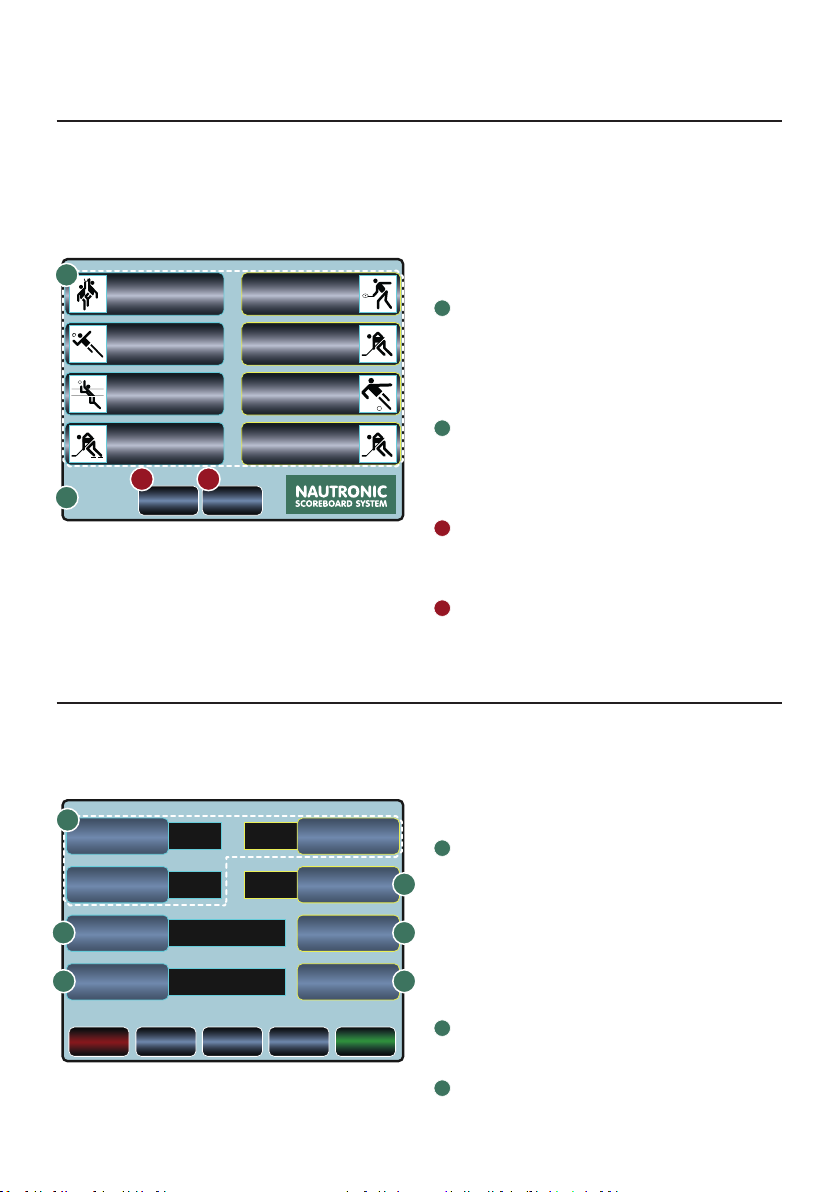NAUCON-1000 – USER MANUAL | 7
4Textowdirecon
Adjust the direction of the rolling text
line. LEFT or RIGHT.
5Boardzoneseleconmenu
Turns the zones ON and OFF. As default,
all zones are on. If another NAU-
CON-1000 are transmitting in the same
zone, they might interfere.
6Board info
The NAUCON-1000 starts searching for
scoreboards in the activated zones.
connected to the NAUCON-1000,
the addresse*1from the scoreboard,
sideboard, sideboard or shot clocks
are displayed on the touch screen.
*1
An address is a reference number
(10-69) in the BOARD ZONES SETUP
menu, see page 14.
Fig. 3 – General setup “Page 2/2”:
7Boardwatch–onandome
By default the clock on the board will
start up at 07:00 and turn off again at
midnight. You can change both settings.
Set the clock to be on or off at all time:
The clock is always on.
The clock is always off.
8Key click
Turn ON or OFF a sound for the buttons
on the touch screen or/and the physical
click buttons on the console.
9Backlight level
Adjusts the light intensity of the touch
screen. 1 is lowest and 5 is highest
intensity. Lower level will extend the
battery performance.
10 Dimmingmeoutaerkeypress
Time before dimming the backlight on
the touch screen (0-99 min.).
11 Dim backlight during game
Adjusts the light intensity of the touch
screen during the game (0-99% of the
backlight level).
Fig. 3 and 4 – Bottom buttons:
ACancel changes
Exists the setup menu without saving
any changes made. A warning will
appear before existing to the previous
screen.
BService menu
Enter the SERVICE MENU.
Please ask your local sales partner for
a password to enter this menu.
CPage (1/2) 2/2 more
Press PAGE (1/2) 2/2 MORE to scroll the
pages in the menu.
DDefault settings
Press DEFAULT SETTINGS if you want to
return to the NAUCON-1000’s default
settings.
EAccept changes
Press ACCEPT changes if you want to
save your changes. You will then return
to the SELECT SPORT menu.
BOARD WATCH
ON TIME
DIMMING TIMEOUT
AFTER KEYPRESS
BOARD WATCH
OFF TIME
OFF
7:00
5
3
24:00
50%
ON
BACKLIGHT LEVEL
CANCEL
CHANGES
PAGE 2/2
MORE
DEFAULT
SETTINGS
SERVICE
MENU
ACCEPT
CHANGES
TOUCH KEY CLICKKEY CLICK
DIM BACKLIGHT
DURING GAME
GENERAL SETUP MENU
Fig. 3 – General setup menu, page 2/2
7
8
9
10
11
C D E
A B