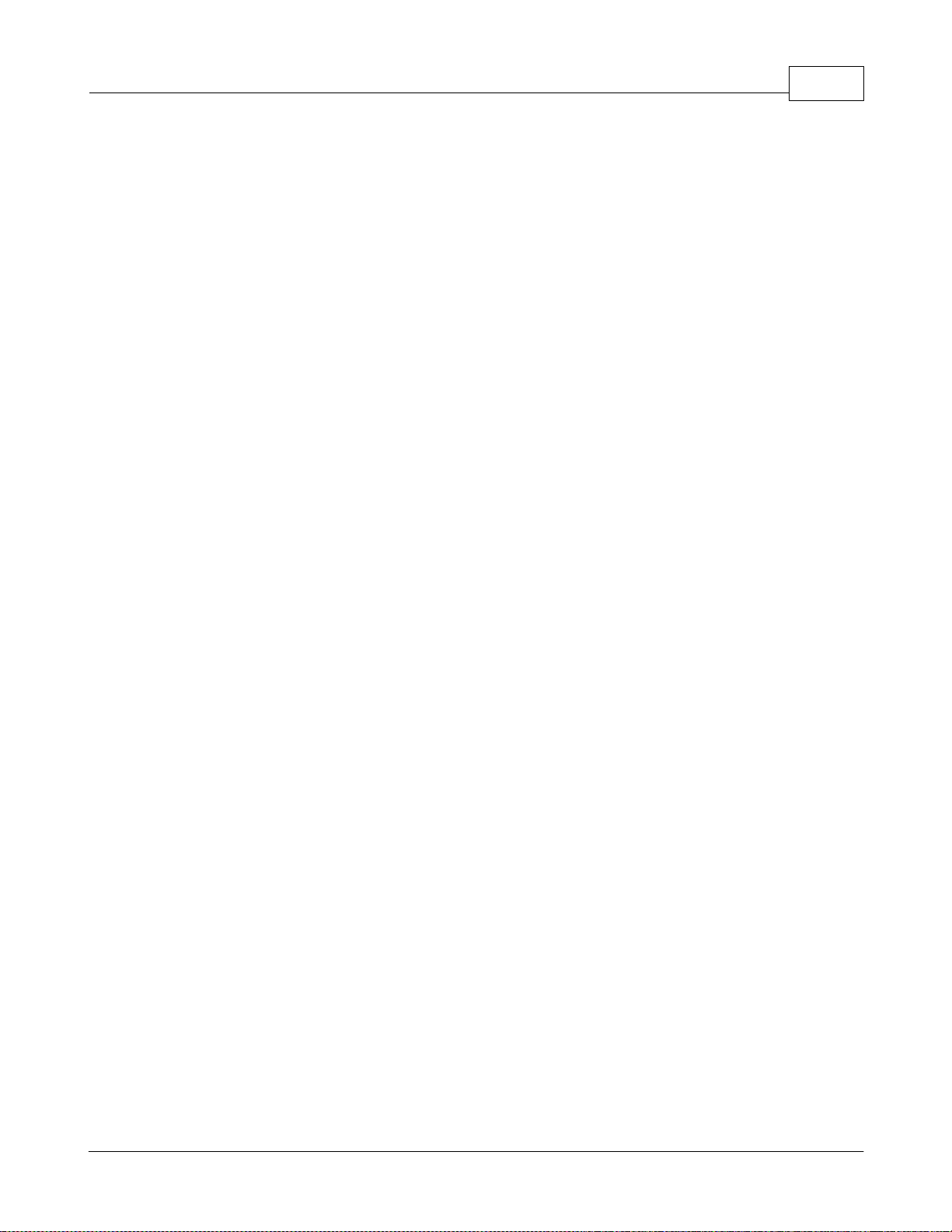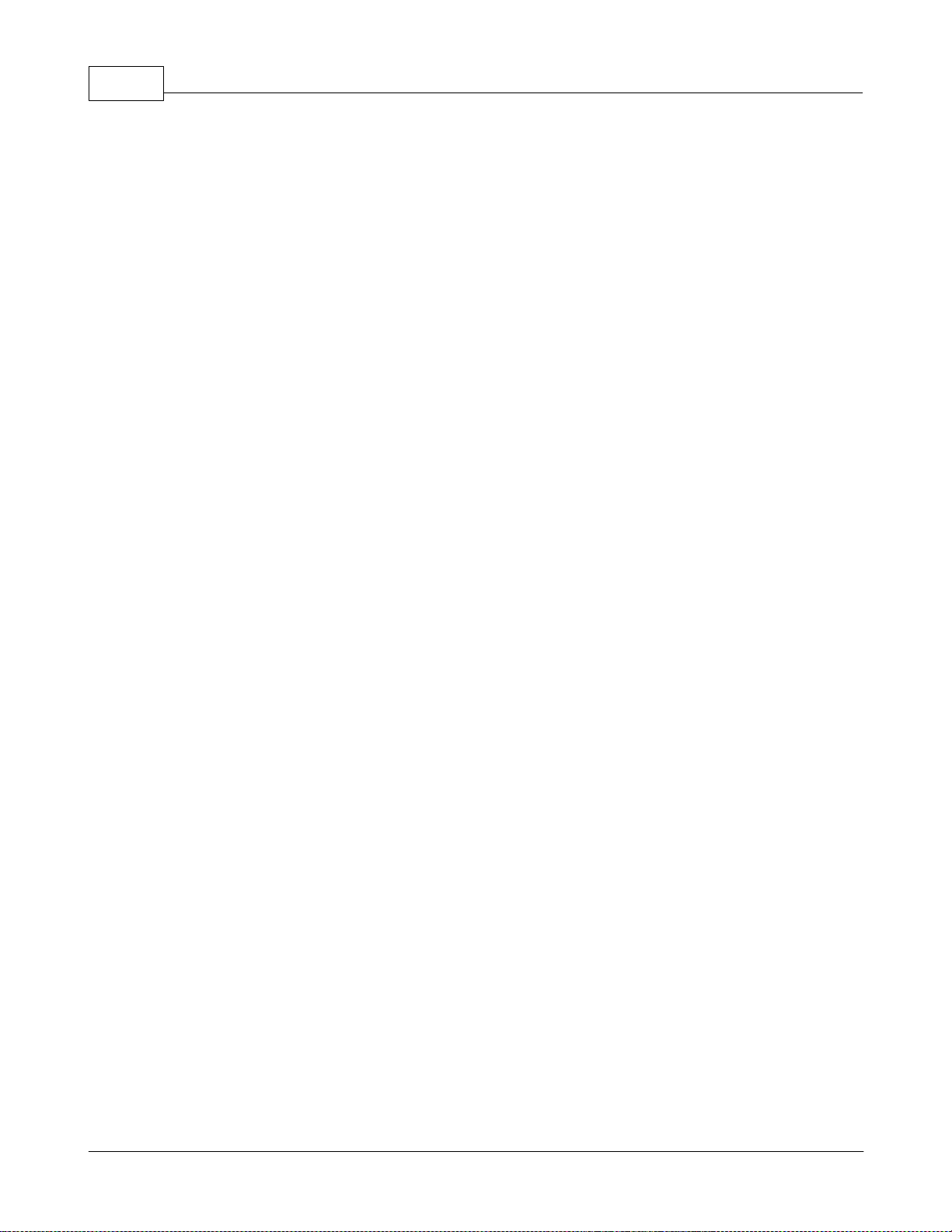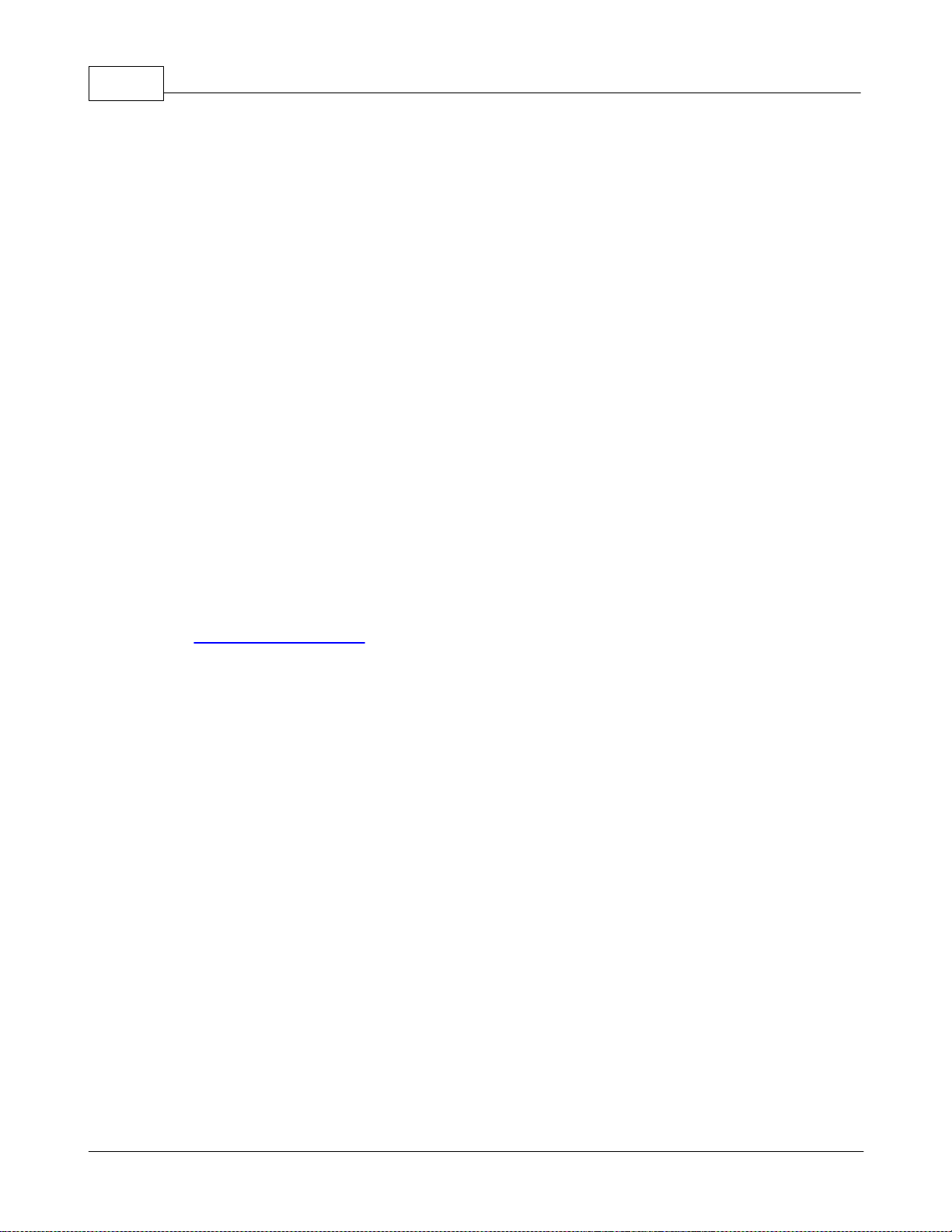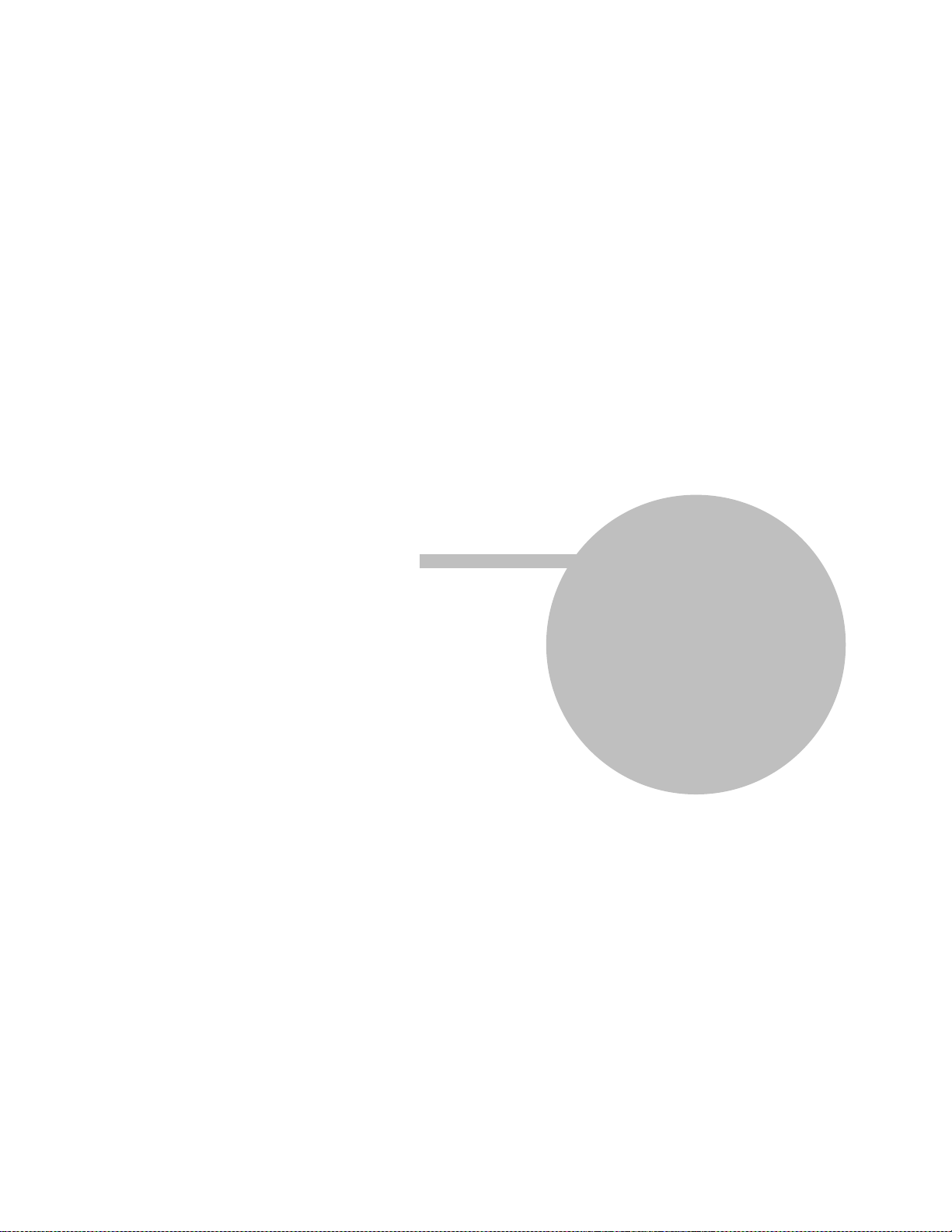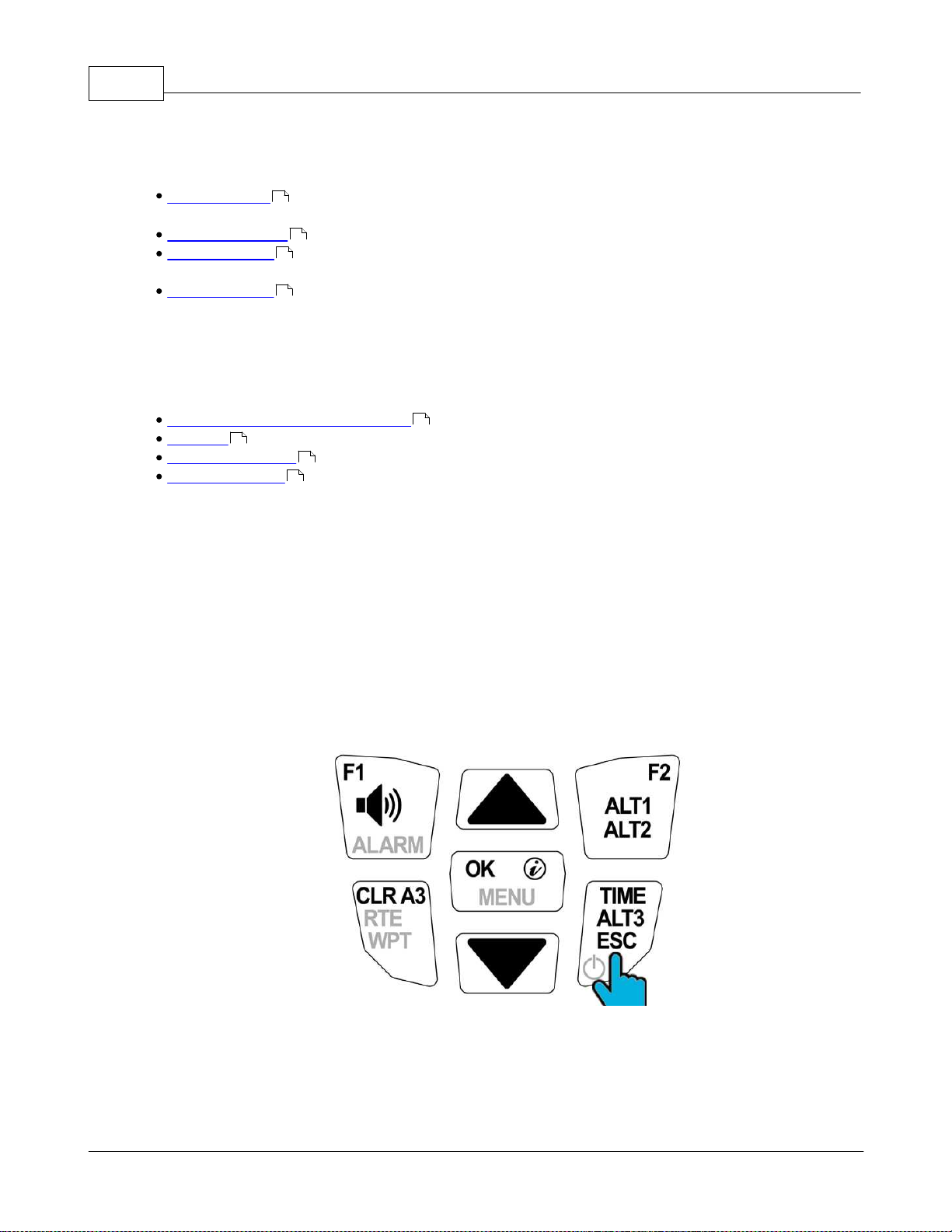IIContents
II
© 2003 - 2017 ... Naviter d.o.o.
.......................................................................................................................................................... 26Saving current position as waypoint
.......................................................................................................................................................... 27Goto .......................................................................................................................................................... 27Deleting waypoints
................................................................................................................................... 284 Routes
.......................................................................................................................................................... 28Creating a route
.......................................................................................................................................................... 28Activating the route
.......................................................................................................................................................... 28Deactivating the route
.......................................................................................................................................................... 28Erasing the route
................................................................................................................................... 295 Airspaces
.......................................................................................................................................................... 29Airspace resources
.......................................................................................................................................................... 29Activating airspace files
.......................................................................................................................................................... 29Scenario: Flying straight toward an airspace
Part V Flight 33
................................................................................................................................... 331 Flight mode
.......................................................................................................................................................... 33Overview .......................................................................................................................................................... 37List of indicators
.......................................................................................................................................................... 38Wind direction and strength
.......................................................................................................................................................... 38Relocating thermals
.......................................................................................................................................................... 39Flight pages .......................................................................................................................................................... 41In-flight information page
.......................................................................................................................................................... 42Audio volume
................................................................................................................................... 422 Flight recording
.......................................................................................................................................................... 43Detecting take-off
.......................................................................................................................................................... 43Recording .......................................................................................................................................................... 44Landing ................................................................................................................................... 443 Flying an XC route
.......................................................................................................................................................... 45Prepare for your flight
.......................................................................................................................................................... 45Fly the route .......................................................................................................................................................... 48After your flight
................................................................................................................................... 494 Flying a competition
.......................................................................................................................................................... 49Video .......................................................................................................................................................... 49Prepare for the competition
.......................................................................................................................................................... 52Flying the competition
.......................................................................................................................................................... 56After the race
Part VI Flight analysis 59
................................................................................................................................... 591 Reviewing flights on your Element
................................................................................................................................... 592 The flight summary page
................................................................................................................................... 603 Uploading flights to your computer
................................................................................................................................... 604 Manually exporting flights
................................................................................................................................... 605 Deleting flights from your Element
Part VII Configuration 63
................................................................................................................................... 631 General settings
.......................................................................................................................................................... 63Pilot information
.......................................................................................................................................................... 63Time zone (UTC)
.......................................................................................................................................................... 63Units of measurement