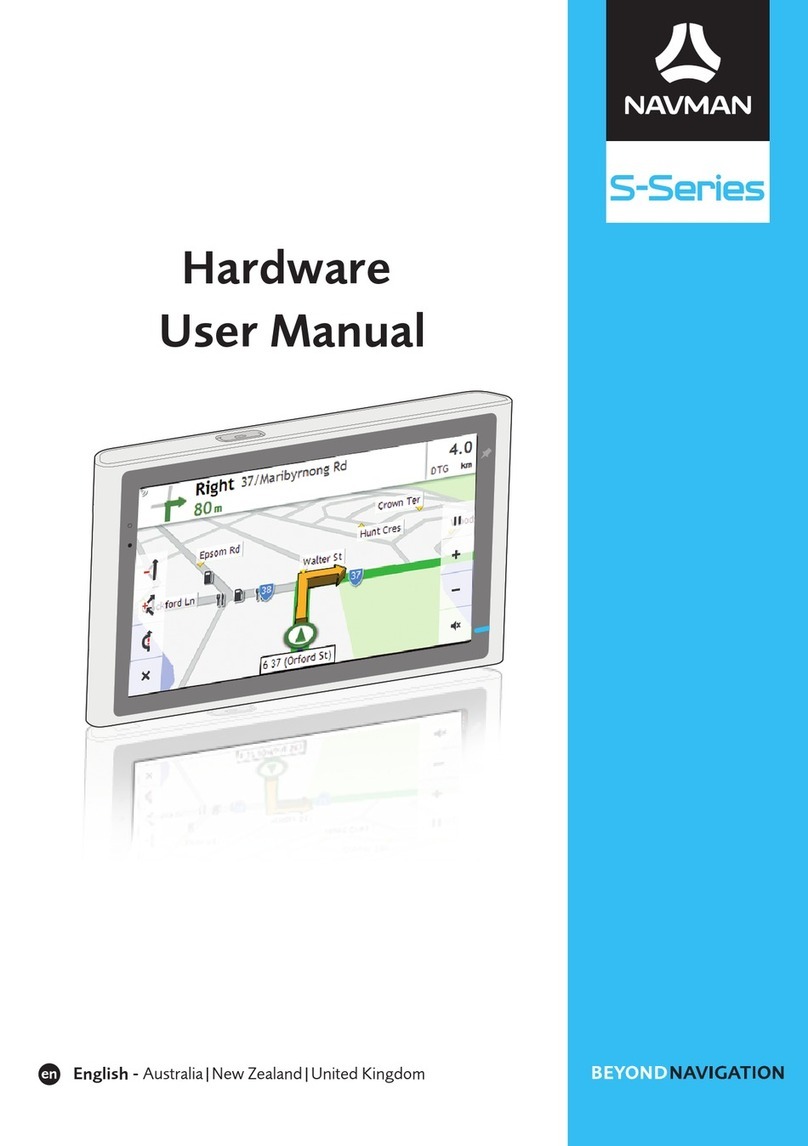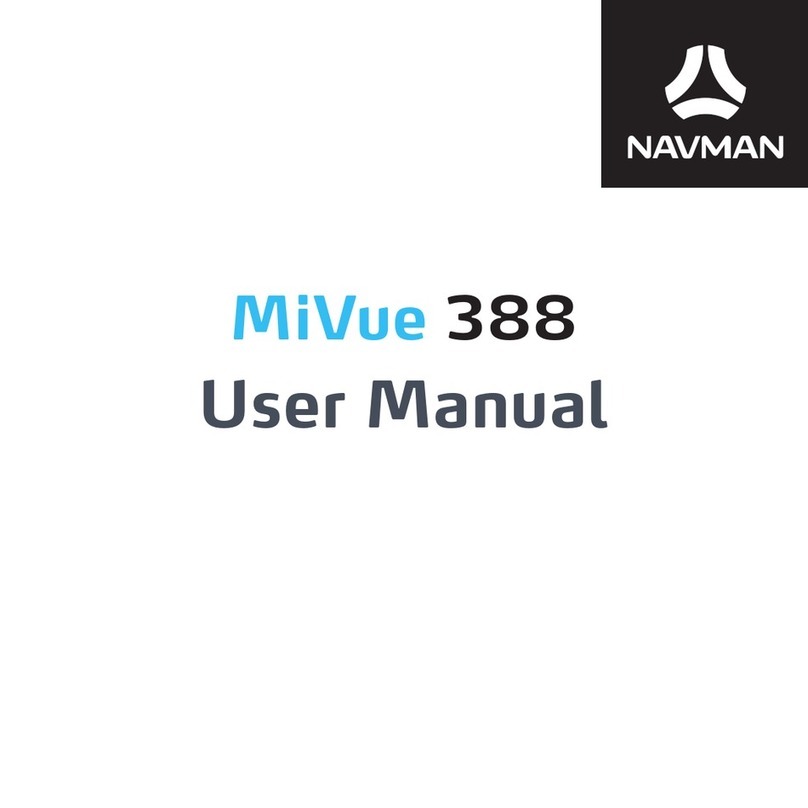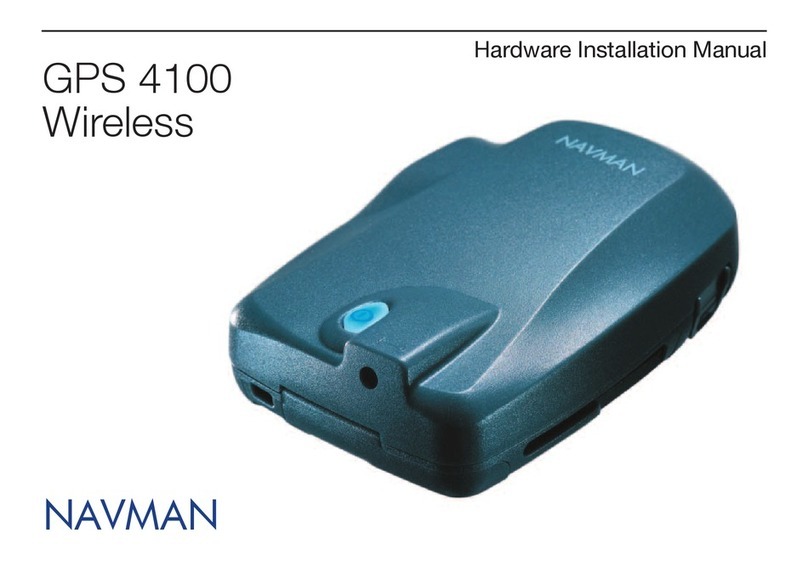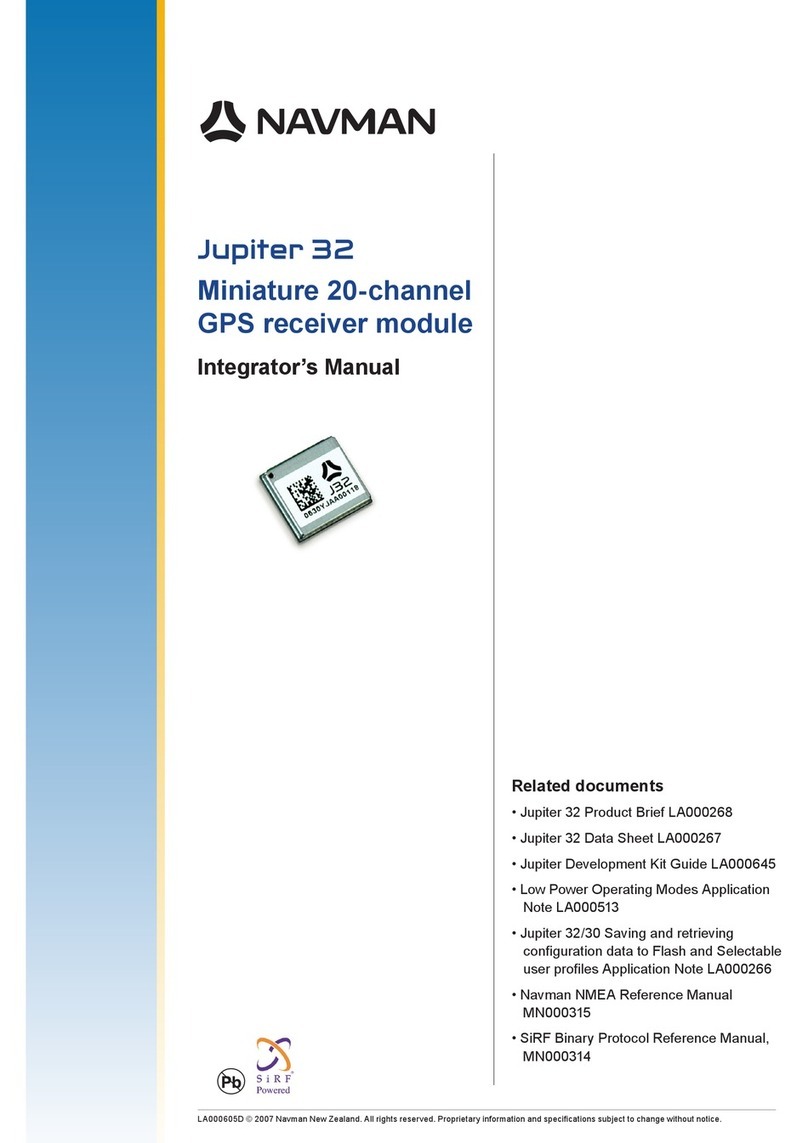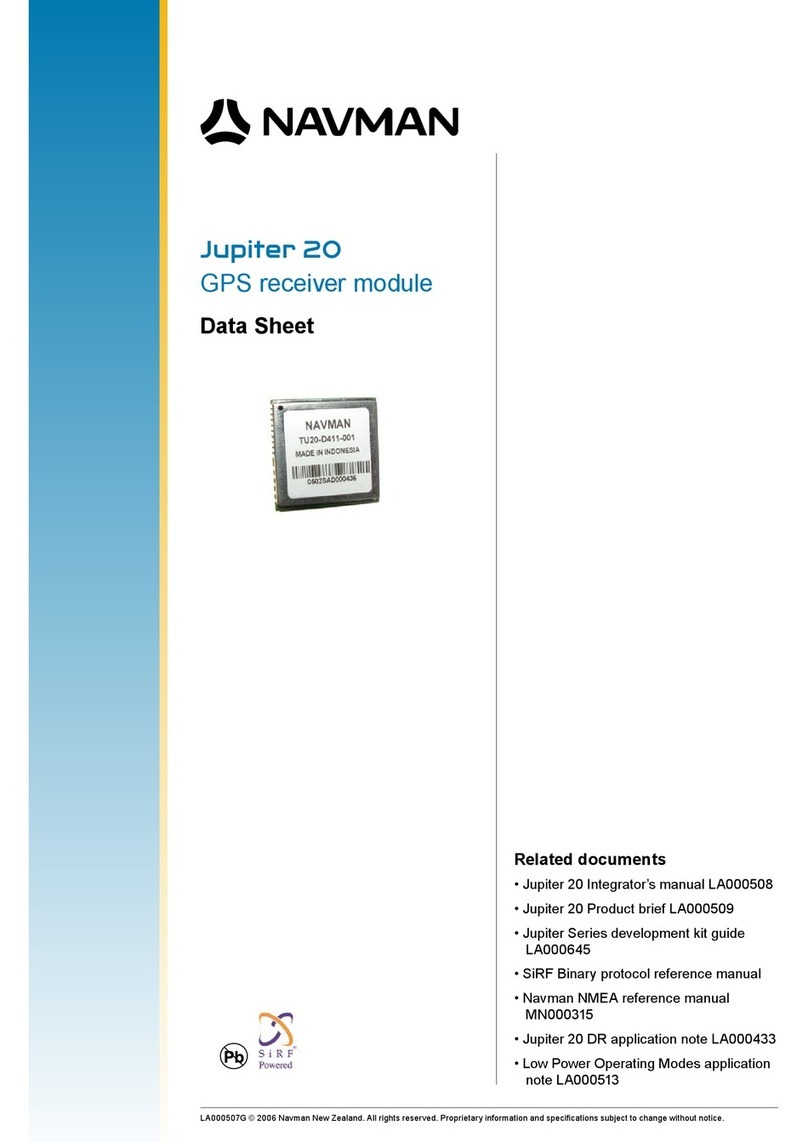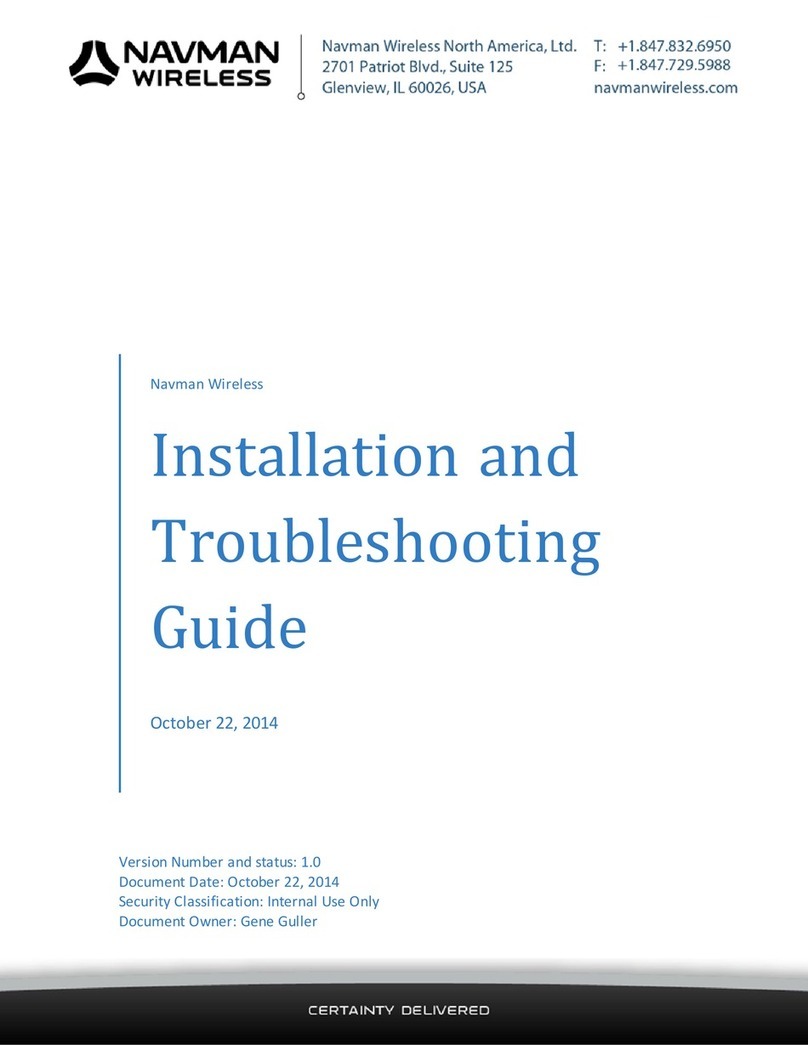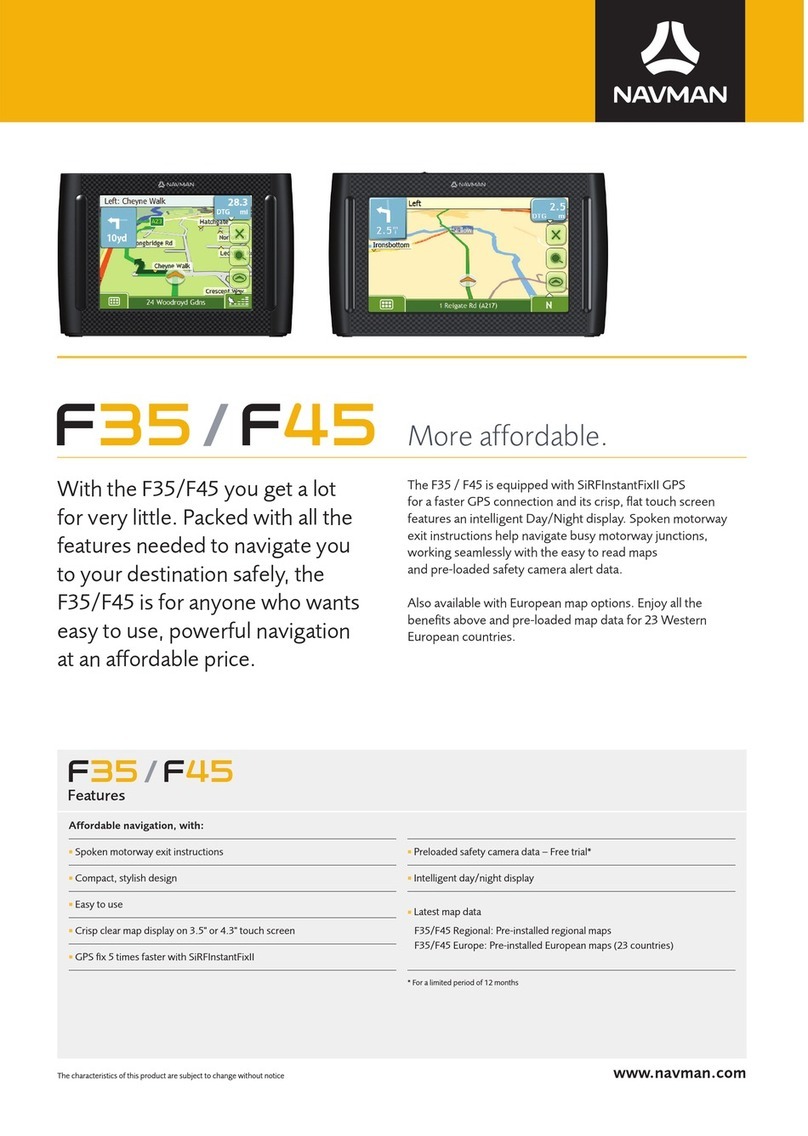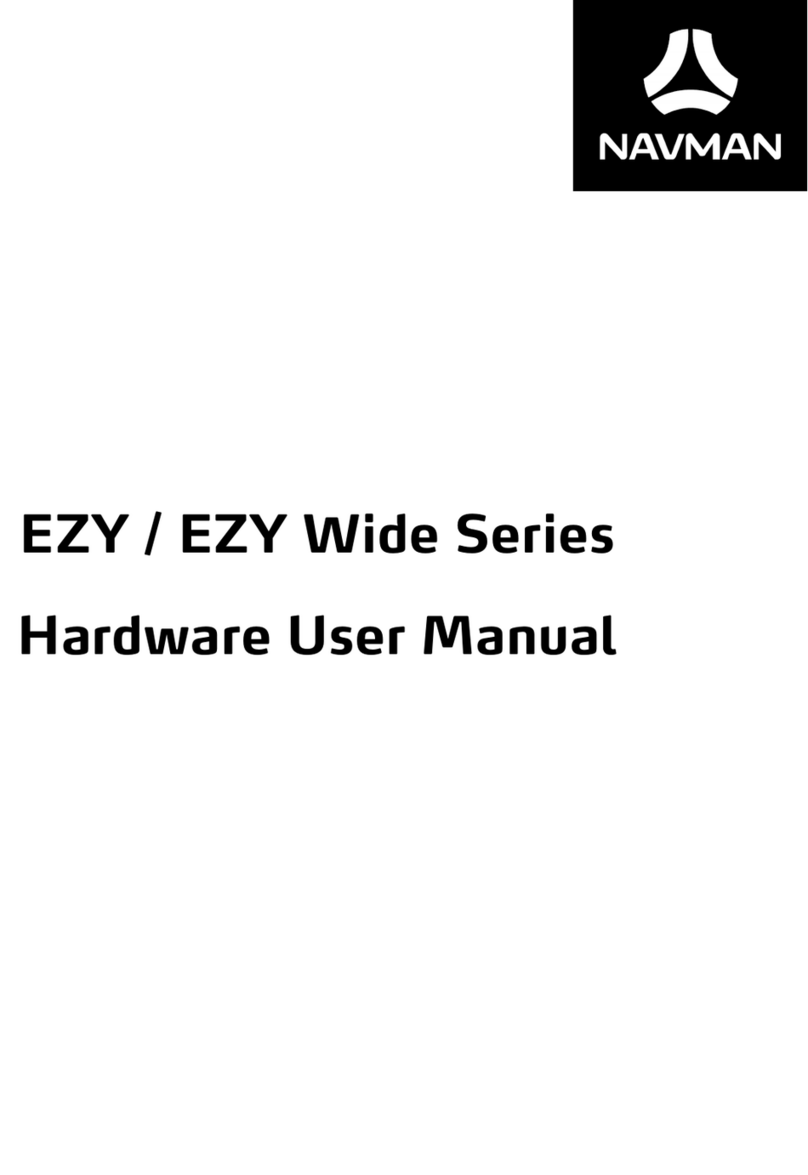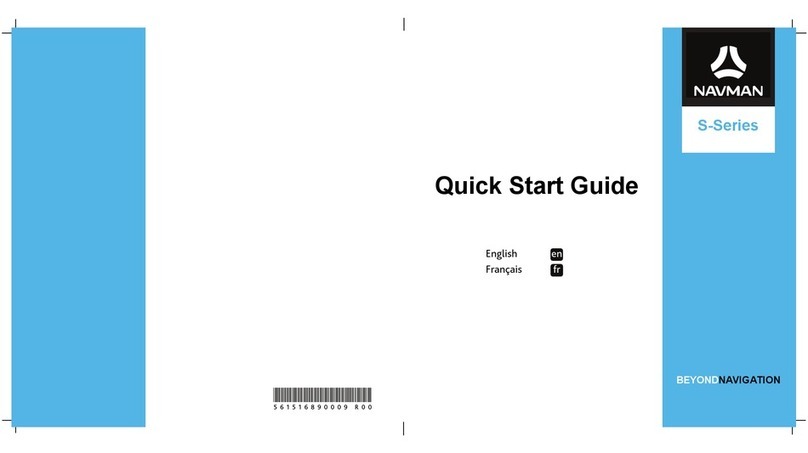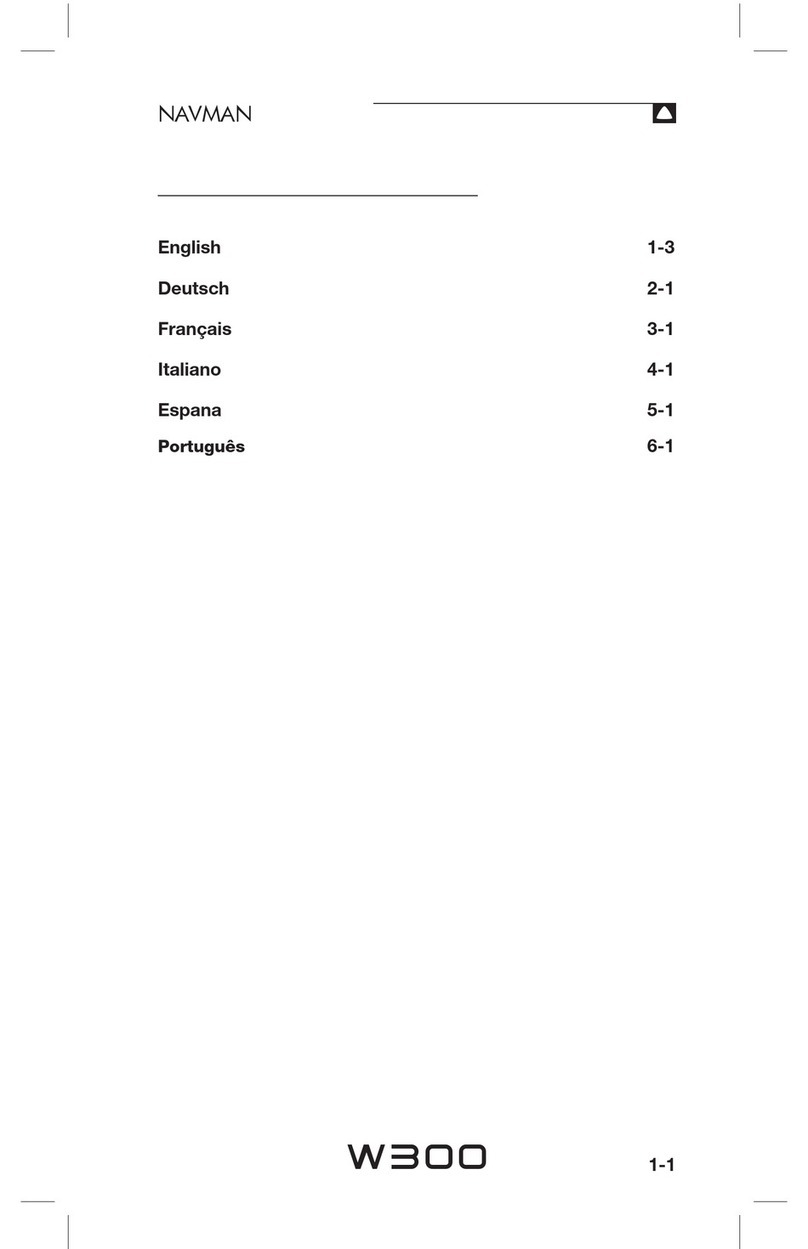2
Navmans GPS100 Series
WELCOME
Congratulations on the purchase of your GPS100 Series Receiver. The GPS100 Series Receiver is designed to connect
via a USB connection. It is designed to be connected to a personal computer, laptop or notebook, and can be used in
conjunction with a variety of commercially available mapping software.
The USB driver supplied is designed for use with Microsoft Windows 98 SE, ME, 2000 and XP.
Minimum hardware specications are one free USB port, and the same minimum hardware specications for your
Windows operating system.
The Global Positioning System is available free of charge, and is accurate to within 6.8 m (22 ft) for 95% of the time.
IMPORTANT NOTICE
When using your GPS100 Series Receiver in a vehicle, it is your sole responsibility to place, secure, and use the device
in a manner that will not cause accidents, personal injury or property damage, or in any manner obstruct your view
or vehicle safety equipment. The user of this product is solely responsible for observing safe driving practices. Do not
operate your GPS100 Series Receiver while driving. Park the vehicle rst.
Using the GPS100 Series Receiver:
The US government is solely responsible for the operation, accuracy and maintenance of the GPS satellites. The
GPS system is subject to changes that will affect the performance and accuracy of all GPS receivers. The GPS
signals may very occasionally be turned off. You must guard against these events by always having another way
of navigating.
The GPS100 Series Receiver complies with European directives (CE) and FCC standards for radio frequency
interference. For reliable operation, it must be mounted correctly, as described in this manual.
The performance of the receiver can be affected by the failure of a part, environmental conditions, interference
and improper installation and use.
Navman NZ Limited disclaim all liability for any use of this product in a way that may cause accidents,
damage or that may violate the law.
ý
ý