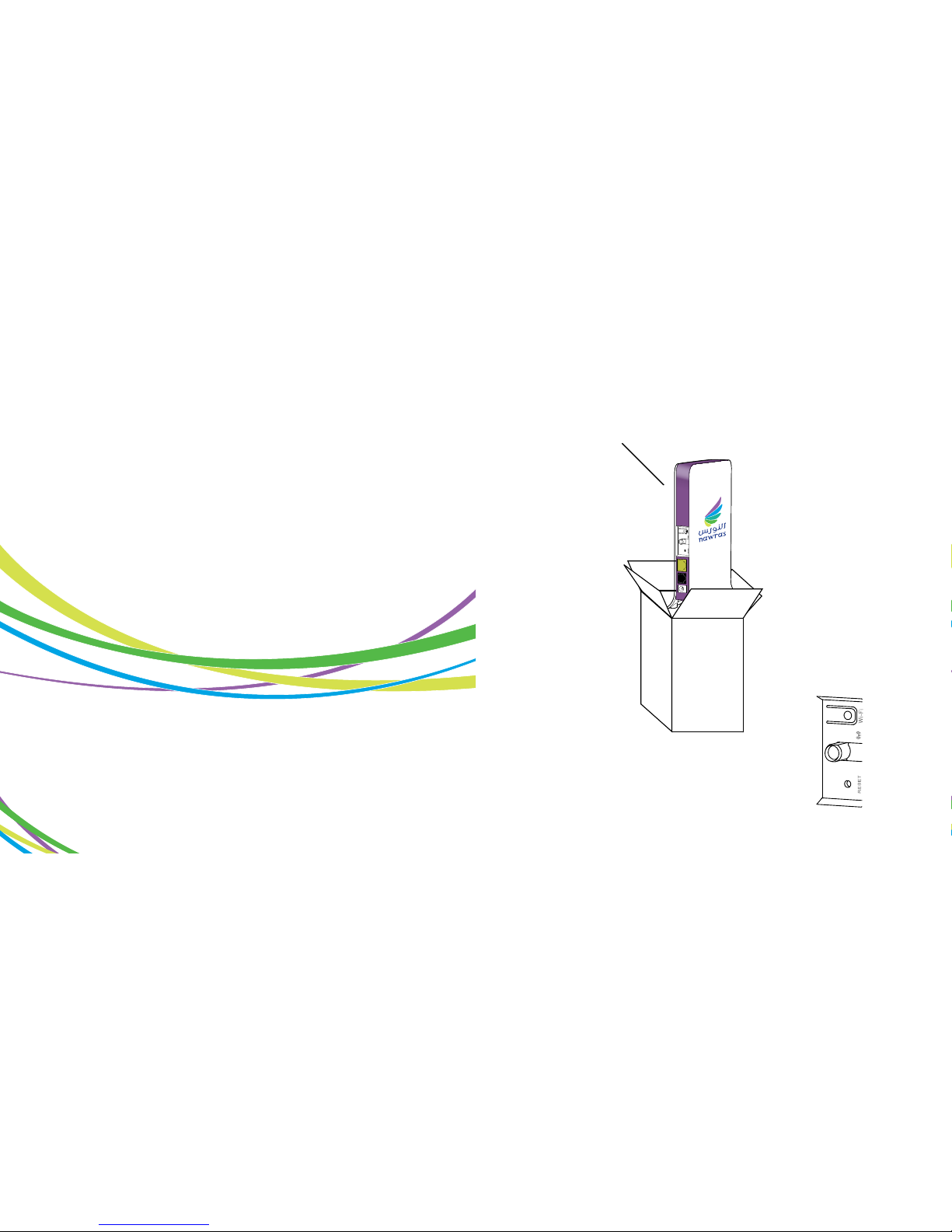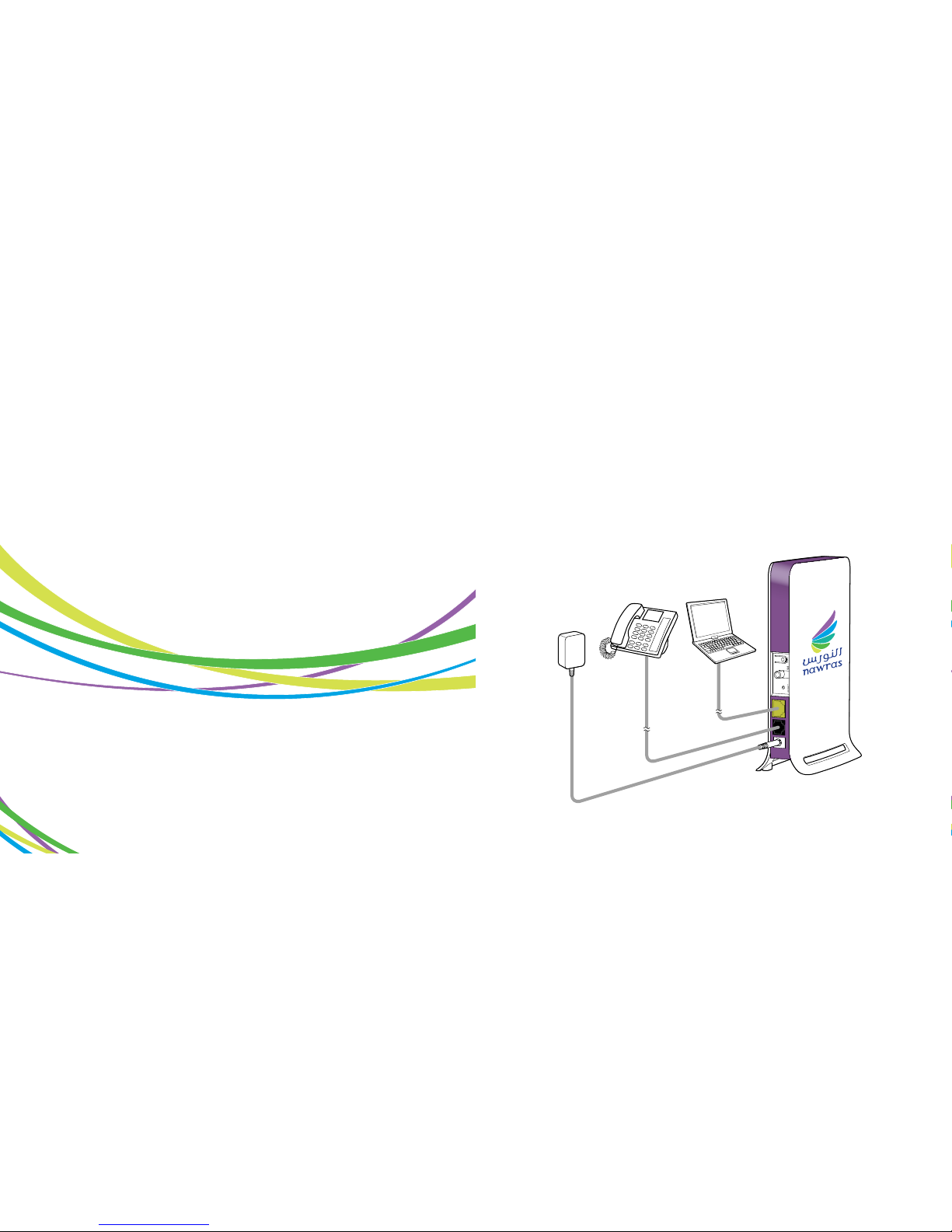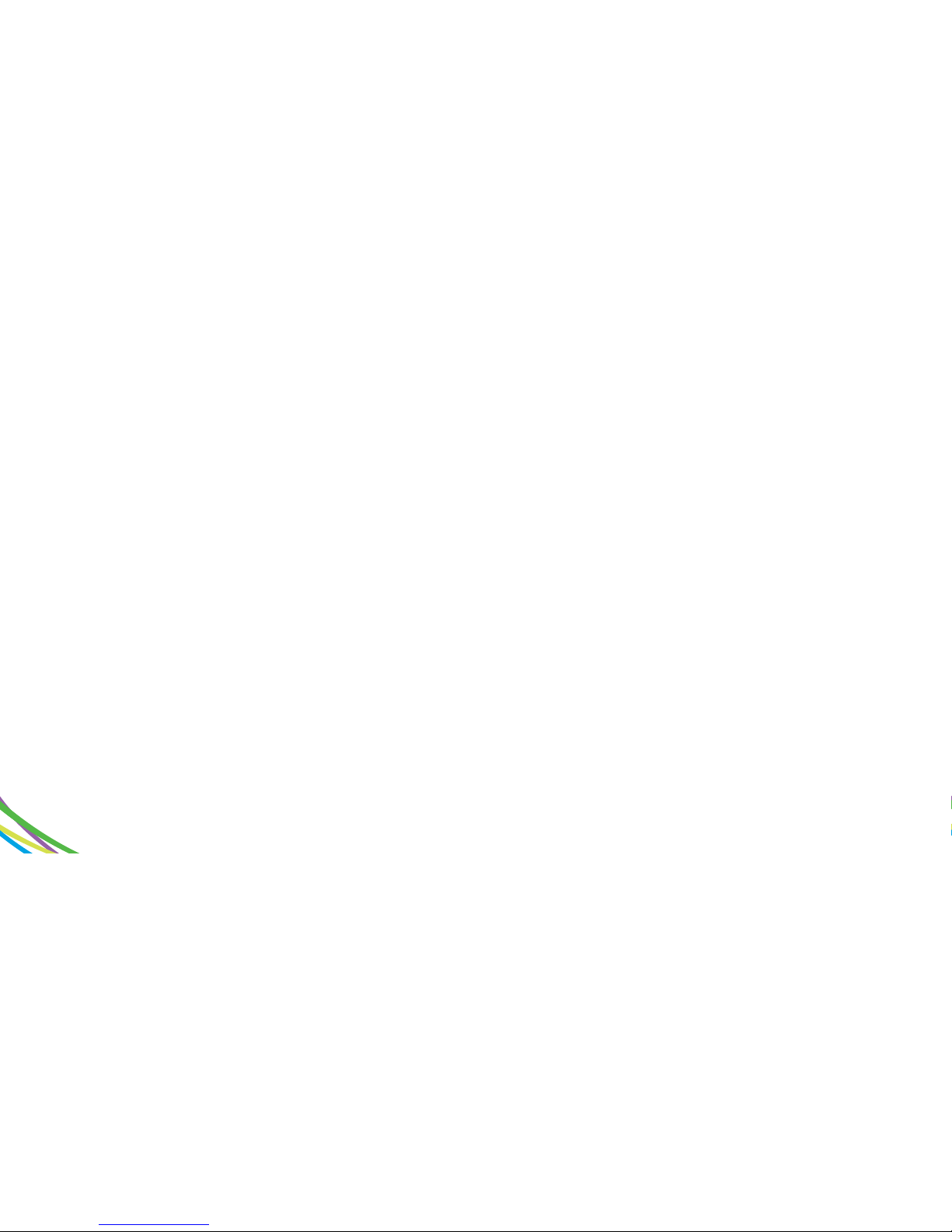Troubleshooting guide
Indoor Modem HBI-200
17 18
4. I am not able to browse the internet.
8]ZX`i]ZXVWaZXdccZXi^dchVhh]dlc^ci]^hJhZg<j^YZ#
8]ZX`i]ZL^B6Mh^\cVahiVW^a^indci]ZBdYZb!Vha^\]igdiVi^dcd[
i]ZBdYZbXVc^begdkZi]Zh^\cVahigZc\i]#
BV`ZhjgZndjgE8dgaVeideA6CedgiXdccZXi^dc^hhZiidÆDWiV^c
>E 6YYgZhh 6jidbVi^XVaanÇ VcY ÆDWiV^c 9CH HZgkZg 6YYgZhh
6jidbVi^XVaanÇ#
EaZVhZ X]ZX` i]Vi ndj ]VkZ ZciZgZY i]Z >ciZgcZi hZii^c\ EEEd:
JhZgcVbZVcYEVhhldgYXdggZXianVhJhZgcVbZVcYEVhhldgYVgZ
XVhZhZch^i^kZ#
GZWddii]ZBdYZbVcYgZ"XdccZXiV[iZg(%hZXdcYh#
5. I am not able to connect using Wi-Fi.
8]ZX`i]ZedlZghjeean^hegdeZganXdccZXiZY#
8]ZX`i]ZL^";^hZii^c\VcYbV`ZhjgZi]ZL^";^hiViZ^hhZiidZcVWaZ#
8]ZX`^[ndjVgZXdccZXi^c\idXdggZXiL^";^cZildg`cVbZHH>9/
Jh^c\L^cYdlhME/<didHiVgiBZcj3HZii^c\h38dcigdaEVcZa
3CZildg`8dccZXi^dch3L^gZaZhhCZildg`8dccZXi^dc3GZ[gZh]
CZildg`a^hi3HZaZXindjgcZildg`cVbZ38dccZXi
Jh^c\L^cYdlh,/<didHiVgiBZcj38dcigdaEVcZa3CZildg`VcY
H]Vg^c\8ZciZg3HZaZXindjgcZildg`cVbZ38dccZXi
Jh^c\BVX/<didHnhiZbEgZ[ZgZcXZh3CZildg`3Ijgc6^gedgiDc
VcYhZaZXindjgcZildg`cVbZ#
1. The power LED indicator is not ON.
ǩ&KHFNWKHSRZHUVXSSO\LVSURSHUO\FRQQHFWHG
2. The Modem power light is not ON or the WiMAX signal LEDs are
not stable.
ǩ&KHFNWKHSRZHUVXSSO\LVSURSHUO\FRQQHFWHG
ǩ7U\PRYLQJWKH0RGHPWRDQRSHQVSDFHRUQHDUDZLQGRZWRJHWD
EHWWHU VLJQDO VR DOO :L0$; /('V DUH OLW $ VOLJKW URWDWLRQ RI WKH
0RGHPFDQDOVRVRPHWLPHVLPSURYHVLJQDOVWUHQJWK
ǩ 3OHDVH PDNH VXUH QRW WR SODFH \RXU 0RGHP FORVH WR DQ\ ODUJH
HOHFWULFDODSSOLDQFHRUGHYLFHWKDWSURGXFHVDVWURQJHOHFWURPDJQHWLF
ȌHOGVXFKDVDPLFURZDYHRYHQIULGJHRUVDWHOOLWHGLVKDQWHQQD
3. I am not able to make phone calls.
ǩ&KHFNWKHSRZHUVXSSO\LVSURSHUO\FRQQHFWHG
ǩ&KHFNWKH0RGHPDQG\RXUWHOHSKRQHDUHSURSHUO\FRQQHFWHGZLWK
WKHFRUUHFWFDEOH
ǩ&KHFNWKH:L0$;VLJQDOVWDELOLW\RQWKH0RGHPDVOLJKWURWDWLRQRI
WKH0RGHPFDQDOVRVRPHWLPHVLPSURYHVLJQDOVWUHQJWK
ǩ&KHFNWKH7(//('LVRQ