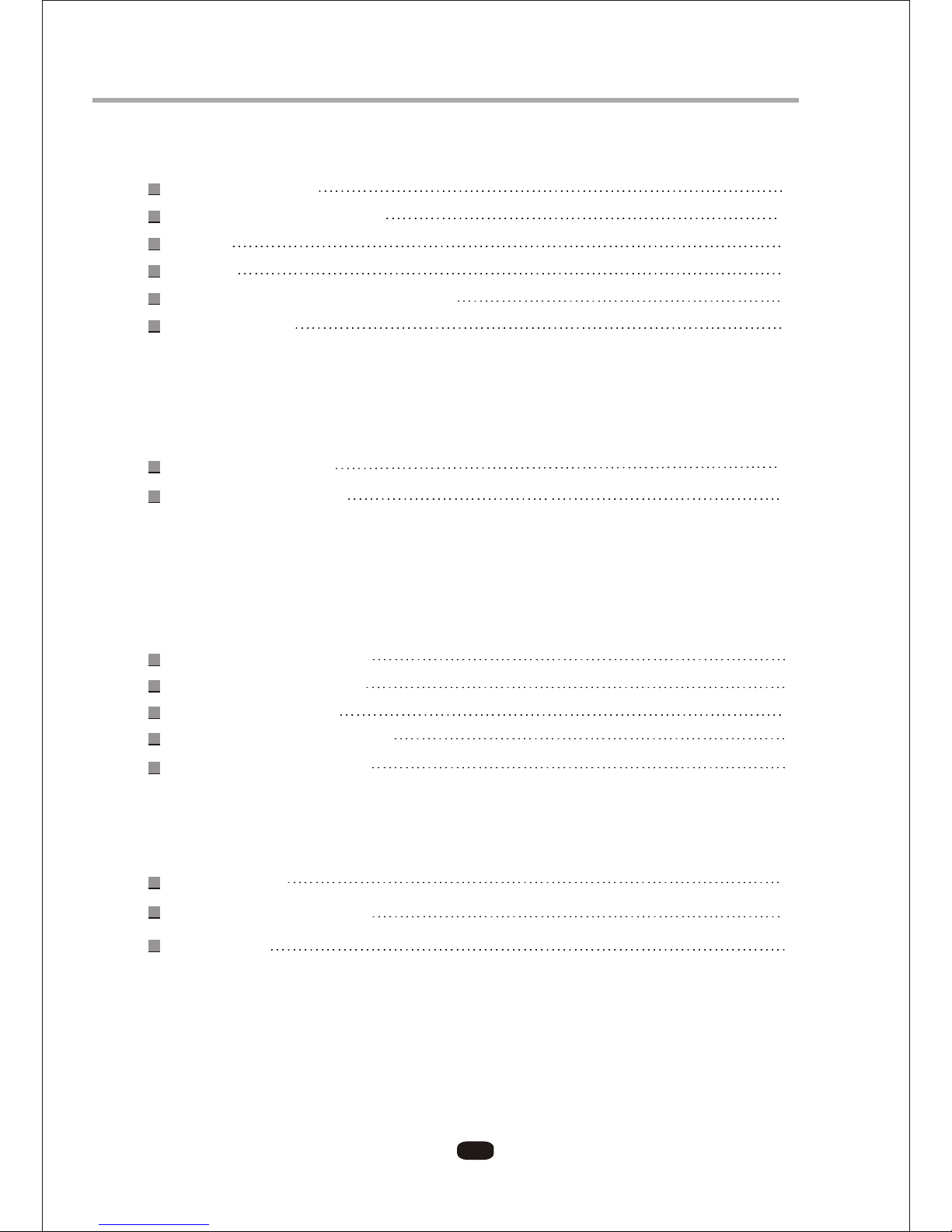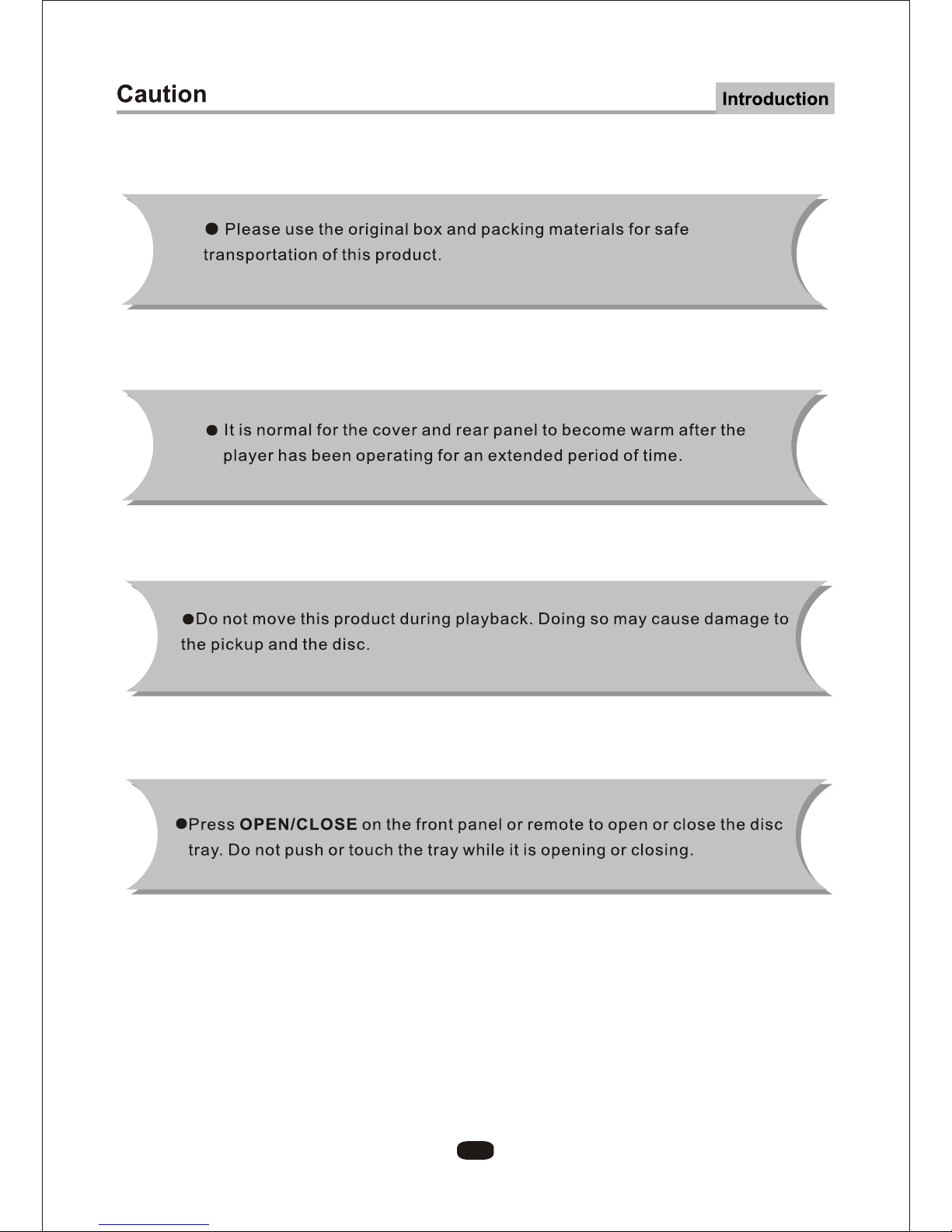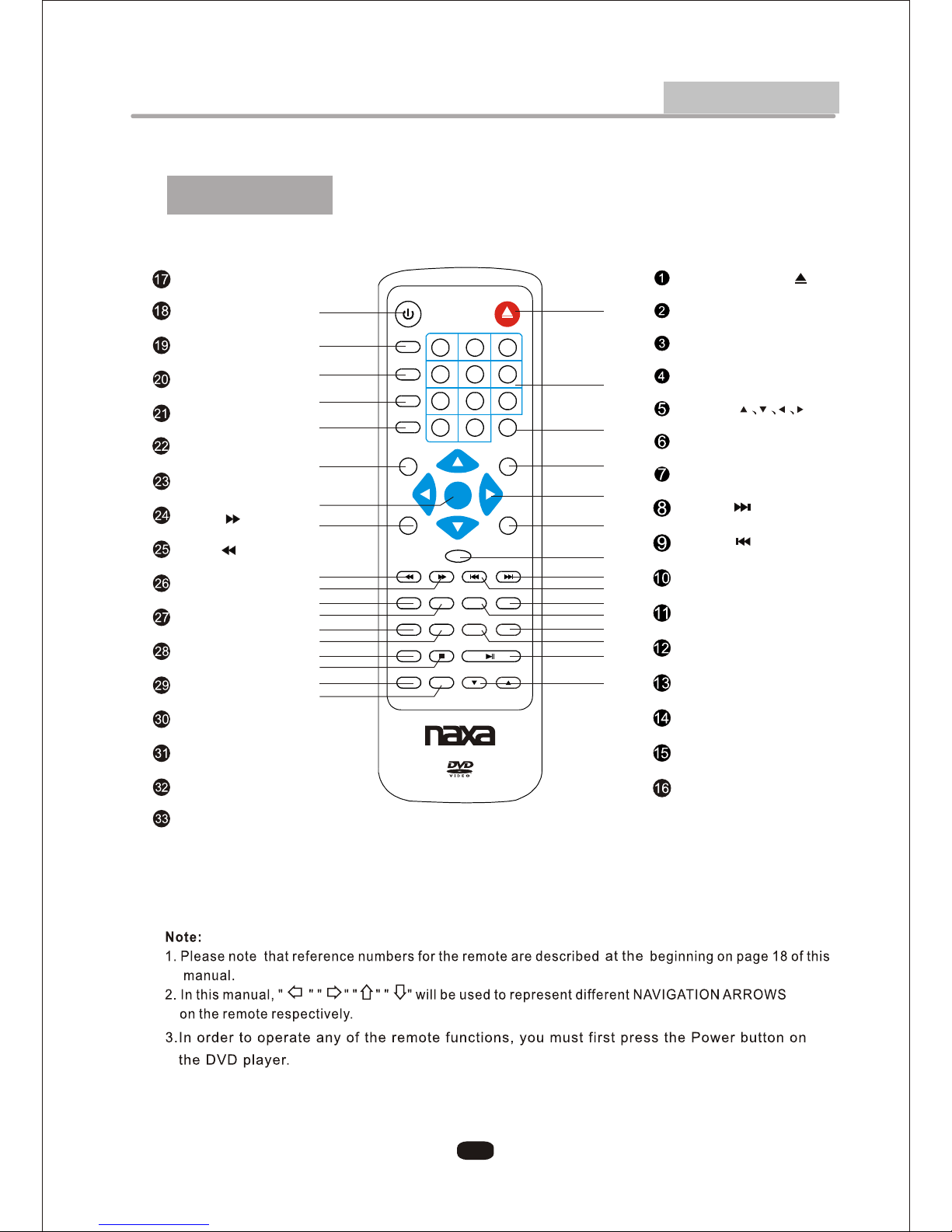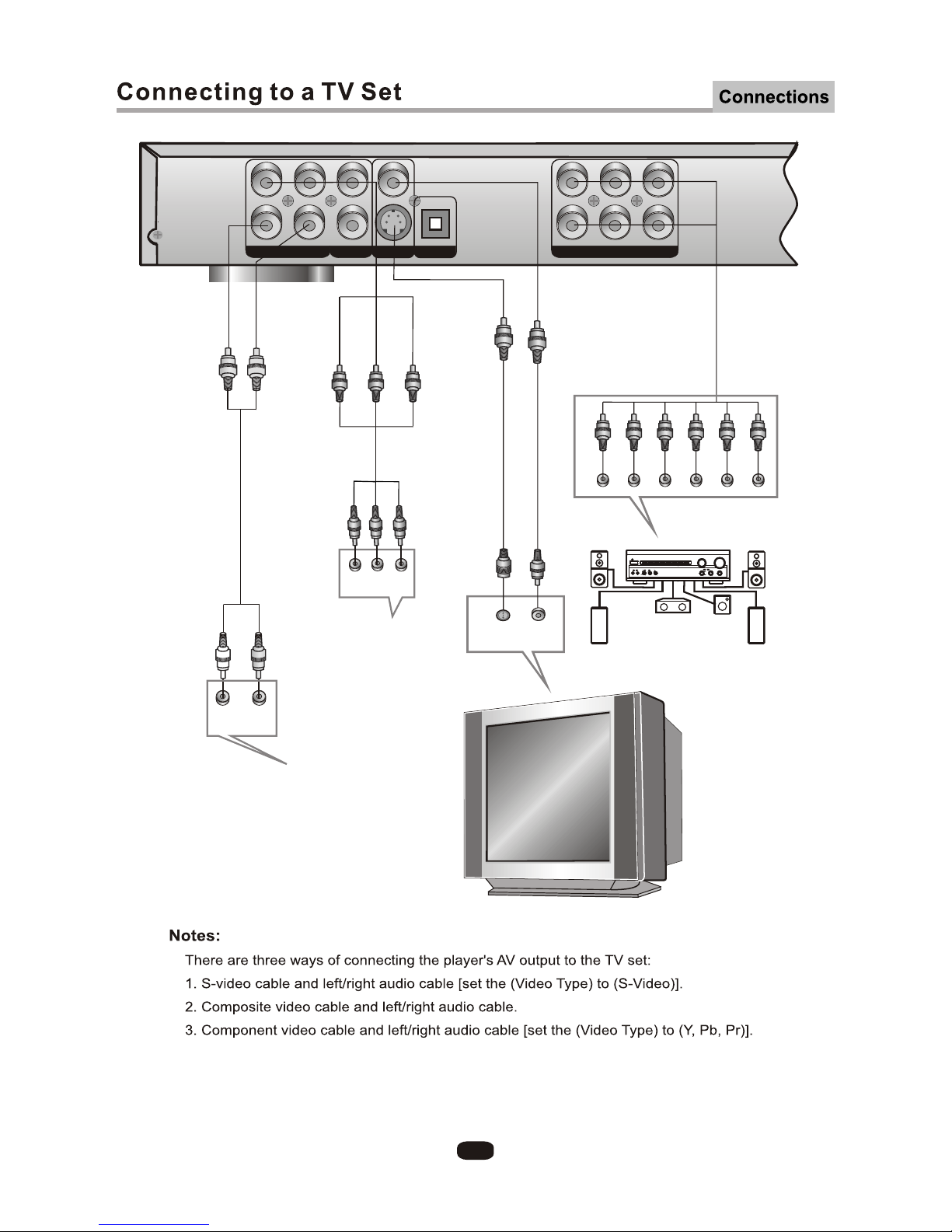Features
Introduction
Full compatibility with DVD, CD, MP3,MPEG4, Kodak Picture CD, CD-R and CD-RW (f inali zed)
Screen saver
S-video, composite video and component (Y, Pb, Pr) video outputs
Coaxial digital audio output
Disc formats supported by this player:
Dolby Digital
KODAK picture CD
DVD video
R
RESTRICTED
Parental Lock
9
Multi-angle
32
Subtitle choices
8
Audio choices
16:9
LB
TV Aspect Ratio modes
This product incorporates copyright protection technology that is protected by method claims of
certain U.S.patents and other intellectual property rights owned by Macrovision Corporation and other
rights owners.Use of this copyright protection technology must be authorized by Macrovision
Corporation, and is intendedfor home and other limited viewing uses only unless otherwise authorized
by Macrovision Corporation.Reverse engineering or disassembly is prohibited.
The product complies with the KODAK Picture CD format and will display KODAK Picture CDs. The "KODAK
Picture CD Compatible" logo is a trademark of Eastman Kodak Company and is used with permission.
Manufactured under license from Dolby Laboratories. "Dolby" and the double-D symbol are trademarks of
Dolby Laboratories. Confidential Unpublished Works. c
1992-1997 Dolby Laboratories, Inc. All rights reserved.
Multiple playback modes: Program, Search
6