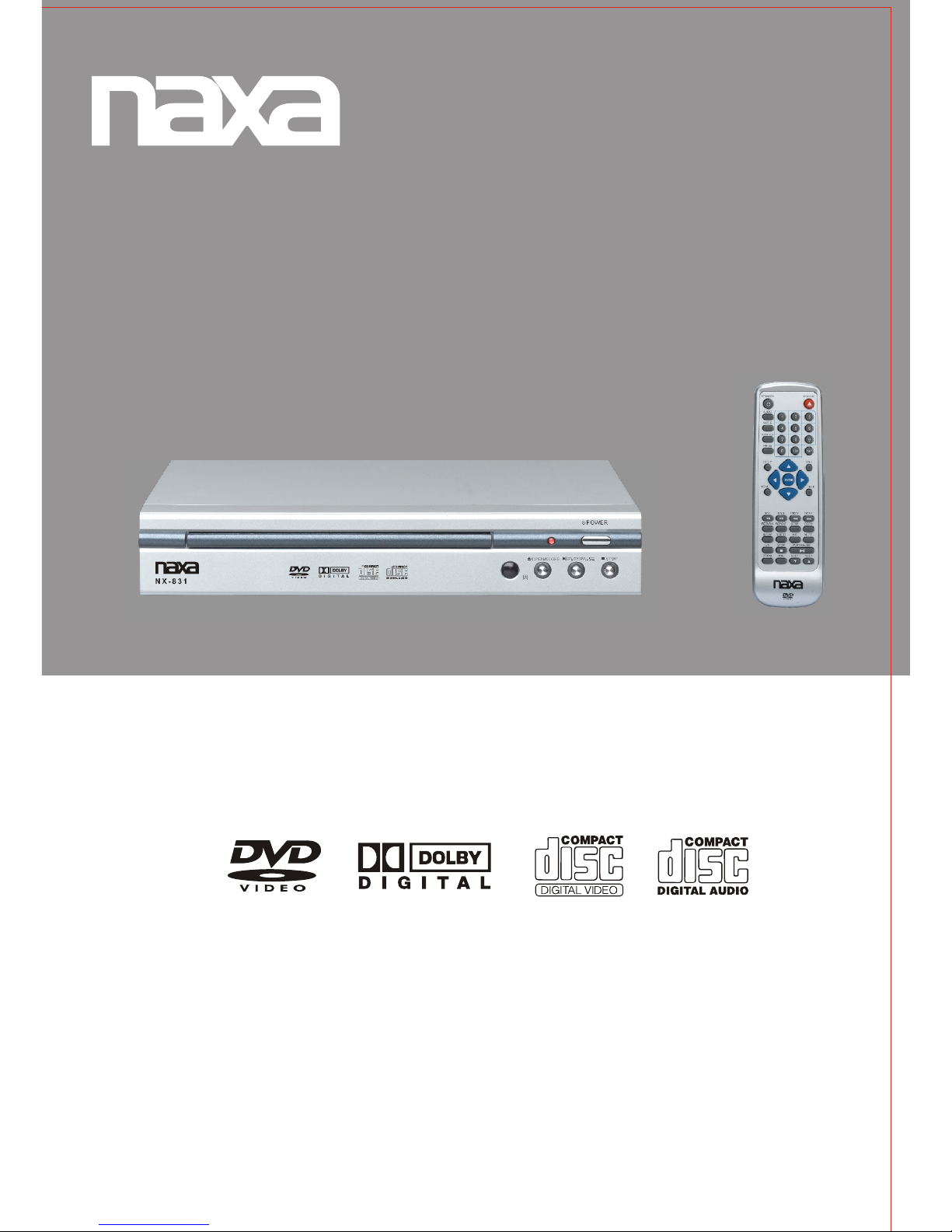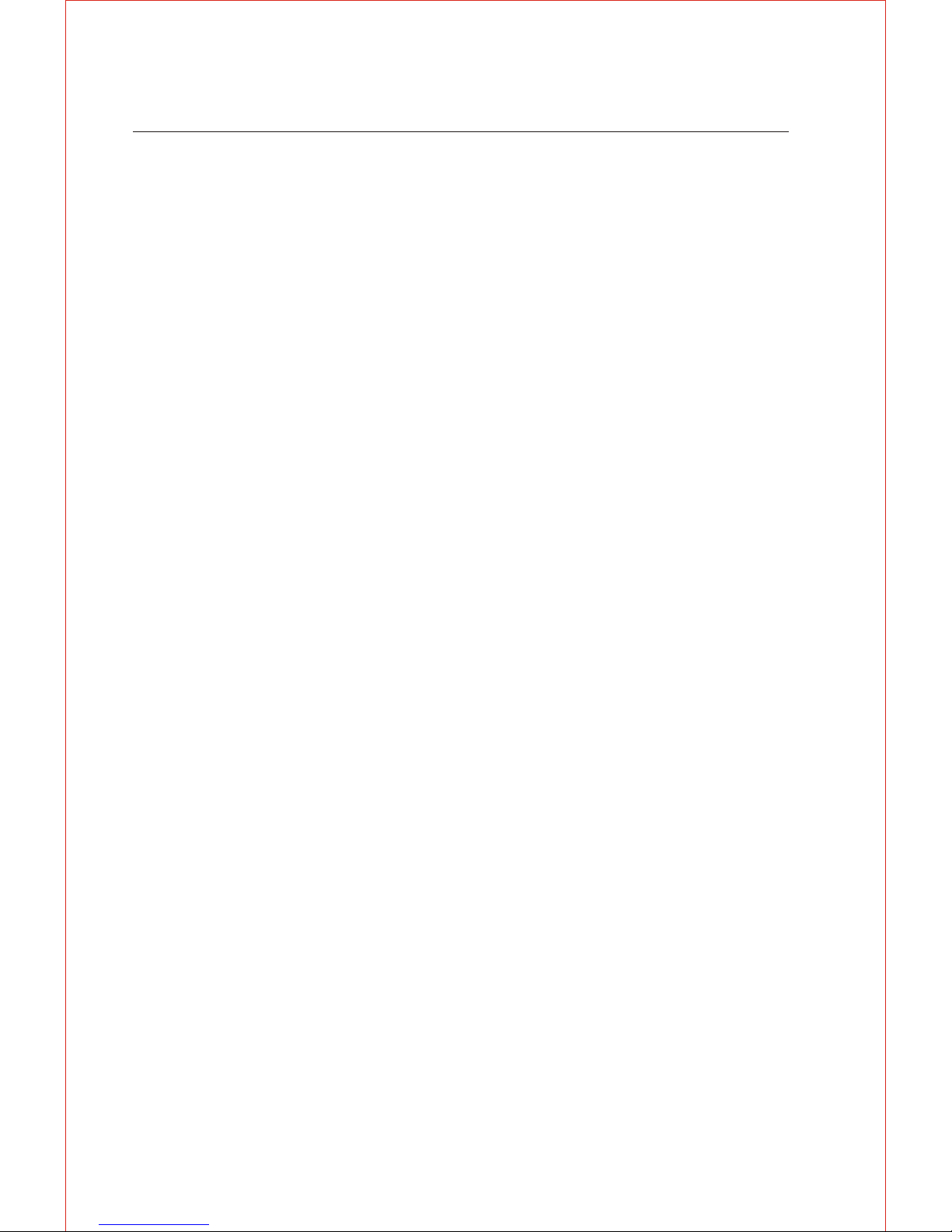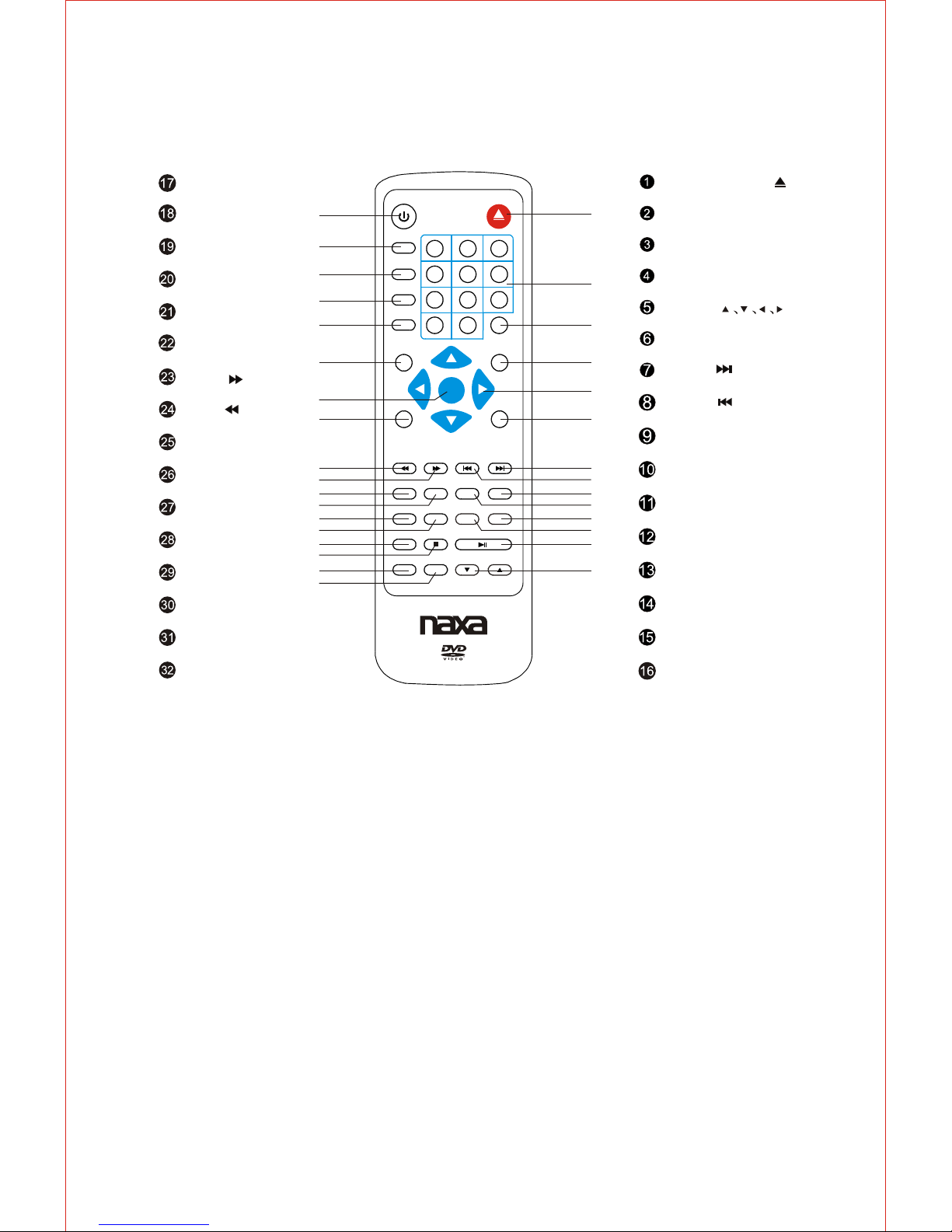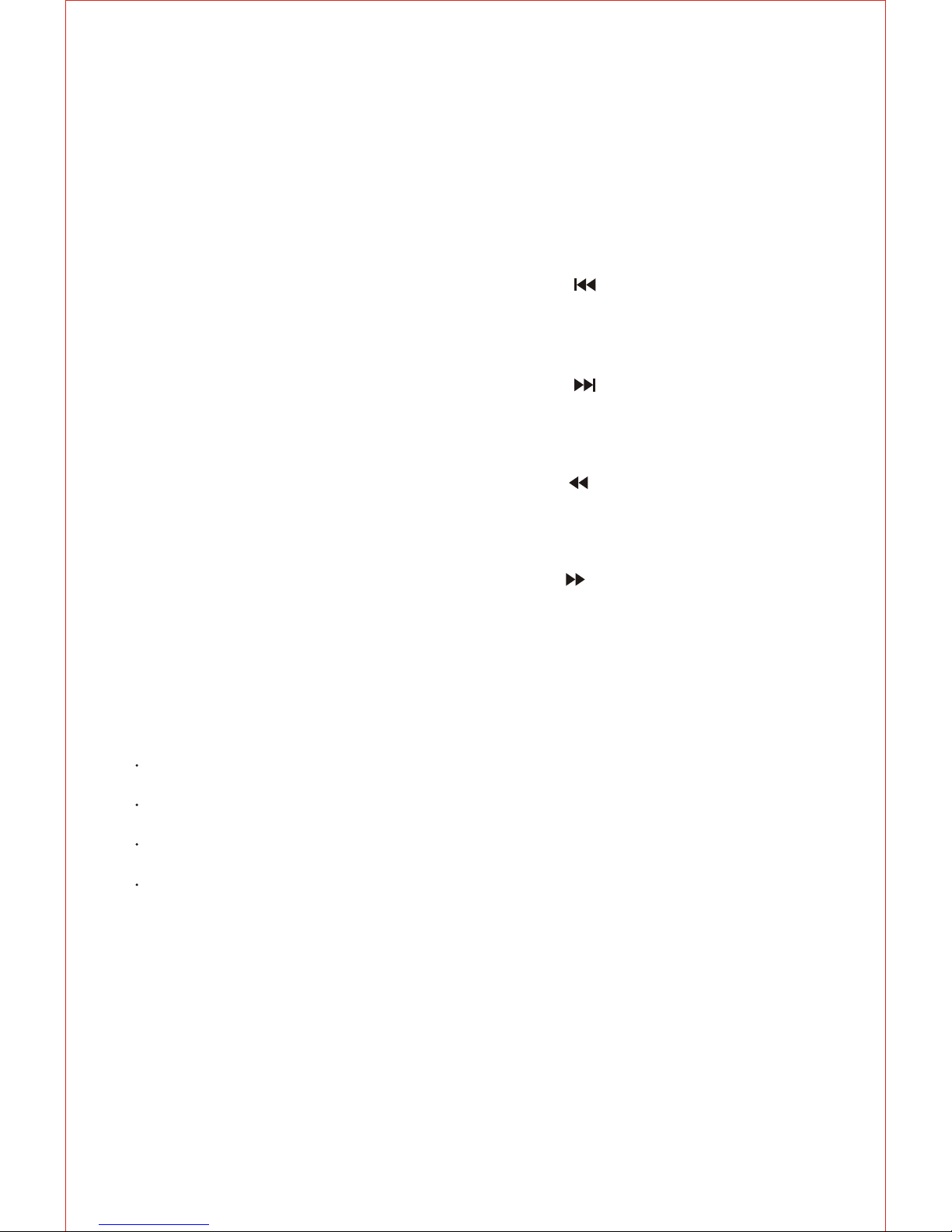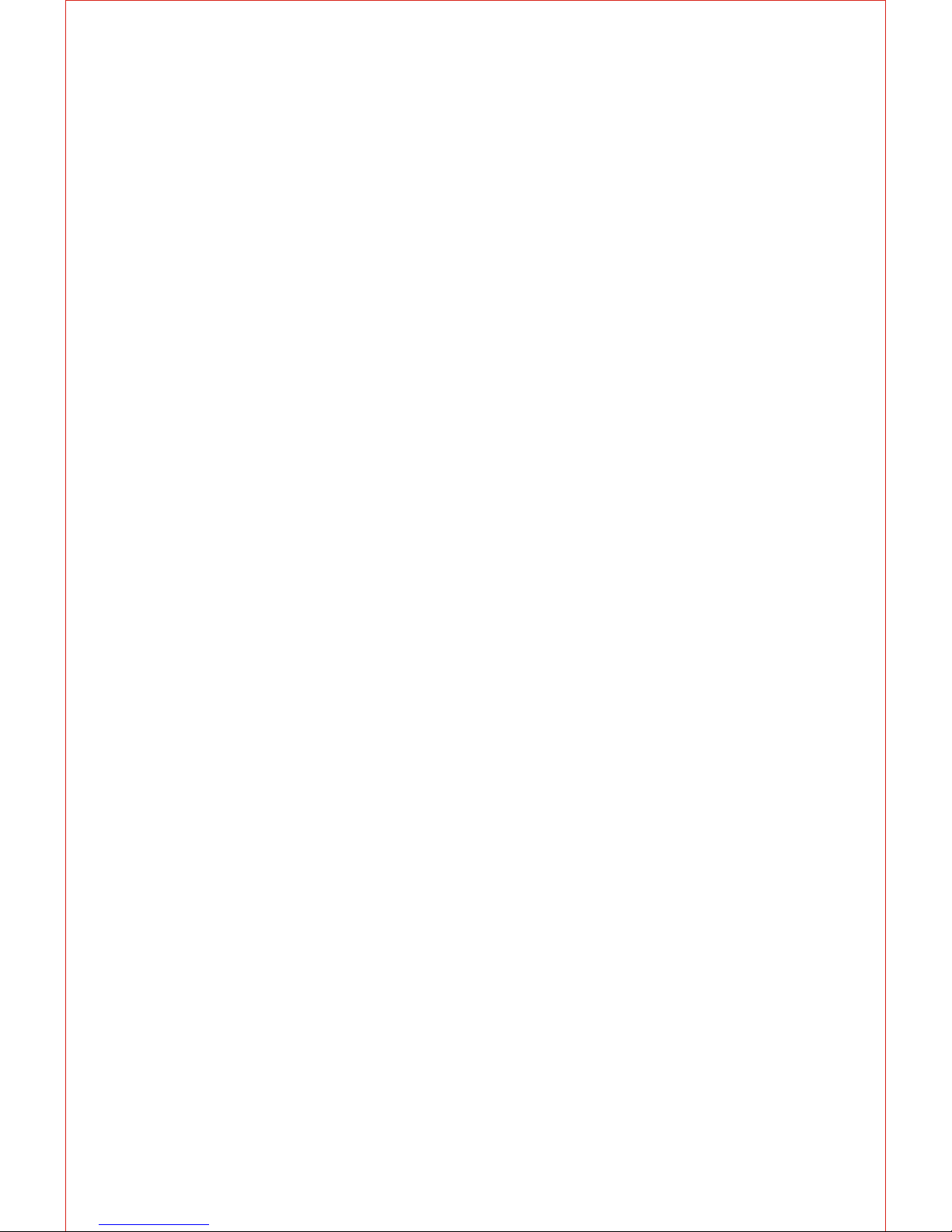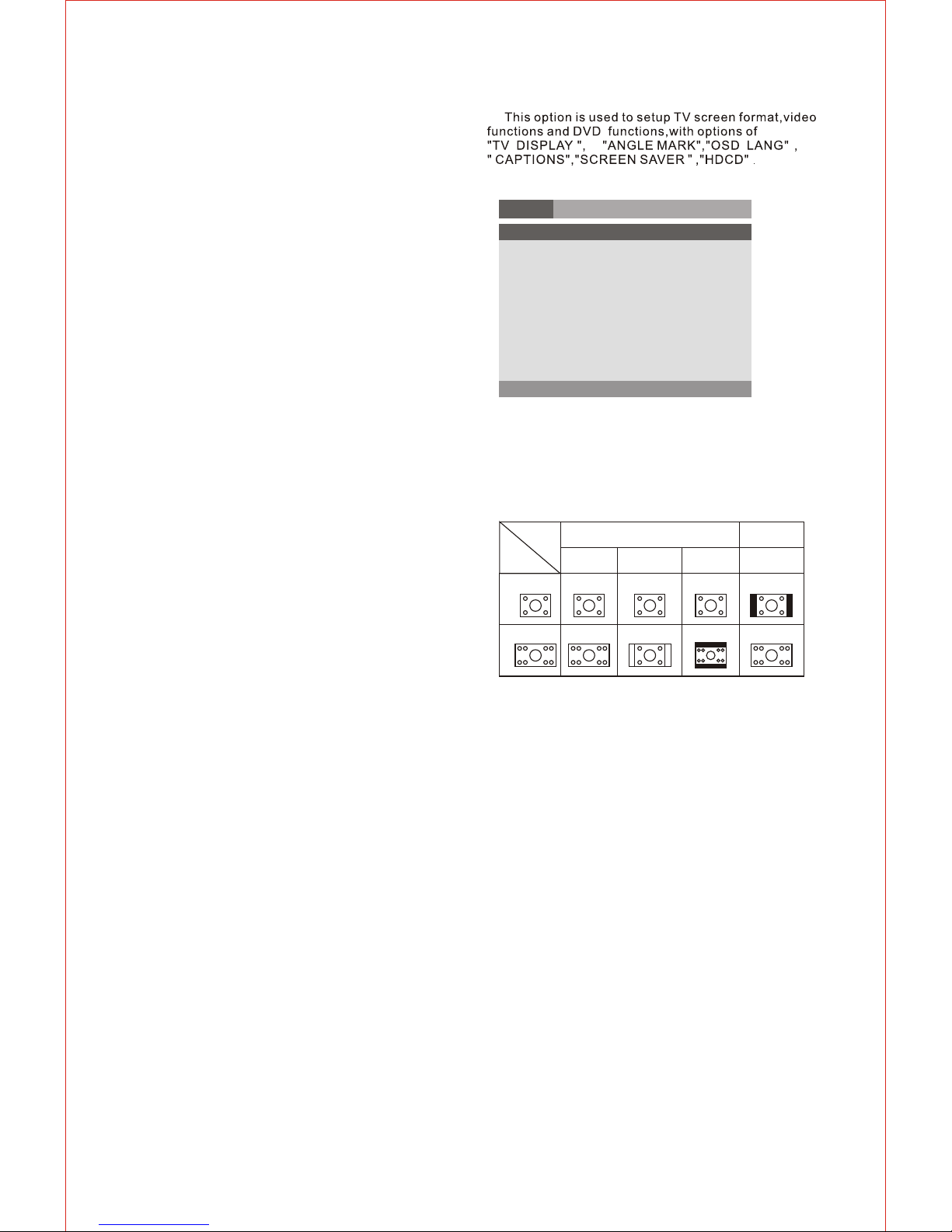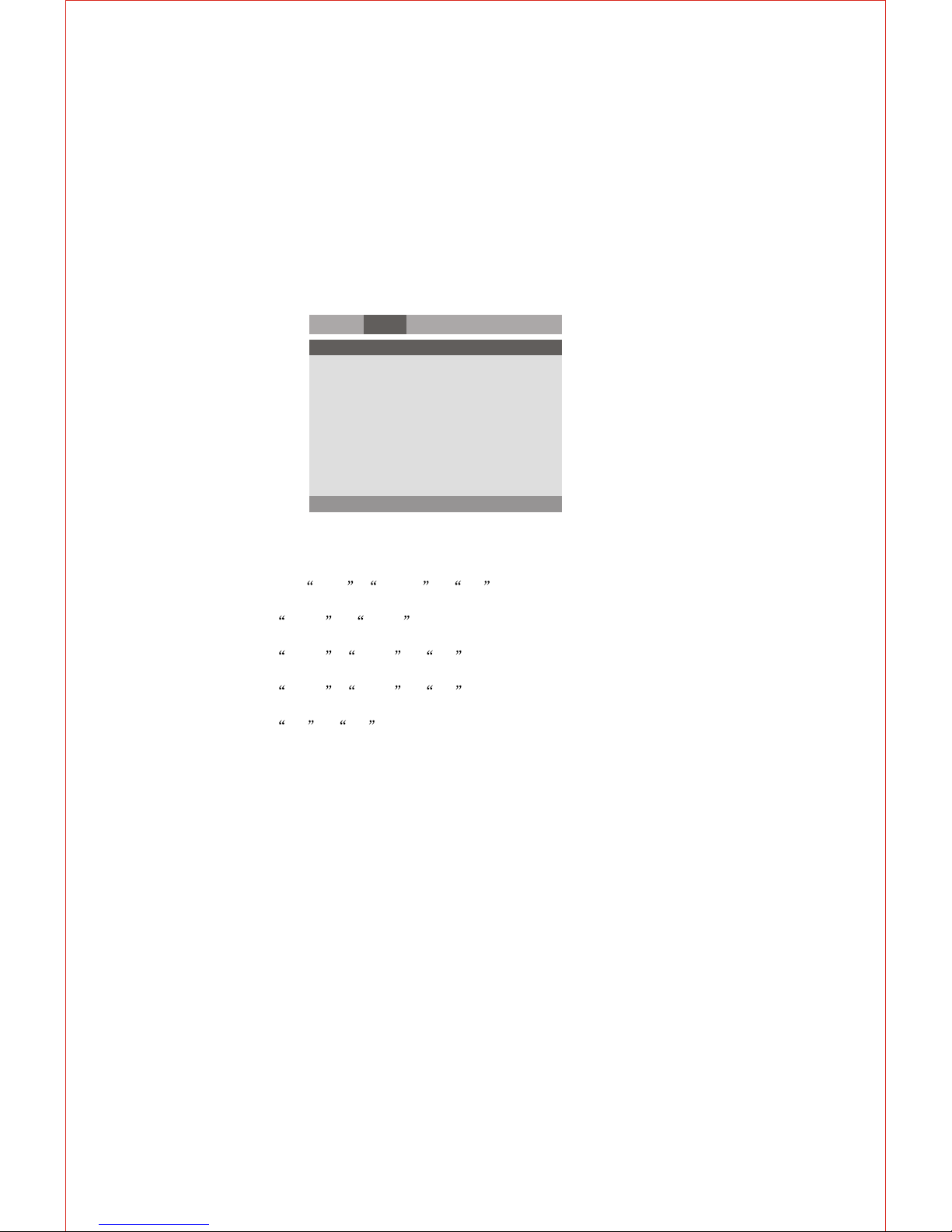Please use remotecontrol to operate the function as
described below:
In the conditionof DVD disc playing, press (OSD)
key on theremote controller todisplay the elapsed
time of thecurrent title, remain time of the current title,
remain time ofthe current chapter. total title,current
title,total chapter,currentchapter and other
information of thedisc. In the condition of VCD disc
playing, press (OSD) keyon the remote controller to
display single elapsedtime, single remaintime, display
off and otherinformation of the disc circular.
Press (N/P) keyrepeatedly to get PAL,AUTO,NTSC
display on thescreen.
4. Description of function
4.1 OSD
4.2 Play mode
4.3 Subtitle
This function mayenable you to select multi subtitle
languages (as manyas 32 kindsand only for the disc
with multi subtitleencode). Press (SUBTITLE) key to
get desired display. For example.to select language 2
from 8 options.
4.4 Angle
During athletic match,concert or theatricalprogram,
press (ANGLE) keycontinually on remote controllerto
select various angleto view thesame image (This
operation works onlyfor the discwith multi angle
encoded).
4.5 Audio
4.6 Title
There are 8kinds of languagefor selection.
Press (AUDIO) keyto select language (this
operation works onlyfor the disc with multi language
encoded). For example,to select language 1 from 2
language options, soundfield effect AC-3, 2 channels,
English.
When play SVCD,VCD or CD disc, press (L/R)
key to selectmono left, Mono right, mix mono ,stereo.
For DVD discplaying, press (TITLE)key to get title menu.
Press (MENU) keyto return to main menu for DVD disc
playing.
4.7 Menu
For VCD 2.0disc playing, inthe condition of PBC ON,
song selection canonly be donewhen the playing
returned to themain menu. Inthe condition of PBCOFF,
press relevant numberkey to getfavorite song during
playing.
4.8 Direction key
4.9 Number key
4.11 Repeat
4.12 ZOOM
4.13 Volumeand Mute
There are fourdirection keys to assist in navigation.
They are normallyuse while in title, navigation, and
setup menu.
Press relevant numberkey to playthe favorite chapter
or tittle accordingto the numberon the menu.
For DVD discplaying, press (REPEAT) key torepeat
title, chapter,all or close repeat, For VCD disc playing,
press (REPEAT)key to repeat track, all orclose repeat.
The picture maybe enlarged by up to 4 times to facilitate
you to enjoya particular actionor still picture. Press
(ZOOM) key 3times, the ZOOM scales will be 2x, 3x
4x respectively.Pressing direction key to move the
screen while zoomin. Pressing thebutton once again
will return tonormal play status.
Press (VOL+) keyto increase volume, press (VOL-)
key to reducevolume till tono volume output.
Press (MUTE) keyto get mute, press it again to recover
it from mute.
4.14 L/R
- 5 -
4.10 Repeat A - B
First time pressing(A-B) key toset initial point (A):
Second time pressing(A-B) key toset end Point (B)
After setting, theprogram repeats playingfrom Ato B.
Third time pressing(A-B) key tocancel repeat.