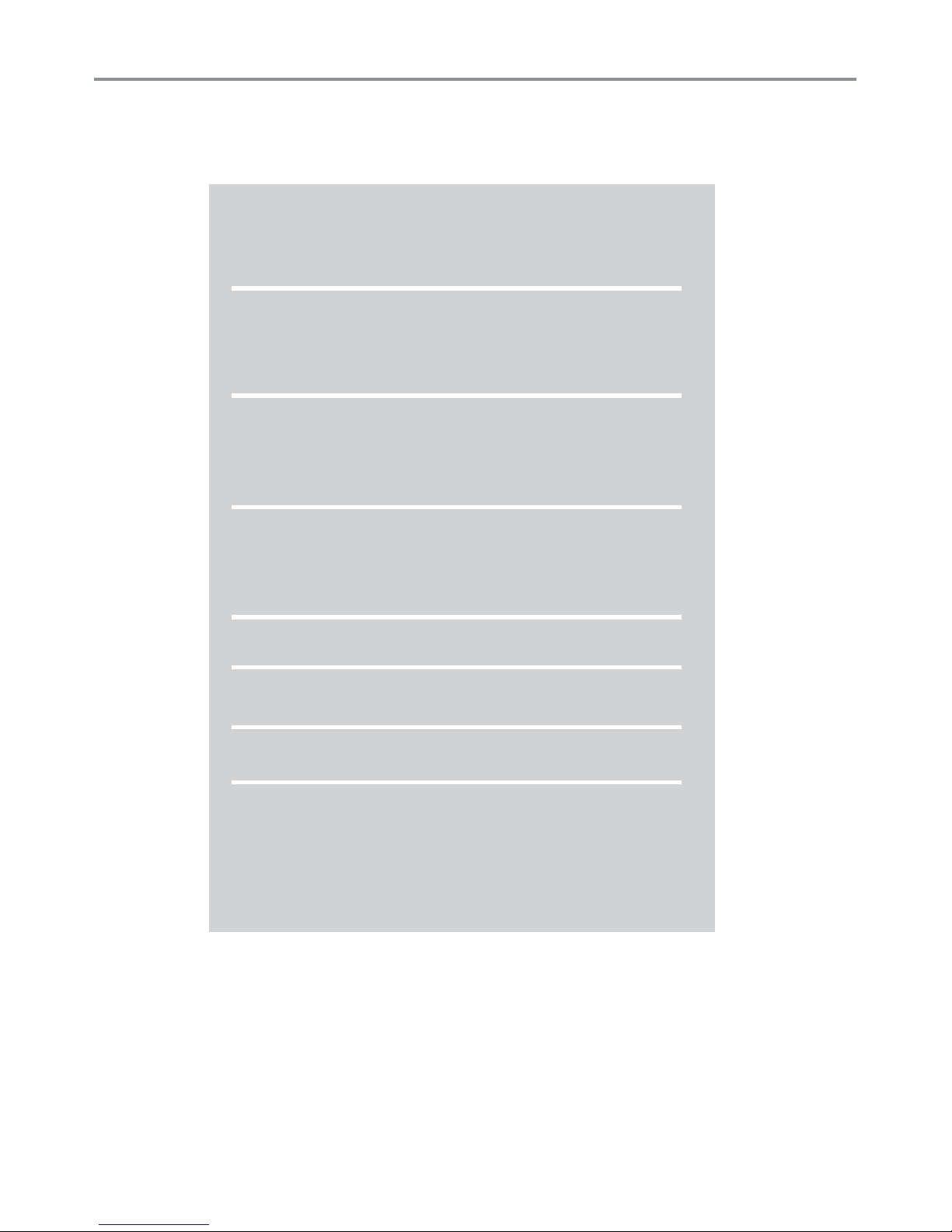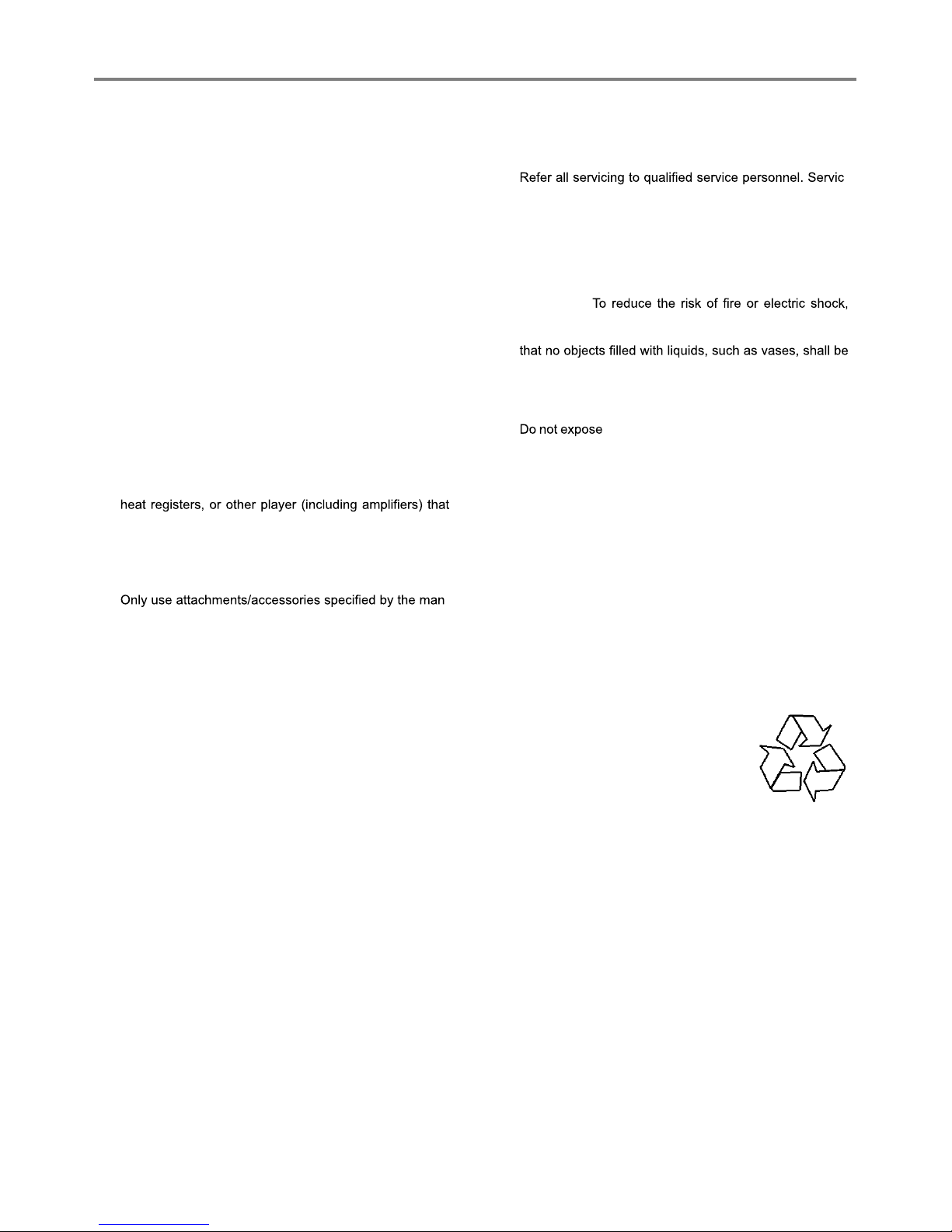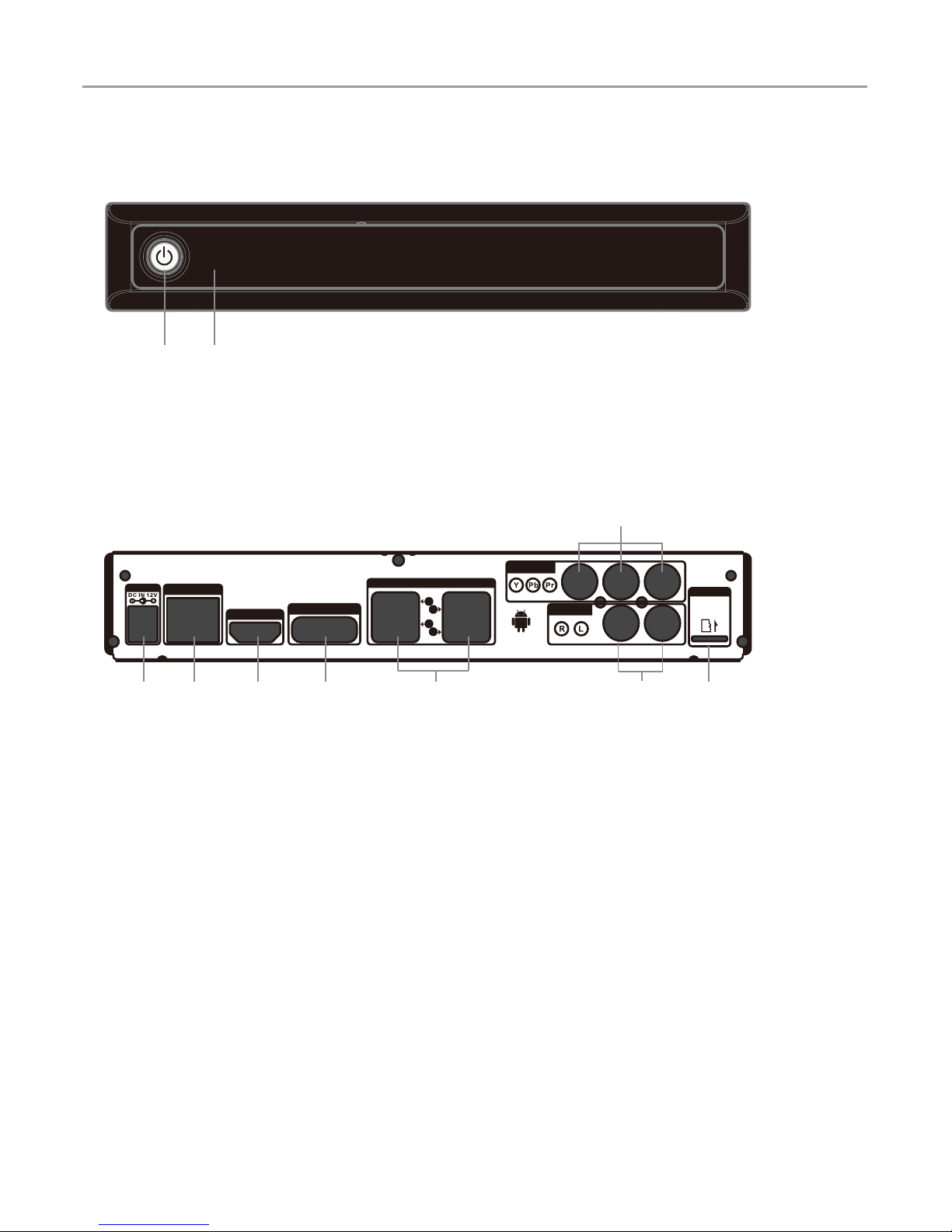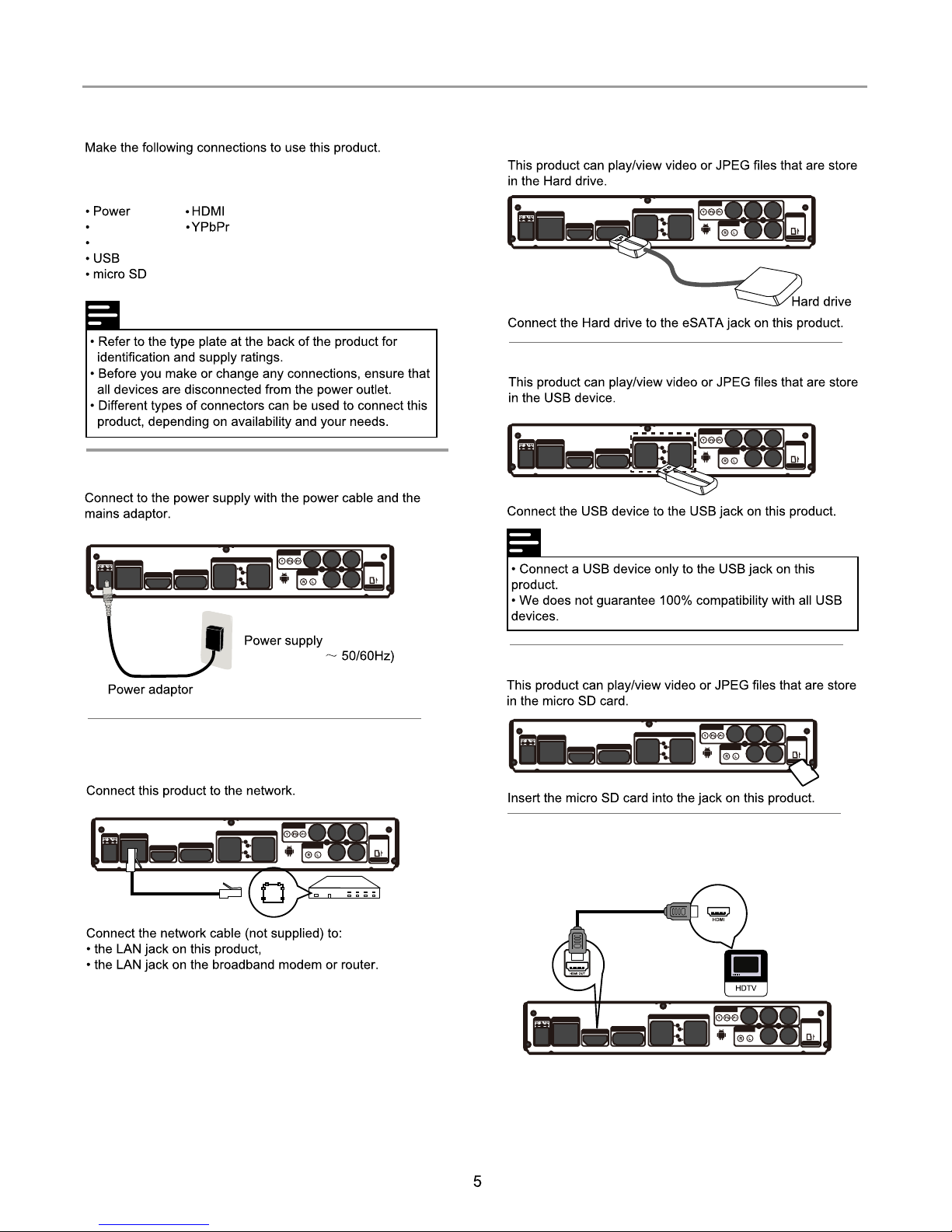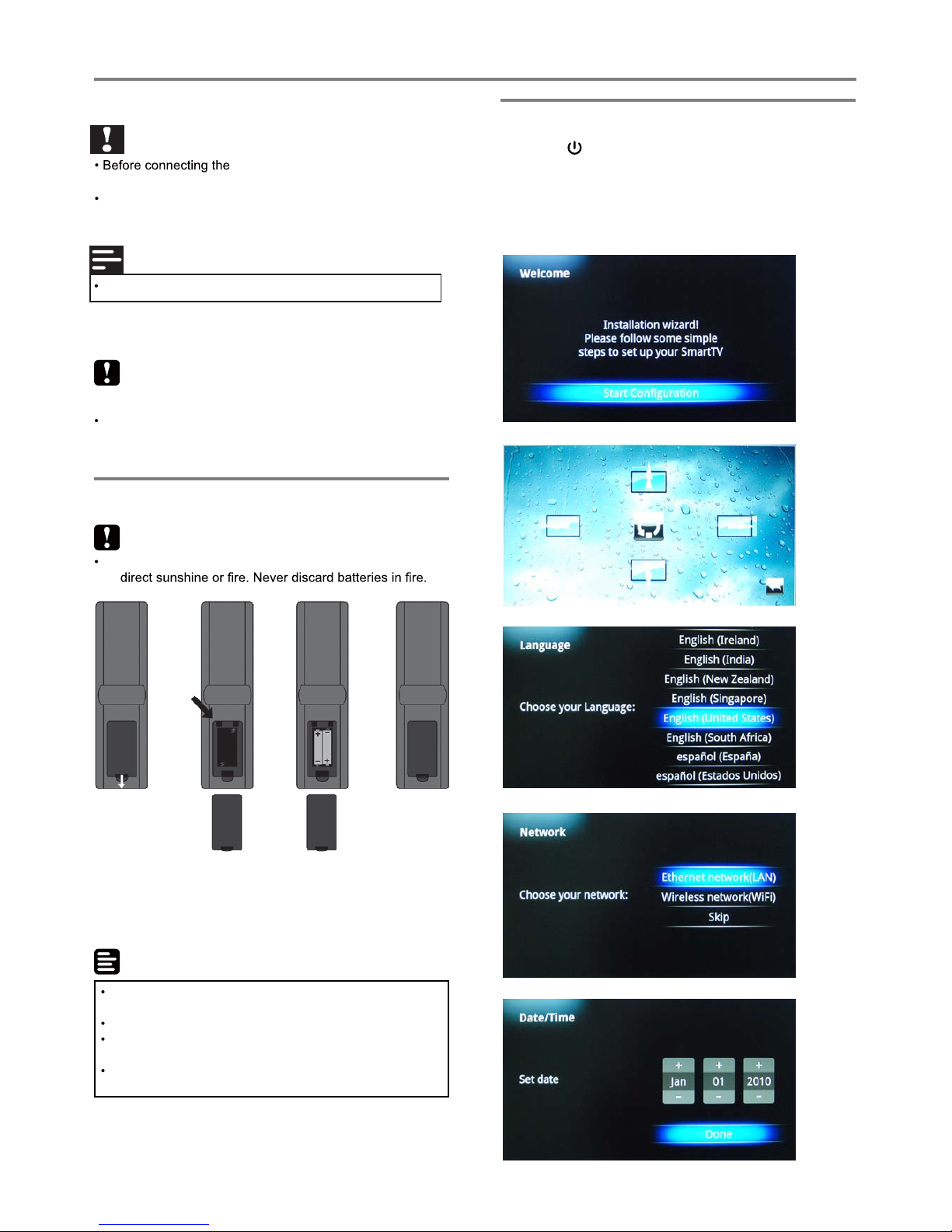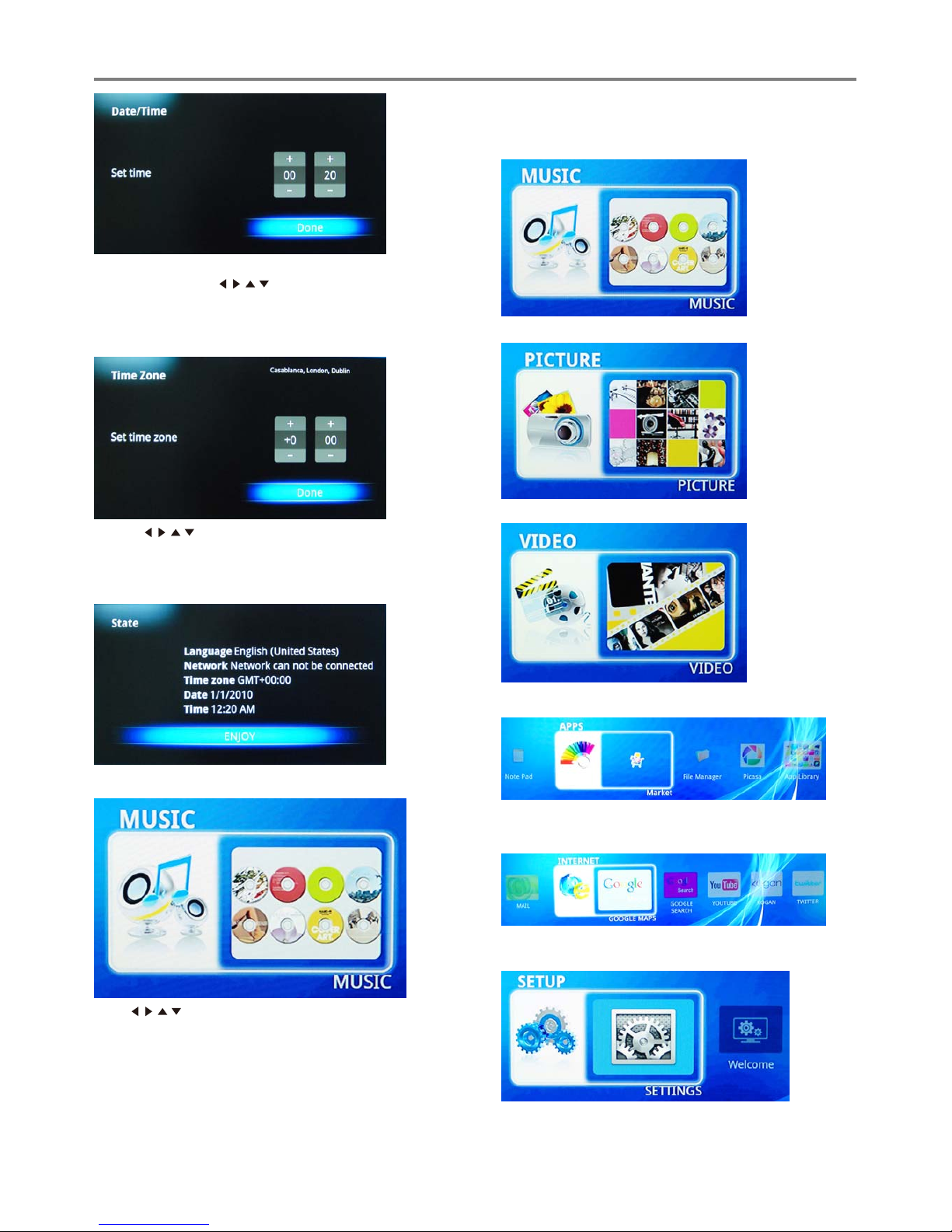Important Safety Instructions
Safety and product notices
Warning: Dangerous high voltages are present inside this
enclosure. To avoid electric shock, do not open the cabinet,
refer servicing to qualified personnel only.
To ensure the proper operation, all the safety and operating
instructions should be read carefully before connection and
operation.
1. Read these instructions.
2. Keep these instructions.
3. Heed all warnings.
4. Follow all instructions.
5. Do not use this player near water and keep the appliance
away from rain and any moisture. Dry location use only.
6. Clean only with dry cloth. Do not clean the unit with strong
chemical agents or abrasive cleaners. Never spill liquid of
any kind on the product. Do not allow residue or liquids to
enter any part of the appliance as this may cause risk of
electrocution. Always disconnect from the mains before
cleaning.
7. Do not block any ventilation openings and , install in ac-
cordance with the manufacturer’s instructions.
8. Never place the product, remote control or batteries near
naked flames or other heat sources such as radiators,
produce heat. Do not expose the device and the remote
control to direct sunlight.
9. Protect the power cord from being walked on or pinched
particularly near the convenience receptacles, and the
point where they exit from the player.
10. -
ufacturer.
11.
12.
13.
14.
15.
16.
17.
Do not place this appliance on an unstable cart, stand,
tripod, bracket, or table. The appliance may fall, causing
serious injury to the user and damage to the product. Do
not place it on top of any other appliance.
18. Unplug this player during lightning storms or when it is
unused for long periods of time.
19. -
ing is required when the player has been damaged in any
way, such as power-supply cord or plug is damaged, liq-
uid has been spilled or objects have fallen into the player,
the player has been exposed to rain or moisture, does not
operate normally, or has been dropped.
20. Please keep the unit in an environment with good ventila-
tion.
21. WARNING:
do not expose this apparatus to rain or moisture. The ap-
paratus shall not be exposed to dripping or splashing and
placed on apparatus.
22. WARNING: Where the mains plug or an appliance cou-
pler is used as the disconnect device, the disconnect de-
vice shall remain readily operable.
23.
24.
CAUTION: TO REDUCE THE RISK OF ELECTRIC SHOCK,
DO NOT REMOVE COVER OR BACK.
NO USER-SERVICEABLE PARTS INSIDE. REFER SERV-
ICING TO QUALIFIED PERSONNEL.
1
The appliance is intended for household use only, and
not for commercial, industrial or outdoor use.
Risk of overheating! Never install the product in a
confined space. Always leave a space of at least 10cm
around the product for ventilation. Ensure curtains or
other objects never cover the ventilation slots on the
product.
Always use the appliance with a power outlet of the same
voltage (A.C. only) as marked on the appliance.
No naked flame sources such as lighted candles should
be placed on the apparatus.
Do not operate the unit if it is not working normally or has
been damaged in any way. Turn the unit off, unplug it
from the power source and consult service personnel. Do
not attempt to repair, disassemble or modify the
appliance. There are no user-serviceable parts inside.
Repairs should only be performed by qualified personnel.
Do not immerse the unit, plug or cord in water or spray
with liquids. Doing so may cause electric shock. Do not
use the appliance with an extension cord unless this cord
has been checked and tested by a qualified technician or
service person. Do not let the power cord hang over the
edge or a table or bench top or touch any hot surface.
the appliance, batteries or discs to extreme
temperatures or excessive moisture rain, sand.
In the event of a product malfunction, disconnect this
appliance from the mains supply by removing the mains
plug from the mains outlet. Always ensure the mains plug
is accessible.
Do not attempt to dismantle the appliance. You may become
exposed to invisible laser radiation if the product is open or
the interlock is failed or defeated, avoid direct exposure to
beam.
Disposal of your old product and batteries
Your product is designed and manufac-
tured with high quality materials and com-
ponents, which can be recycled and re-
used.
Please observe the local regulations regard-
ing the disposal of packaging materials,
exhausted batteries and old equipment.