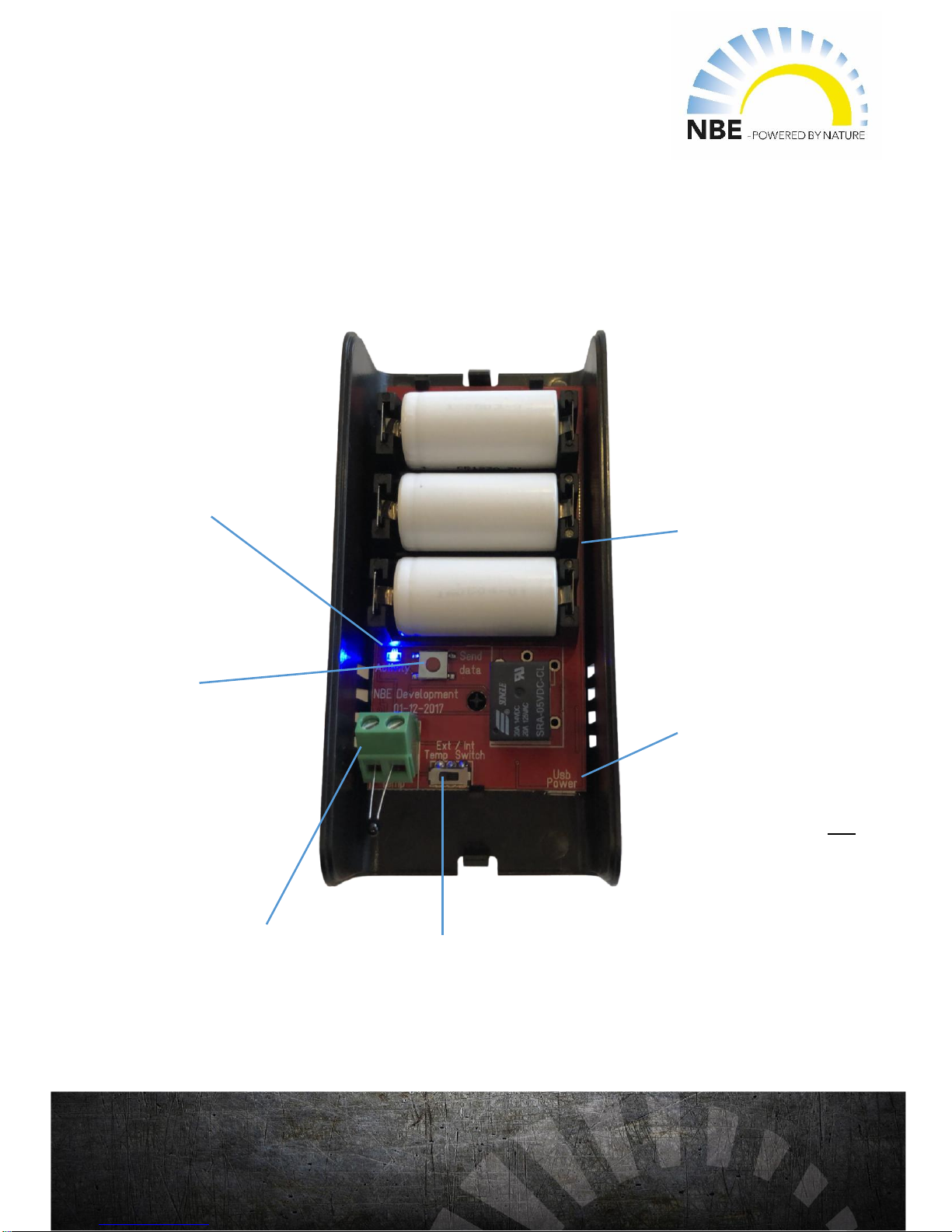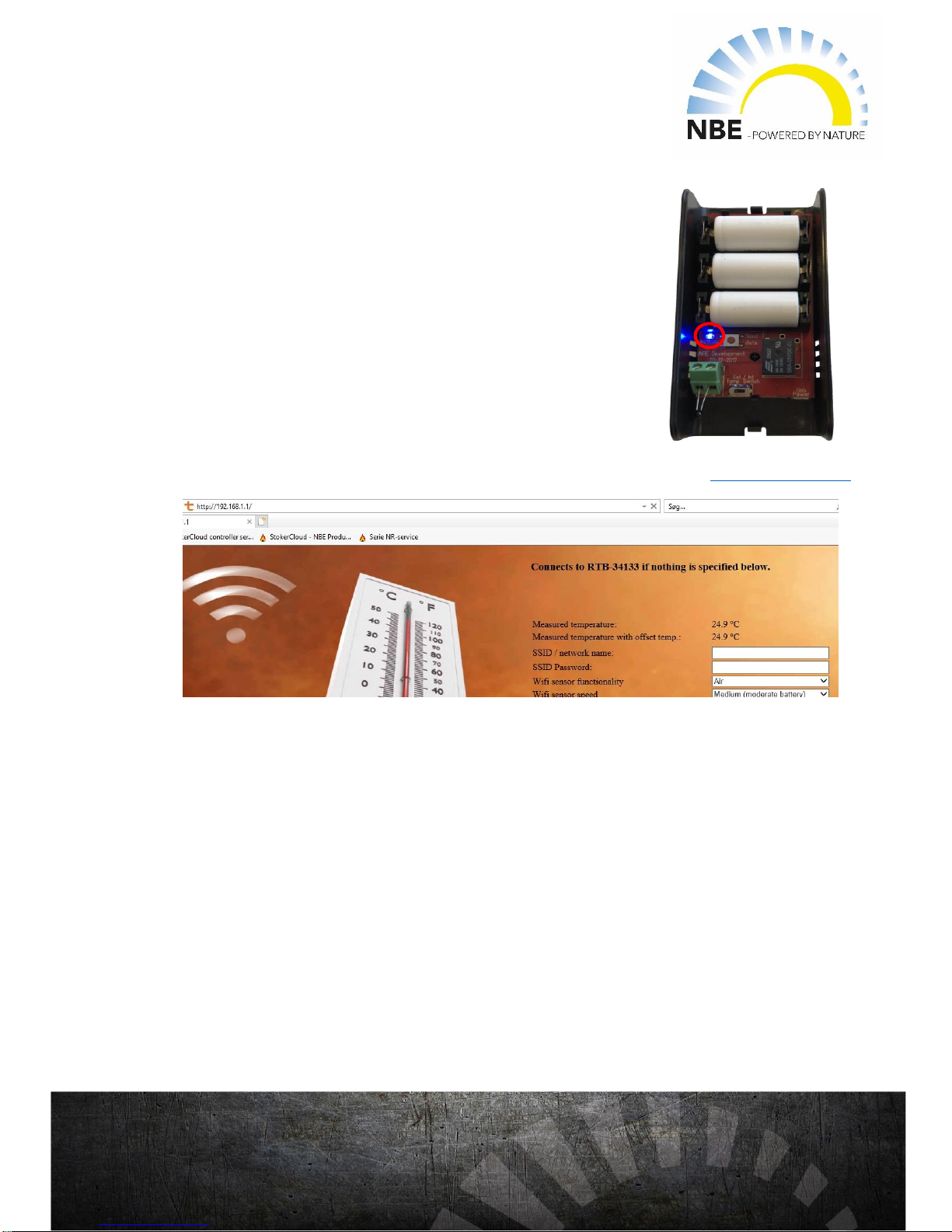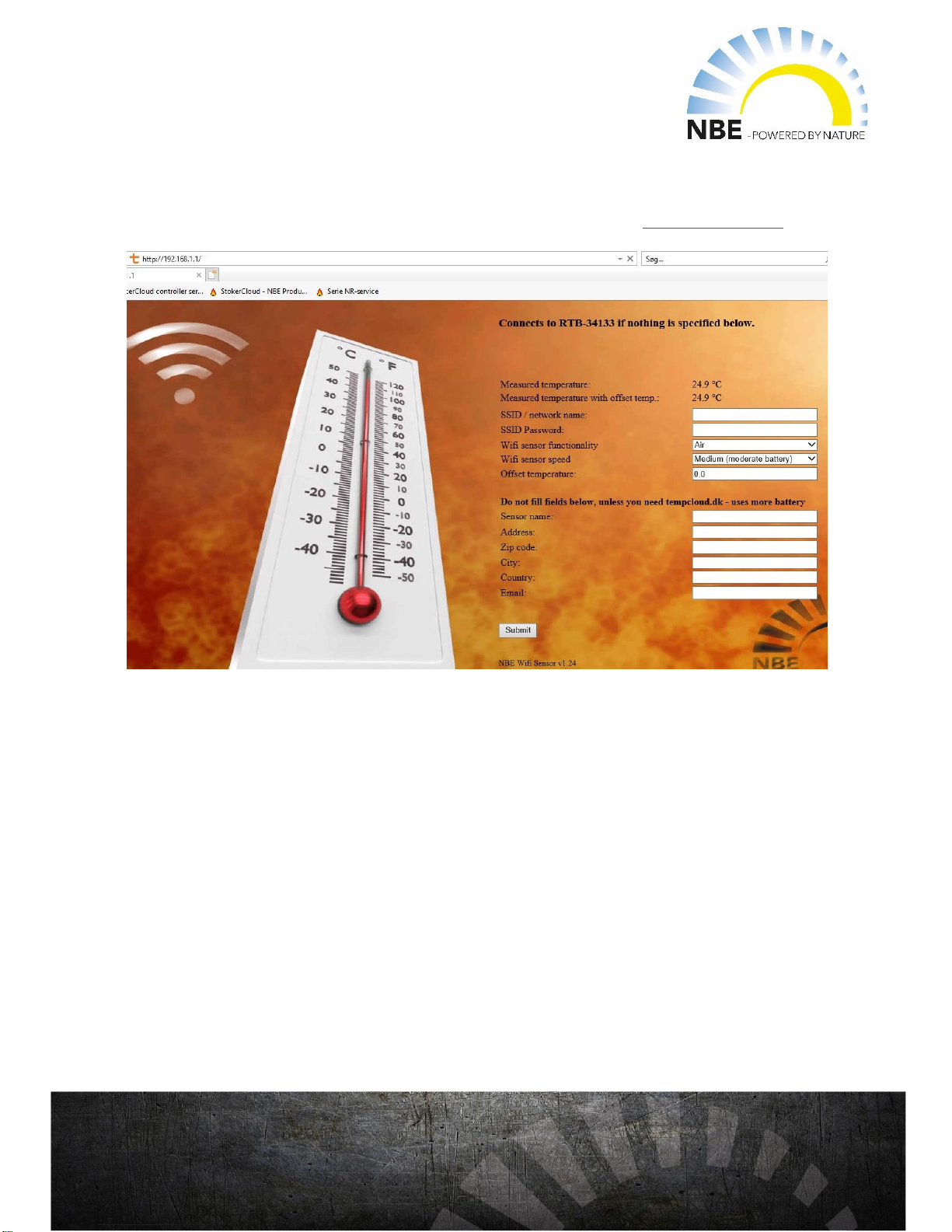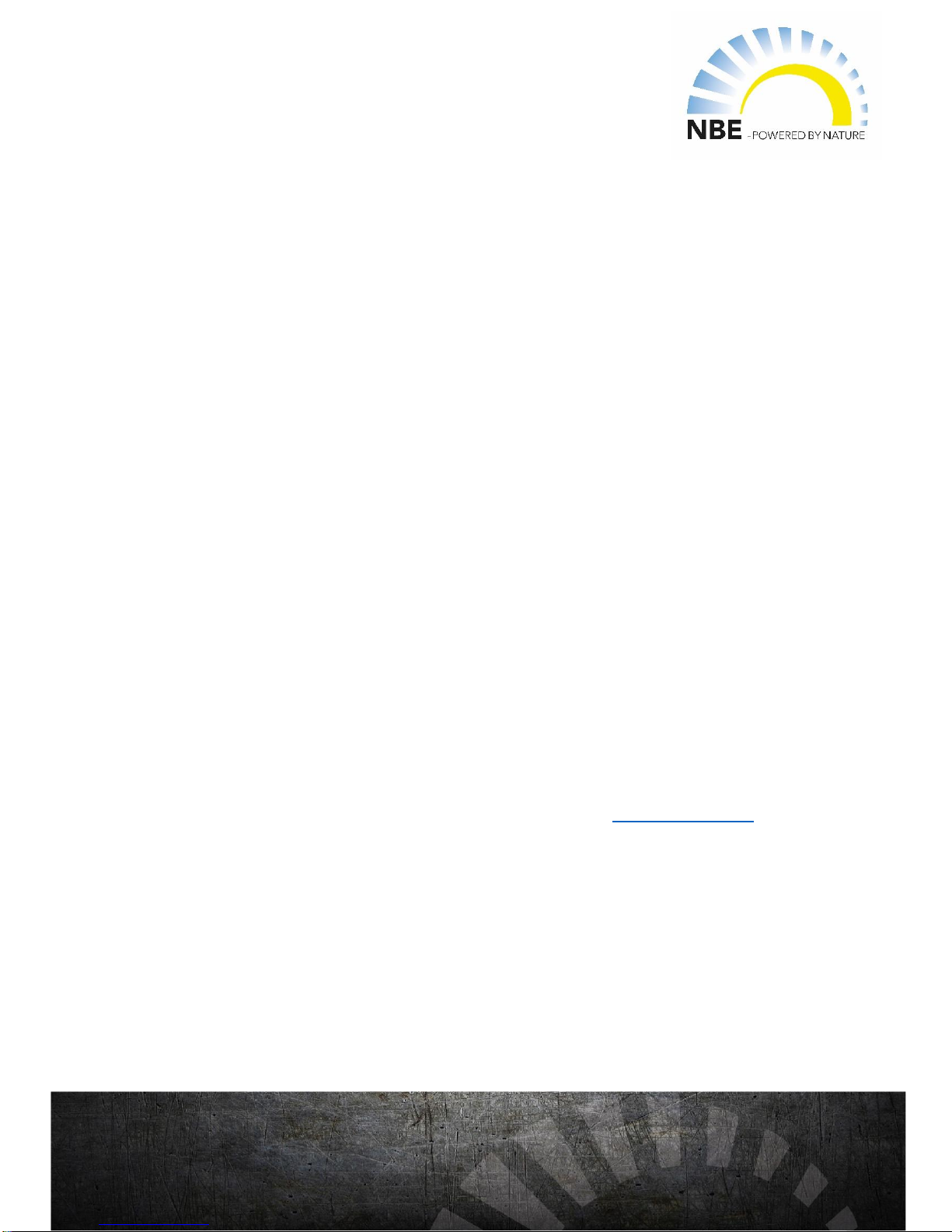Frequently Asked Questions
How long do the batteries last?
You can expect a battery life of about 1 year; however this depends significantly on the
room temperature and the rate in which the sensor is sending data..
What does the SEND DATA button do?
The SEND DATA button will reset the sensor and will relaunch the pairing process with
either the closest boiler or with the boiler via the router. Once pressed, the Activity light
will flash indicating that the web server is accessible. Note: If the sensor is connected
directly to the boiler, it will attempt to pair with the closest boiler to the sensor.
Therefore, be sure that the sensor is closest to the boiler that you desire to pair it with
when using the SEND DATA button.
The sensor cannot be found in the app.
•Check that the batteries are turned in the right direction.
•Check that the Activity light is blinking when the batteries are inserted. If it does not
blink, try pressing the SEND DATA button and check that the Activity light begins to
blink.
•If you are connecting directly to the boiler make sure that the sensor is close to the
boiler when pairing.
•If the sensor is connected via the router, ensure that the router name is spelled
correctly.
How do you access the webserver where the sensor’s settings can be found?
Connect to the WIFI network called NBE-SENSOR-xxxx. No passoword is required.
Open a browser , for example chrome, and type in the address http://192.168.1.1
7