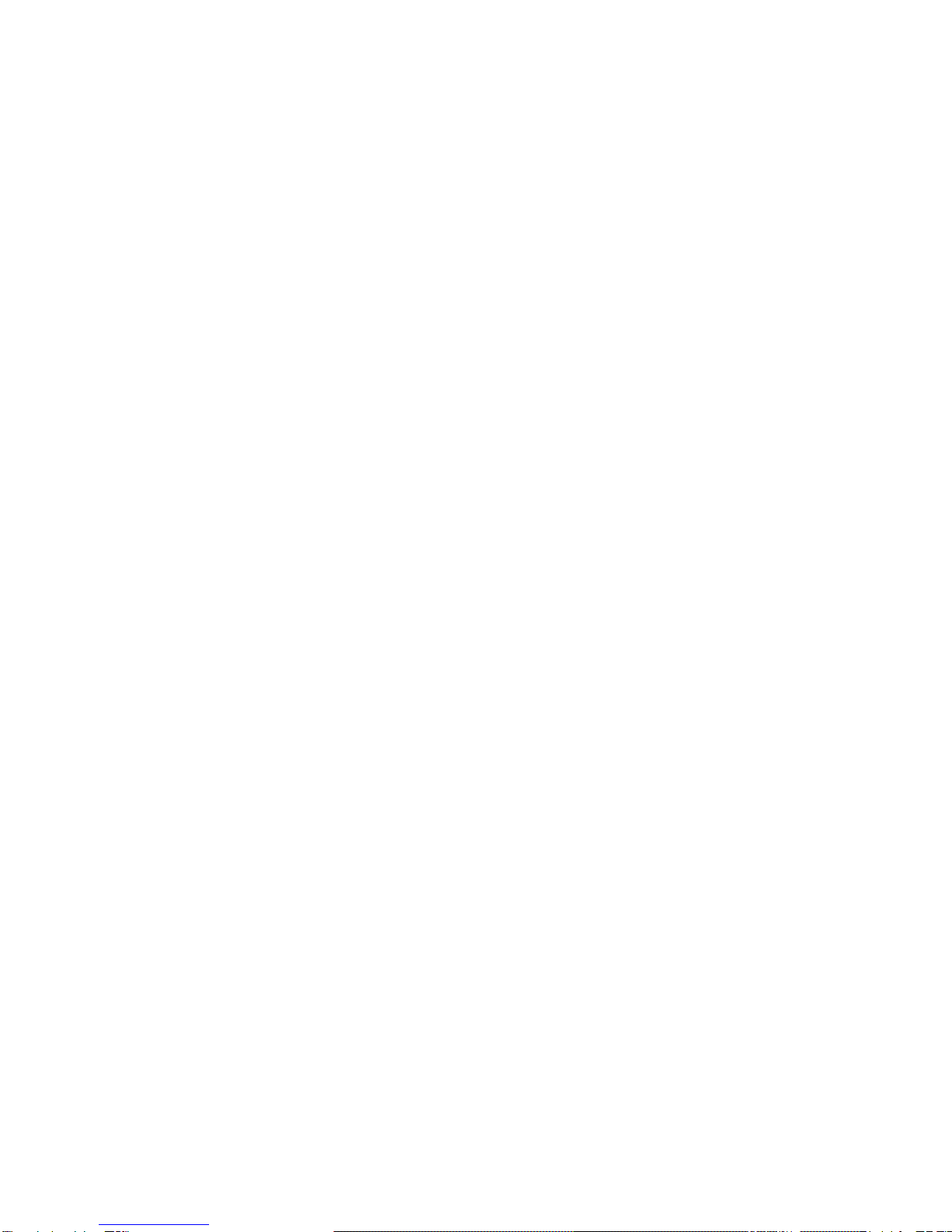STEP-BY-STEP GUIDE TO
INSTALLING THE NBN MODEM
Plug a telephone into the wall socket and check if there is a dial tone. If there
Is no dial tone on the line, please contact us prior to proceeding. If there is a
dial tone present, unplug your phone, splitters/filters and ADSL modem
Plug the Power Supply Adaptor cable into the NBN modem’s power inlet on
the back of the device. Plug a telephone lead into the grey port on the NBN
modem and then plug it into the wall socket. Then,plug the power adaptor
into a power socket, turn it on, and push the ON/OFF button to turn the
modem on.
Allow up to five minutes for the NBN modemto power on and perform the start
up sequence. Variouslights will be flashing as the device starts up
(see
the
‘Lights on the modem’on page 3 to seetheir functions). Wait for the status light
to remain solid green before going to the next step. If the status light is not solid
green, contact us prior to proceeding.
If you have requested a phone service as part of your NBN connection,
you can now connect your telephone device to either of the two
GREEN
phone ports at the back of the modem.
Connect your PC or laptop to any of the four
YELLOW
LAN ports
at the back of the NBN modem.
With your home phone and/or broadband service connected to the NBN
and working, you can now connect your Wi-Fi devices.
The NBN modem has two Wi-Fi networks: 2.4G and 5G. The factory
default WI-FI names and passwords for these Wi-Fi networks can be
found on the Wi-Fi information label provided in the box, and on the
label attached to the base of the modem.
A Wi-Fi connection can be achieved by entering the password
on your wireless device (once the wireless device detects the modems
wireless network, identified by the WI-FI name.
Dial the following number from the phone that is plugged into the NBN
modem and then follow the prompts. (1800 713 226) This start to
transfer the phone number to the NBN service. This process usually
takes 30 minutes. After 30 Minutes, reboot the NBN modem and call
your NBN phone number to ensure that the process is successful.