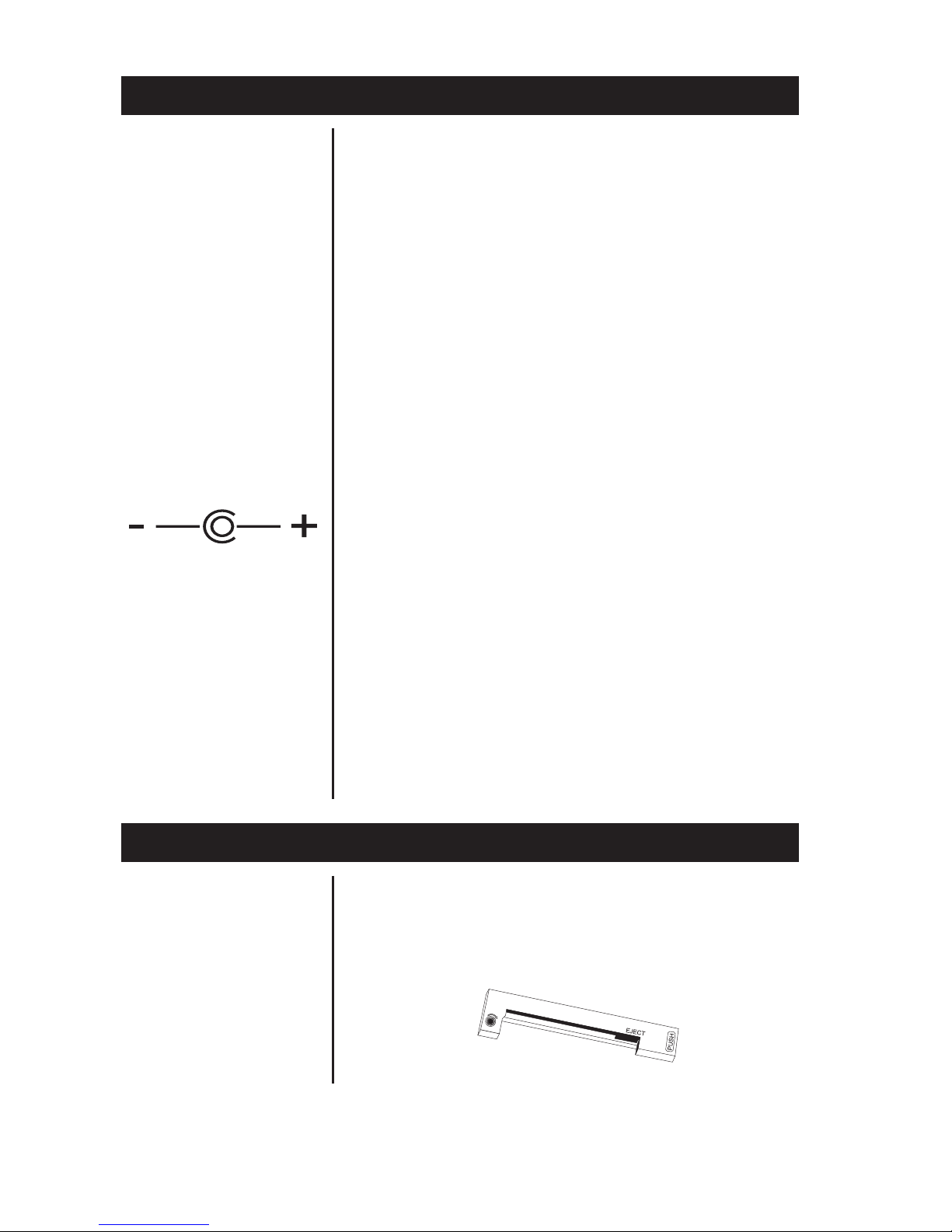Model 122X MiniPrinter User’s Manual
10
Operation
Connecting and
Powering Up
Your Printer
1. Attach the appropriate cable between the printer
and your host device. The connector on the
printer side is “keyed” so that you cannot plug the
cable in the wrong way. This means that the pins
should be positioned so that a slight pressure will
seat the cable properly. Do not force the pins in.
Doing so could damage the cable.
2. Plug the power cord into the back of the printer.
Plug the transformer into an appropriate AC
outlet. The unit will power up automatically and
print Ready. This means the printer is ready to
print.
The Paper Feed switch on the printer is a rocker type
switch. Push the left side of the rocker switch to
toggle the printer on and offline. Push the right side of
the switch to advance the paper.
Your printer is now ready for printing.
The printer stores characters for printing until one of
two things happens:
1. Its line buffer is filled.
2. It receives a line feed (hexadecimal 0A) or a
carriage return (hexadecimal 0D) code.
When (1) or (2) occurs, the printer prints out the
contents of its line buffer. If the buffer is empty when
the carriage return is received, the printer simply
advances the paper one line, leaving a blank line in
the printout.
Maintenance
When printing becomes faint or difficult to see,
replace the ribbon in your printer with an Epson
ERC-09 cartridge ribbon.
NCI Part Numbers:
Black ribbon: 22332-0029
Purple: 22332-0011
Long-lasting Black: 22332-0045
Wall mount power: 114815534
Paper spindle: 109316536
Paper roll 1.25” dia: 22335-0018
Paper roll 2.75” dia: 22335-0026
Almond paper cutter 23019-0019
Grey paper cutter 23019-0043
Clear plastic paper
roll cover 115513184
For DC modified units
supplied with cable,
connect positive
voltage to striped
wire.
See the DC power
connection illustration
below: