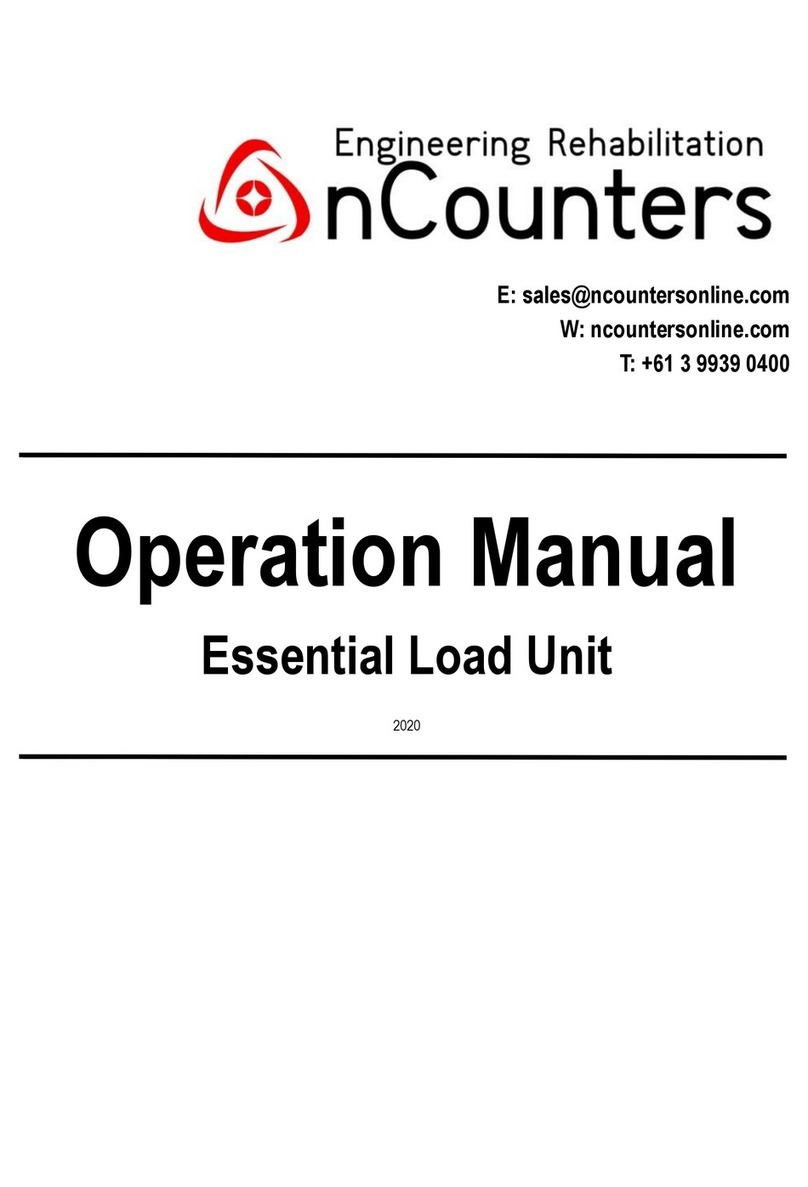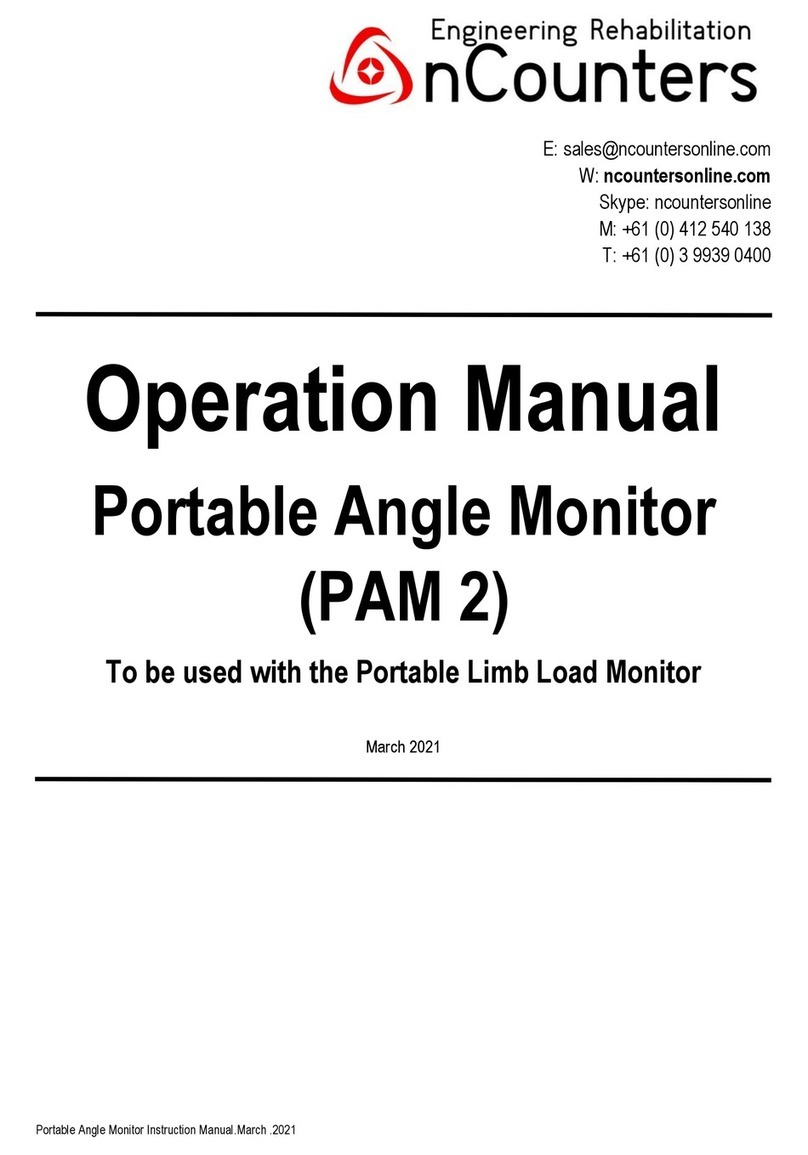How to use the DataQ Unit
Follow these steps:
For installing DataQ software on your PC
Go to https://www.dataq.com/products/di-1100/
Click on software tab.
“Download”, WinDaq Software.
Then click “Download now’, button.
A DataQ exe file will be downloaded.
This file can also be found on your USB stick, if you
have trouble connecting to DataQ.
Double click on this then select “Next”.
You are asked to select which components should be
installed.
Select the first box i.e. DI-145 then “Next”, then
“Next”, then “Next” then “Install”.
Wait for your DataQ version to be installed.
Click “Finish”
DataQ data acquisition:
Plug DataQ USB cable into spare outlet on your PC.
Plug red lead into the output socket of your
nCounters Essential Seating, Essential Angle Sensor
or Force Cane and the other end to your input socket
of DataQ.
Turn on whatever nCounters device you are
interfacing with DataQ.
To start your DataQ session:
Click on "Hardware Manager" icon found in DataQ
Instrumentation folder. This will find your DataQ
device.
Then click “Start Windaq”button.
Go to “File”, at top of screen and select “Open
Reference File”. Select nCounters1 in the “Reference
Files”, folder of your USB drive.
Then click on File and click Save default setup.
From now on every time you start up DATAQ your
ncounters1 SETUP file will automatically appear.
This file will display your upper limit (RHS), lower limit
(LHS) and signal from your sensor in Real Time.
To record your data
To start recording go to file and click “record”.
Name your file and the time you want to record for -
then press OK.
By going to File you can stop recording at any time.
When you close the file you are returned to the
SETUP file for doing another recording.
DataQ –Playback and record to Excel
In your DataQ folder that you downloaded you will
find application file WINDAQ Waveform Browser.
Double click to activate the browser. You will use this
software to look at your recorded files. Choose one
then, scroll along the bottom of the screen to see all
the file. To see the actual values and do further
analysis.
To see what further you can do for analysing your
data using DataQ see the sample DataQ files that
you downloaded.
Summary-getting data into Excel –from
your recorded file.
1. Click - File> Export to Excel
2. Click on Green arrow - New workbook in
Excel will open with all your data.
3. Choose your graph from Insert menu
(Recommend 2D line graph)
Problems?
Please do not hesitate to contact nCounters via
or via our enquiry page ncountersonline.com
Page 5