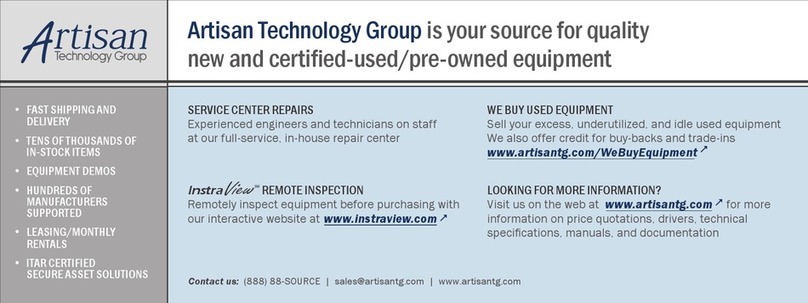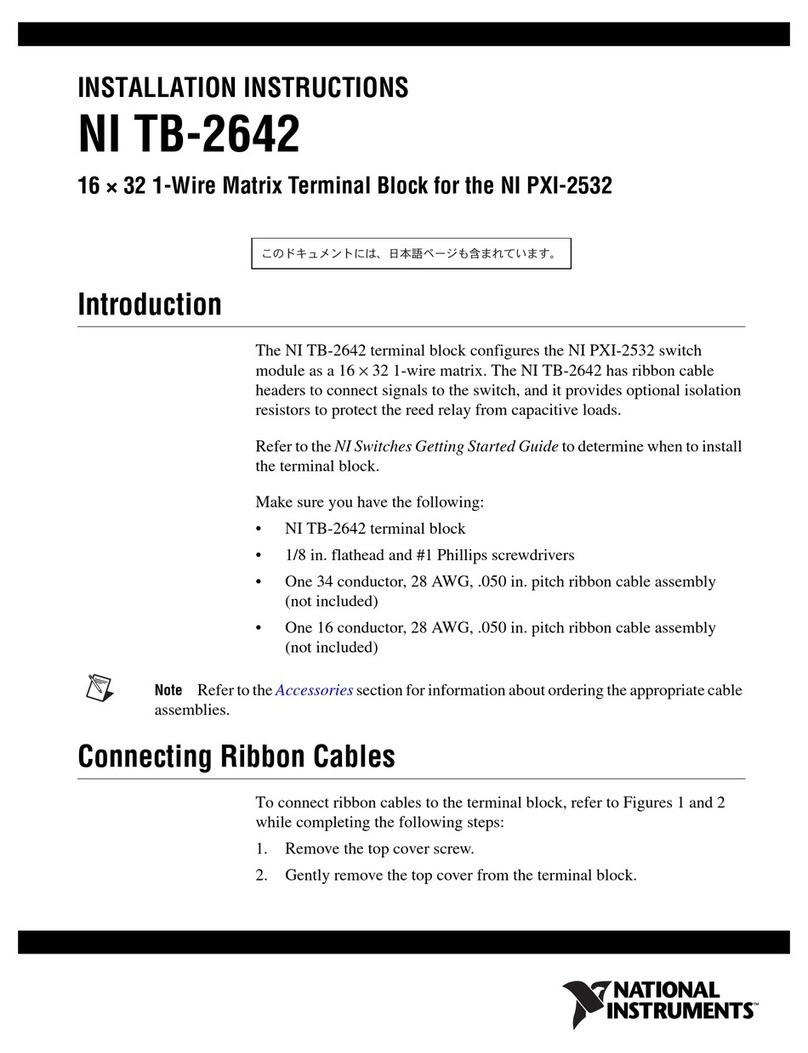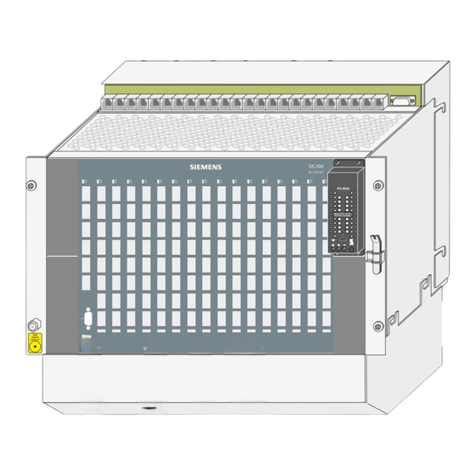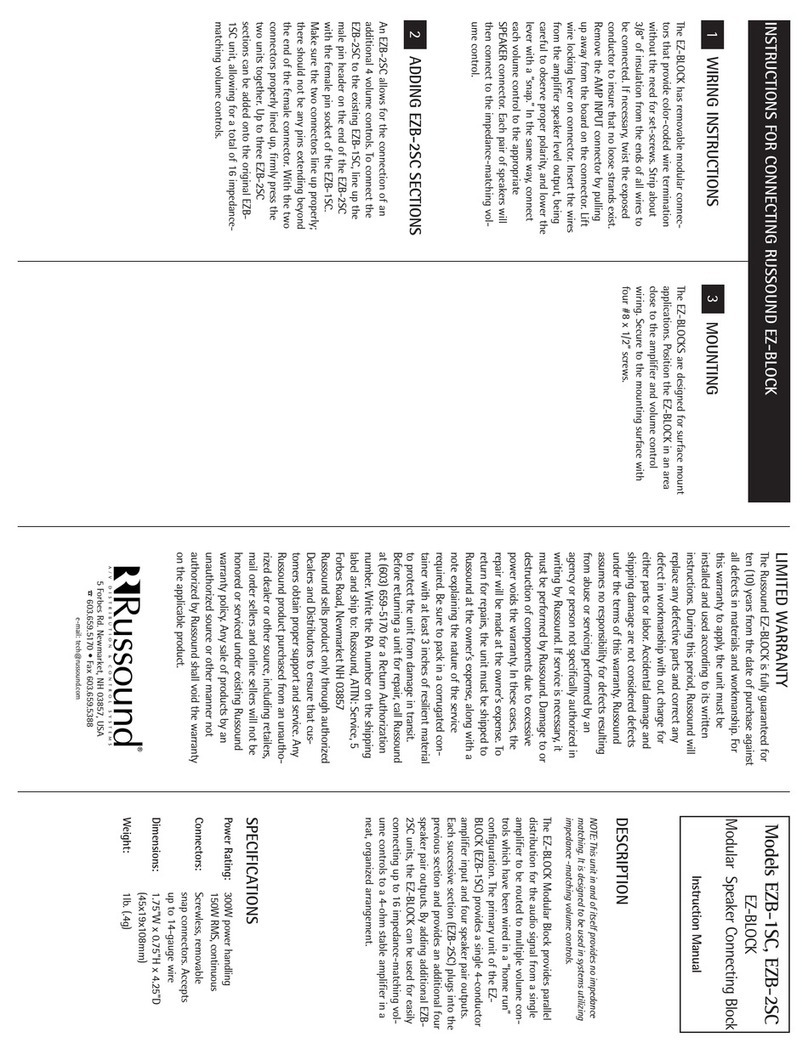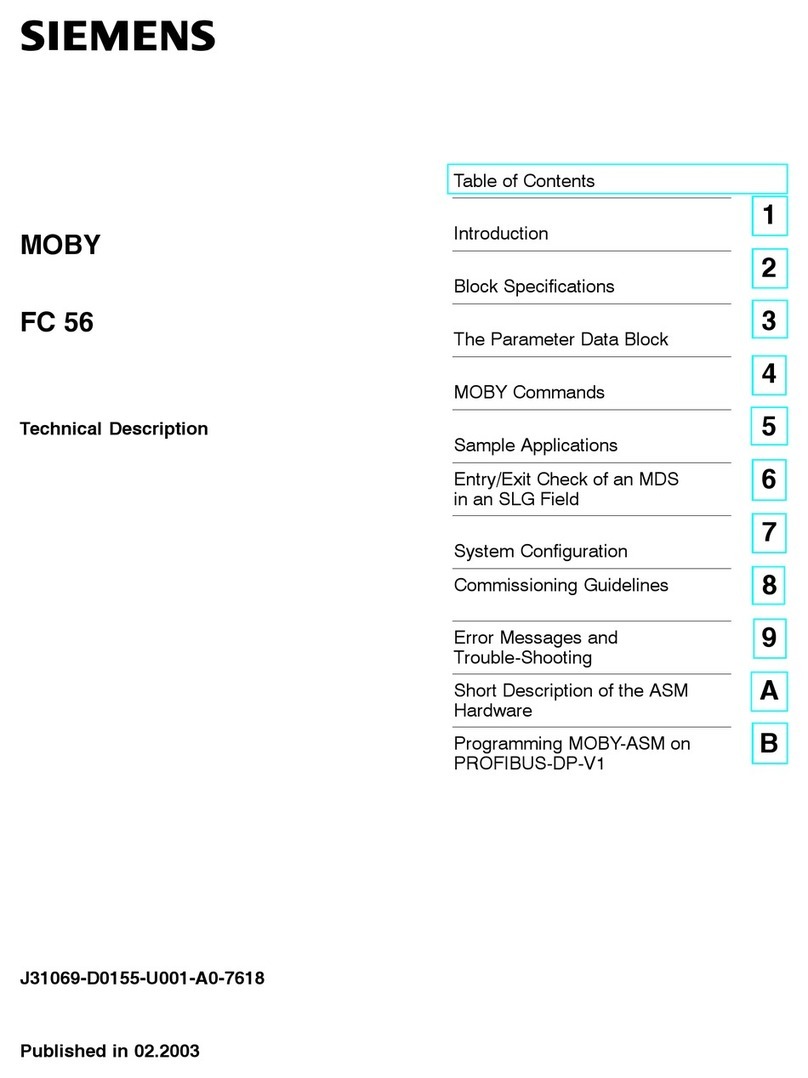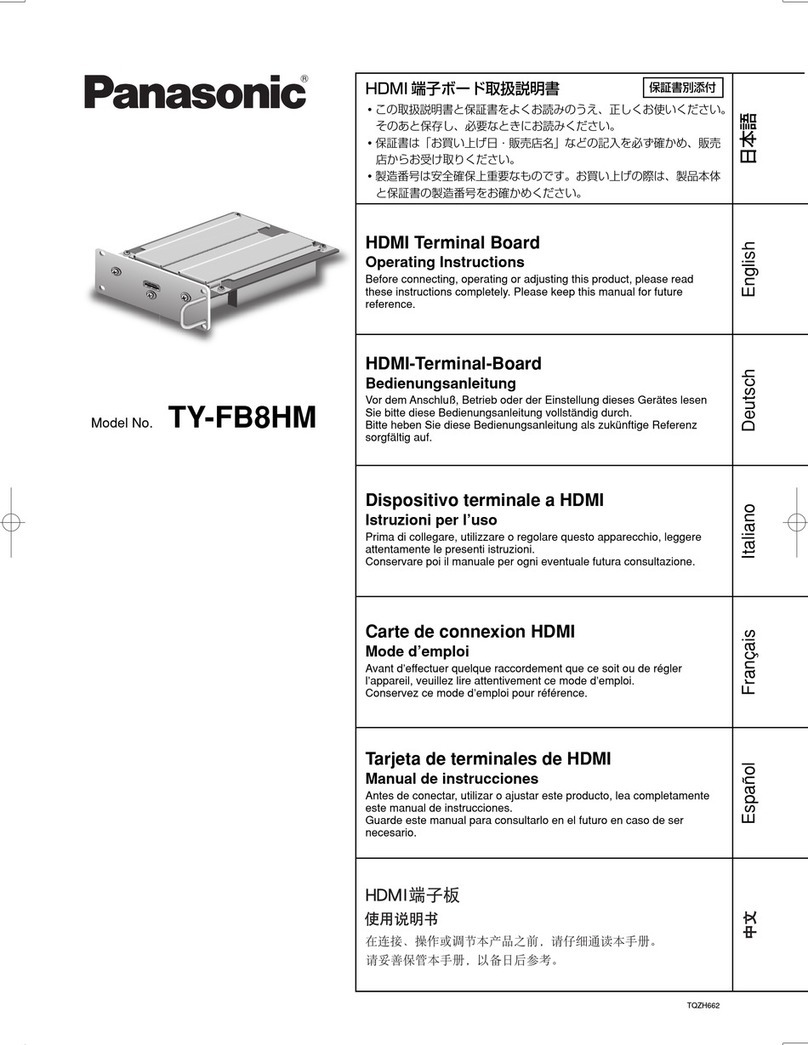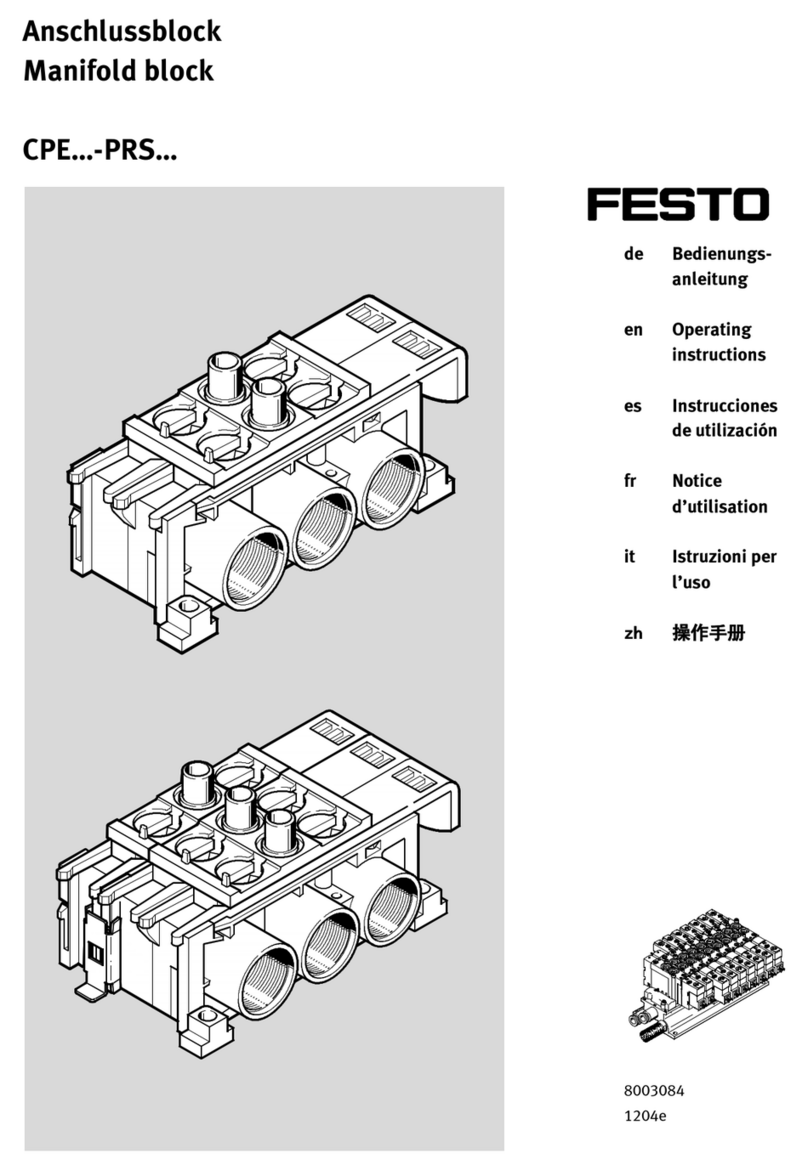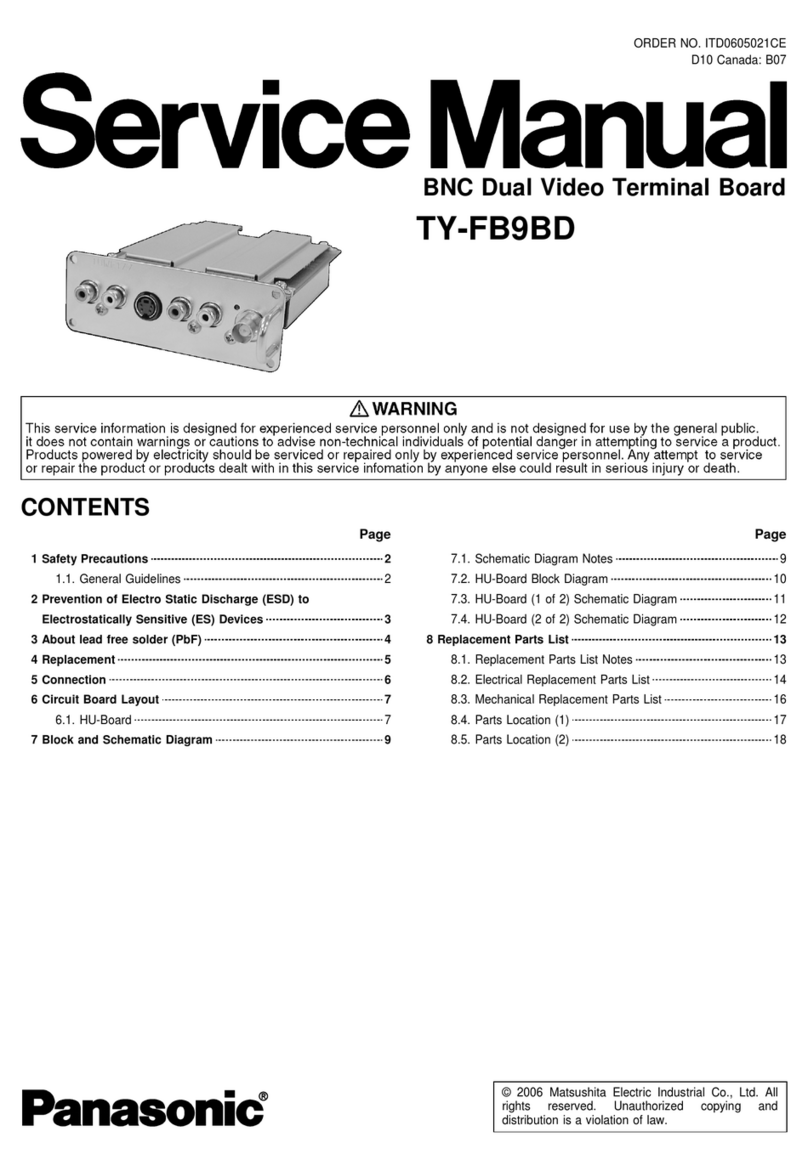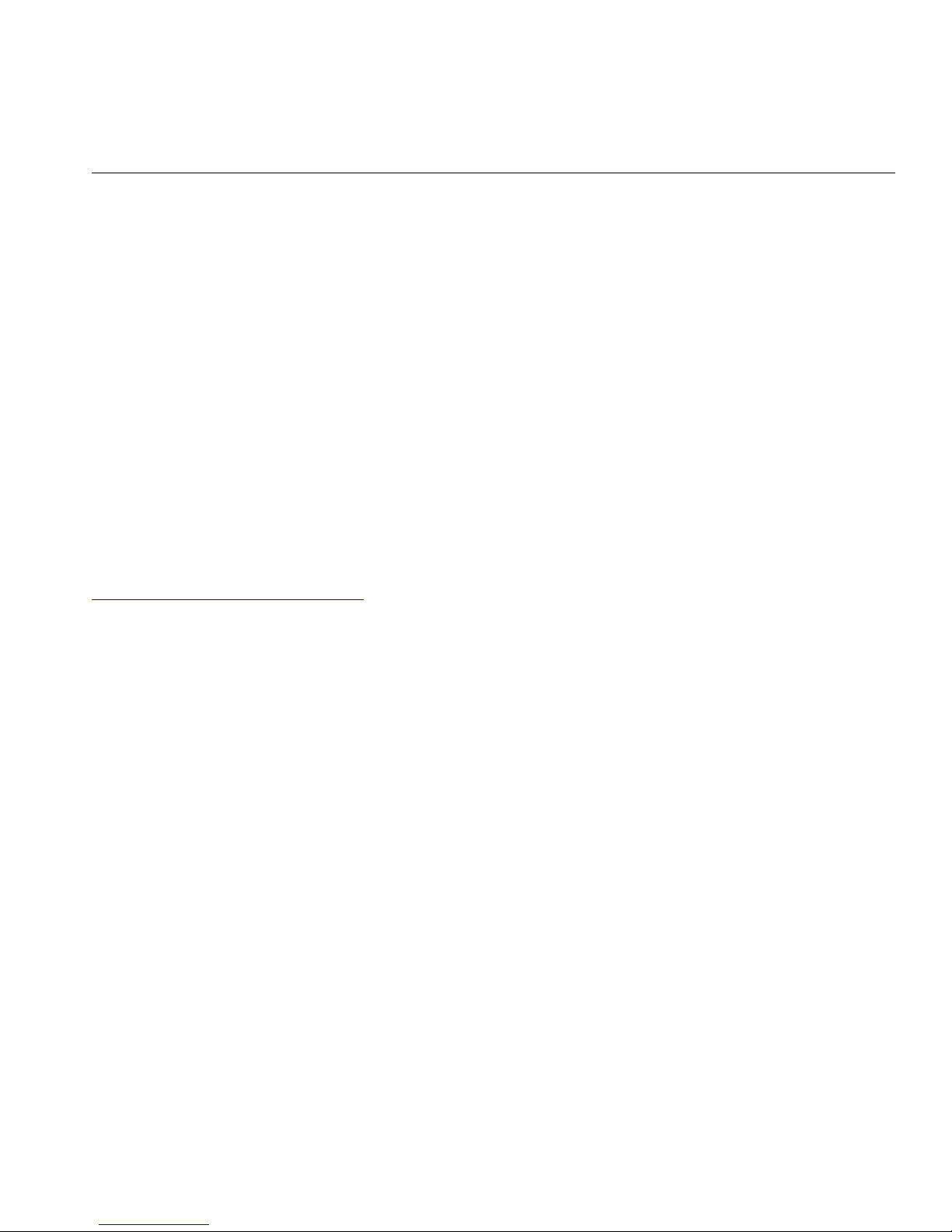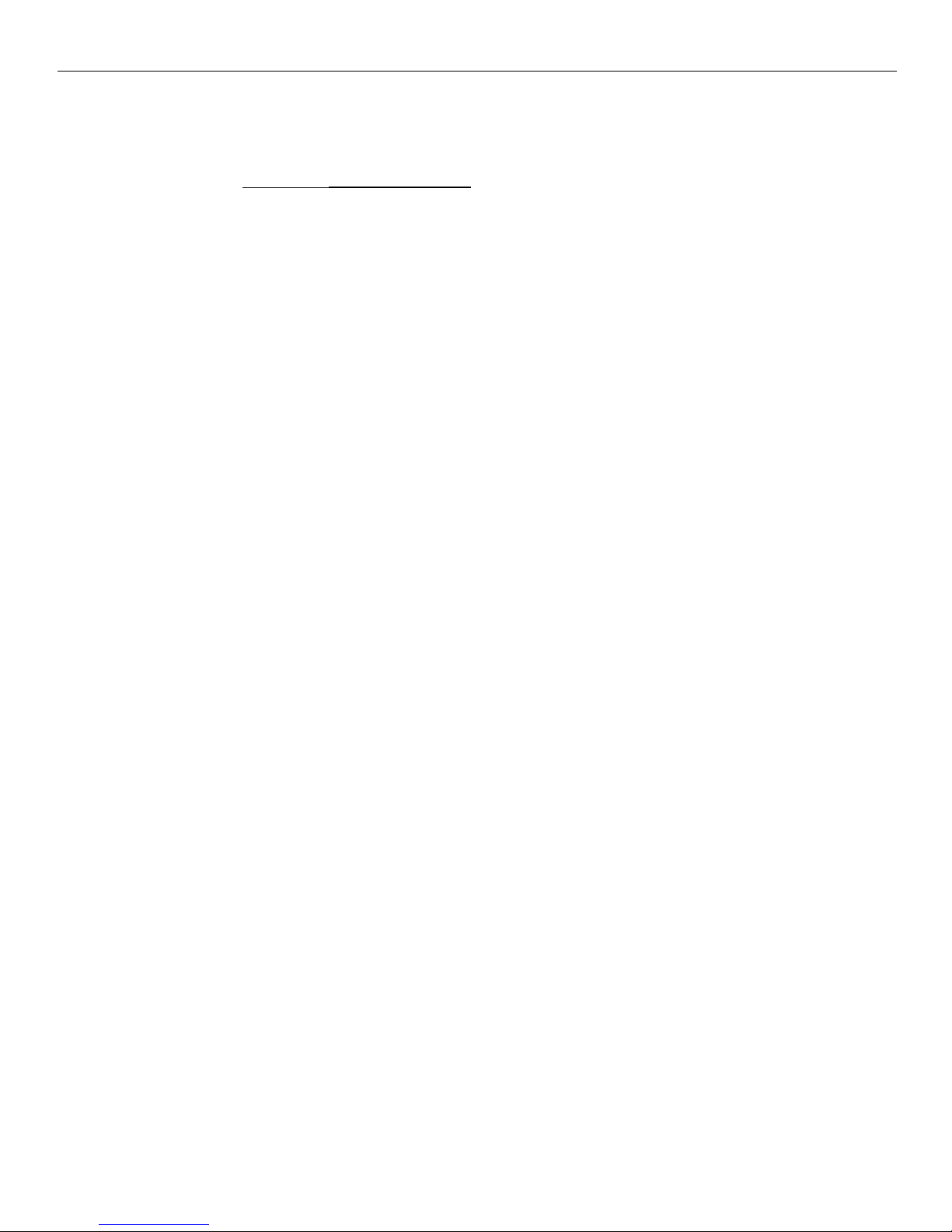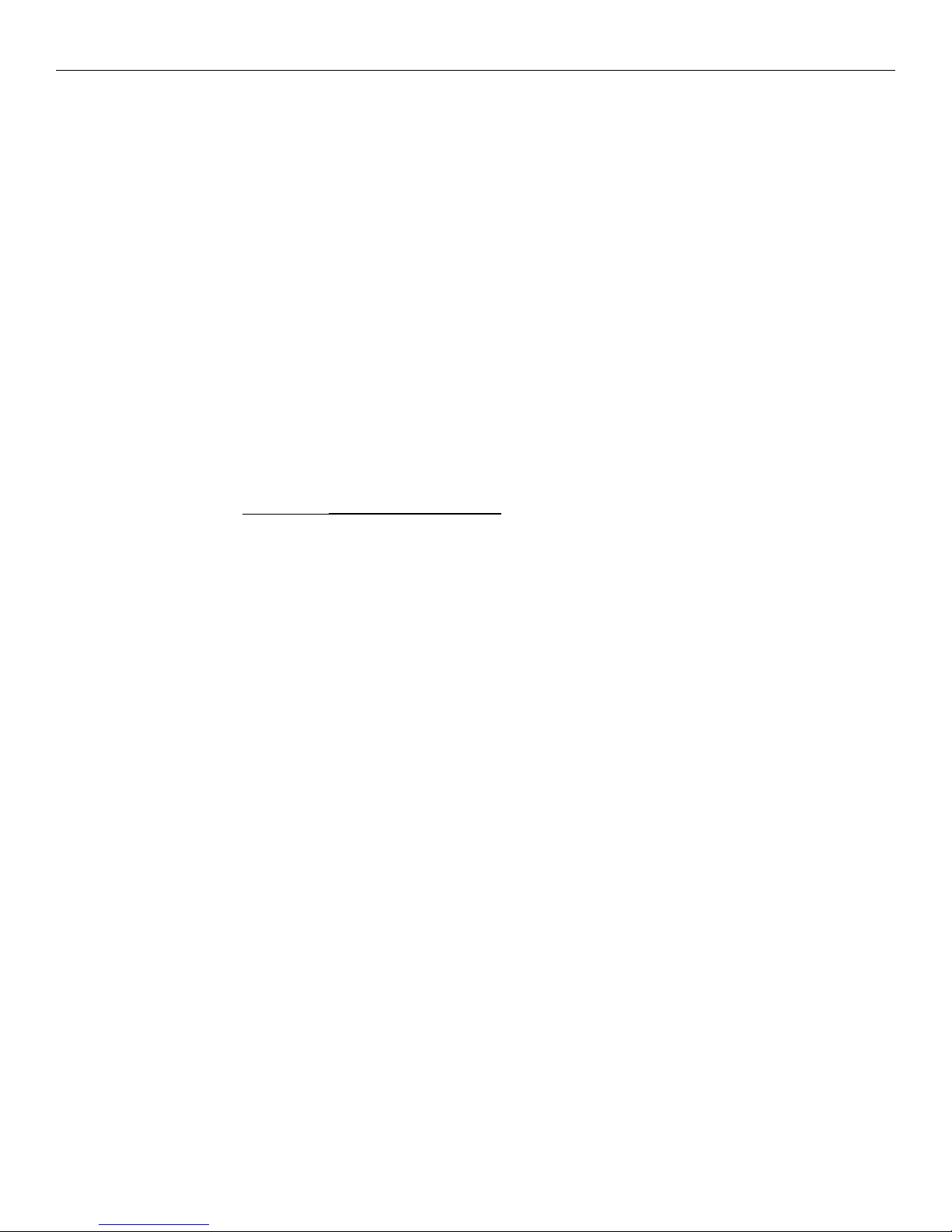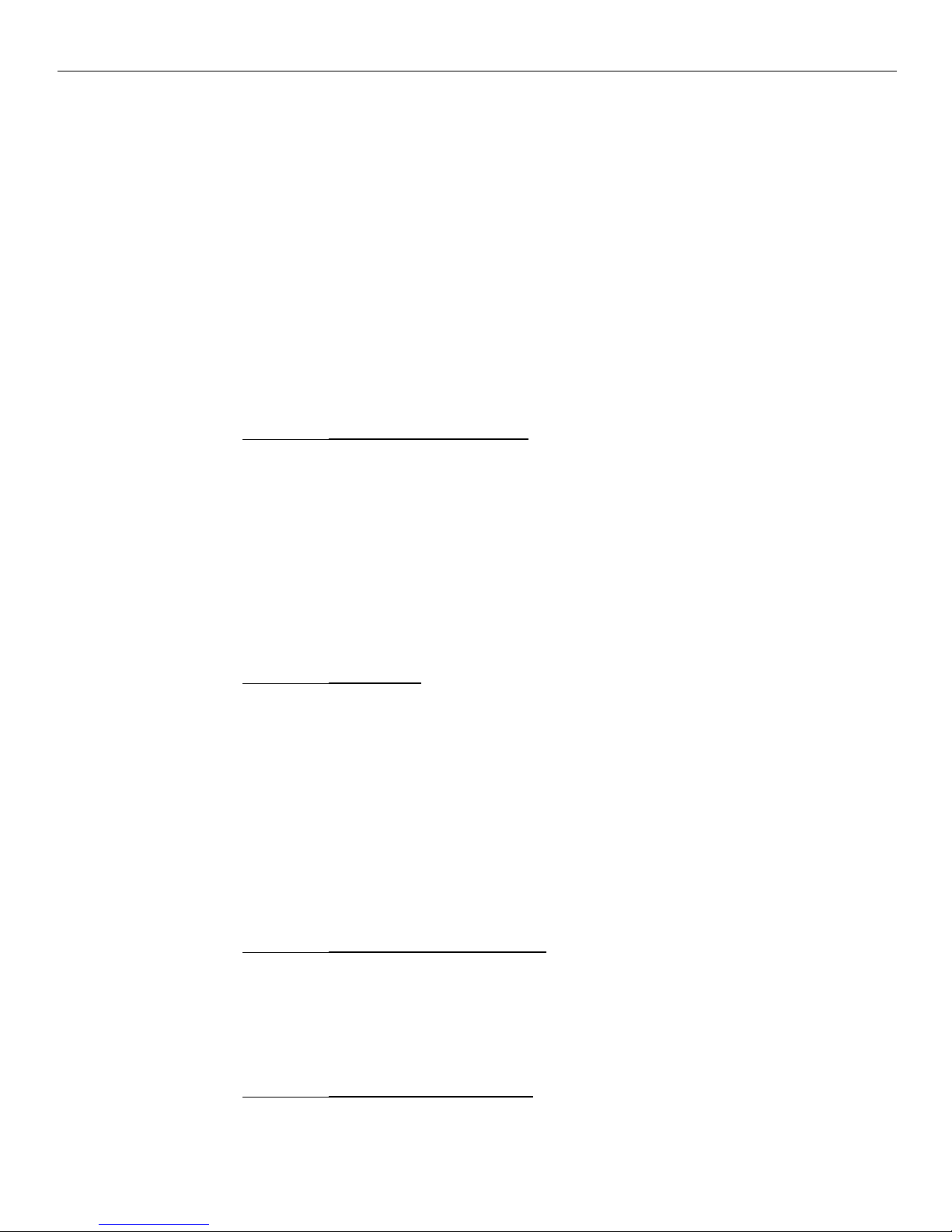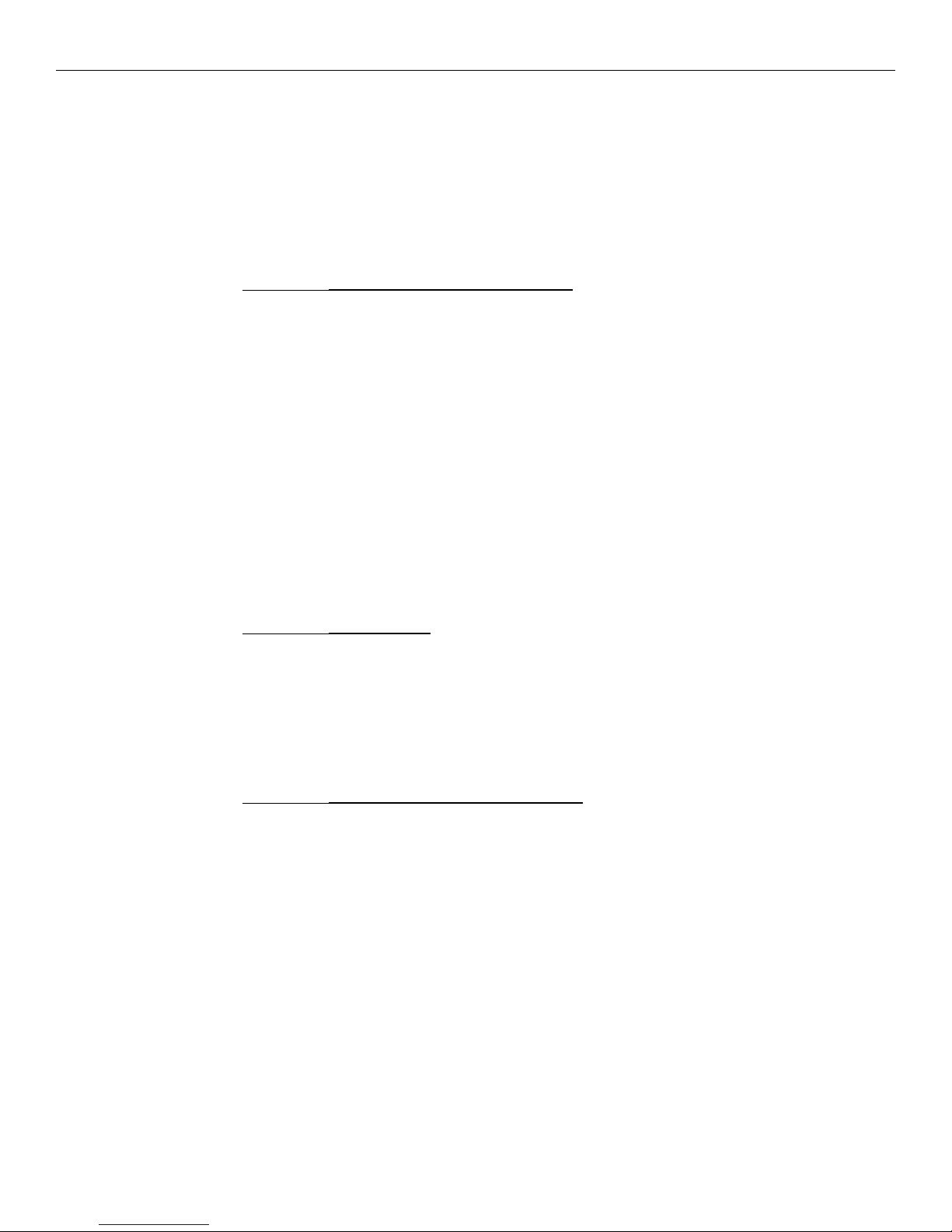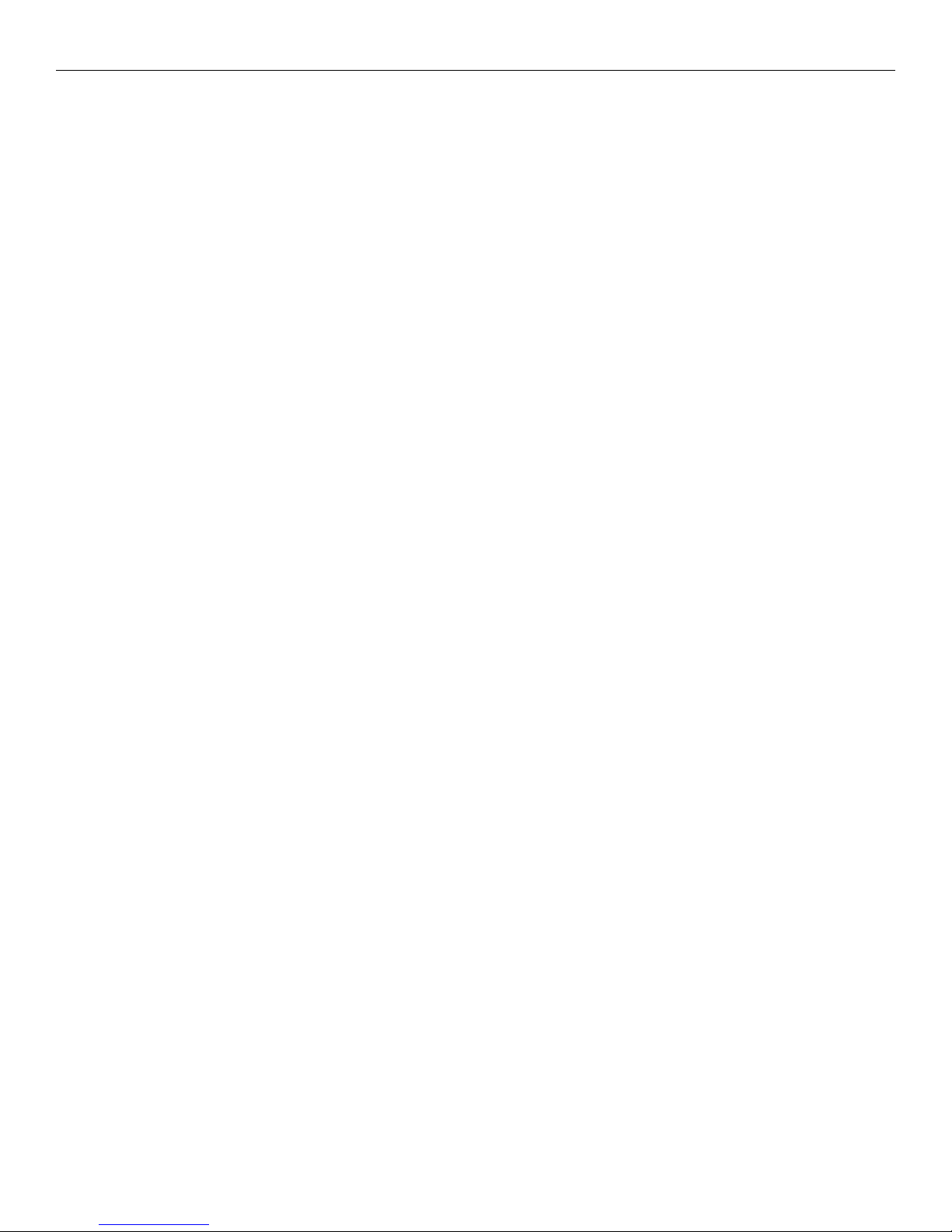viii
Prerequisites............................................6‐1
CreatingtheBootableMedia..................................6‐2
CreatingaBootableCD...................................6‐2
CreatingaBootableUSBMemoryDrive ....................6‐2
BIOSUpdatingProcedures ...................................6‐3
ManuallyUpdatingtheMACAddress.........................6‐5
Chapter7:SolidStateDriveOptimization
AbouttheIntel®SSDOptimizer..............................7‐1
Intel®SSDOptimizerRequirements .......................7‐1
InstallationandStartup ......................................7‐3
Requirements...........................................7‐3
Installation..............................................7‐3
StartIntelSSDToolbox...................................7‐4
ManuallyRunningtheIntel®SSDOptimizer................7‐5
SchedulingtheIntel®SSDOptimizer.......................7‐8
RemovingaScheduledIntel®SSDOptimizerSession .......7‐11
AdditionalInformation.....................................7‐11
KnownLimitations.........................................7‐12
KnownIssues .............................................7‐13
Chapter8:Maintenance
CabinetCleaningProcedures.................................8‐1
TouchScreenCleaningProcedures............................8‐1
MSRCleaningProcedures....................................8‐1
MSRTreatmentCard .................................8‐2
Cleaning/TreatmentFrequency.........................8‐2
Chapter9:2x20CustomerDisplayInterface
Introduction................................................9‐1
GeneralSpecifications.......................................9‐1
SerialCommunicationInterface ...............................9‐1
CommandCodes ...........................................9‐2
UserDefinedCharacterDefinition(08h,CODE,Byte1…Byte5).9‐2
CharacterTableSelect(09h,TABLECODE).................9‐3
ClearDisplay(12h) ......................................9‐3
LuminanceControl(11h,LUMINANCE) ...................9‐3
CursorPosition(10h,POSITION)..........................9‐3
Reset(13h) ..............................................9‐4
CharacterTablesandCodes...............................9‐4
CP437..............................................9‐5
CP858...............................................9‐6