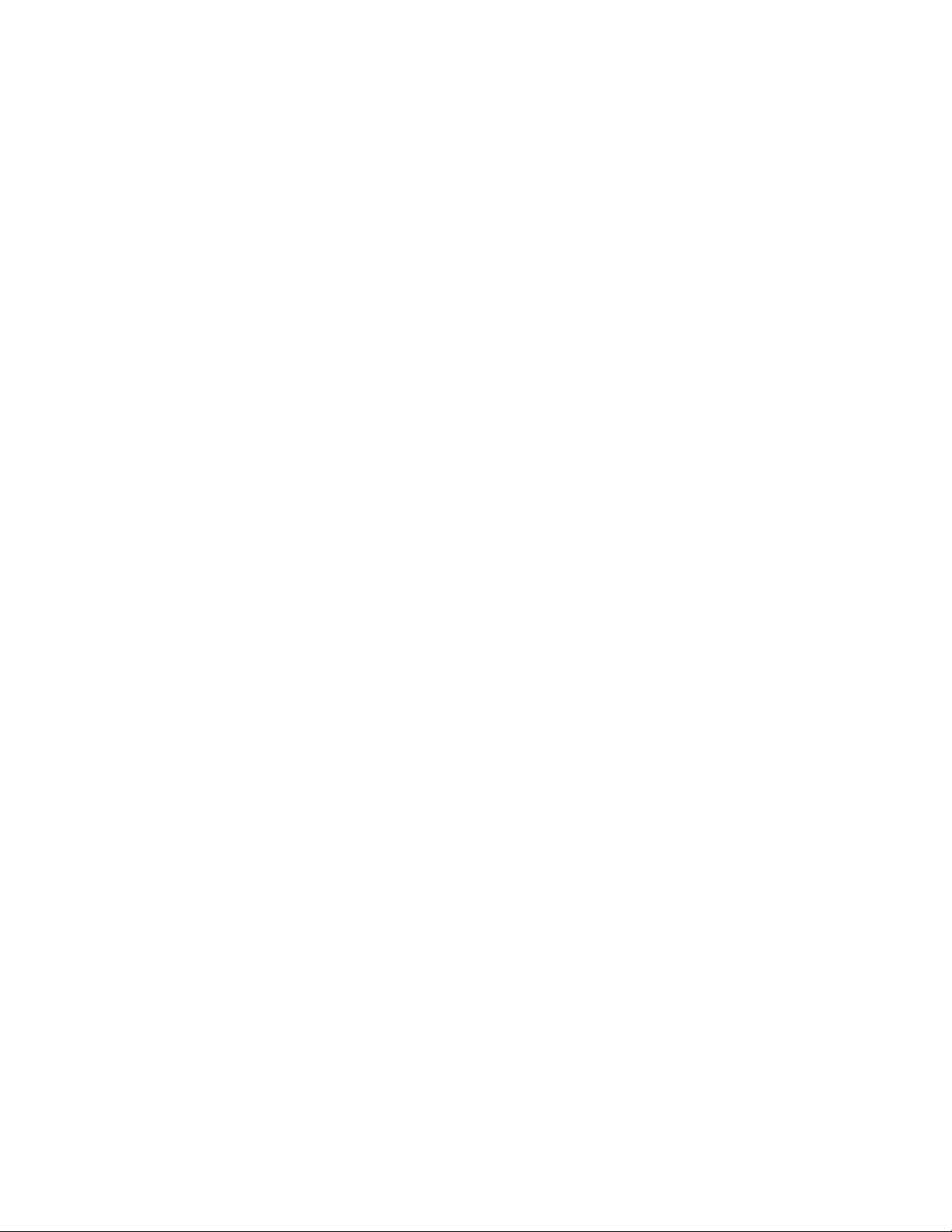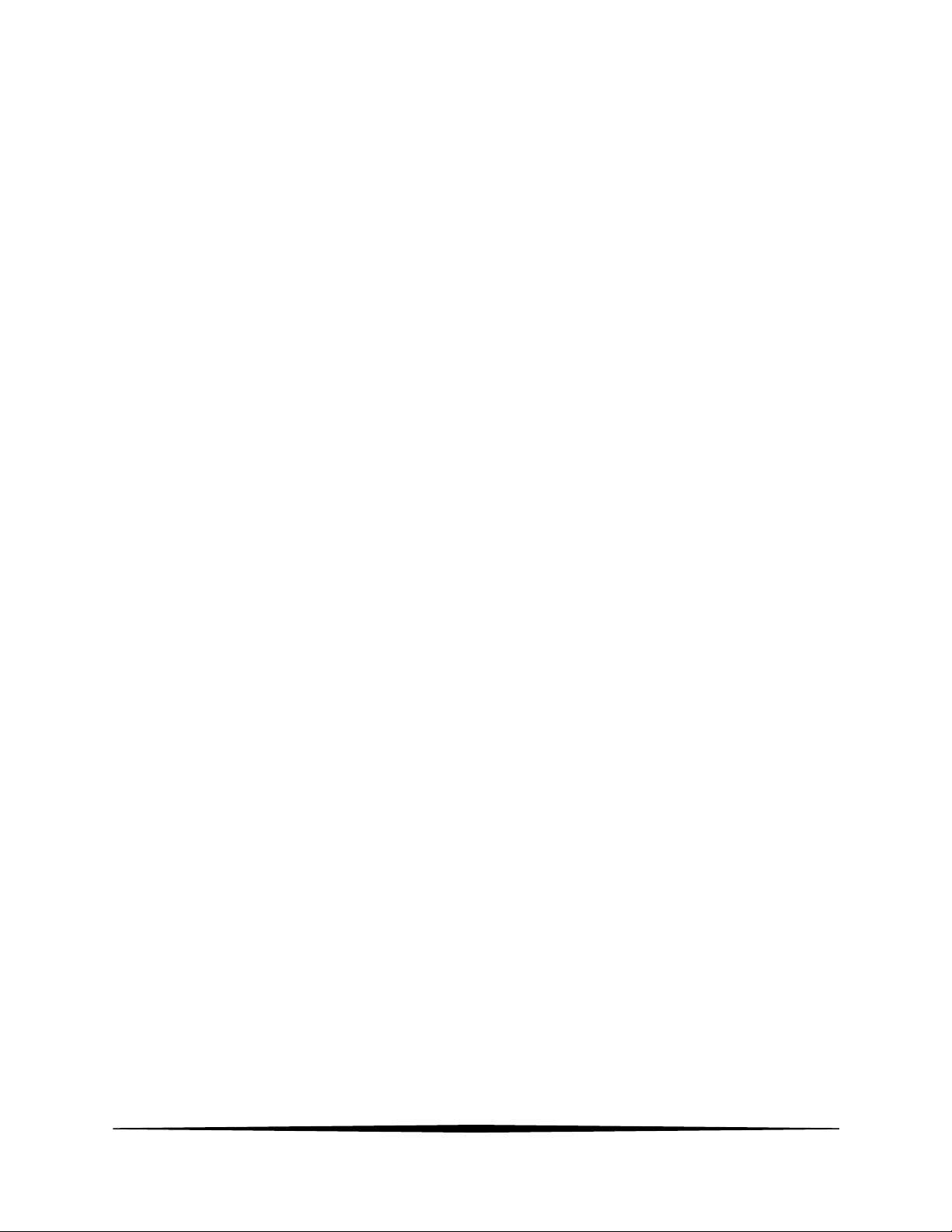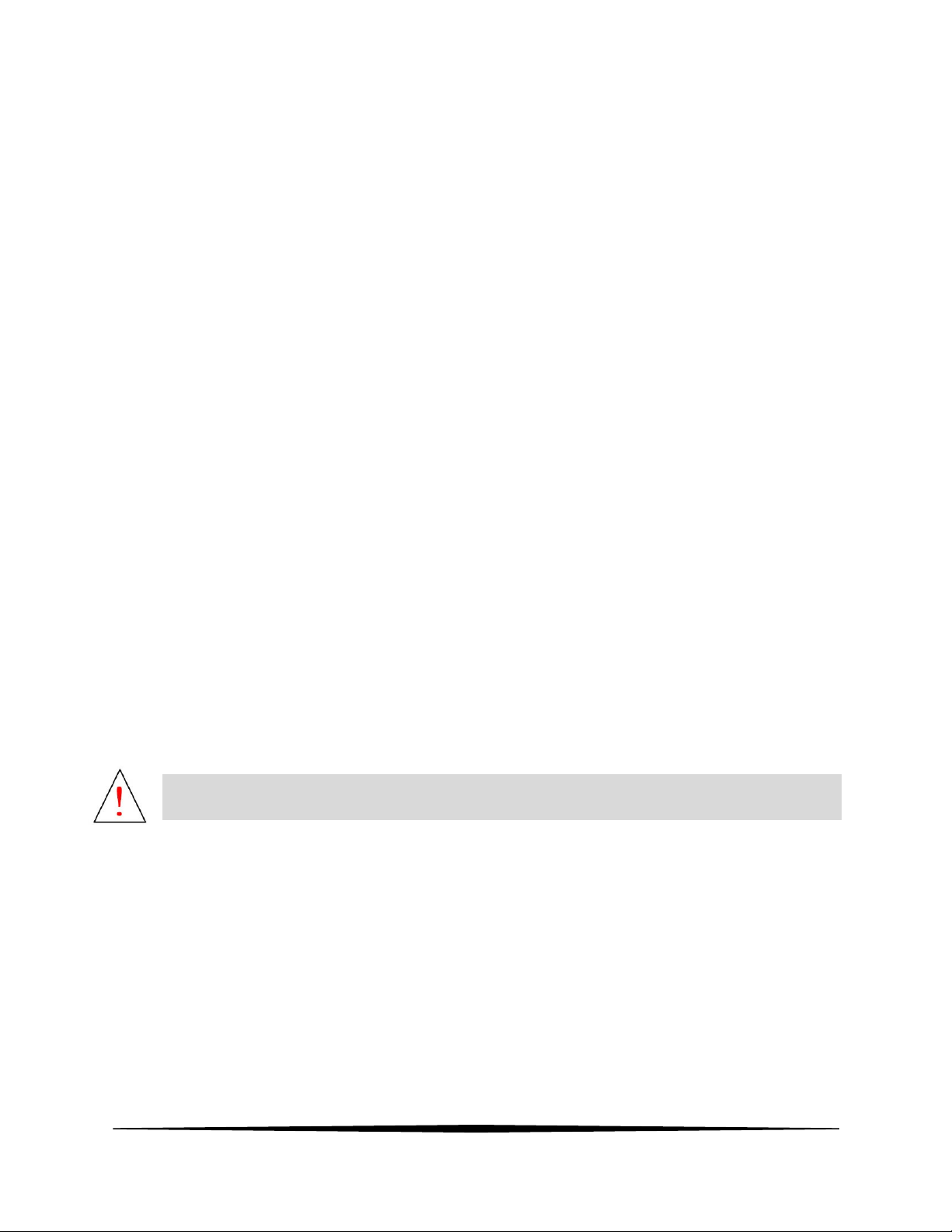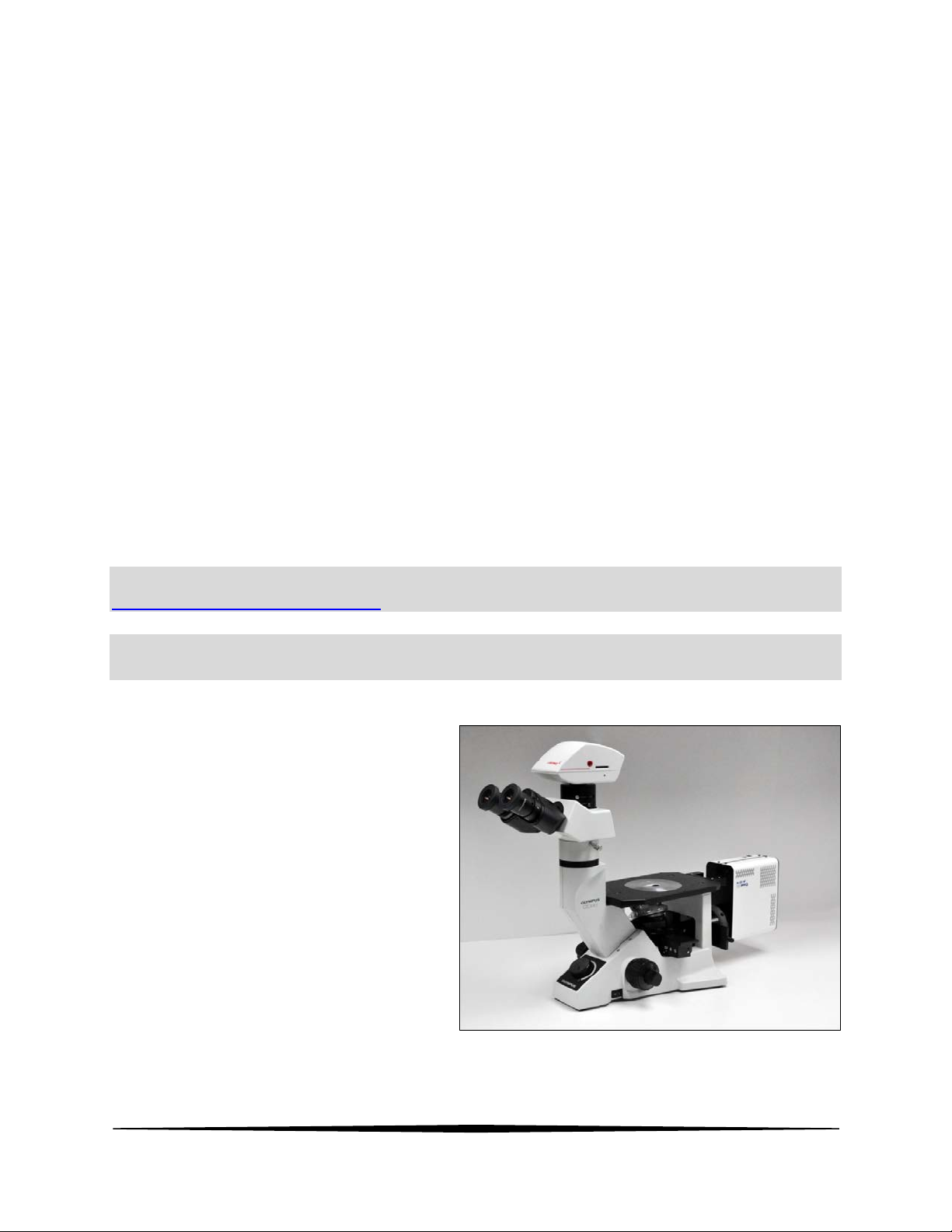1
1Introduction
UnipicK+TM, a capillary-based cell and tissue acquisition system, is the key to reliable, precise,
cell and tissue sample acquisition prerequisite for a range of in vitro studies, including cell and
region-specific tissue experimentation and single cell analysis.
This vacuum-assisted capillary based system is compatible with most inverted microscopes and
allows for rapid and efficient acquisition and deposition of specific cells from adherent cell
cultures based on their morphology, location or fluorescent label. It can also collect single cells
from suspension cell cultures and individual multicellular spheres from three-dimensional (3D)
cell cultures. UnipicK+TM collects cells without compromising cell viability, thus enabling primary
culturing or recultivation of the collected cells.
In addition to the collection of individual cells from culture dishes, UnipicK+TM performs
isolation of single cells and subanatomical regions from various brain tissue samples prepared
by different methods, such as fresh frozen tissue, sucrose treated tissue, and fresh live tissues,
with minimal contamination of surrounding components, while leaving the intracellular
structure and molecules intact. Moreover, it can work with thicker tissue sections up to 500 µm,
suitable for analyses that require large amounts of sample material, such as proteomics.
UnipicK+™may also be used for the collection of micrometric regions of interest from fixed (e.g.
PFA-fixed) and archival tissue specimen, such as formalin fixed paraffin embedded (FFPE) tissue
samples.
Samples collected using UnipicK+TM may be used for a wide range of downstream applications
and techniques used in modern molecular biology, targeting both protein and nucleic acids,
including, but not limited to, quantitative RT-PCR, global gene expression, Next Generation
Sequencing (NGS), epigenetic, and proteomics studies.