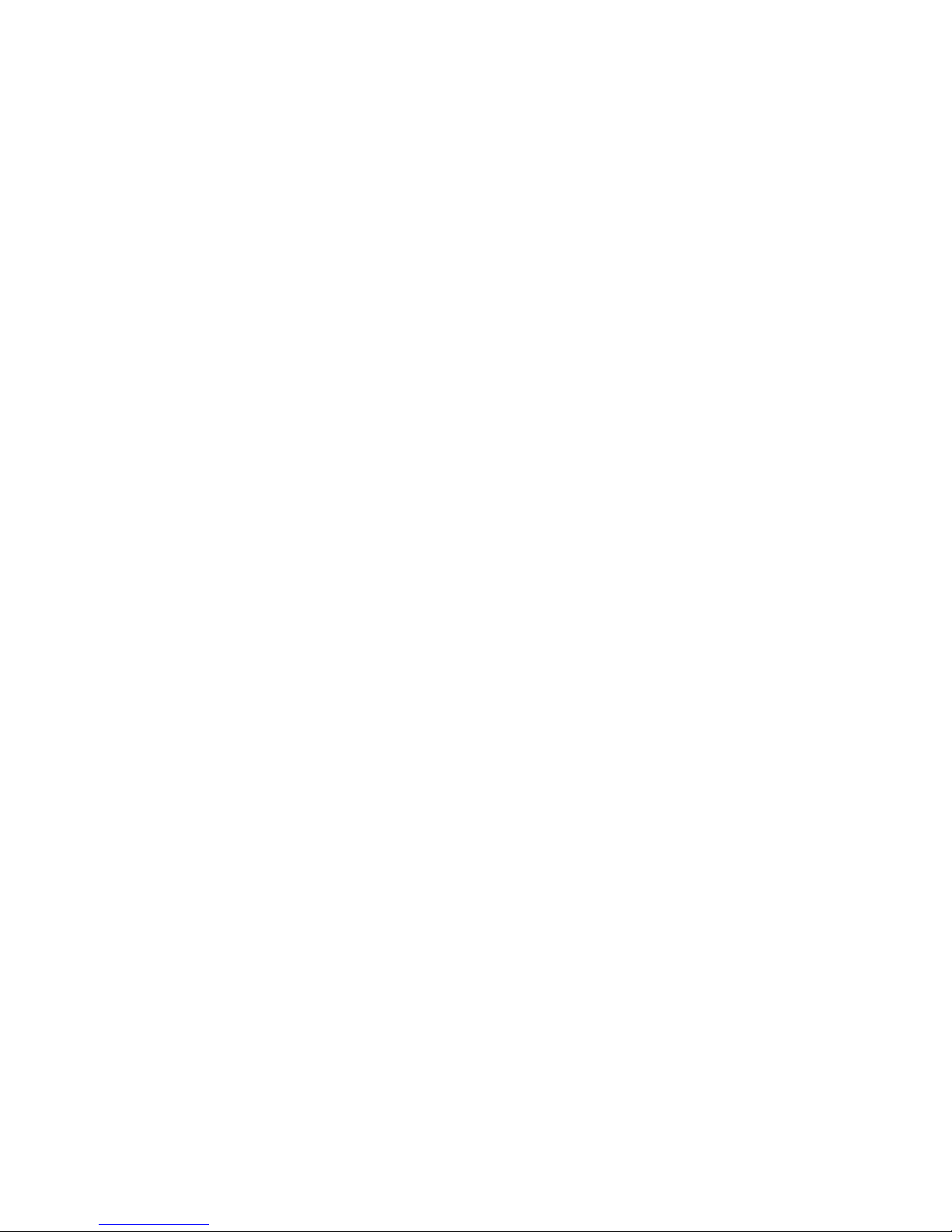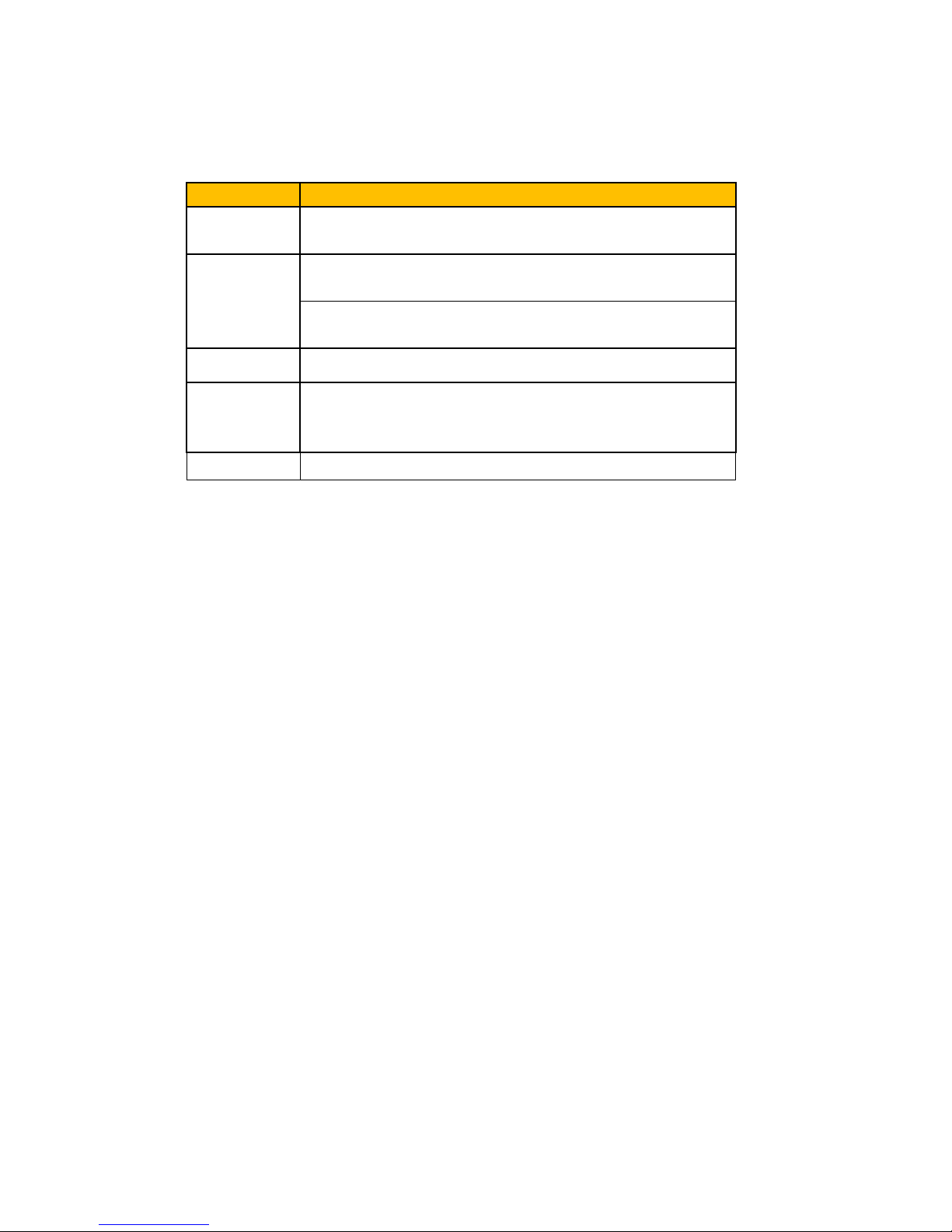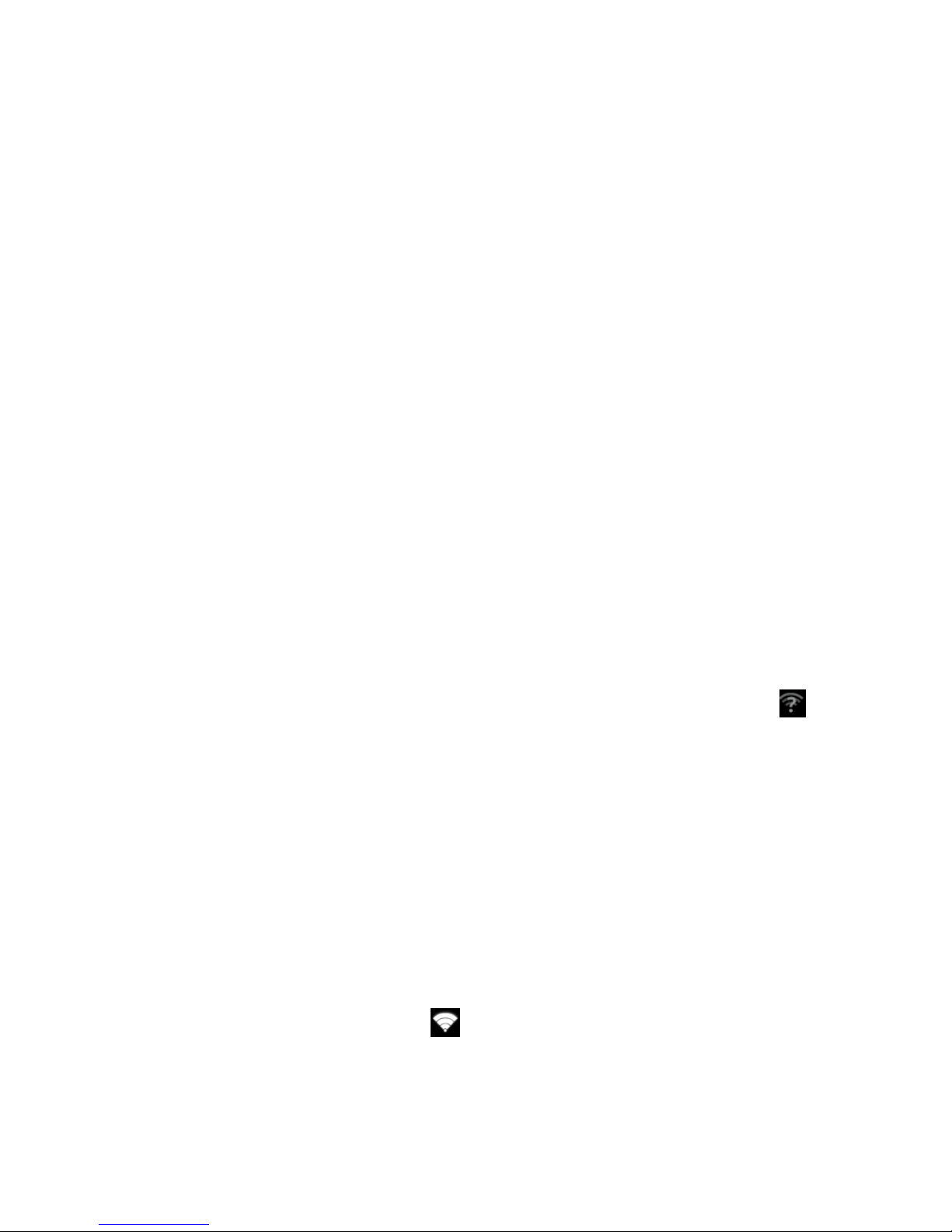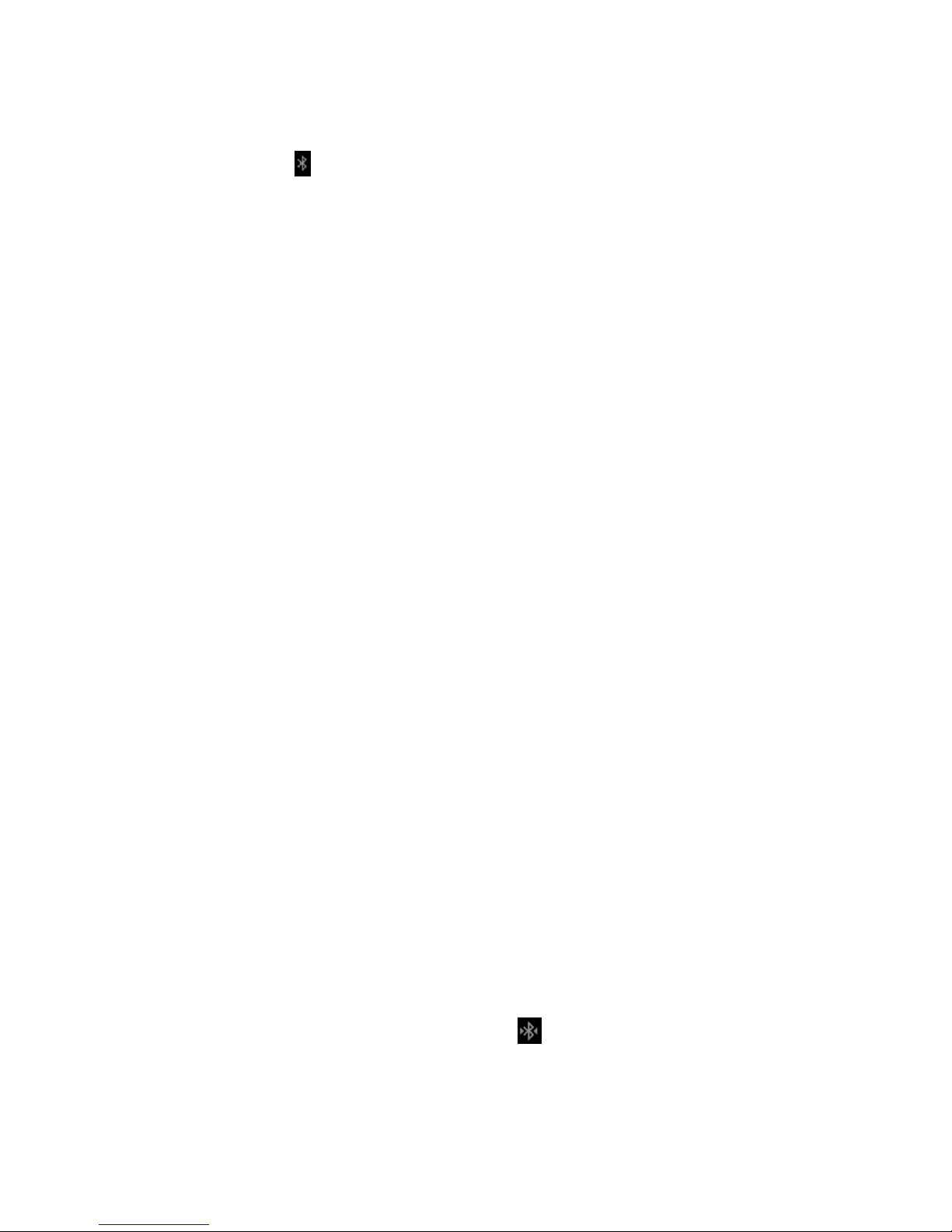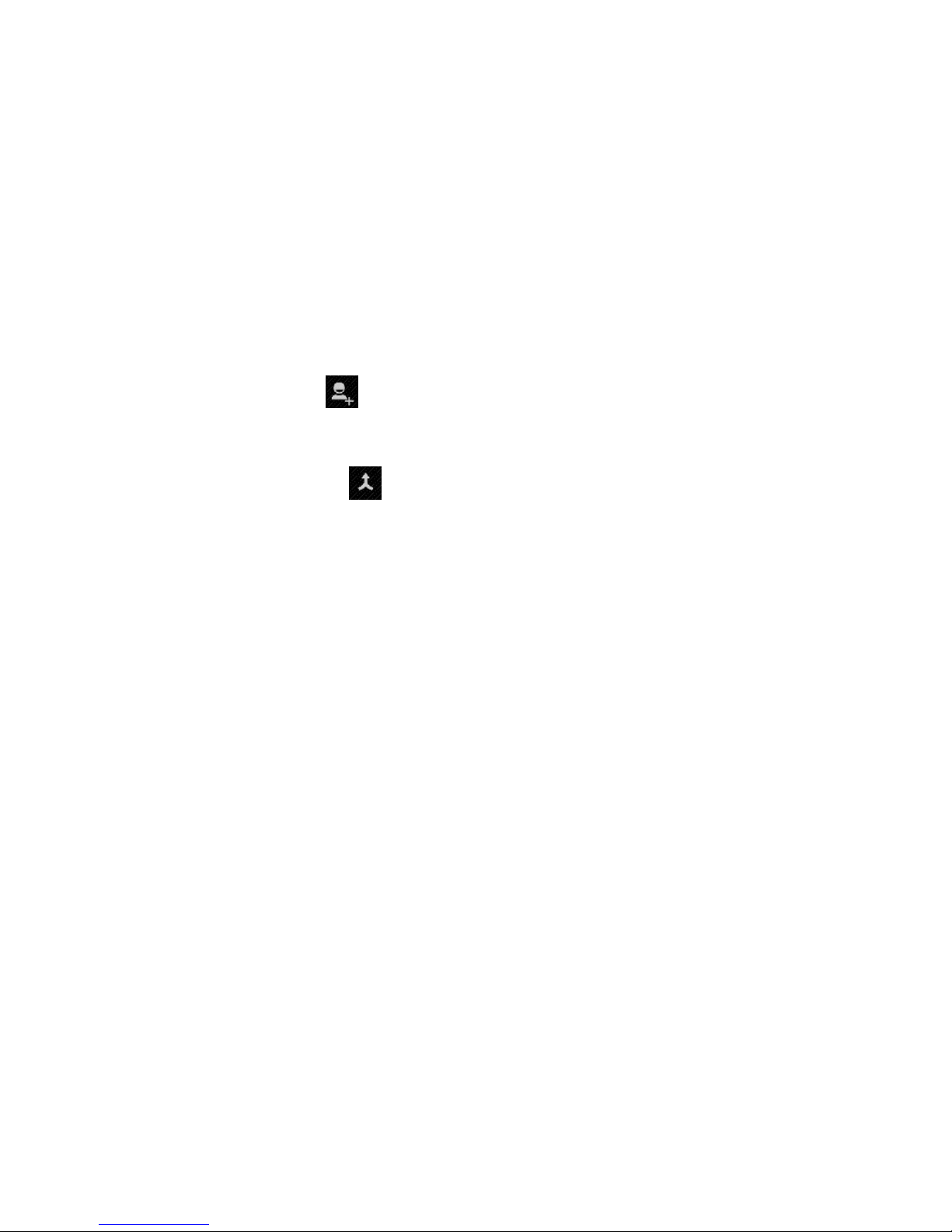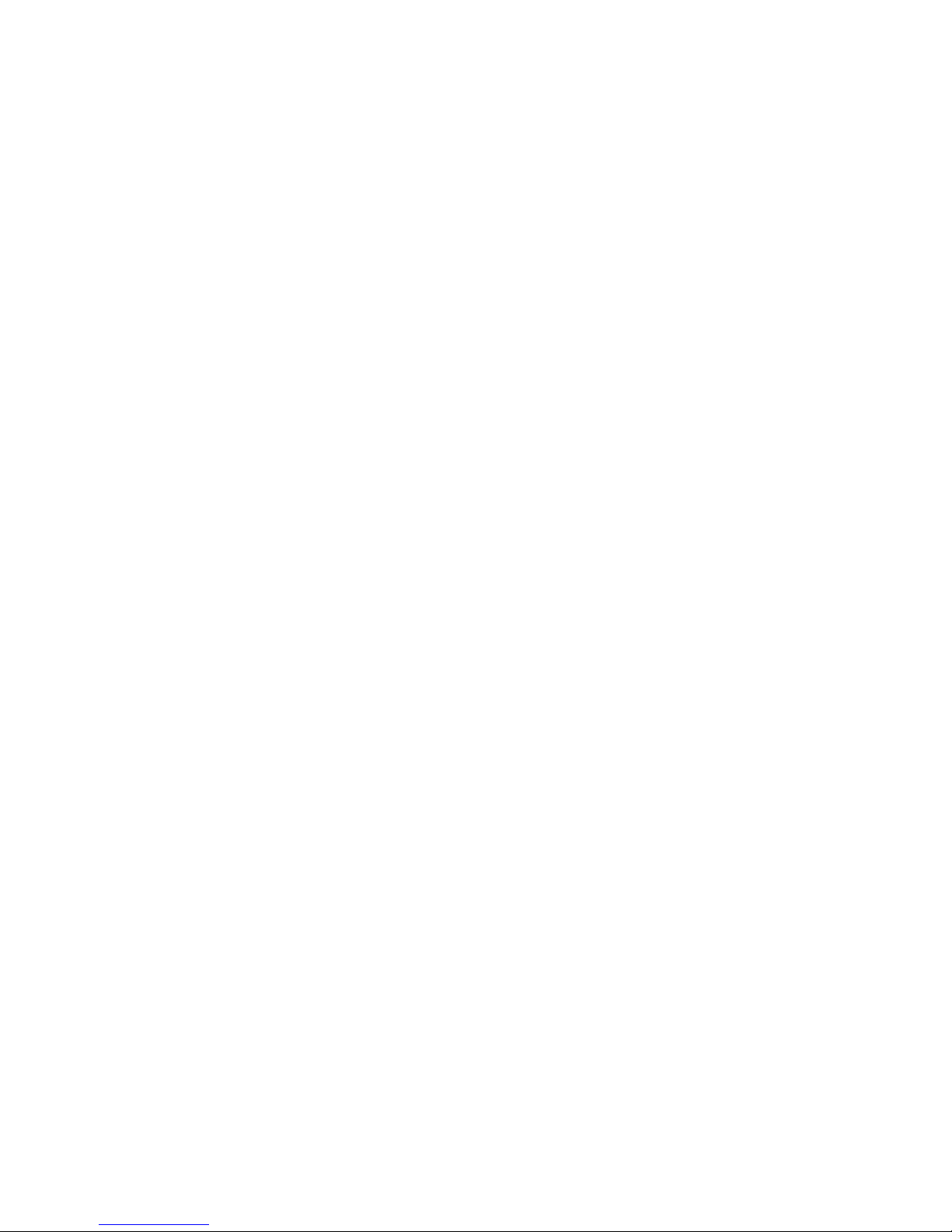6
2) Touch the wireless network,andthenselect the Bluetooth checkbox
to turntheBluetooth function. Turned on,the statusbarwillappear
Bluetooth ( ).Touchthe "SEARCH FOR DEVICES" will begin to search for
Bluetoothdevices within range.
3) Touch theBluetoothsettings, all discovereddevices aredisplayed
in the bottom of the list of Bluetooth devices.
(Clickonthebluetoothname,bluetooth settocanbedetected.Sothat
other Bluetoothdevices within range will beable to find the phone.
Important: The phone can detect themost short time of two minutes.
•Pairing and connecting bluetooth headset
1) Press menu, then touch Settings.
2) Touch the "SEARCHFOR DEVICES" willbeginto searchforBluetooth
devices within range.If the listcannot find your device, touch the
scanning equipment, re-scanagain.
3) Make surethat you wantto pair with Bluetoothdevices is set tothe
detectionmode
4) Touch theheadset in the device list to match.
•NOTE: Bluetooth devicesgenerallyneed toenterapasswordtopair.More
than "0000"asthedefault password.Thepairing and connectionstatus
will bedisplayedbelow the headsetin the listof Bluetooth devices.
When Bluetoothheadsetisconnectedto the phone,thestatus bar will
displaytheBluetoothconnectedicon( .You can startusingtheheadset
to make or receive calls.
•Interruptthe connection with theBluetooth headset