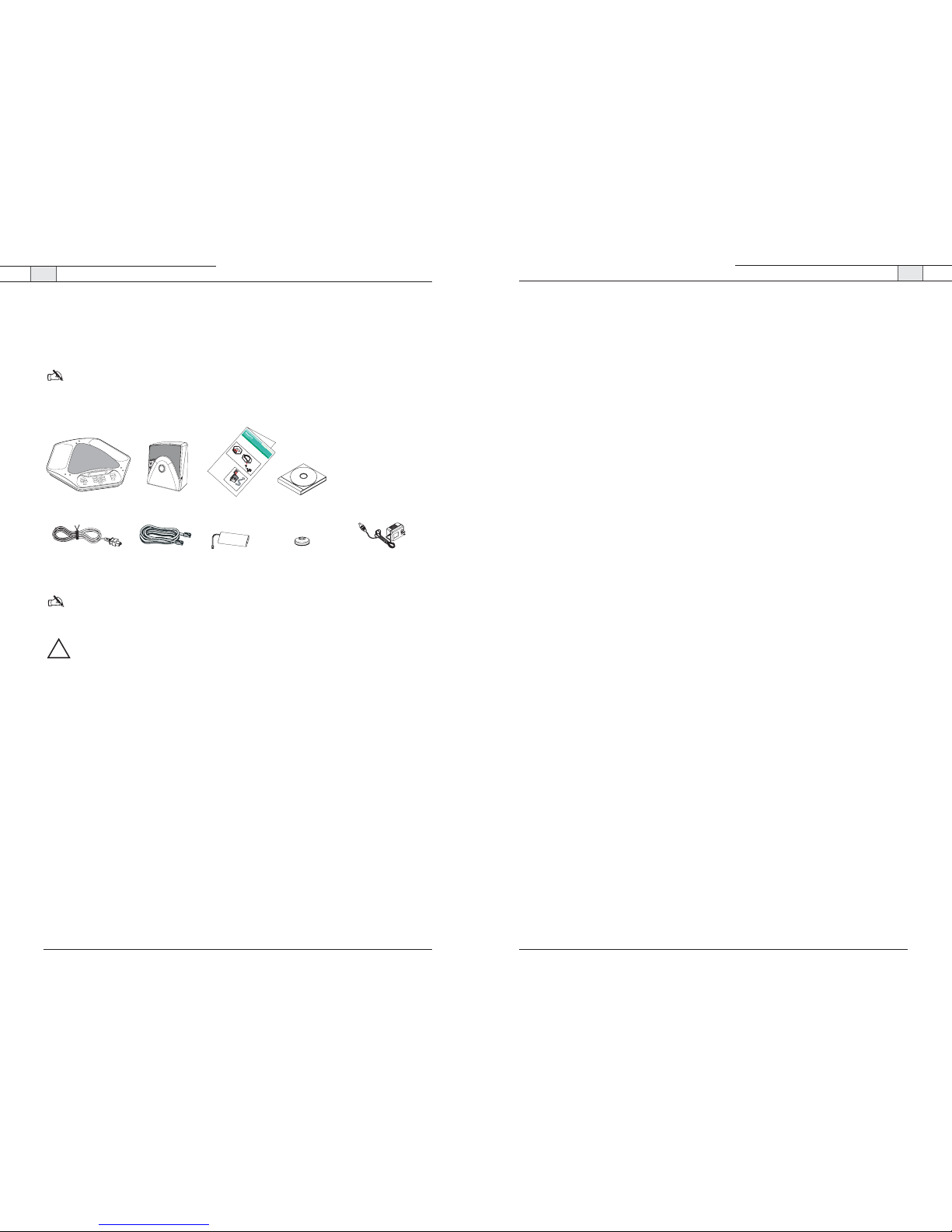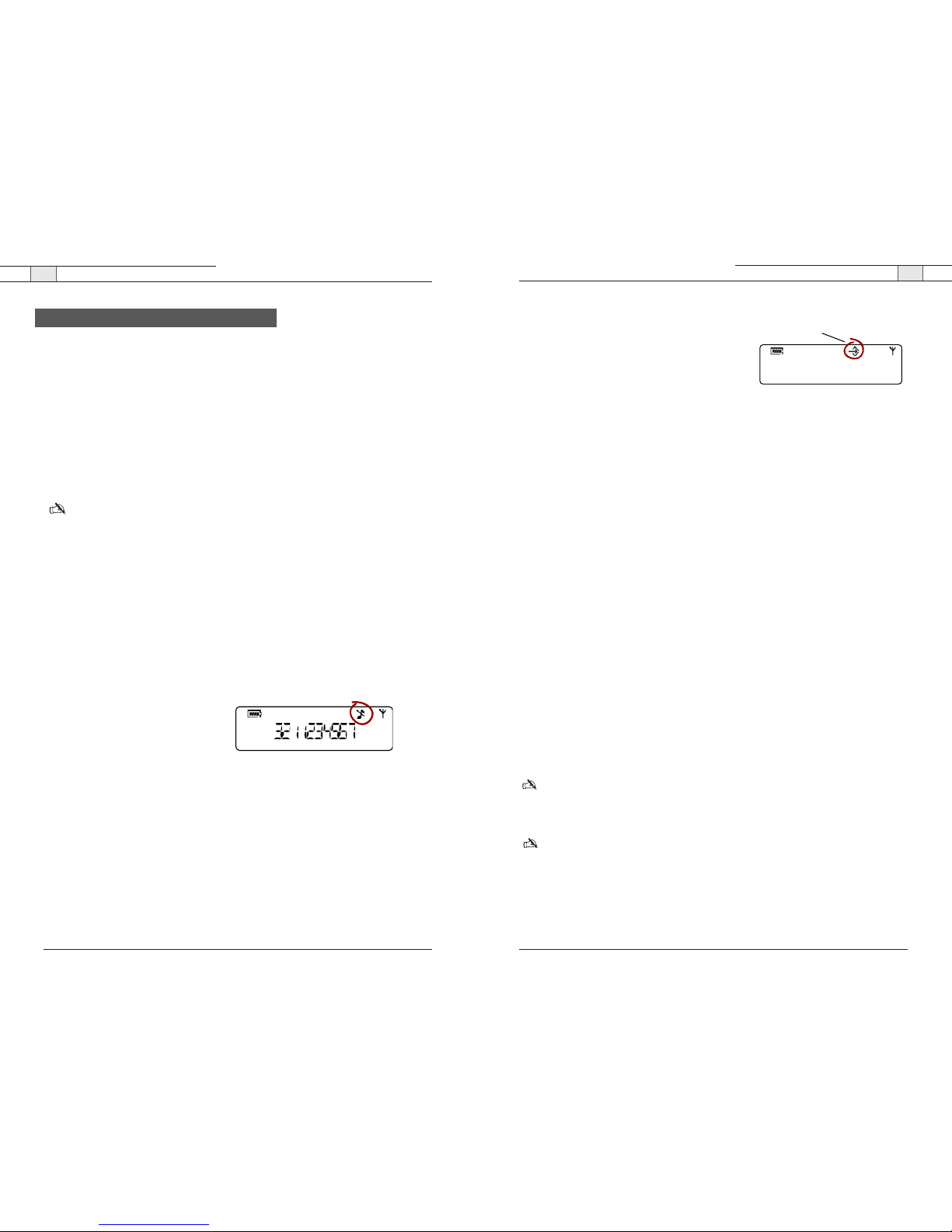NEC Conference Max Plus— Introduction
3
NEC Conference Max Plus— Introduction
2
• Never push objects of any kind into this product through cabinet slots as they may touch
dangerous voltage points or short out parts that could result in a risk of fire or electric
shock.
• Never spill liquid of any kind on the product.
• To reduce the risk of electric shock, do not disassemble this product. Opening or removing
covers may expose you to dangerous voltages or other risks. Incorrect reassembly can cause
electric shock during subsequent use.
• Unplug this product from the wall outlet and battery source and refer servicing to qualified
service personnel under the following conditions:
a. When the power supply cord or plug is damaged or frayed.
b. If liquid has been spilled into the product.
c. If the product does not operate normally by following the operating instructions.
d. If the product has been dropped or damaged.
e. If the product exhibits a distinct change in performance.
• Avoid using a telephone during an electrical storm.There may be a remote risk of electric
shock from lightning.
• Do not use this product to report a gas leak in the vicinity of the leak.
• Do not use this product near intensive care medical equipment or by persons with pace-
makers.
• Due to the radio signals between base station and POD, wearers of hearing aids may experi-
ence interference in the form of a humming noise.
• This product can interfere with electrical equipment such as answering machines,TV sets,
radios, computers and microwave ovens if placed too close.
To reduce the risk of fire or injury to persons, read and follow these instructions:
Telephone wiring and jack information
• Use caution when installing or modifying telephone lines.
• Never install telephone wiring during an electrical storm.
• Never install telephone jacks in wet locations unless the jack is designed for wet locations.
• Never touch uninsulated telephone wires or terminals unless the telephone line is discon-
nected at the network interface.
Batteries
• Disconnect the product from wall outlet when replacing the battery pack.
• Use only the battery pack type listed in this manual. Do not use lithium batteries.
• Do not dispose of the battery pack in a fire, as they can explode. Check with local codes for
battery disposal regulations.
• Do not open or mutilate the battery pack. Released electrolyte is corrosive and can cause
damage to the eyes or skin. It can be toxic if swallowed.
• Avoid contact with rings, bracelets, keys or other metal objects when handling the battery
pack.These objects could short out the batteries or cause the conductor to overheat, result-
ing in burns.
• Do not attempt to recharge the battery pack by heating it. Sudden release of battery
electrolyte can cause burns or irritation to the eyes or skin.
• Observe the proper polarity, or direction, of any battery. Reverse insertion of the battery
pack can result in leakage or explosion.
• Remove the battery pack if you do not plan to use the product for several months at a time.
Unpacking
Carefully place the conferencing pod and base unit on a level surface. Ensure you have
received all items shown below.
Note: NEC is not responsible for product damage incurred during shipment. You must make
claims directly with the carrier. Inspect your shipment carefully for obvious signs of damage.
If the shipment appears damaged, retain the original boxes and packing material for
inspection by the carrier. Contact your carrier immediately.
Important safety information
Read the safety instructions before first use of this product. This conferencing phone is
not designed for making emergency telephone calls when the power fails. Make alterna-
tive arrangements for access to emergency services.
• Read and understand all instructions.
• Follow all warnings and instructions marked on the product.
• Unplug this product from the wall outlet before cleaning. Do not use liquid cleaners or
aerosol cleaners. Use a damp cloth for cleaning.
• Do not use this product near water, for example, near a bathtub, washbowl, kitchen sink, or
laundry tub, in a wet basement, or near a swimming pool.
• Do not place this product on an unstable cart, stand, or table. The product may fall,
causing serious damage to the product.
• Slots and openings in the cabinet and the back or bottom are provided for ventilation, to
protect it from overheating, these openings must not be blocked or covered.
• This product should never be placed near or over a radiator or heat register. This product
should not be placed in a built-in installation unless proper ventilation is provided.
• This product should be operated only from the type of power source indicated on the mark-
ing label. If you are not sure of the type of power supply in your location, consult your deal-
er or local power company.
• Do not overload wall outlets and extension cords as this can result in the risk of fire or
electric shock.
Quick start guideBase unitConferencing pod(s)
Telephone cord Battery pack(s)
T
ochargebatteries
1.Slide the cover off the batterycompartment on the bottom of the pod.
2.Connec tthe batterypack plug into the port inthe compartment,insertthe battery
pack,and slide the cover back into place.
3.Connec tthe power supply/charger to the conferencingpod and plug it into an
electricaloutlet. Charge batteries for 15 hoursprior to first use.
To connectbaseunit
1.Connec tone end of the telephone
cableinto the phone jack on the back
ofthe base unit and the otherend
intoa wall jack.
2.Connec ta recordingdevice to the
2.5mmaudio jack (if desired).
3.Plug the base unit into an electrical
outlet.*
Thebase unit may be located up to
150feet from the conferencingpod
*International versionsofthe Max Wireless base unit do not plug directly into the electrical outlet.
Aseparatepower adapteris included.
MaxWireless
GettingStartedGuide
Settingup conferencing phone
Figure1.Connecting andcharging thebattery
Pagingbutton
InUseand
PowerLEDs
Figure2.Connectingthebaseunit
Manual on CD
Power Cord Power Supply Retainer(s) Power supply/charger(s)