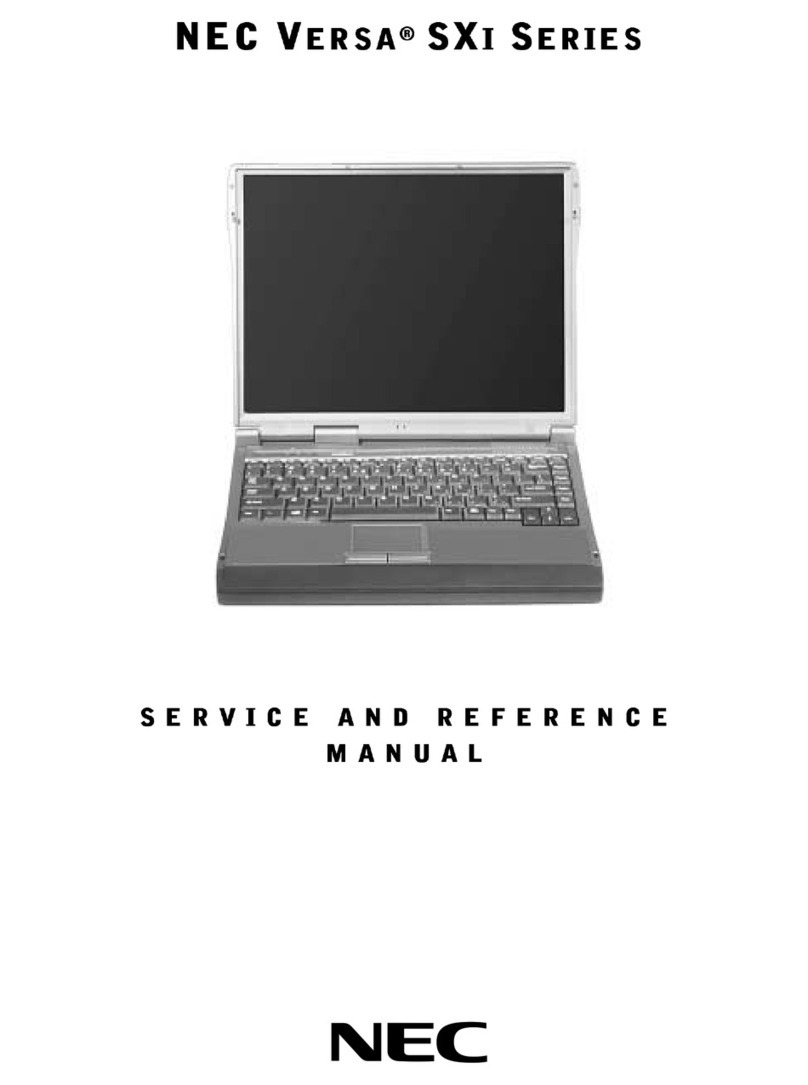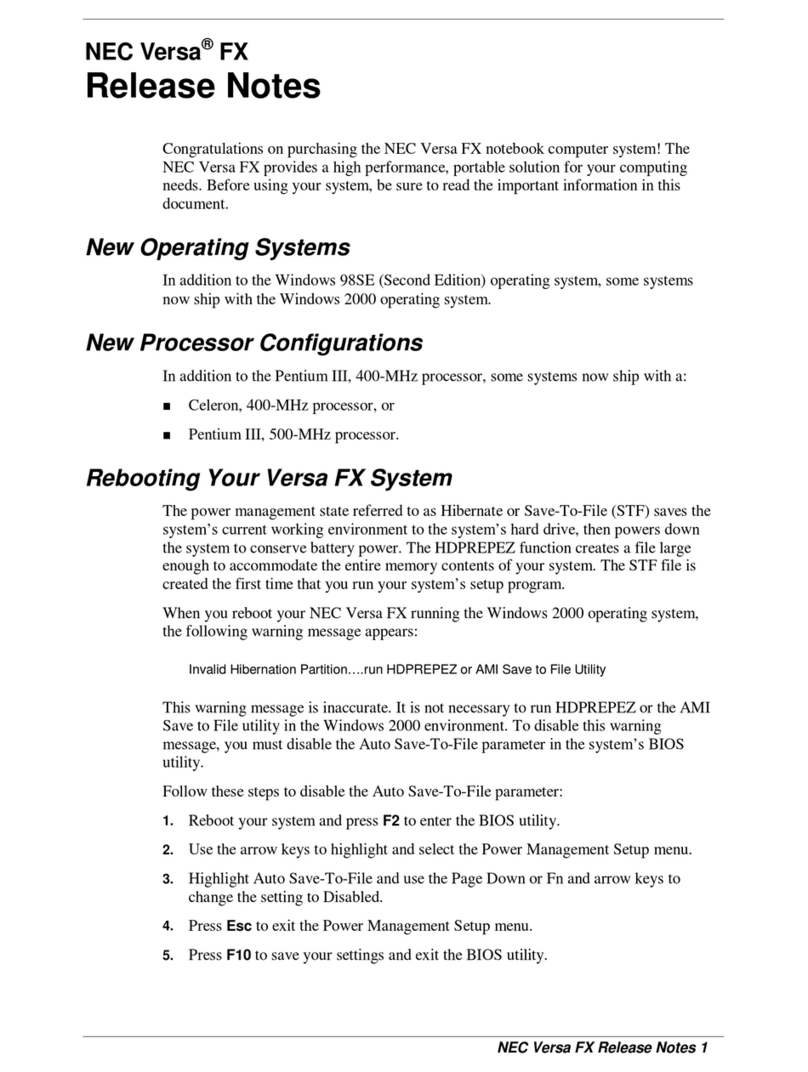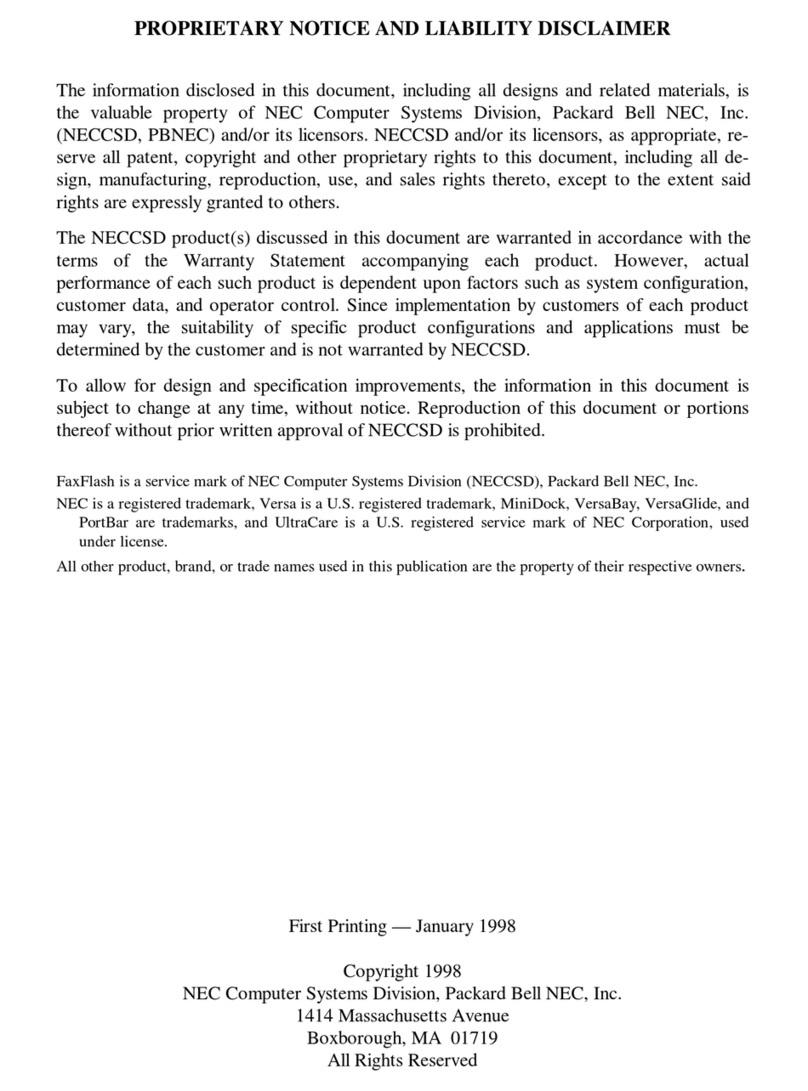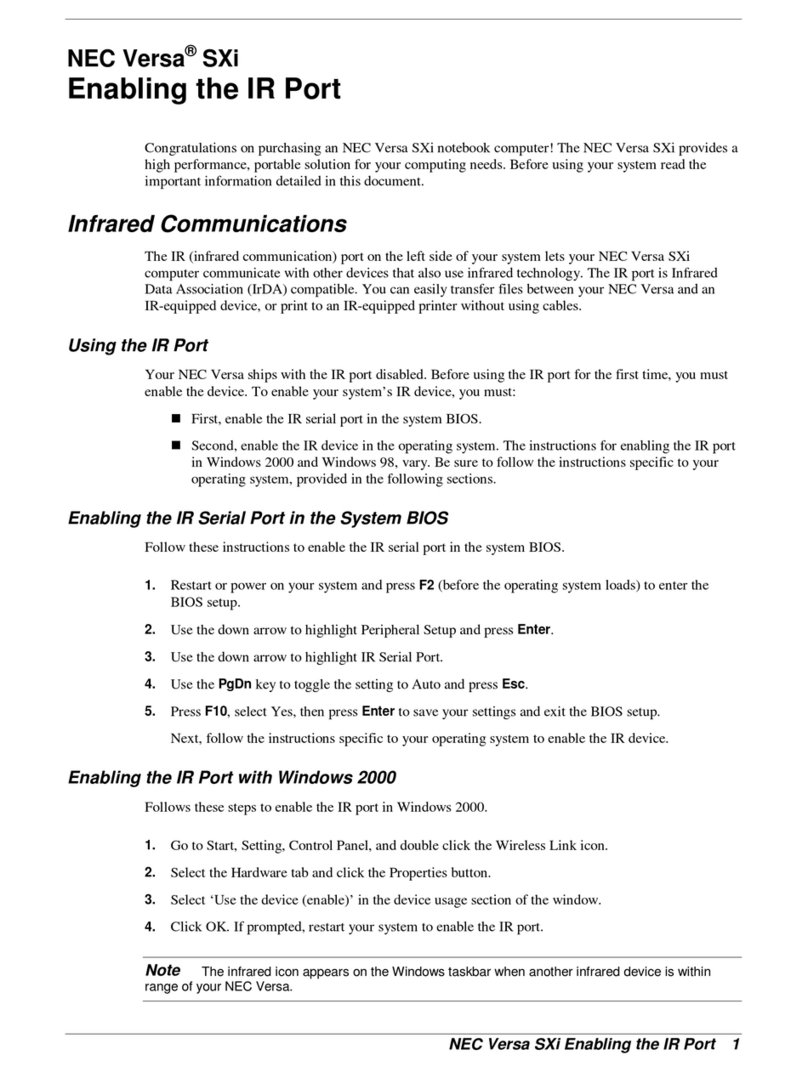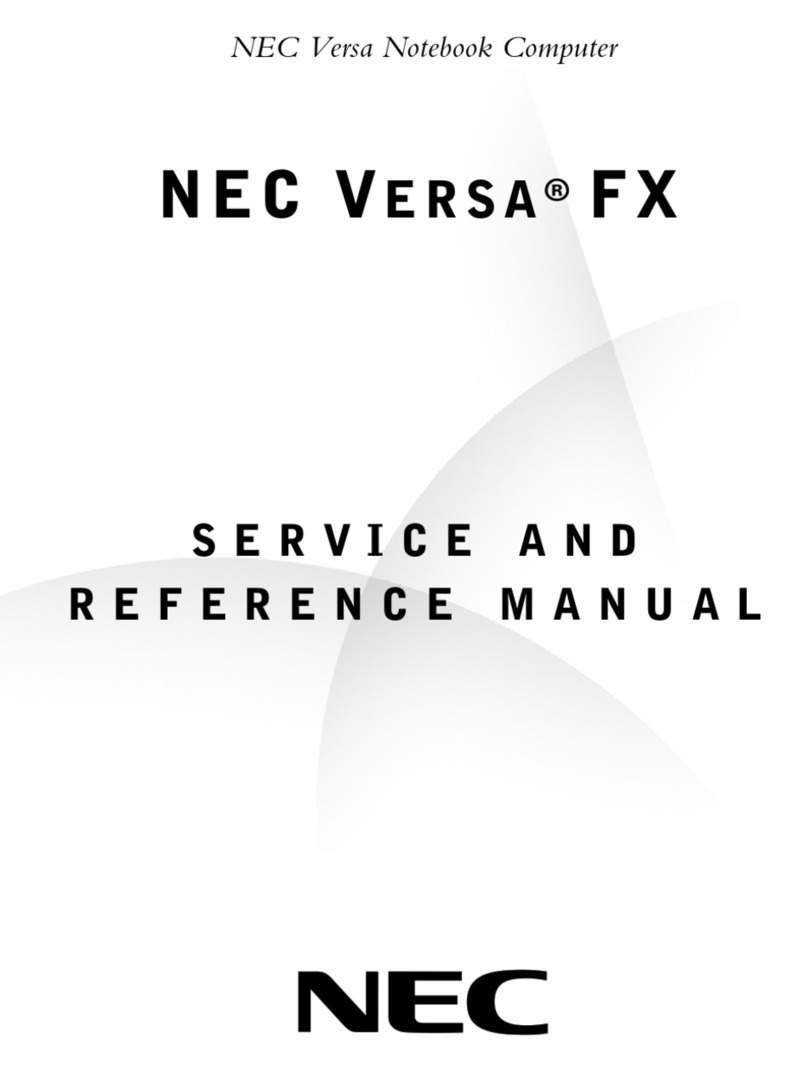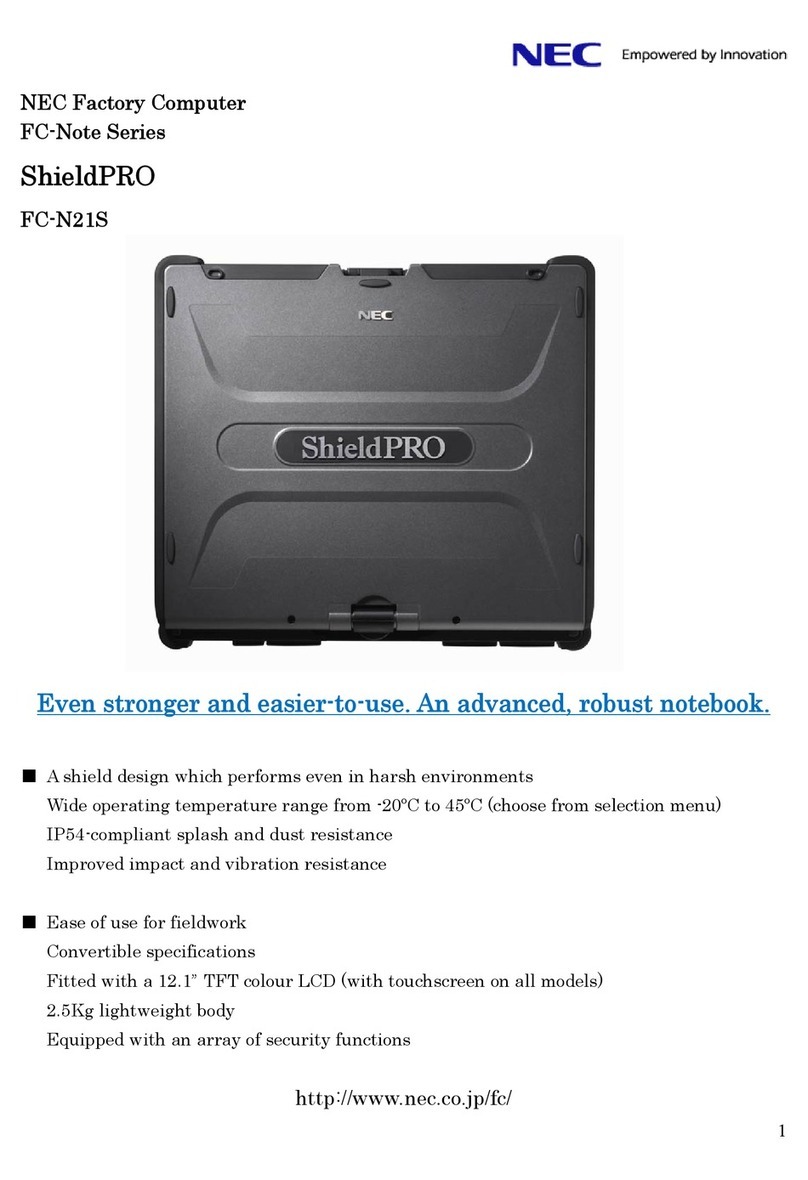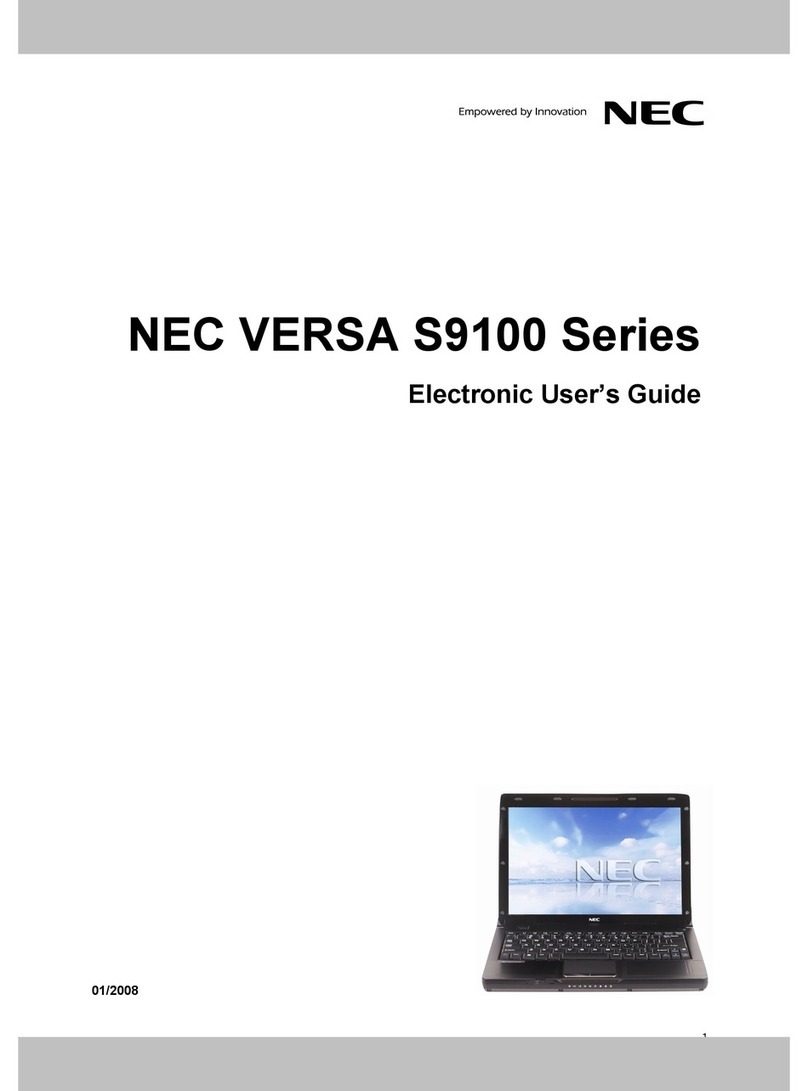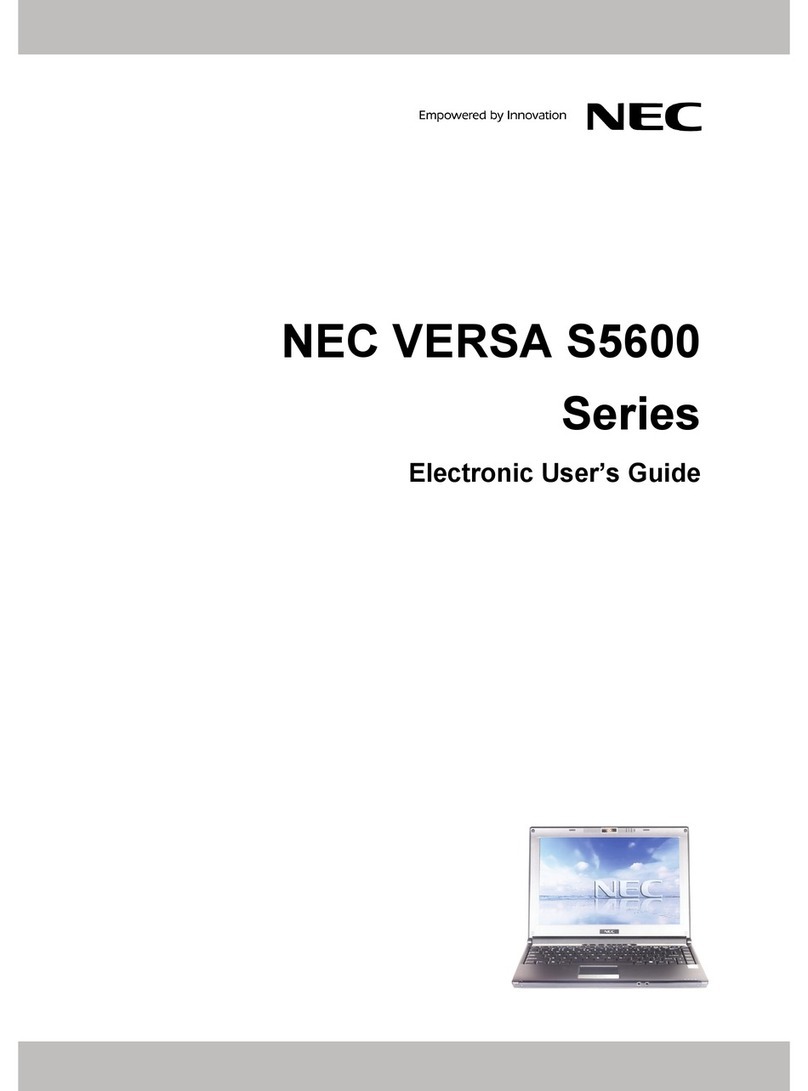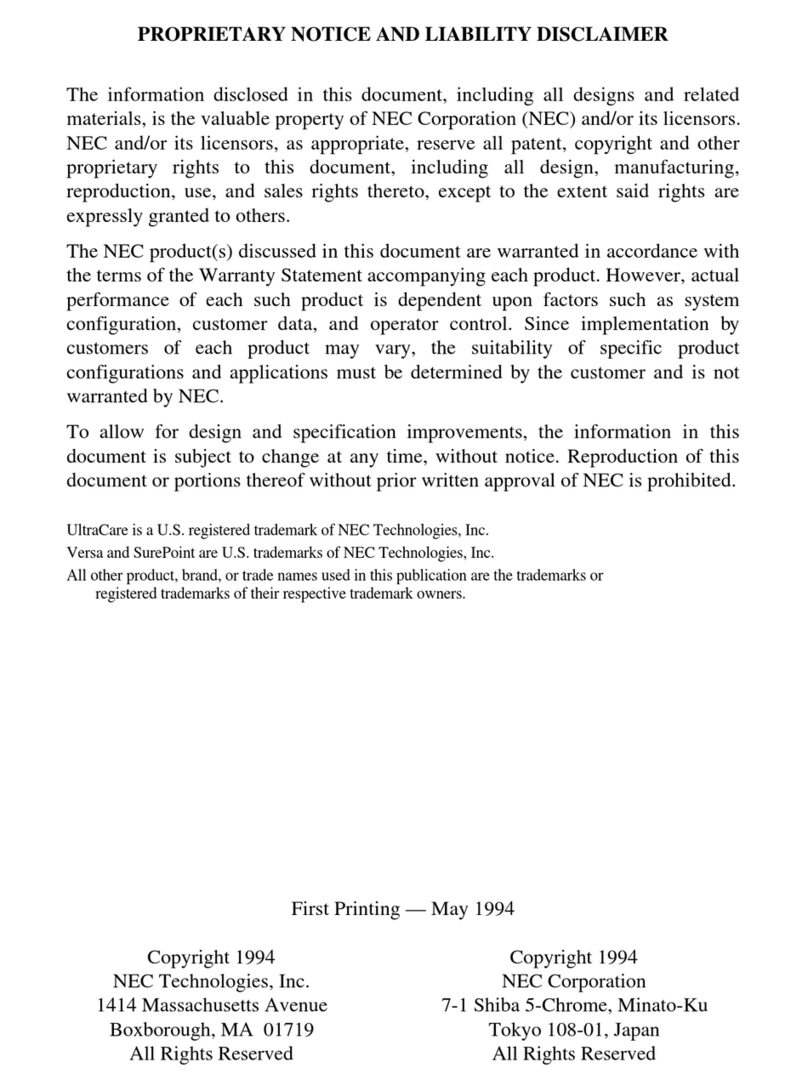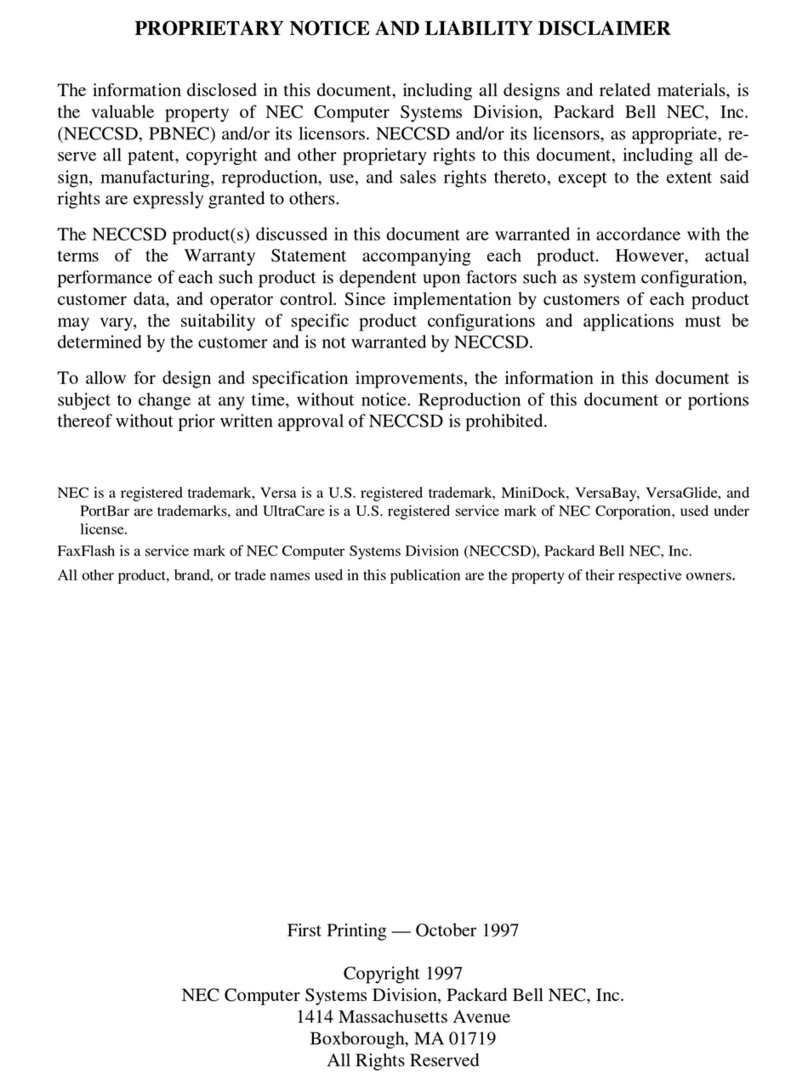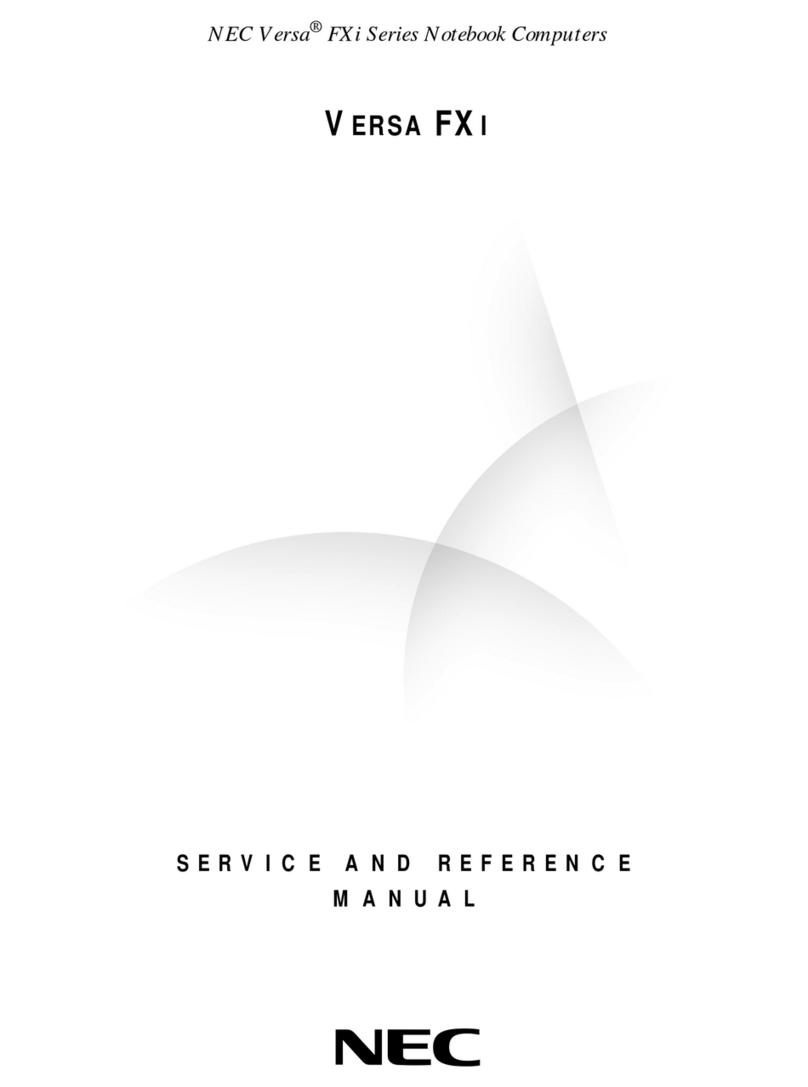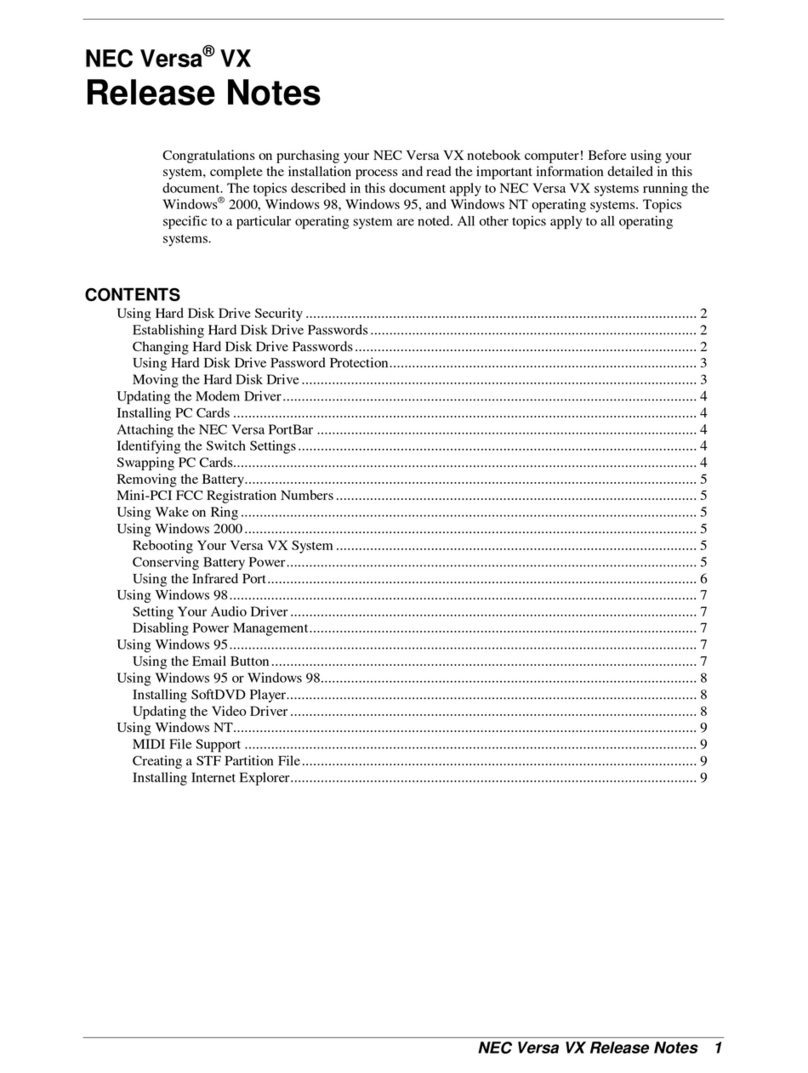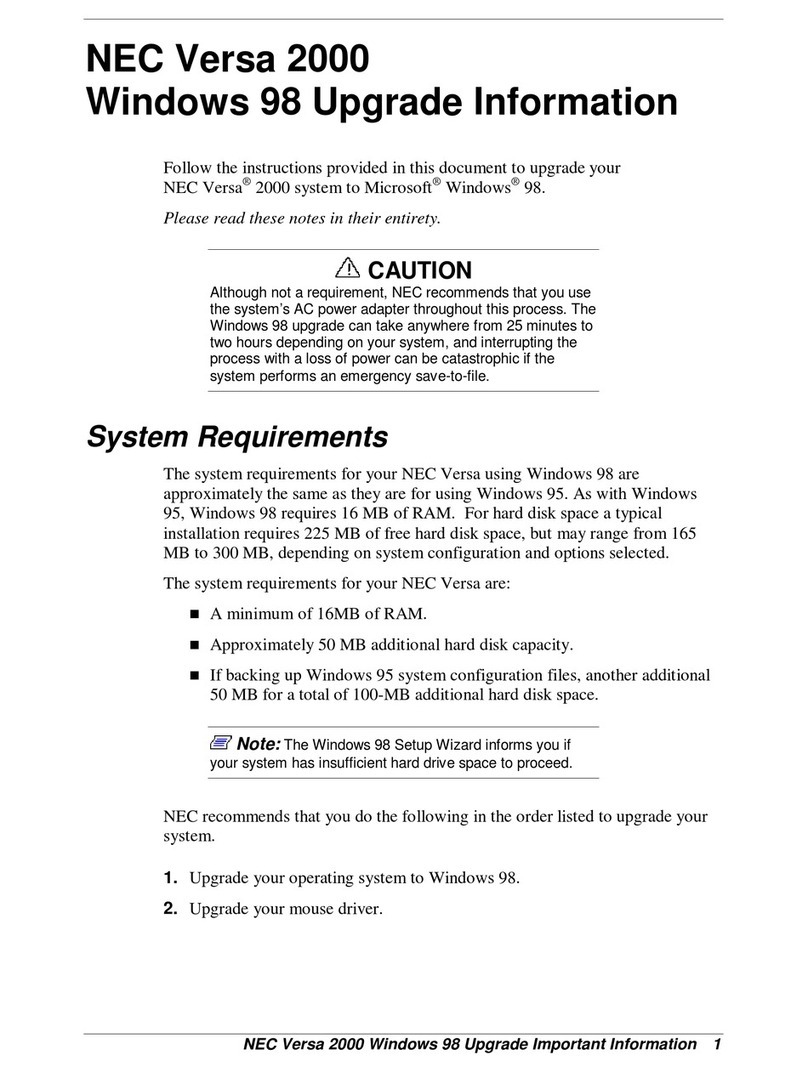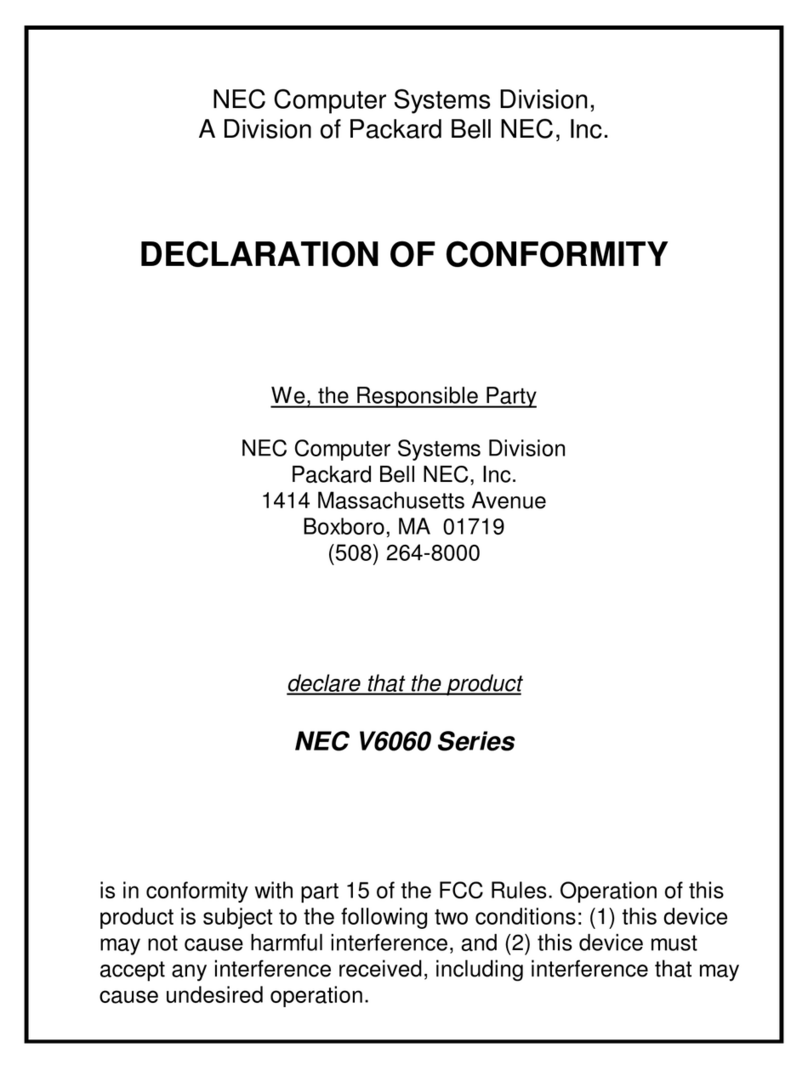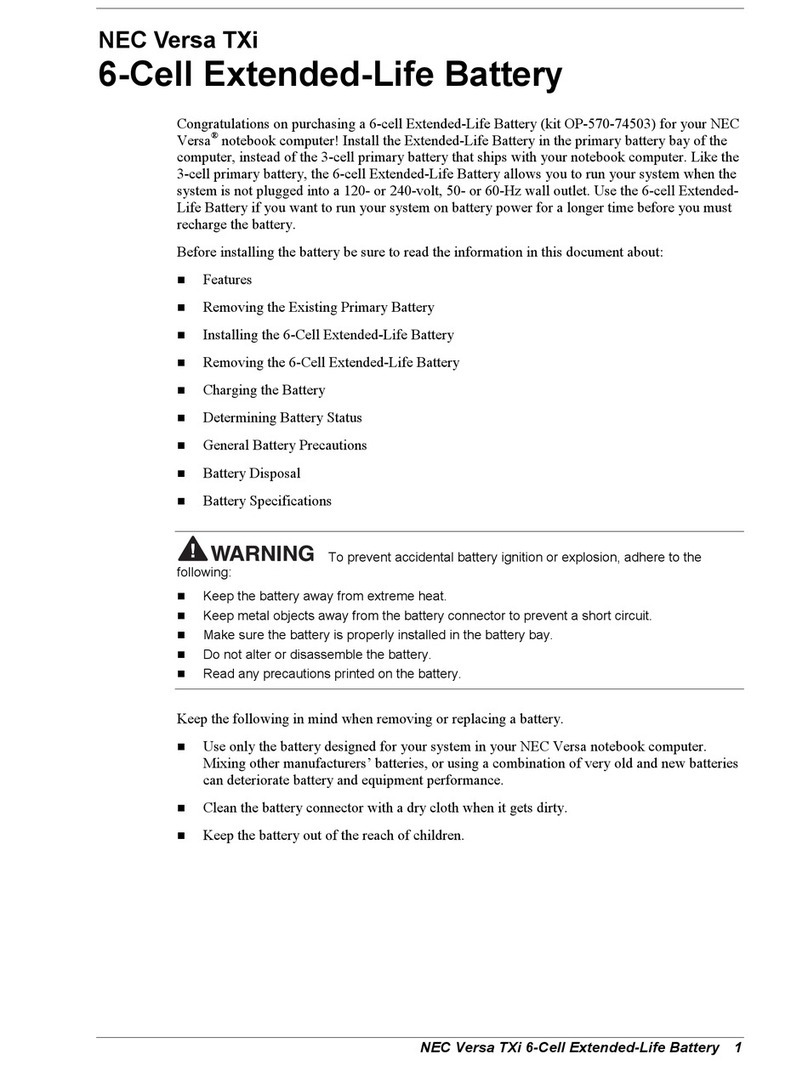Contents v
Installing the Software ............................................................3-31
Uninstalling the NEC Help Center..........................................3-32
Partition Magic.............................................................................3-32
Using Partition Magic.............................................................3-32
Intel LANDesk Client Manager...................................................3-33
SystemSoft PowerProfiler............................................................3-34
SystemSoft CardWizard...............................................................3-35
Intellisync for Notebooks.............................................................3-35
McAfee VirusScan.......................................................................3-36
Microsoft Internet Explorer..........................................................3-36
Netscape Navigator ......................................................................3-36
Adobe Acrobat Reader.................................................................3-36
4 Using the Hardware
LCD Panel...........................................................................................4-2
Keyboard .............................................................................................4-2
NEC VersaGlide..................................................................................4-5
Making VersaGlide Adjustments...................................................4-6
VersaGlide Tips..............................................................................4-7
NEC Versa File Bay............................................................................4-7
SuperDisk Drive..................................................................................4-8
Formatting Diskettes in the SuperDisk Drive ................................4-8
NEC VersaBay III ...............................................................................4-9
NEC VersaBay Swapping Utility.................................................4-10
Installing the NEC VersaBay Swapping Utility......................4-10
Using the NEC VersaBay Swapping Utility...........................4-10
Removing a Device from the VersaBay III..................................4-11
Installing a Device in the VersaBay III........................................4-13
Customizing Your System with the VersaBay III........................4-15
24X CD-ROM Drive.........................................................................4-15
CD Loading..................................................................................4-16
CD Care........................................................................................4-17
Changing the Auto Play Setting...................................................4-17
DVD-ROM Drive..............................................................................4-18
PC Cards............................................................................................4-19
Type II Cards................................................................................4-19
Type II Extended Cards................................................................4-19
Type III Cards ..............................................................................4-19
Communication Cards.............................................................4-19
PC Card Modems....................................................................4-20
Storage Cards..........................................................................4-21