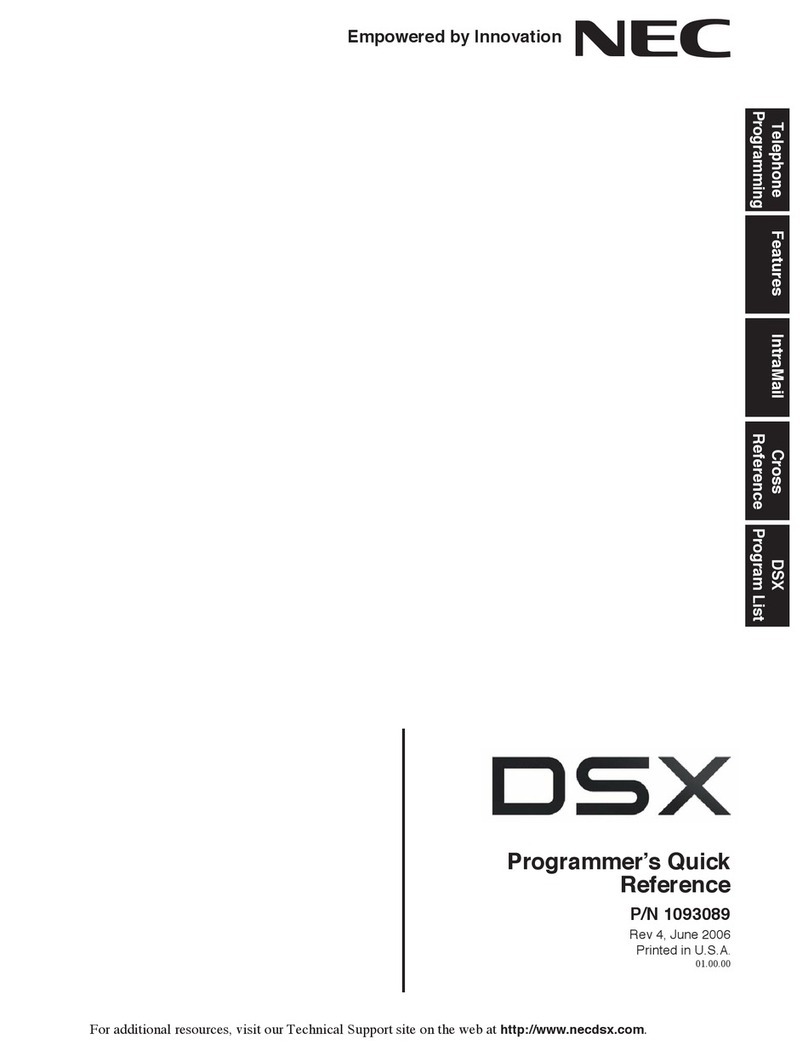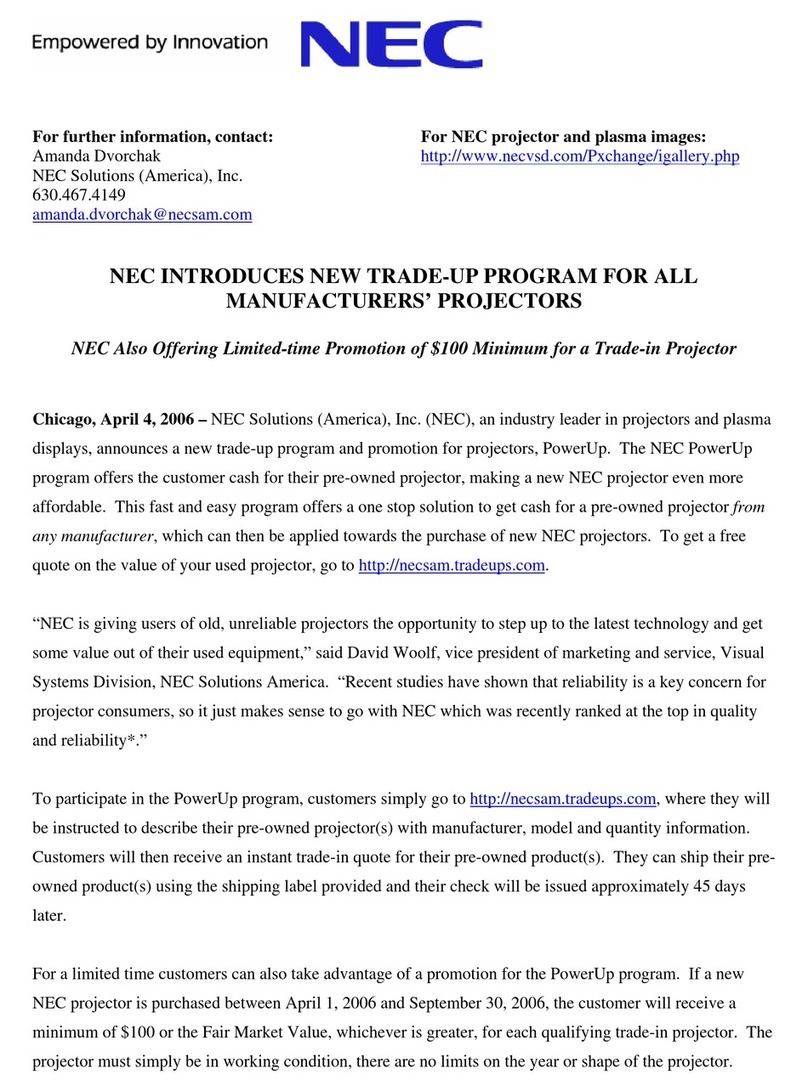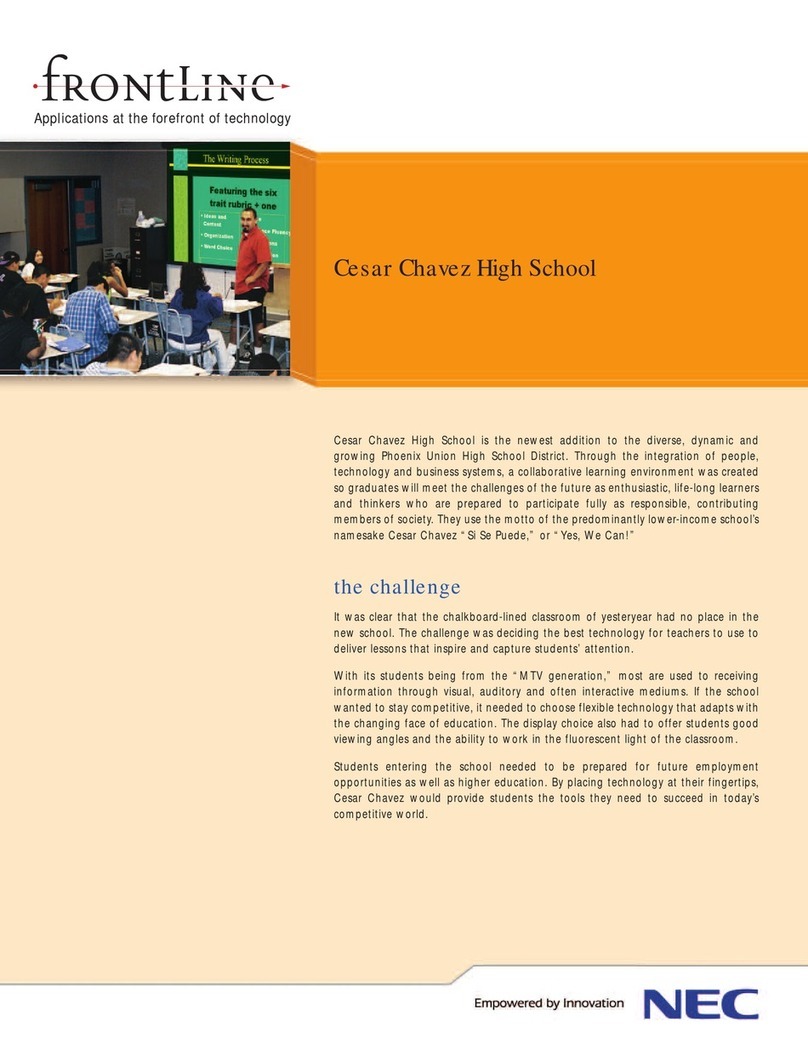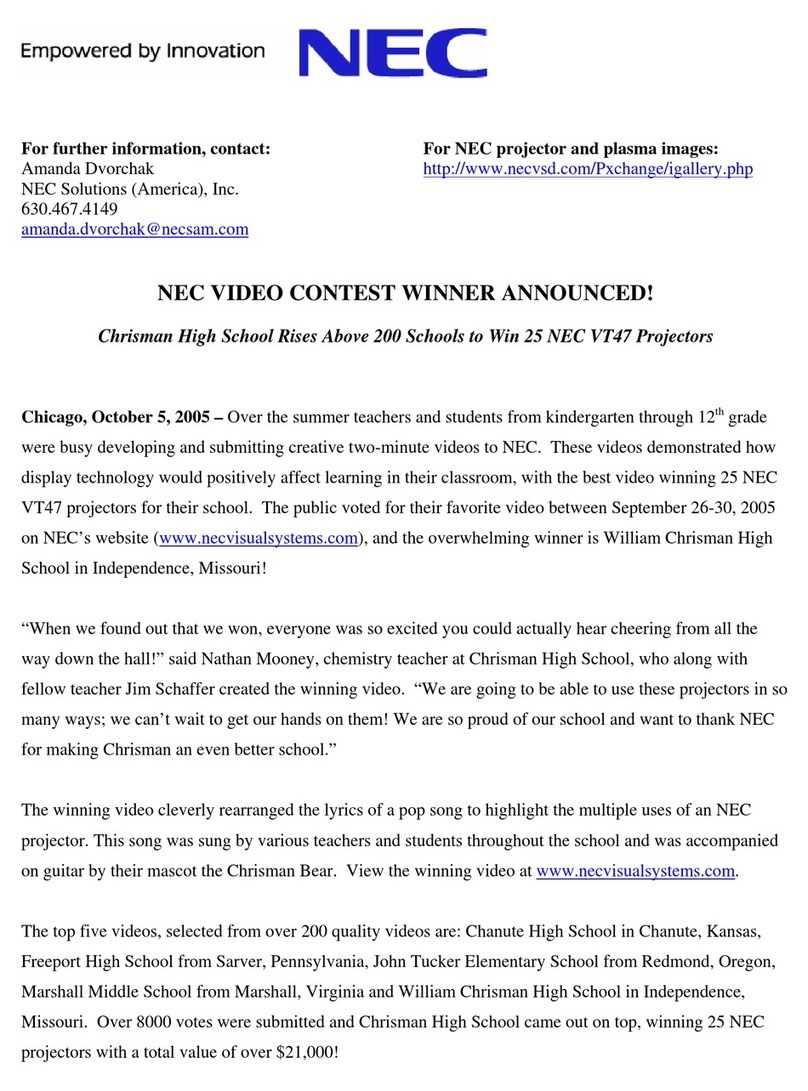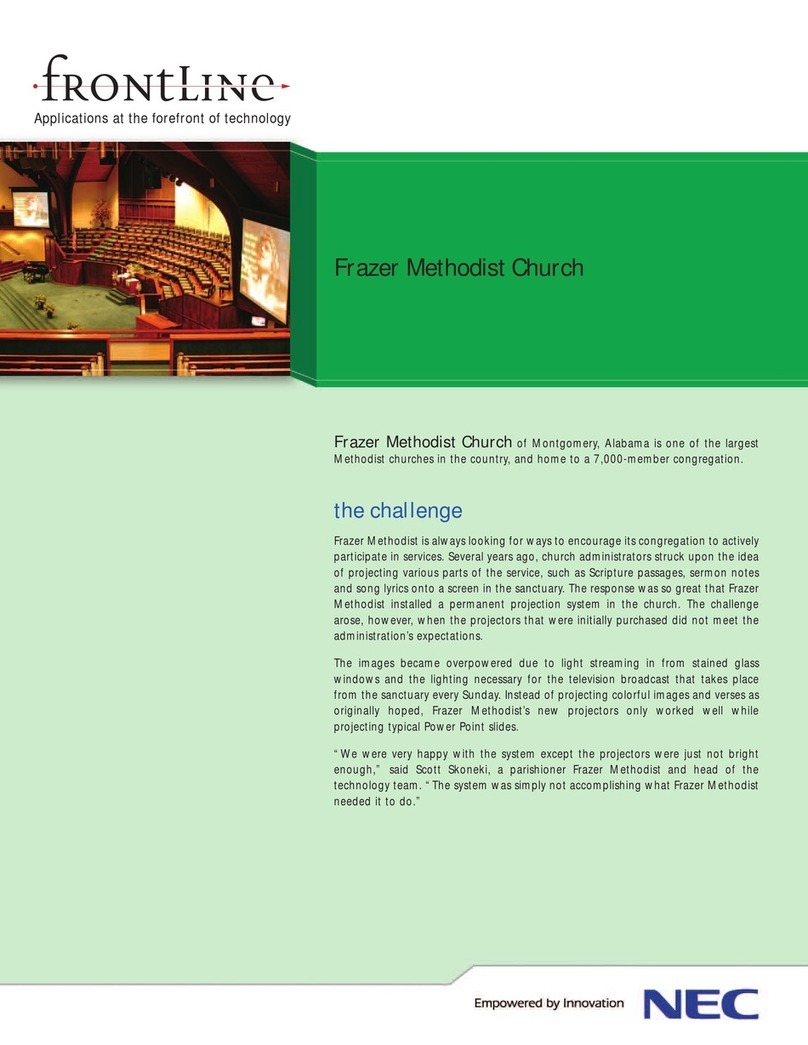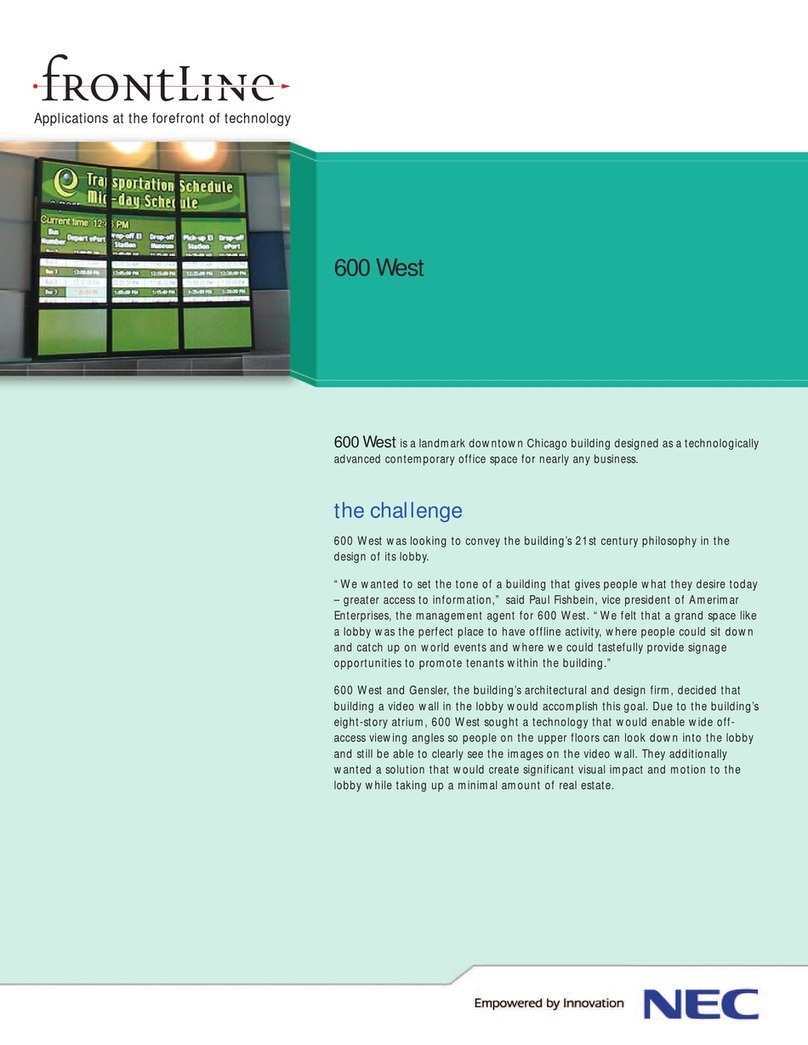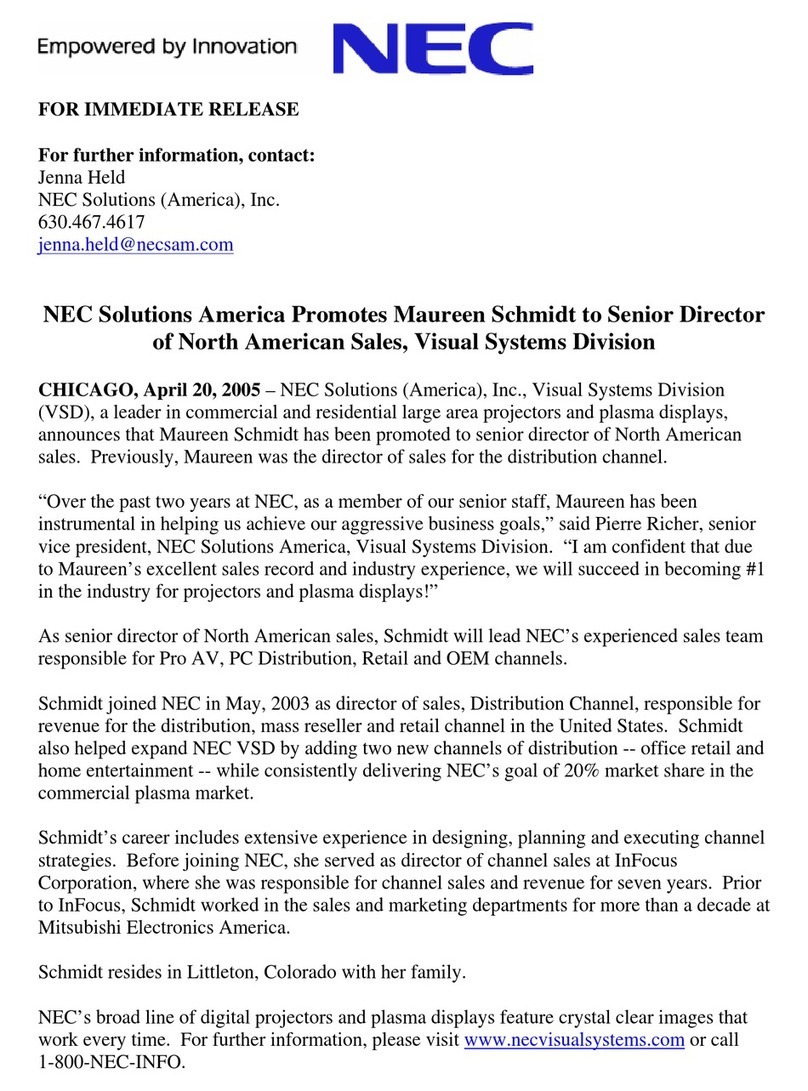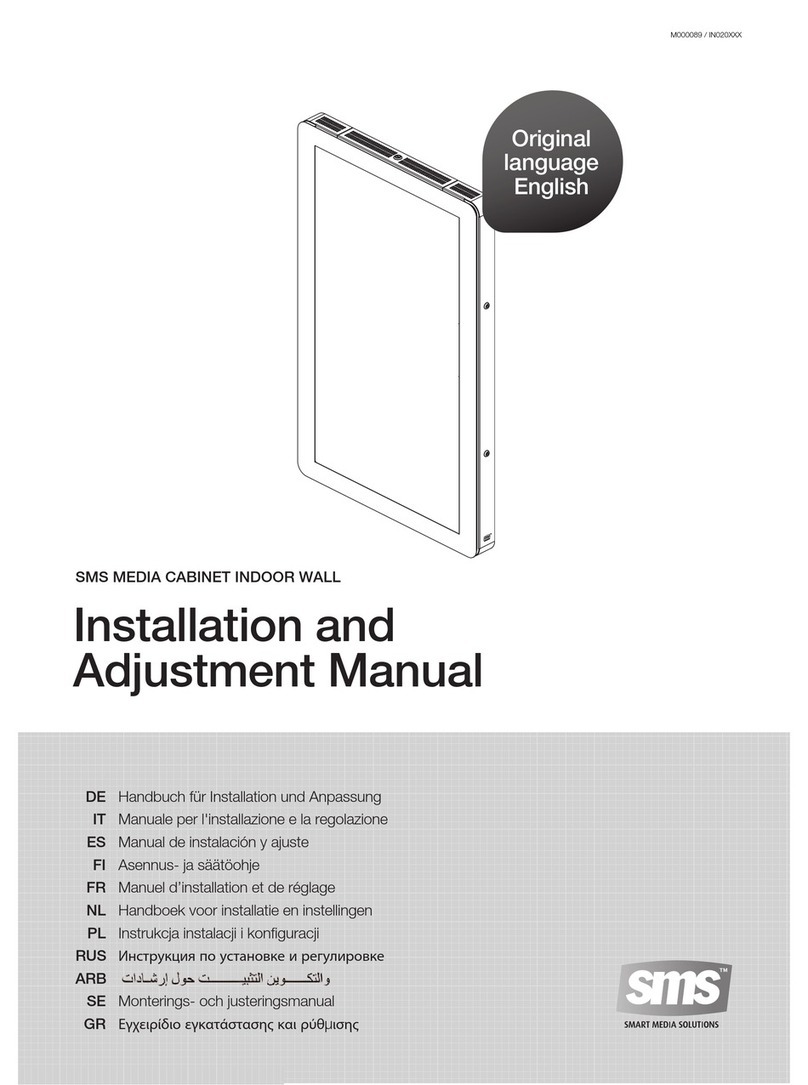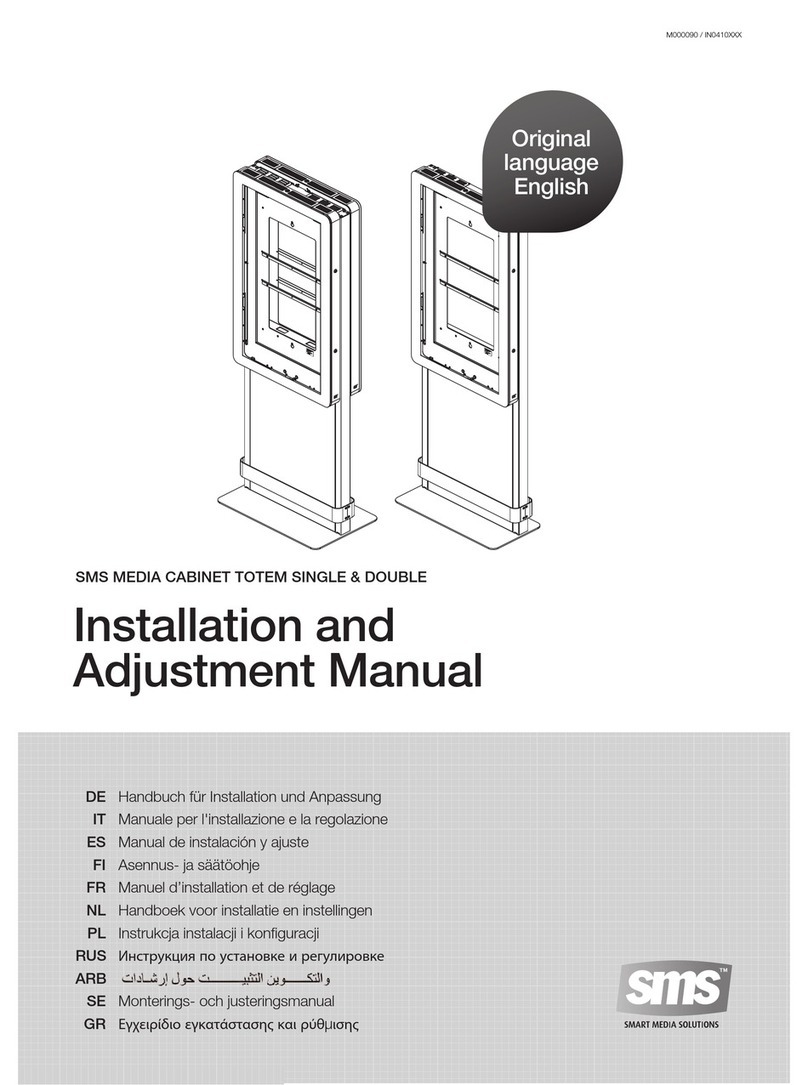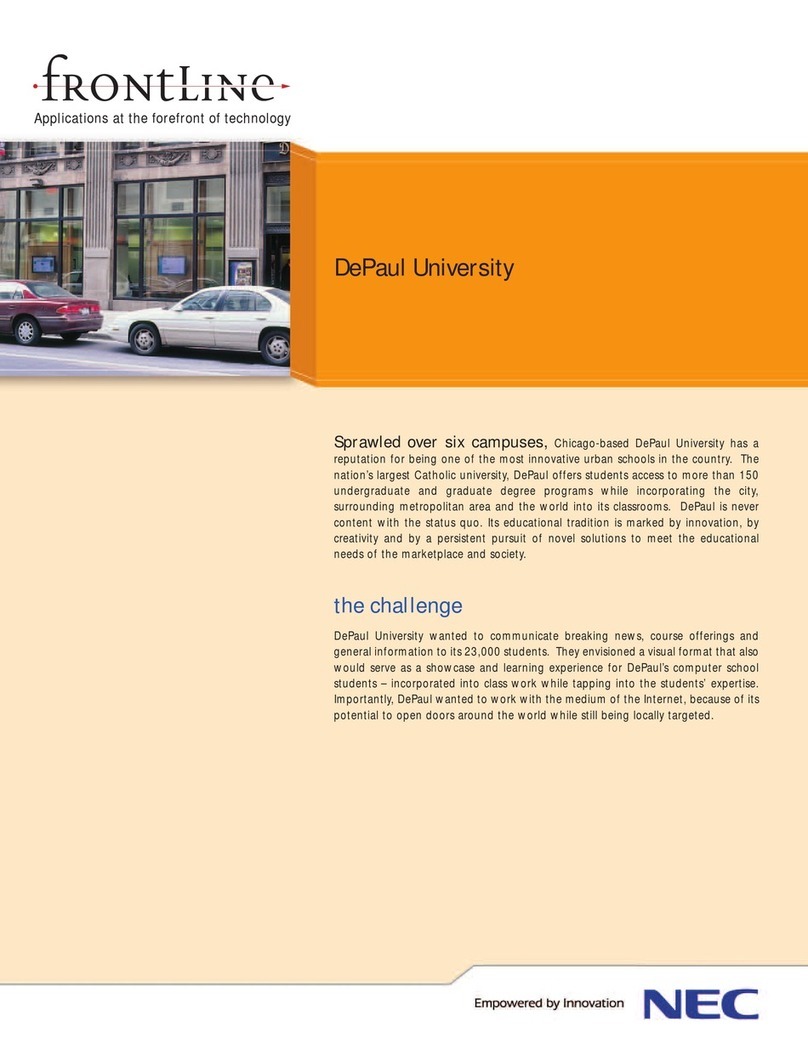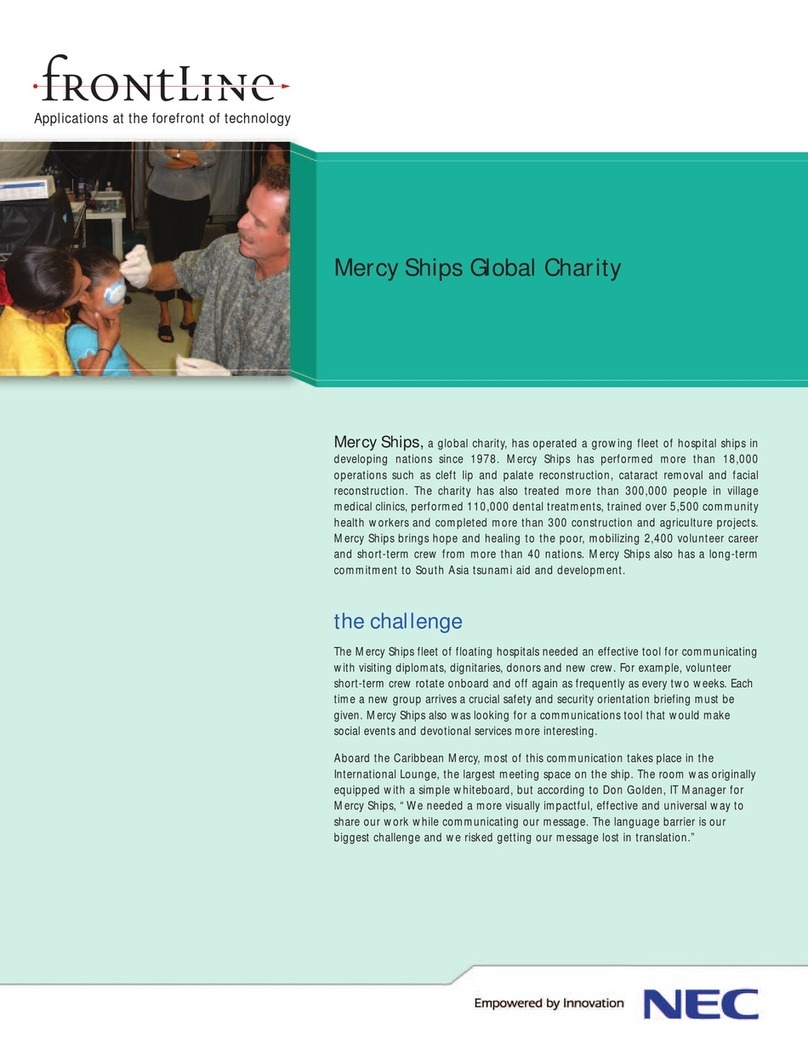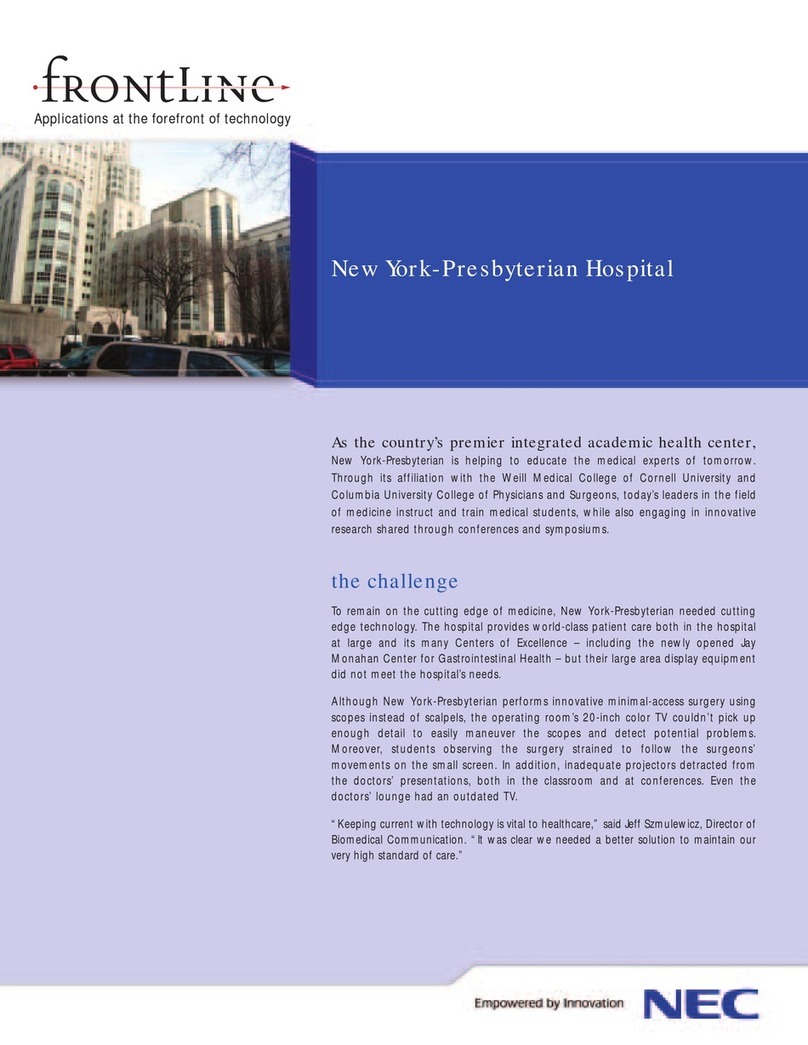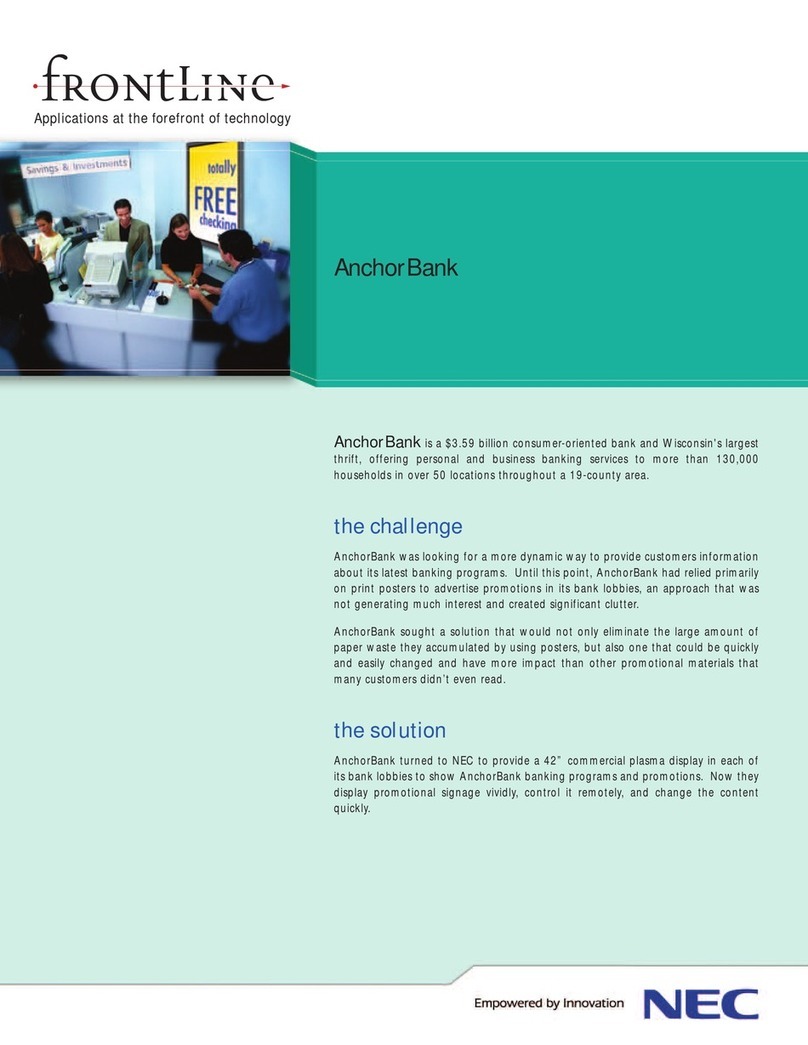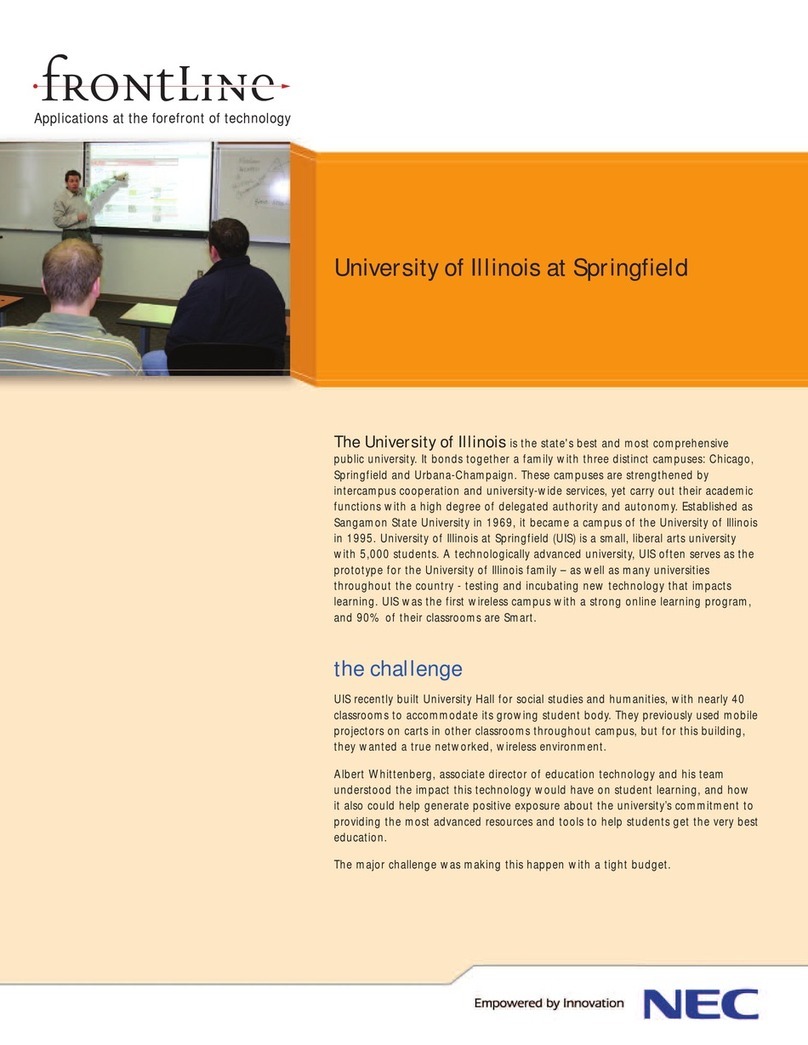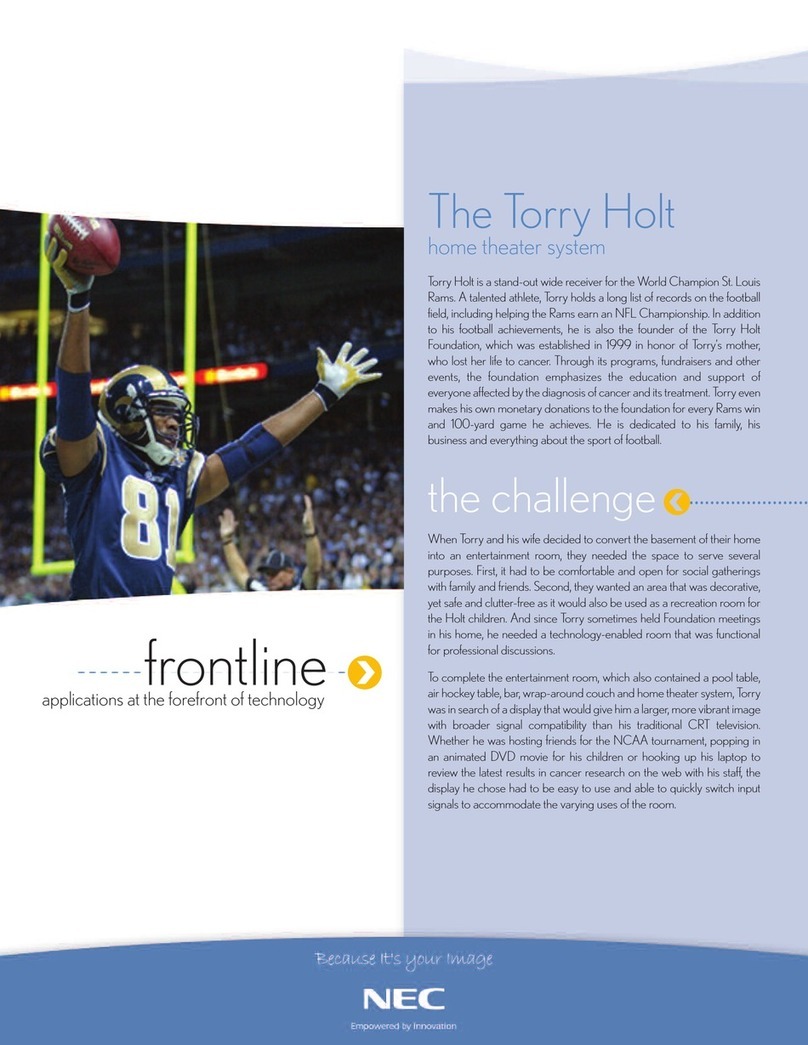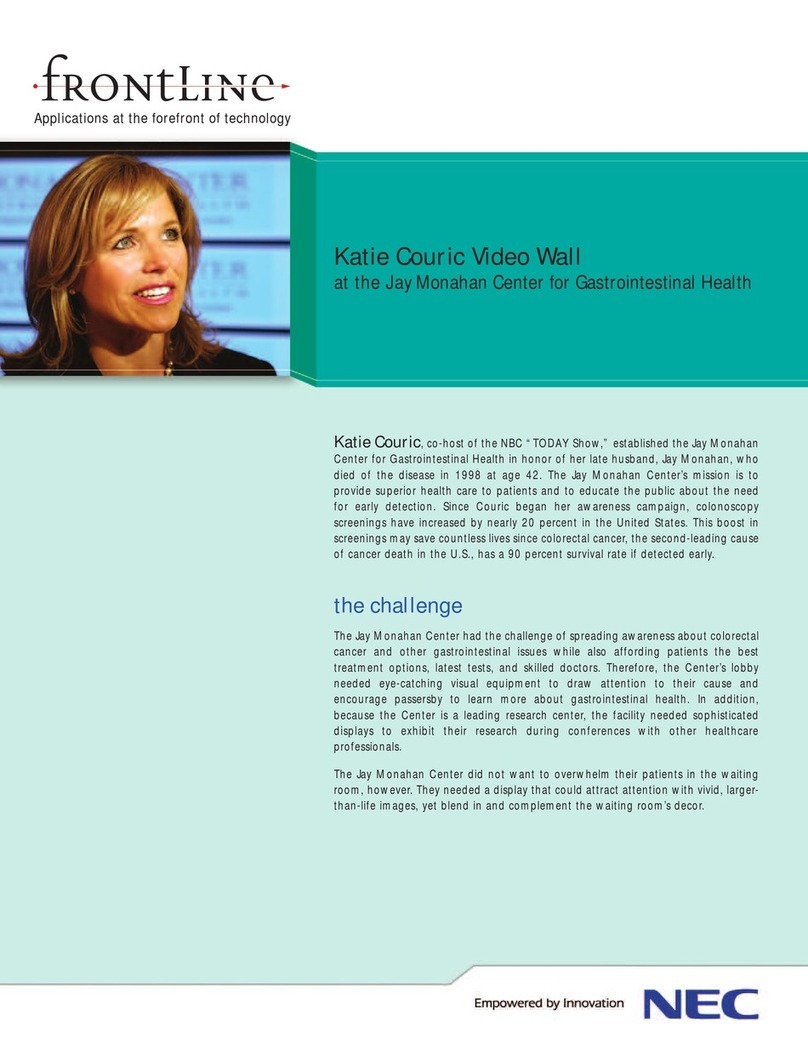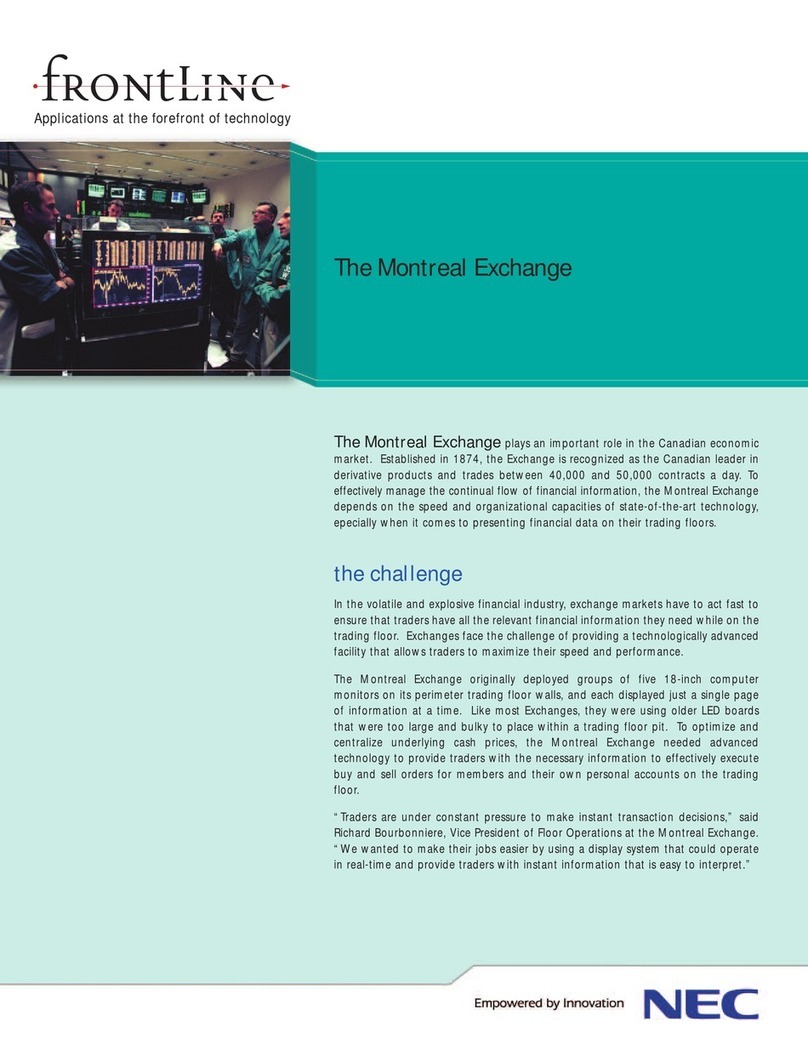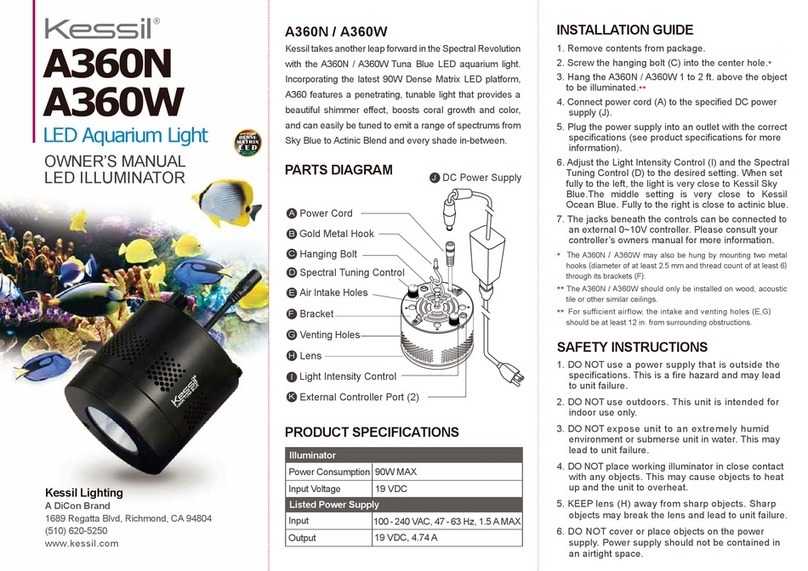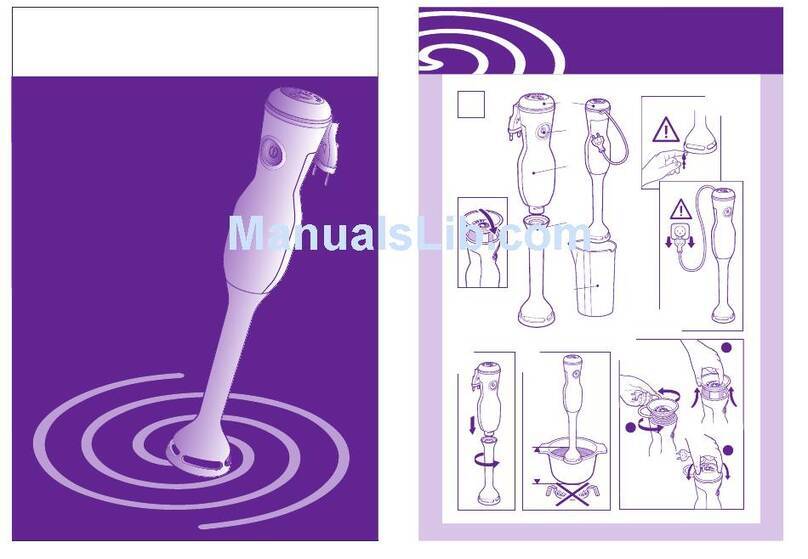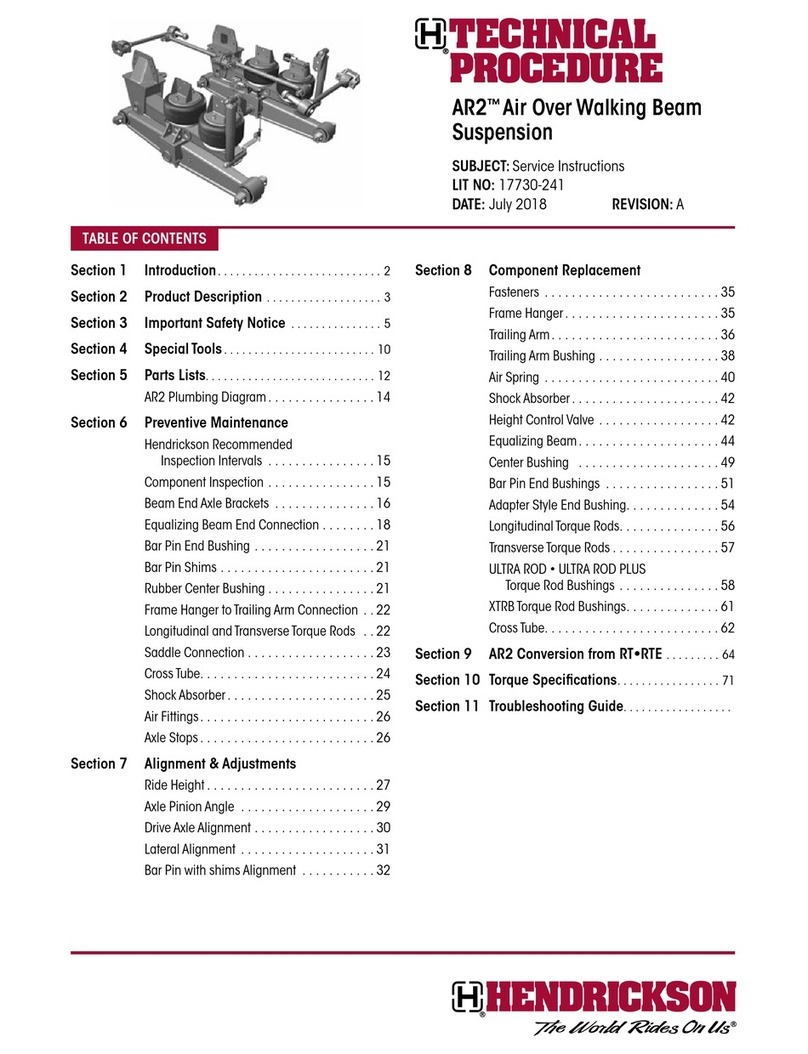ii
Legal Notice
No part of this publication may be reproduced, transmitted, transcribed, stored in a retrieval
system, or translated into any computer language, in any form or by any means, without the
express written permission of NEC America, Inc (“NEC”).
NEC is a registered trademark of NEC Corporation, Inc.
Microsoft, Windows, and Internet Explorer are registered trademarks of Microsoft Corporation
in the United States and other countries. WinZip is a registered trademark of WinZip
Computing, Inc.
All other company and product names are trademarks of their respective owners.
The content of this guide is provided on an “as-is” basis. Except as required by applicable
law, no warranties of any kind either expressed or implied including but not limited to the
implied warranty of merchantability or fitness for a particular purpose, are made
regarding the completeness, accuracy, or content of this document. NEC reserves the right
to revise or rescind this guide at any time without prior notice. In addition, NEC reserves
the right to make changes or improvements to the wireless phone or products described in
this document without prior notice.
The most recently revised copy of any NEC Wireless Phone user document and GPRS
Frequently Asked Questions document can be found at website www.nechdm.com.
NEC is not responsible for any loss or corruption of data, loss of income or business, or any
consequential, incidental, or special damage howsoever caused.
NOTE: Use of this GPRS Dial Up connection requires the purchase of an optional NEC
Authorized Accessory, the NEC USB cable. Your service provider can tell you where
to purchase this USB cable. WARNING: Use of anything other than an NEC
Authorized Accessory approved for your model of wireless phone may void your
wireless phone warranty and may be dangerous.
This document contains pictures that were captured by live Windows systems while installing
USB Drivers and establishing GPRS connections. Windows XP may display other dialog boxes
and screens during installation and setup procedures that are informational and quickly disappear
as Windows accomplishes each stage of processing. Windows may also display other screens
that ask for information that is not relevant to making a successful GPRS connection. Windows
displays a variety of these screens depending upon the configuration that you have already setup
and established on your computer. You should provide the information that these screens
request and follow the wizard process.
Version 1
Document Number: WED-933T-MAN-302-06-1.0
Copyright2003 NEC America, Inc. All rights reserved.