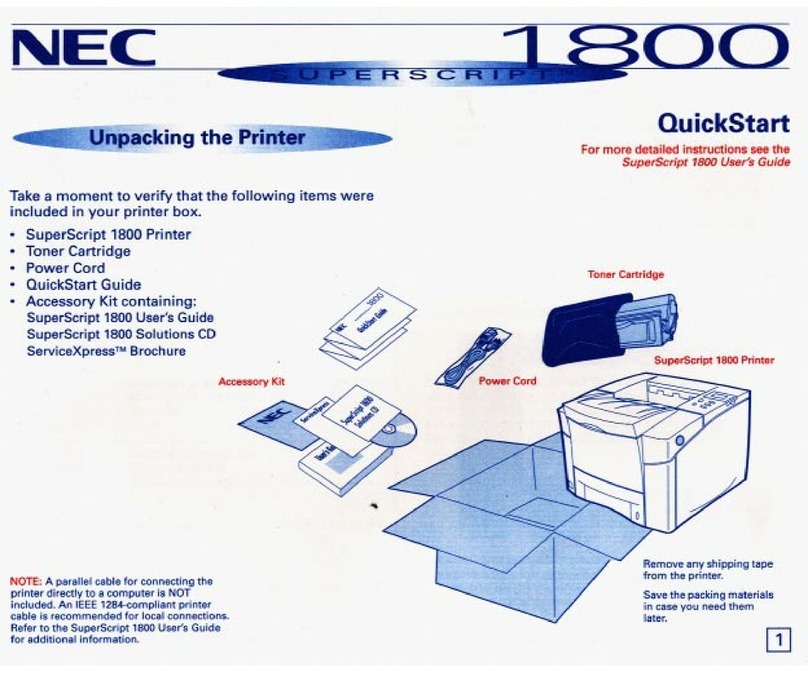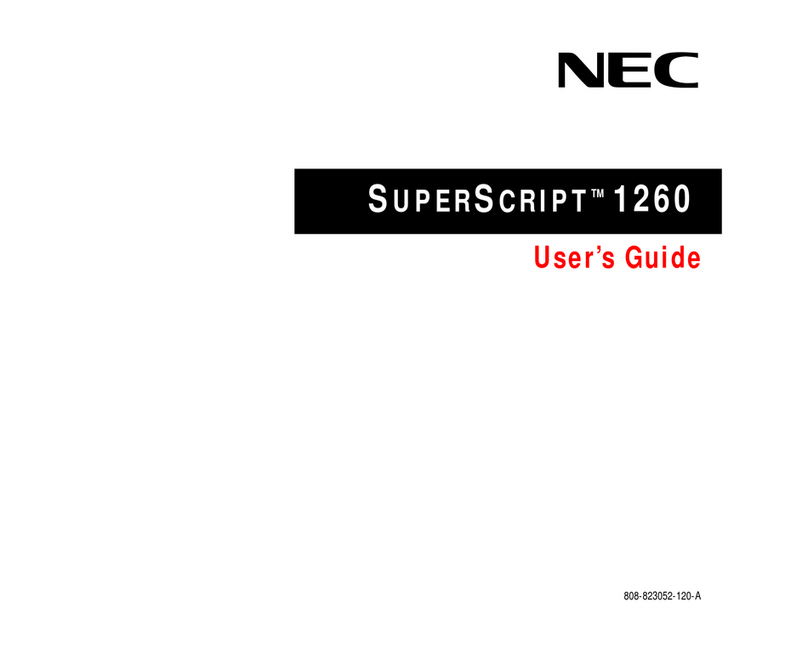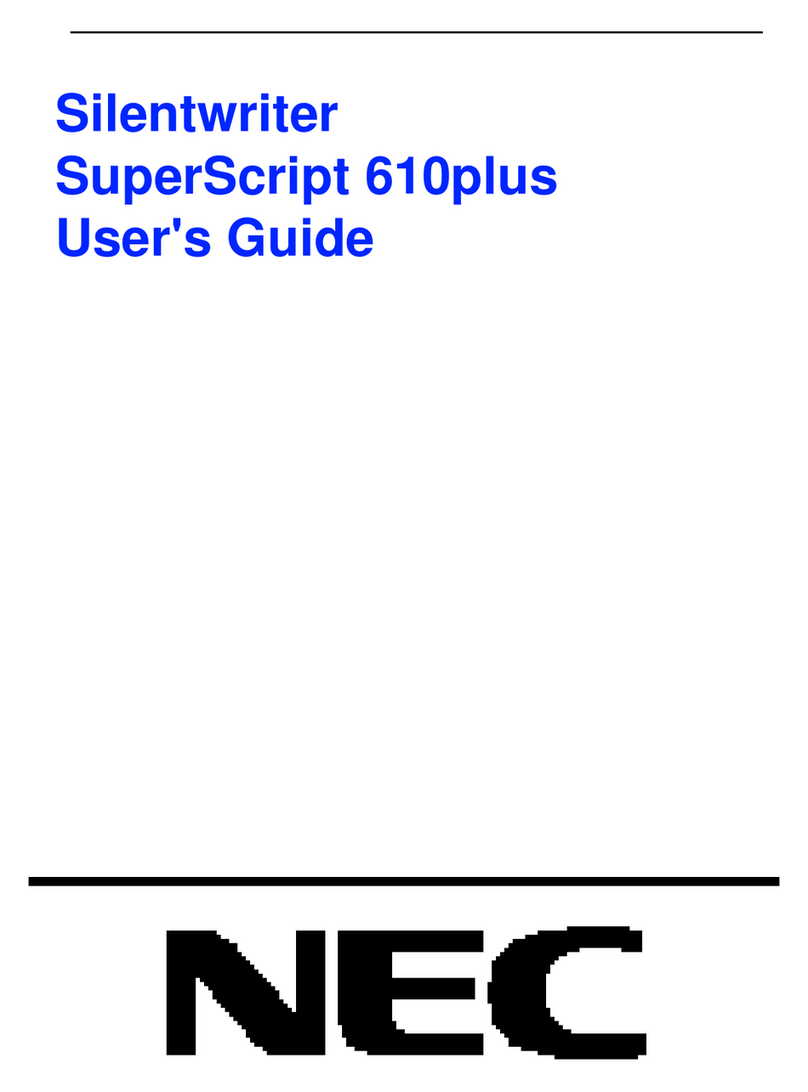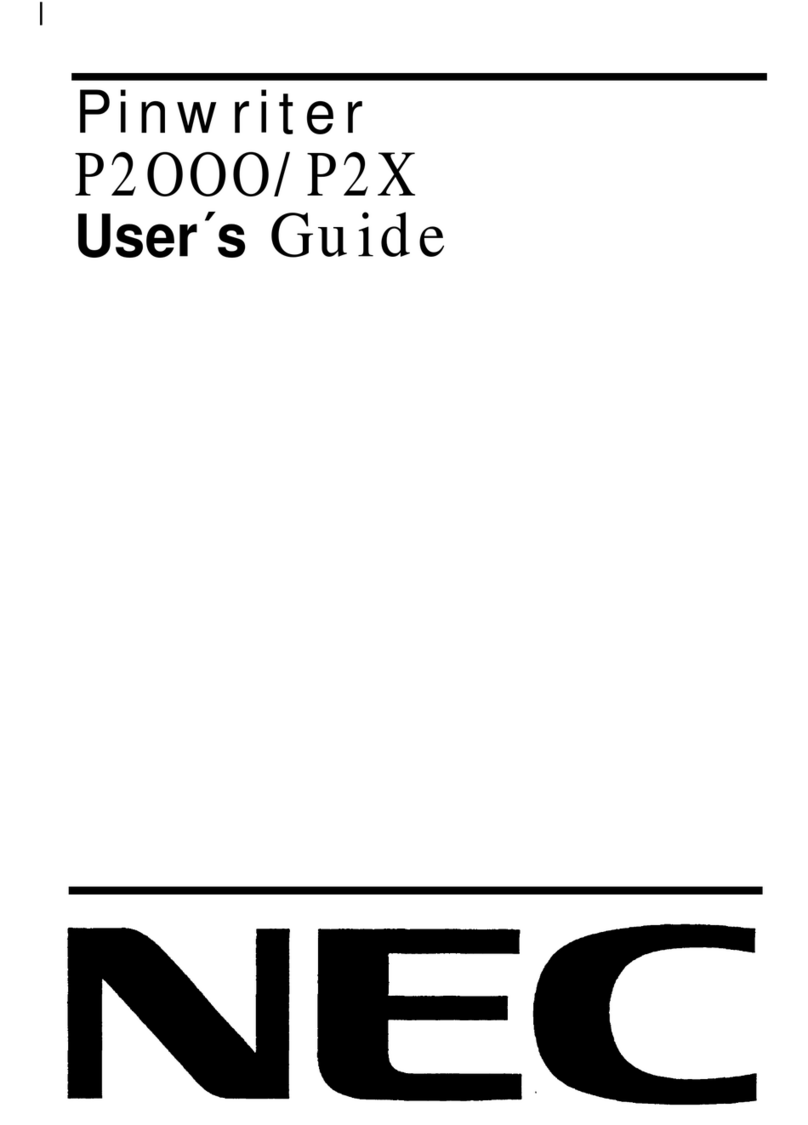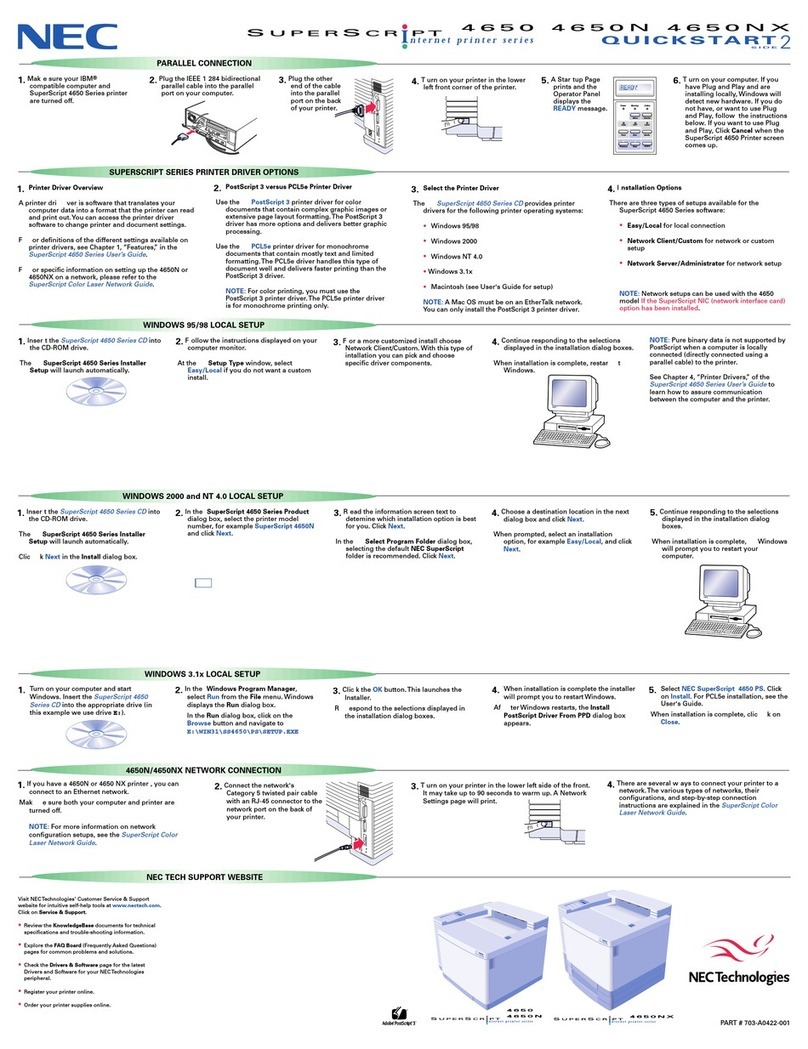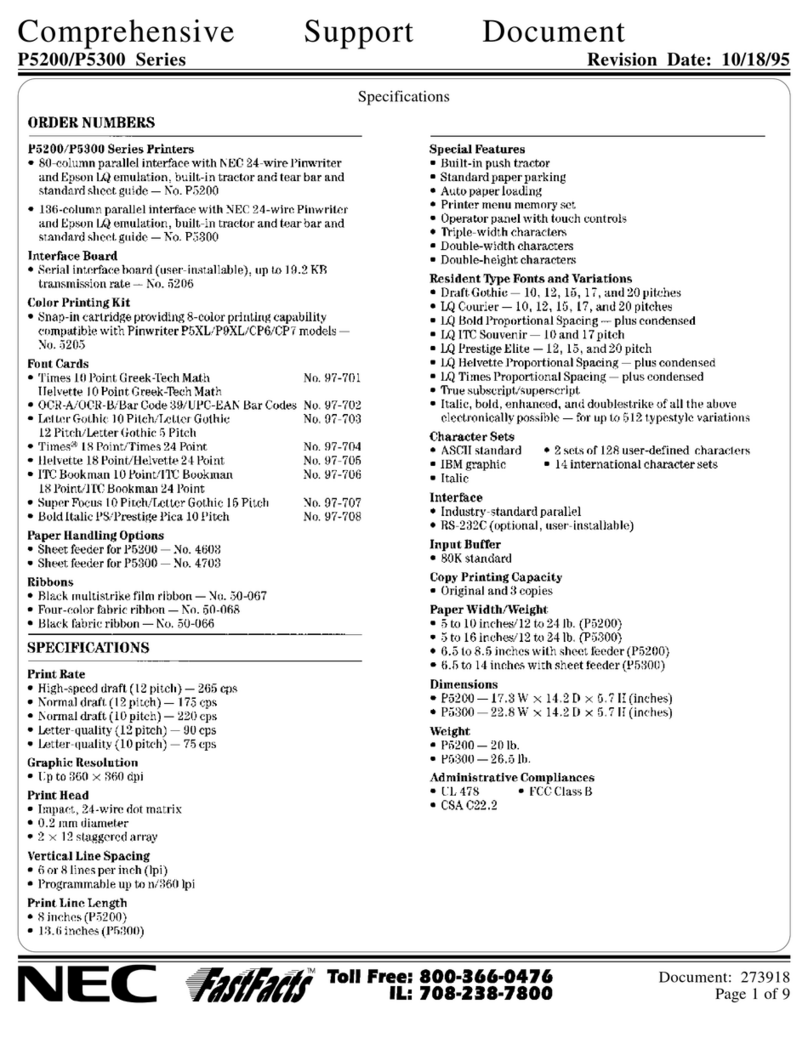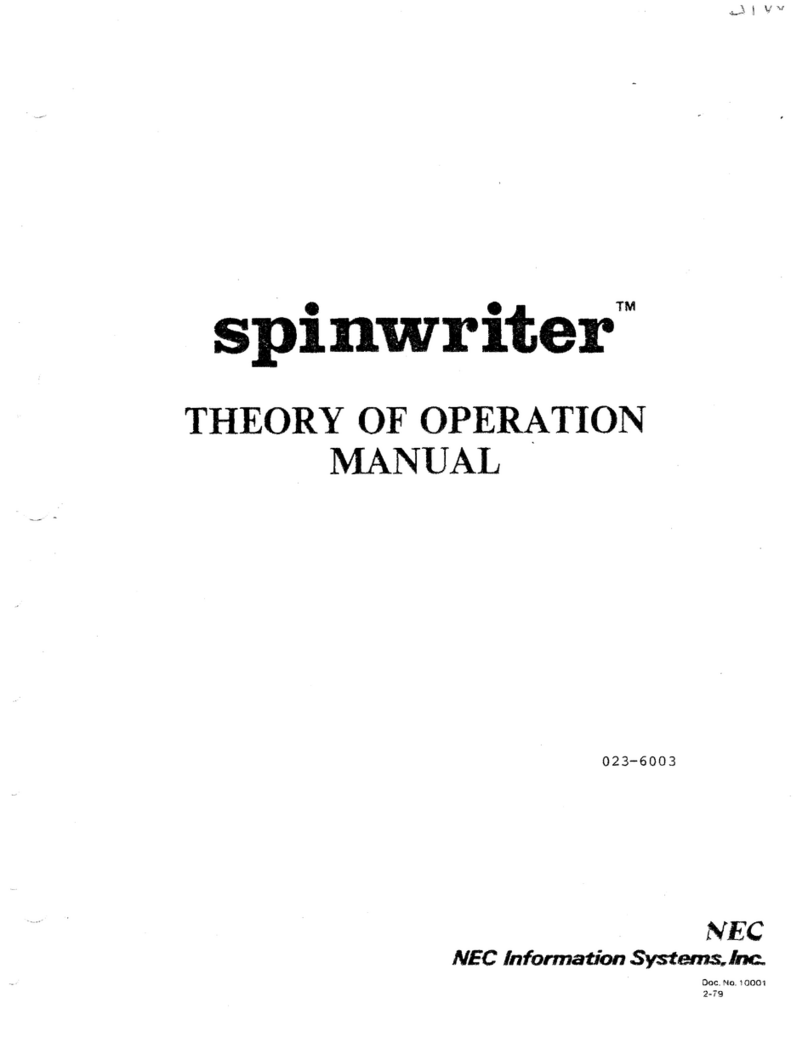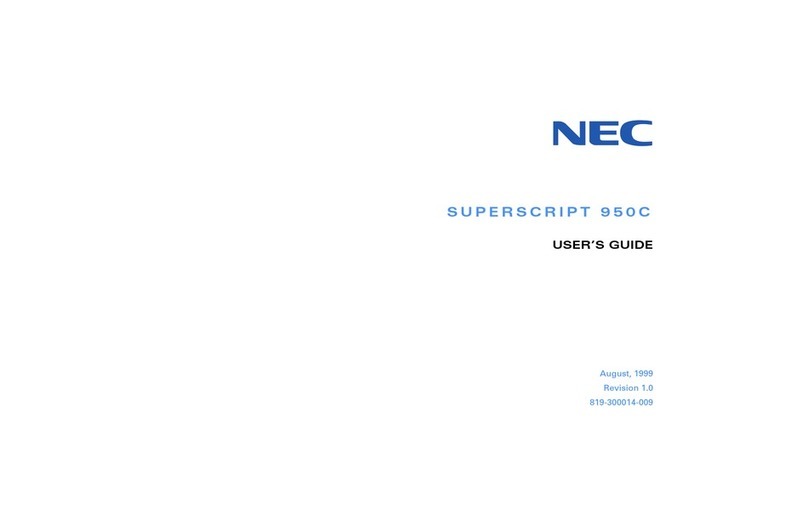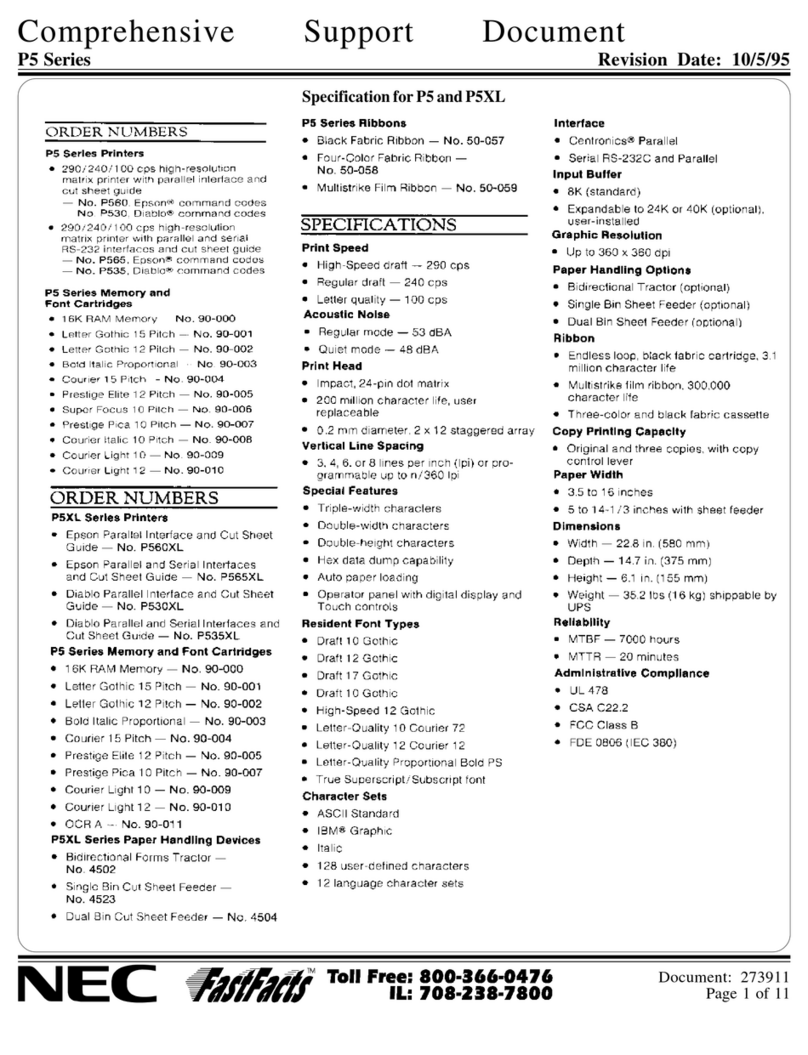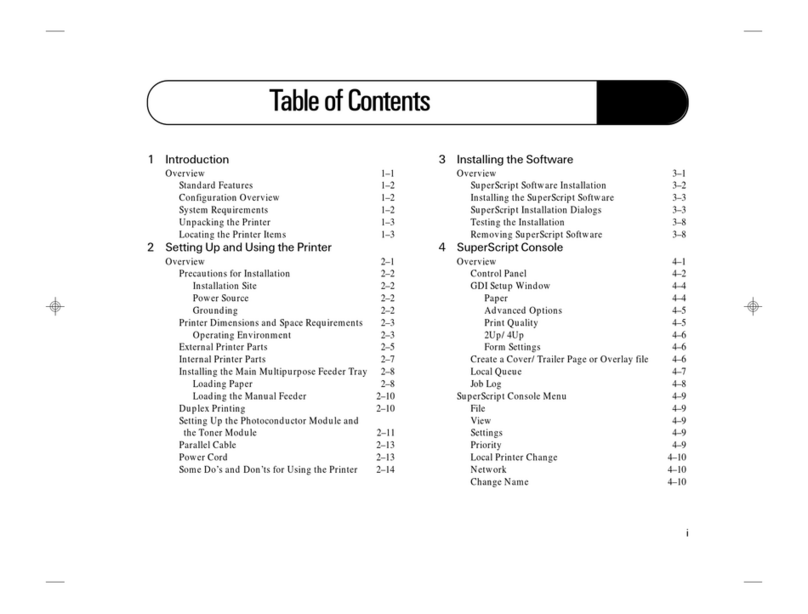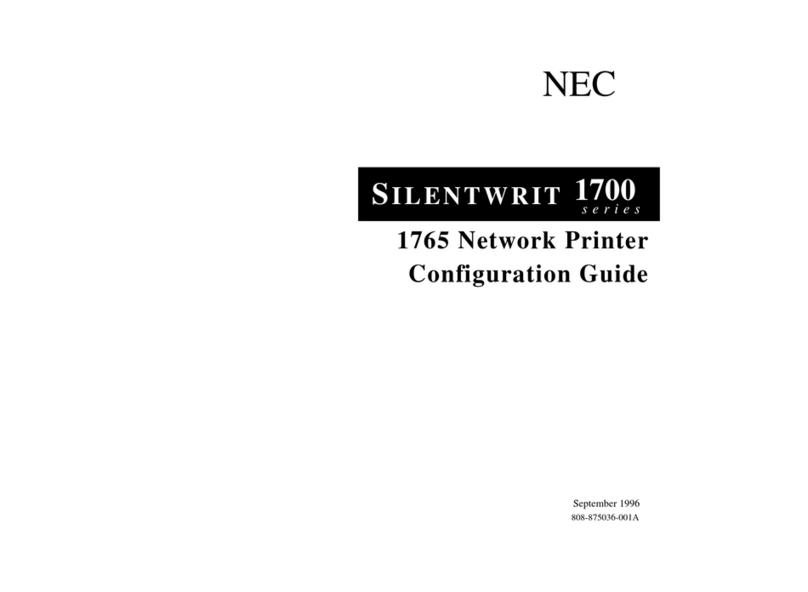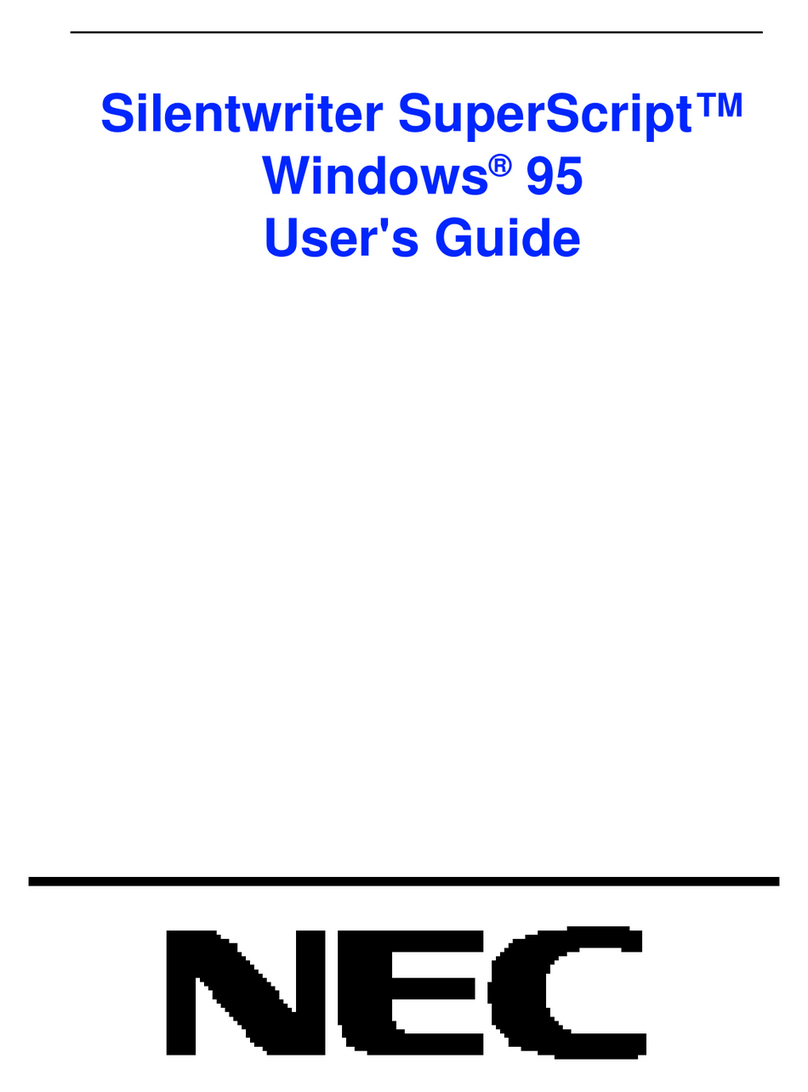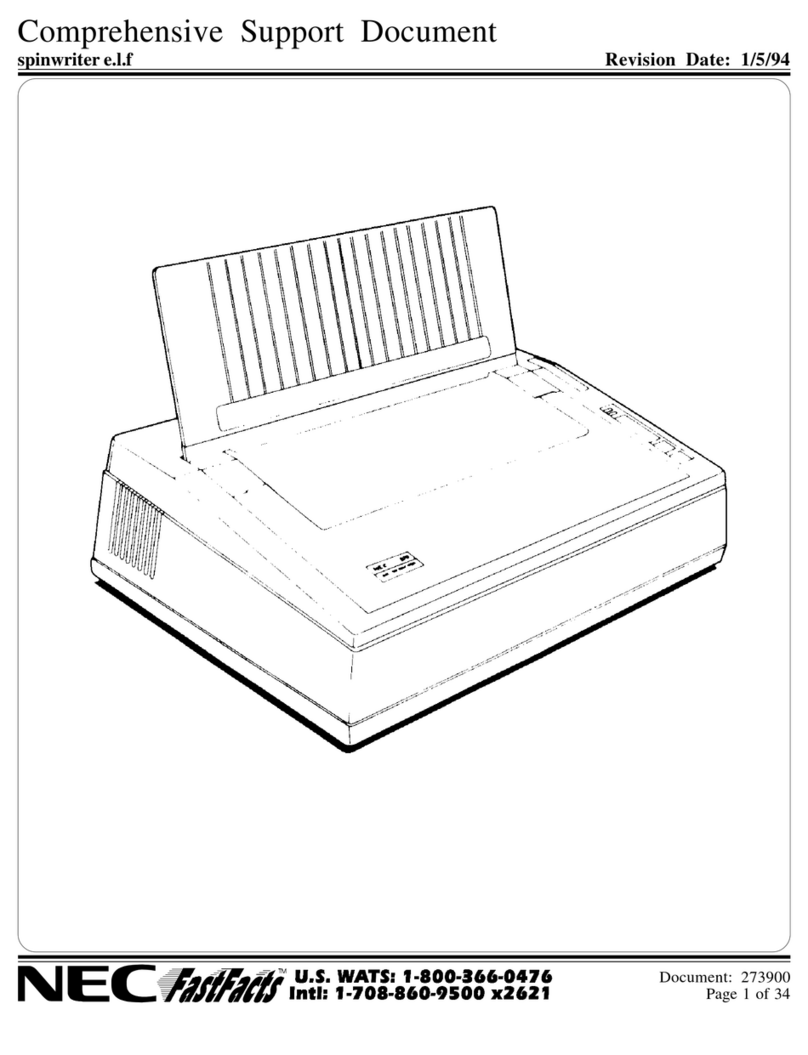Instructions Continued
On Reverse Side
PRINTING A STARTUP PAGE
1. Connect the Power
Cord to the back of
the printer.
2. Turn on the Power button located on the
lower left front corner of the printer. 3. Indicator lights cycle
and messages
appear on the
Operator Panel. Power Warning Online
Menu OnLine
Data OHT Label
Feed Item Media
Previous Next Select
4. A Startup Page
prints and READY
appears on the
Operator Panel.
Forsales information, call (800) NEC-INFO or visit our website at http://www.nectech.com. For supplies, call (800) 632-2326
©1999NECTechnologies,Inc. All rights reserved. NEC and the NEC logo are registered trademarksand SuperScript is a trademark of NEC Corporation. Adobe, PostScript andthe PostScript logo are trademarks of Adobe Systems Incorporated or its subsidiaries
andmaybe registered in certain jurisdictions.All other trademarks and registered trademarks are the propertyof their respective owners.
GENERALINFO
STORAGE
JOBOPTIONS
ENGINEINFO
PARALLELPORT
NETWORKPORT
PrinterName: SuperScript 4650N
SoftwareVersion: 0.04
BuildTime: 936928632
PostScriptVersion:3010.108
PrintAgentVersion: 1.008
DiskResource Version: 0.0.4N
Numberof Copies: 1
PrintPS Errors: Enabled
WaitTimeout: 240 seconds
JobTimeout: Never
RAMInstalled: 128 Megabytes
DiskSize: 1964.03 Megabytes
DiskFree: 1667.97 Megabytes
DefaultResolution: 600.0 X 600.0 DPI
EdgeSmoothing: Disabled
JamRecovery: Enabled
Tray1:Letter
Tray2:Legal
PagesPrinted: 2182
Status:Enabled
Bi-di:Enabled
Personality:AutoSelect
Status:Enabled
Personality:AutoSelect
WebAddress: http://131.241.45.88
LOADING LETTER PAPER
1. Remove PaperTray 1. 2. Squeeze on both sides of the length tab
and slide it into place.The outside of the
tab should match letter size (LTR) marked
on the inside of the tray.
3. Squeeze the left side guide and
slide it to match your paper’s
width.The inside of the tab
should match the desired size
on the tray.
4. Fill the paper tray.
Do not overfill paper tray!
NOTE: Load and print only regular paper
(16 to 24 lb.) until you read Chapter 2 of
your User's Guide. Other media must be
selected on the Operator Panel.
INSTALLING THE TONER MODULES
2.Begin with the Cyan Toner Module.
R emove from its plastic bag and rock
gently three or four times.
R emove the tape from the Module.
R emove (but
save) the packing
face plate.
5. Close the Front Cover.
4. Repeat steps 2 and 3 for the remaining
Toner Modules.
3.Hold the module level and slide into
place along the racks in the printer.
1. The color labels inside the front of the
printer indicate where to place each of
the colorToner Modules.
IMPORTANT! If you need to move the printer once the
accessories are installed, please see Appendix D of the
SuperScript 4650 Series User’s Guide, “MovingYour
Printer.”
INSTALLING THE FUSER OIL BOTTLE & CLEANING ROLLER
1.P ush the Fuser Roller Release
Tabs backward and pull out the
orangeTension Release Pins.
4.R emove the Fuser Cleaning
Roller from its plastic bag. Place
in printer top with the exposed
part of the roller facing the
front.
6. Close theTop
Cover of the
printer.
5.T urn the LockTabs to the locked
position.
3.R emove the Fuser Oil Bottle
from its plastic bag and set into
place with the shunt valve down
and the labeled side facing the
front.
2.Mak e sure the LockTabs are in
the open position.
WARNING! Damage to internal parts may
result if fuser oil accidently spills inside the
printer. Keep printer level at all times.
INSTALLING THE BELT CARTRIDGE
1.Open the F ront Cover using the
Front Cover Release Latch. 2.Open the Top Cover by sliding
theTop Cover Release Button
forward.
3.Flip up the Belt Car tridge
Locking Levers inside the top of
the printer.
4.R emove theTension Release
Pins and the black protective
sheet from the Belt Cartridge.
Be careful not to scratch the
shiny green surface.
5.Slide the Belt Car tridge into the
guides.
Do not force it!
The flat side
of the Belt
Cartridge
faces front.
6.Flip down the Belt Car tridge
Locking Levers.
ADDING THE PAPER TRAY 2 UNIT (4650NX ONLY)
1.R emove the PaperTray 2 Unit from its
packaging.
NOTE: PaperTray 2
will increase the
printer’s height by
4 inches.
3.S et the PaperTray 2 Unit next to the
printer. Carefully align the PaperTray 2
Unit to the printer.
K eeping the printer
level, have two
people lift the printer
up and onto the
PaperTray 2 Unit.
4.L ocate the metal tab with screw hole on
each side of the PaperTray 2 Unit.
Take a metal bracket
from the packet and
hold it at a slight
angle away from
you. Slide the bracket
up into the hole
beneath the printer.
5.Carefully align the hole in eac h metal
bracket with the corresponding screw
hole on the Paper
Tray 2 Unit. Insert
and tighten the
thumb screws.
6.F acing the back of
the printer, locate
the Connector
Cable at the rear of
the PaperTray 2
Unit. Make sure
the cable is
extending past the
7.R emove the Cable
Connector Doors from
both the printer and the
PaperTray 2 Unit. Set the
doors aside.
8.Plug the P aperTray 2 unit
Connector Cable into the
printer socket.
9.S witch the two Cable
Connector Doors. Place
the small door on the
printer and the large
door on the PaperTray 2
Unit.
10.Snap on the
left and right
PaperTray 2
Unit covers.
Connector Cable
Screw Hole
2.L ocate the packet of brackets and thumb
screws and set aside. Extend the
Connector Cable away from the unit.
VERIFYING THE BOX CONTENTS
Belt Cartridge
1 BlackToner Module
1 CyanToner Module
1 MagentaToner Module
1YellowToner Module
Fuser Oil Syringe (save for future use)
Fuser Oil Bottle
Fuser Cleaning Roller
Accessory Kit
Starter Kit
•NEC Paper Sample Pack
•Software Envelope
•SuperScript 4650 Series CD
•SuperScript 4650 Series User's Guide
•SuperScript Color Laser Network
Guide (4650N or 4650NX only)
To connect your printer, you need to
provide the proper parallel and/or
network cable.
Not included …
Category 5Twisted Pair Cable
with RJ-45 Connectors for
10/100Base-T Ethernet
IEEE 1284
Bidirectional Parallel Cable
Includes a standard 250-sheet
PaperTray 1 and a power cord.
4650 Series Printer
(Additional 250-sheet paper tray
included only with the 4650NX)
Paper Tray 2 Unit
UNPACKING THE PRINTER
1. Open the top of the packing box.
R emove the Accessory kit and the
Starter kit.
2.T urn the large plastic box screws at the bottom of the
box to the left (A) and pull out to remove (B).
Using your thumb and finger , remove the plastic
screw sleeves from the box (C).
3.Lif t off the outer box. Open the
plastic bag that contains the
printer and slide it down. Do not
attempt to lift the printer by its
plastic bag!
A B C
4.With one per son on each side of the printer, grasp the
printer at the hand grips where they are exposed by
notches in the foam padding. Place on a sturdy level
desk or table.
The printer and packaging
weighs approximately 100
lbs. To set up the printer and
move it requires two adults.
IMPORTANT! Pick the location for your
printer carefully. Make sure it has good
ventilation and that the surface is level. For
more information see Chapter 2 of the
SuperScript 4650 Series User's Guide.
QUICKSTART
4650 4650N 4650NX
NEC0