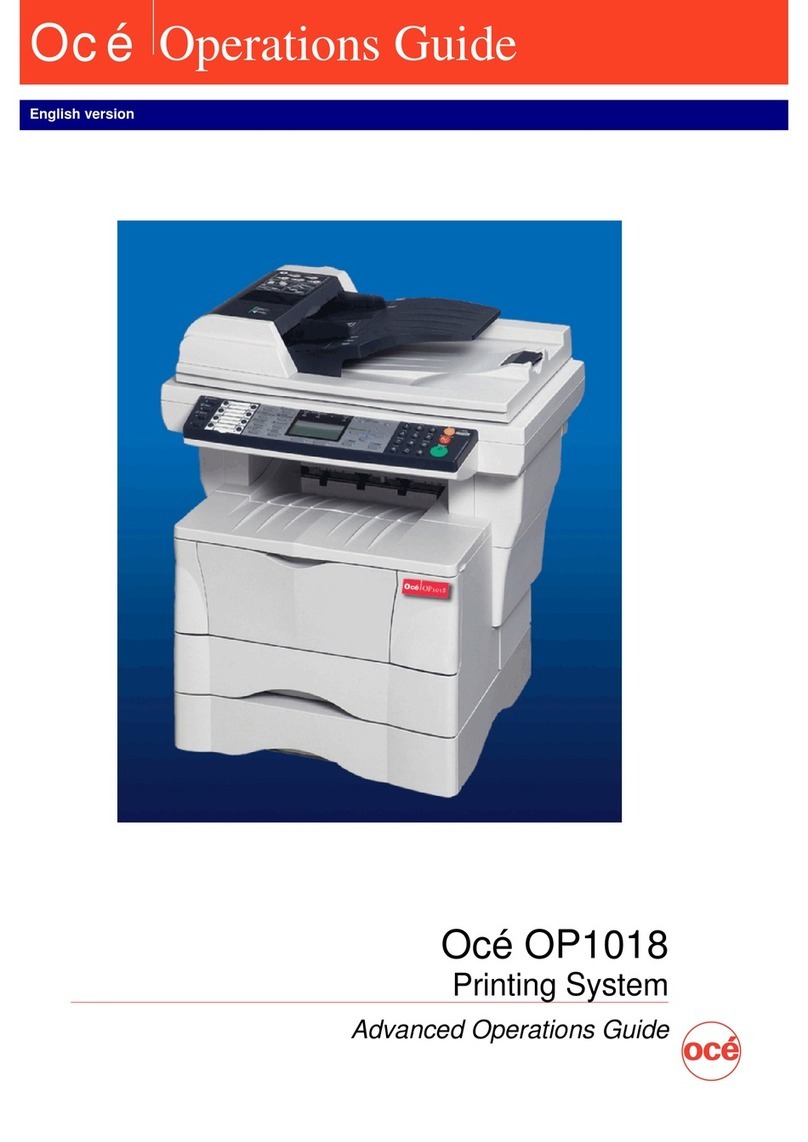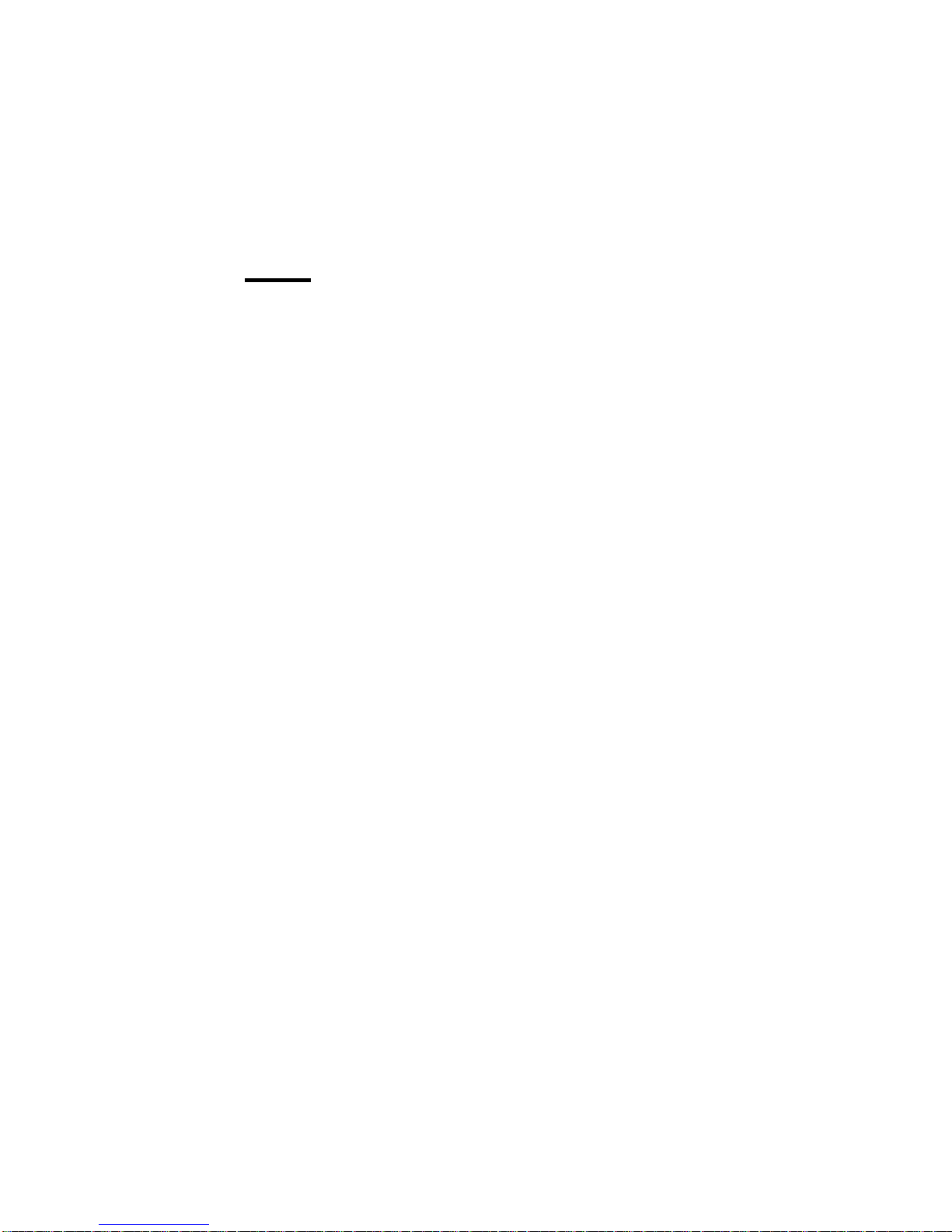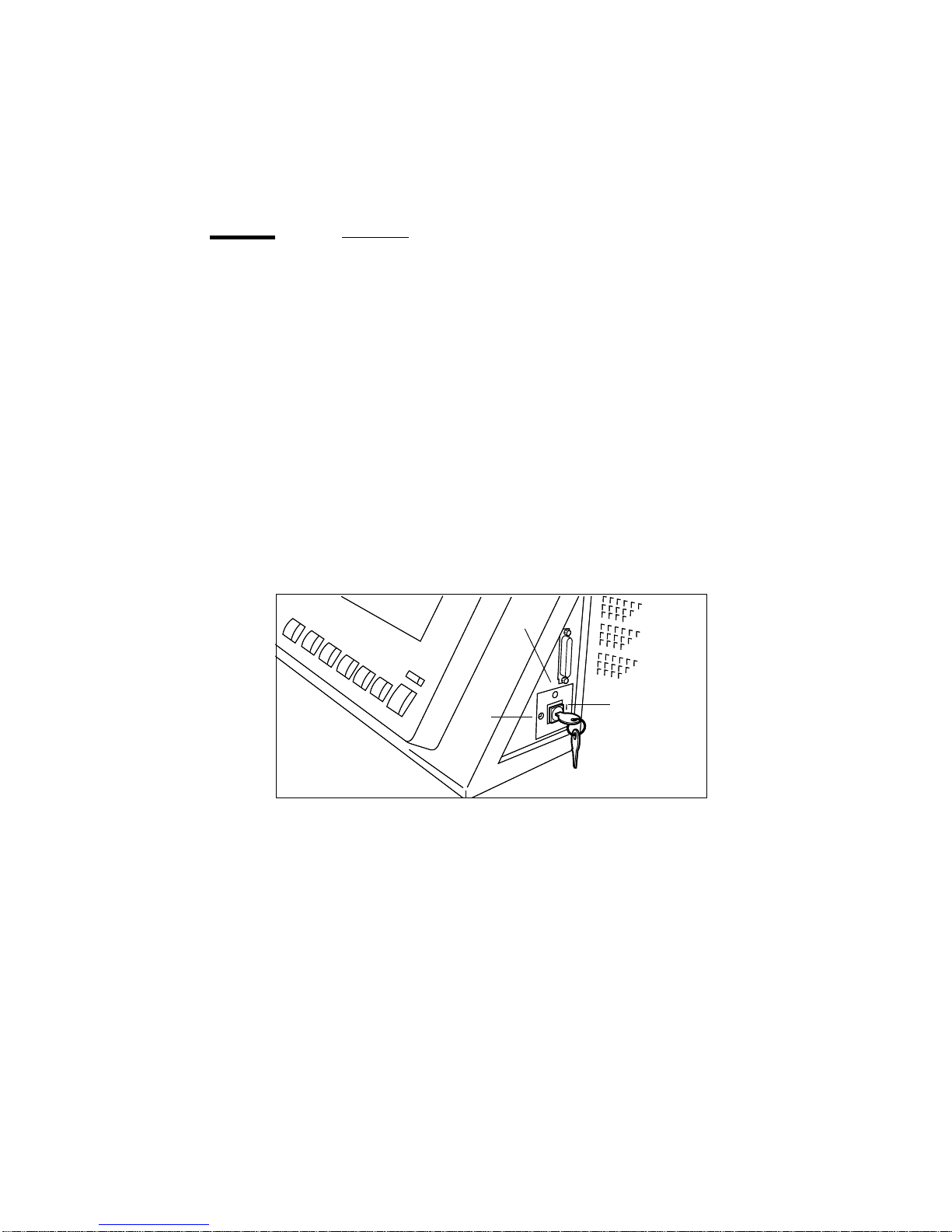Oce 9800 User manual
Other Oce Printer manuals

Oce
Oce PlotWave 300 User manual
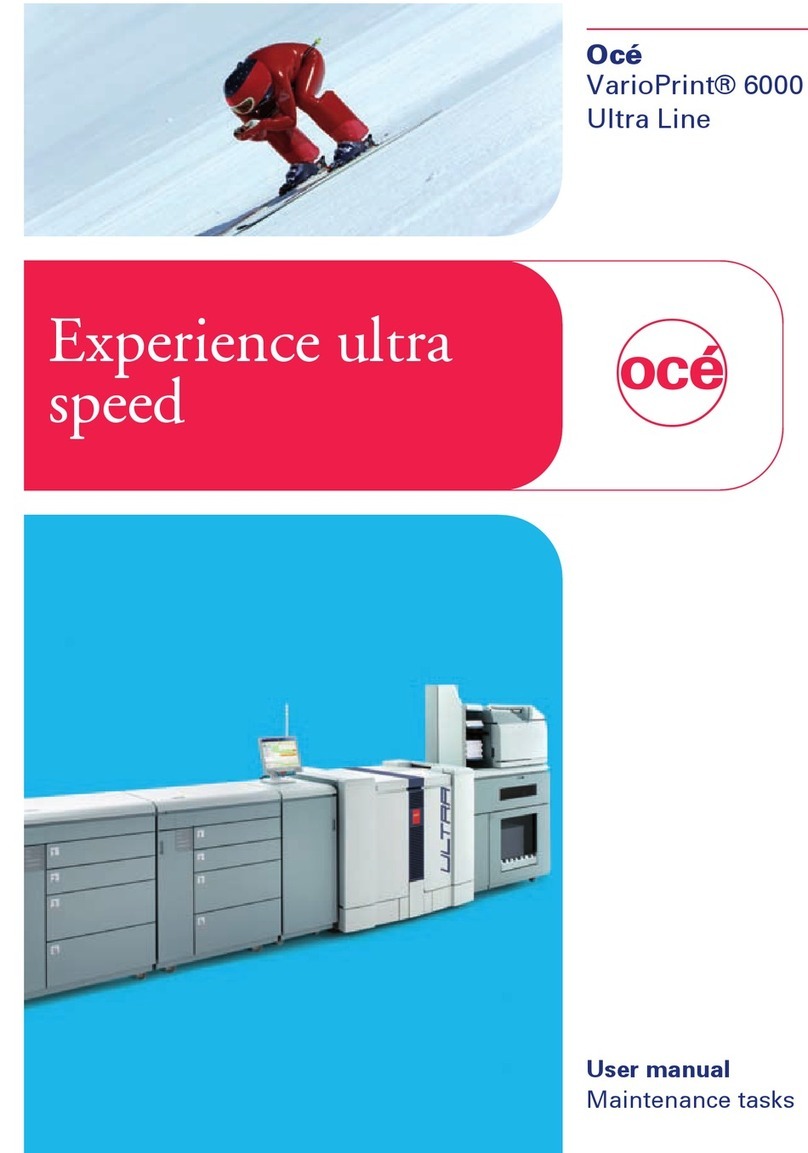
Oce
Oce VarioPrint 6000 Ultra Line User manual

Oce
Oce OP30C User manual
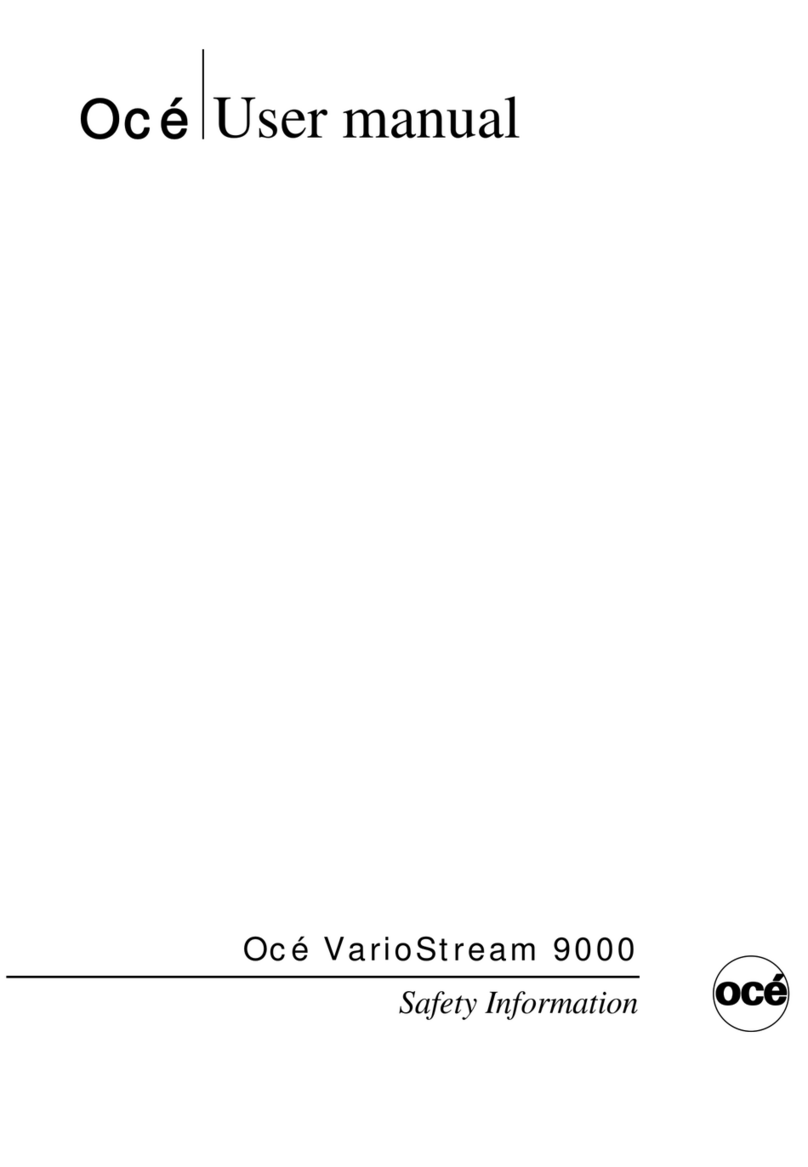
Oce
Oce VarioStream 9000 User manual

Oce
Oce ColorWave 600 User manual

Oce
Oce TCS500 Installation instructions

Oce
Oce CS 4050 User manual
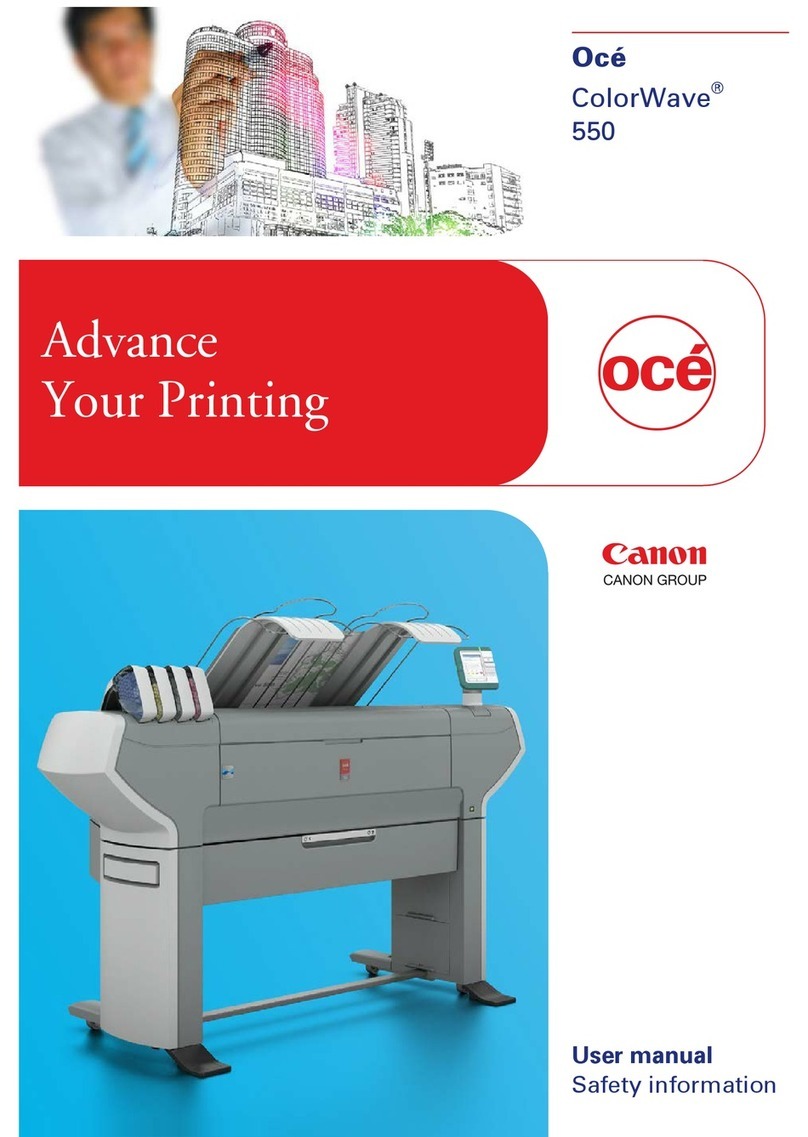
Oce
Oce Arizona 550 GT User manual

Oce
Oce TDS100 User manual
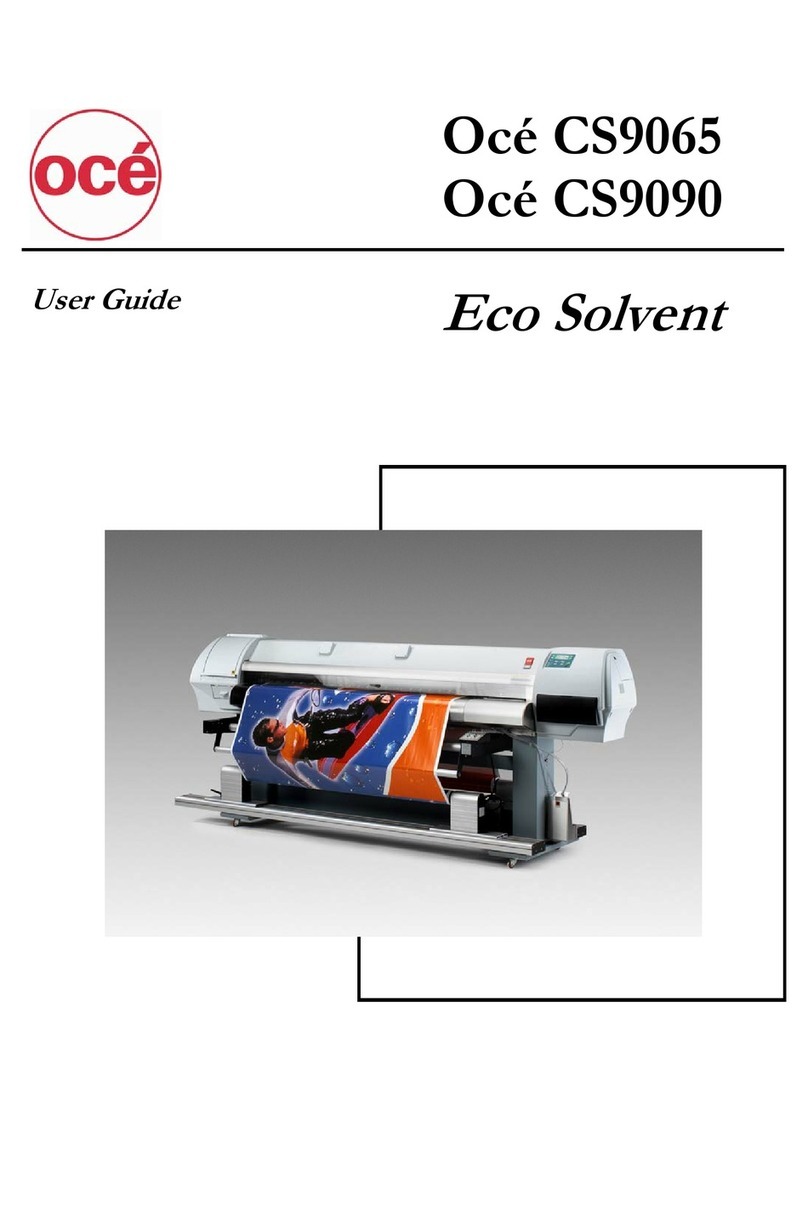
Oce
Oce CS9065 User manual

Oce
Oce Arizona 400 Series GT User manual

Oce
Oce CS 5070 User manual

Oce
Oce CPS700 User manual
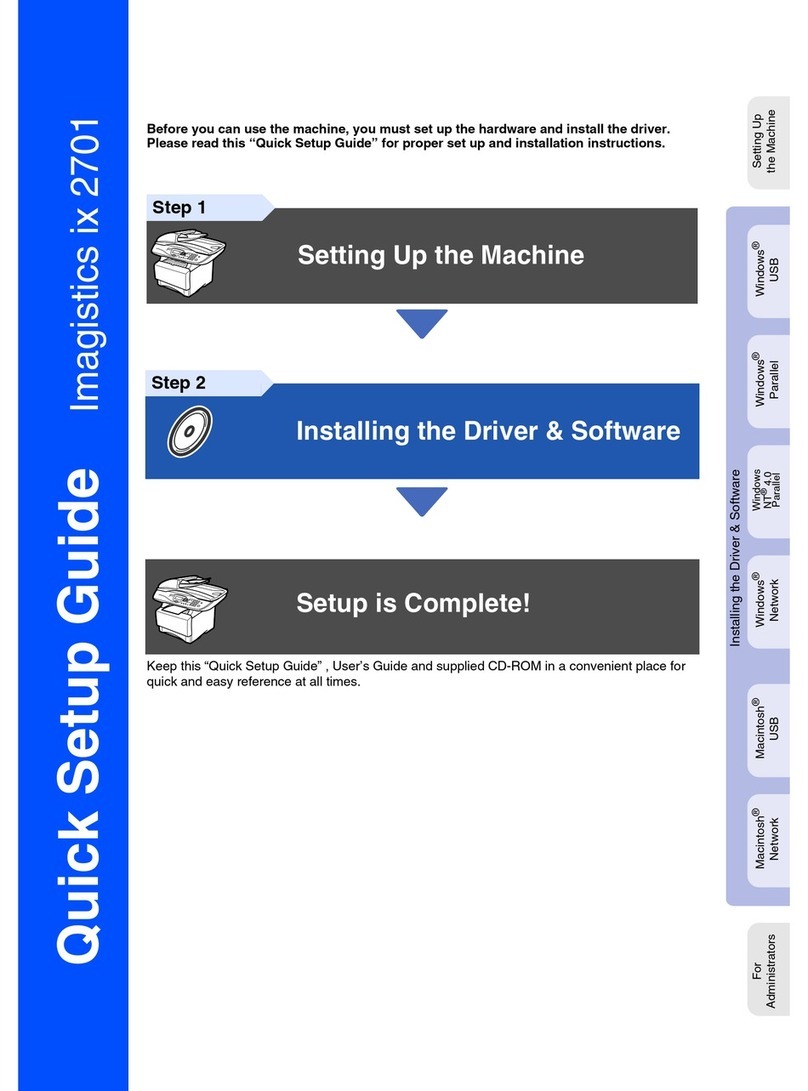
Oce
Oce Imagistics ix 2701 User manual

Oce
Oce TCS500 User manual

Oce
Oce CS2136 User manual
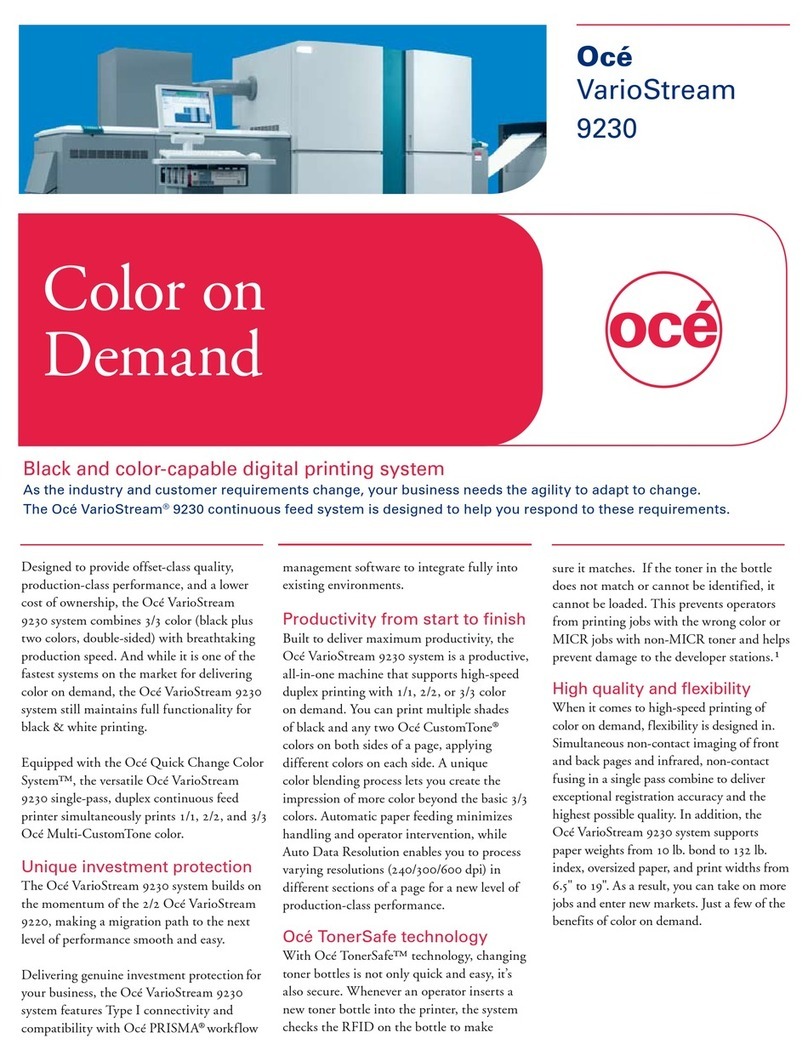
Oce
Oce VarioStream 9230 User manual

Oce
Oce Arizona 550 GT User manual

Oce
Oce ColorWave 810 Installation and operating manual

Oce
Oce TDS100 User manual