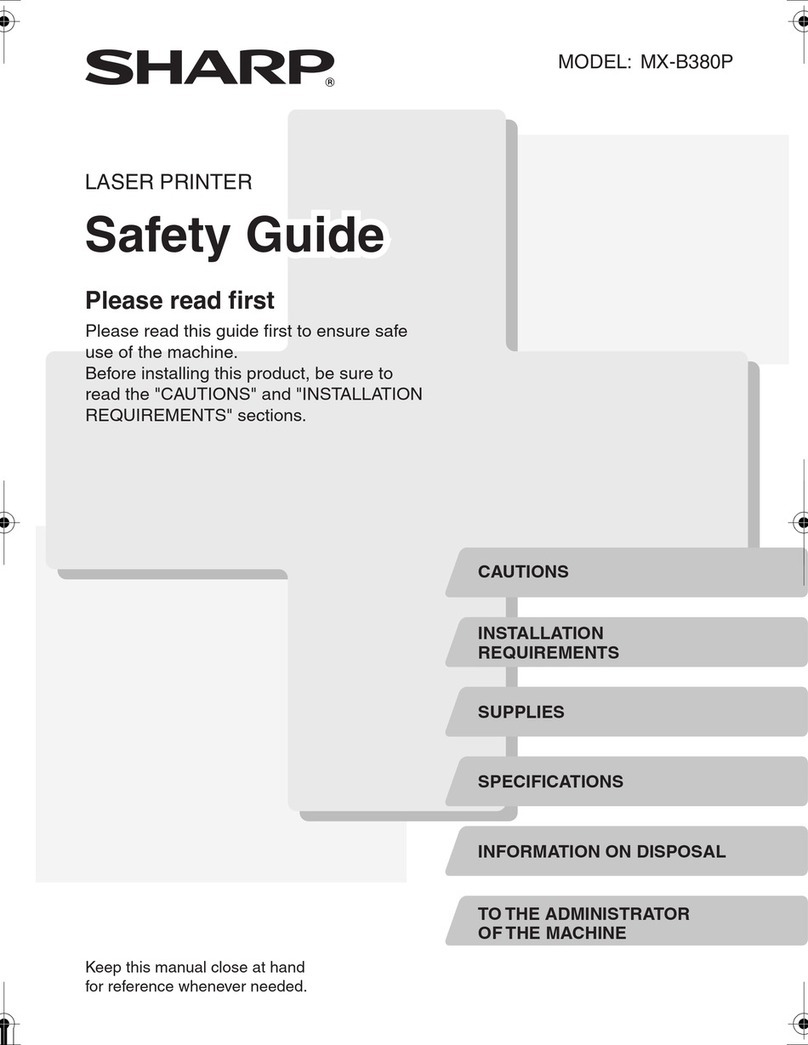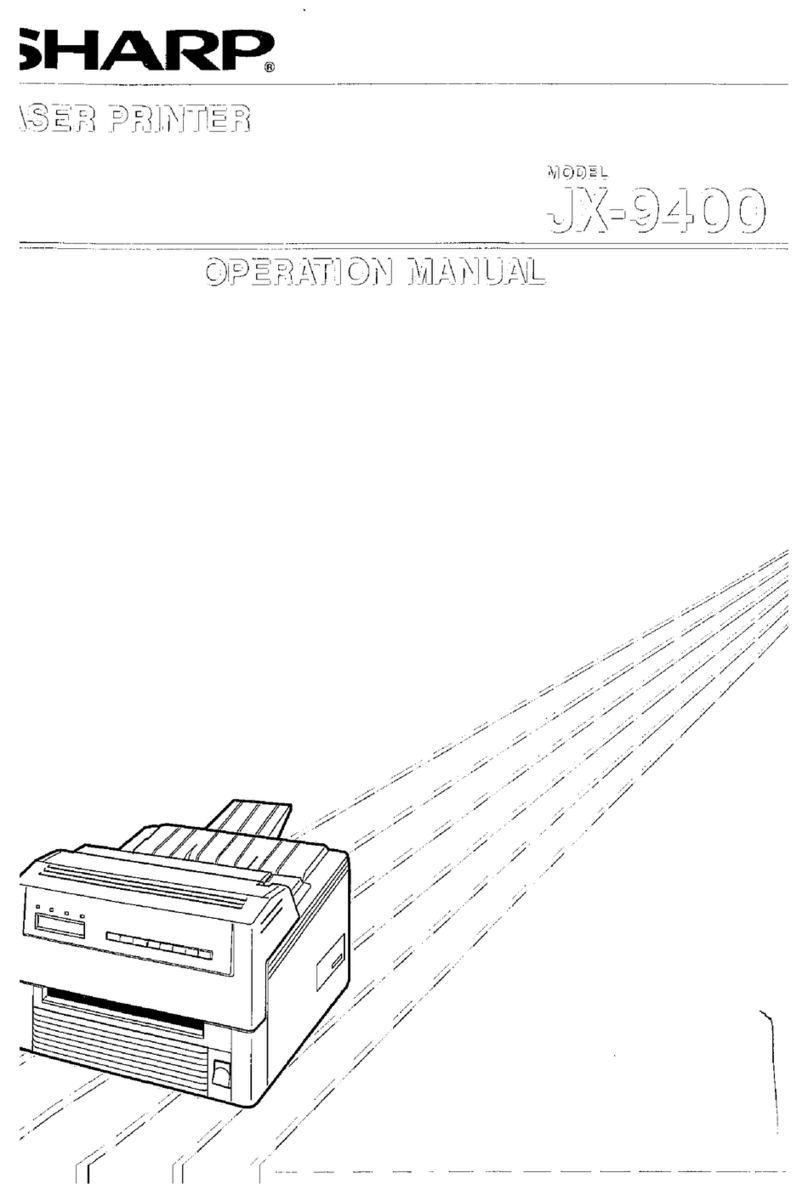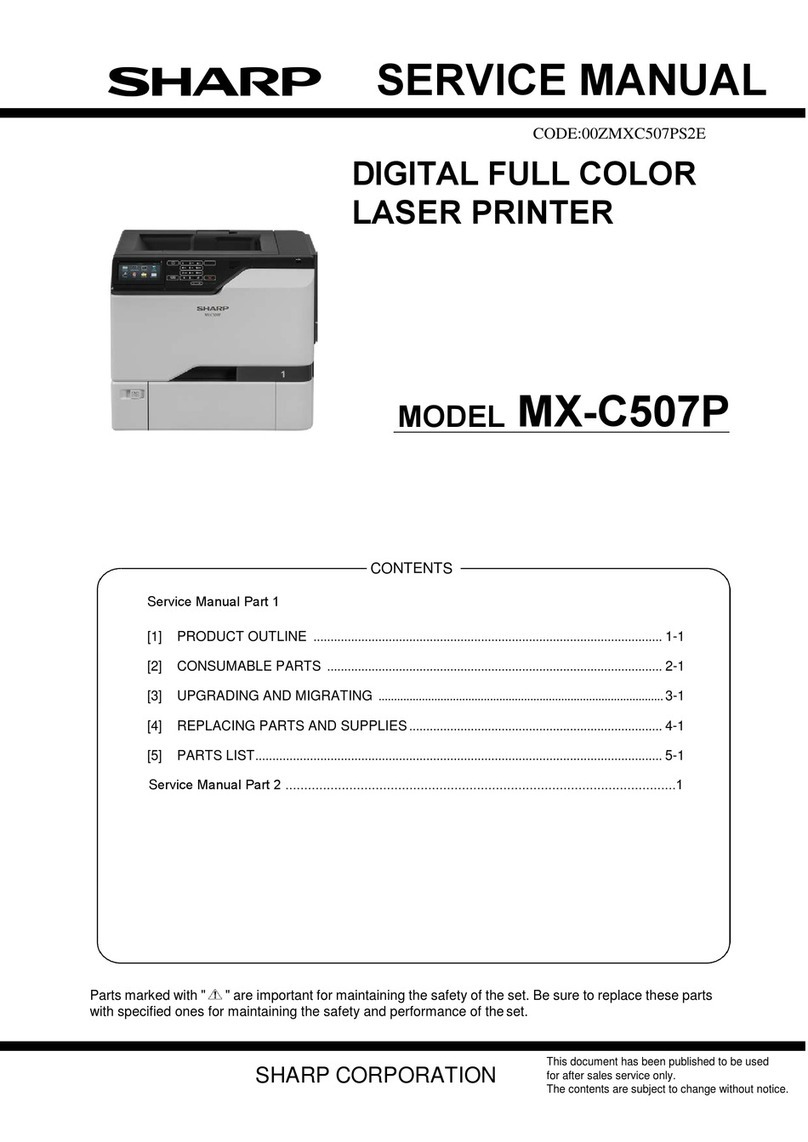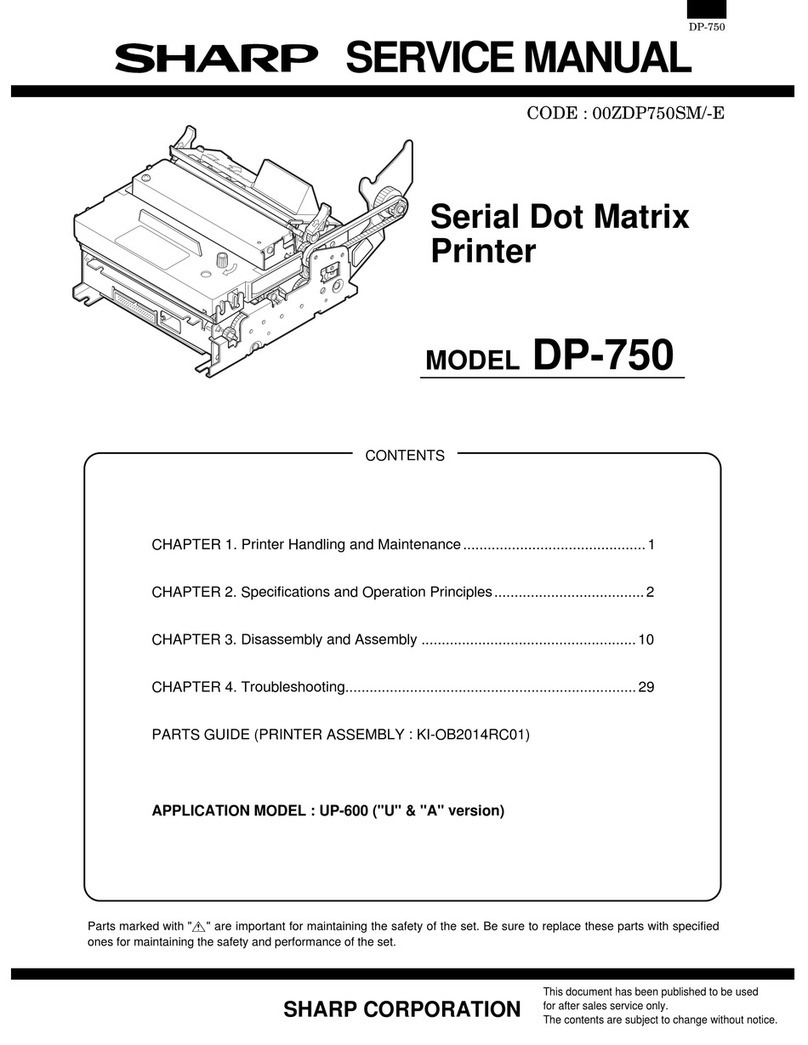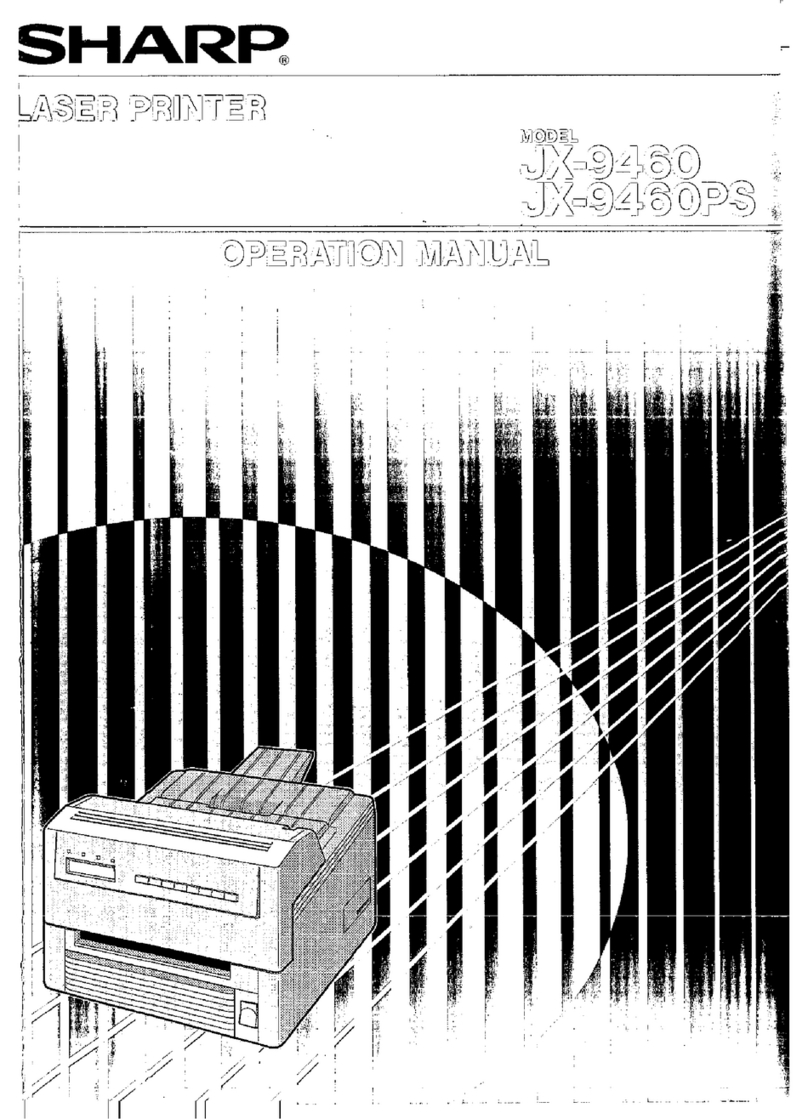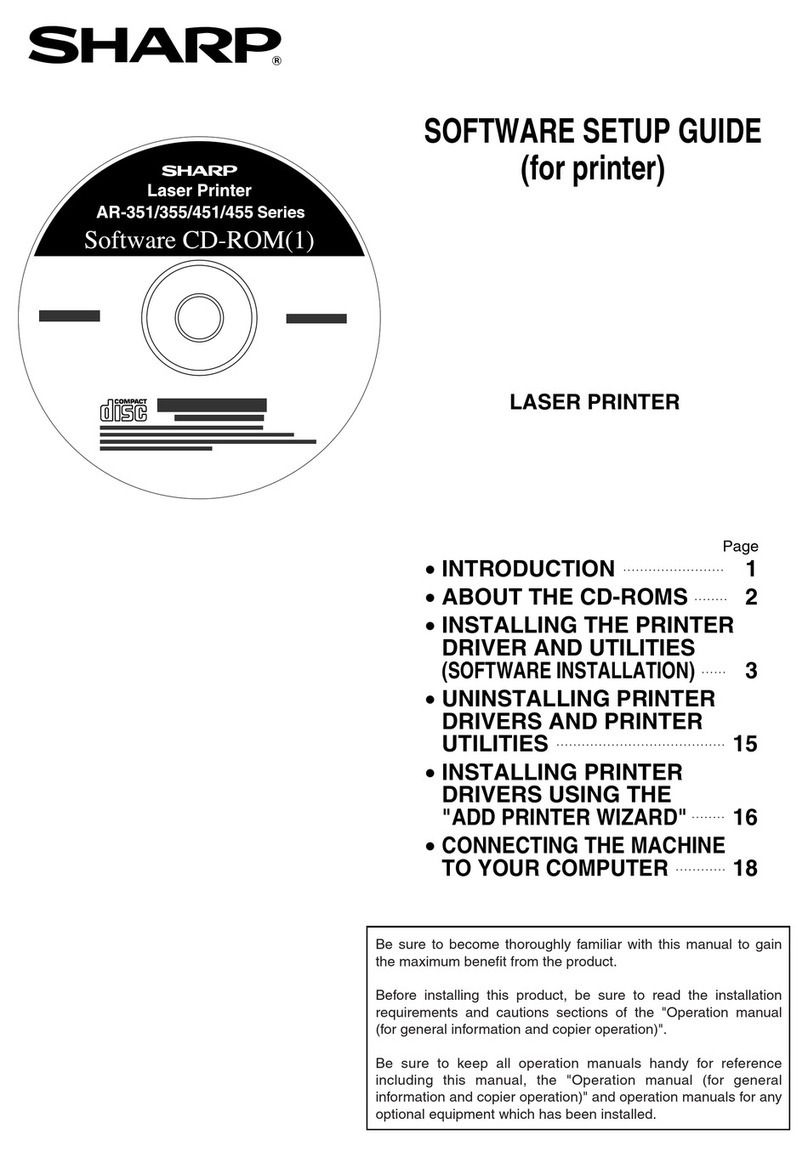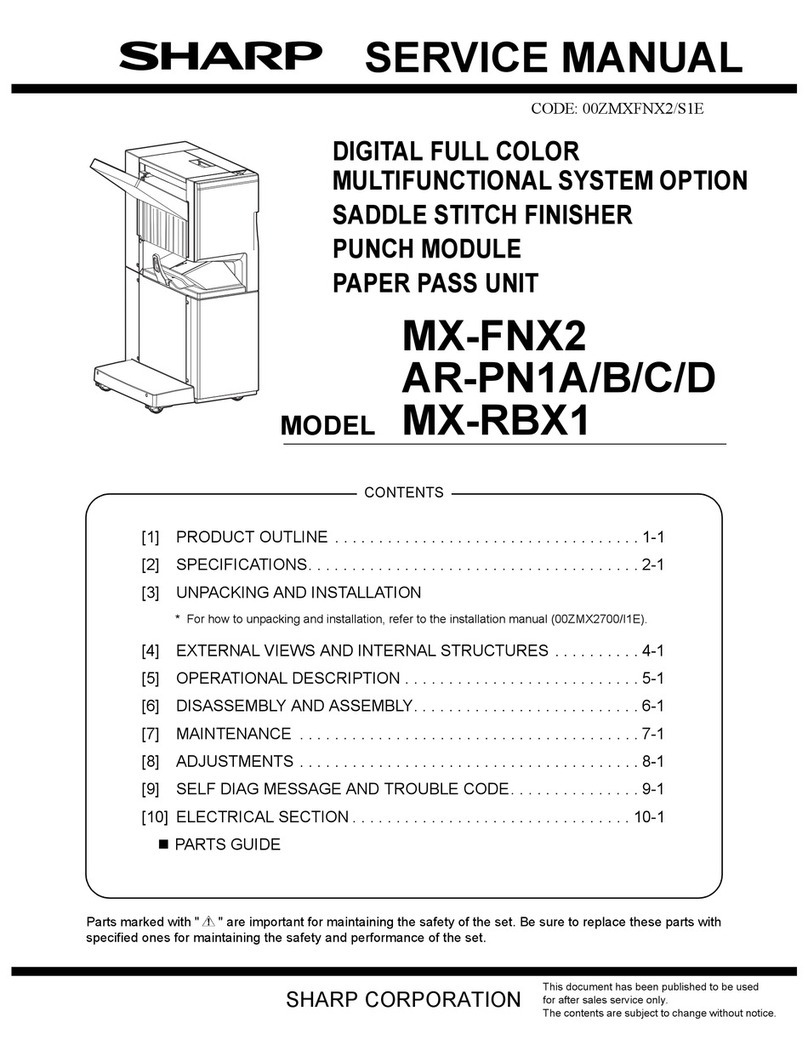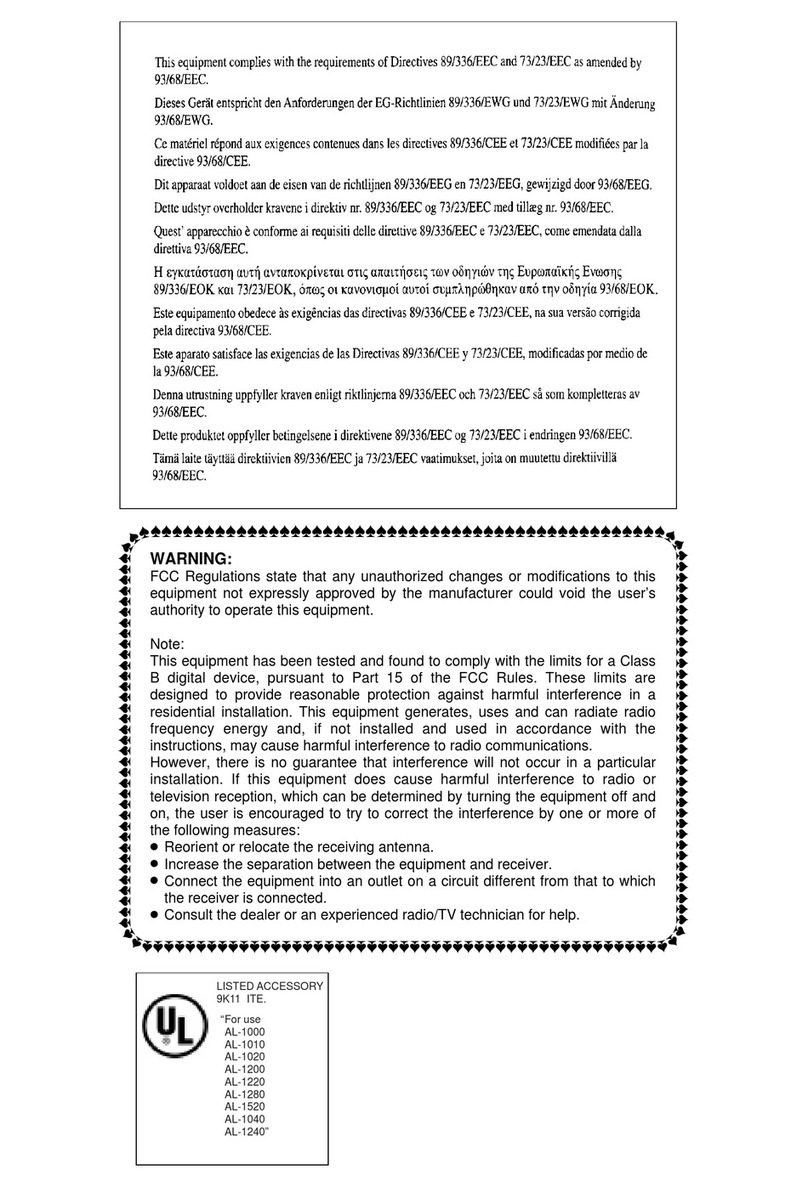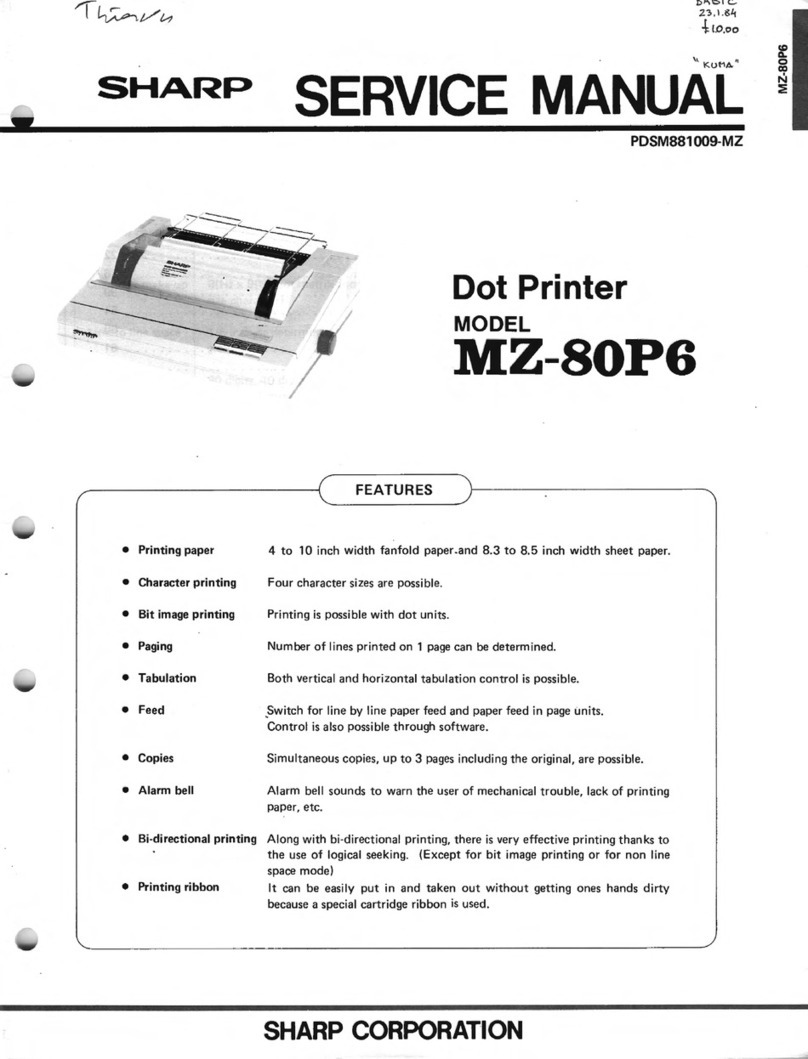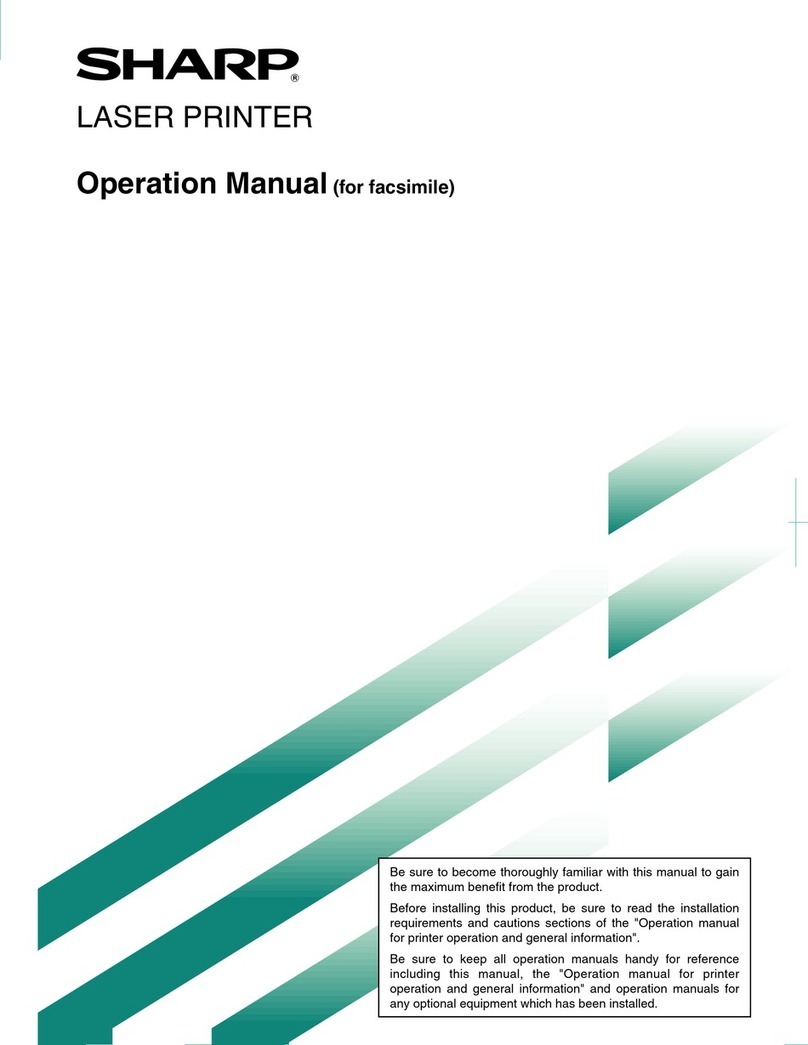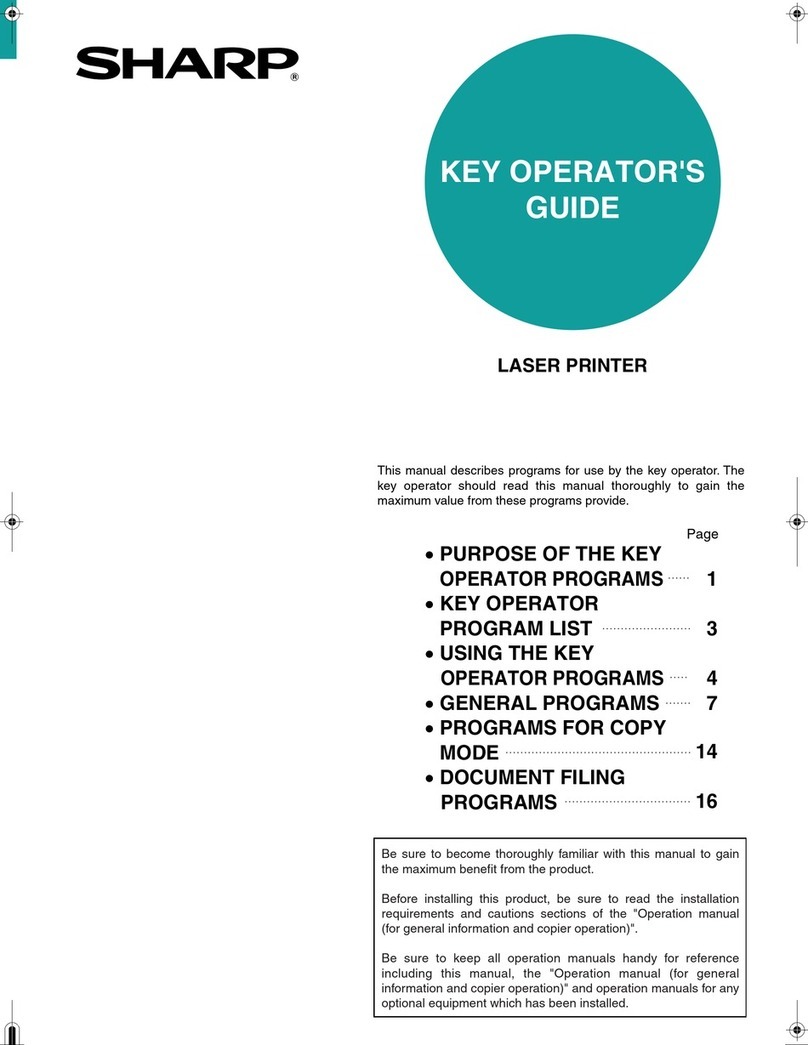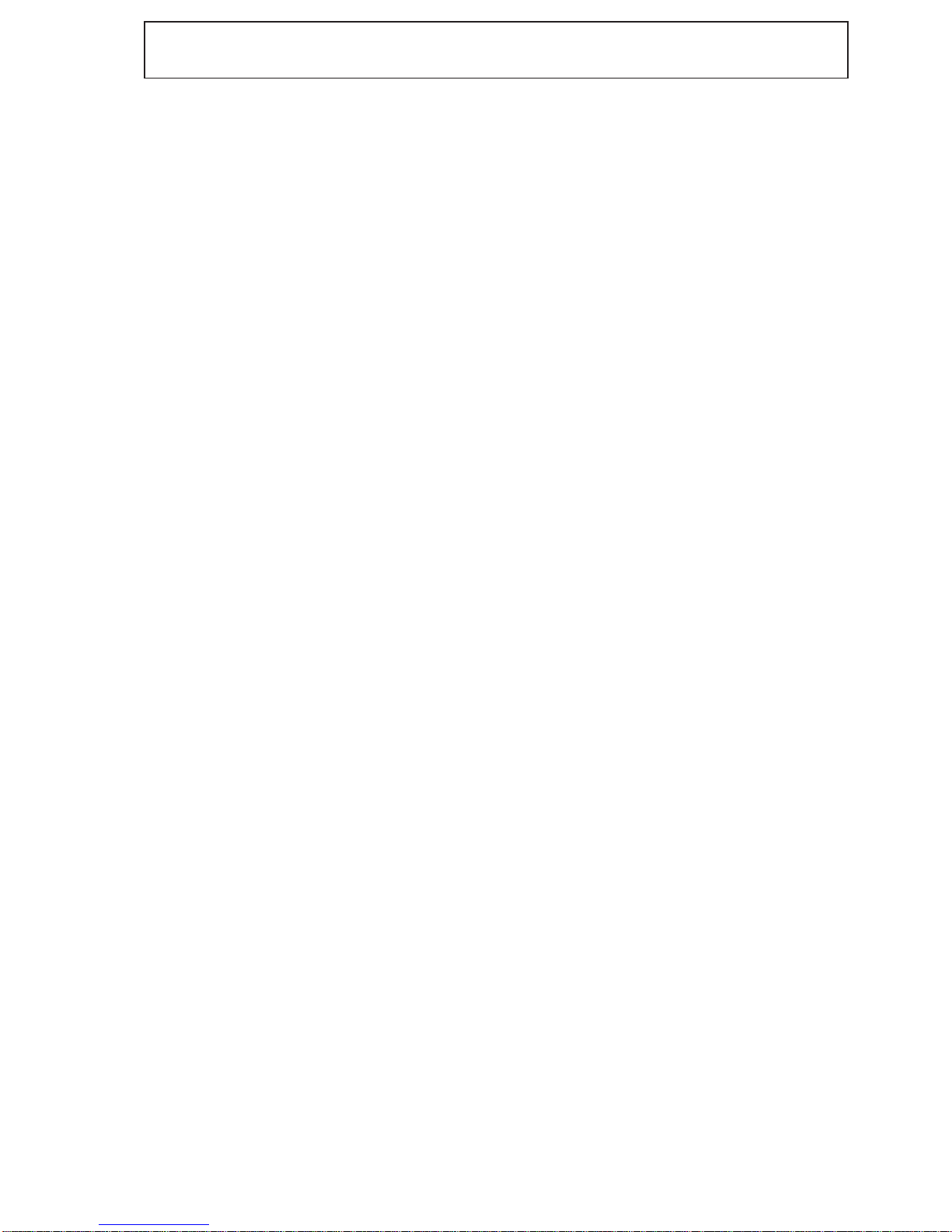1-1
1. Summary
The printer board is connected to the system board in the copier with a PCI bus. The printer functions are provided as
corresponding with the system board. The printer board receives the print data from computers connected in local or
network. The print data are converted to compressed graphic data and sent to the system board. If the printer is connected
in network, it can be used in conjunction with the Print Server Card.
2. Features
(1) High-speed printing
The 64-bit RISC microprocessor “PowerPC603e-200MHz”is installed as the CPU, enabling high-speed processing
and printing of complex print data at 80ppm (AR-650).
(2) Printing up to LEDGER or A3 size
Printable page size range from STATEMENT to LEDGER or A5 to A3 sized pages. LEDGER or A3 sized drawings
and diagrams can be printed at full size.
(3) High-quality printing
The print resolution of 600 dpi meets the requirements of high-quality images created by word processing, DTP,
CAD applications, etc. The smoothing function allows the outline of characters and drawing to be printed smoothly.
(2400dpi or equivalent)
(4) Supporting, PCL-5e, PCL-XL, and PDL
PCL-5e, PCL-XL and PDL are provided as standard printer drivers. Therefore, a printer driver suitable to the print
contents can be used for printing. PDL is compatible with PostScript level2 printer so that the printer can be used for
professional DTP document printing.
(5) Variety of Internal Fonts
45 fonts for PCL-5e, and 35 fonts for PDL are installed in the printer.
(6) Finisher and Saddle-Stitch Finisher
In this mode, printed documents can be sorted and stapled. When the Saddle Stitch Finisher is used, saddle
stitching and stapling can be done like magazine binding.
(7) Duplex Printing, Layout Printing, Cover Sheet, and Private Print
Printing on both sides of paper can be performed automatically to reduce paper consumption.
Several reduced pages (2 to 16 pages) can be printed on one sheet.
Printing or insertion of a front cover, insertion of dividing sheet at designated places can be done.
Print data can be assigned password to and can be printed by your entering password in the control panel of the
copier. You can get the printed paper whenever you want to.
(8) Supporting Network (Optional)
This supports 100BASE-TX, 10BASE-T/2 of Ethernet, and Token Ring as the varieties of selection for network
interface. The printer is compatible with TCP/IP, IPX/SPX and AppleTalk protocols. The printer can be used as a
network printer in the environments of NetWare, Windows 95/98/NT 4.0/2000 and Mac OS 8.0/8.5/8.6/9.0. In
Windows 95/98/NT 4.0/2000 network environments, data can be output to the printer even in a peer-to-peer network
based on an exclusive utility without going through a server.