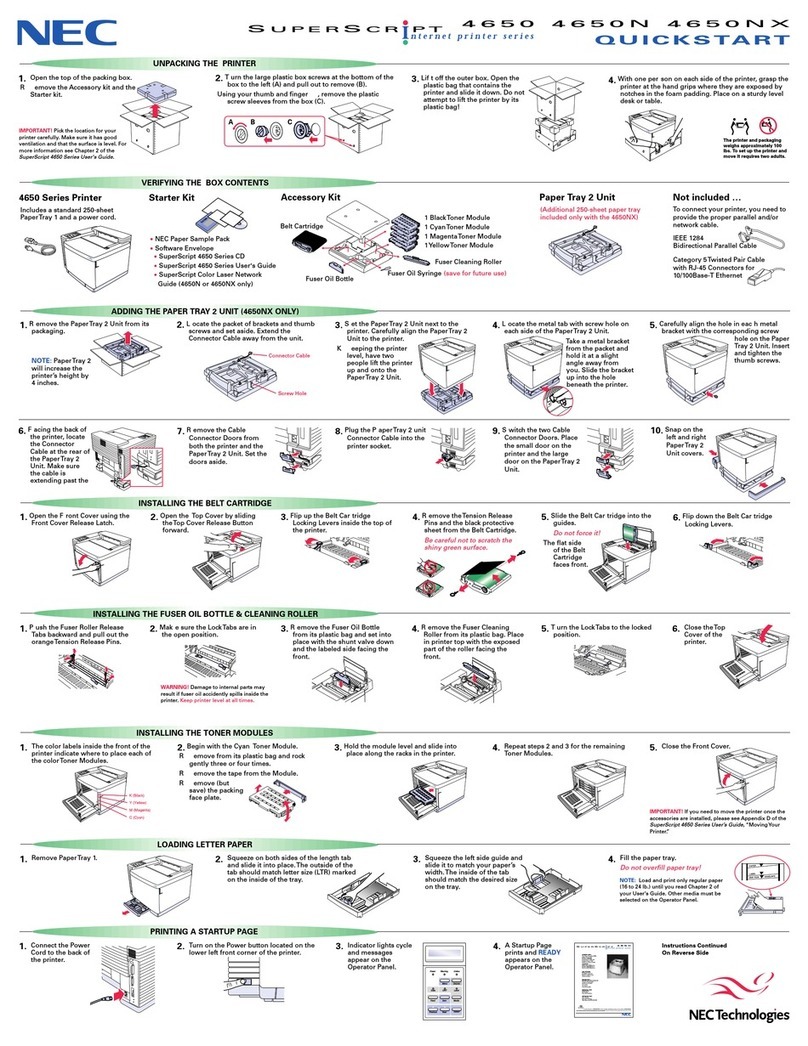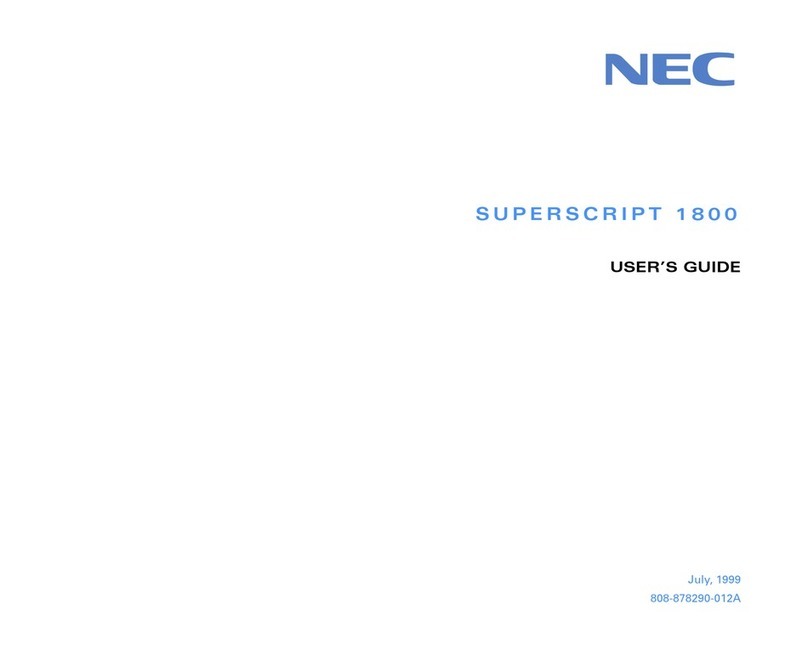NEC LC-810 Technical manual
Other NEC Printer manuals

NEC
NEC Pinwriter P3200 User manual

NEC
NEC SuperScript 1400 User manual

NEC
NEC 870 - SuperScript B/W Laser Printer Installation instructions

NEC
NEC Pinwriter P1200 User manual

NEC
NEC Pinwriter P9300 User manual

NEC
NEC Silentwriter 97 Technical manual

NEC
NEC SuperScript 4650 User manual
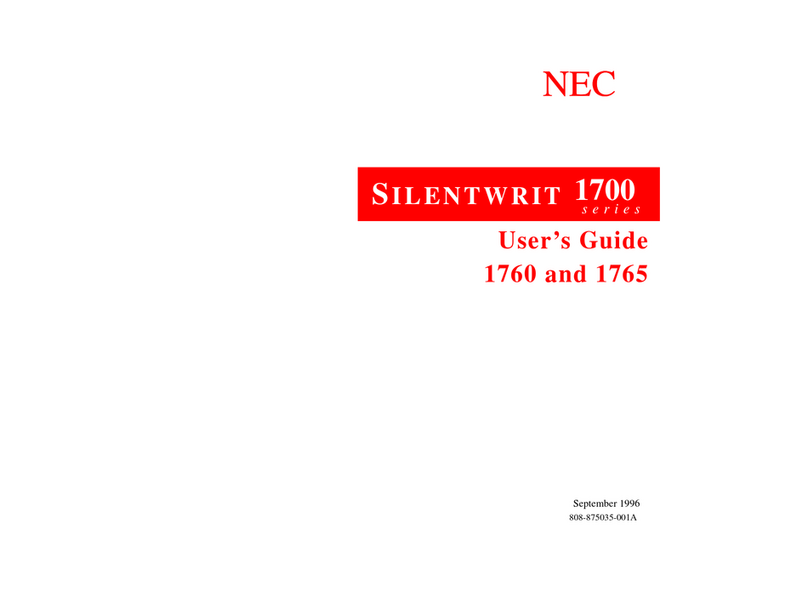
NEC
NEC 1760 - SilentWriter B/W Laser Printer User manual
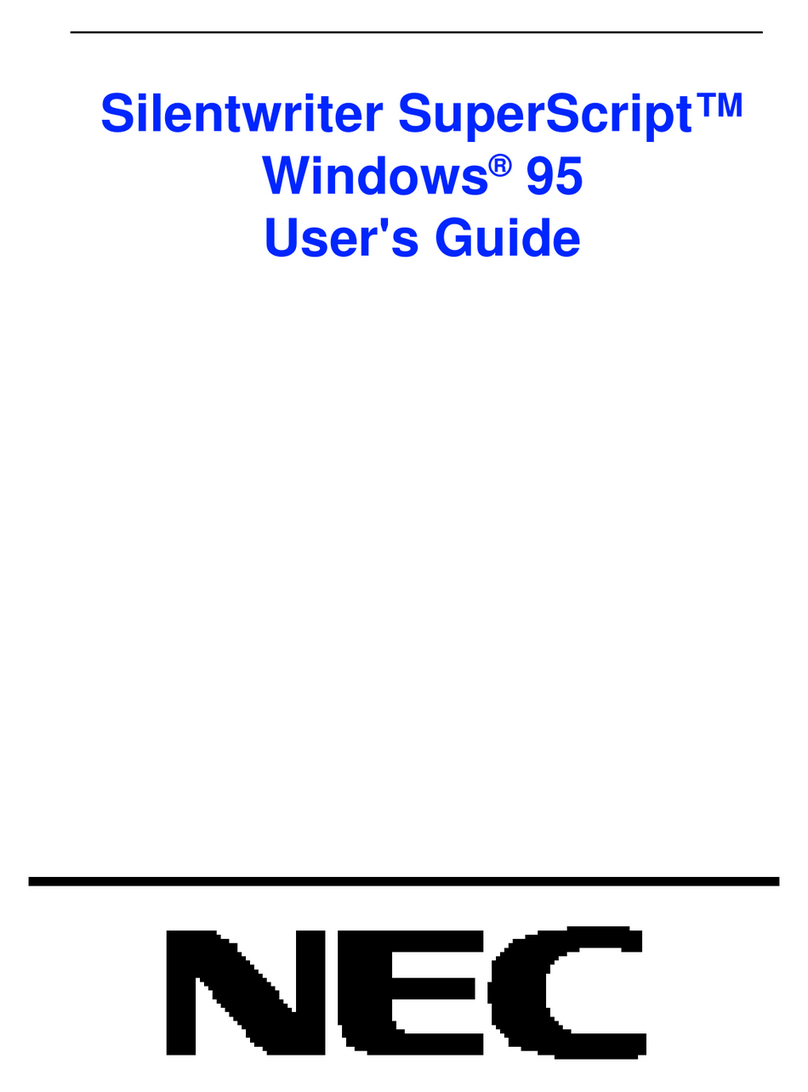
NEC
NEC SuperScript 610 User manual

NEC
NEC 90 Technical manual

NEC
NEC Spinwriter 7710 User manual
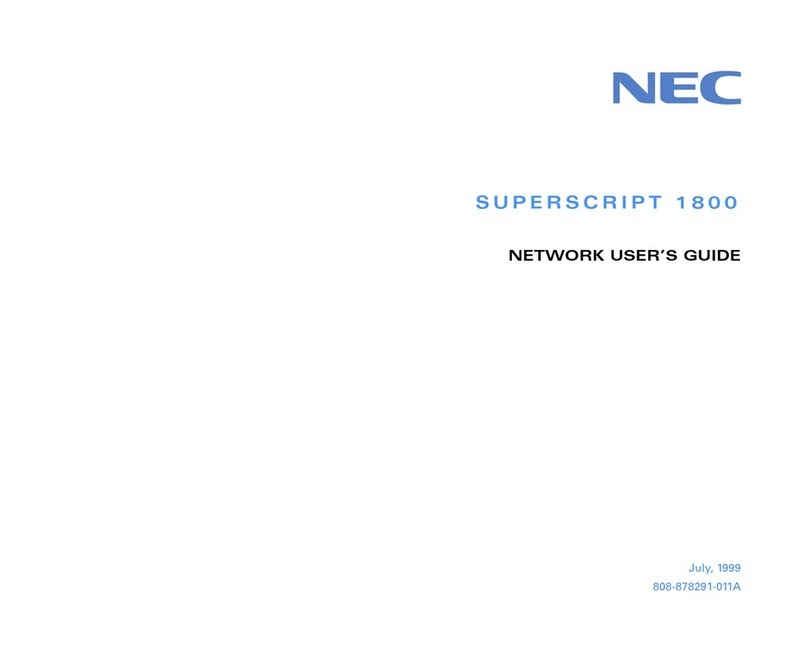
NEC
NEC SuperScript 1800 Installation instructions
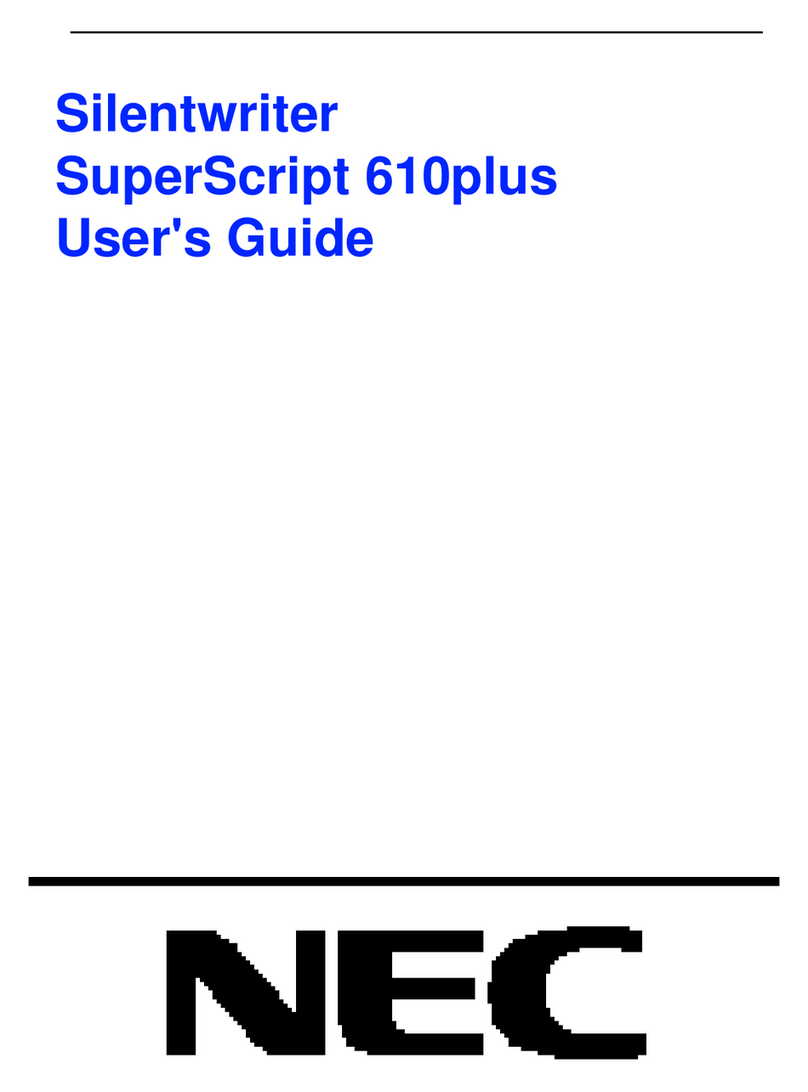
NEC
NEC SuperScript 610plus User manual

NEC
NEC PC-8000 Series User manual

NEC
NEC SuperScript 1450 User manual
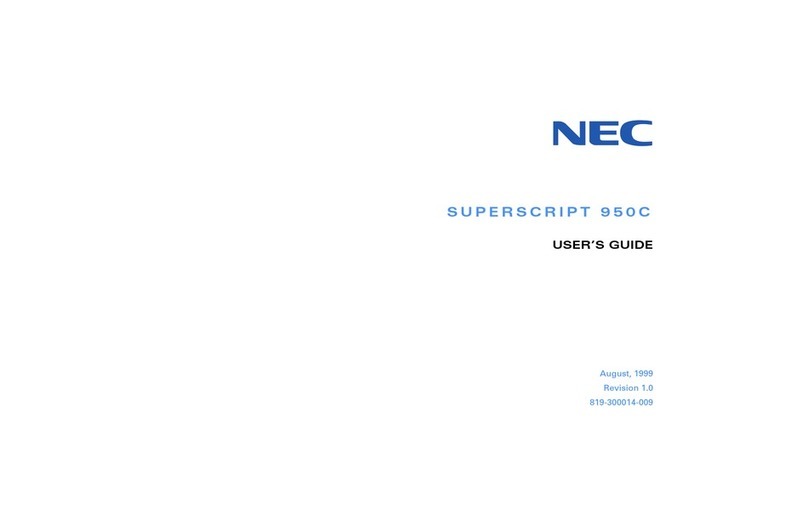
NEC
NEC SuperScript 950C User manual

NEC
NEC SuperScript 150C User manual
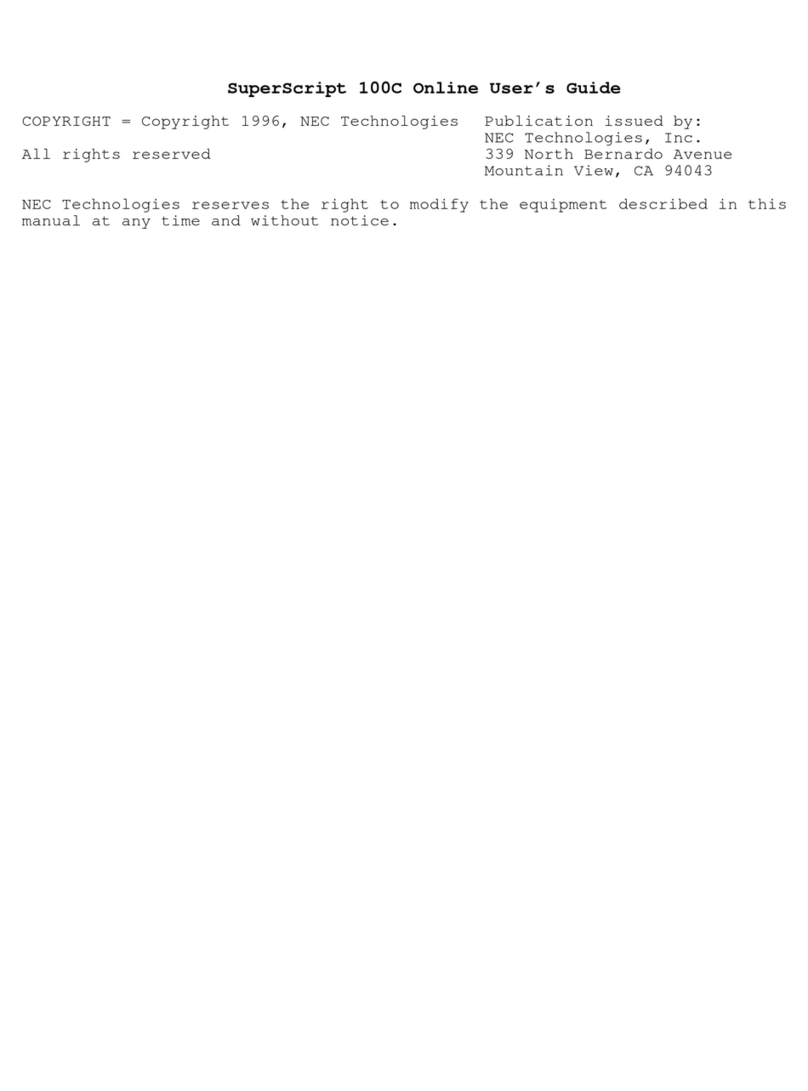
NEC
NEC SuperScript 100C User manual
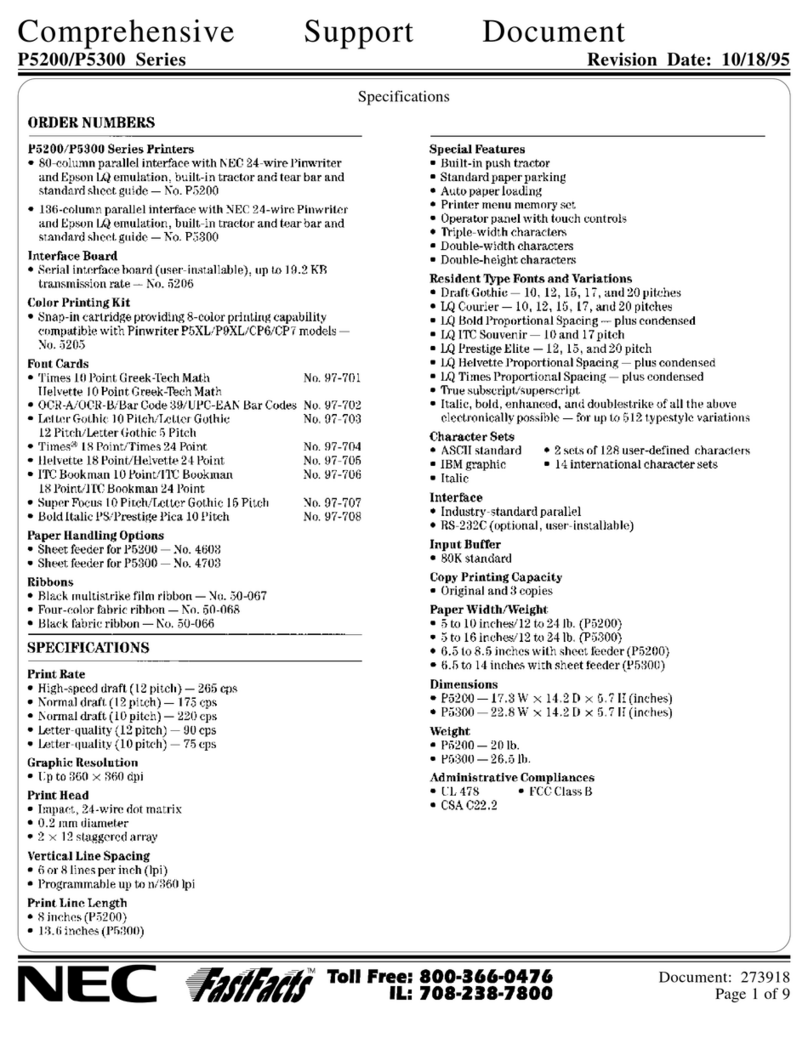
NEC
NEC Pinwriter P5200 User manual
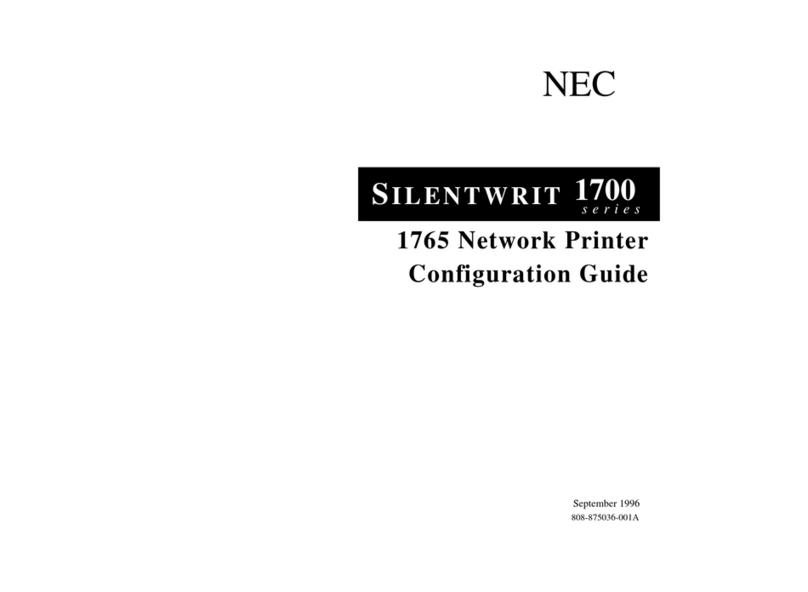
NEC
NEC Silentwriter 1765 User manual