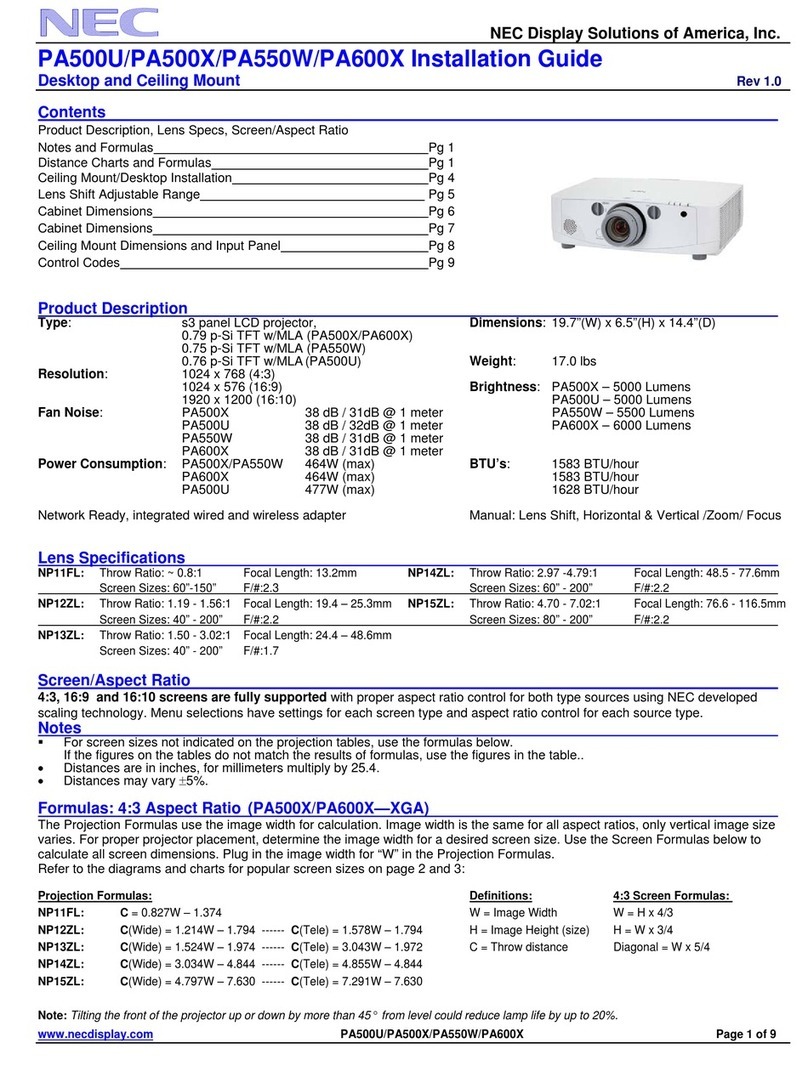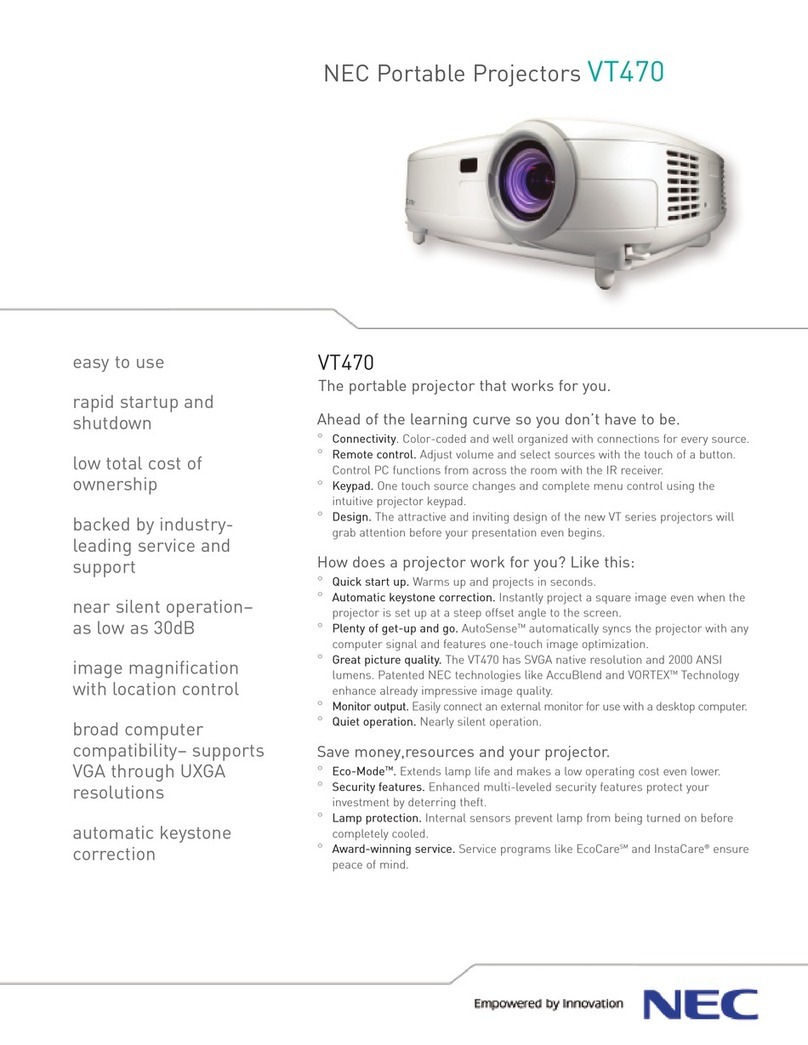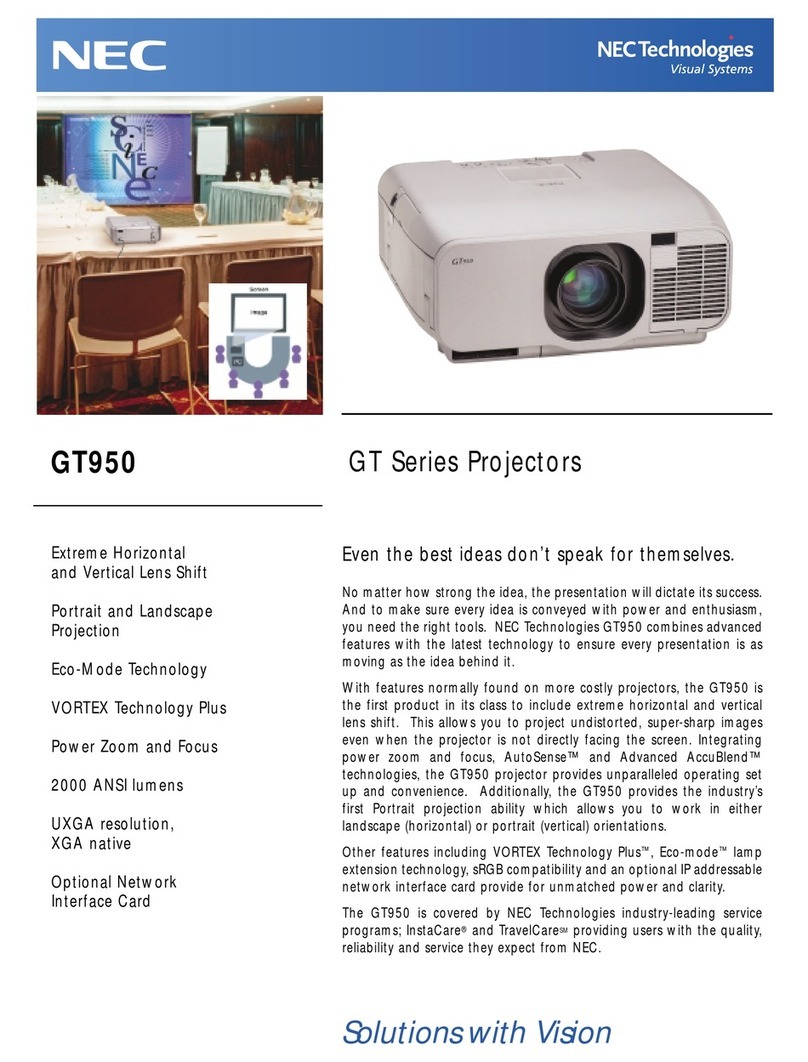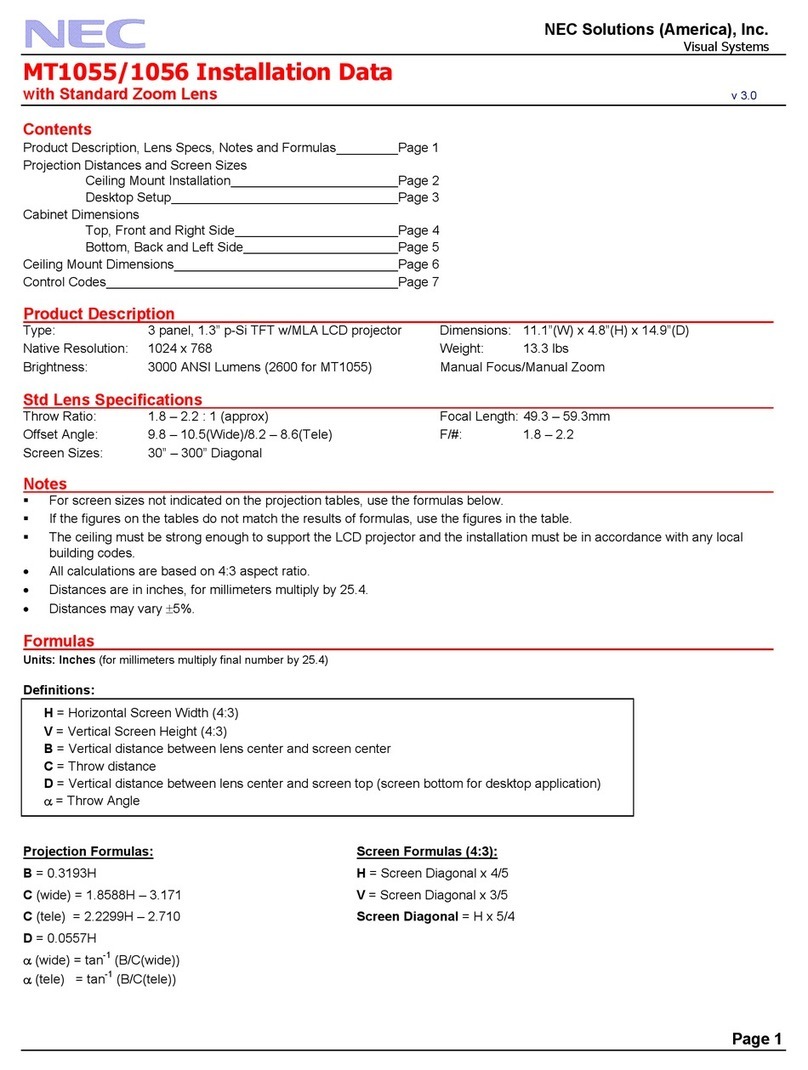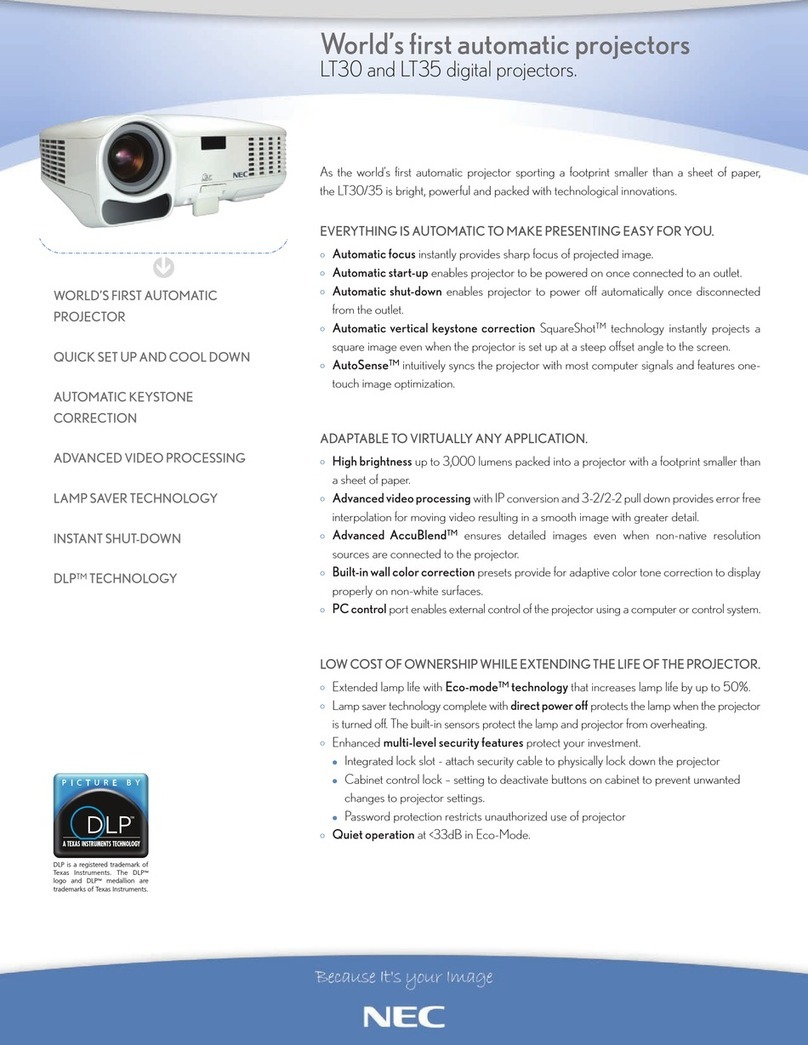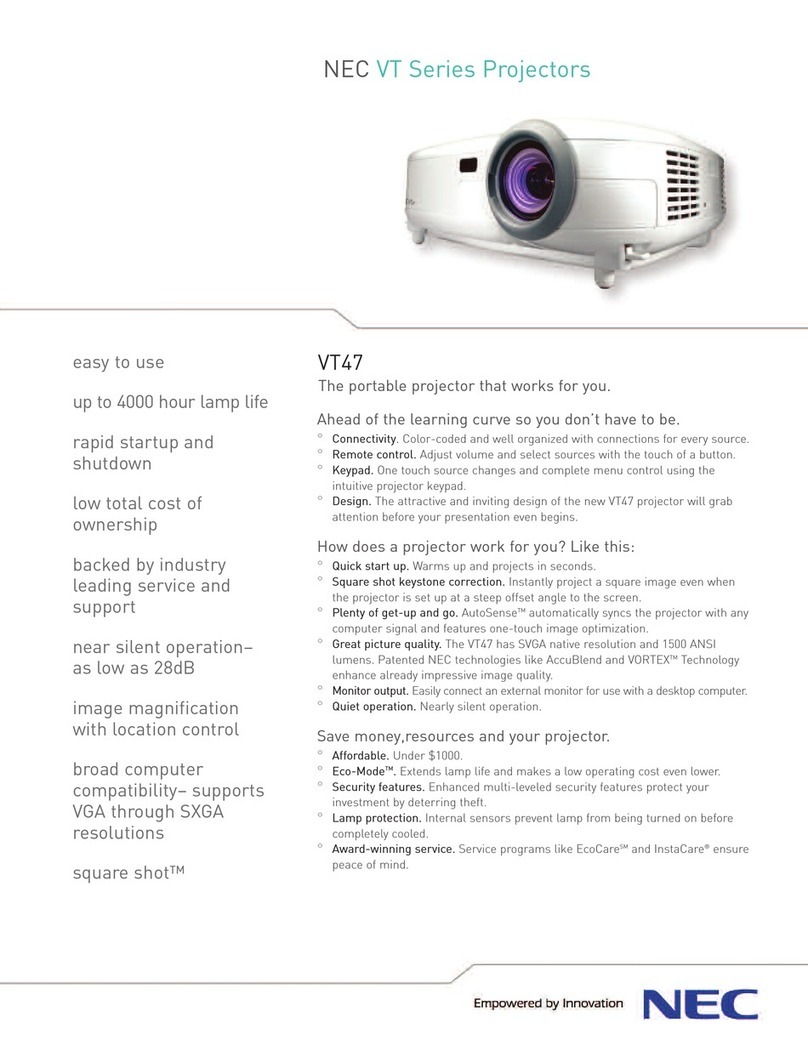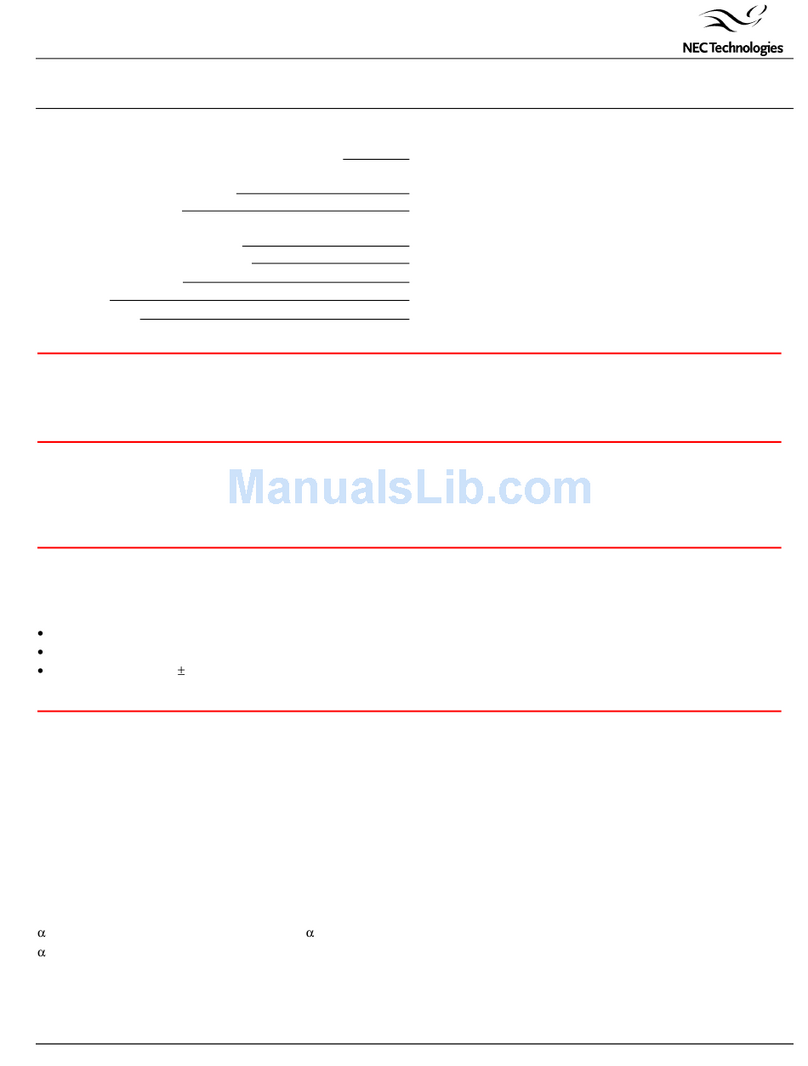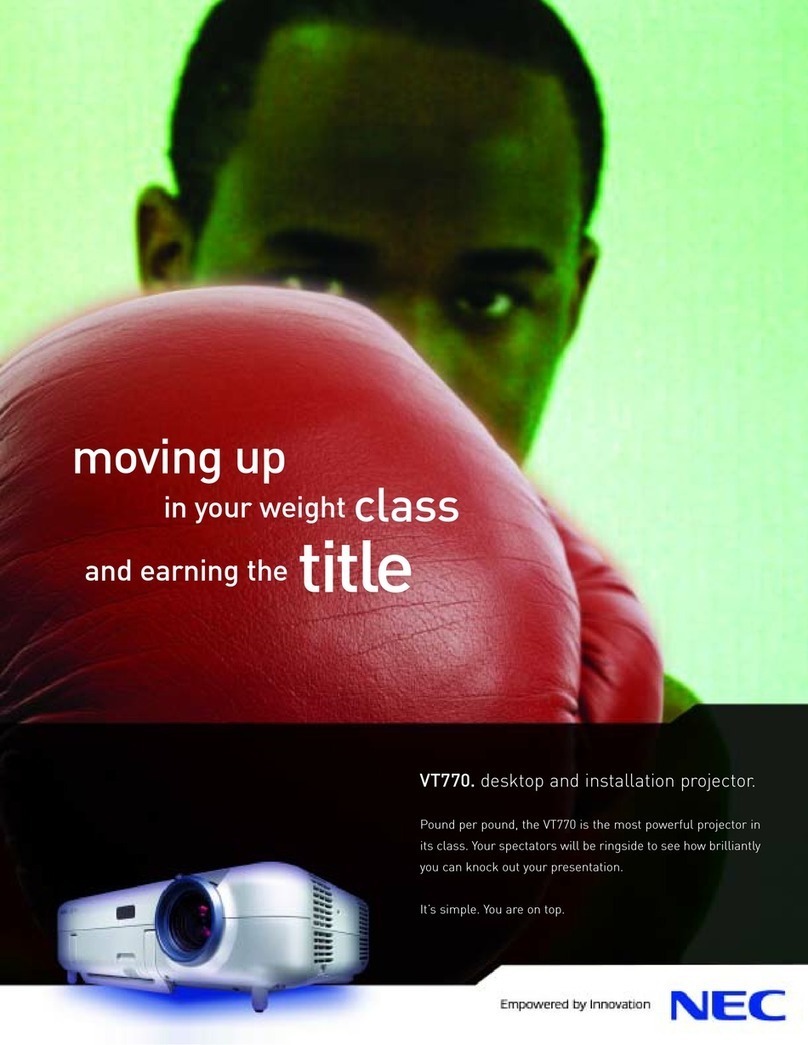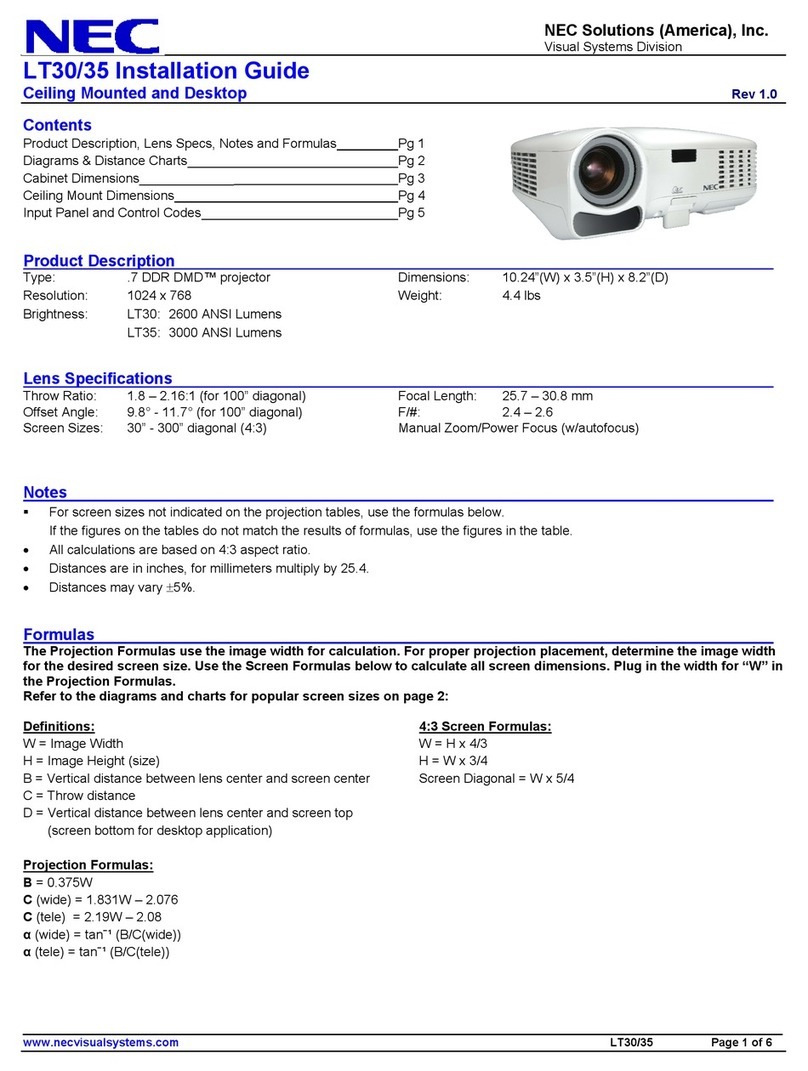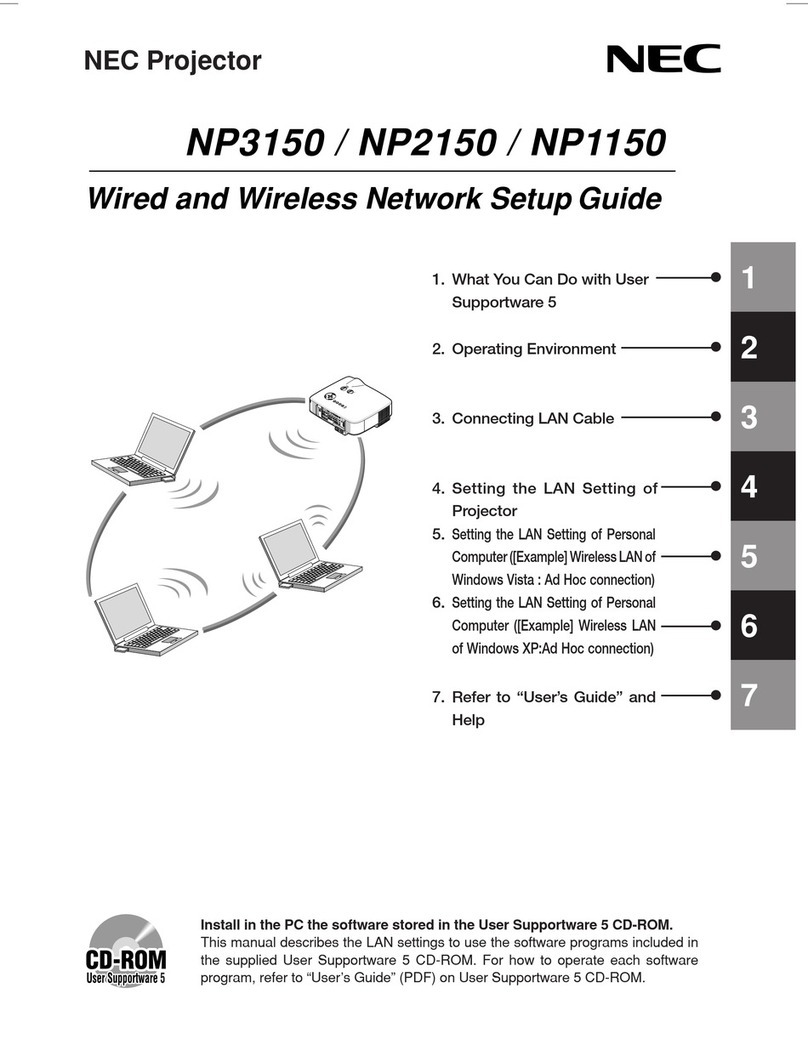Remote Control Features
1. Laser Pointer
Beamsalaserlightwhen"Laser" but-
ton is pressed.
2. LED
Flashes when any button is pressed.
3. Power On Button
If the main power is applied, you can
use this button to turn your projector
on.
4. Power Off Button
If the main power is applied, you can
use this button to turn your projector
off.
NOTE: To turn off the projector,
press and hold the POWER OFF
button for a minimum of two sec-
onds.
Remote Control
M
E
N
U
E
N
T
E
R
C
A
N
C
E
L
SELECT
POWER
STATUSON
/
STANDBY
SOURCEAUTOADJUST
ACIN
PC CONTROL REMOTE
CONTROL
INPUT
MOUSE
OUTPUT
Connect the Remote Mouse
The MOUSE OUT port allows you to
remotely operate your PC's mouse.
It makes clicking through your com-
puter-generated presentations easy.
Serial cable
(supplied) Mouse adapter for IBM PS/2,
Macintosh or USB (supplied)
1. Make sure that both the computer and
projector are turned off.
2. Connect the cables as shown in the illustration.
3.Turn on the projector.
4.Turn on the computer.
NOTE: To reactivate your computer's on-board mouse control, power the computer
down and unplug the serial cable.
KEYSTONE
FREEZE
PIC-MUTE
HELP
POINTER
PC CARD
VIDEO S-VIDEO
AUTO ADJ.
RGB1
MENU LASER
R-CLICK/CANCEL
RGB 2 P
J
ONOFF
MAGNIFY
VOL.
SLIDE
FOLDER
SLIDE
LIST
21
43
6
7
8
5
9
10
13
14
15
16
17
18
19
12
11
20
21
22
23
24
(Underneath)
5. Source Buttons
Selects video source from VCR,
laserdisc, computer, DVD player.
6. Auto Adjust Button (RGB only)
Adjusts the current image for optimal
H/V position, Pixel settings and reso-
lutions.
7. PJ Button
Press this button if you want to use the
Mouse (▲▼
䊴
䊳
), Cancel/Right Click, and
Enter/Left Click buttons as your PC’s.
8. Laser Button
Press and hold this button to activate
the laser pointer.
9. Menu Button
Displaysthe menu forvarioussettings
and adjustments.
10. Mouse (▲▼䊴䊳) / (+) (–) Button
Whenyou are in the Computer mode,
these buttons work as a computer
mouse.
11. Enter / Left Click Button
Whenyou are in the Computer mode,
this button works as the mouse left
button.
12. Cancel/ Right Click Button
Whenyou are in the Computer mode,
this button works as the mouse right
button.
13. Pointer Button
Points to an area on screen to be
magnified.
14. Help Button
Displays information for the current
menu or how to use the menu.
15. Keystone (+) (–) Button
Corrects for keystone (trapezoidal) distortion to make the
image square.
16. Magnify (+) (–) Button
Magnifies image size up to 400%.
17. Freeze Button
Freezes a picture.Press again to resume motion.
18. Picture Mute Button
Turns off the image and sound for a short period of time.
Press again to restore the image and sound.
19.Volume (+) (–) Button
Adjusts volume.
20. PC Card Button
Displays slides from PC card in projector’s PC card slot.
21. Slide (+) (–) Button
Selects the next folder or slide and the previous folder or
slide.
22. Folder List Button
Selects PC CardViewer source to display a list of folders
included in the PC card.
23. Slide List Button
Selects PC Card Viewer source to display a list of slides
included in the PC card.
24. Remote Jack
Connect your remote control cable here for wired opera-
tion.
See pages 10 to 12 of your User's Manual for more
information on features and operation.