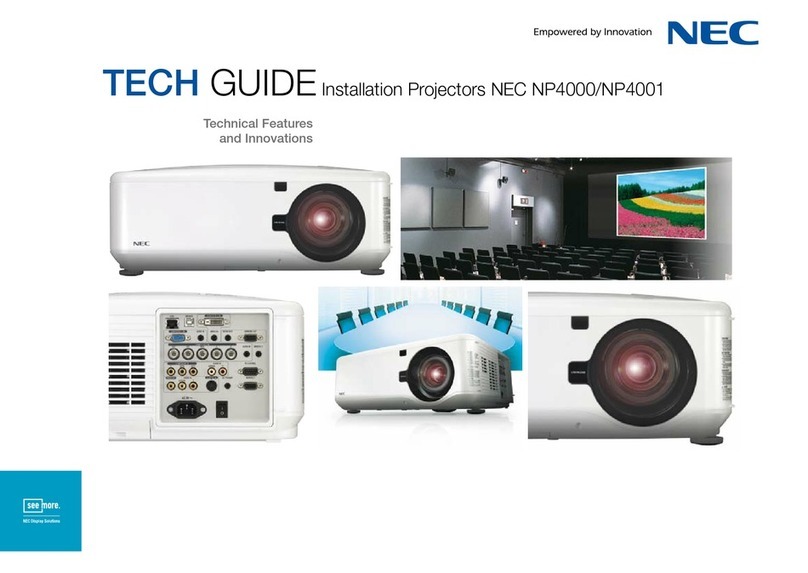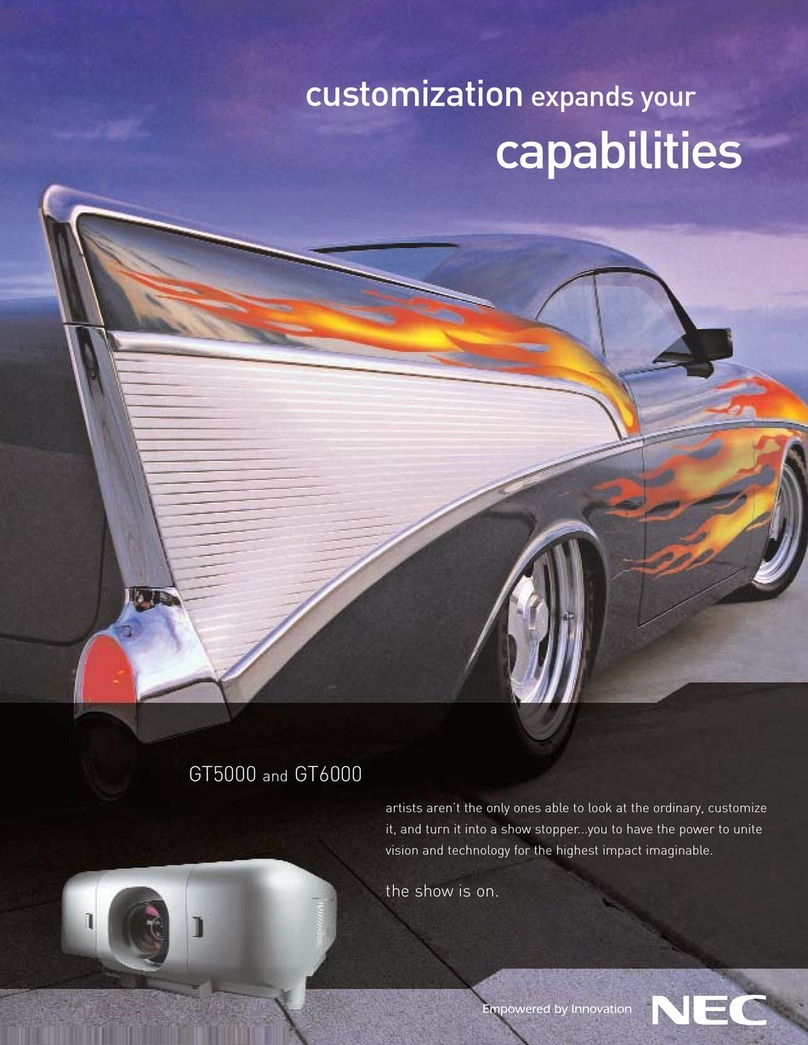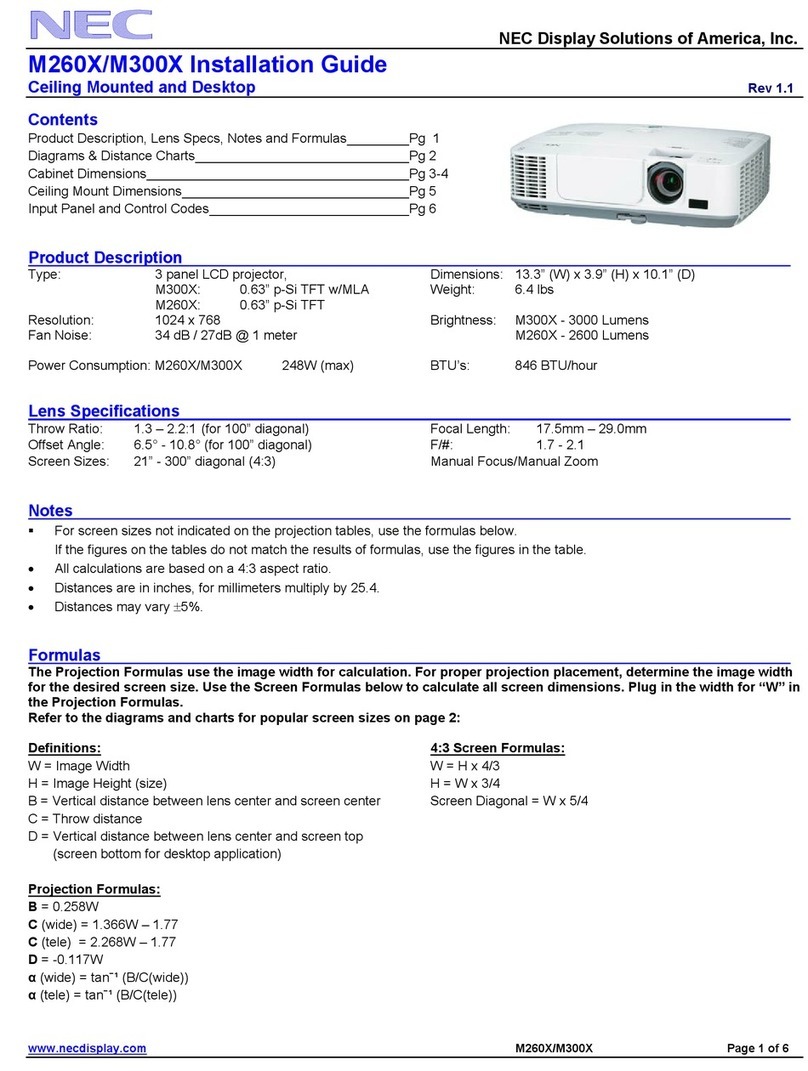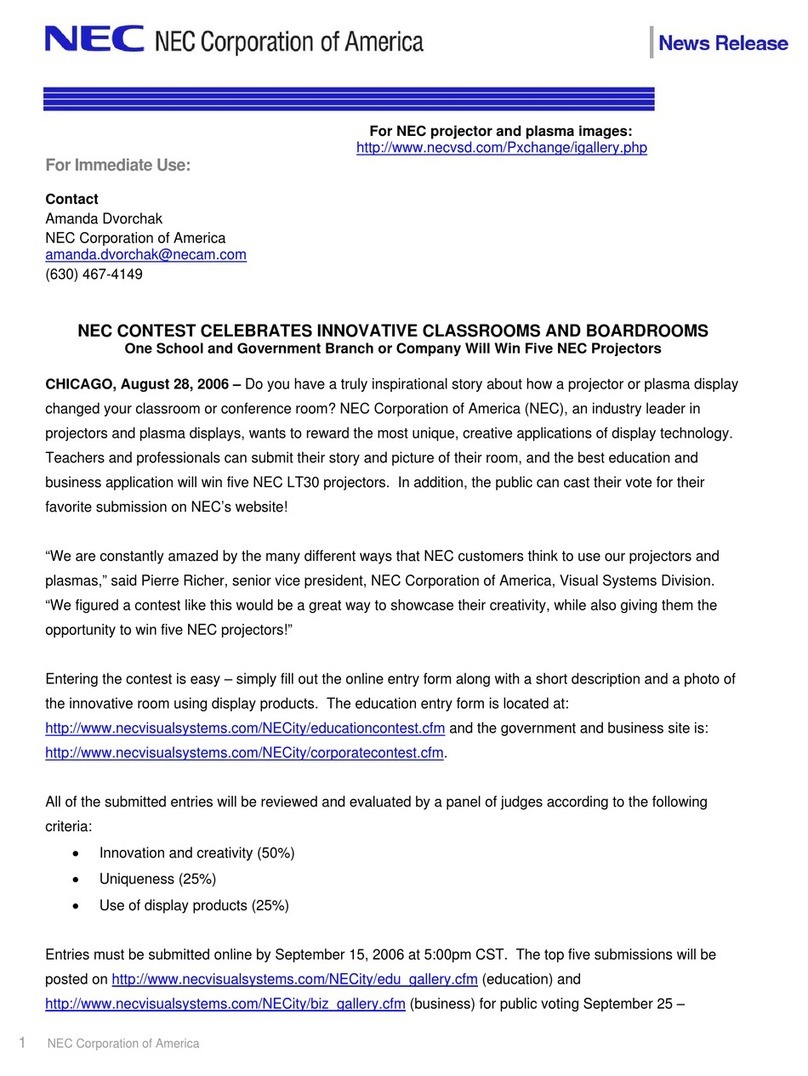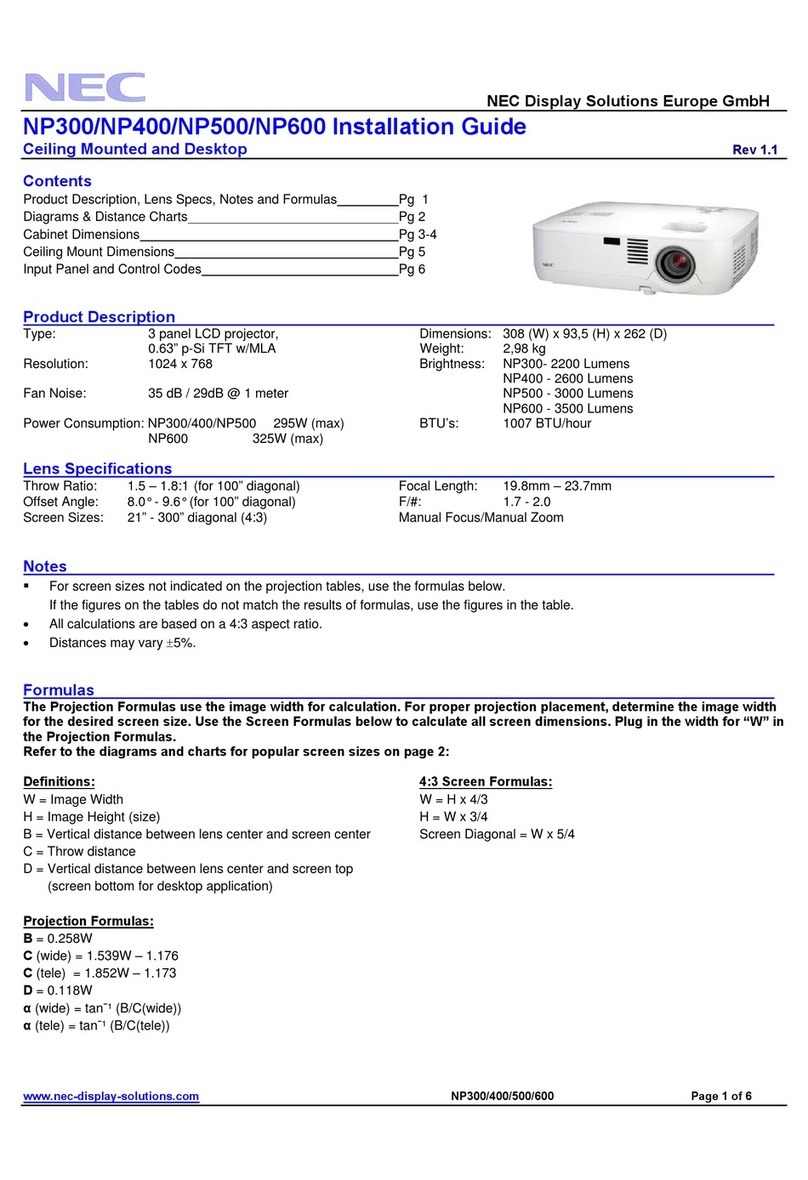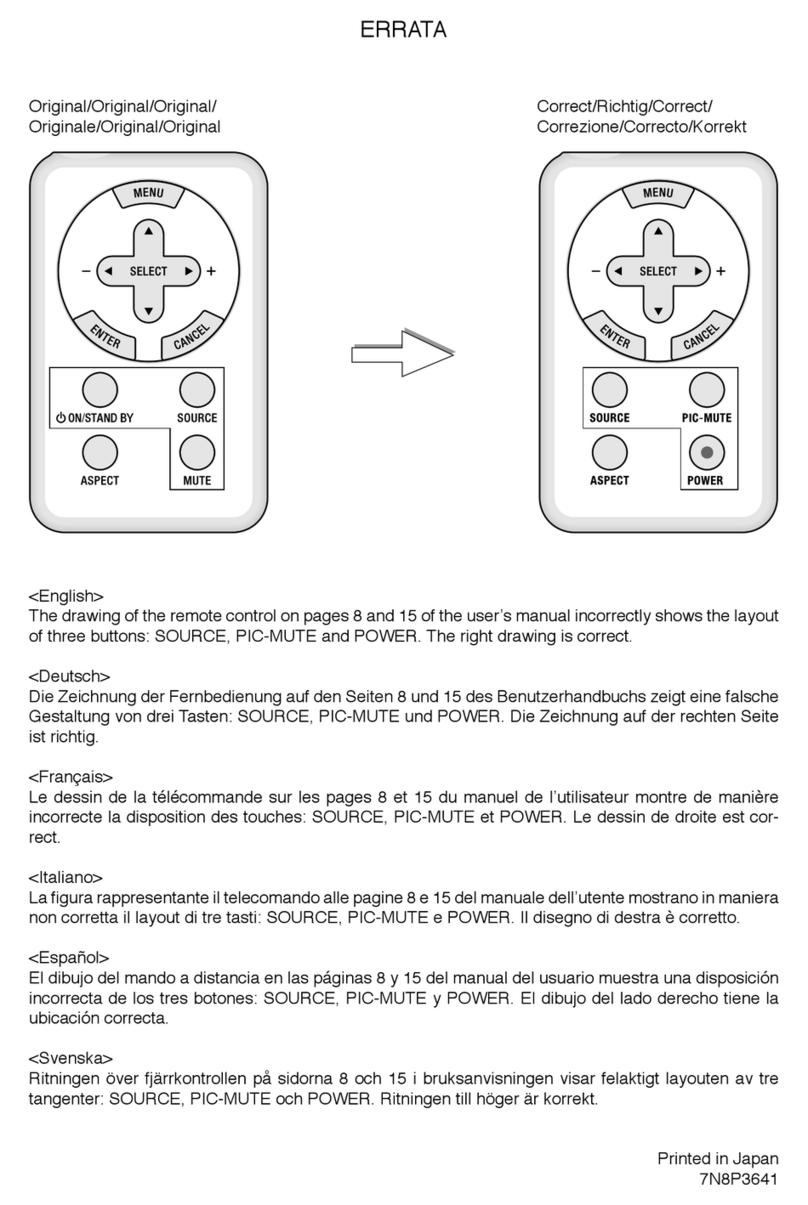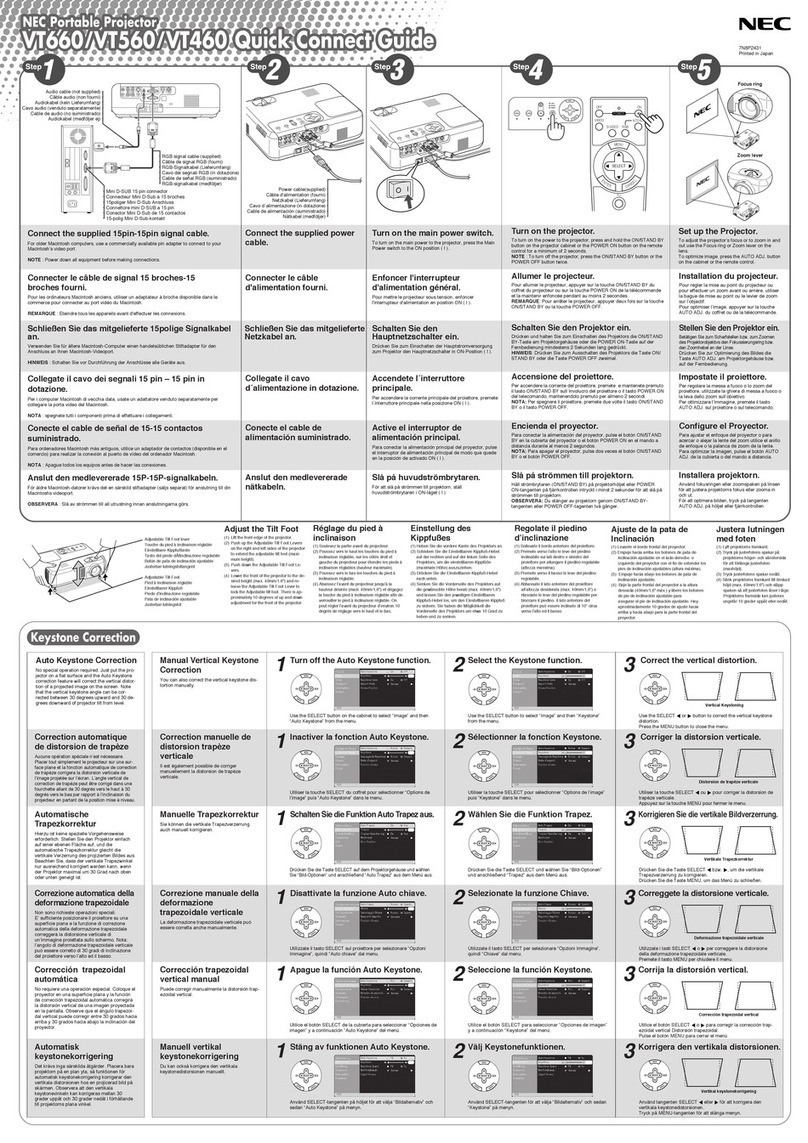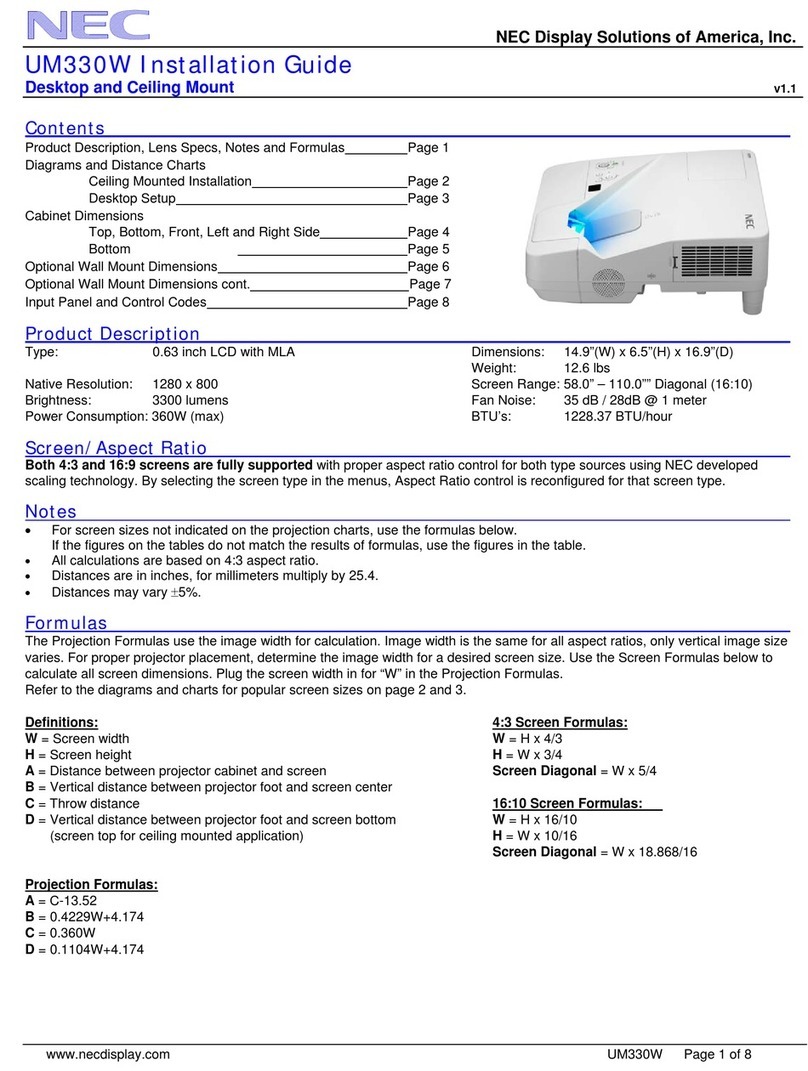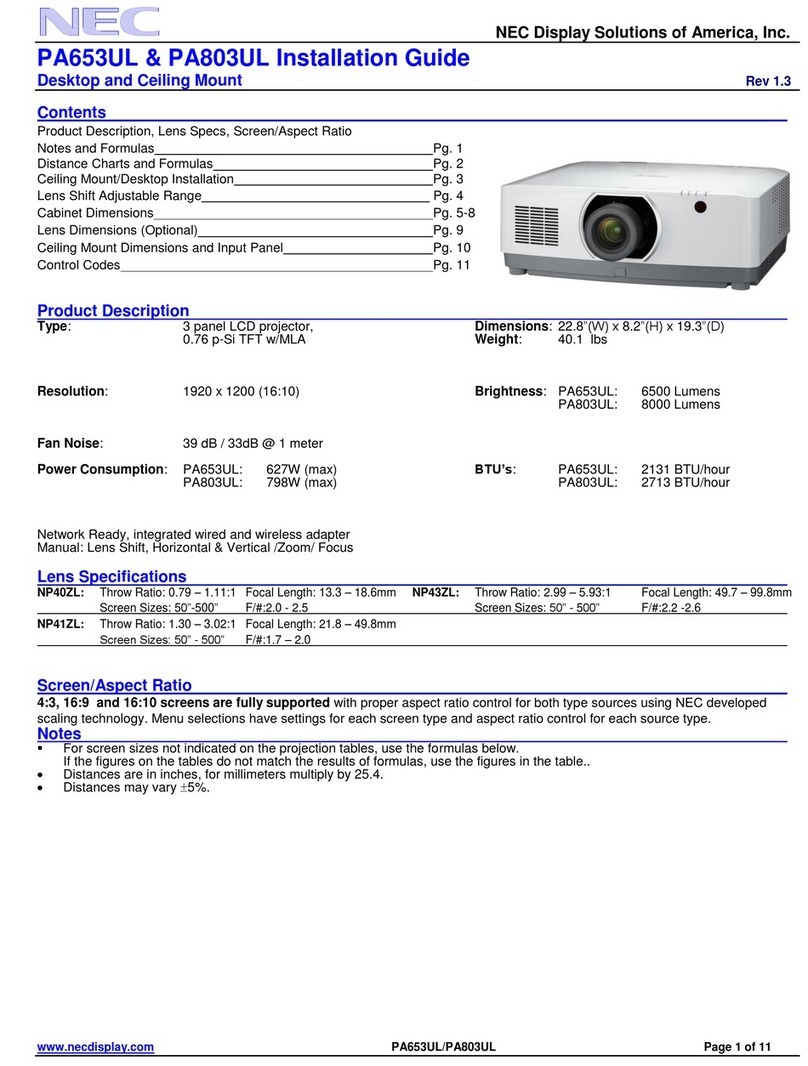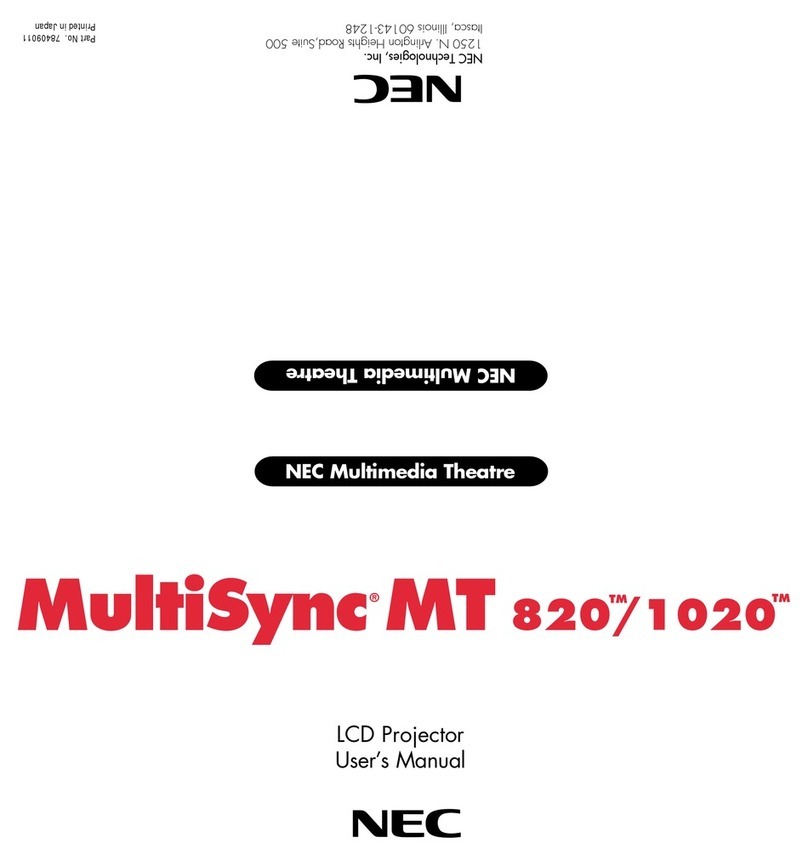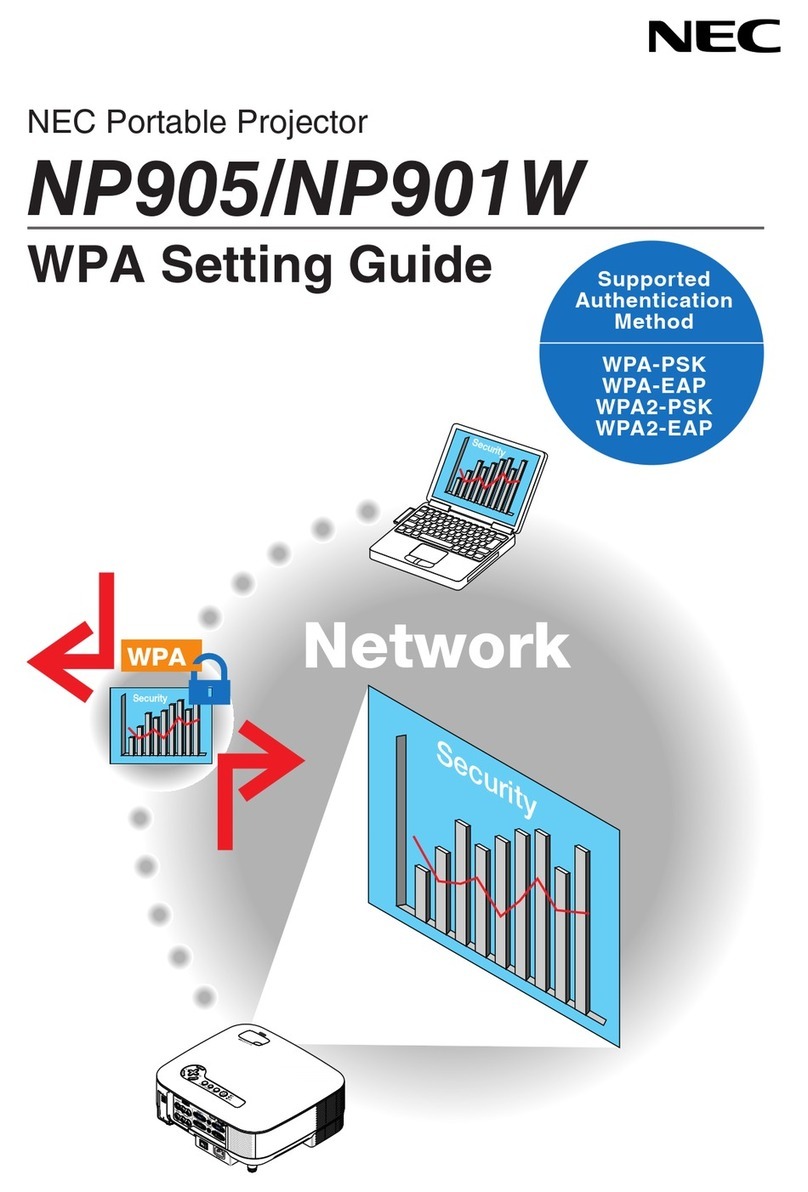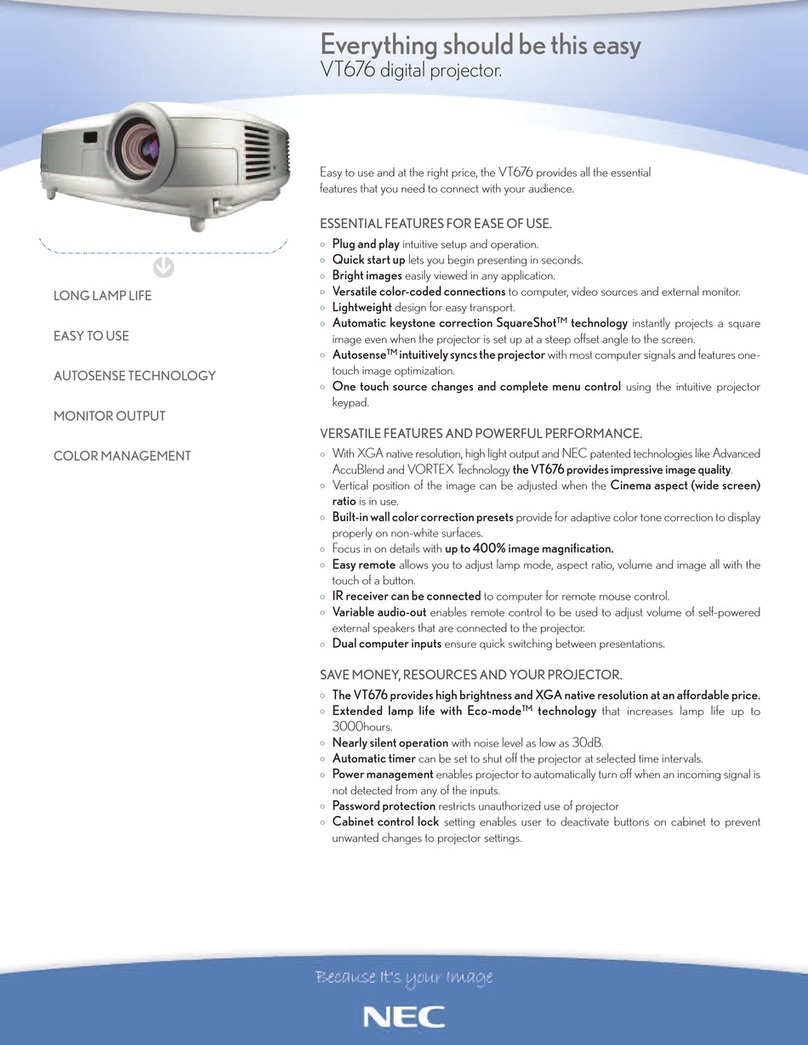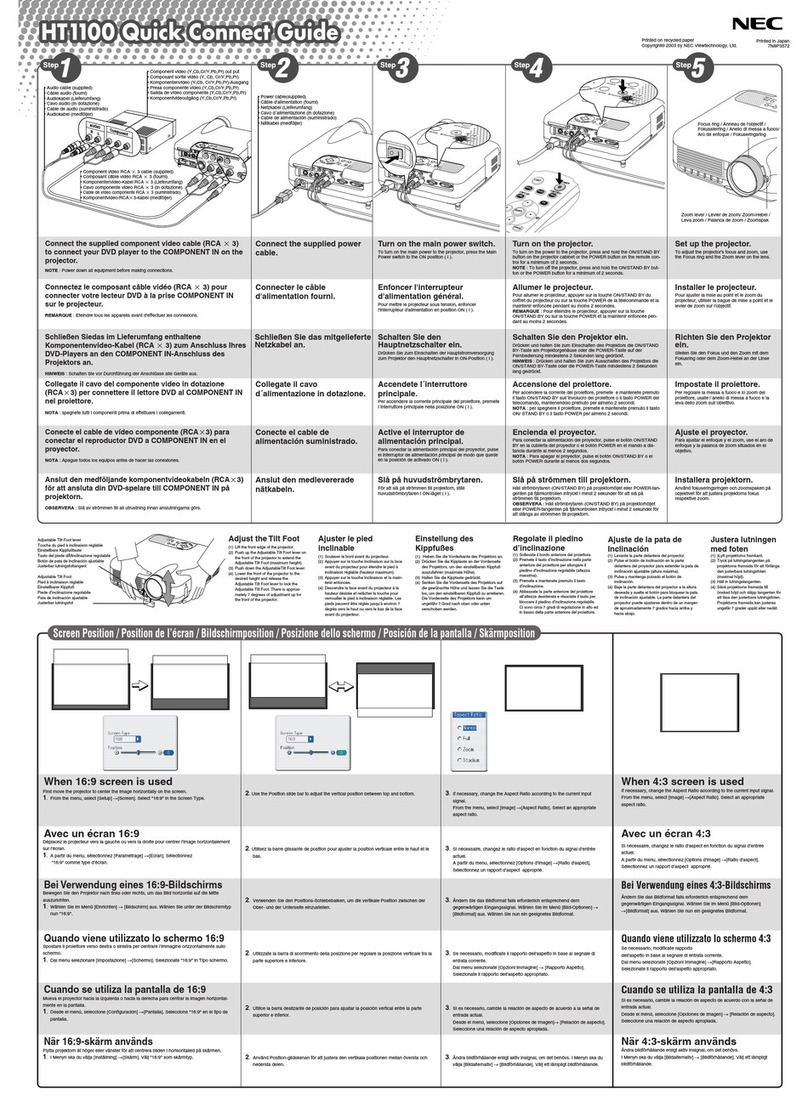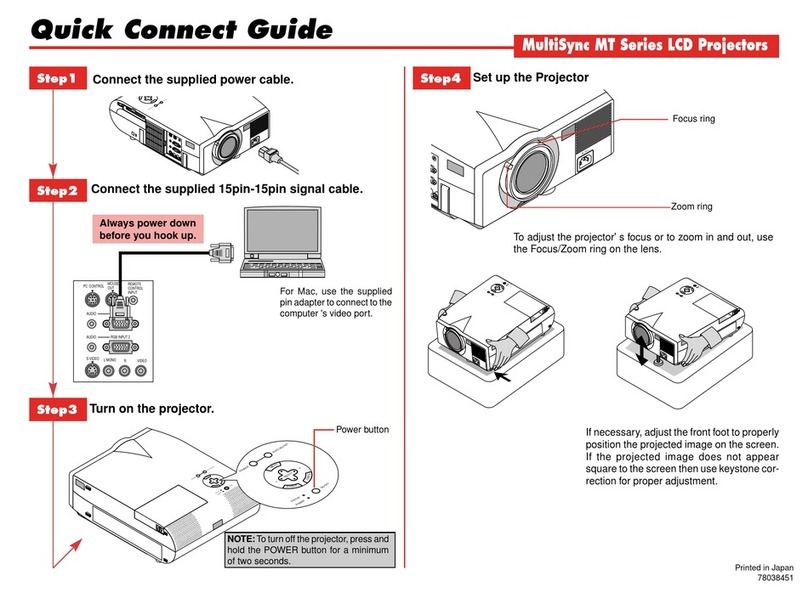Remote Control Features
1SOURCESelects video source fromVCR,laserdisc,computer,DVDplayeror CompactFlash card.
(RGB-VIDEO-S-VIDEO-VIEWER).
2AUTO ADJUST
Press to adjust H/V position, Pixel and resolution of the current image for the optimal.
3MENU Calls up On-Screen Menu so you can adjust and set the image.
4SELECT Selects an item or option.
MOUSE PAD for full function remote Works as a mouse to select sub menus, adjust levels. Left click (under-
neath) works as “ENTER”.
5CANCEL/R-CLICK Use to exit menus or adjustment.
6ENTER/ Left Click Press to execute selected items.The Left Click button is underneath.
7MAGNIFY Use to magnify image up to 400%.
8POINTER Points to an area on screen to be magnified.
9PICTURE MUTE Turns off the image and the sound for a short period of time. Press again to
restore the image and sound.
10 HELP Displays information for the current menu or how to use the menu.
11 POWER ON/OFF Turns the projector on or off.
12 LED Flashes when any button is pressed.
13 COMPUTER/PJ SELECT Select COMPUTER if you want to use the remote mouse pad as your
PC’ s mouse.
14 LASER Press and hold to activate red laser pointer.
* Nos. 11 - 14 buttons are available only on the optional full function remote control.
** Some buttons on the remote control perform the same functions as the corresponding but-
tons on the projector cabinet.The remaining buttons are on the remote control unit only.
See your User's Manual for more information on features and operation.
Full Function Remote Control (optional: LT40RT)
SELECT
POINTER
HELP
RD-361E
PIC.
MUTE
MAGNIFY
SOURCE
AUTO
ADJ.
M
E
N
U
E
N
T
E
R
C
A
N
C
E
L
R-CLICK
HELP
PIC-MUTEPOINTER
MAGNIFY
SOURCE
AUTO ADJ.
COMPUTER PROJECTOR
POWER
+
-
+
-
MENU
PJ
SA
?
OFF ON
LASER
CANCEL
Card Remote Control (supplied) 1
2
3
4
8
9
7
10
11
12
13
14
6
5
6
PC CONTROL
USB
RGB INPUT S-VIDEO VIDEO AUDIO
L
(
MONO
)
R
PC CARD
ACCESS
MOUSE OUT
Connect the Optional Remote Mouse
The optional LT40RT remote control
mouse kit allows you to remotely op-
erate your PC's mouse. It makes
clicking through your computer-gen-
erated presentations easy.
Serial cable
(included with the
optional full function
remote control LT40RT) Mouse adapter for IBM PS/2 or
Macintosh (included with the optional
full function remote control LT40RT)
1. Make sure that both the computer and projector are turned off.
2. Connect the cables as shown in the illustration.
3.Turn on the projector.
4.Turn on the computer.
NOTE: To reactivate your computer's on-board mouse control, power the computer
down and unplug the serial cable.
The LT40RT optional remote control mouse kit can be obtained from your dealer at
additional cost.