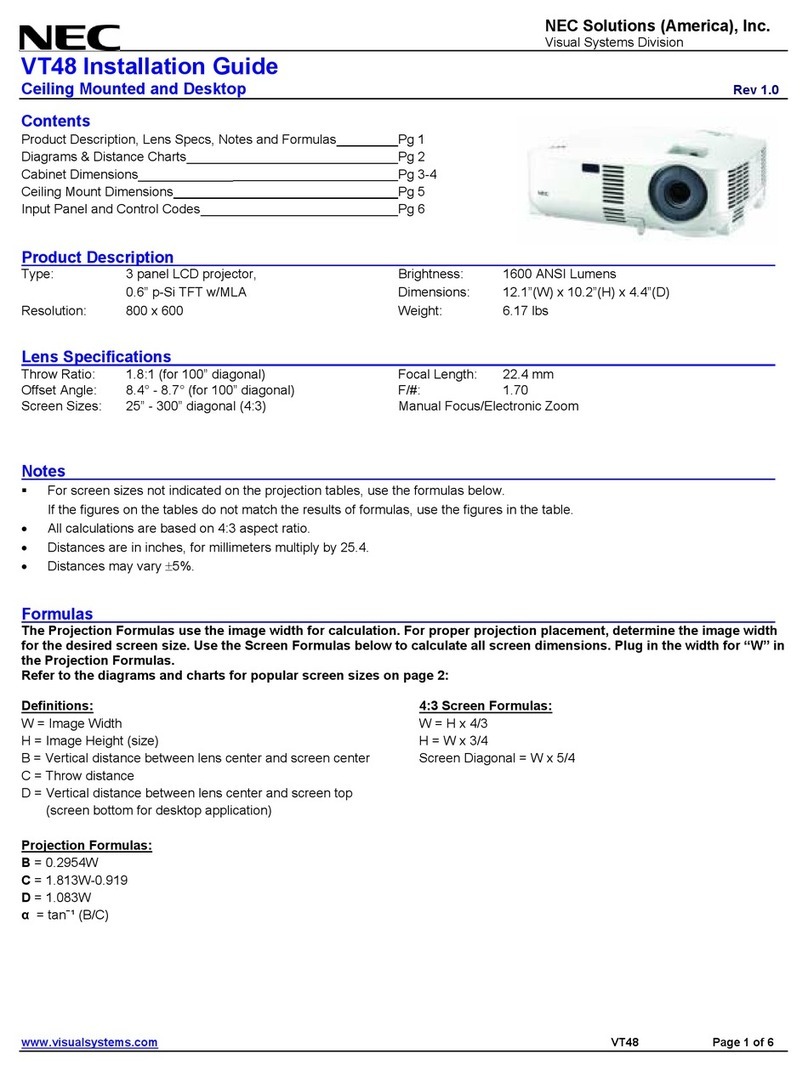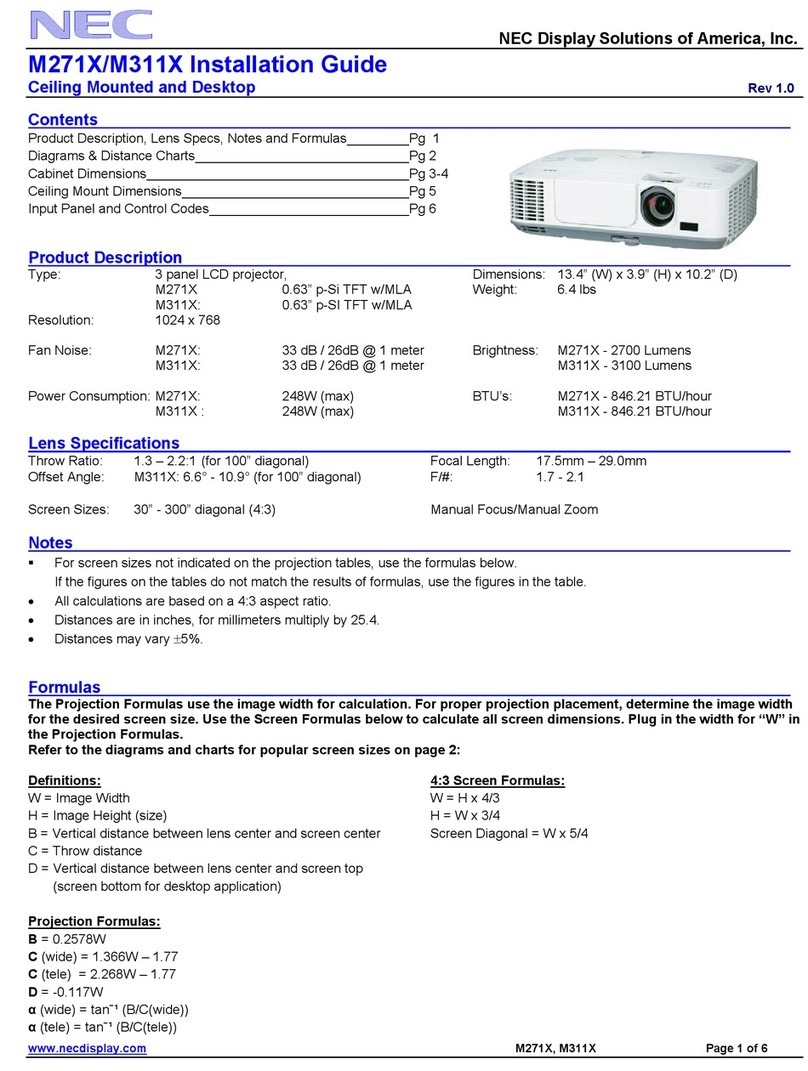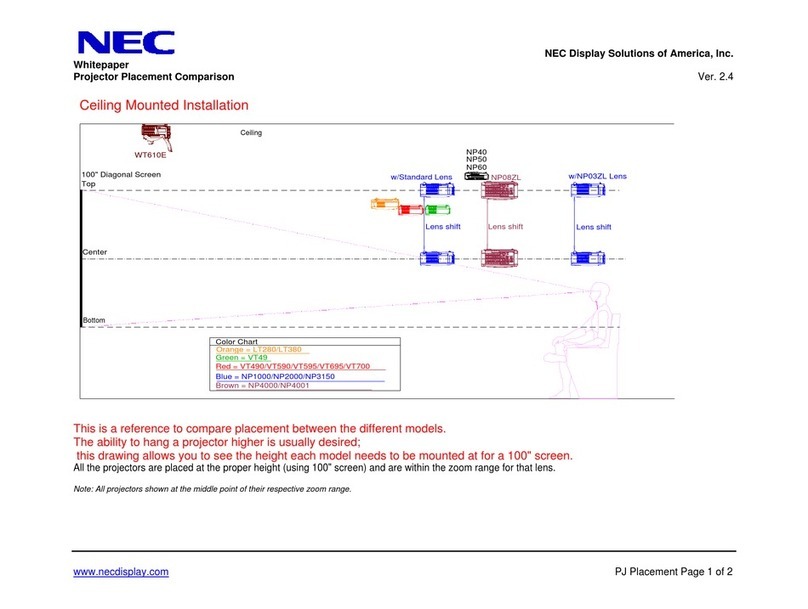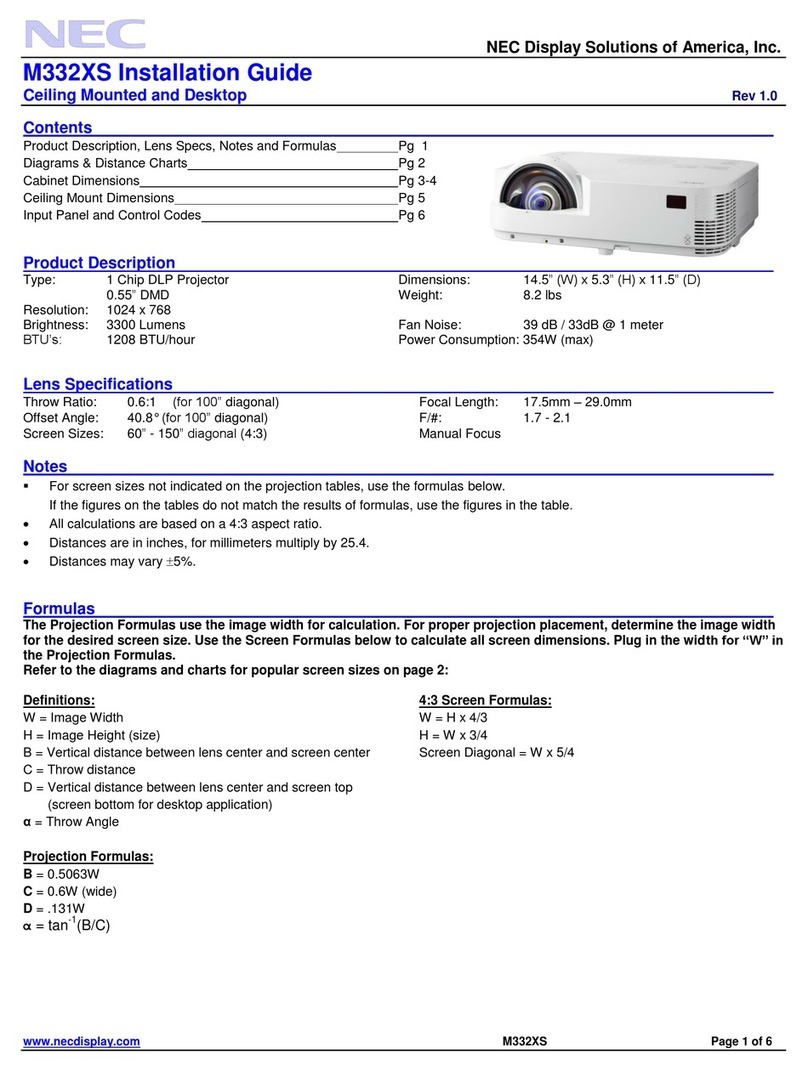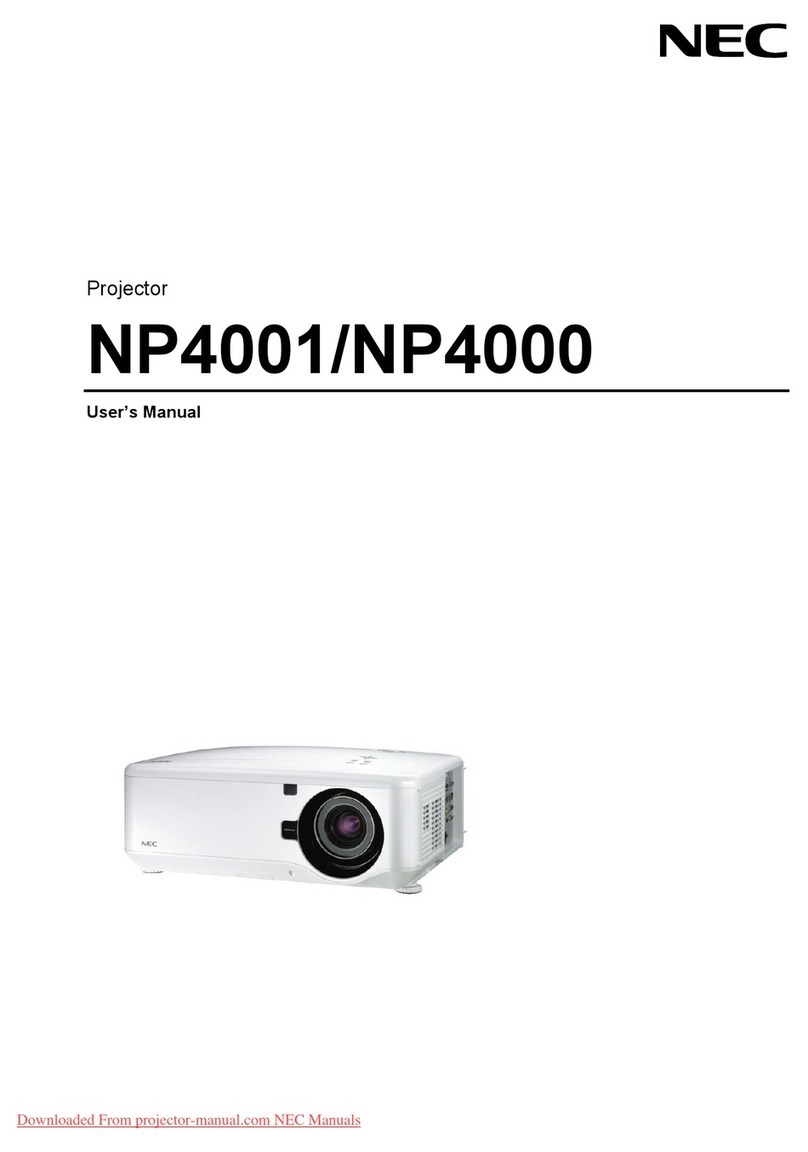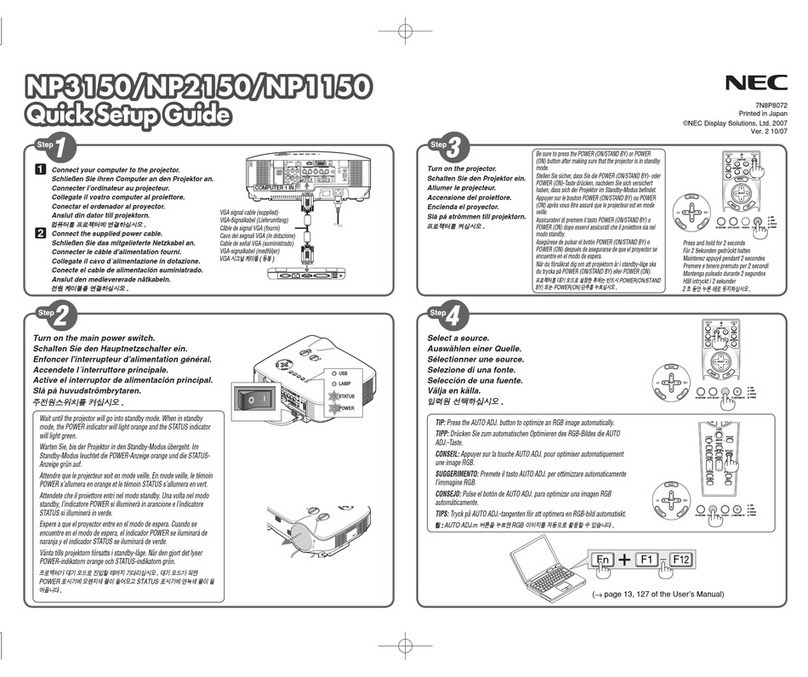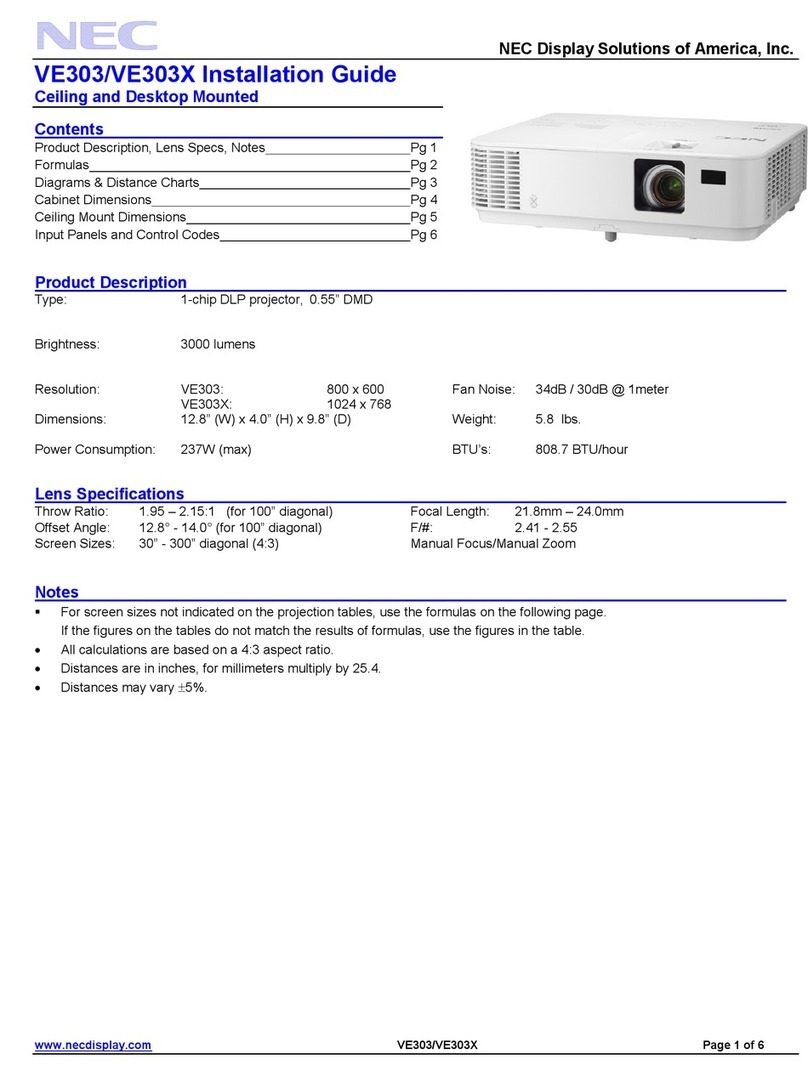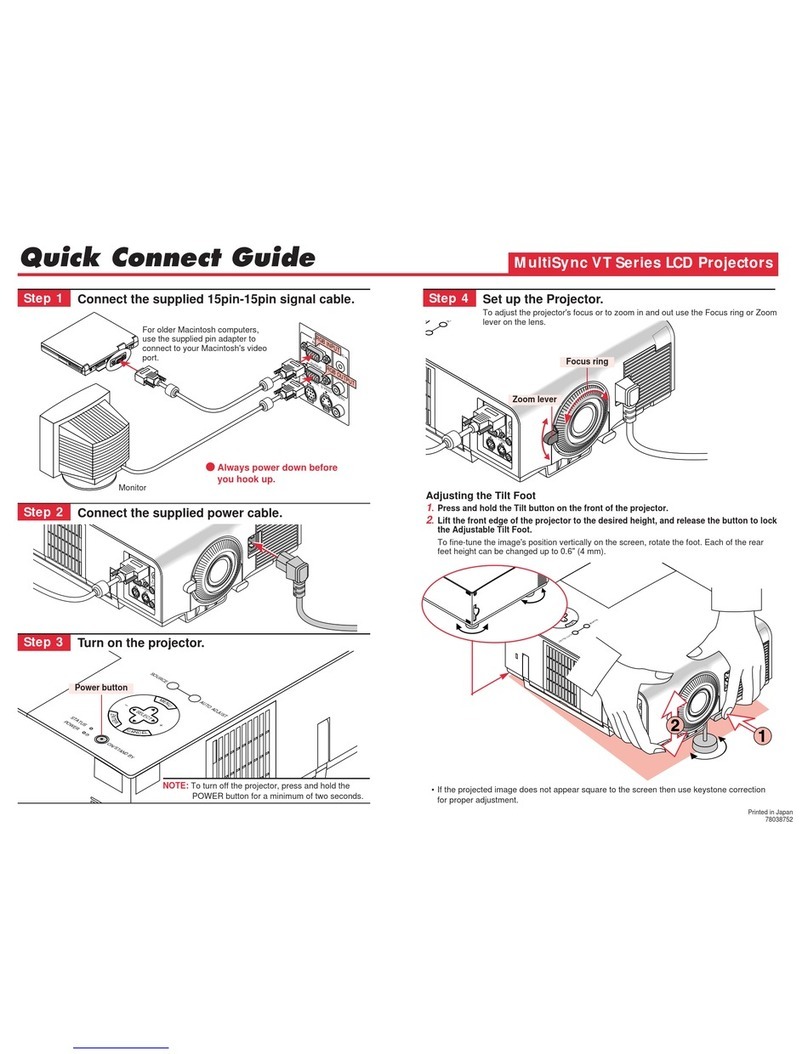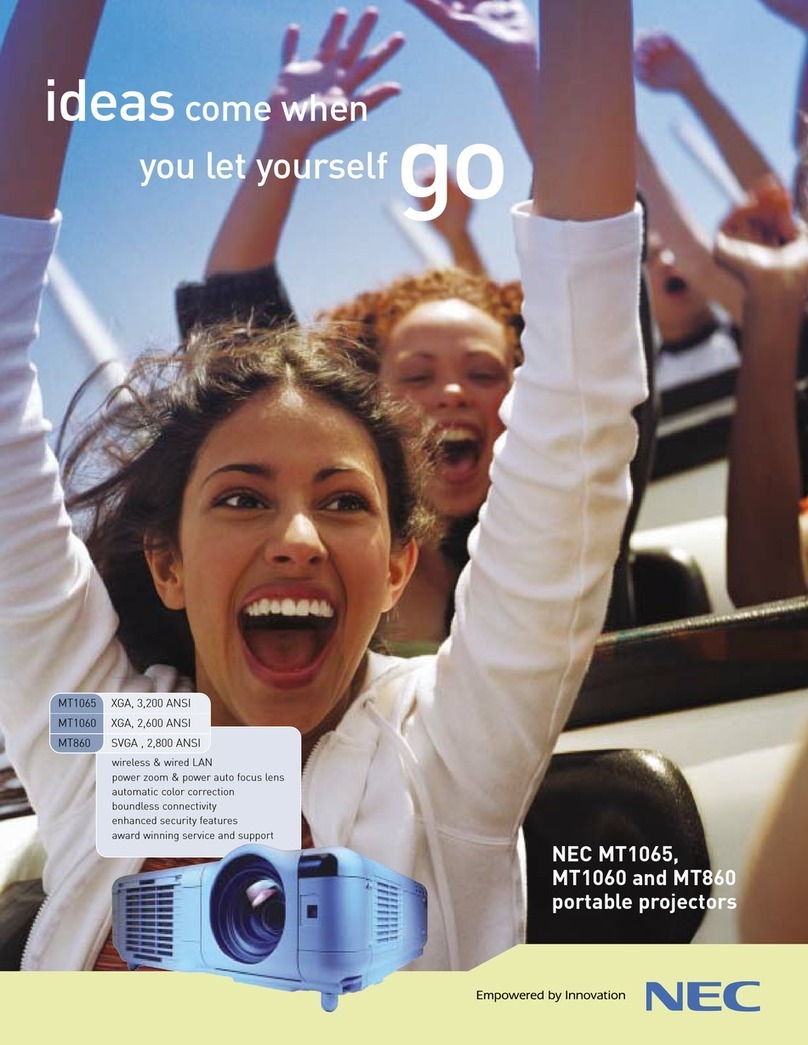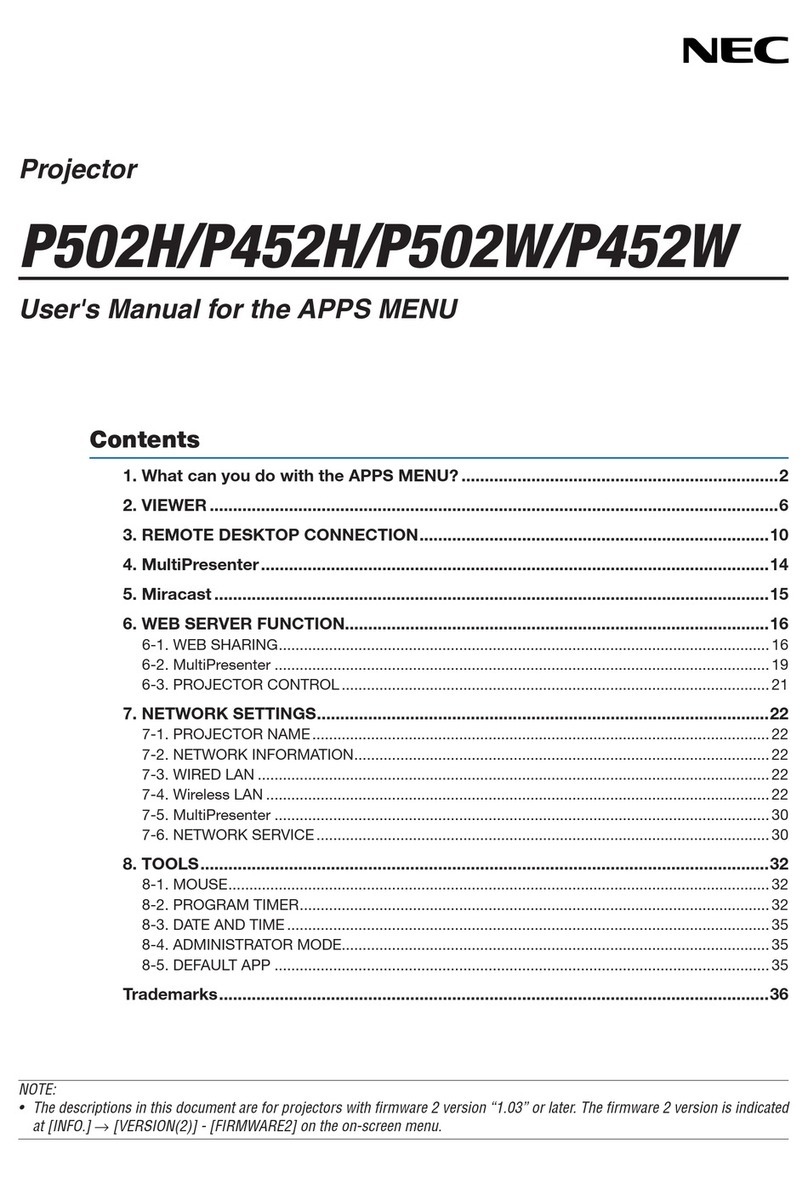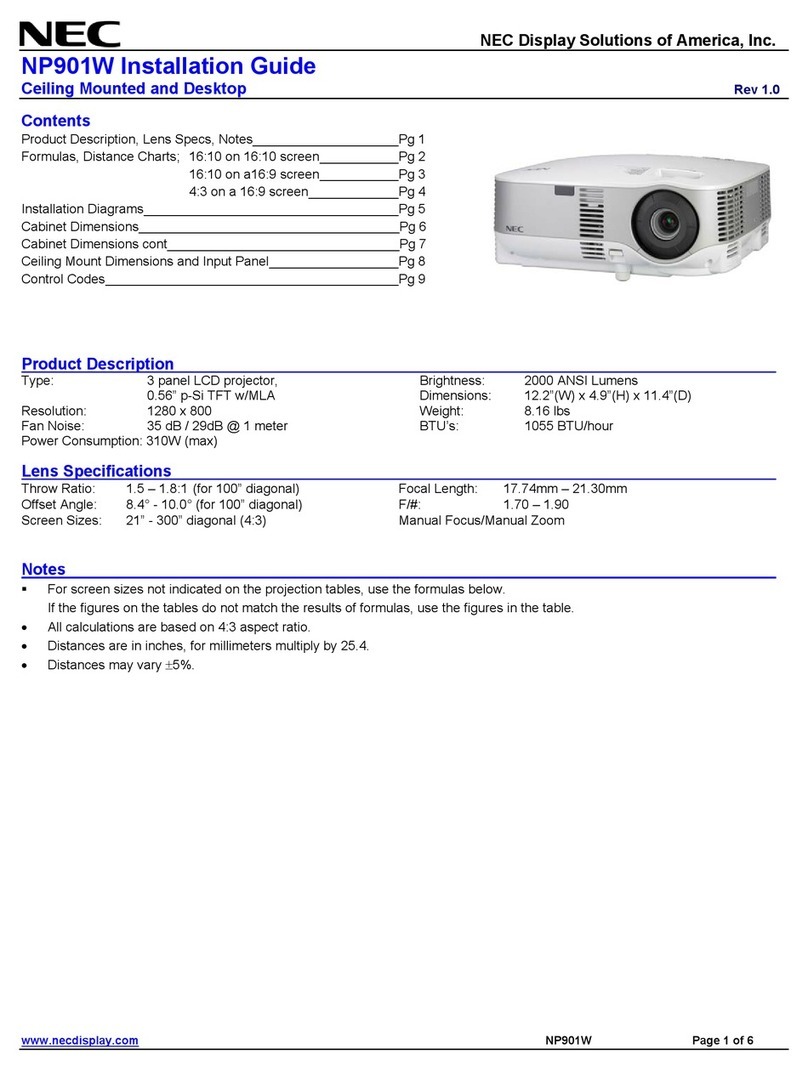iv
Table of Contents
Important Information ..................................................... ii
Safety Cautions .................................................................................................. ii
What's in the Box? ............................................................................................ iii
1. Introduction ........................................................... 1-1
1-1. Introduction to the Projector ................................................................... 1-1
1-2. Part Names of the Projector .................................................................... 1-2
Opening and Closing the Mirror Cover ...................................................... 1-3
Top Features .............................................................................................. 1-4
Terminal Panel Features ............................................................................. 1-5
1-3. Part Names of the Remote Control ......................................................... 1-6
Battery Installation ..................................................................................... 1-8
Remote Control Precautions ...................................................................... 1-8
Operating Range for Wireless Remote Control .......................................... 1-8
Using the Remote Control in Wired Operation ........................................... 1-8
2. Installation and Connections ...................................... 2-1
2-1. Setting Up the Screen and the Projector ................................................. 2-2
Selecting a Location .................................................................................. 2-2
Screen Dimensions ............................................................................... 2-2
Throw Distance ..................................................................................... 2-2
2-2. Making Connections ............................................................................... 2-3
When Viewing a DVI Digital Signal: ........................................................... 2-3
Connecting Your PC or Macintosh Computer ............................................ 2-3
To connect SCART output (RGB) ............................................................... 2-4
Using two RGB inputs simultaneously ....................................................... 2-4
Connecting an External Monitor ................................................................ 2-5
Connecting Your DVD Player ..................................................................... 2-6
Connecting Your VCR or Laser Disc Player ............................................... 2-7
Connecting the Supplied Power Cable ....................................................... 2-7
3. Projecting an Image (Basic Operation) ........................... 3-1
3-1. Turning on the Projector ......................................................................... 3-1
3-2. Selecting a Source .................................................................................. 3-2
3-3. Adjusting the Picture Size and Position ................................................... 3-2
3-4. Optimizing RGB Picture Automatically .................................................... 3-4
3-5. Turning Up or Down Volume ................................................................... 3-4
3-6. Using the Laser Pointer ........................................................................... 3-4
3-7. Turning off the Projector ......................................................................... 3-5
4. Convenient Features ................................................ 4-1
4-1. Using the Remote Mouse Function ......................................................... 4-1
4-2. Turning Off the Image and Sound ........................................................... 4-2
4-3. Freezing a Picture .................................................................................... 4-2
4-4. Using the Pointer .................................................................................... 4-2
4-5. Enlarging and Moving a Picture .............................................................. 4-3
4-6. Getting the On-line Help .......................................................................... 4-3
4-7. Using a USB Mouse ................................................................................ 4-3
4-8. Changing Background Logo .................................................................... 4-4
4-9. Making Freehand Drawings on a Projected Image (ChalkBoard) ............. 4-4
4-10. USB Memory Device or USB Memory Card Reader Support ................. 4-5
5. Using the Viewer ..................................................... 5-1
5-1. Making the Most out of the Viewer Function ........................................... 5-1
5-2. Operating the Viewer Function from the Projector (playback) ................. 5-2
Projecting slides (Viewer) .......................................................................... 5-2
Auto Play Mode ......................................................................................... 5-3
Switching to Slides Directly from Other Input Modes ................................ 5-3
Viewing Digital Images .............................................................................. 5-3
Storing Images Displayed on the Projector on the PC card (Capture) ....... 5-3
Deleting Captured Images ......................................................................... 5-4
Using the PC Card Files Fucntion (PC Card Files) ...................................... 5-4
6. Using On-Screen Menu .............................................. 6-1
6-1. Basic Menu Operation ............................................................................. 6-1
Using the Menus ....................................................................................... 6-1
Customizing the Menu ............................................................................... 6-1
6-2. Menu Tree ............................................................................................... 6-2
6-3. Menu Elements ....................................................................................... 6-5
6-4. Entering Alphanumeric Characters by Using the Menu ........................... 6-6
6-5. Menu Descriptions & Functions .............................................................. 6-6
Source Select ............................................................................................ 6-6
RGB/Video/S-Video/DVI (DIGITAL/ANALOG)/Viewer/LAN/Entry List
Picture ....................................................................................................... 6-7
Volume ...................................................................................................... 6-7
Image Options ........................................................................................... 6-8
Selecting Aspect Ratio .......................................................................... 6-8
Masking Unwanted Area (Blanking) ...................................................... 6-8
Adjusting Position and Clock ................................................................ 6-8
Selecting Resolution ............................................................................. 6-8
Selecting Overscan Percentage ............................................................. 6-8
Selecting Video Filter Level ................................................................... 6-9
Selecting Noise Reduction Level ........................................................... 6-9
Signal Type ........................................................................................... 6-9
Picture Management .................................................................................. 6-9
User Adjust (when using User 1 to 4) ................................................... 6-9
Selecting Gamma Correction Mode ................................................. 6-9
Selecting Color Correction ............................................................... 6-9
Selecting White Peaking .................................................................. 6-9
Adjusting Color Temperature and White Balance ........................... 6-10
Selecting Base Setting ................................................................... 6-10
Presentation/sRGB/Graphic/Video/Movie
Projector Options .................................................................................... 6-10
Using 3D Reform ................................................................................ 6-10
Digital Zoom ....................................................................................... 6-13
Menu [Page 1] .................................................................................... 6-14
Selecting Menu Language/Selecting Menu Mode/Customizing the Menu/
Selecting a Projector Pointer Icon/Selecting a Mouse Pointer Icon/Se-
lecting Menu Display Time
Menu [Page 2] .................................................................................... 6-14
Turning On / Off Source Display/Turning On / Off Message/Selecting Menu
Color
Setup [Page 1] .................................................................................... 6-15
Setting Lamp Mode to Normal or Eco/Selecting Projector Orientation/
Selecting a Color or Logo for Background/Setting RGB for RGB OUT/
Setting Closed Caption
Setup [Page 2] .................................................................................... 6-15
Setting Viewer Options/Selecting Capture Options/Setting Mouse But-
ton and Sensitivity
Setup [Page 3] .................................................................................... 6-16
Selecting Signal Format
Setup [Page 4] .................................................................................... 6-16
Enabling Auto Adjust/Enabling Auto Start/Enabling Power Management/
Enabling Power Off Confirmation/Enabling Horizontal and Vertical Key-
stone Correction Save/Enabling High Speed Fan Mode/Enabling Idle
Mode/Clearing Lamp Hour Meter
Setup [Page 5] .................................................................................... 6-17
Selecting Communication Speed/Selecting Default Source/Disabling the
Cabinet Buttons
Selecting Aspect Ratio and Position for Screen .................................. 6-18
Setting LAN Mode ............................................................................... 6-18
IP Address ..................................................................................... 6-18
Network Type (required for wireless only) ..................................... 6-19
WEP (for Wireless only) ................................................................ 6-19
Mail ................................................................................................ 6-20
Status ............................................................................................ 6-21
DHCP ............................................................................................. 6-21
Setting a Password ............................................................................. 6-22
Security .............................................................................................. 6-23
Tools ........................................................................................................ 6-25
Using Sleep Timer .............................................................................. 6-25
Using Capture ..................................................................................... 6-25
Using PC Card Files ............................................................................ 6-25
Using ChalkBoard ............................................................................... 6-25
Help ......................................................................................................... 6-25
Contents ............................................................................................. 6-25
Information ......................................................................................... 6-25
Remaining Lamp Time Display ................................................................ 6-25
Returning to Factory Default .................................................................... 6-25
7. Maintenance .......................................................... 7-1
7-1. Replacing the Lamp ................................................................................ 7-1
7-2. Cleaning .................................................................................................. 7-2
Cleaning the Cabinet .................................................................................. 7-2
Handling and Care of Mirror surface ......................................................... 7-2
8. Troubleshooting ...................................................... 8-1
8-1. Power Indicator ....................................................................................... 8-1
8-2. Status Indicator ....................................................................................... 8-1
8-3. Lamp Indicator ........................................................................................ 8-1
8-4. Common Problems & Solutions ............................................................. 8-2
9. Specification ......................................................... 9-1
10. Appendix ............................................................ 10-1
10-1. Cabinet Dimensions ............................................................................ 10-1
10-2. Pin Assignments of D-Sub RGB Input Connector ............................... 10-2
10-3. Compatible Input Signal List ............................................................... 10-3
10-4. PC Control Codes and Cable Connection ............................................. 10-4
10-5. Using Software Keyboard .................................................................... 10-5
10-6. Operation Using an HTTP Brouther ..................................................... 10-6