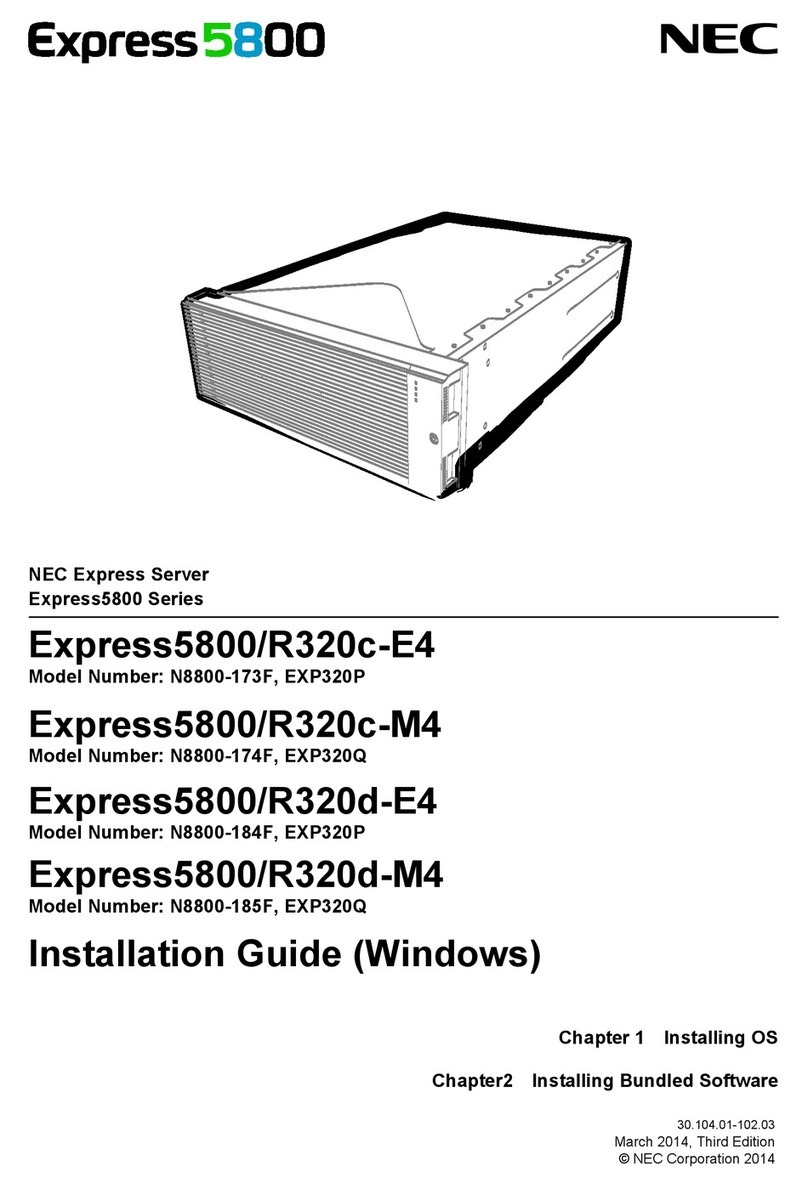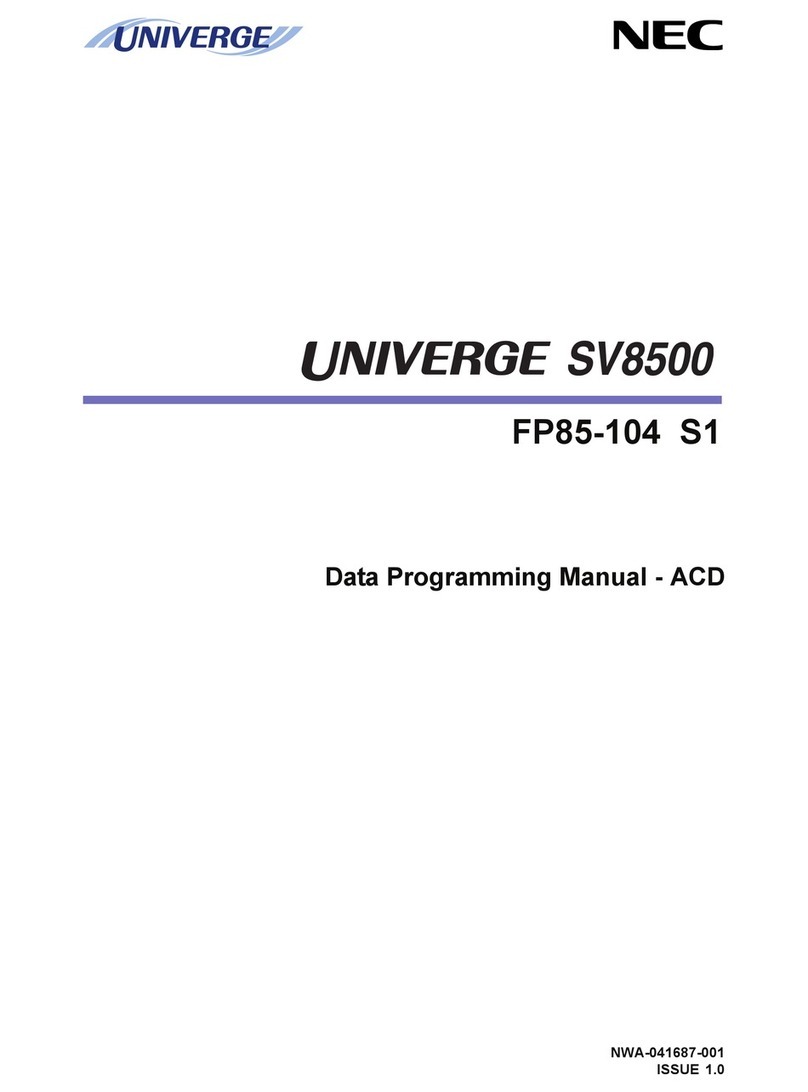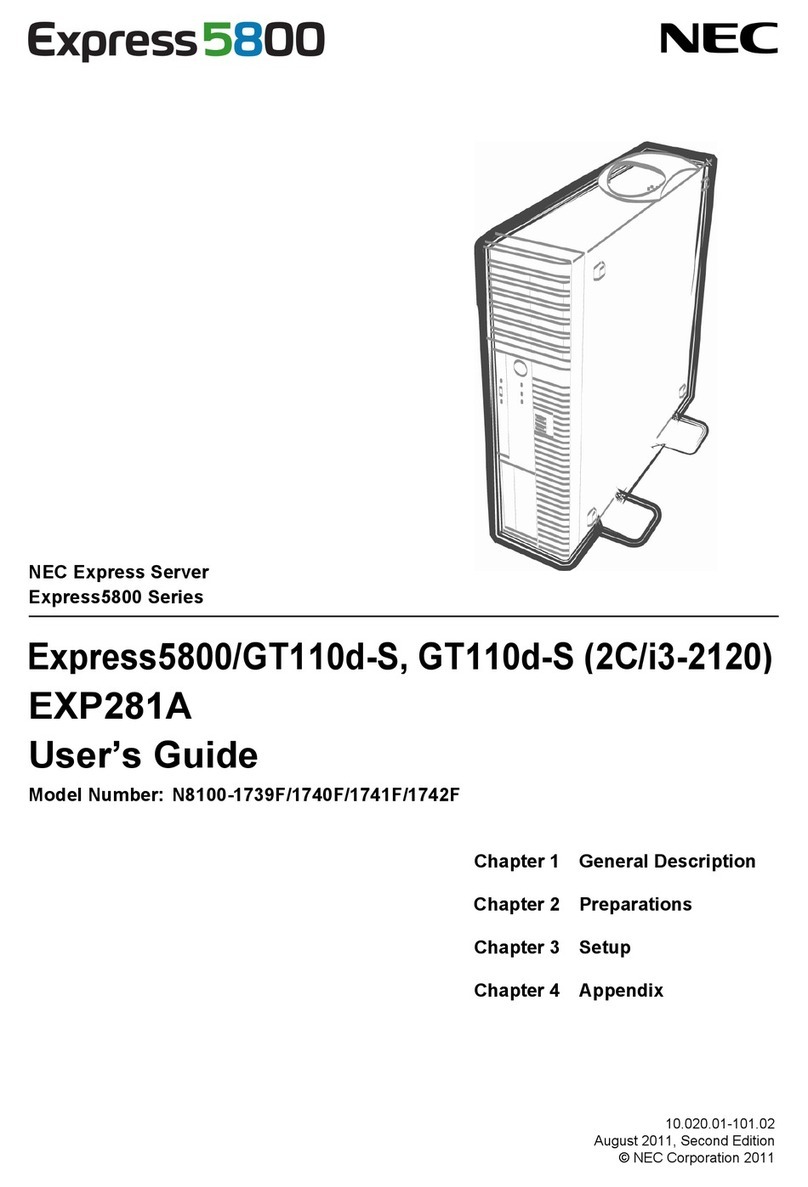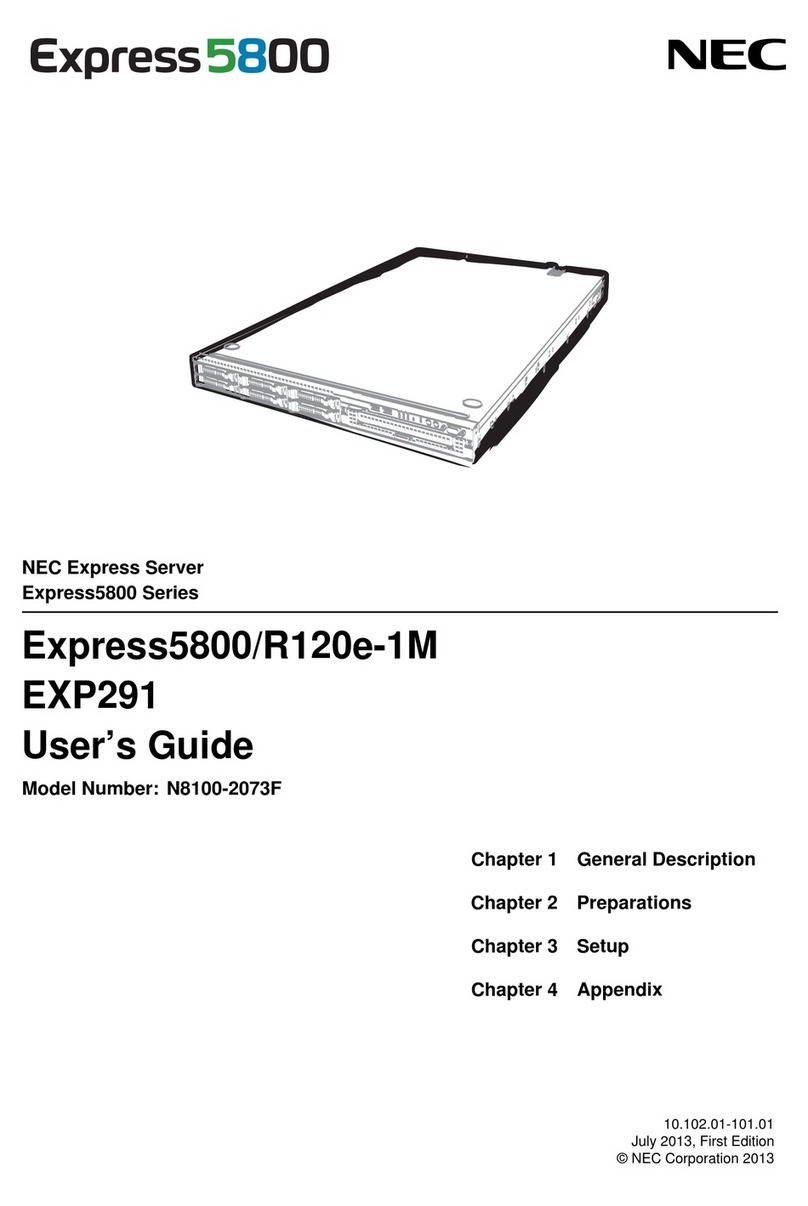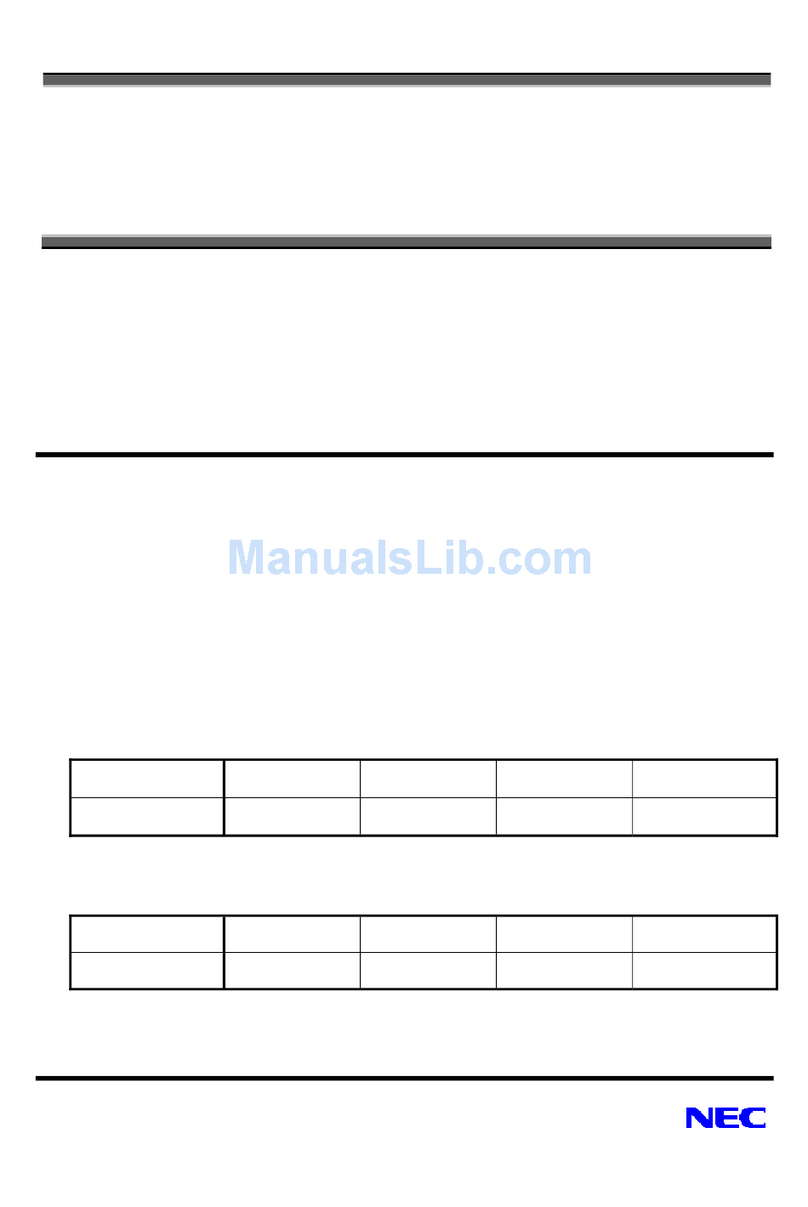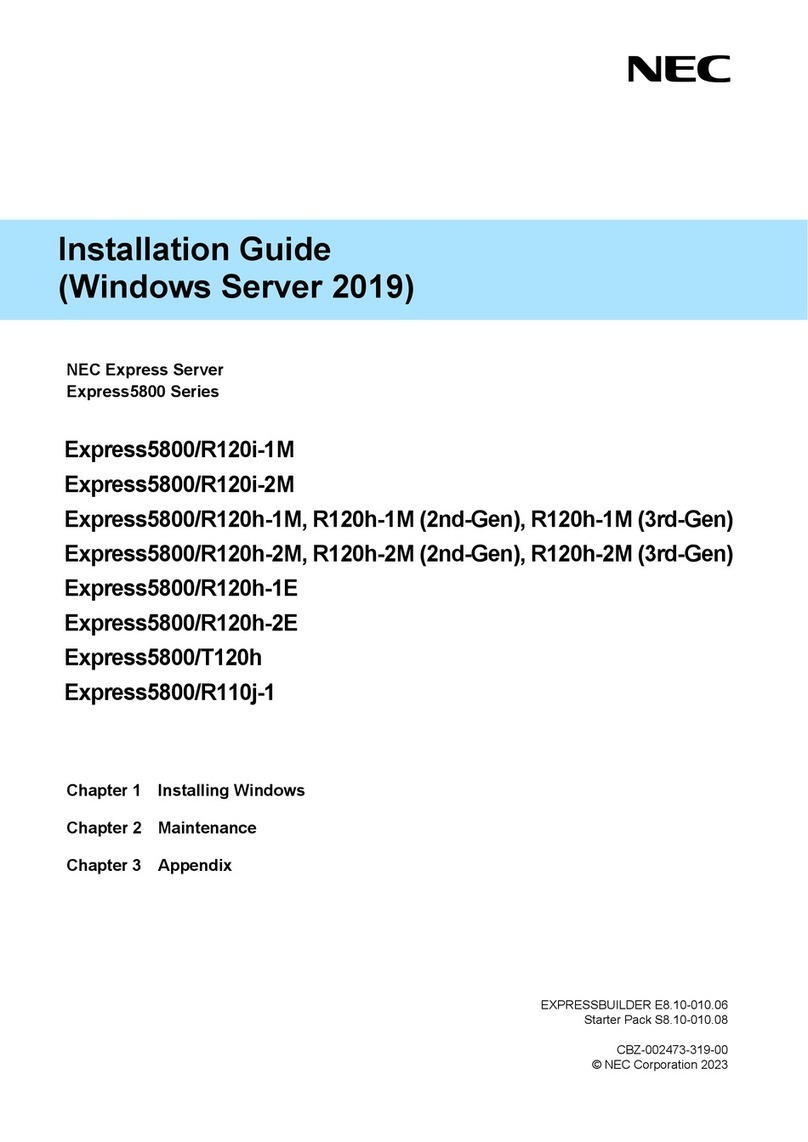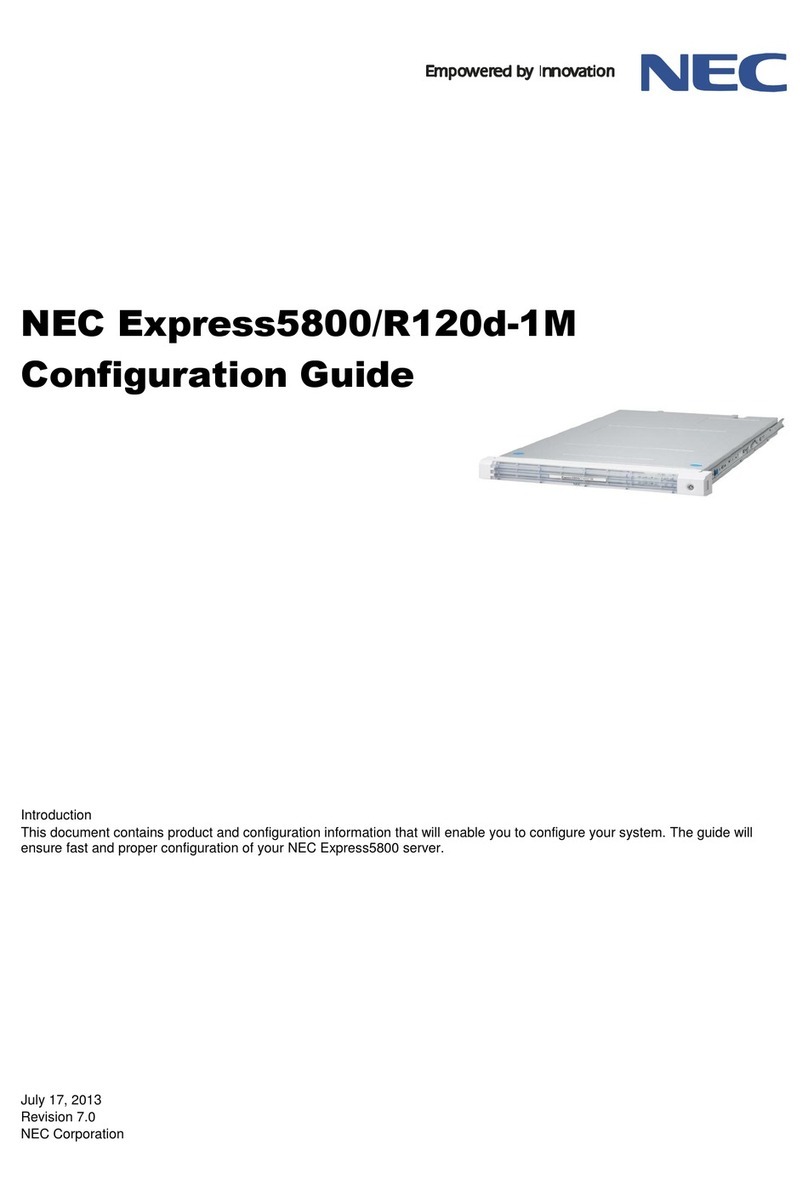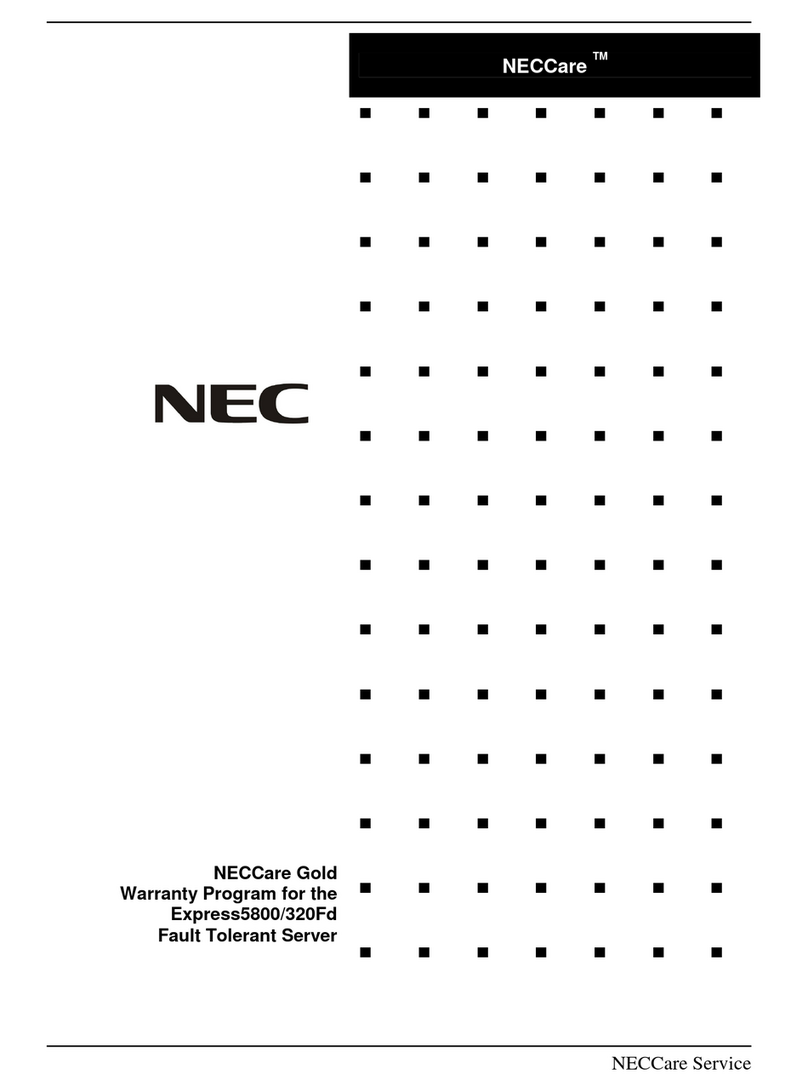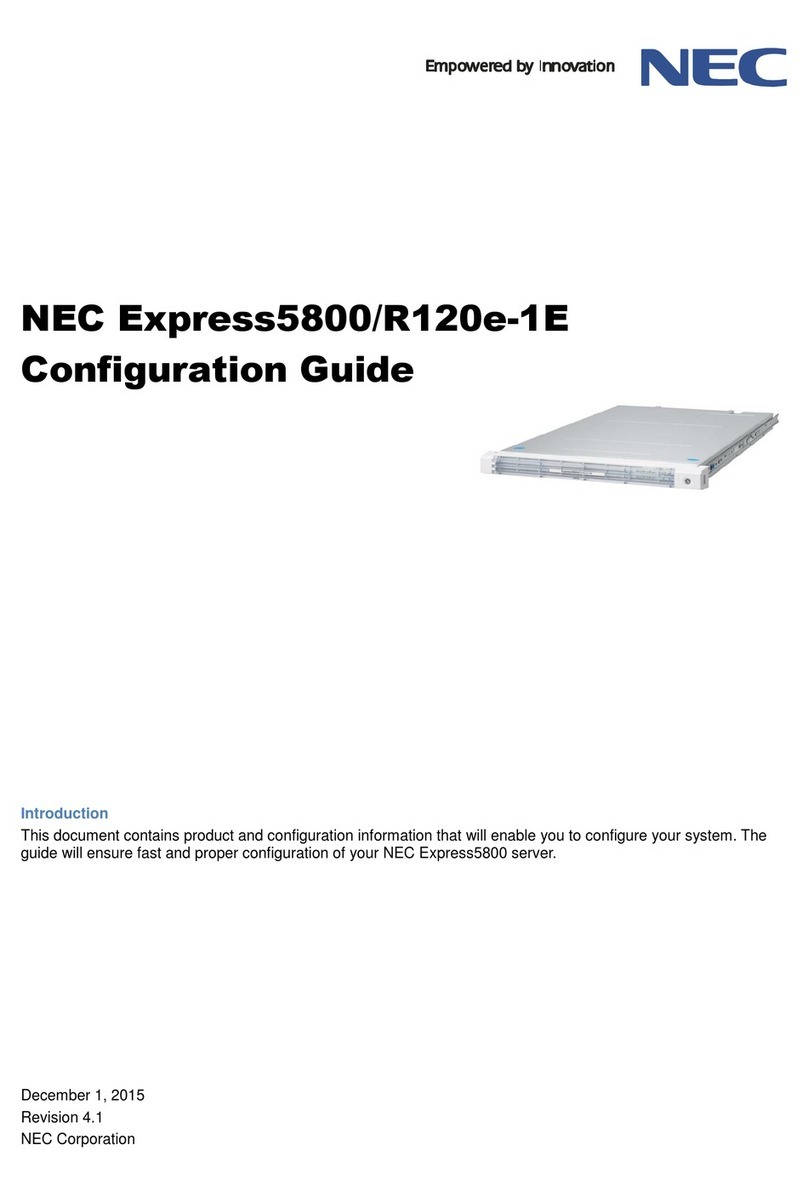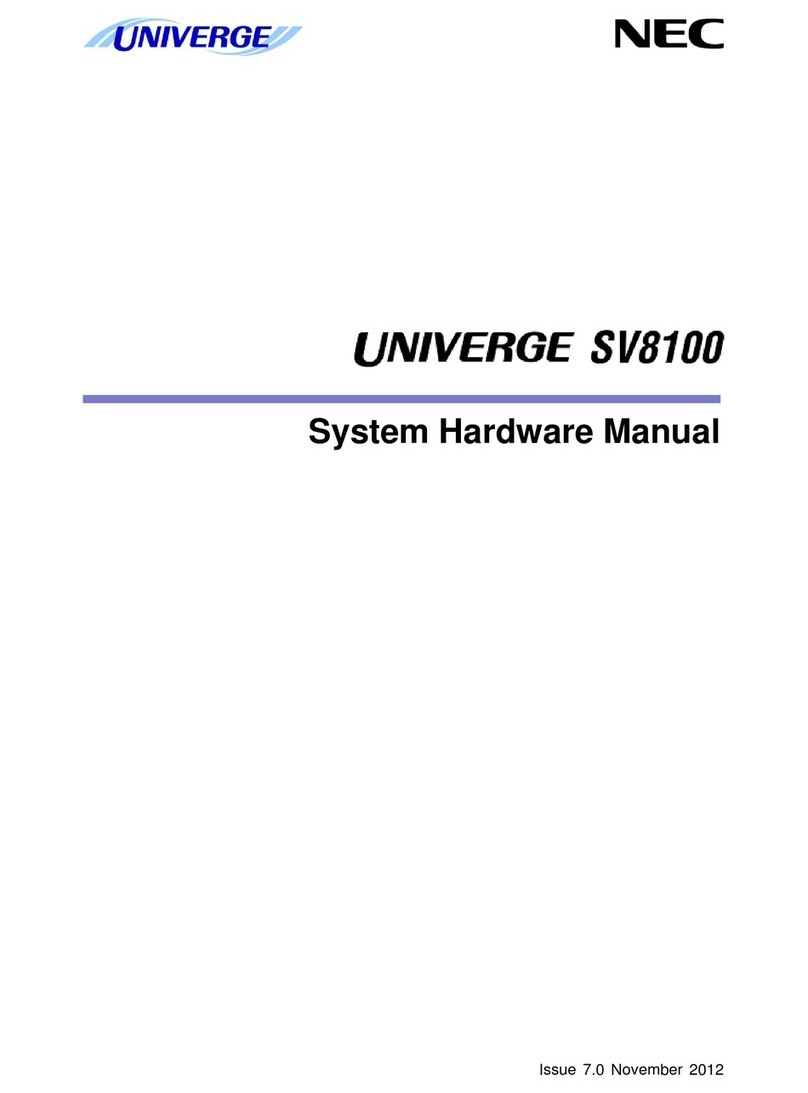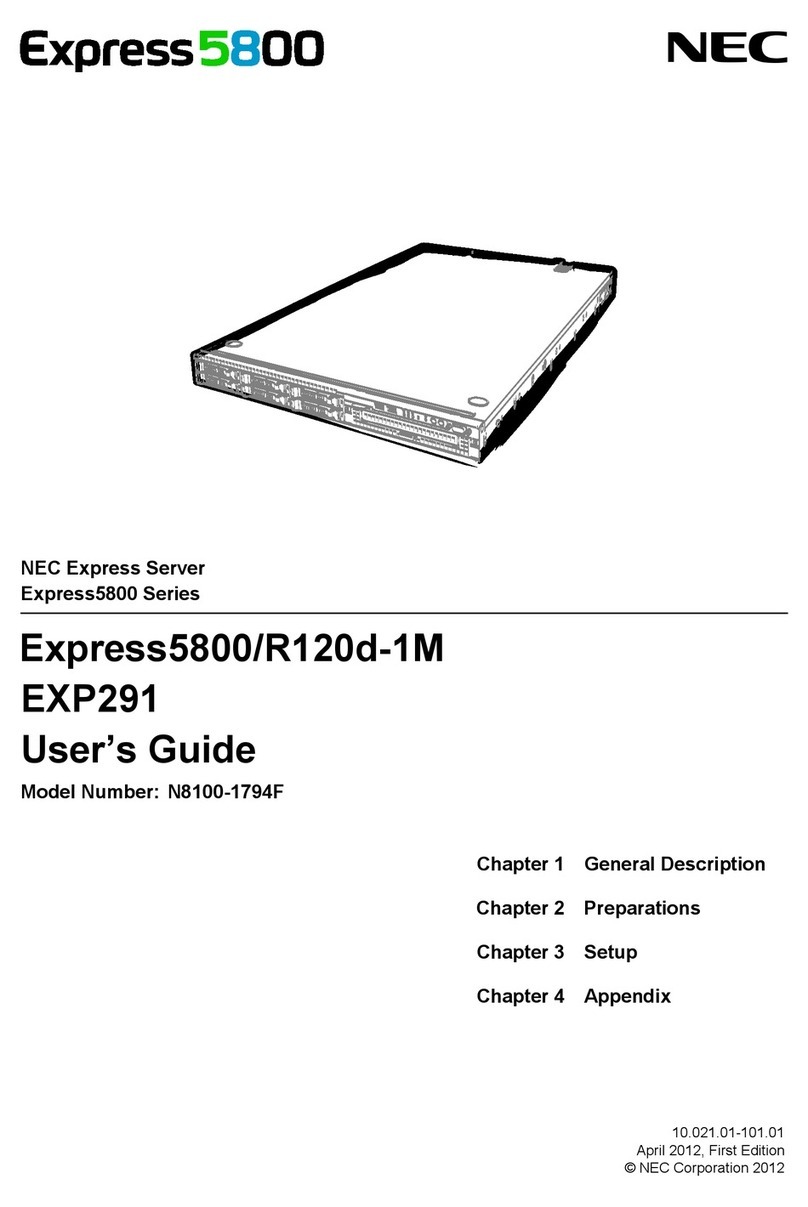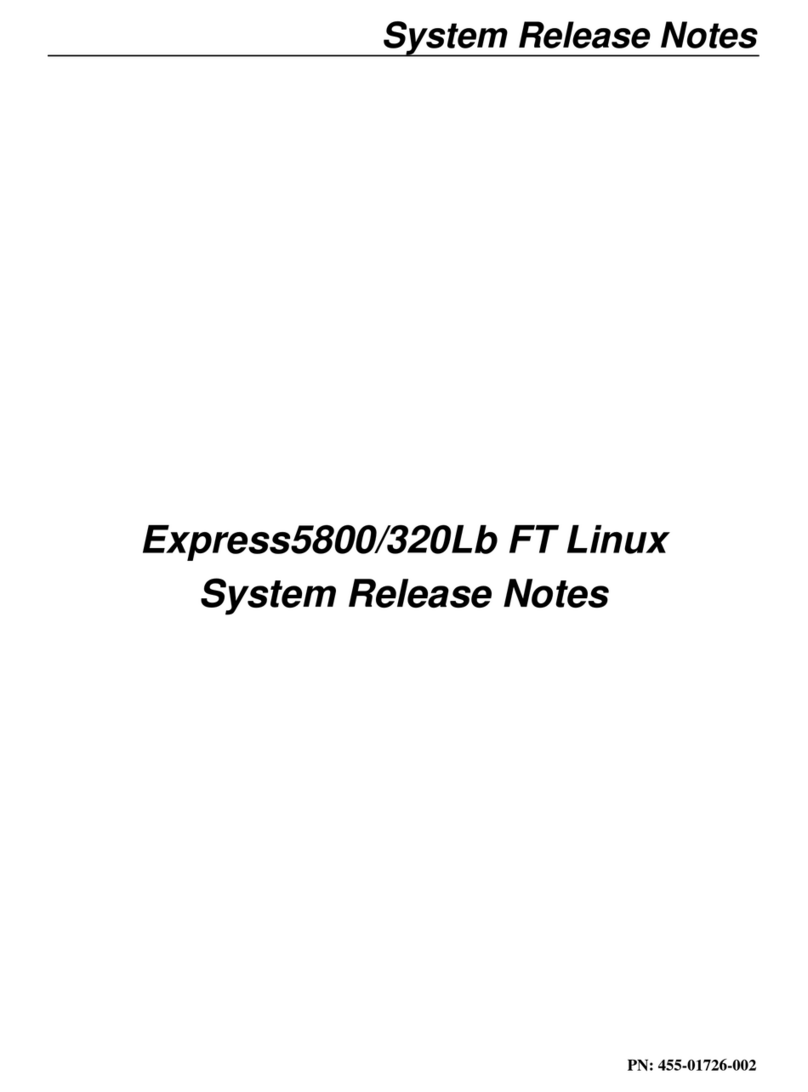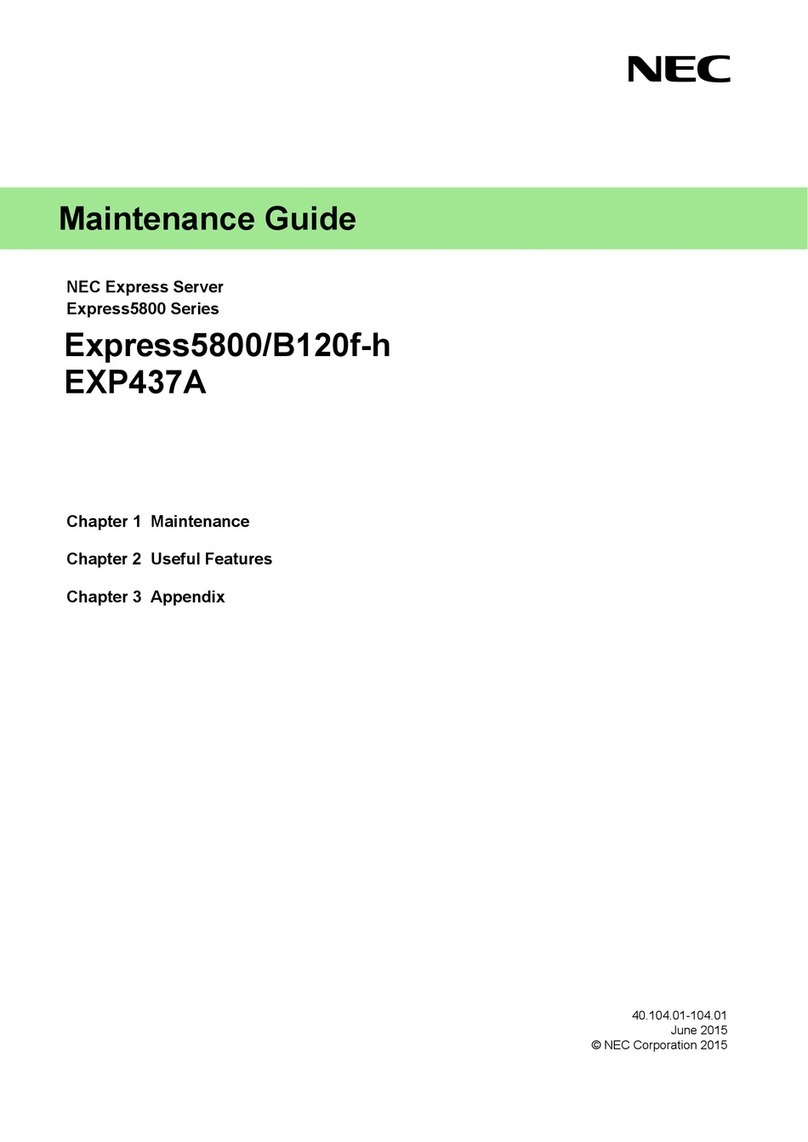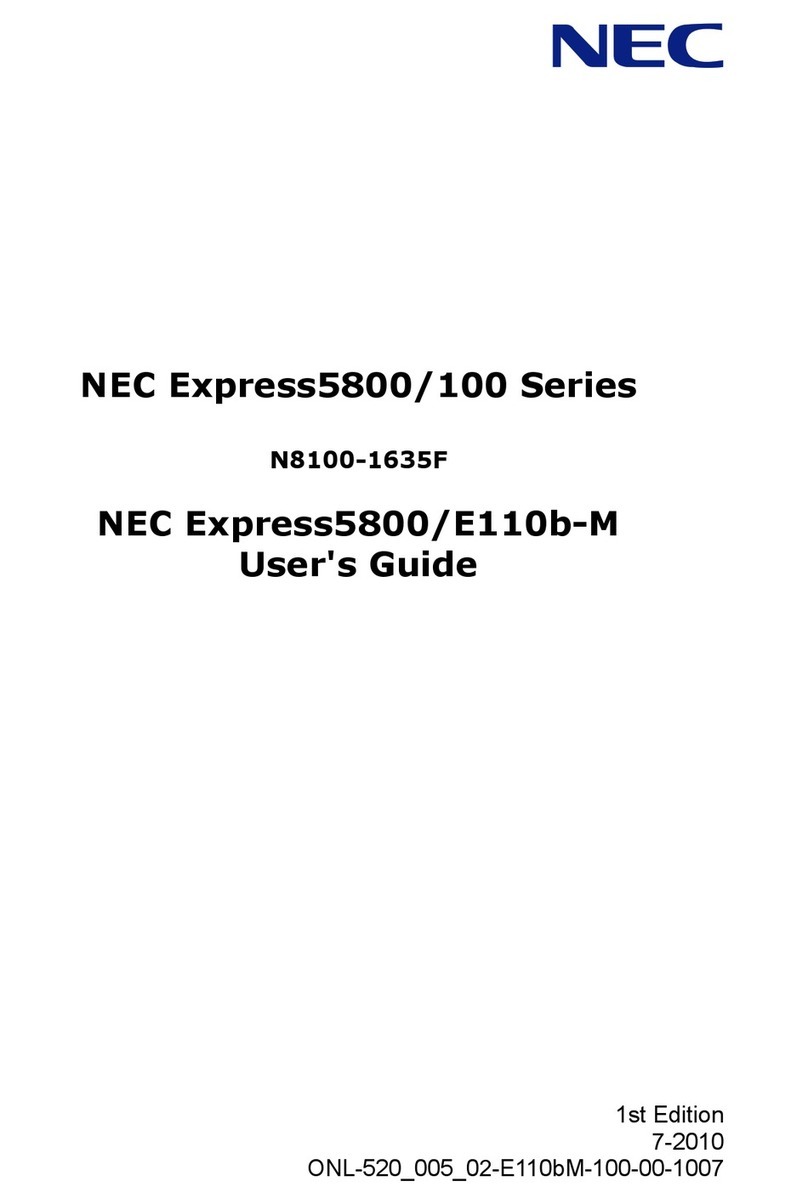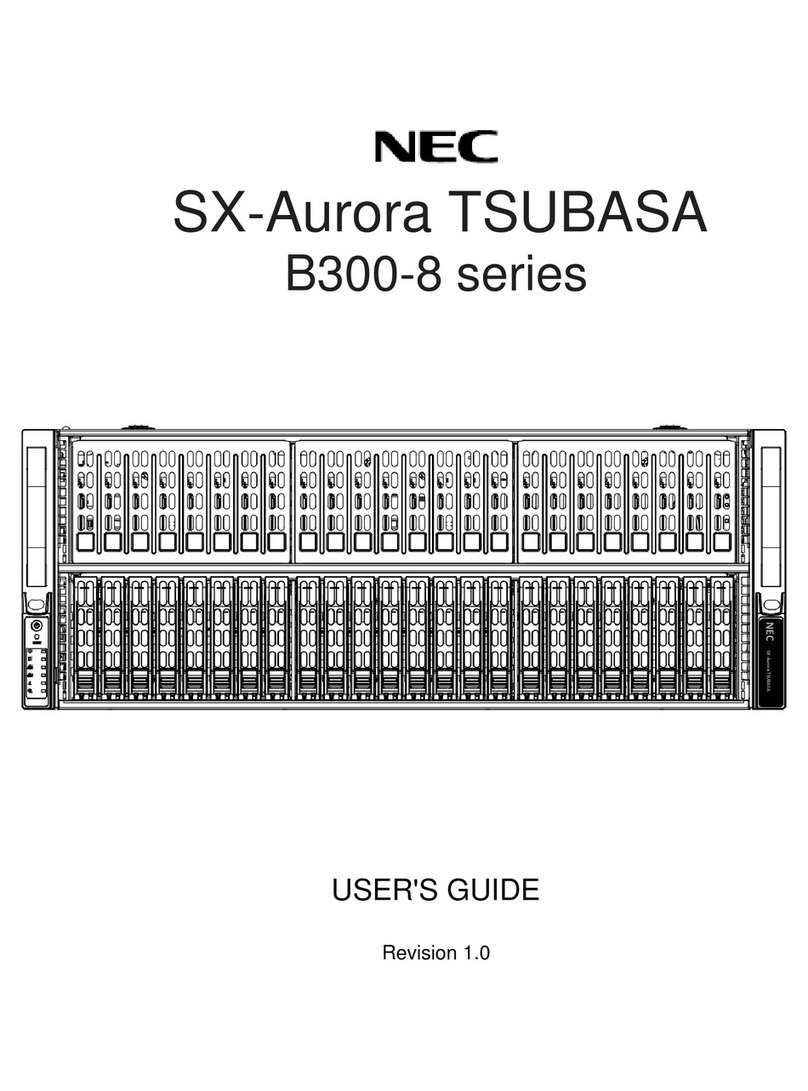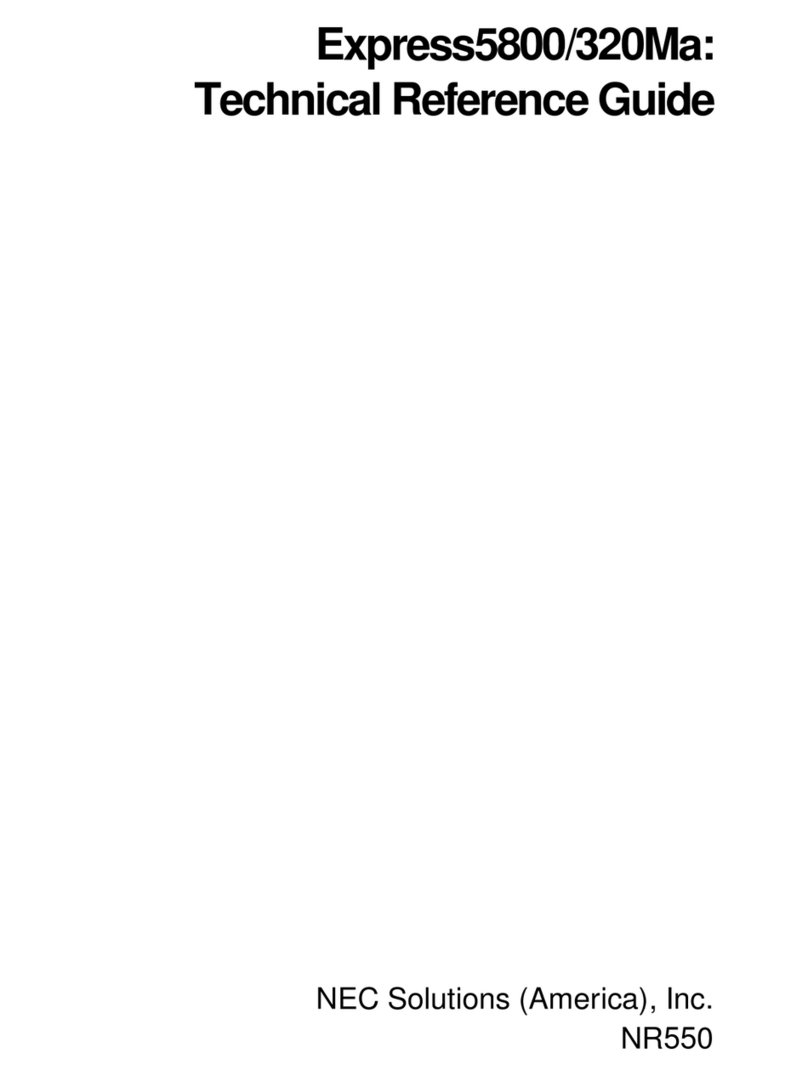NEC Express5800/120Rf-1,120Rh-2 Operation Manual for Microsoft®Windows Server™ 2003 x64 Editions
3
Items Required for Installation
Before starting to install the Windows Server 2003 x64 Editions, check that the
following media and manuals have been prepared:
NEC difference module for the Windows Server 2003 x64 Edition for the
Express5800/120Rf-1 and 120Rh-2
(hereinafter Called the NEC difference module)
Visit NEC Express5800 Web Site (http://www.nec.co.jp/express/) (hereinafter
called the download site), and acquire the module.
Windows Server 2003 x64 Edition OEM-DISK for EXPRESSBUILDER
(or one 3.5-inch floppy disk in the 1.44MB format)
For the creation procedure, see "Creating the Windows Server 2003 x64 Edition
OEM-DISK for EXPRESSBUILDER".
NEC Express5800/120Rf-1, 120Rh-2 Operation manual For Microsoft®
Windows Server™ 2003, Standard x64 Edition/Microsoft® Windows
Server™ 2003, Enterprise x64 Edition (this manual)
Microsoft® Windows Server™ 2003, Standard x64 Edition/
Microsoft® Windows Server™ 2003, Enterprise x64 Edition (CD-ROM)
* To be purchased separately.
(hereinafter called the Windows Server 2003 x64 Edition CD-ROM)
or Backup CD-ROM Microsoft Windows Server 2003, Standard x64
Edition/Backup CD-ROM Microsoft Windows Server 2003, Enterprise x64
Edition (hereinafter called the backup CD-ROM)
EXPRESSBUILDER CD-ROM
User's Guide (See the "Online Document" from the master control menu of the
EXPRESSBUILDER CD-ROM.)
The above are supplied when the Express5800 series is purchased:
Downloading the NEC Difference Module
Before creating the Windows Server 2003 x64 Edition OEM-DISK for
EXPRESSBUILDER or updating the system, download the NEC difference module
for the Express5800/120Rf-1 and 120Rh-2 by following the steps below.
(1) Visit the Download site and download the NEC difference module
supporting the Express5800/120Rf-1 and 120Rh-2.
(2) After downloading the module, store it in any folder on the hard disk drive.
(Example: C:\TEMP)
NOTE
The name of the download destination folder must not
contain blank characters.
Preparation for Installing the Windows Server 2003 x64 Editions