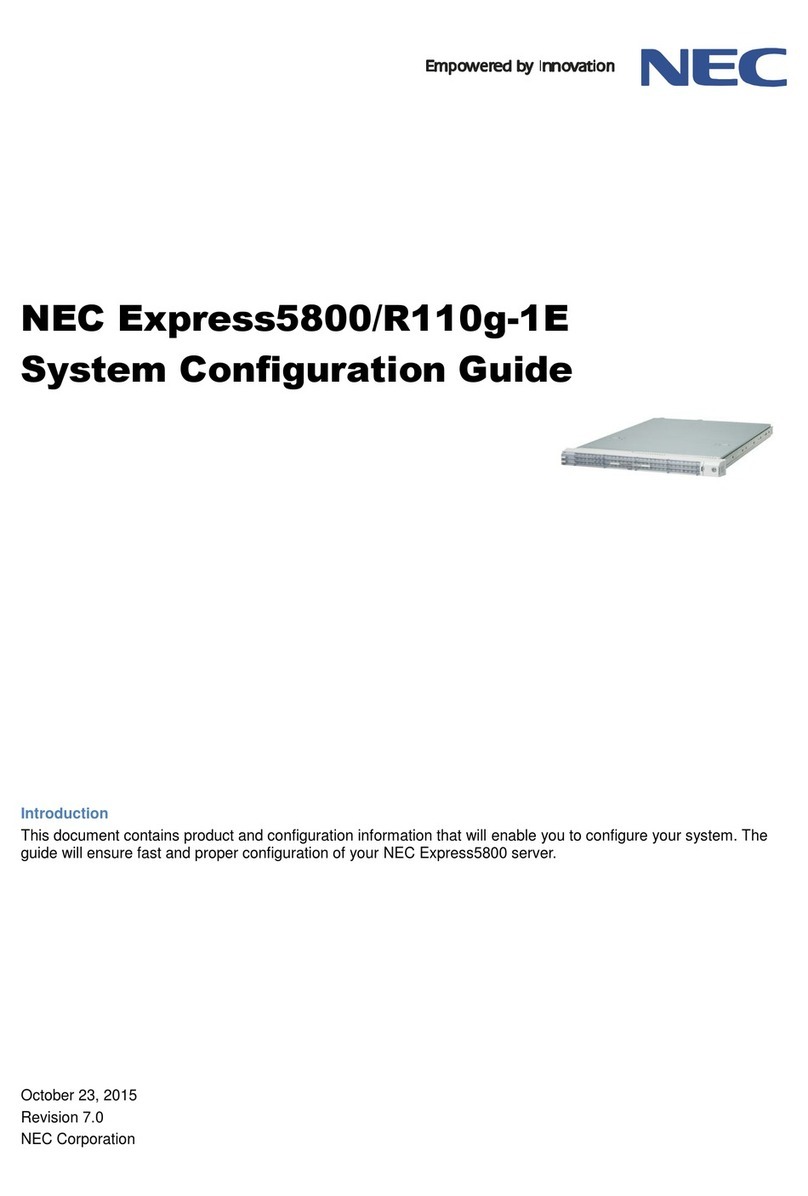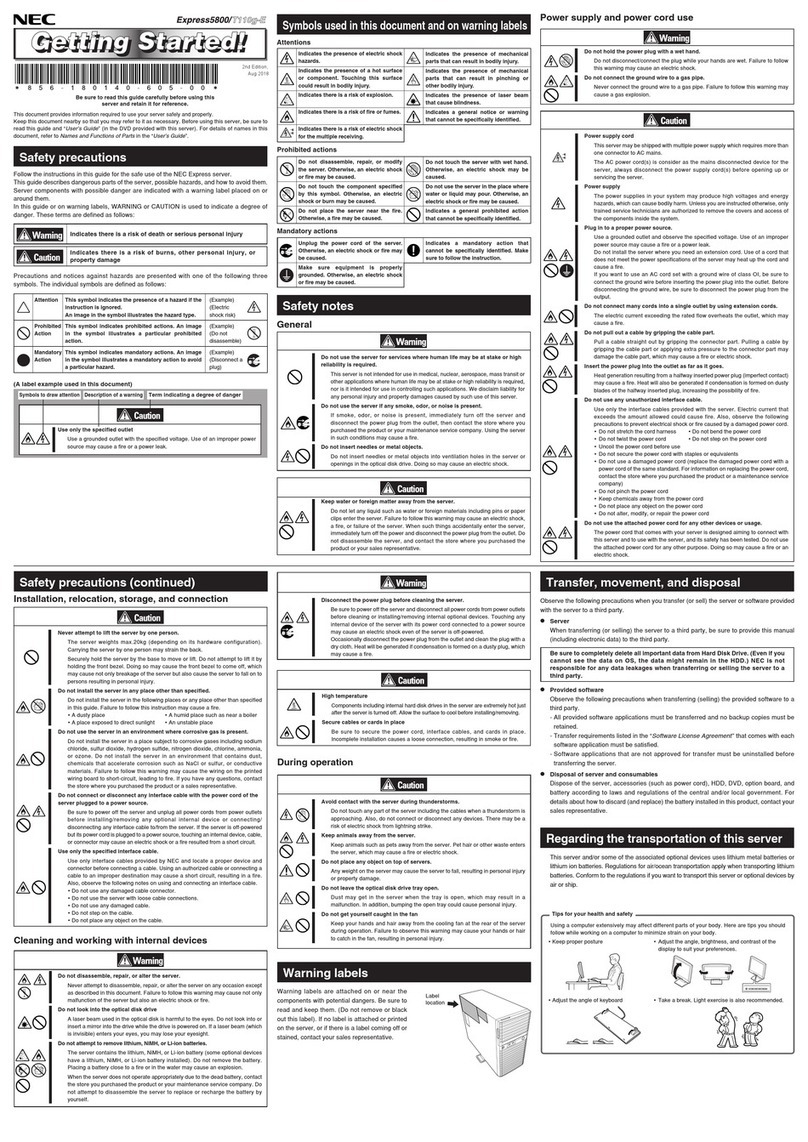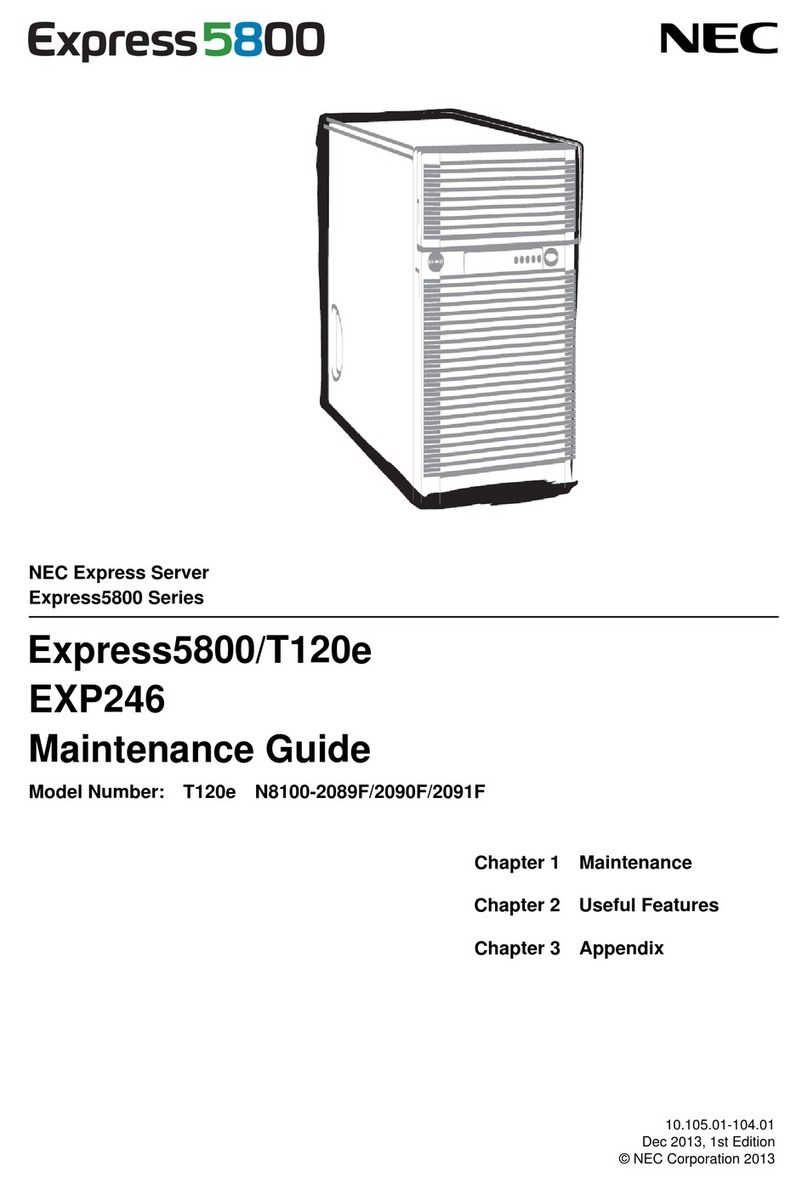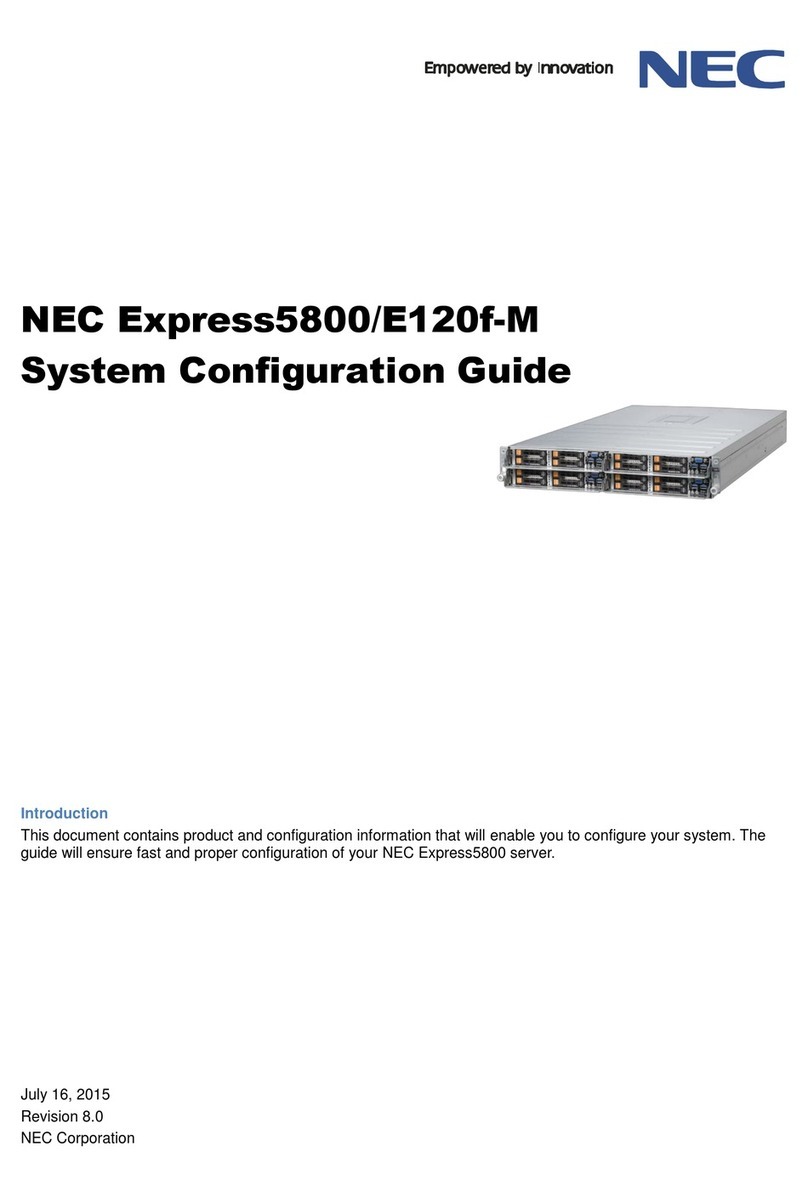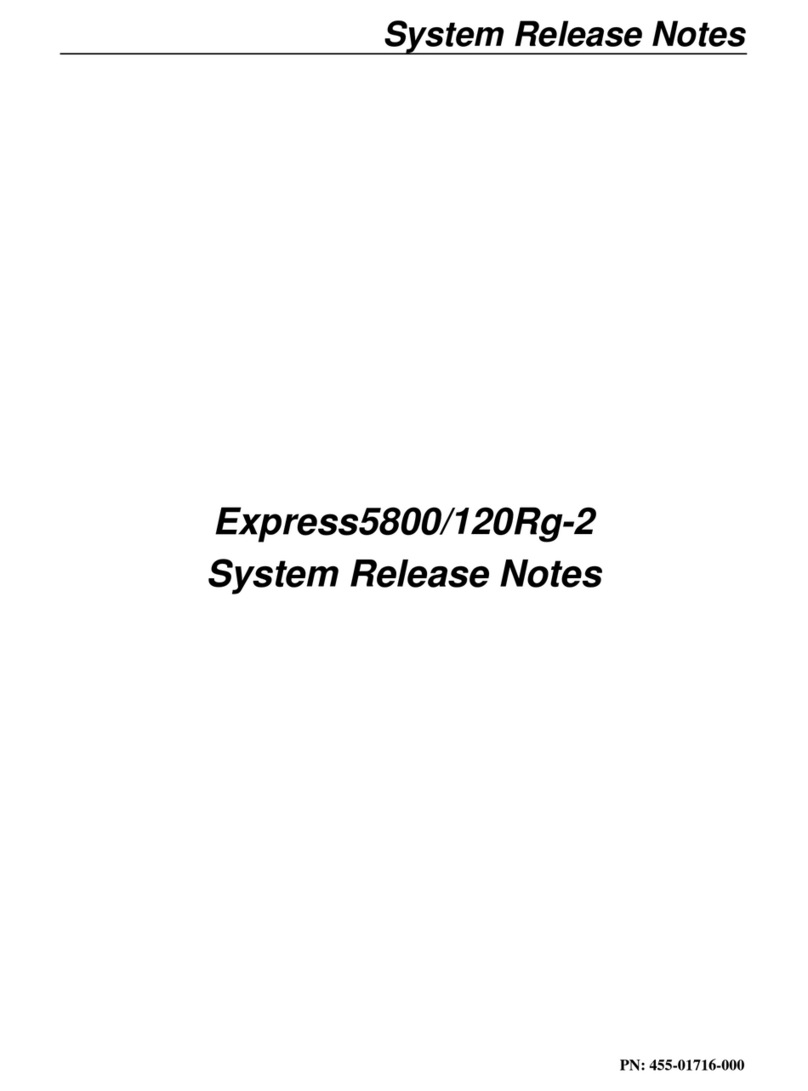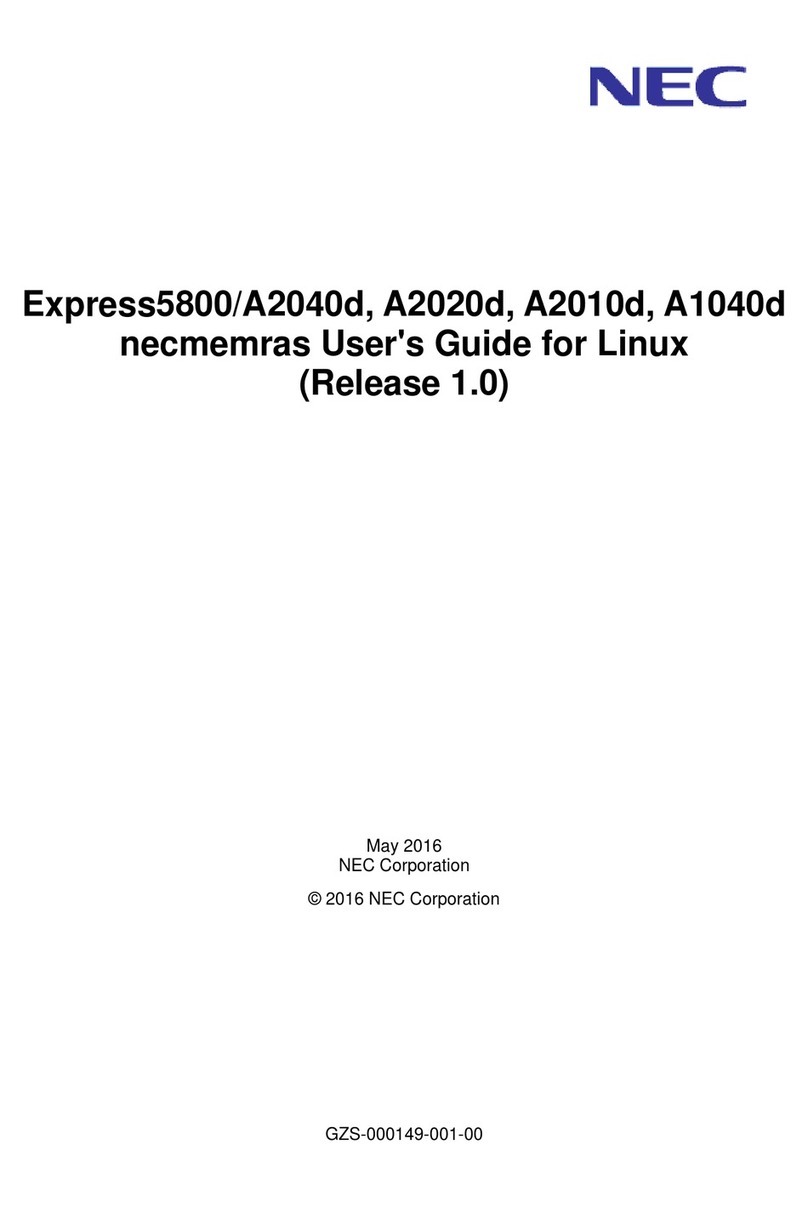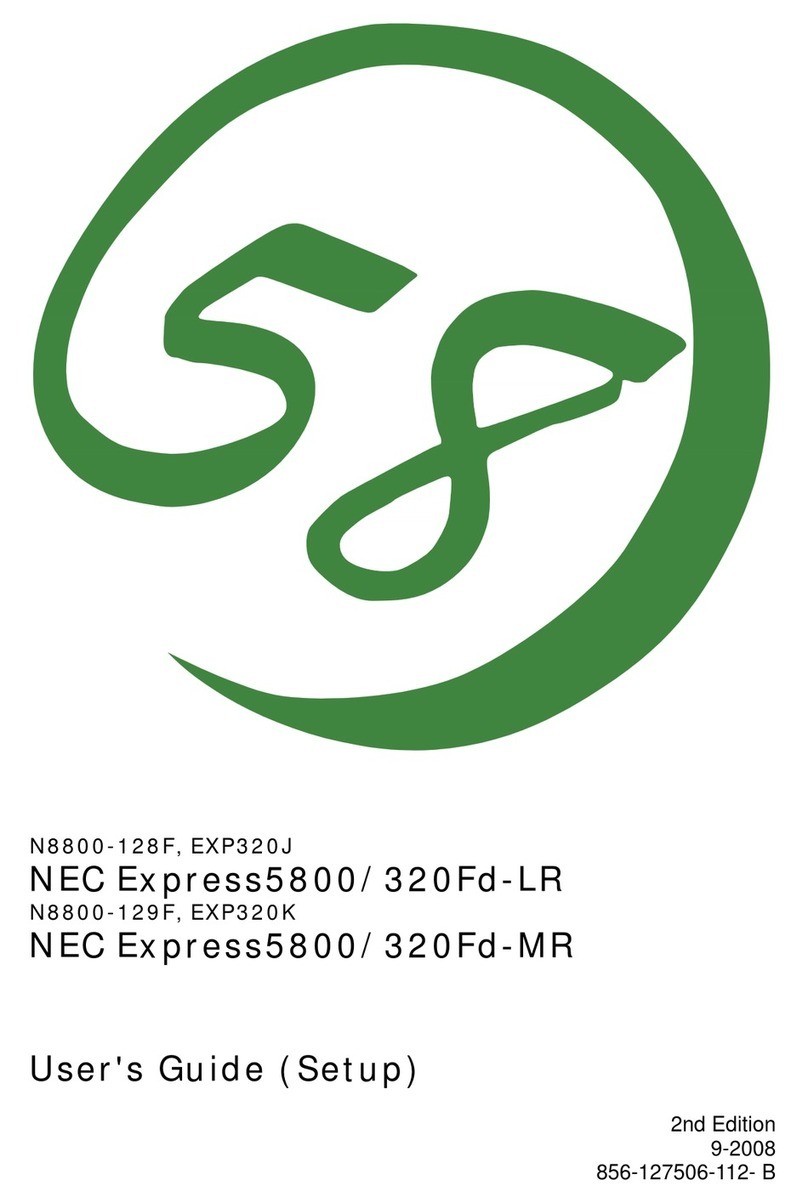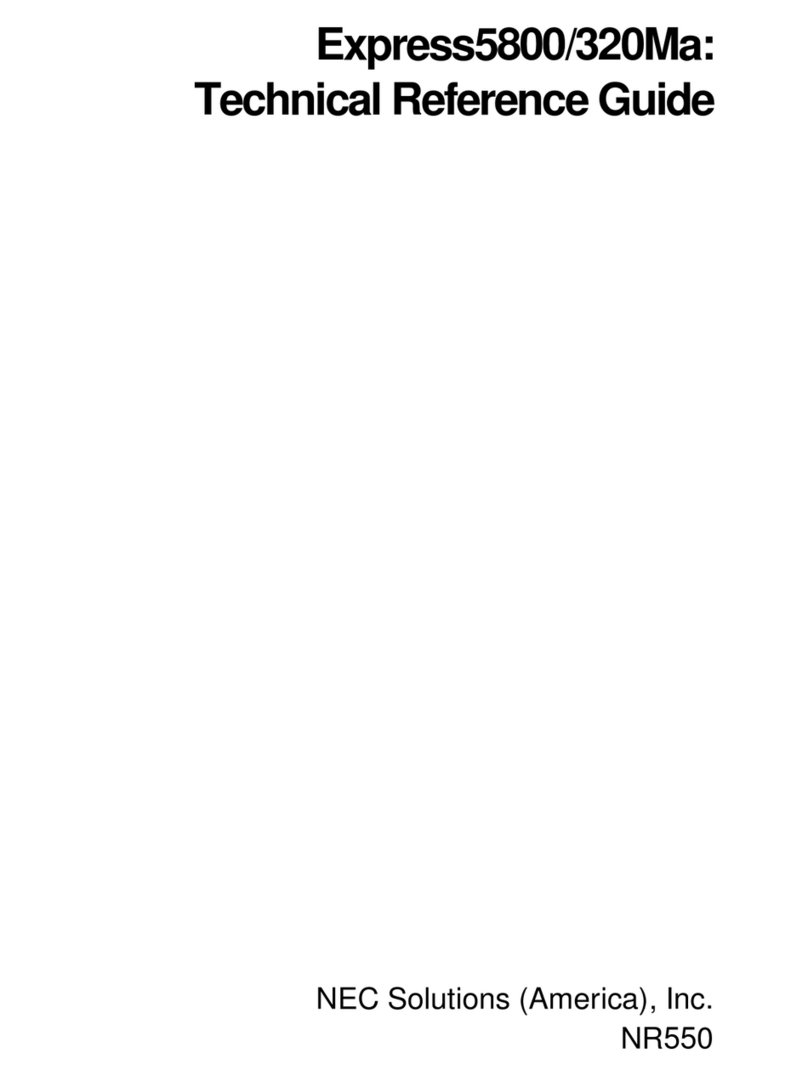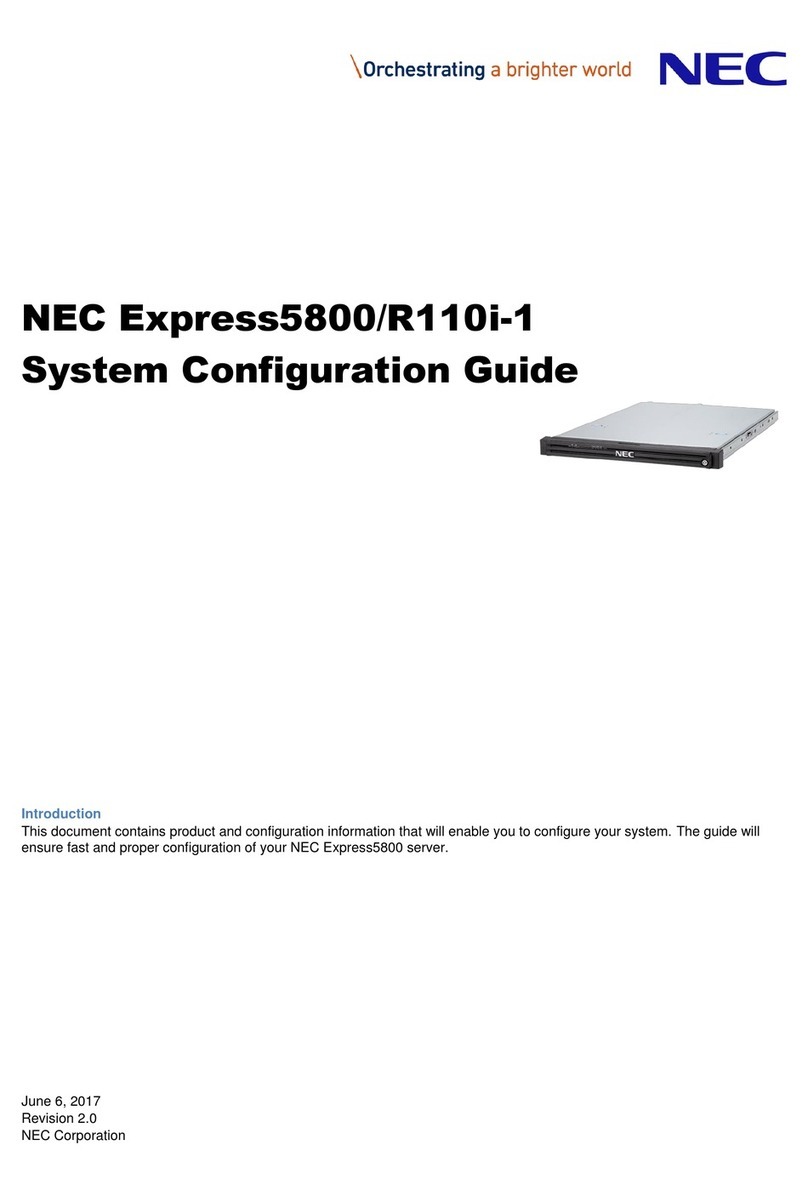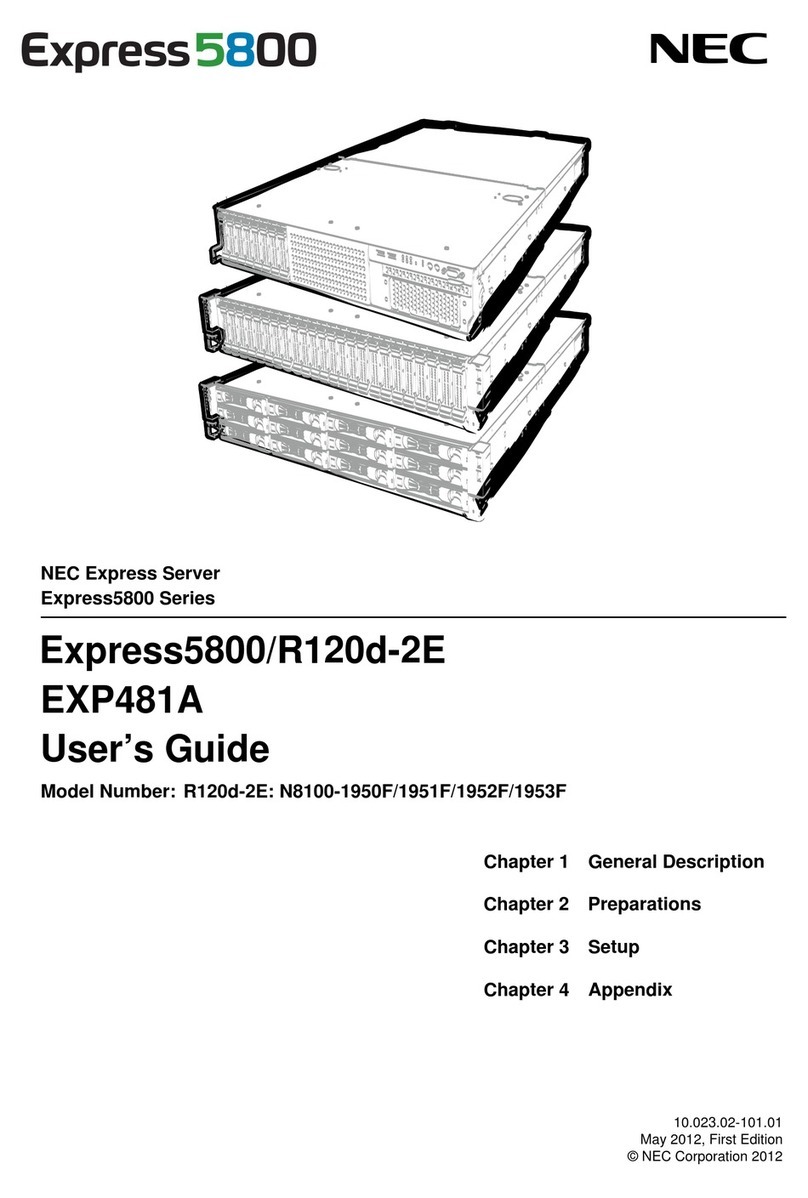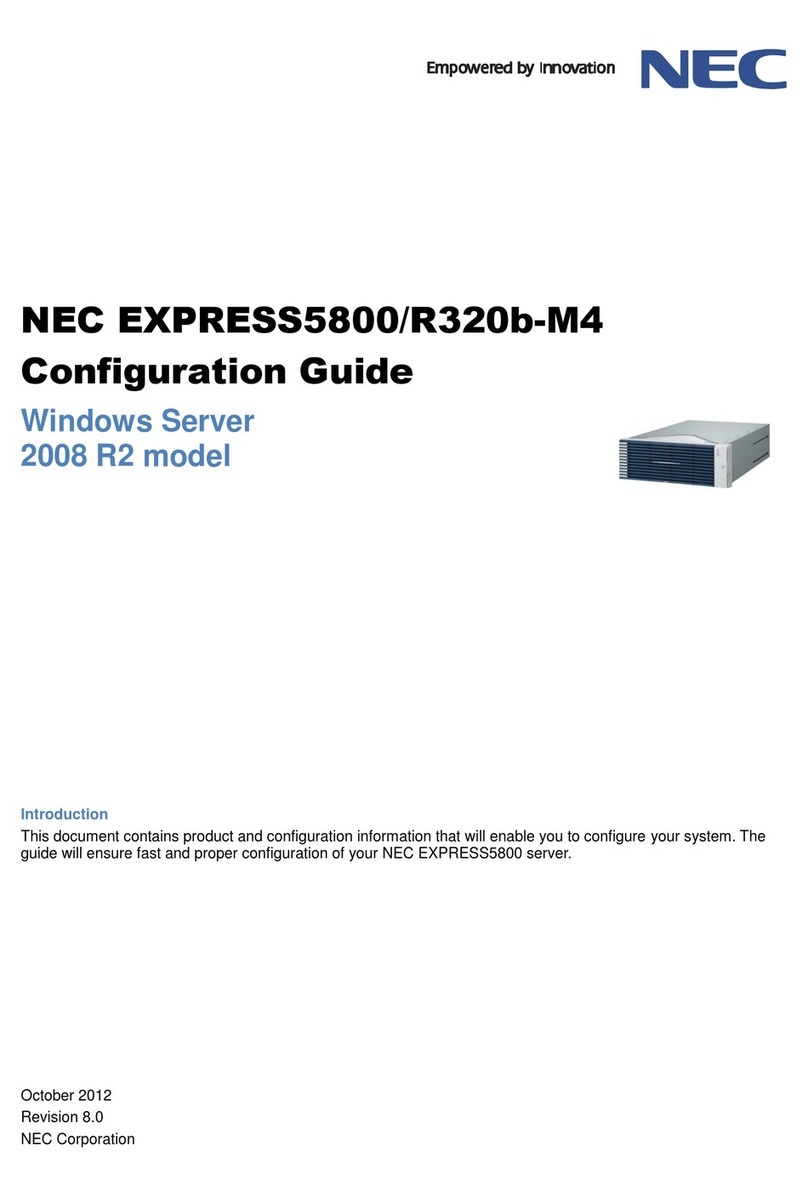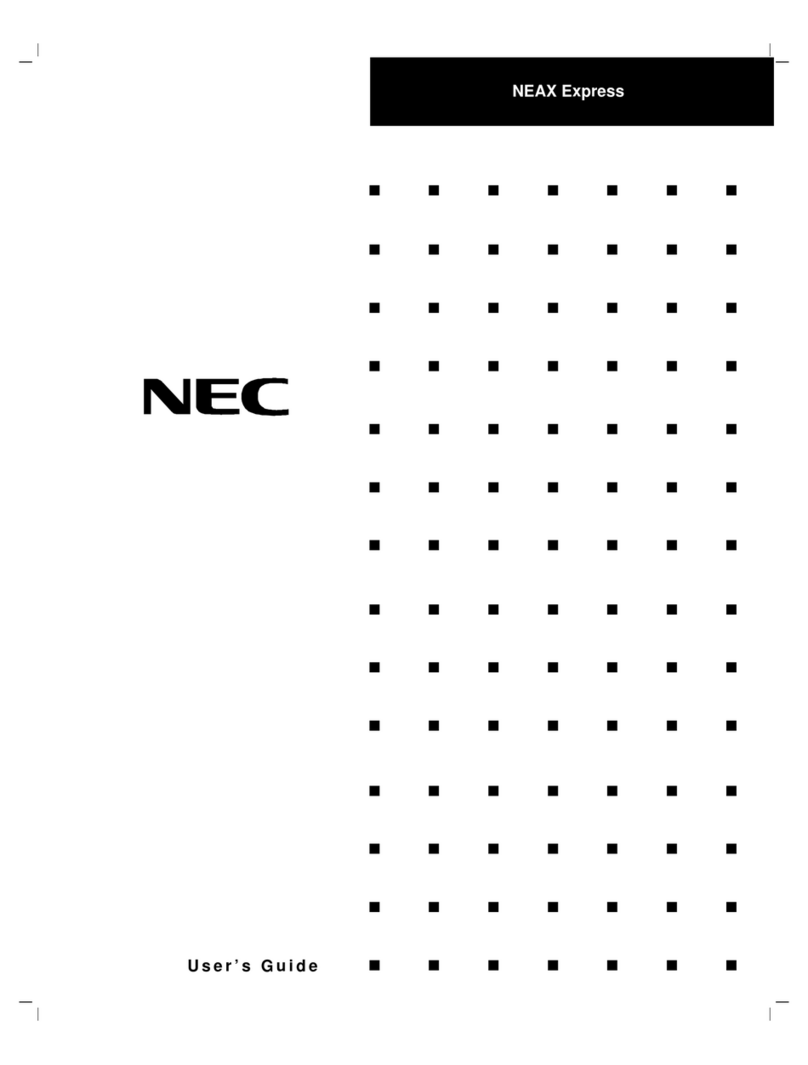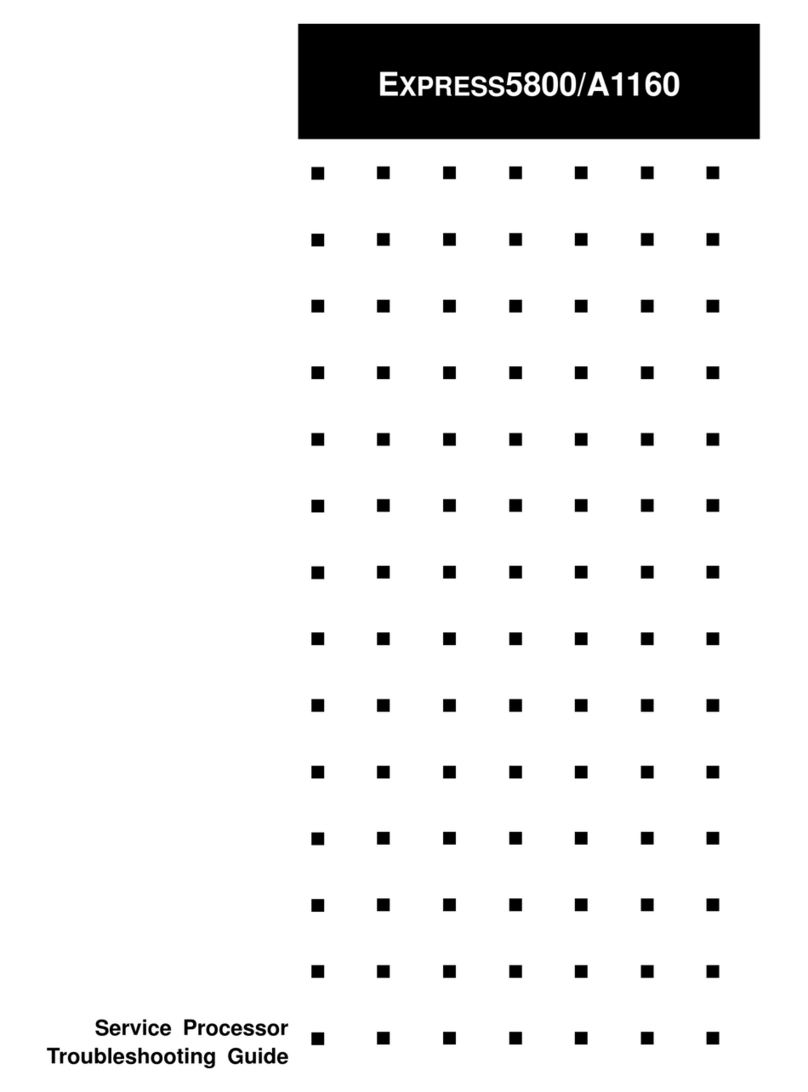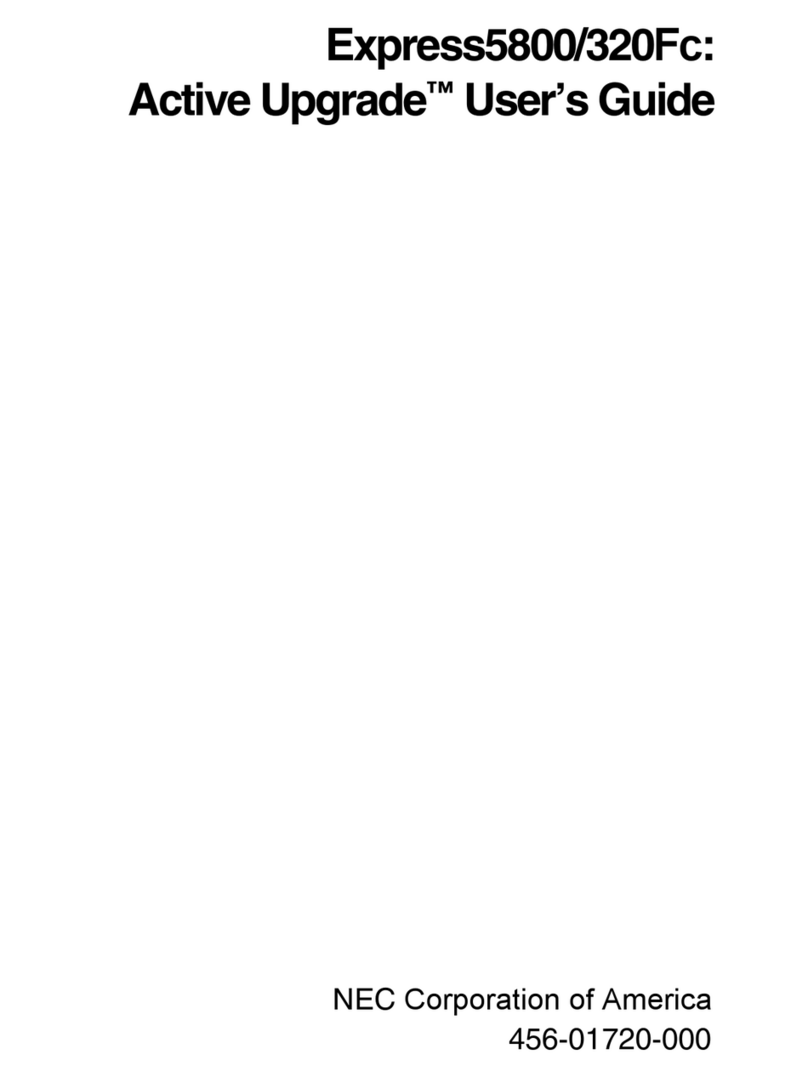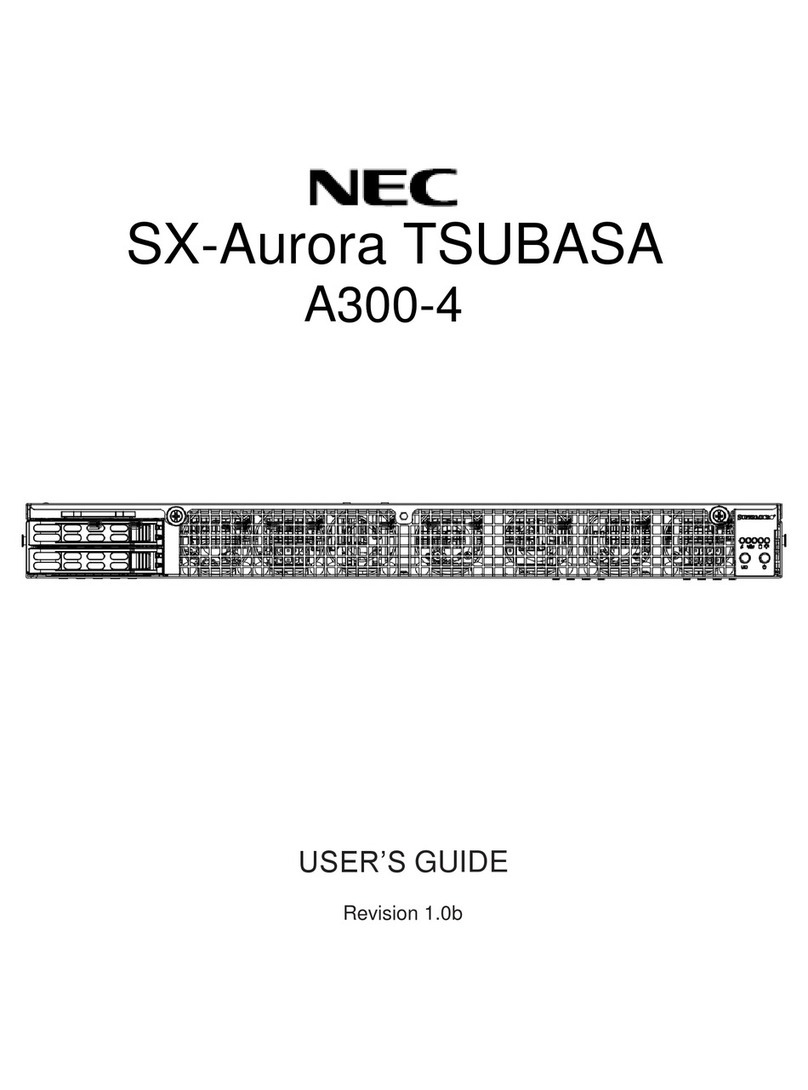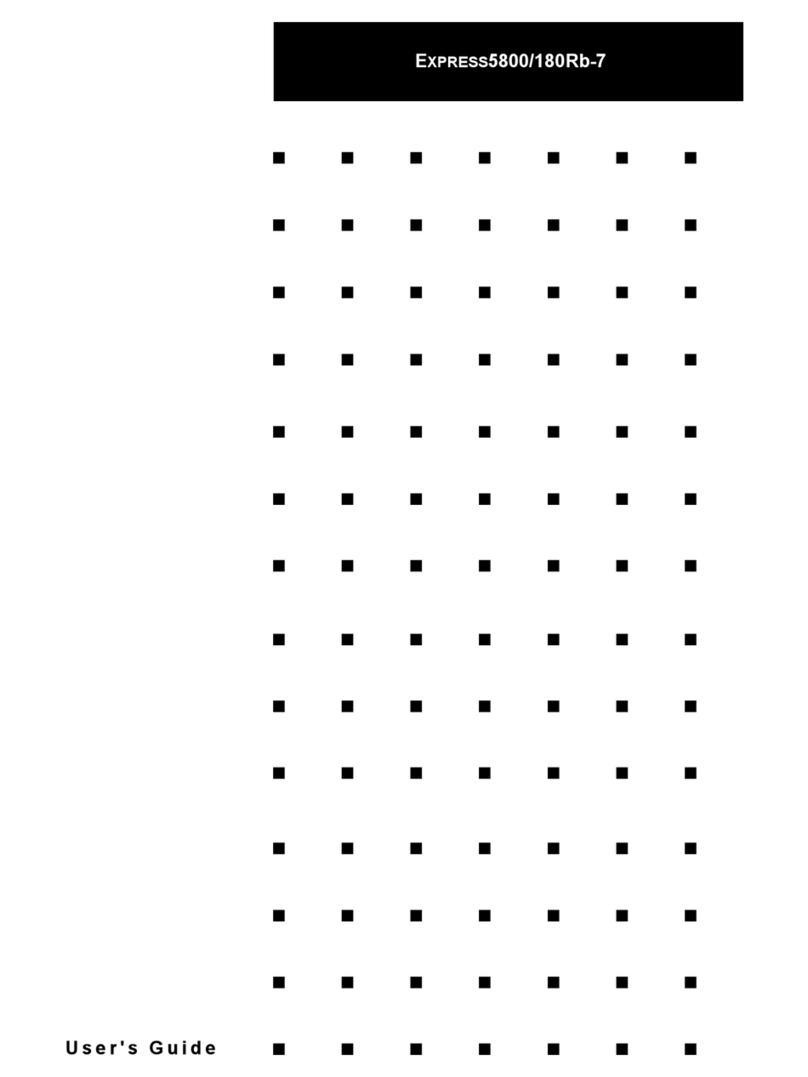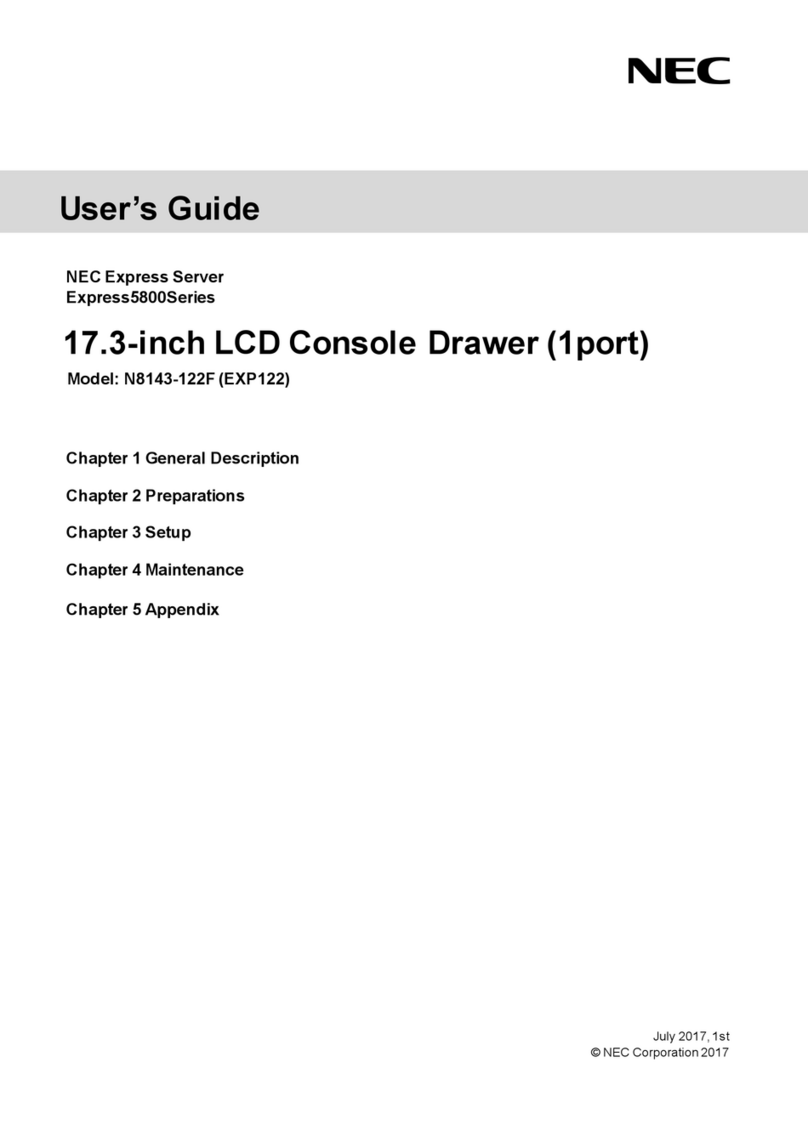Step 5
Turn on the server, and then set up the
OS
Follow the steps below to set up the server.
(1) Turn on a display. Remove peripheral devices except display, keyboard and mouse.
(2) If STATUS LED 1 lights green and STATUS LED 2 lights amber, wait until these LEDs
are turned off.
(3) Remove the front bezel and press POWER Switch.
NEC logo will appear on the screen.
Important: If an error message appears on the screen or beeps are heard repeatedly
after turning on the server, write down the displayed message or the
beeps pattern, and then contact your sales representative.
(4) Press <F2> key while the following message appears on the bottom of screen.
(The message is subject to change depending on hardware configuration)
Press <F2> SETUP, <F3> Internal Flash Memory, <F4> ROM Utility, <F12>
Network
BIOS Setup Utility will start after a while.
(5) Change the following BIOS settings depending on the OS.
X2APIC*1 Boot Mode*2
Windows Server 2012 R2 Enabled UEFI
Windows Server 2012 Enabled UEFI
Windows Server 2008 R2 Disabled Legacy
Windows Server 2008 Disabled Legacy
*1 Choose Advanced menu, and then choose Processor Configuration.
*2 Choose Boot menu.
Press <F4> key to save the changes.
The server restarts automatically after the utility is terminated.
(6) Press <F3> key while the following message appears on the bottom of screen.
Press <F2> SETUP, <F3> Internal Flash Memory, <F4> ROM Utility, <F12>
Network
Tips: You can run EXPRESSBUILDER when inserting the attached EXPRESSBUILDER DVD into
the server instead of pressing <F3> key.
EXPRESSBUILDER will start after a while.
(7) Choose OS installation from Boot Selection Menu.
(8) Choose your language from Language Selection Menu.
The following menu will appear.
(9) Choose Setup from Home Menu.
(10) Follow Installation Guide (Windows) to set up the OS.
Tips: Installation Guide is stored in EXPRESSBUILDER.
Step 6
Install the bundled software.
The following software is bundled with this server. Install the software as needed.
Tips: You can create PC for Management by using a general client computer. (You can also use
this server as PC for Management.)
Name Where to
Install
Description
NEC ESMPRO
ServerAgentService
Server Monitors the server status.
NEC ESMPRO Agent
Extension
Server Remotely controls the server.
Express Report Service Server Informs the support center of the
failure information.
Express Report Service
(HTTPS)
Server Informs the support center of the
failure information.
NEC ExpressUpdate Agent Server Manages and updates the versions of
firmware, software, and other products
installed in the server.
Universal RAID Utility(URU) Server Manages and monitors the RAID
controller.
Product Info Collection Utility Server Collects information for maintenance.
Server Configuration Utility Server Sets up BMC.
NEC ESMPRO Manager PC for
Management
Manages the server by integrating with
NEC ESMPRO ServerAgentService or
other products.
Express Report Service (MG) PC for
Management
Informs the support center of the
failure information.
The above bundled software can be installed by using the autorun menu.
Follow the procedure below:
(1) When installing the bundled software in the server, start Windows installed in the
server.
When installing the bundled software in PC for Management, start Windows installed
in the target PC.
(2) Log on to Windows as a user with administrator privileges.
(3) Insert the EXPRESSBUILDER disc.
The autorun feature starts and the following menu is displayed.
(4) Click Integrated Instalation or Applications on the menu.
(5) Select the bundled software to install.
(6) The bundled software installer starts. Install the software by referring to the
description in the “Installation Guide” and other relevant documents.
Trademarks
Microsoft, Windows, and Windows Server are either registered trademarks or trademarks of Microsoft Corporation in the
United States and other countries.
All other product, brand, or trade names used in this publication are the trademarks or registered trademarks of their
respective trademark owners.
This guide uses recycled paper.
© NEC Corporation 2014
This document may not be copied or altered without the permission of NEC Corporation.
Windows Service Packs
When applying a Windows Service Pack to this server, see Supported Service Pack in
Installation Guide
Windows
.