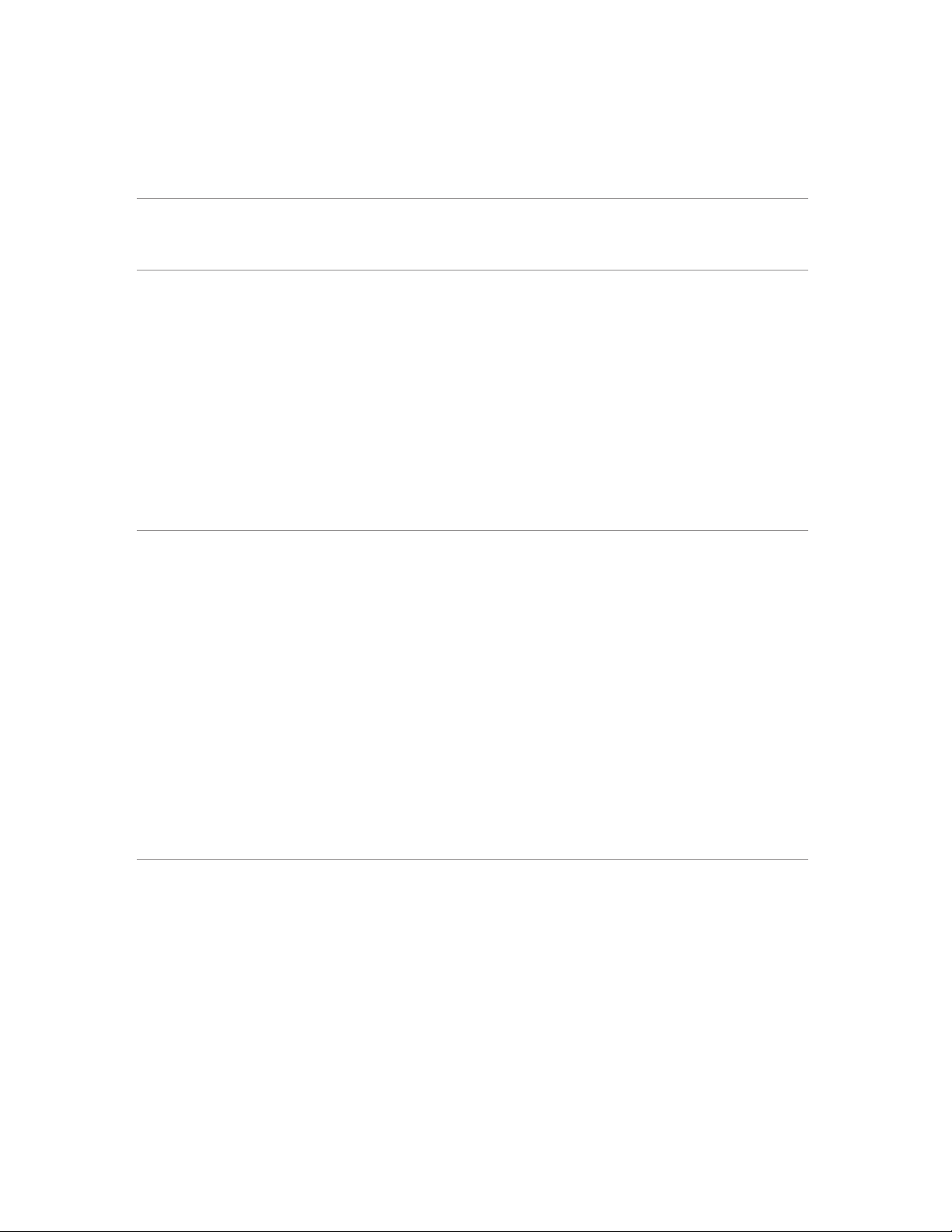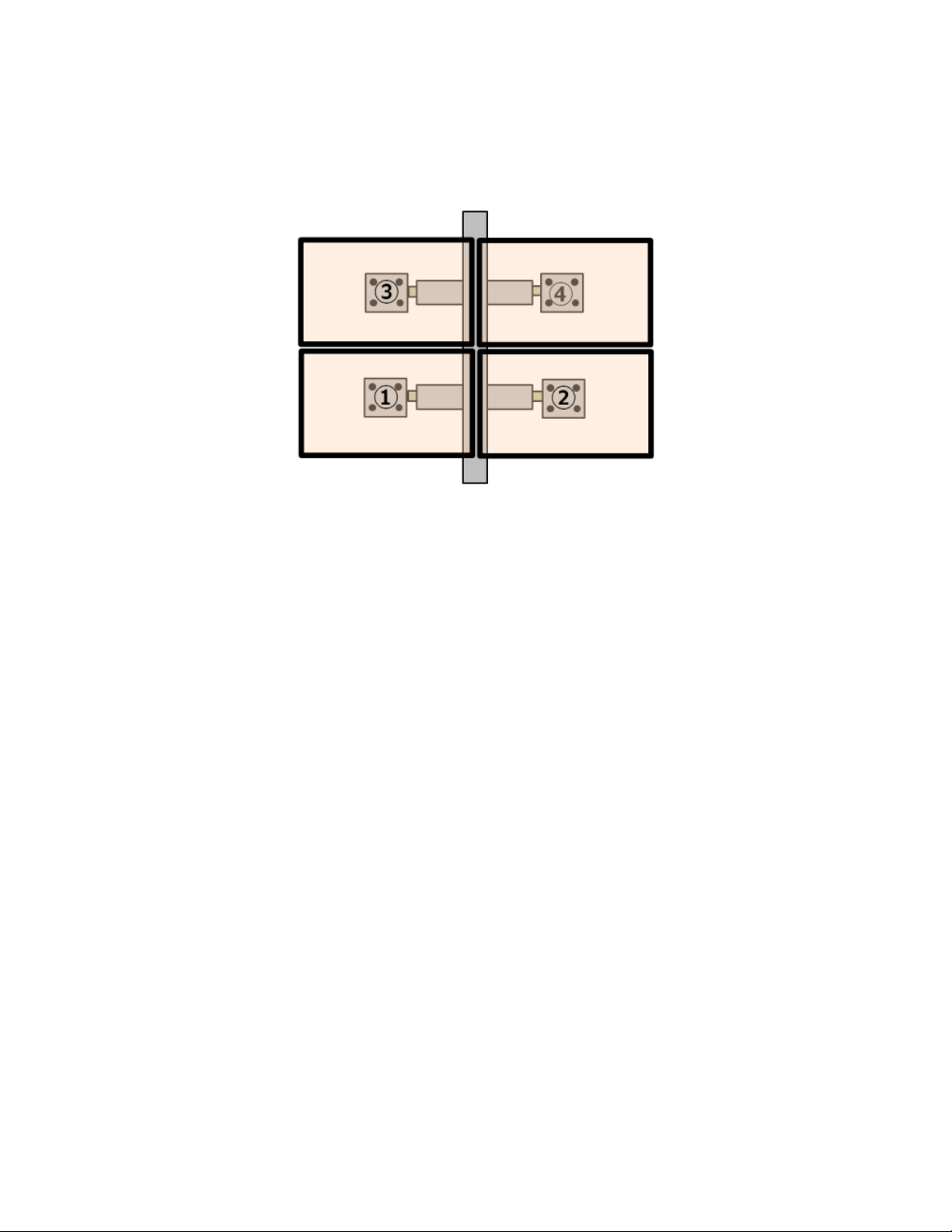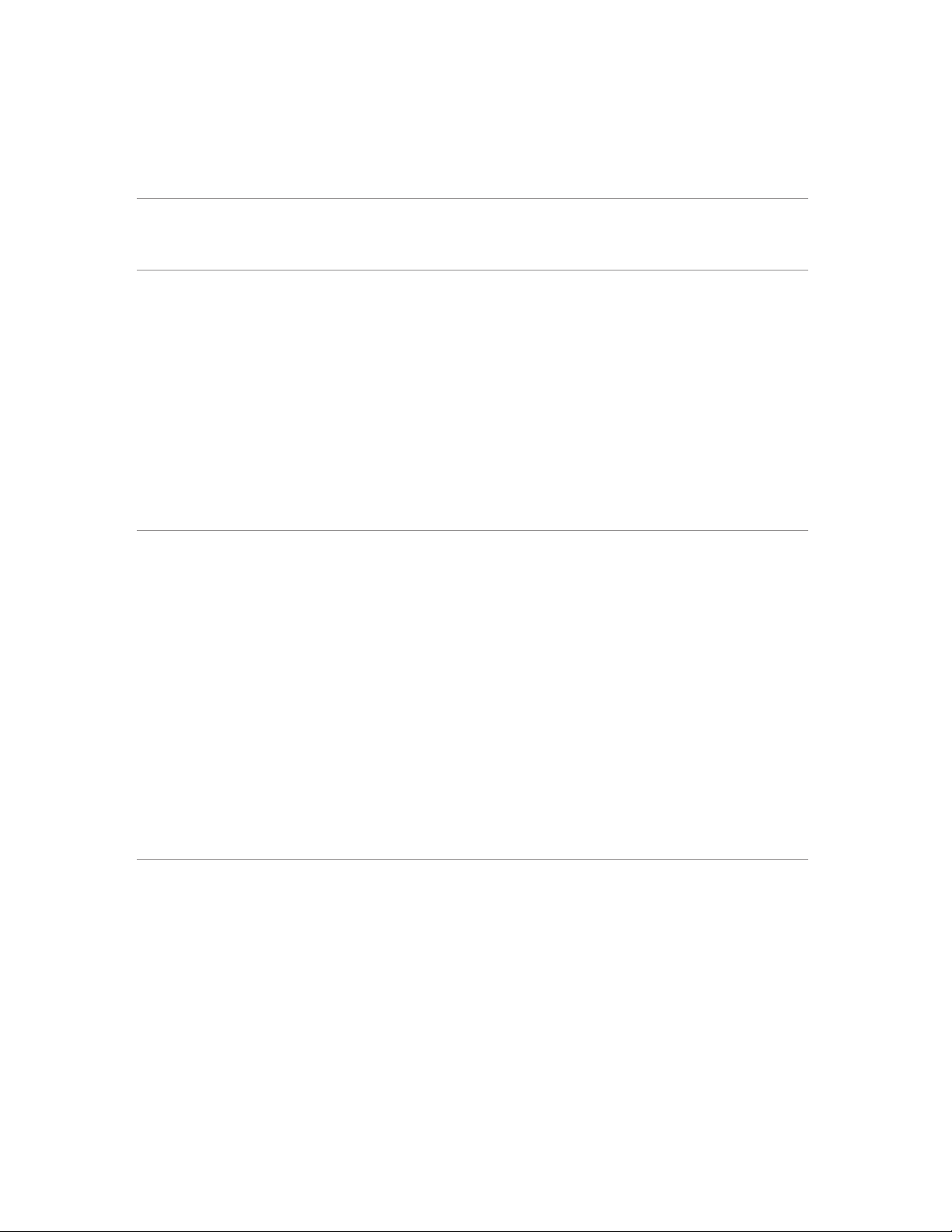
CHIEF STAND INSTALLATION MANUAL | USER’S GUIDE
Contents
General Information and Cautions. . . . . . . . . . . . . . . . . . . 3
Chapter 1 Removing the Bezel 4
Purpose . . . . . . . . . . . . . . . . . . . . . . . . . . . . . 4
How to Remove the Bezel . . . . . . . . . . . . . . . . . . . . . . 5
Chapter 2 2 x 2 Multi-Monitor Installation (K3F220/K3G220) 6
Model K3F220 (Self-Standing) . . . . . . . . . . . . . . . . . .6
Model K3G220 (Desk Mounted) . . . . . . . . . . . . . . . . . . 7
Overview . . . . . . . . . . . . . . . . . . . . . . . . . . . 8
Installing the Lower Left and Lower Right Monitors . . . . . . . . . . . . 9
Set the Vertical Arm Position . . . . . . . . . . . . . . . . . . . 9
Attach the Monitors . . . . . . . . . . . . . . . . . . . . . . 10
Set the Horizontal Position . . . . . . . . . . . . . . . . . . . 11
Installing the Upper Left and Upper Right Monitors . . . . . . . . . . . 13
Adjust Tilt / Swivel / Pivot . . . . . . . . . . . . . . . . . . . . . 16
Tilt the Upper Monitors . . . . . . . . . . . . . . . . . . . . 16
Face the Monitors Inside. . . . . . . . . . . . . . . . . . . . 17
Cable Connection Example . . . . . . . . . . . . . . . . . . . . 18
Cable Management. . . . . . . . . . . . . . . . . . . . . . 18
Chapter 3 3 x 2 Multi-Monitor Installation (K3G320) 19
Model K3G320 (Desk Mounted) . . . . . . . . . . . . . . . . . 19
Overview . . . . . . . . . . . . . . . . . . . . . . . . . . 20
Installing the Center Monitors . . . . . . . . . . . . . . . . . . . 21
Set the Center VESA Plates Position . . . . . . . . . . . . . . . 21
Attach the Lower Center Monitor . . . . . . . . . . . . . . . . 24
Attach the Upper Center Monitor . . . . . . . . . . . . . . . . 25
Installing the Lower Left and Lower Right Monitors . . . . . . . . . . . 27
Set the Vertical Arm Position . . . . . . . . . . . . . . . . . . 27
Attach the Lower Left and Lower Right Monitors . . . . . . . . . . 29
Set the Lower Left and Lower Right Horizontal Position. . . . . . . . 30
Installing the Upper Left and Upper Right Monitors . . . . . . . . . . . 31
Completed Setup . . . . . . . . . . . . . . . . . . . . . . 32
Adjust Tilt / Swivel / Pivot . . . . . . . . . . . . . . . . . . . . . 33
Facing the Monitors Towards Center . . . . . . . . . . . . . . . 33
Tilt Down the Upper-Center Monitor (Not Recommended) . . . . . . . 34
Cable Connection Example . . . . . . . . . . . . . . . . . . . . 35
Cable Management. . . . . . . . . . . . . . . . . . . . . . 36
Chapter 4 Unifying Multi-Picture Quality 37
Copyright © 2017 NEC Display Solutions, Ltd.
The content of this manual is furnished for informational use only, is subject to change without notice, and should not be
construed as a commitment by NEC Display Solutions. NEC Display Solutions assumes no responsibility or liability for
any errors or inaccuracies that may appear in this manual.
Document revision: February 2017
CHIEF® is a registered trademark of Milestone AV Technologies.