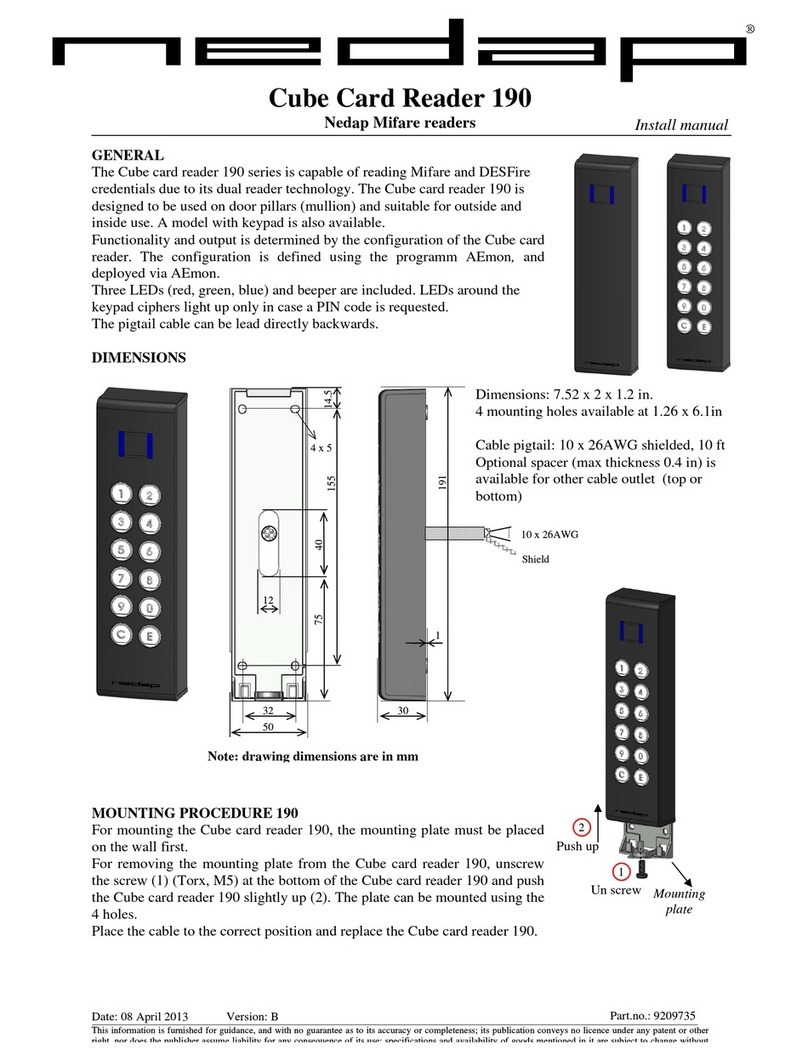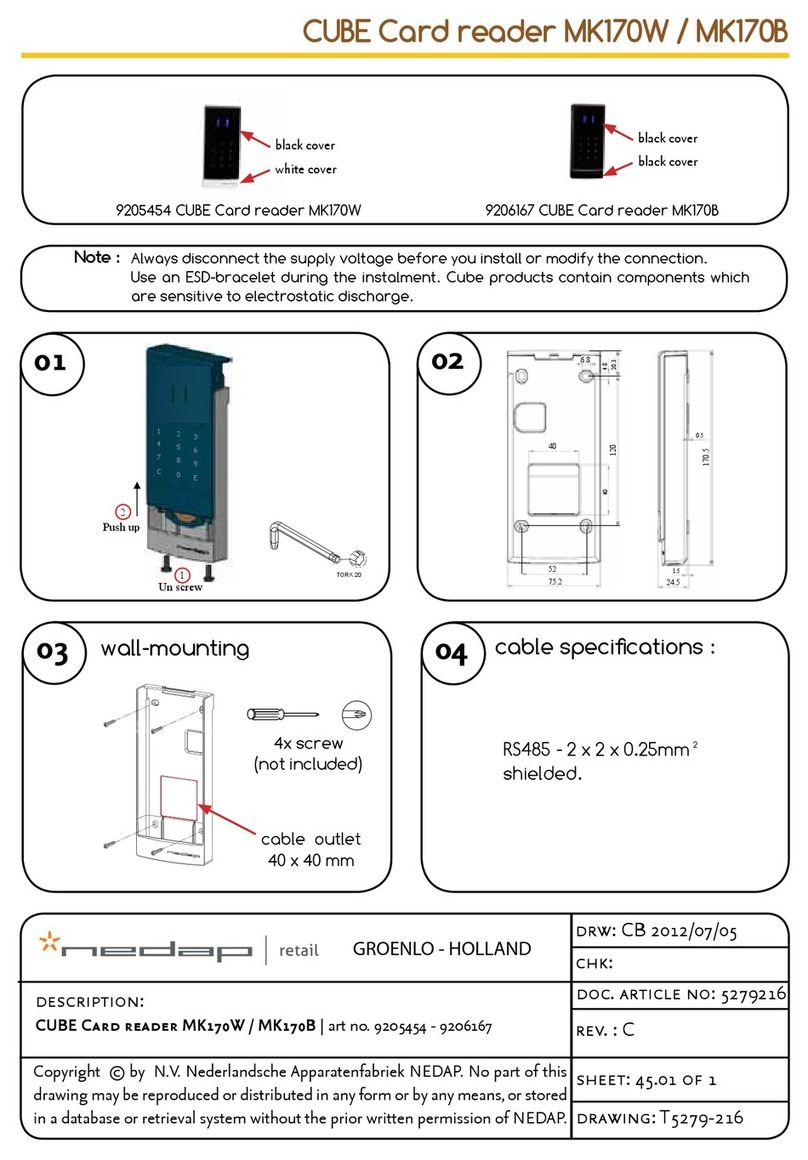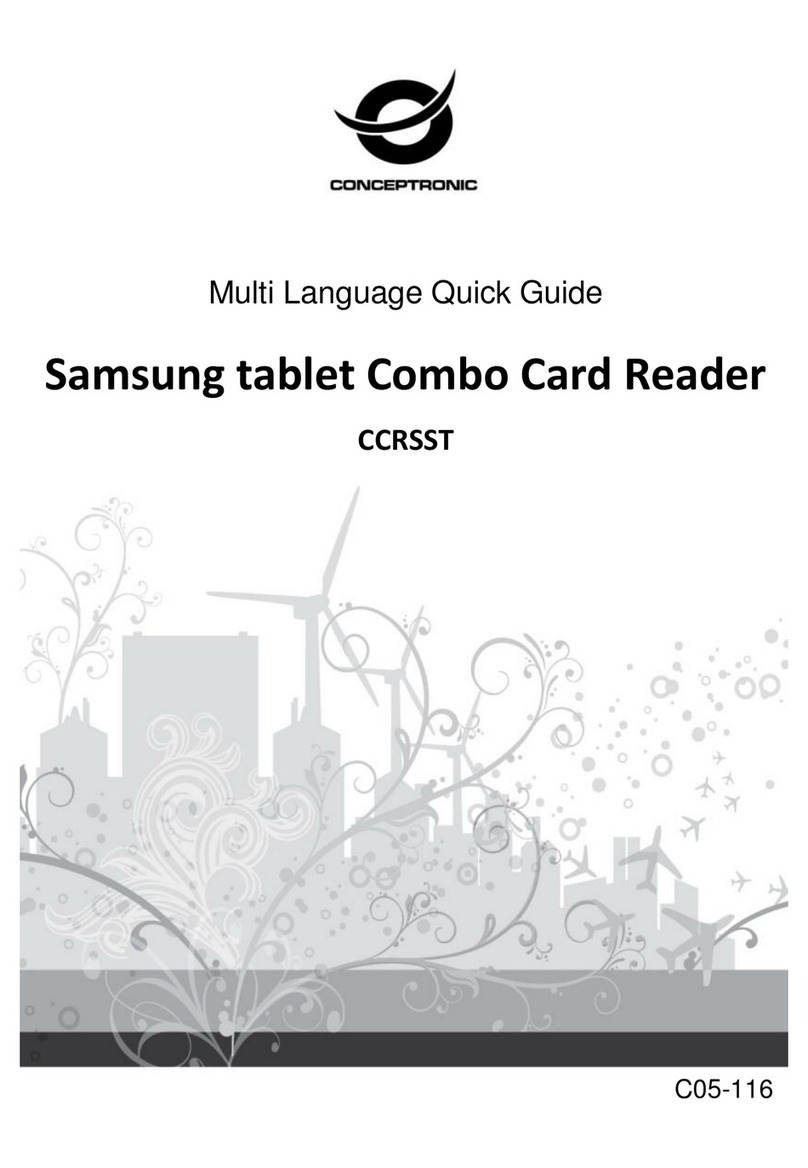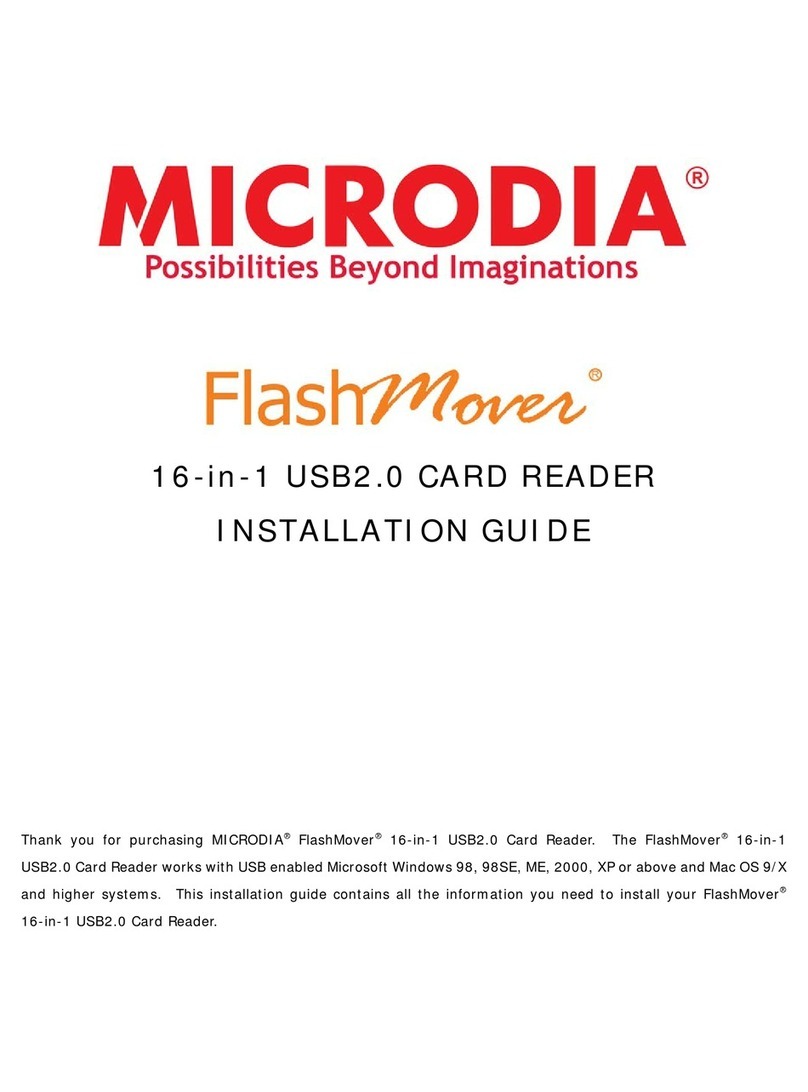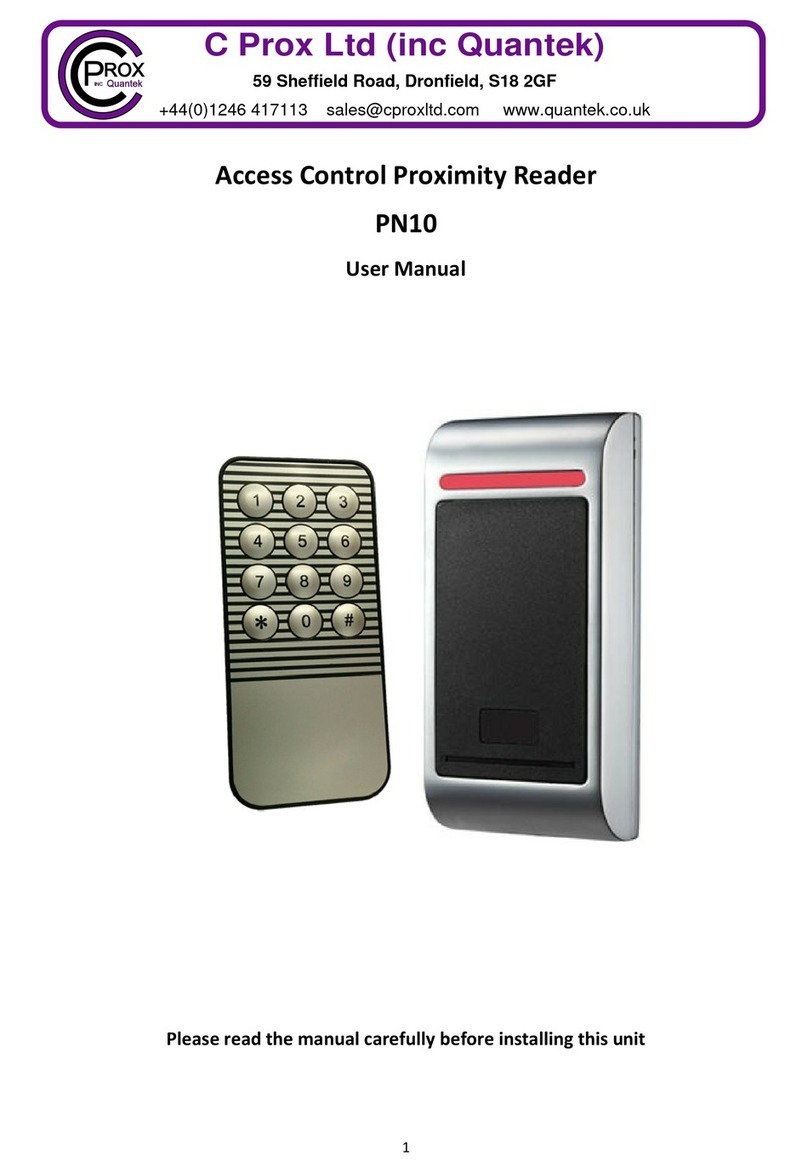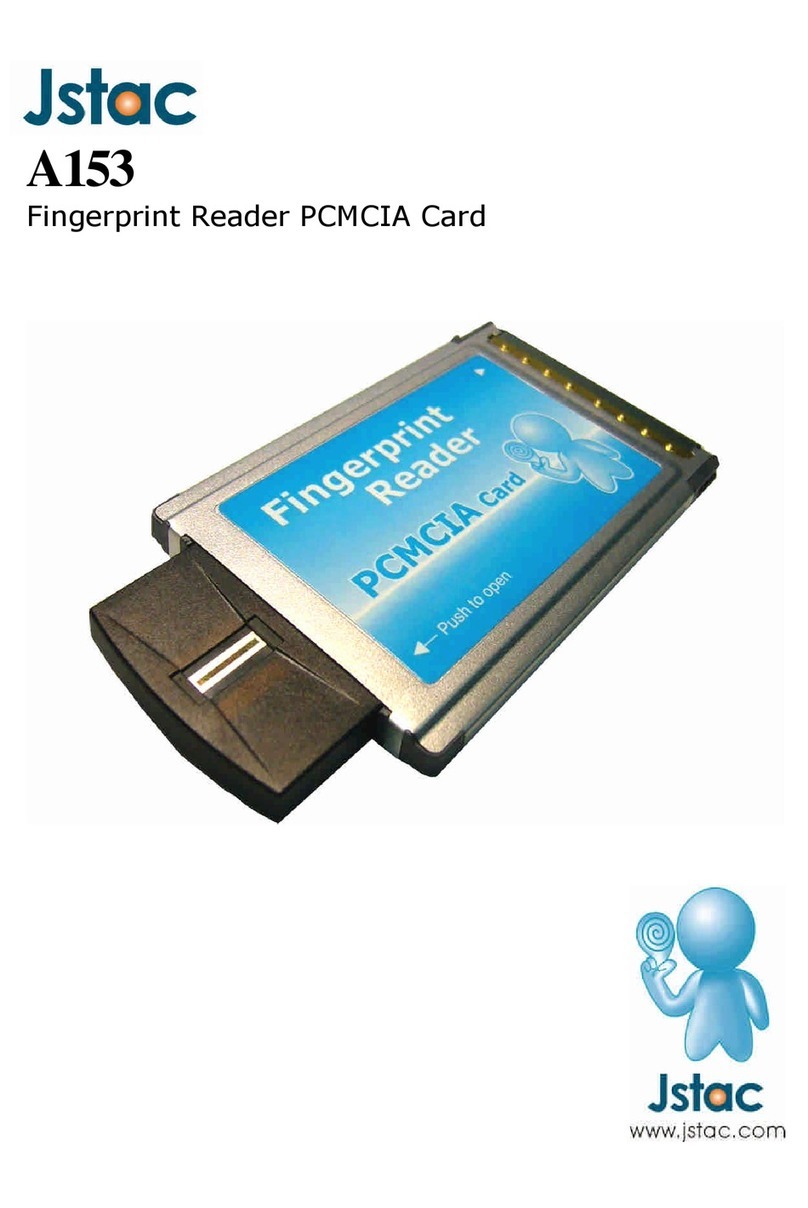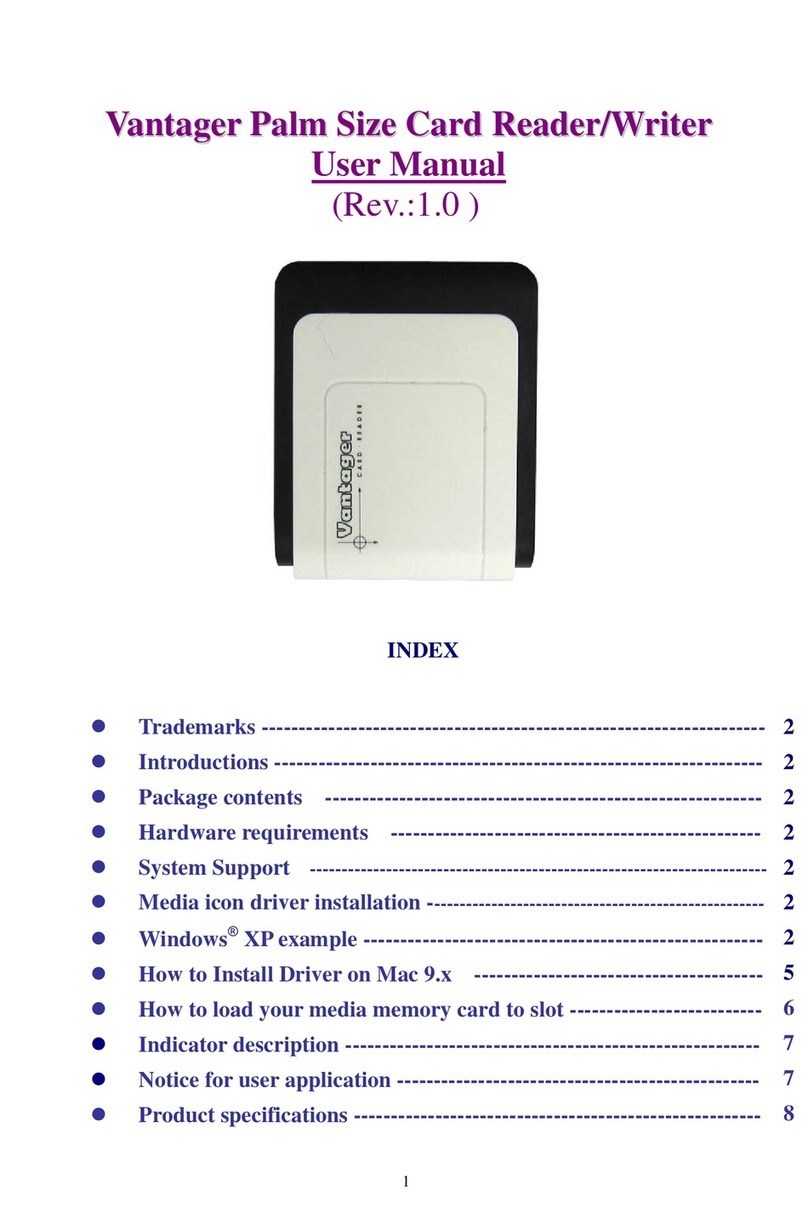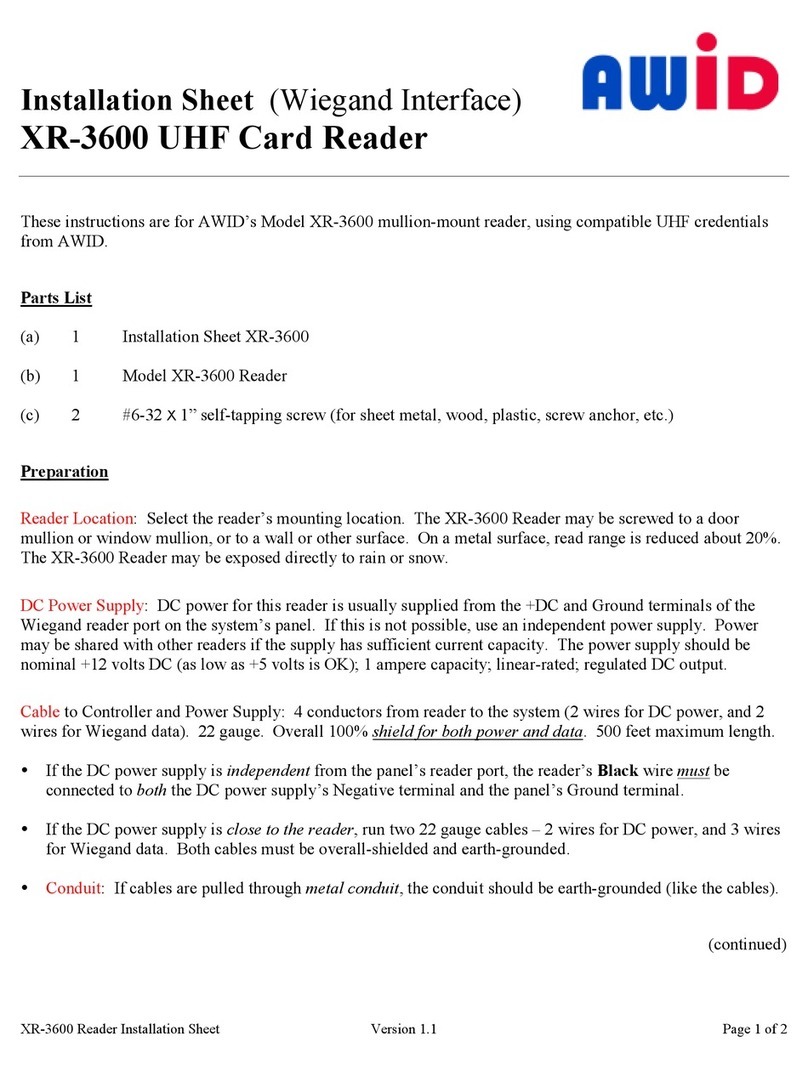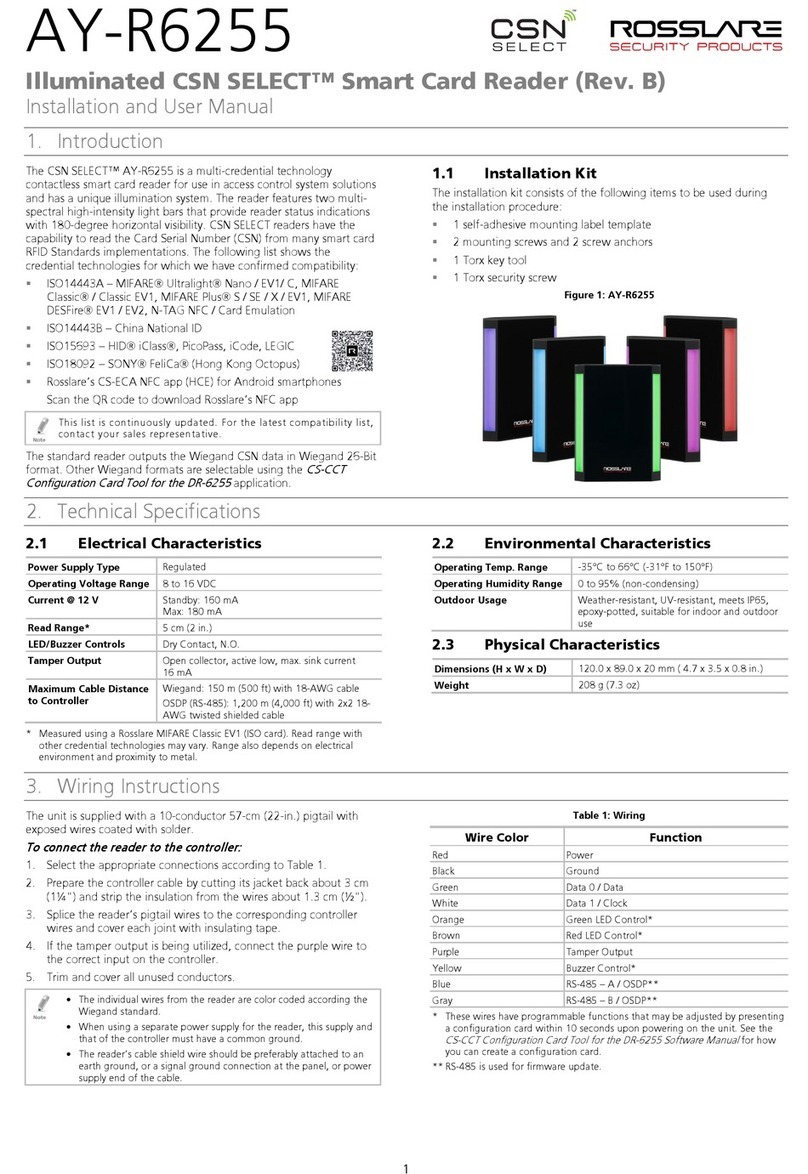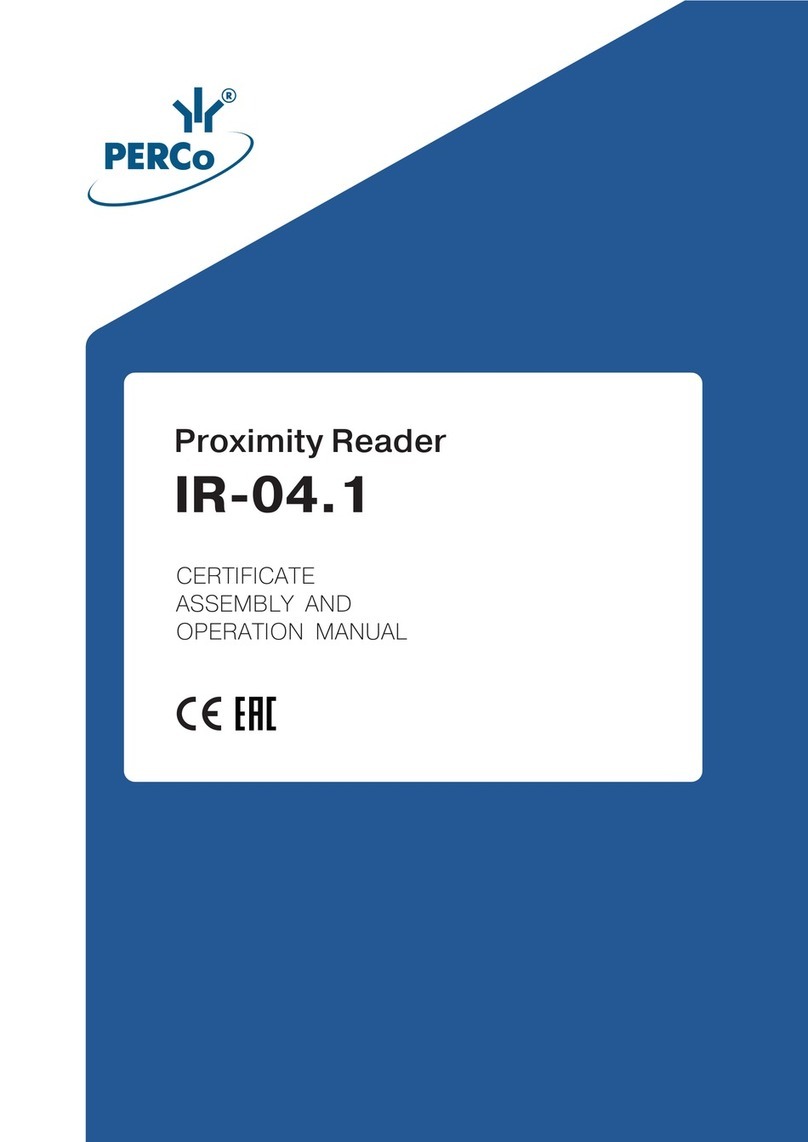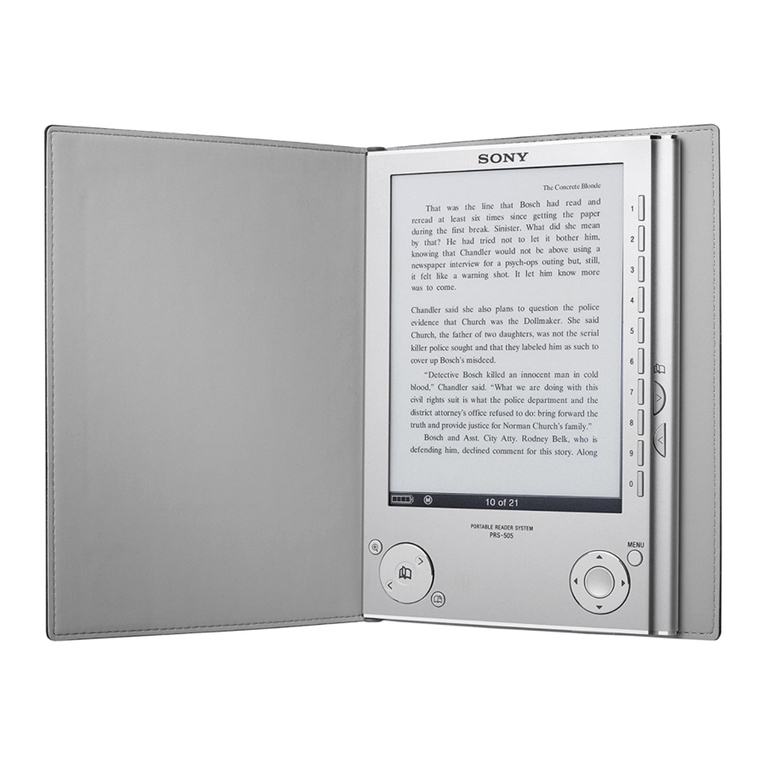Nedap TRANSIT Entry User manual

TRANSIT Entry Quick Reference
2007-06-11 Part no : ???????
This information is furnished for guidance, and with no guarantee as to its accuracy or completeness; its publication conveys no license
under any patent or other right, nor does the publisher assume liability for any consequence of its use; specifications and availability of
goods mentioned in it are subject to change without notice; it is not to be reproduced in any way, in whole or in part, without the written
consent of the publisher.
SAFETY PRECAUTIONS
The following safety precautions should be observed during normal use, service and repair.
• The TRANSIT Entry must be connected with safety ground.
• The TRANSIT Entry may only be installed and serviced by qualified service personnel.
• Disconnect the power supply before removing or installing any parts.
• To be sure of safety, do not modify or add anything to the TRANSIT Entry other than mentioned
in this installation guide or indicated by NEDAP N.V.
Step 1 Mounting instructions
The TRANSIT Entry can be mounted to any surface, even directly onto metal. Locate an appropriate
position. Use the enclosed mounting drawing to drill appropriate upper two keyholes (K) to mount the
reader. Open the service cover to secure the reader using the two lower mounting positions (L). See
the mounting sketch for more information.
L
service cover
K
200mm (7.87")47mm (1.85")
220mm (8.66")
108mm (4.25")
35mm171mm (6.73") (1.38")
63mm (2.48")
4.5mm (.17")
∅5mm
(.20")
∅4.5mm
(.17")
rear viewfront view side view
Step 2 Opening the service cover
Open the screws on the bottom of the TRANSIT Entry to
unlock the service cover. Once the service cover is unlocked,
lift it off.
Make sure the screws are completely opened (and closed
when replacing the cover). Don’t worry about losing the
screws, they cannot fall out.
Figure 1: Service cover TRANSIT Entry
Note: Make sure the screws are completely opened (and closed when placing the cover back on). Don’t
worry about losing the screws, they cannot fall out.

TRANSIT Entry Quick Reference
TRANSIT Entry Quick Installation Guide Page 2 of 7
Step 3 Installation procedure
1. Disconnect the power supply.
2. Remove the complete front cover from the
TRANSIT Entry.
3. Place the interface board on the 14-pin
header K1. Make sure it’s firmly positioned
and makes good contact with connector
K1.
4. Tighten the two screws to fix the board
into place.
5. Read the board’s installation guide for
additional notes like address settings,
jumper settings and wiring details.
6. Place the front cover on the TRANSIT
Entry back on.
Step 4 Connections
Wire connections to the TRANSIT Entry are user friendly spring cage terminal connectors. Connection
procedure with spring cage terminal connectors.
1. Strip wire lead for about 9 mm (0.35 inch).
2. Push the screwdriver straight down to
release the spring cage. Use a slotted,
narrow-head screwdriver.
3. Insert the wire lead into the wire terminal.
4. Remove the screwdriver, this clamps the
wire.
5. Gently pull on the installed wire to make
sure the connection is reliable.
Wire
Lead
Screwdriver
Note 1: Each connector terminal can accommodate only 1 solid or stranded wire.
Note 2: Wiring is normally done without ferrules. However, it is possible to use ferrules, provided that they
are properly crimped.
4.1 Power supply
The TRANSIT Entry requires DC power supply in the range from 12 – 24V. Maximum current
consumption is 1A @ 12VDC, 0.5A @ 24VDC.
Connections:
DC- Power supply 0V. Should be connected to
a protective earth connection.
DC+ Power supply 12 - 24VDC.
DC+
DC-
K5
Power supply
Note: The power supply connection has an auto resetting fuse protection.

TRANSIT Entry Quick Reference
TRANSIT Entry Quick Installation Guide Page 3 of 7
4.1 RS232 connection
The TRANSIT Entry has an on-board RS232
interface. This interface does not support any
hardware handshake signals. The communication
protocol, baud rate, data format and flow control
depend upon the reader firmware. See firmware
manual for details
TXD
GND
RXD
K3
DIN9 FEMALE TO HOST
12
345
6789
4.2 WIEGAND, MAGSTRIPE, BARCODE connection
The synchronous communication interface wiring
depends upon the selected communication protocol
and the reader firmware. Please refer to the
firmware manual for more details.
Connections:
WIEGAND MAGSTRIPE BARCODE
OUT1
- Card Loaded -
OUT2
Data-0
(green) Clock -
OUT3
Data-1
(white) Data Data
GND Ground
(black) Ground Ground
GND
OUT3
OUT2
K2
OUT1
GND
DATA-1
DATA-0
Note: Maximum cable length 150 meters (500 feet)
Step 5 Digital I/O
5.1 Relay output
The relay output is automatically activated upon
identification of a transponder. This behavior can
be changed and configured by means of the
firmware. Please refer to the firmware manual for
more details.
The ‘smile’ on the front cover lights-up
simultaneously with the relay output.
Connections:
NC Relay contact normally
closed
COM Relay contact common
NO Relay contact normally open
Contact ratings:
Max. switching current: 2A
Max. switching voltage: 250VAC / 220VDC
NO
COM
NC
K5
CONTACT
SUPPLY

TRANSIT Entry Quick Reference
TRANSIT Entry Quick Installation Guide Page 4 of 7
Max. switching power: 62.5VA / 60W
5.2 Read disable input
The reading of the TRANSIT Entry can be
completely disabled with the RDIS input. This
input is commonly used in combination with a
sensor (e.g. inductive loop) that detects the
presence of a person or vehicle. Use always a
relay contact to connect the internal 5V to the
RDIS input. When the RDIS input is unused the
reader is enabled.
NO
COM
NC
K5
CONTACT
SUPPLY
Warning: Using an external 5V supply can damage the unit.
5.3 Tamper switch
An internal magnet provides tamper indication
when the service cover is opened. This contact
may be connected to an external alarm system.
The contacts are normally closed when the cover
is in place. Tamper switches of multiple TRANSIT
Entry reader may be connected in series.
Connections:
NC Tamper switch (normally
closed)
COM Tamper switch (common)
Contact ratings:
Max. switching current0.5A
Max. switching voltage200VDC
Max. switching power 10W
COM
NC
K4
Tamper switch
Step 6 DIP-SWITCH settings
The DIP-switches are located behind the service
cover. The function of the switches SW2-1 through
SW2-8 is dependant upon the installed firmware.
Please refer to the firmware manual for details.
The switches SW1-1 through SW1-4 are
described below.
1 2 3 4 5 6 7 8 1 2 3 4
6.1 Range beeper ON / OFF
Enable or disable the internal range beeper. The beeper indicates transponder identification. The signal
strength of the identified transponder determines the beeping frequency. When the transponder is near
to the reader the range beeper will beep fast.

TRANSIT Entry Quick Reference
TRANSIT Entry Quick Installation Guide Page 5 of 7
ON
1 2 3 4
SW1
Range beeper ON
ON
1 2 3 4
SW1
Range beeper OFF
6.2 RS232 / RS422 Selection
On-board RS232 or RS422 interface selection.
ON
1 2 3 4
SW1
On-board RS232 interface enabled.
ON
1 2 3 4
SW1
On-board RS422 interface enabled.
Note: The on-board RS232 and RS422 interfaces are both disabled when the USB connector is in use
or when the TCP/IP interface board is installed.
6.3 Unused DED SW1-3 and SW1-4
The switches SW1-3 and SW1-4 are reserved for future use. It is recommended to leave these
switches in the ON position.
Step 7 LED indications
A number of LED’s indicate the current status of the TRANSIT Entry reader.
Table 1 describes the function of each LED.

TRANSIT Entry Quick Reference
TRANSIT Entry Quick Installation Guide Page 6 of 7
LED Description
RX LEVEL LED bar indicating the received tag signal strength. This LED bar may also indicate the
presence of radio interference. In case of interference, try switching to a different frequency.
RDIS Read Disable LED. On while reading disabled.
IN1 Input 1 status. On when input 1 contact is closed.
TXD Transmit serial data (RS232, RS422, USB, I/F-board).
RXD Receive serial data (RS232, RS422, USB, I/F-board).
ID Identification. Blinks fast when a valid transponder is identified.
STS
Status LED.
System’s heartbeat (0.8 sec on / 0.8 sec off). Indicates that the power is on and the
processor is running.
Bootloader says hello. Indicated after a restart.
Configuration menu active.
Abnormal situation.
SQ-ENA Squelch enabled.
SQ-ACT Squelch active.
DC-HI Power supply voltage too high.
DC-LO Power supply voltage too low.
DC-FAIL Internal supply voltage failure.
T-CRIT Temperature critically high.
PLL UL PLL unlocked. Try switching to a different frequency.
Table 1: LED indicators
Step 8 Frequency selection
The TRANSIT Entry reader operates in the
2.45GHz frequency band. When two or more
readers are within a range of 15 meters (50 feet),
these readers should be set on a different
operating frequency. The selected frequency has
to comply with local radio regulations.
1) Press the UP or DOWN switch once.
2) The display will show a value indicating
the currently selected frequency.
3) Lookup the display value for the actual
operating frequency is.
4) When the display is on, press the UP
switch to select a higher frequency and
press the DOWN switch for a lower
frequency.
5) The display will automatically switch off
after 5 seconds.
DISPLAY

TRANSIT Entry Quick Reference
TRANSIT Entry Quick Installation Guide Page 7 of 7
Display
value Frequency
(GHz) Wifi Display
value Frequency
(GHz) Wifi
50 2.4384 60 2.4480
51 2.4390 61 2.4486
52 2.4396 62 2.4492
53 2.4402 63 2.4498
54 2.4408 64 2.4504
55 2.4414 65 2.4510
56 2.4420 CH7 66 2.4516
57 2.4426 67 2.4522 CH9
58 2.4432 68 2.4528
59 2.4438 69 2.4534
5A 2.4444 6A 2.4540
5B 2.4450 6B 2.4546
5C 2.4456 6C 2.4652
5D 2.4462 6D 2.4558
5E 2.4468 6E 2.4564
5F 2.4474 CH8 6F 2.4570 CH10
Other manuals for TRANSIT Entry
3
Table of contents
Other Nedap Card Reader manuals

Nedap
Nedap Convexs Series Assembly instructions

Nedap
Nedap uPASS Access User manual

Nedap
Nedap VP1006 User manual
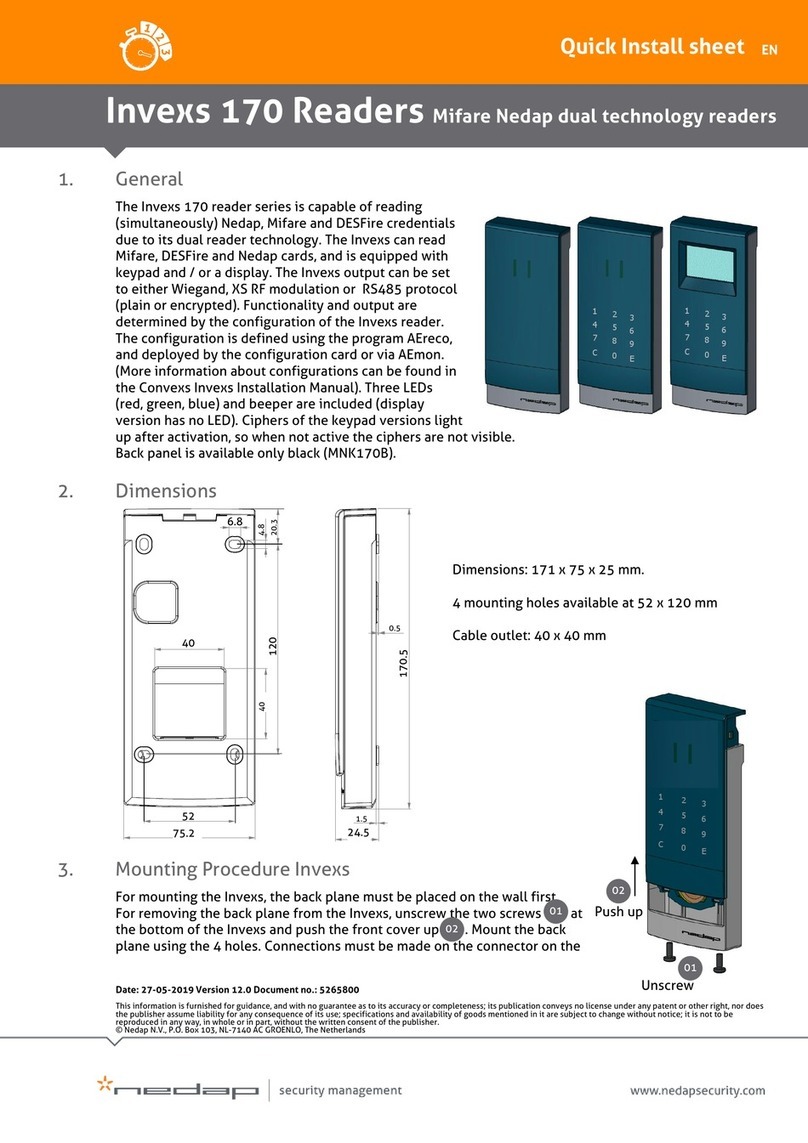
Nedap
Nedap Invexs 170 Series Instructions for use
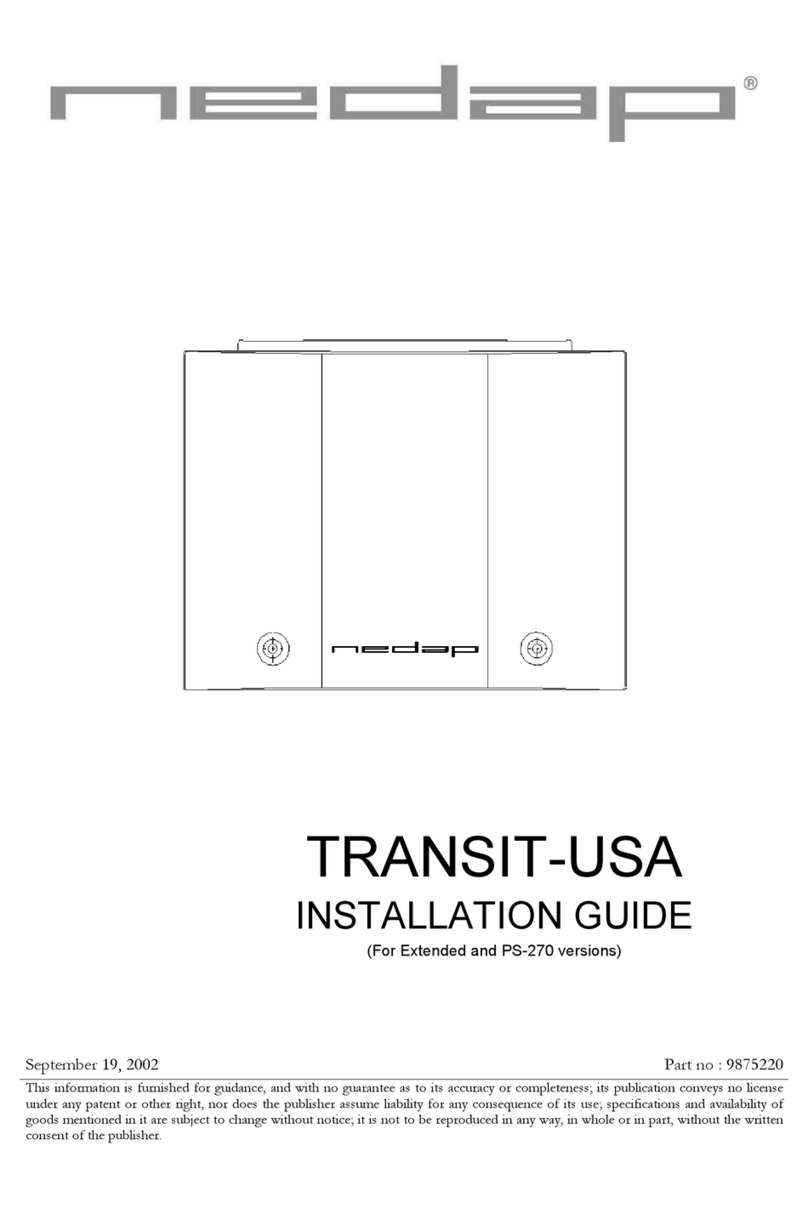
Nedap
Nedap TRANSIT-USA Operating and maintenance instructions

Nedap
Nedap VP1103 User manual
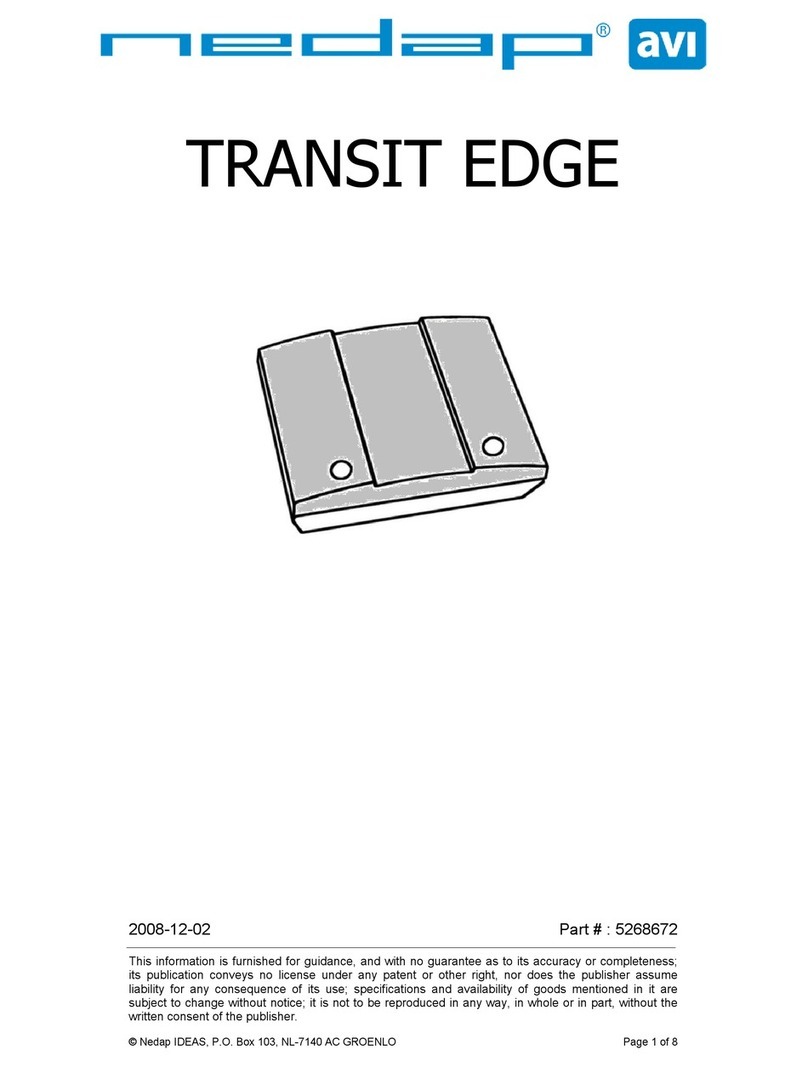
Nedap
Nedap TRANSIT EDGE User manual
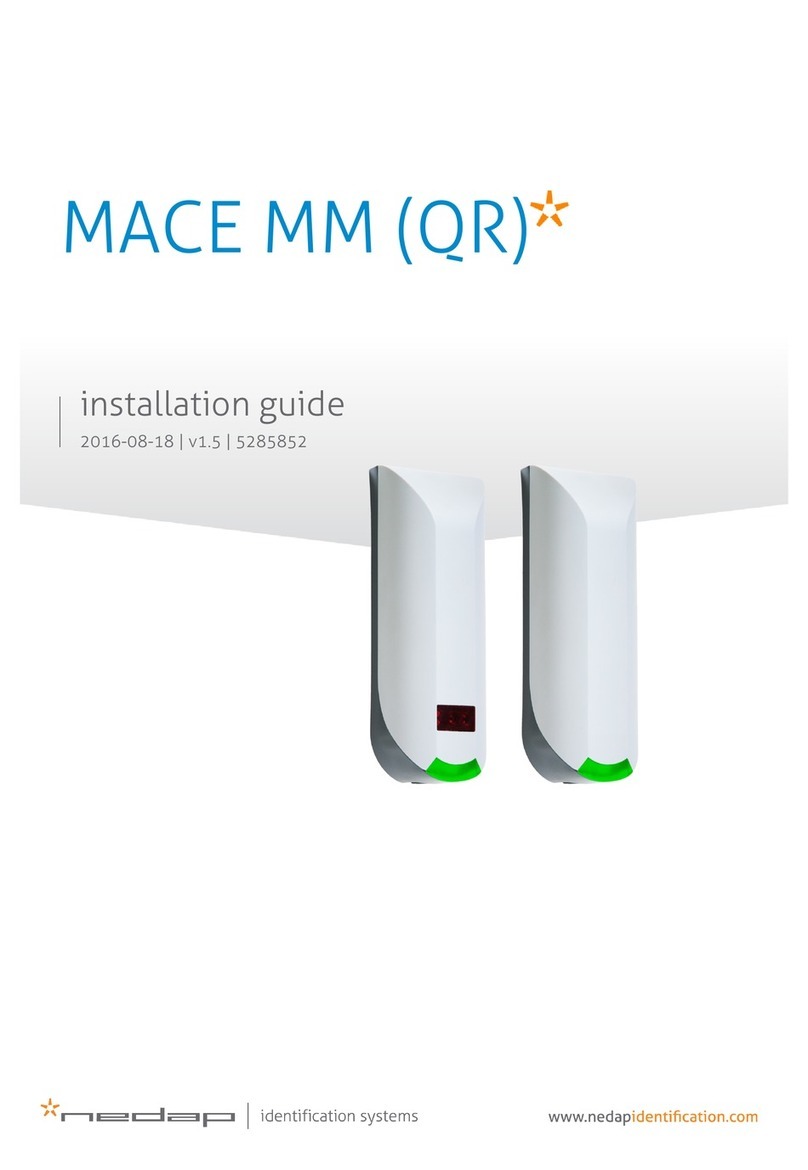
Nedap
Nedap MACE MM QR User manual

Nedap
Nedap uPASS REACH User manual

Nedap
Nedap NVITE User manual