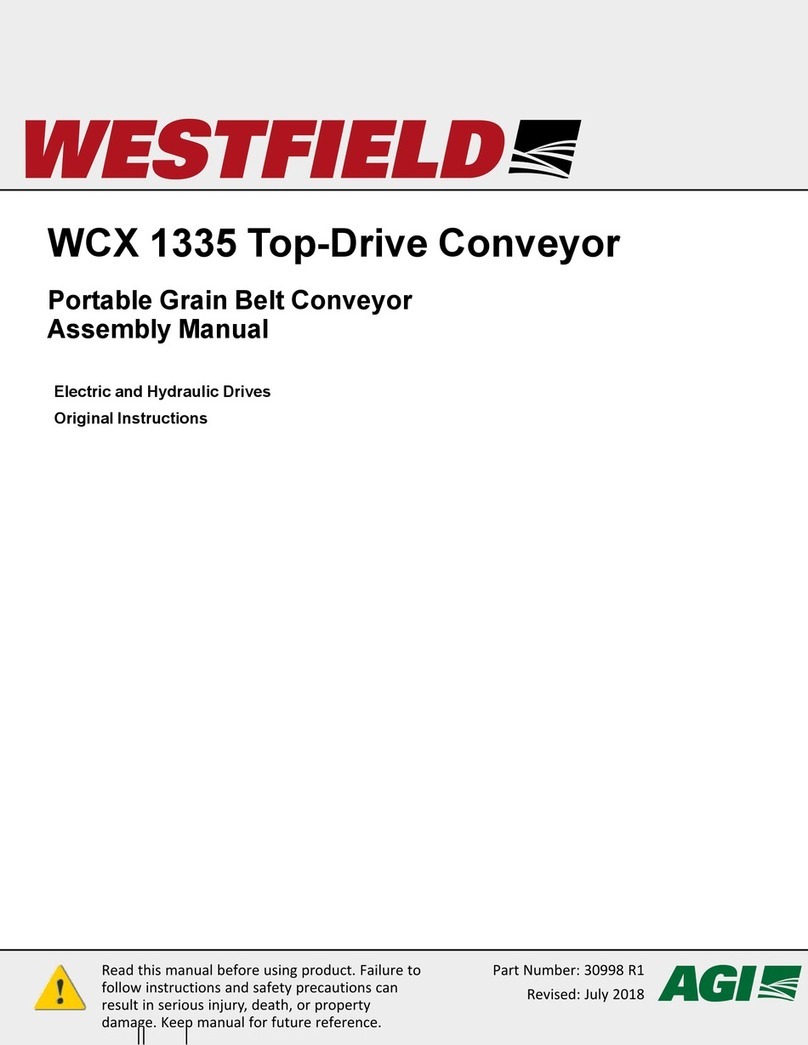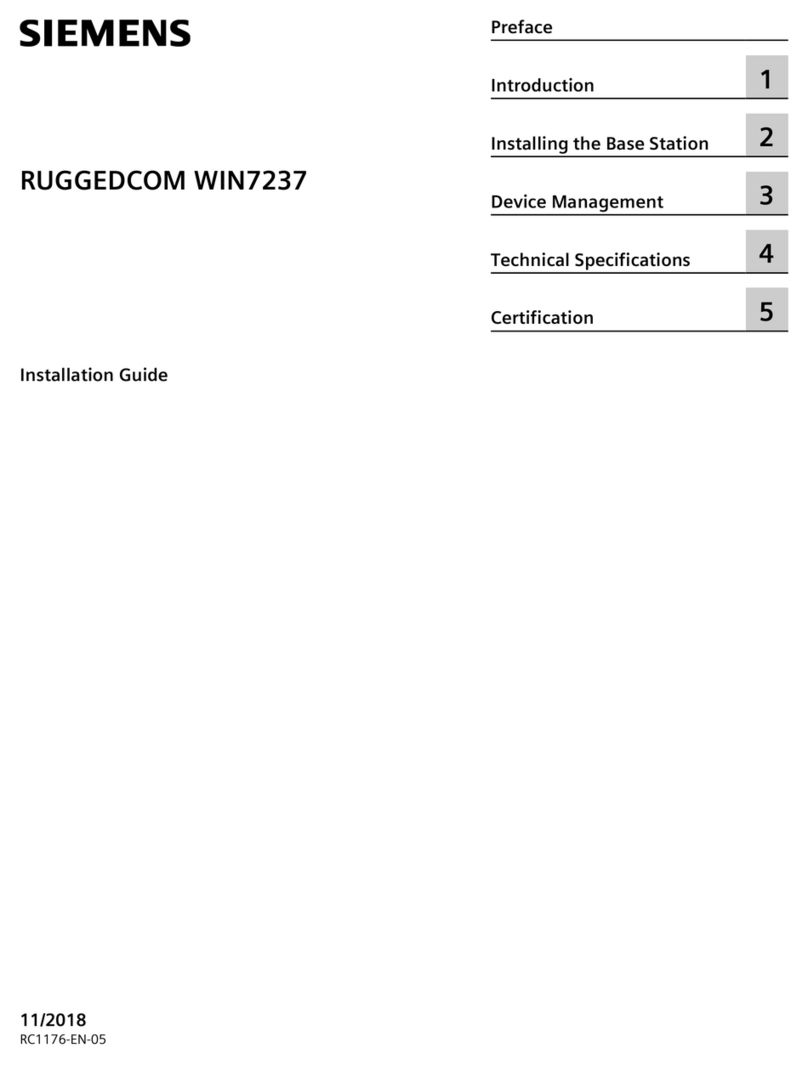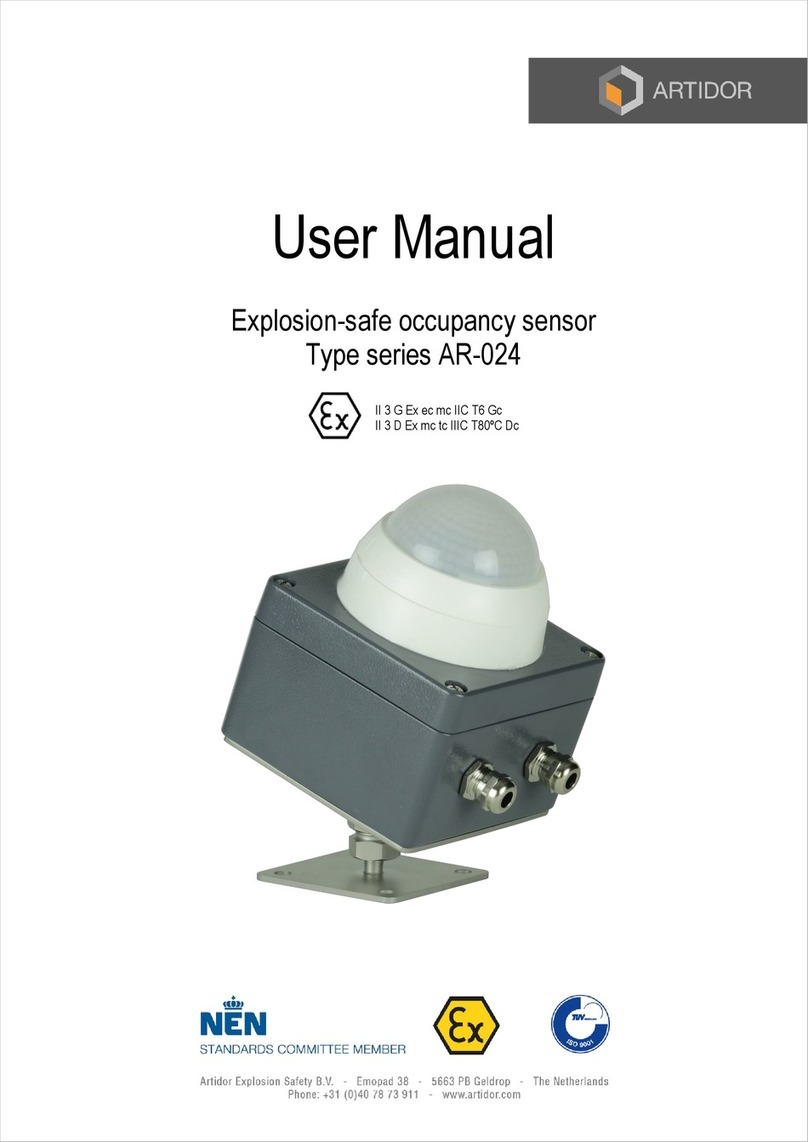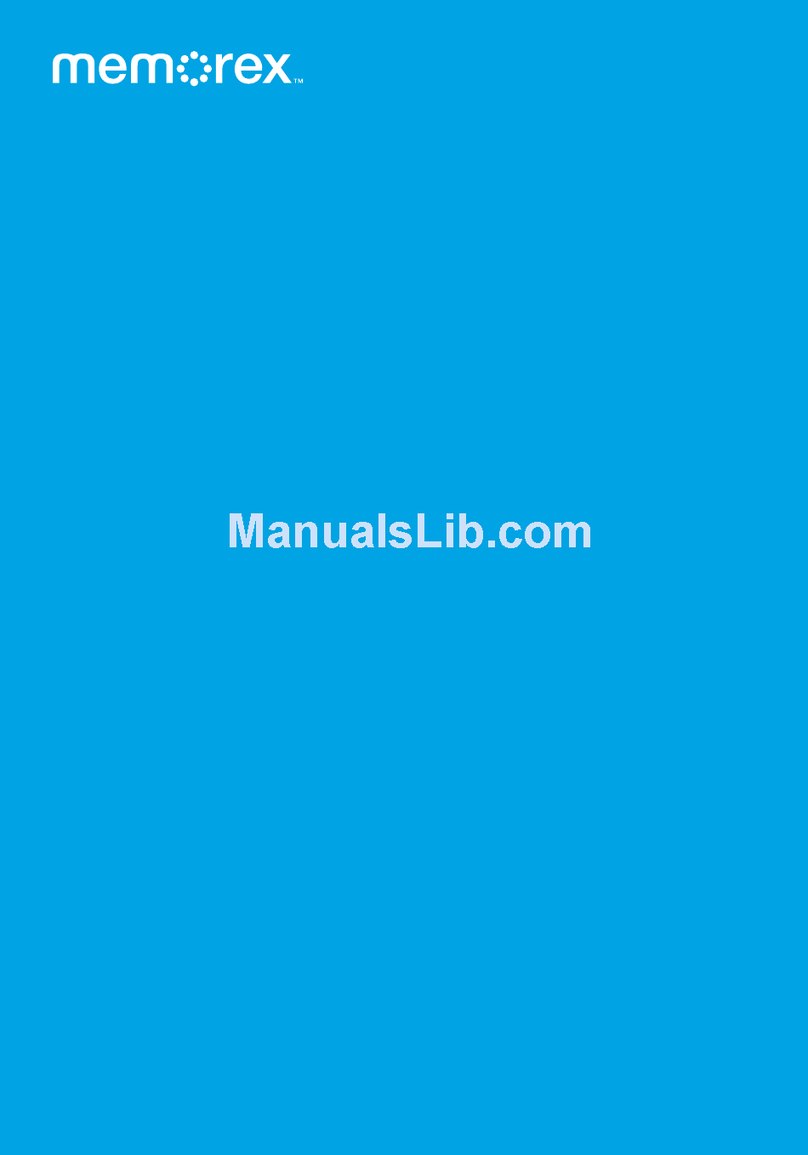NeedforSeat MaxNomic SeatQuake System MK-II User manual

S Qeat uake
System MK-II
®
®
the original by
the original by
Manual

1
2
34
5
6
7
Scope of delivery:
®
1. SeatQuake Vibration Unit
2. Connection Adapter for the Vibration Unit
3. Power Cable
4. SQ-AMP MK-II (Amplifier)
5. Breakout Cable with 5 stereo jacks each (3,5 mm) / 2 m length
6. Speaker Cable with mono jacks (6.3 mm) / 5 m length
7. Cable Stand (disassembled) with cable loop (height-adjustable)
Please check the contents of the box carefully. In special cases / connection combinations you might need additional
cables or adapters. More information can be found in this manual.
Introduction
Dear customer,
®®
Thank you for purchasing the SeatQuake System MK-II for your original MAXNOMIC chair.
Enjoy this product!
The installation of the system complies with Protection Class II. Also, this system is fitted with noise suppression and
therefore it meets all essential requirements of valid European and national guidelines.
In order to maintain this condition and to ensure safe operation, please note the instructions and warnings in this manual!
Thank you.
Feel free to contact our support in case there are any questions regarding this manual.
Phone: +49 (0)561 - 7086622
Email: [email protected]
You can contact our support from Mon - Fri between 9.30 AM and 5.30 PM
PAGE 1

Intended Use
®
The SeatQuake System MK-II is meant to amplify low frequency audio signals from audio sources such as computers,
notebooks, portable players, hi-fi / surround systems as well as gaming consoles. It turns these signals into
®
structureborne noises and transmits them to your original MAXNOMIC® chair via the SeatQuake vibration unit.
Any other use is not permitted.
The power supply may only be connected to an alternating voltage of 230V~/50Hz (10/16A) (EU-VERSION!). The system
may only be used in closed rooms - outdoor use is not permitted. It is essential to ensure that the system does not come
into direct contact with moisture (e.g. in the bathroom or similar rooms).
The device must not be modified or converted. Opening the device - especially the SQ-AMP MK-II - is forbidden.
Please follow the security instructions of this manual at all times!
Index
Scope of Delivery / Introduction
Intended Use / Index
Security Advice
General Information / Assembly
Installation of the Vibration Unit
Speaker Cable Adapter / Overview
Connection Overview / Simplified Schema
Common Connection Scenarios
Connection to a PC
Connection to a Game Console
Connection to a Notebook
Connection to an AV Receiver
Troubleshooting
Fuse Replacement
Technical Data/Cutout switch change
Disposal
1
2
3
4
5
6
7
8
9 + 10
11
11
12
13
14
14
Back Cover
PAGE 2

Security Advice
Warranty claims shall expire for damages that occur due to not following the
instructions in this manual.
We take no responsibility for any consequential damages!
No liability is assumed for damage to the product, material damage or
personal damage caused by improper handling.
In such cases any warranty claim is invalid.
The icon with an exclamation mark within a triangle marks important
instructions in this user manual that must be observed.
This manual may be read through carefully before starting the device.
The lightning symbol within the triangle is a warning sign alerting
to "dangerous voltage" inside the unit.
Touching these components can be dangerous to life.
The unit must not be opened!
For security reasons the device must not be modified or converted.
The voltage source must be a proper power socket (230V~/50Hz) of the public electricity
network.
Please ensure the proper operation of the device at all times and read the instructions
carefully.
Make sure the power cable doesn‘t get damaged or squeezed during the setup / installation.
Devices operated with voltage should be kept away from children at all times.
Always act with caution while the device is being operated - especially in the presence of
children. Do not let children try to put any objects through the housing of the device.
There is a great danger of a life-threatening electric shock!
Never spill any liquids over electric devices. There is a great danger of fire or a
life-threatening electric shock! In such case, unplug the device immediately and consult a
specialist or get in touch with us.
Do not expose the SQ-AMP MK-II to high temperatures, moisture, strong vibrations or strong
mechanical impulses.
Don‘t leave any packaging materials lying around. Plastic foils/bags or styrofoam parts can be
dangerous toys in the hands of children.
Don‘t leave the device unattended while it is being operated. Please also follow all security
®
advice and the manuals of all devices that are connected to the SeatQuake system.
In case there are any questions regarding the correct connection that haven‘t been answered
in this manual, feel free to contact us or another specialist.
PAGE 3

General Information
®
The following pages will tell you everything about the correct connection of your SeatQuake
System MK-II.
Please follow these instructions step by step to make the connection as easy as possible.
Please note:
To make sure the system can be connected and operated with many
differend audio sources, the amplifier has been equipped with a high
input sensitivity.
Therefore: Be CAREFUL with the amplifier‘s LEVEL control!
Always start with a low setting and adjust the power to your audio signal slowly.
Music, movies as well as games are often mixed differently when it comes
to their bass range.
®
In case the SeatQuake vibration unit becomes hot during operation or the
protection circuit has been triggered, make sure to lower the LEVEL control!
Any damages to the system caused by overloading are not covered
by warranty!
Setting up the SQ-AMP MK-II amplifier
The amplifier should be in reach of your seat.
You should be able to reach the LEVEL control easily.
The amplifier will heat during operation. This is normal. Allow adequate ventilation and make sure
the amplifier isn‘t covered by other objects.
Putting the system in an additional housing, drawers, cupboards or other poorly ventilated places
while operating is forbidden!
Provided cables should suffice for setting up the system properly. In case you are in need of longer
cables you can find them in a well-assorted electronic market. In case of doubt feel free to get in
touch with us, we‘ll be happy to help.
PAGE 4

Installing the vibration unit to your
®
original MAXNOMIC chair
®
If your MAXNOMIC chair is already assembled, proceed with Step 1).
®
If your MAXNOMIC chair is yet to be assembled, please follow the assembly instructions of your chair
®
until the manual refers to the SeatQuake system. Then you proceed with Step 2) of this manual and
finish the assembly of your chair.
Pull the adjustment lever of your backrest
and press the backrest to its lowest
position while you raise the armrests
to their highest level.
Turn the whole chair upside down.
Remove the screws of the tilt
mechanism using an Allen key (size 6).
Make sure none of the washers gets lost.
Place the vibration unit as shown in the
picture above.
The connections of the vibration unit
point towards the backrest.
Place the tilt mechanism carefully on
top of the vibration unit and tighten
the four washers and screws a little bit
for fixation.
Make sure to align the tilt mechanism
with the holes and tighten all the
screws. Keep a check on the screws
from time to time!
Turn the chair around - you‘re done!
1)
2)
If the original screws are not fitting to mount the SeatQuake
unit to the chair, please use the screws coming with the
SeatQuake System.
Please check all the screws from time to time
to make sure they are still tightened!
Due to the strong vibrations of the SeatQuake® System
some screws might become loose over time.
Therefore checking the screws every once in a while
is essential for your own safety!
PAGE 5

Overview: Connections and setting options for
the SQ-AMP MK-II
Power Switch
(ON / OFF)
Status LED
(illuminates during operation)
Controls the frequency
range that is transmitted
to the vibration unit
Controls the output
power of the signal
that is being
transmitted to the
vibration unit
Controls the additional
enhancement of bass
signals & can improve
vibrations
Connection jack
for headphones or
an analog headset
Connection jack for
the microphone of
an analog headset
Volume control
knob for
headphones or
headset
Signal Input Panel
Signal sources from
the PC (for example)
will be fed here
Signal Link Output Panel
Signal sources will be
output here or transmitted
to a speaker / sound system
Power Output
for the connection
of the vibration unit
Power Cable
EU Version: 220V-240V 50Hz
US Version: 100V-120V 60Hz
Strip the cable ends and put them in the adapter as shown in the pictures.
Push the adapter in the direction of the vibration unit, insert the cable ends from below and let loose.
The cable end will be fixed automatically.
Connecting the speaker cable adapter to
the vibration unit:
PAGE 6

®
Connection of the SeatQuake MK-II System
®
The SeatQuake System can be connected to all audio sources that provide an analogue line-
out signal. This includes Pc‘s (soundcard or headphone output), game consoles, notebooks, hifi-
and surround systems etc.
®
The SeatQuake System comes with all necessary cables for the connection.
Since there are many different audio systems on the market you might need additional cables or
adapters. More information can be found in the following connection descriptions. Feel free to
contact our support in case there are any questions.
The audio signal won‘t be changed while being looped through the amplifier via the SIGNAL INPUTS /
SIGNAL OUTPUTS connections. This enables a separate control of, for example, the PC speakers and
®
SeatQuake System!
PC
Game
Console
Notebook
or
or
PC
Speaker
Surround
System
Headset
Head-
phone
or
or
or
Simplified Connection Scheme:
PAGE 7

Common Connection Scenarios:
OR
PC
L R
C
B
R
Sound system
or active
speakers
up to 7.1 surround
R
LR
RL
GAME
CONSOLE
Image & Sound
to the TV via HDMI
TV
The sound will be transmitted from TV
to SQ-AMP MK-II via the
audio out or headphone jack.
You might need an additional
adapter cable where required.
NOTE-
BOOK
Headphones
or Headset
The provided jack plug breakout cable will transmit the signals from the pc‘s audio outputs (integrated or separate sound card) to the SQ-AMP MK-II.
From there signals will be transmitted to the PC speakers or to an existing sound system. The following systems are possible: 2.0, 2.1, 4.0, 5.1 or 7.1
Image and audio signals will be transmitted from the game console to the TV or an existent AV receiver via HDMI.
The sound will be transmitted from the TV or AV receiver to the SQ-AMP MK-II. You might need an additional adapter cable as there are
different TV and AV receiver connections. Check the audio outputs on your devices. You need an adapter cable from your
audio output to a 3.5mm stereo jack plug. It must be connected to the green SIGNAL INPUT of the SQ-AMP MK-II.
You can use your notebook‘s headphone jack for example (matches the green connection socket of a PC) and connect the green SIGNAL INPUT
to the SQ-AMP MK-II. In case you‘d like to use an additional analogue headphone / headset, you can connect it to the headphone output
of the SQ-AMP MK-II.
PC-SYSTEM
GAME CONSOLENOTEBOOK / TABLET
Of course there are many connection possibilites / combinations we can‘t show in this manual.
More information can be found in the attachment of the manual.
PAGE 8

Connection to the PC
To make the connection to the PC as easy as possible we have taken into consideration that you might
already use a standard PC speaker system (up to 7.1 surround).
That‘s why the SQ-AMP MK-II comes with all necessary in- and outputs so you can keep using your
existing sound system.
1) Localize your PC‘s audio outputs.
They either can be found on an integrated soundcard of
the motherboard (see picture) or on an additional
soundcard you have installed.
In case there are already cables plugged into the outputs,
mark your cables (in case they are not coloured), then
remove the cables of your speaker system.
In case the audio outputs are not colour marked yet,
please consult the soundcard / motherboard manual
for the assignment of the jacks.
2) Connect the provided breakout cable with stereo
jacks according to ist colour markings.
In case you can‘t find one or more colours on your device,
just leave that plug(s) out.
Only connect the plugs you will need!
Check the plugs of your existent sound-/speaker system
to get an orientation.
The blue jack or rather the blue plug (AUX) is an audio
input you should only use in case you‘d like to connect
an external audio device. This input will be available via
the SQ-AMP MK-II then.
3) Connect the other end of the breakout cable
(with jack plugs) to the „SIGNAL INPUT“ jacks of the
SQ-AMP MK-II according to their colour markings.
We recommend to only connect the cables that are
connected to your soundcard.
Example for an internal soundcard.
The connections can be found on the
motherboard.
Alternatively - in case you have installed a
separate soundcard - the connections can
be found here or on an external soundcard.
Green = Front Speaker
(left and right channel)
Black = Back Speaker
(left and right channel)
Orange = Center Speaker and
Subwoofer (Bass)
White / Colourless = Side Speaker
(left and right channel)
PC
The pink coloured jacks are meant for an optional microphone connection.
In case you‘d like to connect a microphone to the SQ-AMP MK-II, you will
need an additional 3.5mm stereo jack plug from SIGNAL LINK OUTPUT to
your PC.
PAGE 9

4) Connect your existent sound-/speaker system
to the „SIGNAL OUTPUTS“ jacks of the SQ-AMP MK-II.
The assignment is the same as before on your soundcard.
The picture on the right shows a 5.1 sound system.
5) Connect the 6.3mm jack cable to the
POWER OUTPUT now.
Make sure the plug clicks into place.
You can now connect the electrical power
supply (power cable).
Make sure the SQ-AMP MK-II is still off.
Always make sure the SQ-AMP MK-II is off when
plugging the jack cable in or out of the SQ-AMP or
the vibration unit!
Please read the addional information in the annexe
carefully.
6) Pull the 6.3mm jack cable through the loop of
the cable stand and plug the jack into the adapter
of the vibration unit on the chair.
Make sure the plug clicks into place.
The cable is supposed to hang loosely towards the chair
without touching the ground to prevent it from being
ran over by the chair wheels.
Your SeatQuake® System MK-II is now ready for its
first test!
7) Before turning on the SQ-AMP MK-II:
Set the CROSSOVER control knob to a medium setting (mark pointing upwards).
Turn the LEVEL knob to „9 o‘clock“ (mark pointing left) and the BASS BOOST knob all the way to the left.
Your Pc‘s system volume should be set to about 80% and your existent speakers or your sound system should be set
to the volume level you normally use.
Let‘s start: Turn on the SQ-AMP MK-II and play some music or start your favourite PC game.
Preferably something with bassy sounds! ;)
You can now turn the LEVEL control up slowly. You can test the effectiveness of the CROSSOVER- and the BASS
BOOST control until you have found the setting that you like best.
Enjoy your SeatQuake System MK-II...
PAGE 10

Connection to a game console
The easiest way to connect the system to a game console is to use the device that plays back the
console‘s audio and video signal and not the console itself. In our example we‘ll use the TV which
the console is connected to via an HDMI cable.
In this case the TV‘s analogue audio output is the signal source for the SQ-AMP MK-II.
Note: This is just a connection example! The analogue audio outputs of your TV can be different
or in rare cases they are missing completely.
In case there are any questions, please consult your TV‘s instruction manual or contact the
manufacturer.
1) Connect your game console to the TV using the
HDMI connection as usual. This cable transmits both
video and audio signals.
Sounds will be converted into analogue signals within
the TV.
2) Find your TV‘s audio output.
In case your TV comes with a headphone jack (see
example) you can use it. Take the provided breakout
cable and connect the green plug to the green SIGNAL
INPUT socket of your SQ-AMP MK-II.
In case the TV turns off the internal speakers
automatically as soon as the cable has been
connected, you should be able to change this setting
in the menu of your TV so the signal will be send to
both the internal speakers as well as the headphone
jack at the same time.
Example: 3.5mm stereo plug headphone output (green arrow).
Inputs as the ones that are crossed out in this picture (component / AV IN
sockets) are NOT suitable. Only audio sockets that are marked with OUT or
output will emit audio signals. You might need a suitable adapter cable for
a 3.5mm stereo plug that can be connected to the
SQ-AMP MK-II.
3) When you have found a suitable connection
possibility, follow steps 4) bis 7) on page 10.
Connection to a notebook
Connecting the system to a notebook is similar to the connection to a TV. You can also use the
headphone output of your notebook.
1) Connect the green plug of the provided breakout cable
to the headphone output of your notebook and connect
the other end to the green SIGNAL OUTPUT of your
SQ-AMP MK-II.
In case you‘d like to use an additional headphone, you can
connect it to the front of your SQ-AMP MK-II.
2) Once you have connected everything, follow steps
4) - 7) on page 10.
PLEASE NOTE: When using a digital headset (via USB) it is necessary that the system sound will
be emitted through the integrated sound card of your headset as well as through the integrated
sound card of your notebook at the same time.
Please check the software settings of your headset or adjust the settings on system level choosing
„audio (devices)“.
NOTE: When connecting your console via an AV-receiver / home cinema system, you might as well
use the AV-receiver (optionally) to get an audio signal for the SQ-AMP MK-II.
More information can be found on page12.
PAGE 11

Connection to an AV-receiver / home cinema
In case you have already connected your PC or game console with the AV-receiver of your home
®
cinema system, you can additionally connect the SeatQuake system.
However, there must be free „PRE-OUT“ outputs on your AV-receiver .
1) Check your AV-receiver to see if any of these
connection possibilities are available:
Either an output for analogue recordings (e.g.
TAPE-OUT), a PRE-OUT for the front audio signal (e.g.
Front L / R) or a PRE-OUT to connect an additional
subwoofer.
2) When any of the options listed above is available,
you will need an adapter cable that‘s long enough
to connect the AV-receiver to the SQ-AMP MK-II.
Stereo Cinch plug to 3.5mm auf 3,5mm stereo jack.
These cables are available in different lenghts at your
local electronics retailer.
3) Connect the cable to one of the mentioned outputs
and to the 3.5mm stereo jack (green SIGNAL INPUT)
of the SQ-AMP MK-II.
Then follow the instructions 5) - 7) on page 10.
NOTE: If necessary some additional settings of the AV-receiver must be activated to use all the
outputs. Please check the manual of your AV-receiver. When using the subwoofer PRE-OUT, the
separating frequency should be be adjusted as high as possible to leave more room for the frequency
control of the SQ-AMP MK-II.
Example: In this case the PRE-OUT‘s for the front channels or one of the
subwoofer outputs could be used for example.
PAGE 12
Hint: In case your subwoofer output is already occupied by an existing subwoofer so there is no free connection left,
you can help yourself with a y-adaptor: It comes with a cinch plug and two cinch couplings. The subwoofer can now
®
be used together with the SeatQuake system.

Troubleshooting
Your chair doesn‘t vibrate? There can be different reasons for this. Please check the following
points and try it again after every step to find out whether the problem has been fixed:
1) Check all the cable connections (incl. power supply).
All cables must be connected correctly and the stereo jacks must have clicked into place.
There should be no space between the plug and socket.
2) Does the POWER LED glow and is the SQ-AMP MK-II on? If so, turn the SQ-AMP MK-II off until the
POWER LED is off COMPLETELY. Turn the SQ-AMP MK-II on again. If everything works fine now, it‘s
likely that one of the protection circuits of the SQ-AMP MK-II has been activated.
Cause: The (dis-)connection of the cable during operation has caused a short circuit.
Please make sure to always turn the SQ-AMP MK-II off before (dis-)connecting any cables!
4) In case 1 & 2 didn‘t solve the problem and 3 doesn‘t apply, please check whether an audio
signal is transmitted to the SQ-AMP MK-II in the first place. You can connect your headphones or an
analogue headset to the headphone output of your SQ-AMP MK-II. If you hear any sounds but the
vibration unit doesn‘t work, there is a defect. Either it is a damage of the connection cable between
SQ-AMP MK-II and vibration unit or a defect of the connection adapter to the vibration unit. In the
worst case the structure-borne noise transducer of the vibration unit is broken.
In any case the whole system incl. all cables must be send to us for a check-up.
Please note that all damages caused by a system overload are not covered by warranty!
3) In case the POWER LED is still OFF even after turning the SQ-AMP MK-II on although the power
supply is all right, it‘s either the SQ-AMP MK-II itself that is damaged or the fuse of the input jack.
Since fuses don‘t blow without a reason, it is necessary to check the whole system carefully.
Please send the system including all cables back to us so we can check everything for damages.
5) In case the testing of the audio signal (point 4) has led to no result, there is a problem with the
signal source. Here are some options to fix this problem:
a) Connection to the PC / or notebook:
- Is the system volume loud enough? If not, set it to about 80%.
- Has the MUTE function been activated by accident? If so, deactivate it.
- Has a USB headset or external sound card been connected? If so, adjust the settings in the
software or audio device manager so the sound will be emitted via the sound card that is connected
to the SQ-AMP MK-II!
b) Connection to a game console via TV:
- Is your Tv‘s sound level too low? Please check and adjust.
- Has the MUTE function of your TV been activated by accident? If so, deactivate it.
c) Connection to an AV receiver:
- Have the PRE-OUTPUTS been activated as explained in the manual? Please check.
- Has the MUTE function of your AV receiver been activated by accident?
If so, deactivate it.
In case the problem couldn‘t be solved after following the suggestions mentioned above, please
contact our support team via phone or email. You can find our contact details on the back of this
manual.
PAGE 13

Technical Details
MAXNOMIC® SQ-AMP MK-II (Amplifier):
Mains Voltage:
Output:
Input:
®
Measurement MAXNOMIC SQ-AMP MK II (über alles):
Weight MAXNOMIC® SQ-AMP MK-II:
Errors/Technical changes reserved.
EU-Version 220V - 240V ~ 50Hz
50 W (RMS) on 8 Ohm / Mono
max. 70 W (Device on) / 0 W (Device off)
L: 225 mm / B: 193 mm / H: 73mm
3 KG
Changing the cutout switch:
On the back side of the SQ-AMP is located the holder for a microfuse above the mains supply. To change or check
the fuse, first pull out the power cord. Now the fuse holder can be excerpt (e.g. with a small screwdriver).
If the fuse is blown, you can replace it with a SAME (1.5 A / 250 V). Please note: A replacement with other values
is FORBIDDEN! A fuse usually does not burn without reason! If the problem still exsits after changing the fuse,
send us the device with connecting cables and the Vibrating unit. We will then check all components for errors.
SEITE 14

Disposal:
Electrical and electronic equipment should not be disposed with household waste according
to the European WEEE Guideline.
Their components must be recycled.
As a consumer you are obliged to either recycle the device after expiration of the life (recycling centers)
or to return the devices to us.
WEEE-Reg.-No. DE 56932350
Imprint:
Maxnomic GmbH
Wiesenstraße 13 B
34246 Vellmar • Germany
Tel.: +49 (0)561 - 708 66 22
Email: [email protected]
Copyright 2017 by Maxnomic GmbH
All rights reserved.
Copying of materials, even in part, only by written agreement.
NEEDforSEAT® & MAXNOMIC® are registrated trademarks in Germany and many other countries.
We reserve the right to correct any printing errors and any changes to equipment, packaging or product documentation.
Table of contents
Popular Accessories manuals by other brands
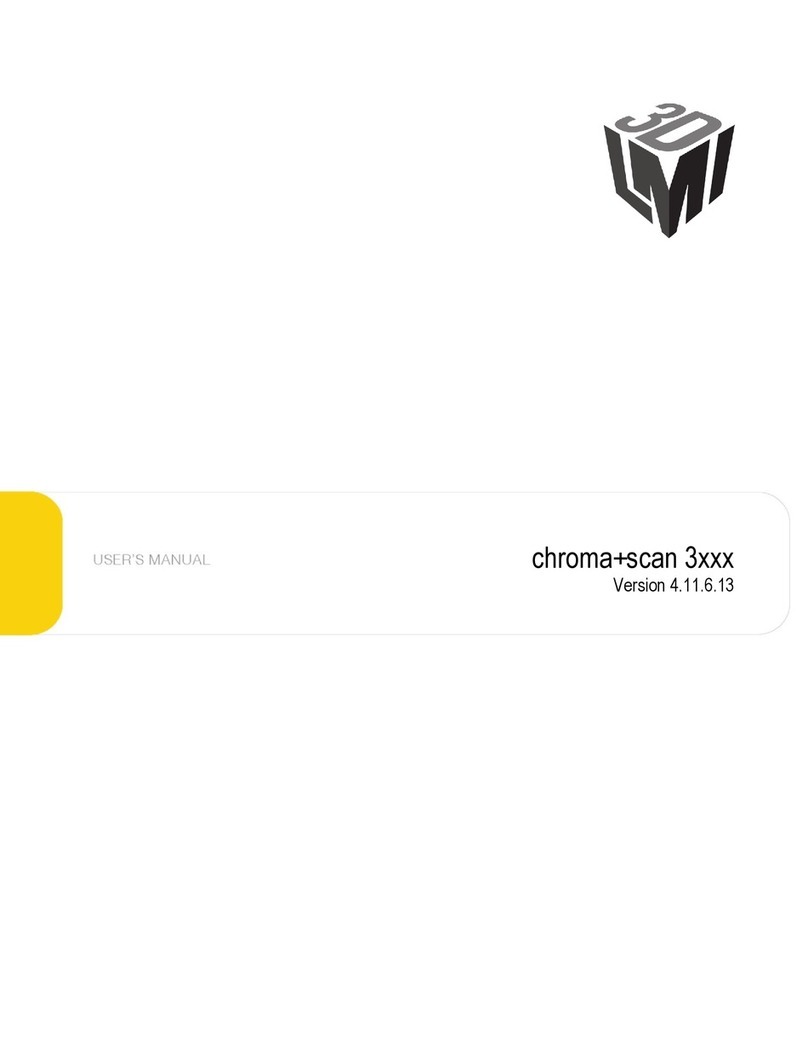
LMI
LMI chroma+scan 3 Series user manual

Sirio Antenne
Sirio Antenne OMNI 900 6 dBi installation manual
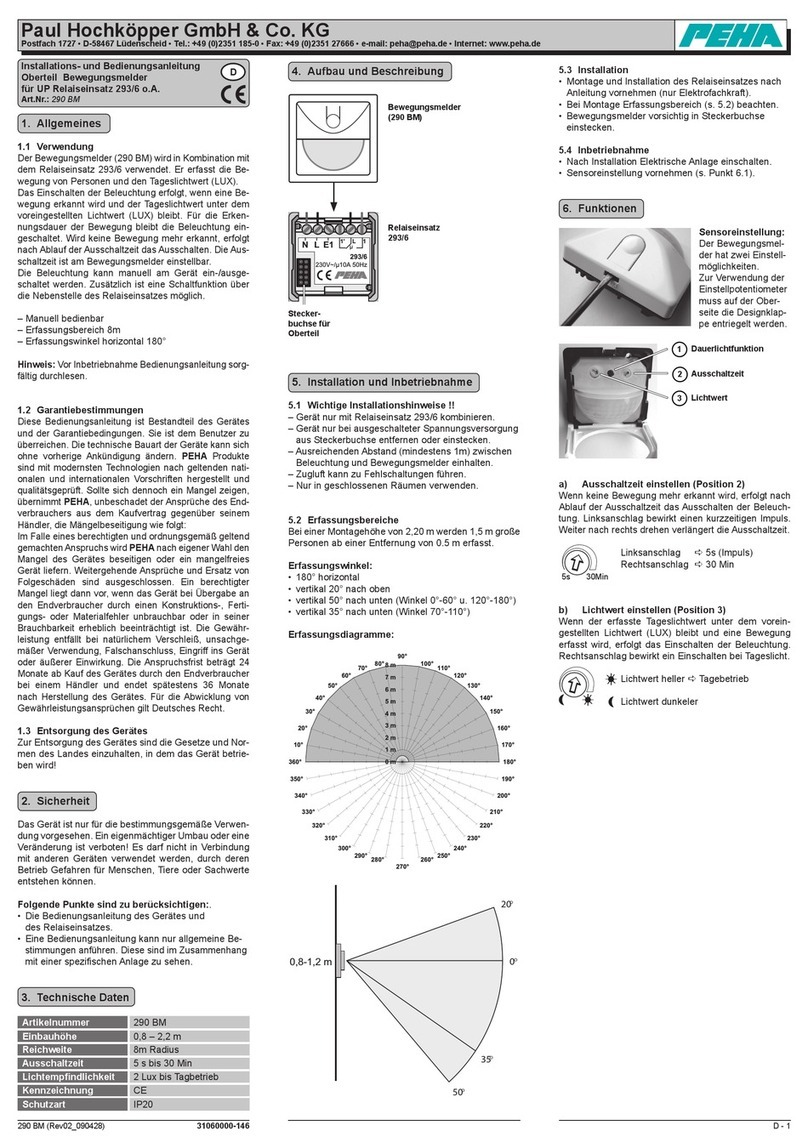
Paul Hochköpper
Paul Hochköpper 290 BM Installation and operating instructions

ekwb
ekwb EK-FB ASUS Maximus XI HERO installation manual

Huawei
Huawei Airbridge BTS3612A Technical manual

richard
richard Solo TY002 instruction manual