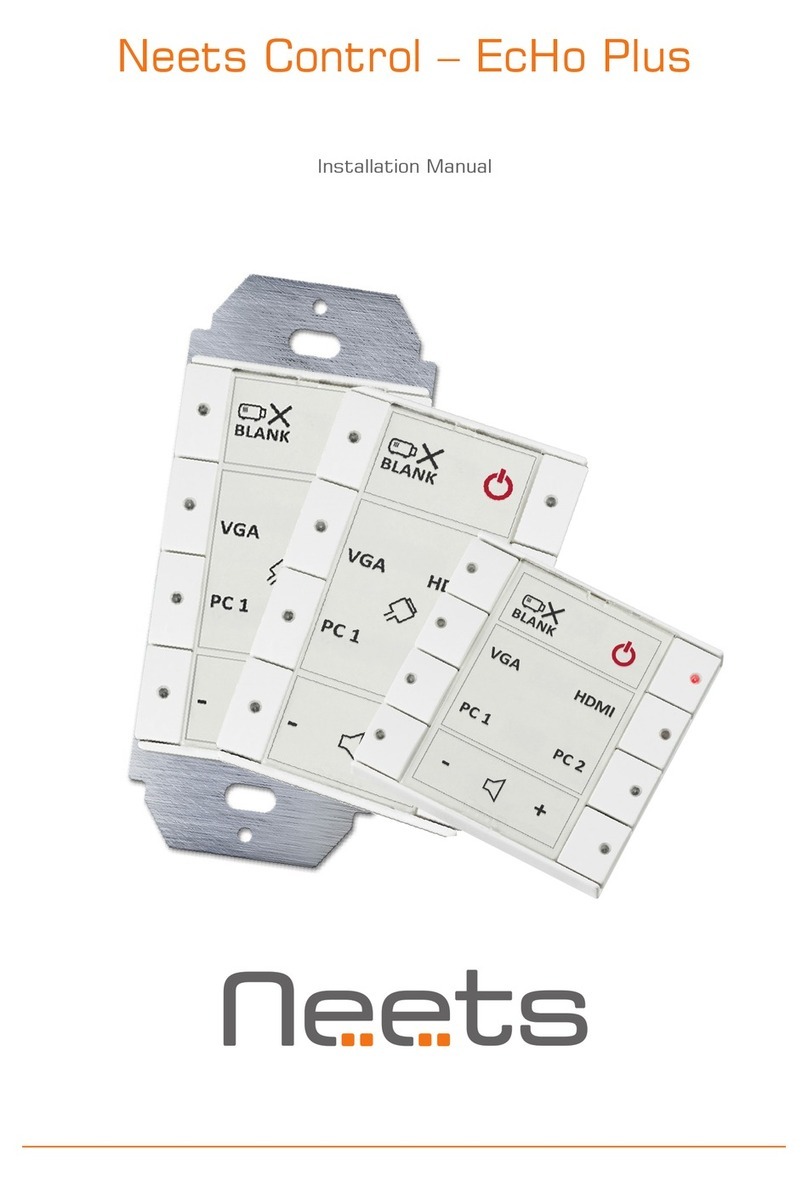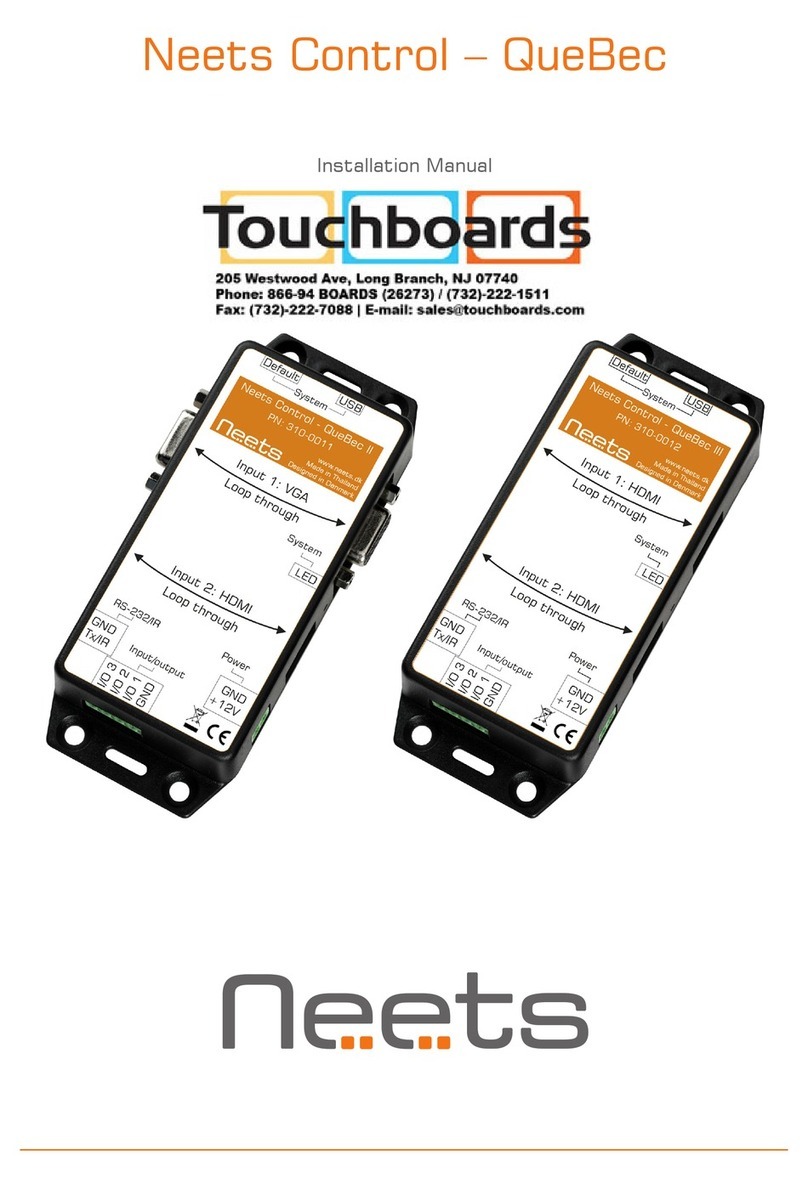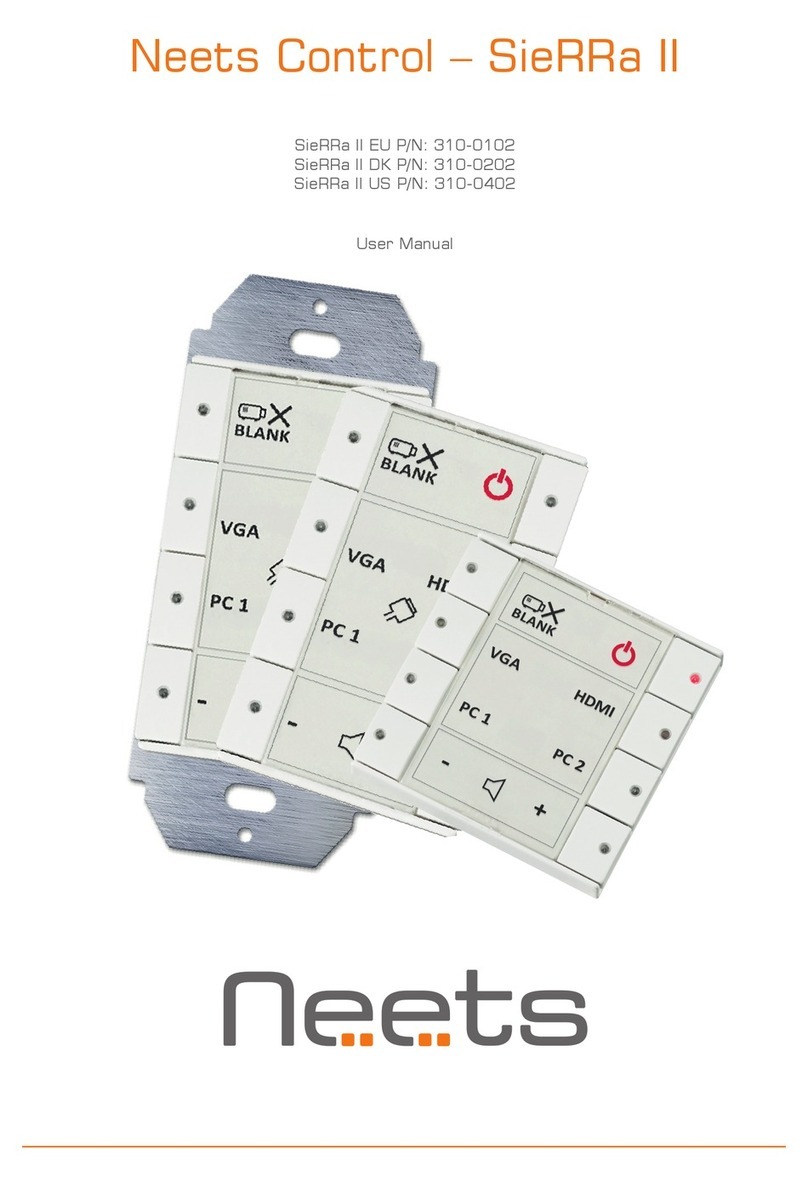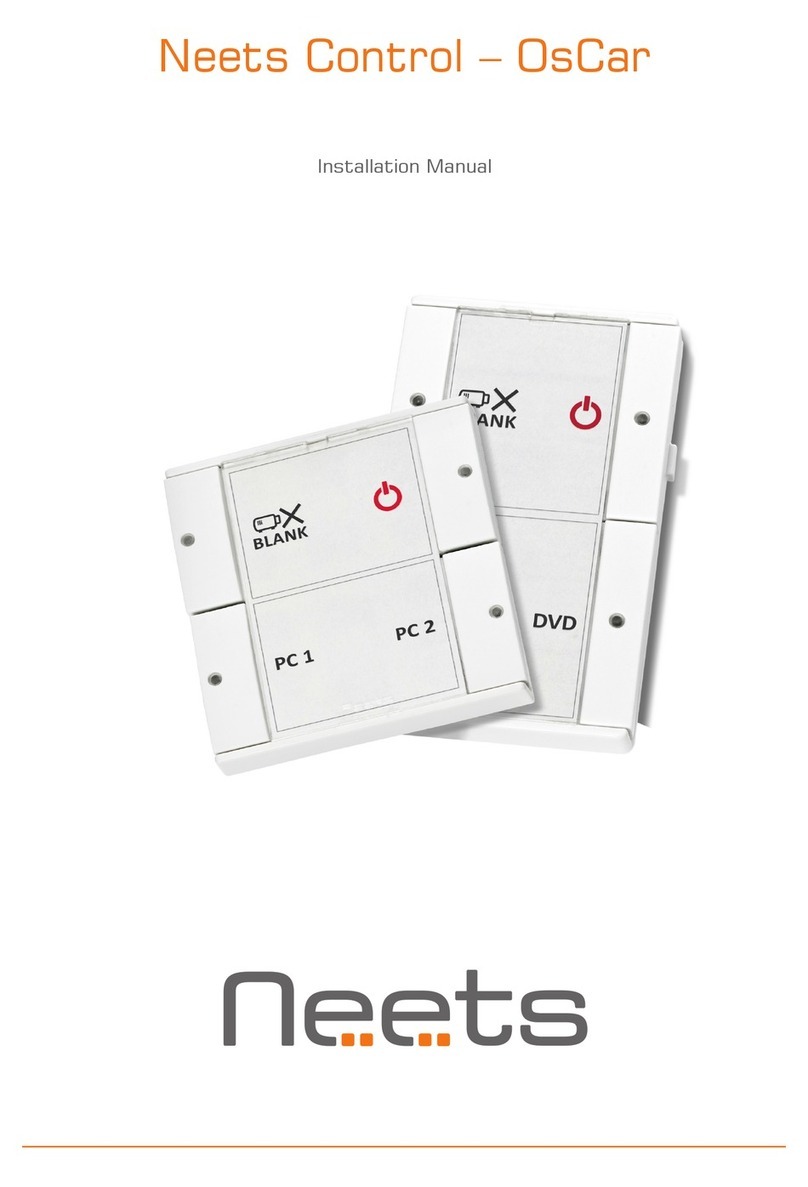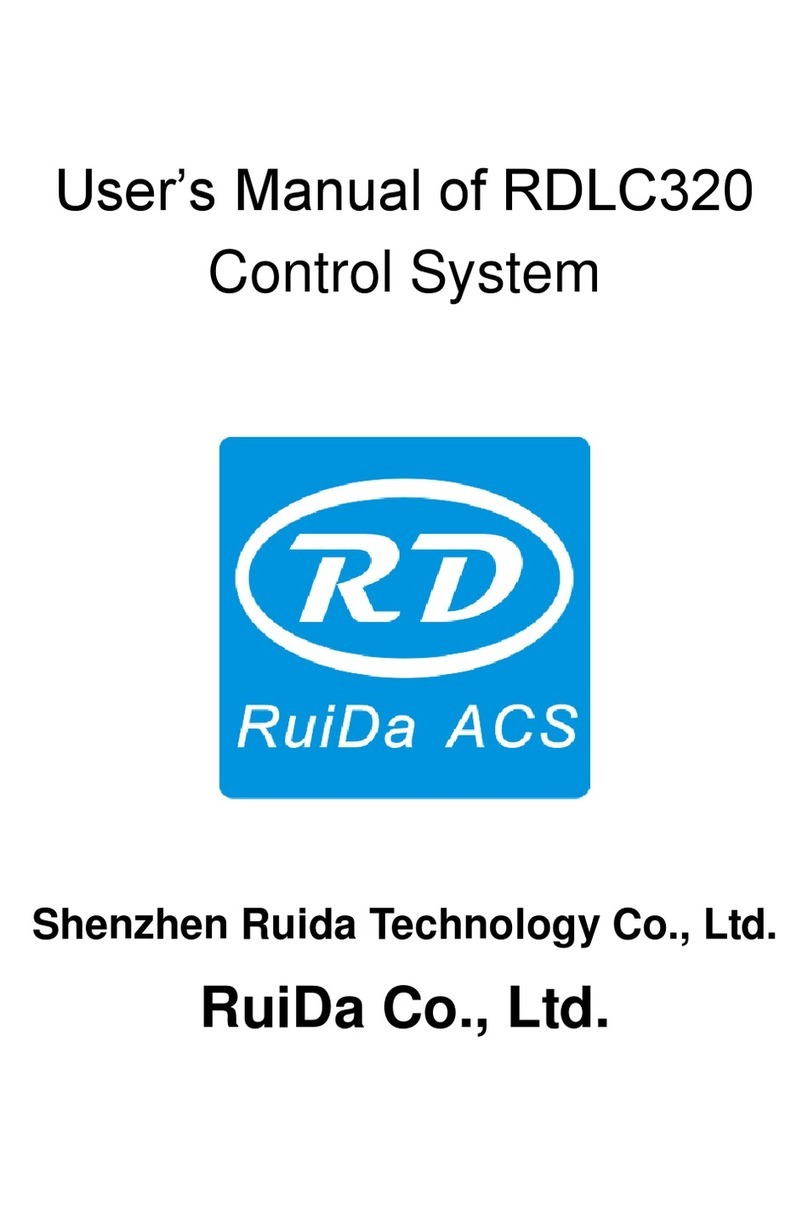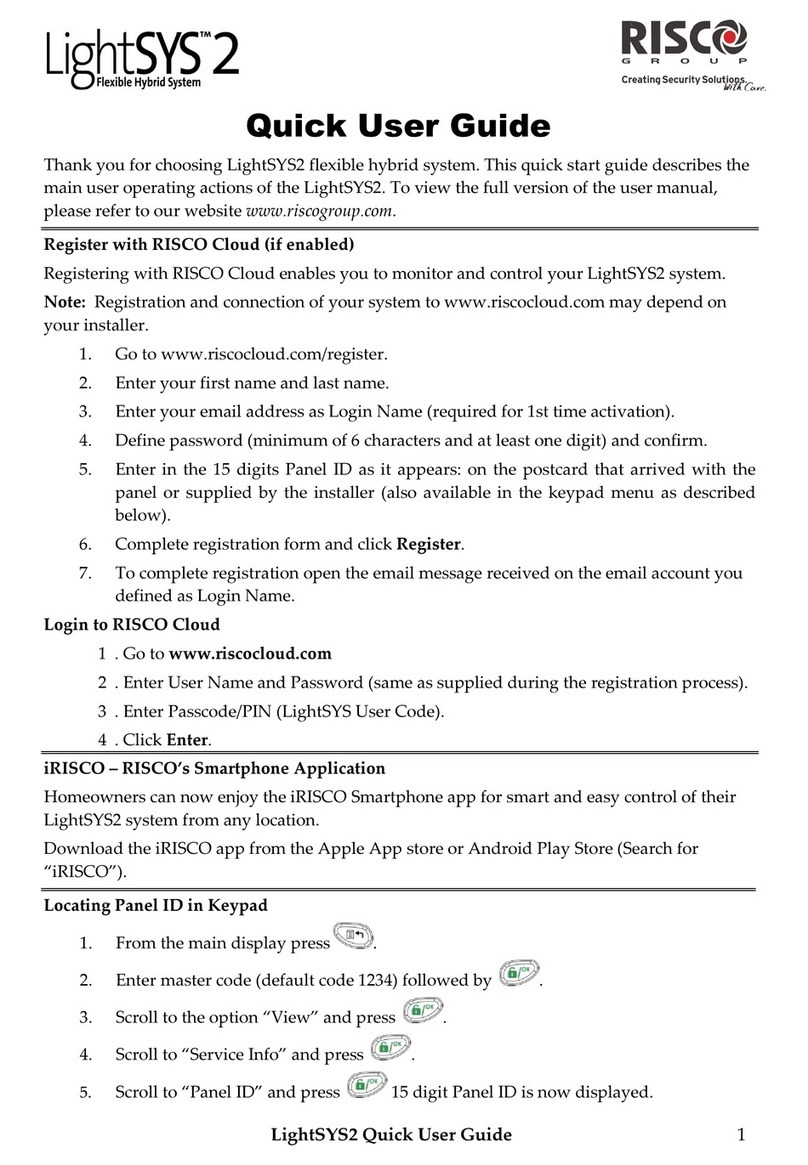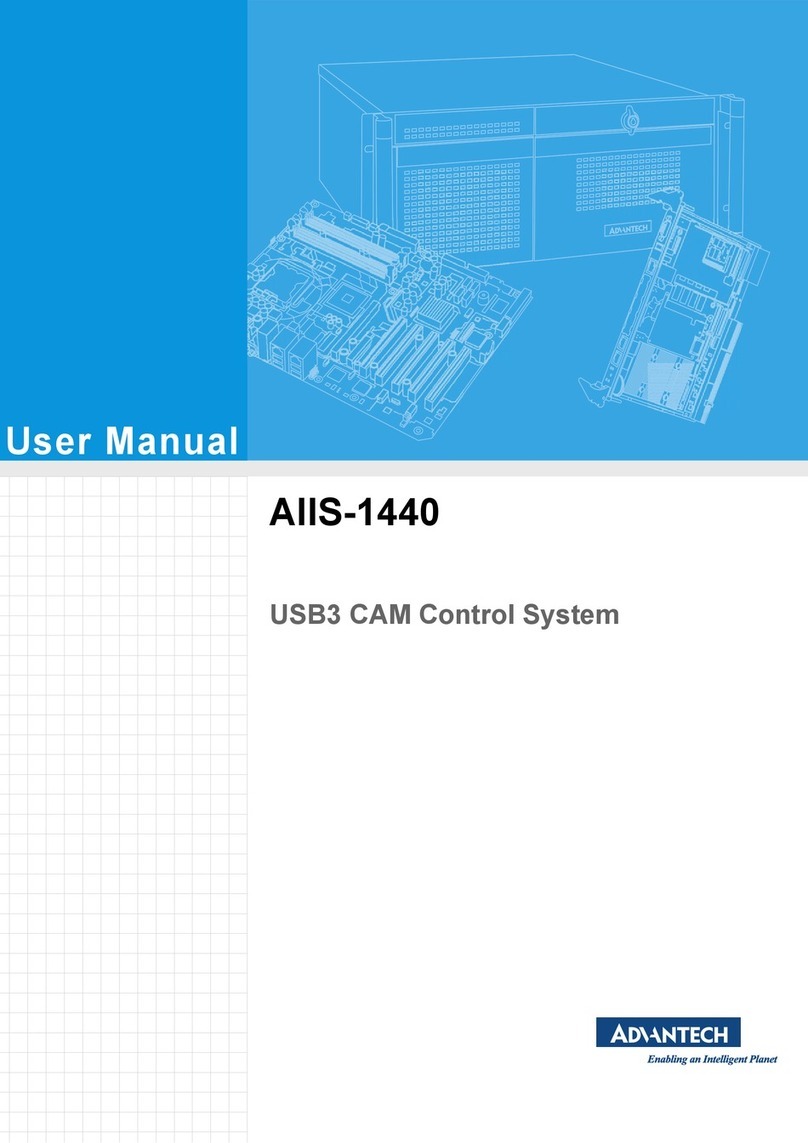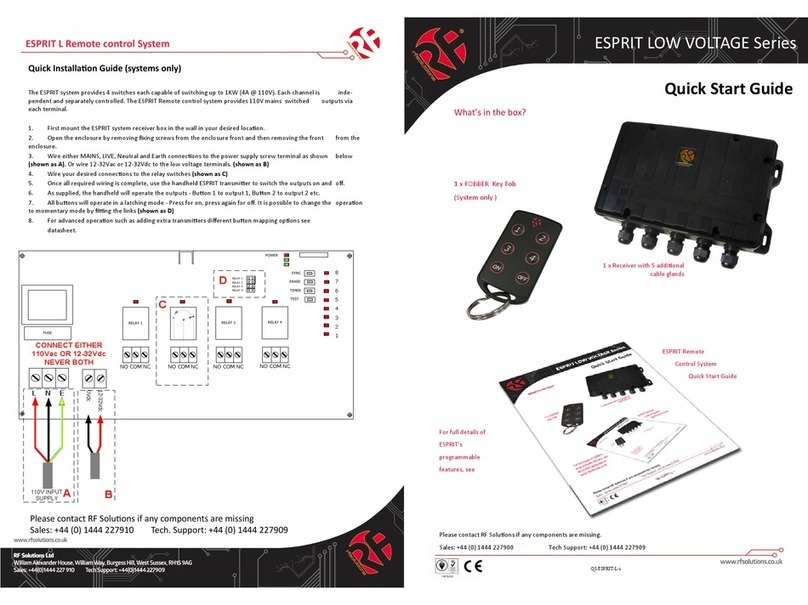Neets Control-UniForm User manual

Neets Control – UniForm
Installation Manual

Page 2 of 11
Foreword
The purpose of this document is to describe how to install and configure the Neets Control –
UniForm, hereafter the UniForm.
COPYRIGHT - All information contained in this manual is the intellectual property of and copyright-
ed material of Neets. All rights are reserved. You may not allow any third party access to content,
information or data in this manual without Neets’ express written consent.
CHANGES - Neets reserve the right to change the specification and functions of this product
without any notice. Check www.neets.dk for the latest updated version of this manual.
Questions, AFTER reading this manual, can be addressed to your local distributor or:
Neets A/S
Denmark
or you may use our contact form at www.neets.dk
Revision list
This document (no: 310-0350-002) has the following revision changes:
Author: Date Description Pages Rev
NS: 12-02-2019 First release. All 1.00
UniForm
1 x Neets Control - UniForm
Terminal connectors
Screws & wall plugs
1 x Mounting bracket
Quick guide
In the box

Page 3 of 11
Important Safety Instructions
Caution:
Read these instructions:
Read and understand all safety and operating instructions before using the equipment.
Keep these Instructions:
The safety instructions should be kept for future reference.
Heed all Warnings:
Follow all warnings and instructions marked on the equipment or in the user information.
Avoid Attachments:
Do not use tools or attachments that are not recommended, because they may be hazardous
Warning!:
• This equipment should be operated only from the included power supply.
• To remove power from the equipment safely, remove all power cords from the rear of the equipment, or the
desktop power module (if detachable), or from the power source receptacle (wall plug).
• Power cords should be routed so that they are not likely to be stepped on or pinched by items placed upon or
against them.
• Do not defeat the safety purpose of a polarized or grounding-type plug. A polarized plug has two blades with one
wider than the other. A grounding-type plug has two blades and a third grounding prong. The wide blade or the
third prong is provided for your safety. If the provided plug does not t into your outlet, consult an electrician for
replacement of the obsolete outlet.
• Unplug this apparatus during lightning storms or when unused for long periods of time.
• Refer all servicing to qualied service personnel. There are no user-serviceable parts inside. To prevent the risk of
shock, do not attempt to service this equipment yourself because opening or removing covers may expose you to
dangerous voltage or other hazards. Contact your local Neets reseller or distributor.
• If the equipment has slots or holes in the enclosure, these are provided to prevent overheating of sensitive
components inside. These openings must never be blocked by other objects.
• Do not use this equipment near water.
• To reduce the risk of re or electric shock, do not expose this apparatus to rain or moisture and objects lled
with liquids.
• Unplug the product before cleaning. Clean only with a dry cloth and not cleaning uid or aerosols. Such products
could enter the unit and cause damage, re, or electric shock. Some substances may also mar the nish of the
product.
FCC Class A Notice:
This equipment has been tested and found to comply with the limits for a Class A digital device, pursuant to part
15 of the FCC Rules. Operation is subject to the following two conditions:
1. This device may not cause harmful interference.
2. This device must accept any interference received, including interference that may cause undesired operation.
The Class A limits are designed to provide reasonable protection against harmful interference when the
equipment is operated in a commercial environment. This equipment generates, uses, and can radiate radio
frequency energy and, if not installed and used in accordance with the instruction manual, may cause harmful
interference to radio communications. Operation of this equipment in a residential area is likely to cause harmful
interference, in which case the user will be required to correct the interference at his own expense.
FCC regulations state that any unauthorized changes or modications to this equipment, not expressly approved by
the manufacturer, could void the user’s authority to operate this equipment.
The lightning bolt triangle is used to alert the user to the presence of uninsulated “dangerous
voltages” within the unit’s chassis that may be of sufcient magnitude to constitute a risk of electric
shock to humans.
The exclamation point triangle is used to alert the user to presence of important operating and
service instructions in the literature accompanying the product.
!

Page 4 of 11
Contents
Foreword ..............................................................2
Revision list ............................................................2
Important Safety Instructions ...............................................3
Contents ..............................................................4
Description .............................................................5
Quick guide to the UniForm .................................................6
Installation .............................................................7
Connections and Controls ..................................................7
User Interface...........................................................7
I/O ports...............................................................8
RS-232/IR port ..........................................................8
LAN port ..............................................................9
Conguration through USB port ..............................................9
Troubleshooting ..........................................................9
Error indication using LEDs .................................................10
Specications ...........................................................11

Page 5 of 11
Description
UniForm is a compact and intelligent AV control system. It is remarkably simple to use, thanks to
an intuitive user interface with eight buttons and a crisp E-ink display.
With UniForm anyone can start up a presentation without complicated procedures.
Simply press ONE button and you are ready to begin!
UniForm is a perfect choice for the classroom, meeting or conference room and is easy to
install. UniForm can control devices through RS232 and LAN.
Function description
RS-232 (Tx+Rx) or IR (Tx) (controls up to 2 IR devices on the port) 1
RS-232 (Tx) or IR (controls up to 2 IR devices on each port) 2
LAN device control 2
Power over Ethernet Ye s
I/O 3
Buttons 8
USB port for programming 1
PIR sensor input Ye s
Light on/off Ye s
Room darkening Ye s
Screen up/down Ye s
Volume control Ye s
Device feedback Ye s

Page 6 of 11
Quick guide to the UniForm
Buttons, indicators and connectors are available on the front and rear panels. These are shown
below:
Front:
Number: Description
1 Push buttons for controlling the AV setup with LED status lights
2 Front cover with label for button description
3Mini USB for programming
Rear:
Number: Description
11 x RS-232 port, Bidirectional or IR Unidirectional
2 2 x RS-232 or IR ports, Unidirectional
3 1 x RJ-45 Network (LAN) connector with PoE functionality
4 3 x Digital Input/Output
1 1
2
3
1
2
3
4

Page 7 of 11
Installation
The Neets Control - UniForm can be installed in EU, DK(1,5 modul LK FUGA Air) standard electri-
cal boxes by using the mounting brackets included in the box.
Find the Installation Guide at:
https://www.neets.dk/product/neets-control-uniform#Resources
Connections and Controls
User Interface (E-ink and buttons)
The front of the UniForm consists of an E-ink-display,
showing the functions related to the four bottuns on
each side of the display. The buttons are numbered as
shown to the right.
Each button has a tactile “click” feedback to ensure
proper activation. Also, each button has an embedded
multicolor LED light to indicate current status of the
AV system.
E-ink display, button functions and LED indication are
configured using the Neets Project Designer software.
1
2
3
4
5
6
7
8

Page 8 of 11
I/O ports
The three I/O (Inputs/Outputs) can be configured as
either output or input. Each is available for
connection to a PIR (movement) sensor, keyboard
lock, relays or for other compatible uses. The ports
are not potential free; you may need external relays
to prevent ground loops depending on your
application.
When used as outputs, the I/O ports are active
low. When activated, the I/O ports are tied to GND
through a FET transistor (also called open drain/
collector function). Each I/O can draw up to
24VDC/500mA.
When used as inputs, the applied voltage must be
below 1 VDC to be accepted as LOW, and above 4
VDC (but below 24 VDC) to be accepted as HIGH.
The inputs are default HIGH and must be connected
to ground in order to change state.
RS-232/IR ports
The RS-232 ports (TX-1, RX-1, TX-2, TX-3) are used
for one- or two-way communication. Port 1 is a two
way port, which can be used for devices for which a
reply function is required, such as a projector.
All of the RS-232/IR ports can be configured in the
Neets Project Designer software either as RS-232
or as IR emitter.
Connect the port as shown below.
Relay control
Input trigger
Relay
Switch
PIN 5 <-> GND
PIN 2 <-> Tx
PIN 3 <-> Rx
When used as single IR port:
Connect the IR emitter to
TX-2 (striped wire) and GND,
as shown above.
Use Neets IR-Emitter
When used as RS-232
transmit port: Connect the
device to TX-1 and GND, as
shown above.
When used as dual IR port:
Connect the IR 1 emitter to
TX-2 (striped wire) and black
wire on IR 1 emitter to IR 2
emitter (striped wire), and
black wire from IR 2 emitter
to GND, as shown above.
Use Neets IR-Emitter
Junction
PIN 5 <-> GND
PIN 2 <-> Tx

Page 9 of 11
LAN port
The network connector integrates the system into a local
area network. You must connect the UniForm to your LAN
if you are using any of the LAN features of the product.
The UniForm has Power over Ethernet functionality built
into the LAN interface which will power up the entire con-
trol system through a PoE-enabled PSE (power sourcing
equipment) device. To power the UniForm, use a PoE en-
abled switch or a PoE power injector which complies with
IEEE802.3af/at.
Two LEDs on the connector indicate the following:
Color: Off On Blink
Yellow No Link Link Activity
Green 10Mbit 100Mbit
Conguration through USB port
The USB port is used exclusively for configuring the Uni-
Form from the Neets Project Designer software. It can’t
be used to control any external devices.
The USB port is located on the surface facing the floor
when hanging on the wall. The host USB port can power
the control system while configuring, so no external power
is needed when configuring the UniForm. However PoE and
the USB port may be connected at the same time, for
example when changing the configuration on an already
installed unit.
The USB connector for connecting to the UniForm is type
“mini USB B 5P”. (It is available on the web as a USB A to
Mini USB B 5P).
Troubleshooting
Error indication using LEDs
If there is a fault in either the configuration or the SieRRa
II unit, this will be indicated on the front button LED indi-
cators. Button LEDs 1-4 are used to indicate the error;
the LED indicators are numbered as shown.
Neets website - sign up
Username (E-mail)
Sign up Login
Home
My Neets:
234
USB
1
2
3
4

Page 10 of 11
The flashing error descriptions and patterns are described below:
LED shows Description Solution
1 Flashing
2 Flashing
3 Flashing
4 Off
No project found on the
control system or unable
to start the project
oTry to upload the project again.
oAlternatively, there can be a problem in the project you have
uploaded. In this case, try uploading an empty project and
see if this works.
1 Flashing
2 Flashing
3 Off
4 Off
Unexpected Error oTurn off the power to the control system for 20 sec before
turning the power on again.
1 Off
2 Flashing
3 Flashing
4 Off
No contact to Neets
extension unit
o Check to confirm that the serial number used in Project
Designer matches the Neets extension unit.
o Check the network or RS-232 connection from the control
system to the Neets extension unit.
1 Off
2 Flashing
3 Flashing
4 Flashing
Wrong firmware version in
Neets extension unit
o The Neets extension unit has a different firmware than the
one in the control system.
o Please upgrade the firmware by plugging in the USB cable
from the Neets extension unit into a PC running Project
Designer and follow the instructions.
1 Off
2 Off
3 Flashing
4 Off
Error in serial
number
o You need to return the unit to Neets or your local dealer for
replacement/repair.
1 Flashing
2 Off
3 Off
4 Flashing
Resuming factory default
settings
oWhen pressing Switch 1 and 4 during power on, the system
will delete the current settings and resume factory default.
This method is only intended to be used if the control system
locks up and enters “Unexpected Error”
Off button ashing
once per second
(all buttons ash if
no off button is
congured)
Unable to connect to
configured TCP device.
o Verify the TCP device in the project is alive and responding on
the specified IP.
Off button ashing
4 times per
second
(all buttons ash if
no off button is
congured)
Password incorrect on
configured LAN device.
o Verify that the password is entered correctly in Project
Designer for all LAN devices that require password.

Page 11 of 11
Specications
Display
Type E-ink
Size 2.7 inch
Resolution 264x176 pixels
Colors 1-bit black/white
RS-232 / IR port
Ports 1 x bidirectional
2 x uni-directional
Baud rate 1200 – 115200 bit/sec
Data bits 7, 8
Parity Even, Odd, None
Stop bits 1/1.5/2
IR frequency 400 Hz to 500 KHz
Connector 3 pin screw block
Product number
310-350 UniForm white
Compliancy
IEC/EN 55032
IEC/EN 55035
FCC Part 15, Class A
CE
Input / Output
Ports 3 x I/O
Input trigger low < 1VDC
Input trigger high > 4VDC
Output type Open drain
Isolated output No
Max voltage load 24 VDC
Max current 0.5 A
Connector 4 pin screw block
Network (LAN)
Speed 10 / 100 Mbit
Duplex modes Half or Full
DHCP Default off
Default IP 192.168.254.252
Default gateway 192.168.1.1
Default subnet mask 255.255.255.0
Power over Ethernet
Compliance 802.3af / 802.3at
802.3af mode A + B
PD Class 1
General
Width 76 mm
Height 94 mm
Depth 15 mm
Weight 84 g
Shipping weight 0,25 kg
Shipping dimension:
(W/D/H) 145x145x58 mm
Storage temperature -20 °C to 50 °C
Storage moisture Non-condensing
Operation temperature 0 °C to 30 °C
Operation moisture Non-condensing
Table of contents
Other Neets Control System manuals
Popular Control System manuals by other brands

Reliance Foundry
Reliance Foundry Collapsible Bollard Installation
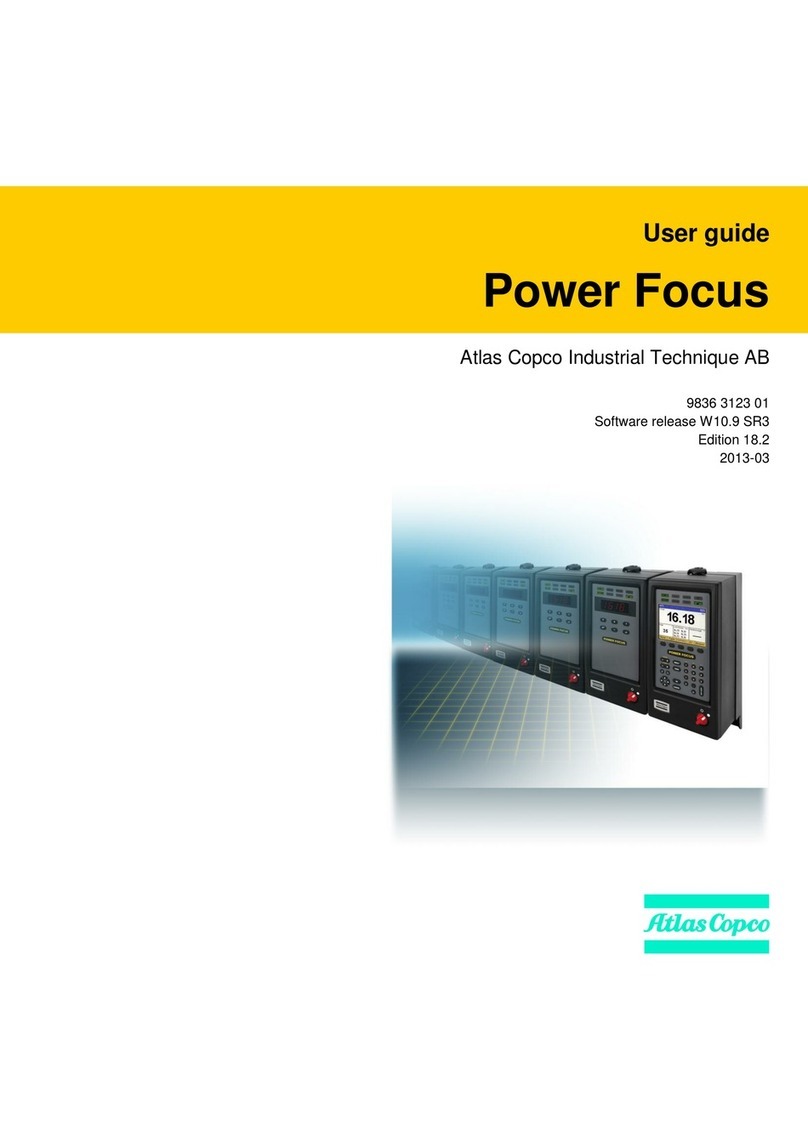
Atlas Copco
Atlas Copco Power Focus 4000 Compact user guide
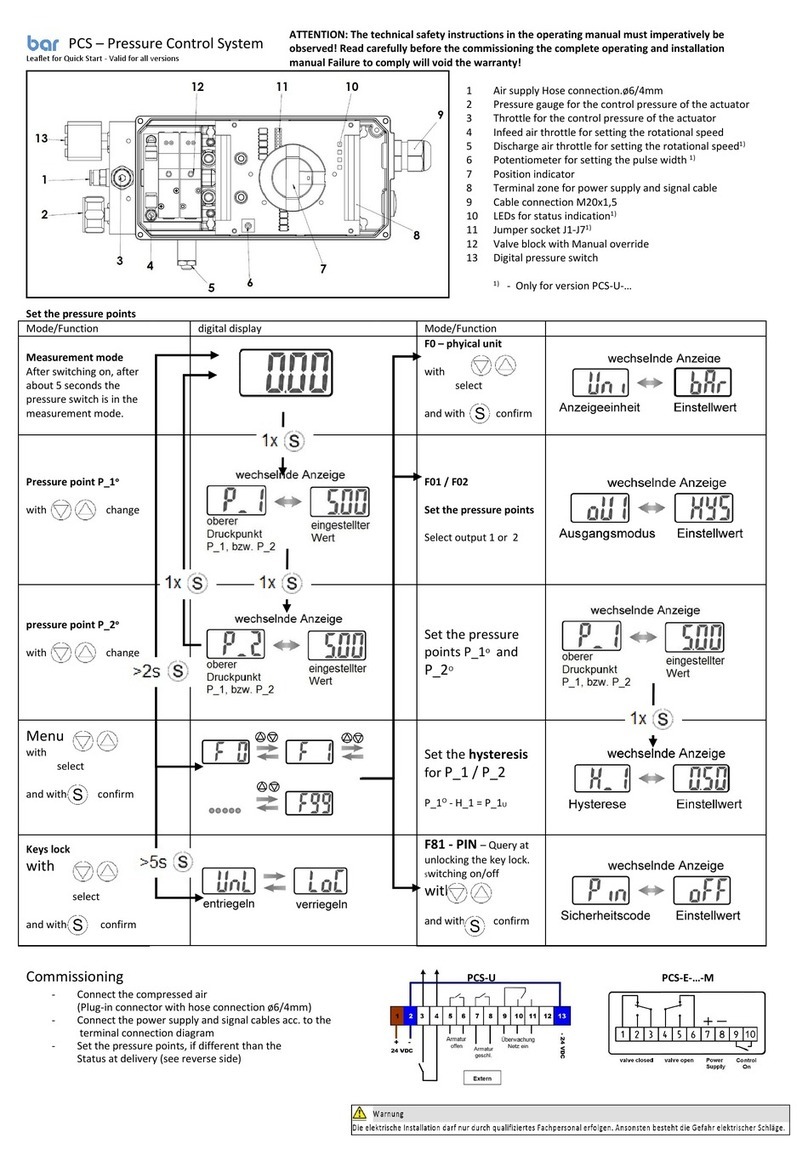
bar
bar PCS Series quick start

RKC INSTRUMENT
RKC INSTRUMENT AC8112 Fitting instructions
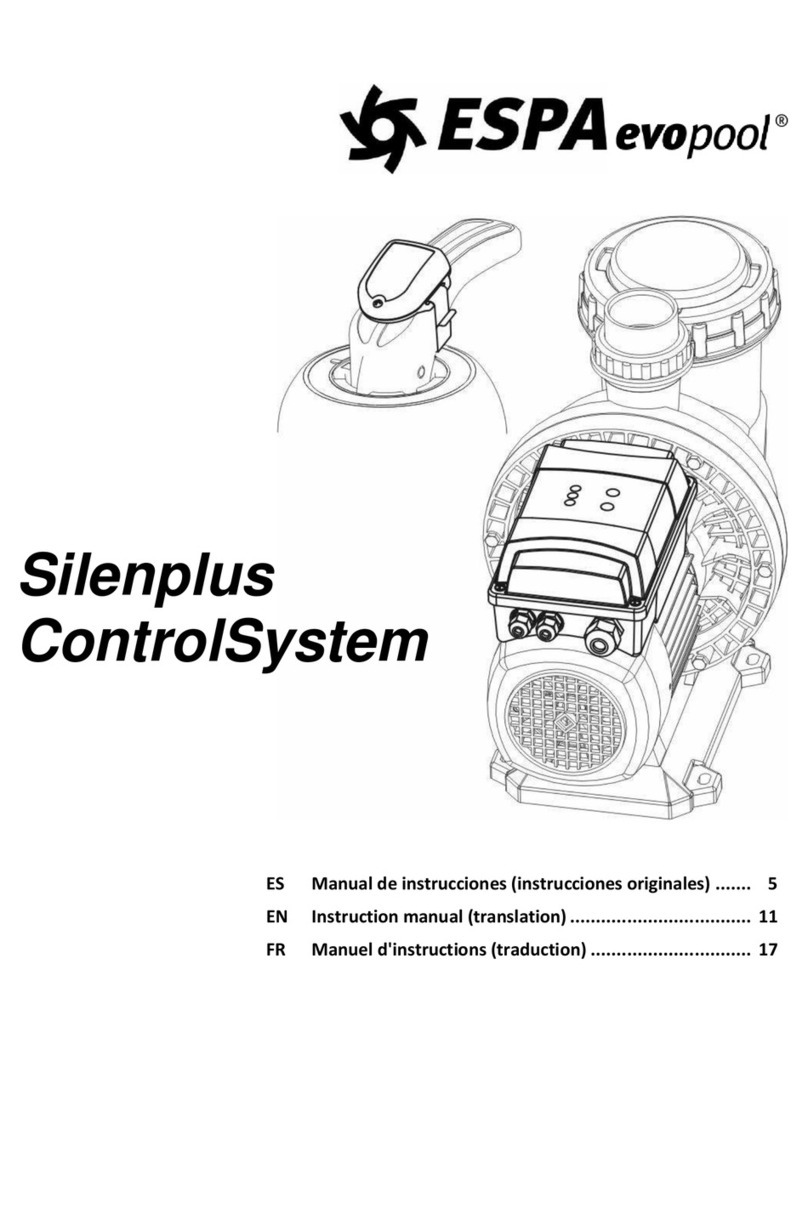
ESPA evopool
ESPA evopool SilenPlus instruction manual

Watts
Watts OneFlow OFTWH-R Installation and operation manual