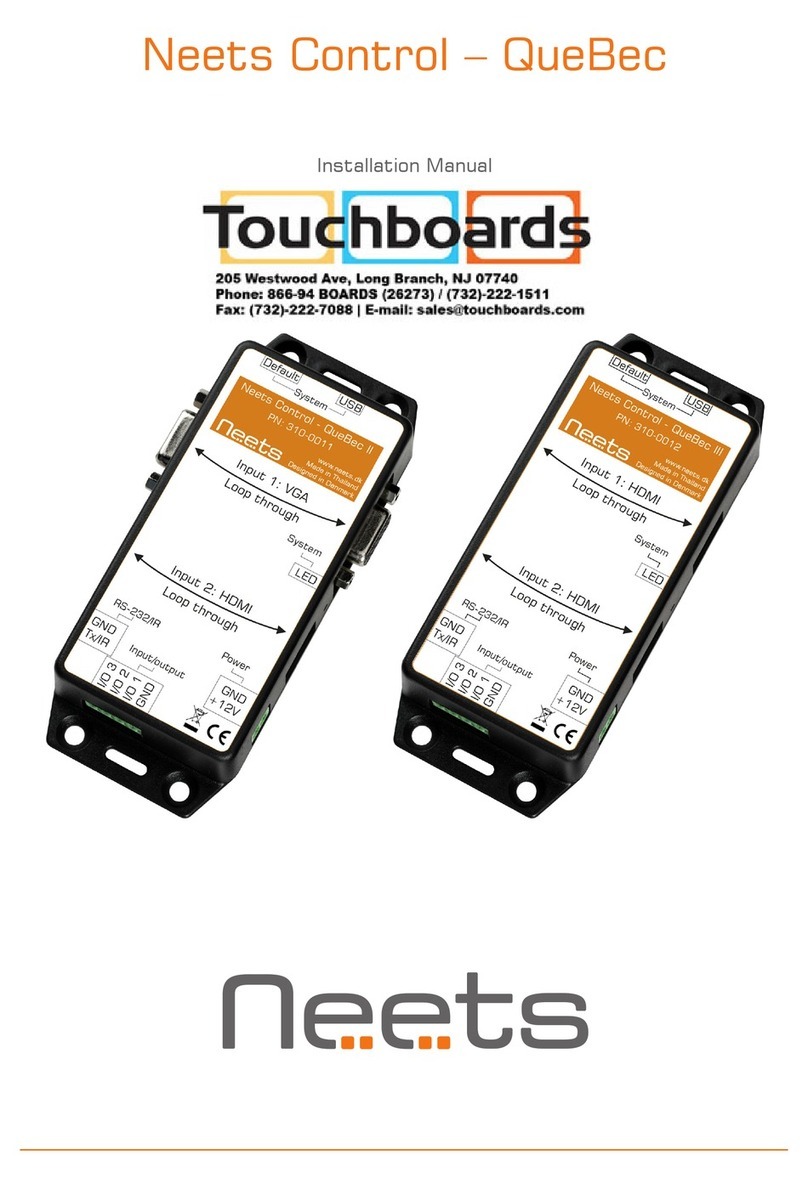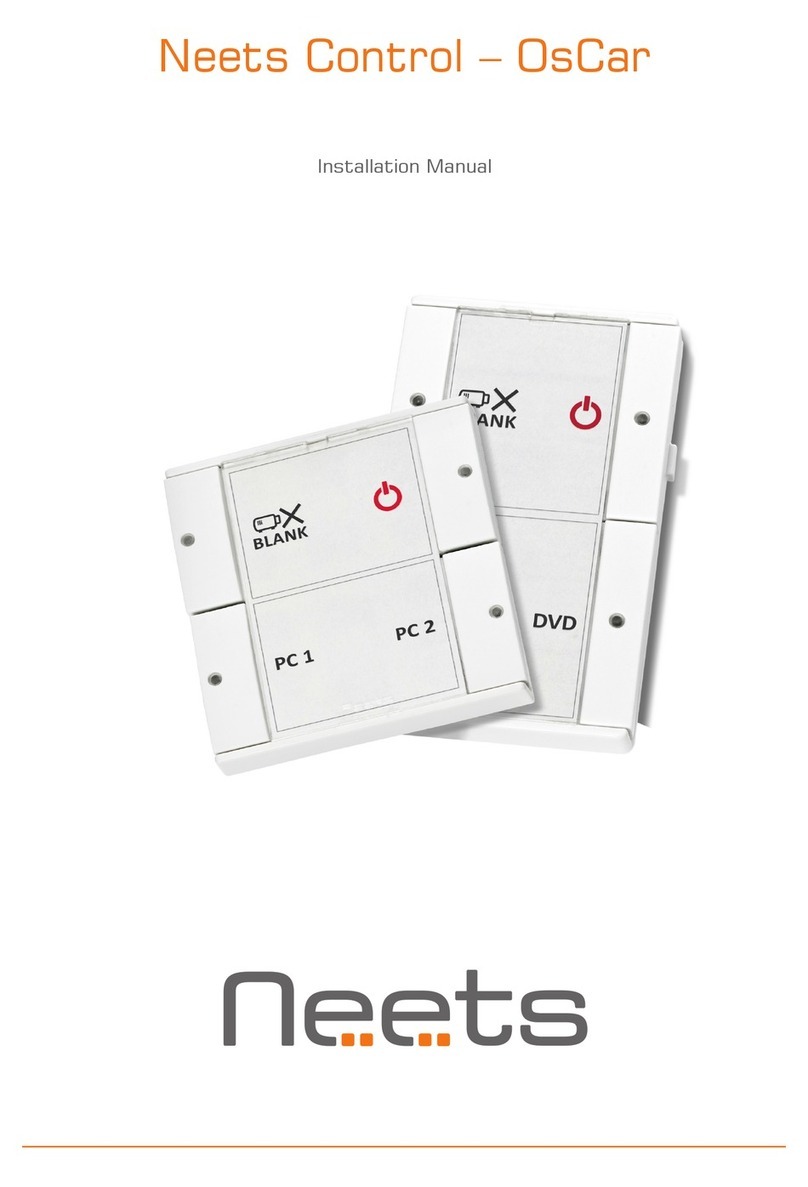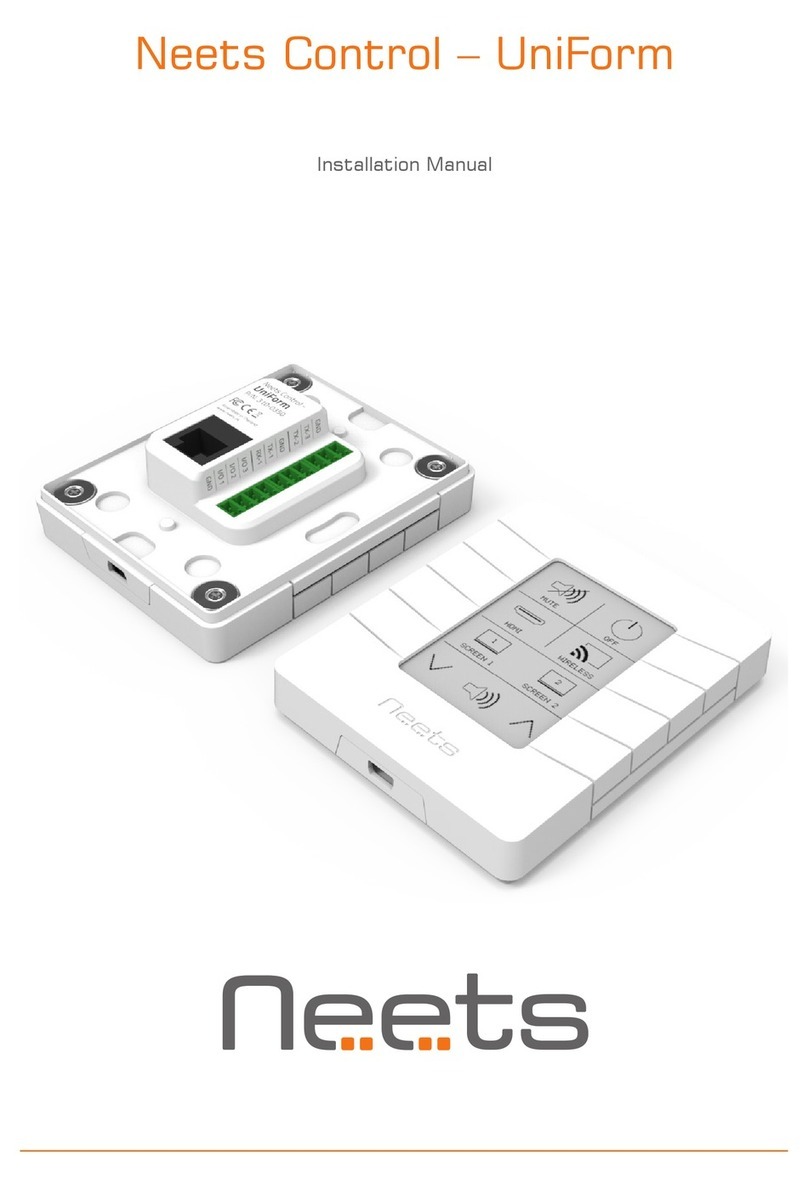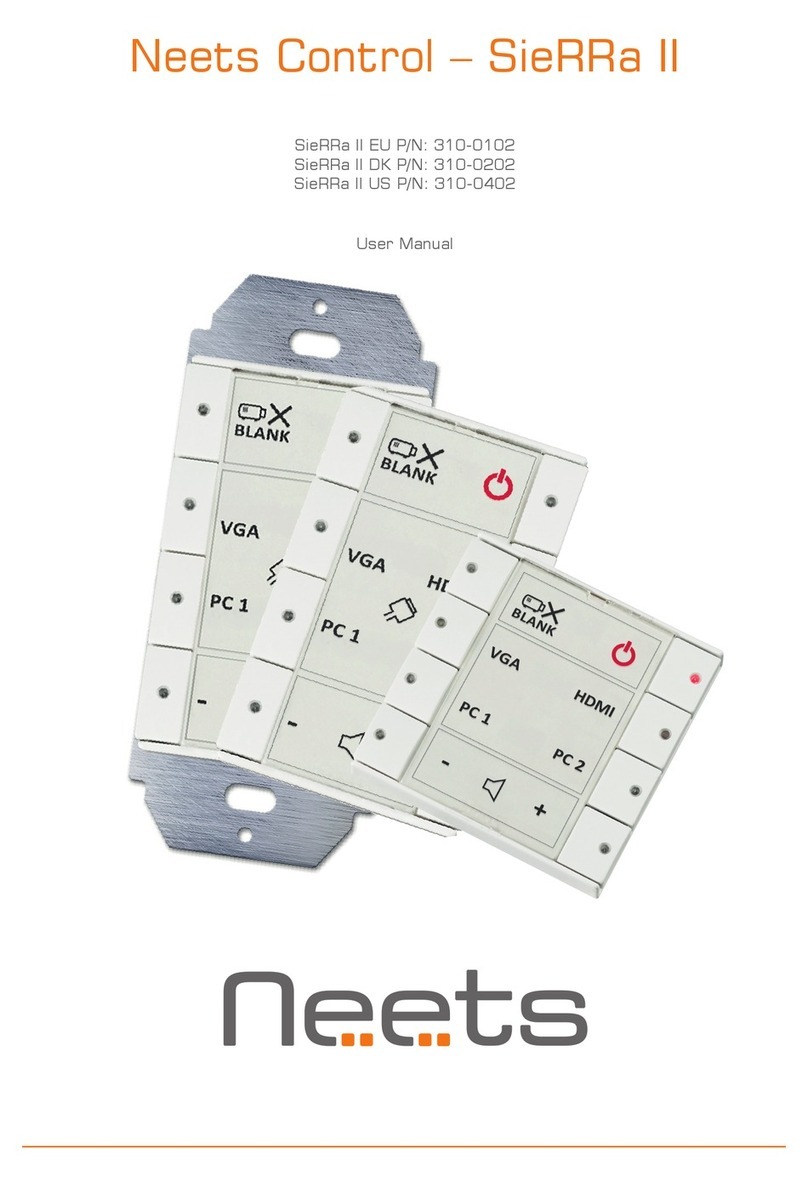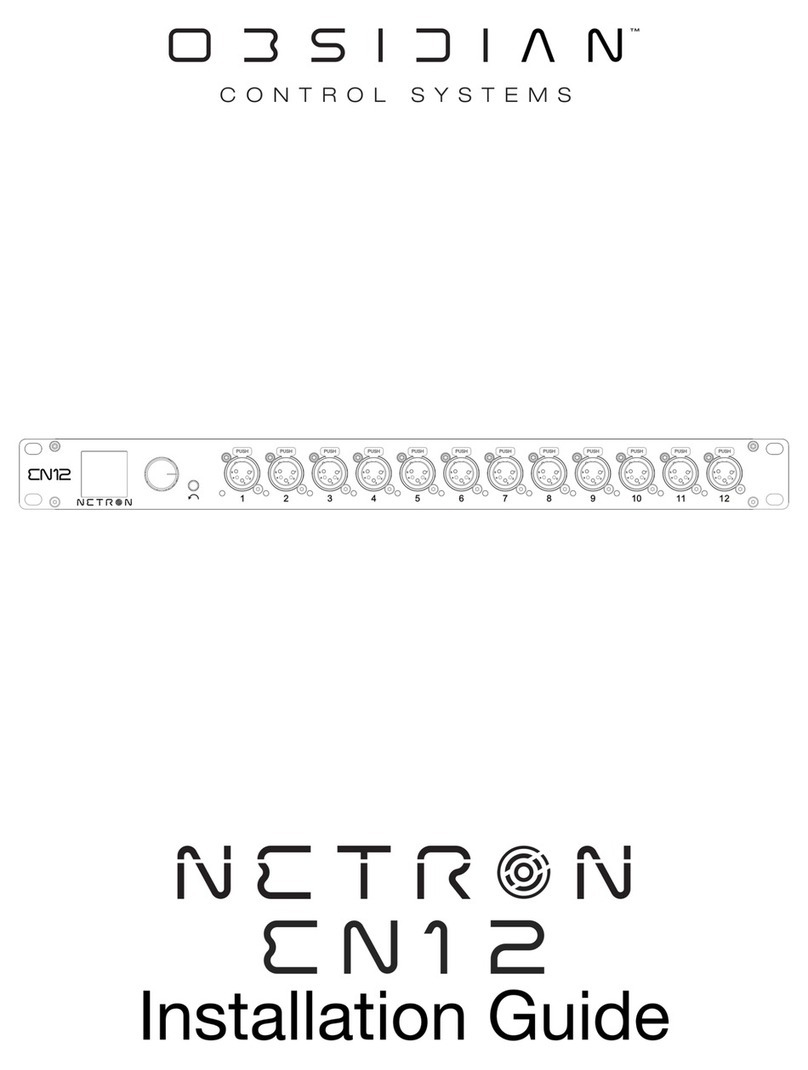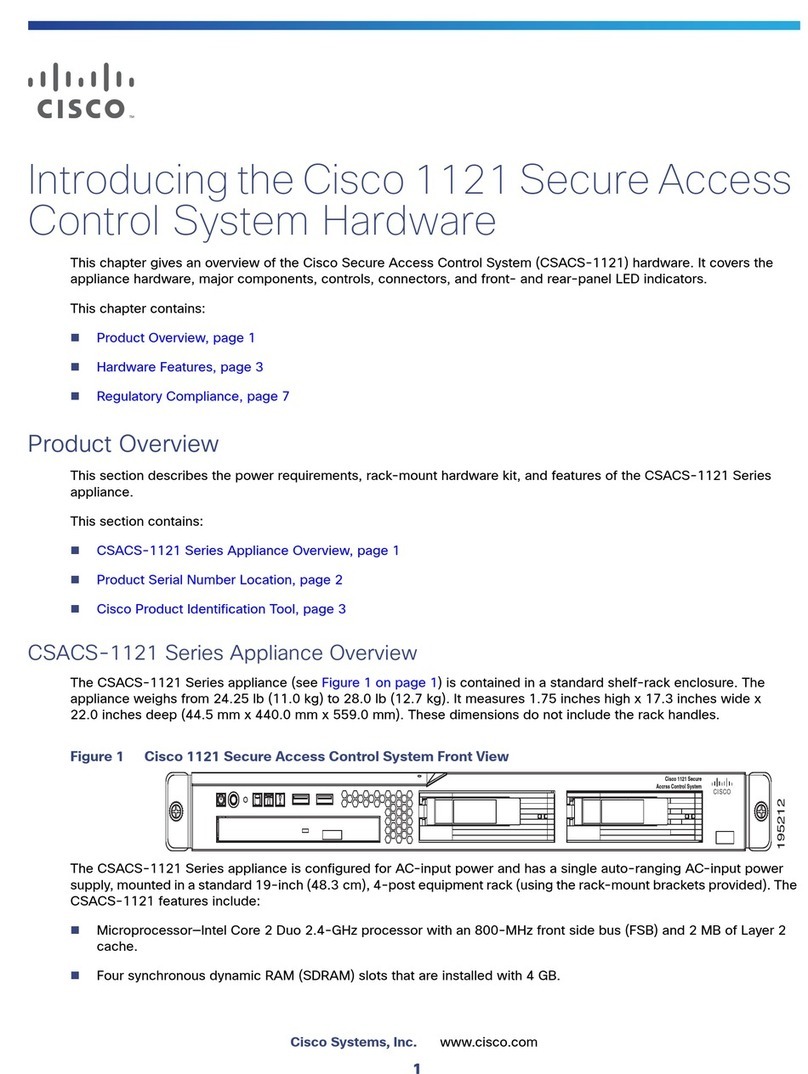Neets echo plus User manual

Neets Control – EcHo Plus
Installation Manual

Page 2 of 13
Foreword
The purpose of this document is to describe how to install and configure the Neets Control –
EcHo Plus, hereafter mentioned as EcHo Plus.
COPYRIGHT - All information contained in this manual is the intellectual property of and copyright-
ed material of Neets. All rights are reserved. You may not allow any third party access to content,
information or data in this manual without Neets’ express written consent.
CHANGES - Neets reserve the right to change the specification and functions of this product
without any notice. Check www.neets.dk for the latest updated version of this manual.
Questions, AFTER reading this manual, can be addressed to your local distributor or:
Neets A/S
Denmark
or you may use our contact form at www.neets.dk
Revision list
This document (no: 310-0152-001-009) has the following revision changes:
Author: Date Description Pages Rev
MH: 29-05-2015 First release. All 1.00
MH: 09-07-2015 Removed prod. number on frontpage 1 2.00
What is in the box?
When you open the box it will contain the following items:
EcHo Plus, DK
1 x Neets Control - EcHo Plus
1 x 12V wall plug PSU
Terminal connectors
1 x Front cover
1 x Paper cover
Quick guide
EcHo Plus, EU
1 x Neets Control - EcHo Plus
1 x 12V wall plug PSU
Terminal connectors
1 x Front cover
1 x Paper cover
Metal plate
2 x screws for metal plate
Quick guide
EcHo Plus, US
1 x Neets Control - EcHo Plus
1 x 12V wall plug PSU
1 x Wall plate
Terminal connectors
1 x Front cover
1 x Paper cover
2 x #6-32 screws for mounting
in standard US one-gang
electrical wall box or mounting
bracket (“mud ring”)
2 x white headed #6-32
screws for wall plate xation
Quick guide

Page 3 of 13
Important Safety Instructions
Caution:
Read these instructions:
Read and understand all safety and operating instructions before using the equipment.
Keep these Instructions:
The safety instructions should be kept for future reference.
Heed all Warnings:
Follow all warnings and instructions marked on the equipment or in the user information.
Avoid Attachments:
Do not use tools or attachments that are not recommended, because they may be hazardous
Warning!:
• This equipment should be operated only from the included power supply.
• To remove power from the equipment safely, remove all power cords from the rear of the equipment, or the
desktop power module (if detachable), or from the power source receptacle (wall plug).
• Power cords should be routed so that they are not likely to be stepped on or pinched by items placed upon or
against them.
• Do not defeat the safety purpose of a polarized or grounding-type plug. A polarized plug has two blades with one
wider than the other. A grounding-type plug has two blades and a third grounding prong. The wide blade or the
third prong is provided for your safety. If the provided plug does not t into your outlet, consult an electrician for
replacement of the obsolete outlet.
• Unplug this apparatus during lightning storms or when unused for long periods of time.
• Refer all servicing to qualied service personnel. There are no user-serviceable parts inside. To prevent the risk of
shock, do not attempt to service this equipment yourself because opening or removing covers may expose you to
dangerous voltage or other hazards. Contact your local Neets reseller or distributor.
• If the equipment has slots or holes in the enclosure, these are provided to prevent overheating of sensitive
components inside. These openings must never be blocked by other objects.
• Do not use this equipment near water.
• To reduce the risk of re or electric shock, do not expose this apparatus to rain or moisture and objects lled
with liquids.
• Unplug the product before cleaning. Clean only with a dry cloth and not cleaning uid or aerosols. Such products
could enter the unit and cause damage, re, or electric shock. Some substances may also mar the nish of the
product.
FCC Class A Notice:
This equipment has been tested and found to comply with the limits for a Class A digital device, pursuant to part
15 of the FCC Rules. Operation is subject to the following two conditions:
1. This device may not cause harmful interference.
2. This device must accept any interference received, including interference that may cause undesired operation.
The Class A limits are designed to provide reasonable protection against harmful interference when the
equipment is operated in a commercial environment. This equipment generates, uses, and can radiate radio
frequency energy and, if not installed and used in accordance with the instruction manual, may cause harmful
interference to radio communications. Operation of this equipment in a residential area is likely to cause harmful
interference, in which case the user will be required to correct the interference at his own expense.
FCC regulations state that any unauthorized changes or modications to this equipment, not expressly approved by
the manufacturer, could void the user’s authority to operate this equipment.
The lightning bolt triangle is used to alert the user to the presence of uninsulated “dangerous
voltages” within the unit’s chassis that may be of sufcient magnitude to constitute a risk of electric
shock to humans.
The exclamation point triangle is used to alert the user to presence of important operating and
service instructions in the literature accompanying the product.
!

Page 4 of 13
Contents
Foreword ..............................................................2
Revision list ............................................................2
Important Safety Instructions ...............................................3
Contents ..............................................................4
Description .............................................................5
Quick guide to the EcHo Plus ................................................6
Installation .............................................................7
Connections and Controls ..................................................8
Power input port .........................................................8
I/O ports...............................................................8
RS-232 port ............................................................8
RS-232/IR port ..........................................................9
NEB port ..............................................................9
LAN port ..............................................................10
Buttons ...............................................................10
Conguration through USB port ..............................................10
Troubleshooting ..........................................................11
Error indication using LEDs .................................................11
Specications ...........................................................12

Page 5 of 13
Description
EcHo Plus is a compact yet surprisingly intelligent AV control system. It is remarkably simple to
use, thanks to an intuitive graphical interface with a minimum number of buttons.
With EcHo Plus anyone can start up a presentation without complicated procedures.
Simply press ONE button and you are ready to begin!
EcHo Plus is a perfect choice for the classroom, meeting or conference room and is easy to
install. EcHo Plus can control devices through IR, RS232 or even LAN. EcHo Plus is available in
polar white.
The drawings in the manual of Neets Control - EcHo Plus is based on the DK, US and EU versions.
Function description
RS-232 (Tx+Rx) 1
RS-232 (Tx) or IR (controls up to 2 IR devices) 1
LAN device control 2
I/O 3
Buttons 8
NEB Bus 1 (2 NEB)
USB port for conguration 1
PIR sensor input Ye s
Light on/off Ye s
Room darkening Ye s
Screen up/down Ye s
Volume control Ye s
Device feedback Ye s

Page 6 of 13
Quick guide to the EcHo Plus
Buttons, indicators and connectors are available on the front and rear panels.
These are shown below:
Front:
Number: Description
1 Push buttons for controlling the AV setup
2 Red LED lights for indication of AV setup status
3 Front cover with label for button description
4 Mini USB for programming (behind front cover)
Rear:
Number: Description
1 RS-232 port, Bi-directional
2 RS-232 or IR port, Uni-directional
3 NEB bus port
4 Input/Output connector
5 12 VDC power input
6 RJ-45 Network (LAN) connector
1
A/V MUTE OFF
DVD PC 1
BLUERAY PC 2
SCREEN
3
212
Neets Control
EcHo Plus, US
P/N#: 310-0252
LAN GND
GND
I/O 1
I/O 2
I/O 3
PWR
NDA
NCL
GND
GND
TX-1
TX-2
RX-1
GND
12V
DK version US version EU version
13
4
5
2
6
Neets Control
EcHo Plus, DK
P/N#: 310-0252
LAN GND
GND
I/O 1
I/O 2
I/O 3
PWR
NDA
NCL
GND
GND
TX-1
TX-2
RX-1
GND
12V
13
4
5
2
6
With front cover Without front cover
P/N#: 310-0152
LAN
GND
GND
I/O 1
I/O 2
I/O 3
PWR
NDA
NCL
GND
GND
TX-1
TX-2
RX-1
GND
12V
Neets Control
EcHo Plus, EU
2
6
3
5
1
4
4

Page 7 of 13
Installation
The EcHo Plus can be installed in standard electrical back boxes or by using mounting brackets.
Each model (DK, US, EU) ts in typical boxes matching specic installation requirements for the
country of sale.
1. Prepare the installation site by installing the needed back box or brackets. Pull the needed
cables through the back box or bracket.
2. Mount the supplied connectors to the cables as needed and connect to the control
system.
3. Mount the control system in the back box or on the bracket:
DK version
Insert a athead screwdriver gently and pry out the front cover. Remove the
front cover and the paper label behind it.
Insert a athead screwdriver into the button. Gently push and pry out the button.
Insert the control system in a frame matching the back box used.
Insert screws (not supplied) matching the back box into the two holes. Secure the
control system to the back box without overtightening the screws.
Remount the paper label, insert a printed transparent label showing the button func-
tions, and mount the front cover. Note that the front cover mounts in only one direc-
tion.
Flathead screwdriver
Paper label
Transparent label Front cover

Page 8 of 13
US version
Insert screws matching the back box into the two mounting holes. Secure the con-
trol system to the back box or bracket without overtightening the screws.
Mount the frame on the control system with the supplied screws.
Insert a athead screwdriver gently and pry out the front cover. Remove the
front cover and the paper label behind it.
Remount the paper label, insert a printed transparent label showing the button
functions, and mount the front cover. Note that the front cover mounts in only
one direction.
EU version
Insert a athead screwdriver gently and pry out the front cover. Remove the
front cover and the paper label behind it.
Insert the control system in a frame matching the back box used.
Insert screws matching the back box or bracket into the two holes. Secure the
control system to the back box or bracket without overtightening the screws.
Remount the paper label, insert a printed transparent label showing the button func-
tions, and mount the front cover. Note that the front cover mounts in only one direction.
4. Connect and apply power to the control system.
5. Congure the control system using the Neets Project Designer.
BLANK
PC 1
PC 2 HDMI
2
HDMI
1
VOL+
VOL-
Paper label
Paper label
Transparent label
Transparent label
Front cover
Front cover

Page 9 of 13
Neets Control
EcHo Plus, DK
P/N#: 310-0252
LAN GND
GND
I/O 1
I/O 2
I/O 3
PWR
NDA
NCL
GND
GND
TX-1
TX-2
RX-1
GND
12V
Neets Control
EcHo Plus, DK
P/N#: 310-0252
LAN GND
GND
I/O 1
I/O 2
I/O 3
PWR
NDA
NCL
GND
GND
TX-1
TX-2
RX-1
GND
12V
PIN 2 <-> Tx
PIN 3 <-> Rx
PIN 5 <-> GND
Connections and Controls
Power input port
Connect the EcHo Plus to the supplied universal
mains AC power adaptor. Using the supplied 2 pole
screw block terminal connect white/black wire to
12V and black wire to GND.
I/O ports
EcHo Plus has three I/O (Inputs/Outputs) available
that can be configured as either output or input.
The ports are not potential free; you may need
external relays to prevent ground loops depending
on your application.
When used as outputs, the I/O ports are active
low. When activated, the I/O ports are tied to GND
through a FET transistor, called open drain/collector
function.
When used as inputs the inputs are default HIGH
and must be connected to ground in order to
change state to LOW.
RS-232 port
The RS-232 port is used for one- or two-way
communication. A two way port is used for devices
where reply commands is used. Connect the EcHo
Plus as shown here.
Neets
Control
EcHo Plus, DK
P/N: 310-0252
LAN GND
GND
I/O 1
I/O 2
I/O 3
PWR
NDA
GND
TX-2
GND
12V
Neets
Control
EcHo Plus, DK
P/N: 310-0252
LAN GND
GND
I/O 1
I/O 2
I/O 3
PWR
NDA
NCL
GND
GND
TX-1
TX-2
RX-1
GND
12V
Relay control
Input trigger
Relay
Switch

Page 10 of 13
Neets Control
EcHo Plus, DK
P/N#: 310-0252
LAN GND
GND
I/O 1
I/O 2
I/O 3
PWR
NDA
NCL
GND
GND
TX-1
TX-2
RX-1
GND
12V
When used as single IR port:
Connect the IR emitter to
TX-2 (striped wire) and GND,
as shown above.
Use Neets IR-Emitter
When used as RS-232
transmit port: Connect the
device to TX-1 and GND, as
shown above.
When used as dual IR port:
Connect the IR 1 emitter to
TX-2 (striped wire) and black
wire on IR 1 emitter to IR 2
emitter (striped wire), and
black wire from IR 2 emitter
to GND, as shown above.
Use Neets IR-Emitter
NEB Keypad, DK
P/N: 310-0214
GND
NCL
NDA
PWR
GND
NCL
NDA
PWR
Connecon
Set jumper for
address selecon
See soware
PWR
NDA
NCL
GND
GND
ADR
Unit
This
Control
System
Max 20cm
Adress
RoHS
Neets Control
EcHo Plus, DK
P/N#: 310-0252
LAN GND
GND
I/O 1
I/O 2
I/O 3
PWR
NDA
NCL
GND
GND
TX-1
TX-2
RX-1
GND
12V
Neets Control
EcHo Plus, DK
P/N#: 310-0252
LAN GND
GND
I/O 1
I/O 2
I/O 3
PWR
NDA
NCL
GND
GND
TX-1
TX-2
RX-1
GND
12V
Junction
RS-232/IR port
The RS-232/IR port is used for either one-way
RS232 or IR communication depending on the
setup made in Neets Project Designer.
Be aware that the port can’t be used as RS232
and IR port at the same time.
Connect the port as shown below.
NEB port
The EcHo Plus has a built-in NEB (Neets Ex-
tension Bus) which can be used to add 2 NEB
devices.
Connect your NEB devices as shown to this
port with a cable not exceeding 20 cm of
length. Use NEB extenders if distances above
20 cm between the units is needed. See the
Neets website for details on the NEB Extender.
Neets Control
EcHo Plus, DK
P/N#: 310-0252
LAN GND
GND
I/O 1
I/O 2
I/O 3
PWR
NDA
NCL
GND
GND
TX-1
TX-2
RX-1
GND
12V
PIN 5 <-> GND
PIN 2 <-> Tx
Neets Control
EcHo Plus, DK
P/N#: 310-0252
LAN GND
GND
I/O 1
I/O 2
I/O 3
PWR
NDA
NCL
GND
GND
TX-1
TX-2
RX-1
GND
12V

Page 11 of 13
LAN port
The network connector integrates the system into a local area
network. Please connect the EcHo Plus to your LAN if using any
of the LAN features of the product.
Two LEDs on the connector indicate the following:
Color: Off On Blink
Yellow No Link Link Activity
Green 10Mbit 100Mbit
Factory default IP setting of the EcHo Plus is:
IP address: 192.168.254.253
Subnet: 255.255.255.0
10/100Mbit: Auto
DHCP: Disabled
Buttons
The eight front panel buttons are accessed by the end user to
control the AV system in which EcHo Plus functions as the con-
troller. The buttons are numbered as shown to the right.
Each button has a tactile click feedback to ensure proper
activation. Also, each button has an embedded red LED light to
indicate current status of the AV system.
Button function and LED indication are set up using the Neets
Project Designer software.
Conguration through USB port
The USB port is used exclusively for configuring the EcHo Plus
from the Neets Project Designer software. It can’t be used to
control any external devices. You can find the Neets Project
Designer software on www.neets.dk - you have to sign up to
get access to the software.
The front panel USB port is located beneath the front cover
and label. The host USB port can power the control system
while configuring, so the included AC power adaptor is not
needed when configuring the EcHo Plus. However, connect-
ing the AC power adaptor and USB port at the same time is
allowed, for example when changing configuration on an already
installed unit.
The USB connector for connecting to the EcHo Plus is type
“mini USB B 5P”. (It is available on the web as a USB A to Mini
USB B 5P).
A/V MUTE OFF
DVD PC 1
BLUERAY PC 2
SCREEN
1 5
2 6
3 7
4 8
Neets Control
EcHo Plus, DK
P/N#: 310-0252
LAN GND
GND
I/O 1
I/O 2
I/O 3
PWR
NDA
NCL
GND
GND
TX-1
TX-2
RX-1
GND
12V
234
Neets website - sign up
Username (E-mail)
Sign up Login
Home
My Neets:

Page 12 of 13
Troubleshooting
Error indication using LEDs
If there is a fault in either the configuration or the EcHo Plus unit, this will be
indicated on the front button LED indicators. Button LEDs 1-4 are used to
indicate the error; the LED indicators are numbered as shown.
The flashing error descriptions and patterns are described below:
LED shows Description Solution
1 Off
2 Off
3 Off
4 Flashing
No connection to one or
more NEB units.
oCheck that the NEB units used in the project are connected.
oCheck that the NEB units used in the project are configured
correctly.
oAfter doing one of the above, remove the power to the con-
trol system for 20 sec before reconnecting the power again.
1 Flashing
2 Flashing
3 Flashing
4 Off
No project found on the
control system or unable
to start the project
oTry to upload the project again.
oAlternatively, there can be a problem in the project you have
uploaded. In this case, try uploading an empty project and
see if this works.
1 Flashing
2 Flashing
3 Off
4 Off
Unexpected Error oTurn off the power to the control system for 20 sec before
turning the power on again.
1 Off
2 Flashing
3 Flashing
4 Off
No contact to Neets
network unit.
o Check to confirm the SN used in the Project Designer
matches the one for the Neets unit on your network.
o Check LAN connection to the Neets network unit.
1 Off
2 Flashing
3 Flashing
4 Flashing
Firmware upgrade Neets
network unit
o One or more of the Neets network units used in the current
project needs a firmware upgrade before it will work with
this project.
1 Off
2 Off
3 Flashing
4 Off
Error in serial
number
o You need to return the unit to Neets or your local dealer for
replacement/repair.
1 Flashing
2 Off
3 Off
4 Flashing
Resuming factory default
settings
oWhen pressing Switch 1 and 4 during power on, the system
will delete the current settings and resume factory default.
This method is only intended to be used if the control system
locks up and enters “Unexpected Error”
A/V MUTE OFF
DVD PC 1
BLUERAY PC 2
SCREEN
1
2
3
4

Page 13 of 13
Specications
Power input
Input voltage 12 VDC
Power Usage 1 W
Connector 2 pin screw block
Power adaptor (included)
Input voltage 100 VAC – 240 VAC
Line frequency 50 Hz – 60 Hz
Max power usage Max 8 W
RS-232 port
Ports 1 x bi-directional
Baud rate 1200 – 115200 bit/sec
Data bits 7, 8
Parity Even, Odd, None
Stop bits 1, 2
Connector 3 pin screw block
RS-232 or IR port
Ports 1 x uni-directional
Baud rate 1200 – 115200 bit/sec
Data bits 7, 8
Parity Even, Odd, None
Stop bits 1, 2
IR frequency 400 Hz to 500 KHz
Connector 2 pin screw block
Product number
310-0152 EcHo Plus EU, white
310-0252 EcHo Plus DK, white
310-0452 EcHo Plus US, white
Compliancy
IEC/EN 61000-6-1
IEC/EN 61000-6-2
FCC Part 15, Class A
CE
Input / Output
Ports 3 x I/O
Input trigger low < 1VDC
Input trigger high > 4VDC
Output type Open drain
Isolated output No
Max voltage load 24 VDC
Max current 0.5 A
Connector 4 pin screw block
Network (LAN)
Speed 10 / 100 Mbit
Duplex modes Half or Full
DHCP Default off
Default IP 192.168.254.252
Default gateway 192.168.1.1
Default subnet mask 255.255.255.0
General
Width, EU 55 mm
Height, EU 55 mm
Depth, EU 17 mm
Width, DK 45 mm
Height, DK 72 mm
Depth, DK 17 mm
Width, US 45 mm
Height, US 105 mm
Depth, US 24 mm
Weight,EU/DK/US 90 g
Shipping weight 0,3 kg
Shipping dimension: EU, DK
(W/D/H) 155x85x55 mm
Shipping dimension: US
(W/D/H) 150x170x55 mm
Storage temperature -20 °C to 50 °C
Storage moisture Non-condensing
Operation temperature 0 °C to 30 °C
Operation moisture Non-condensing
Other manuals for echo plus
1
Table of contents
Other Neets Control System manuals
Popular Control System manuals by other brands

2VV
2VV AirGENIO SUPERIOR manual

Kugelmann
Kugelmann K-BASIC 2 Original operating instructions

Gilderfluke
Gilderfluke Br-miniBrick4 manual

Extron electronics
Extron electronics TouchLink TLP Pro 520M user guide
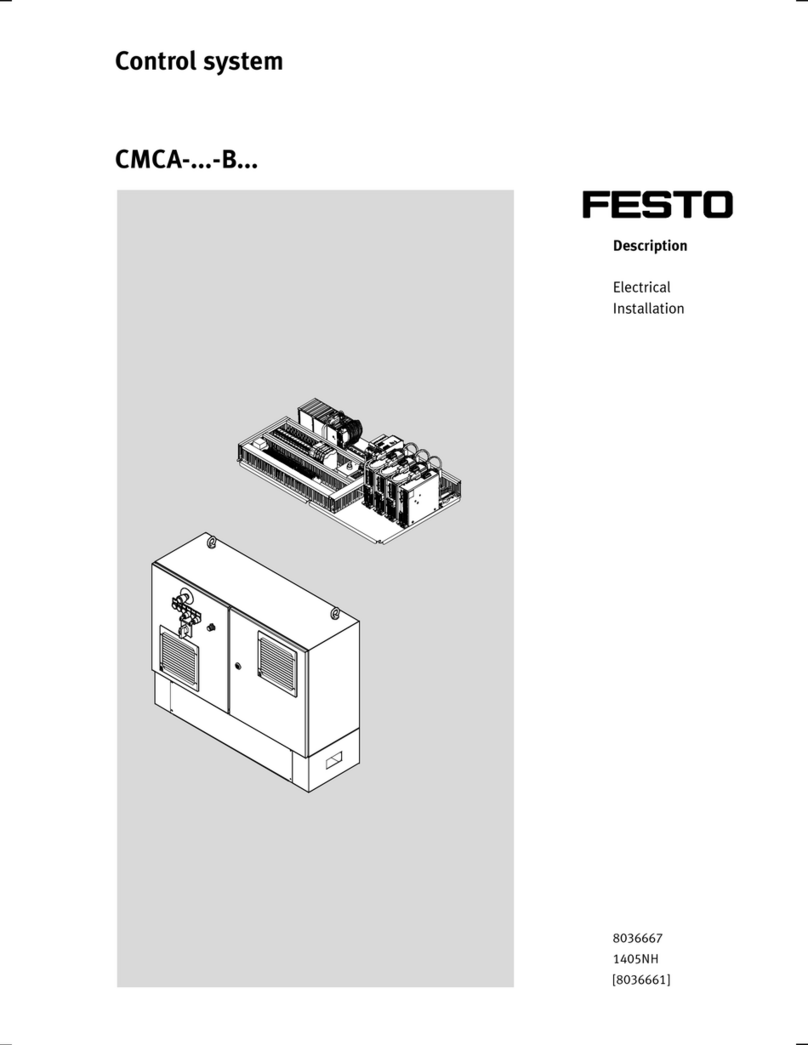
Festo
Festo CMCA-...-B Series Electrical installation

Commodore
Commodore VIC-RELAY-CASSETTE user manual