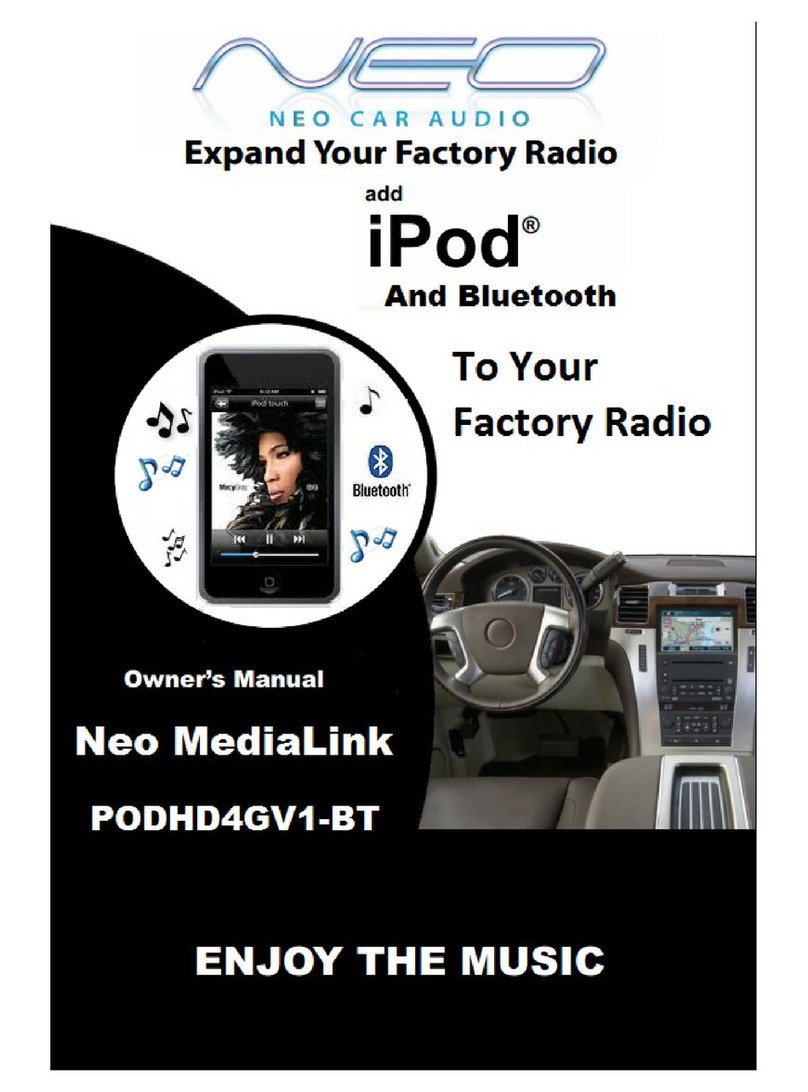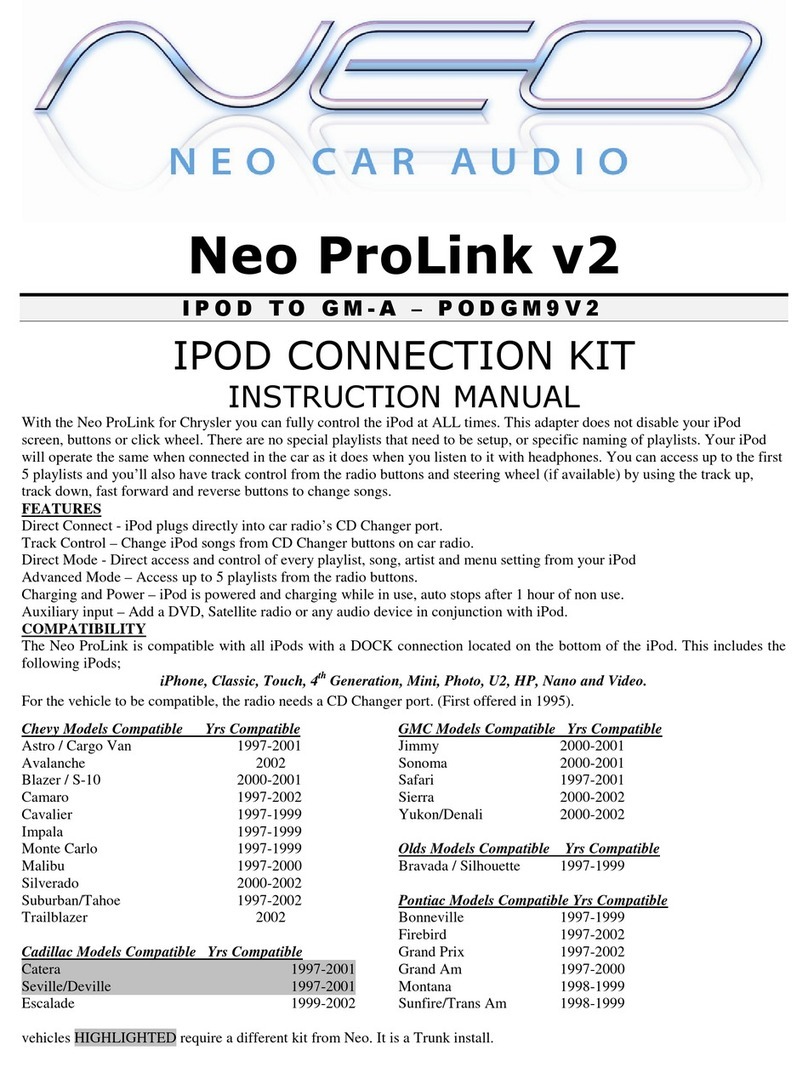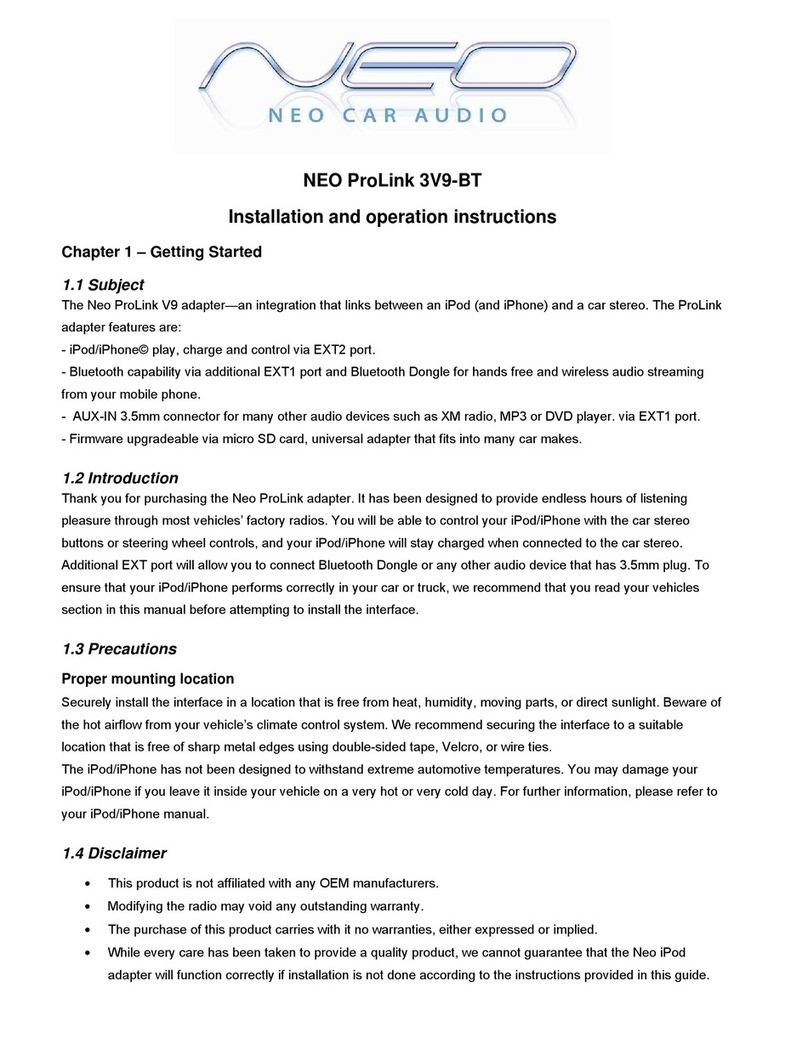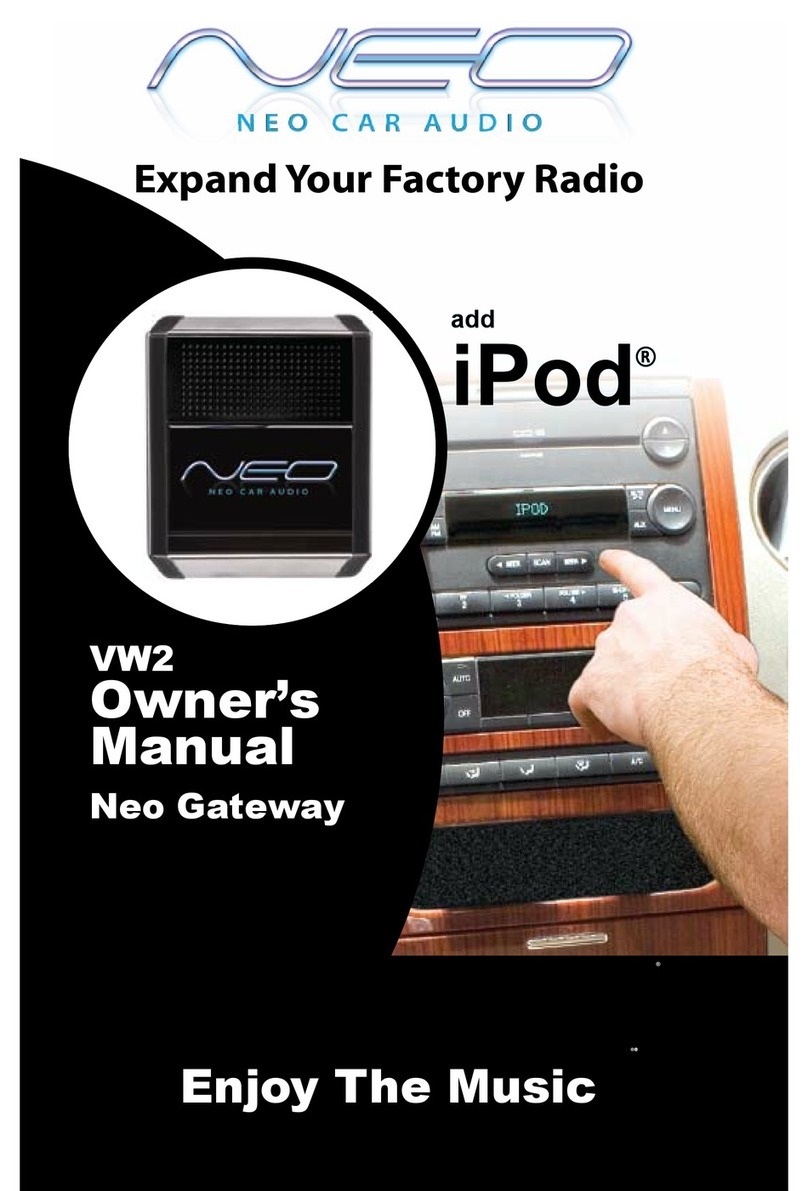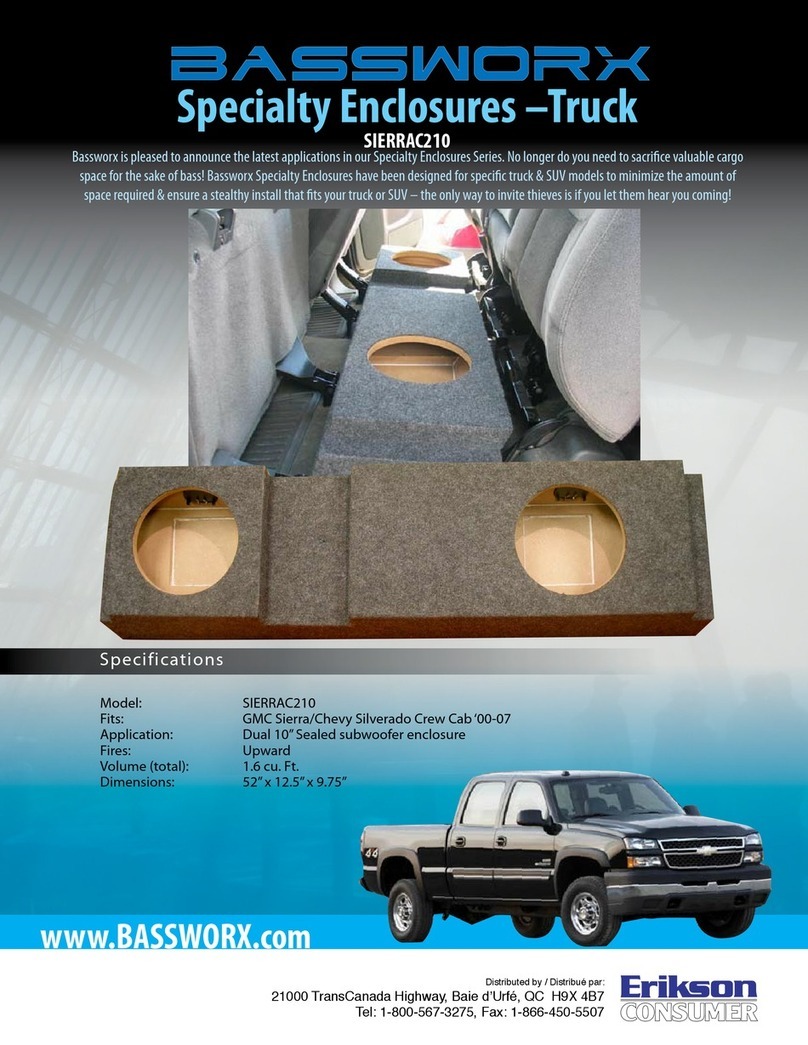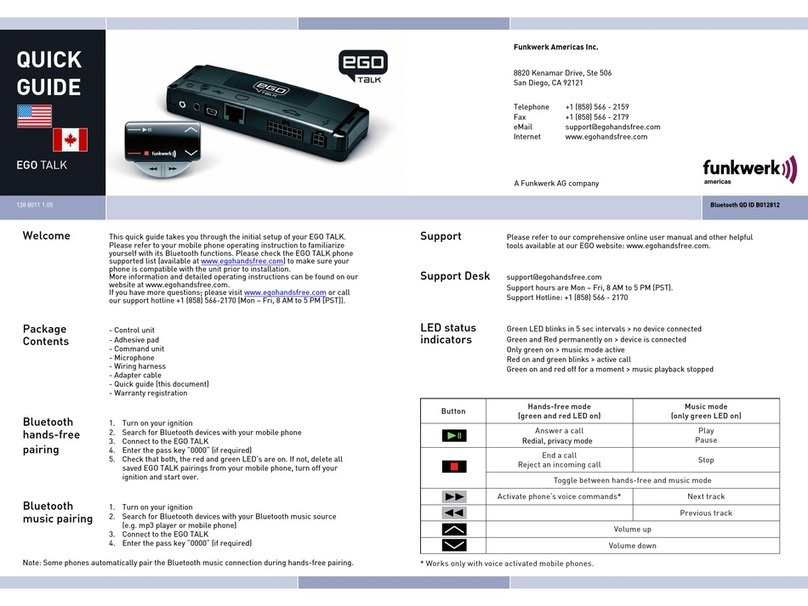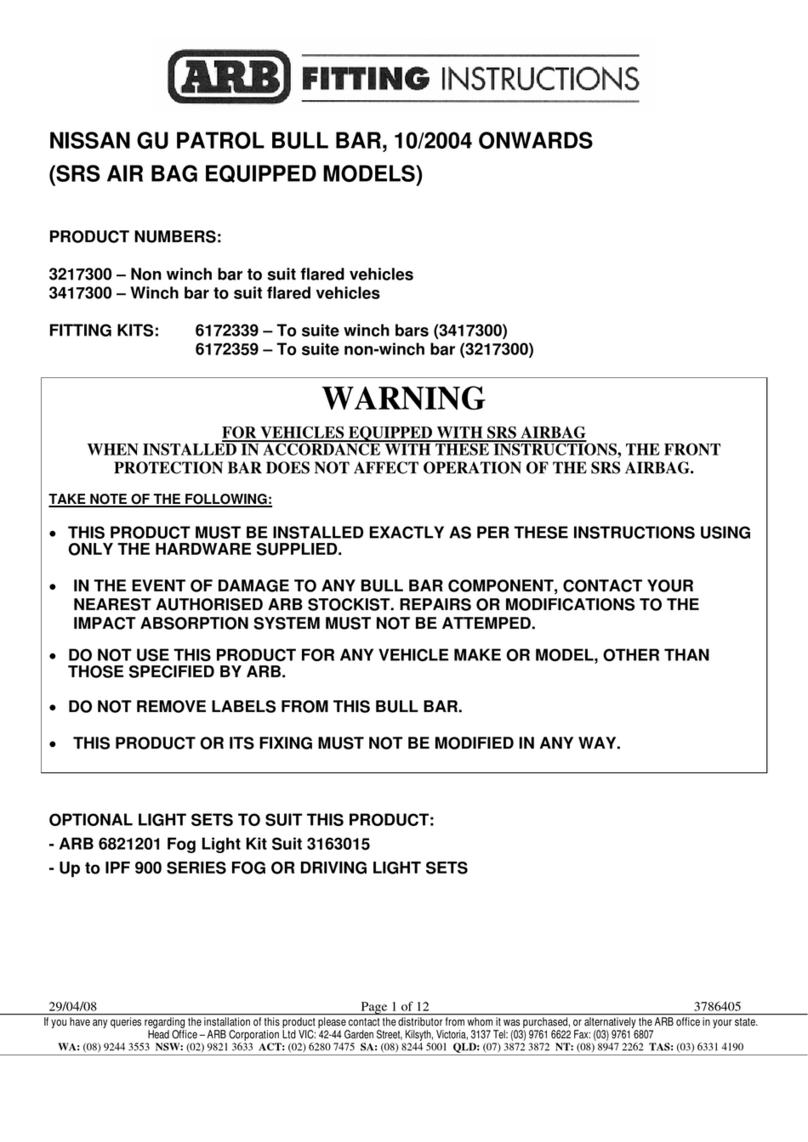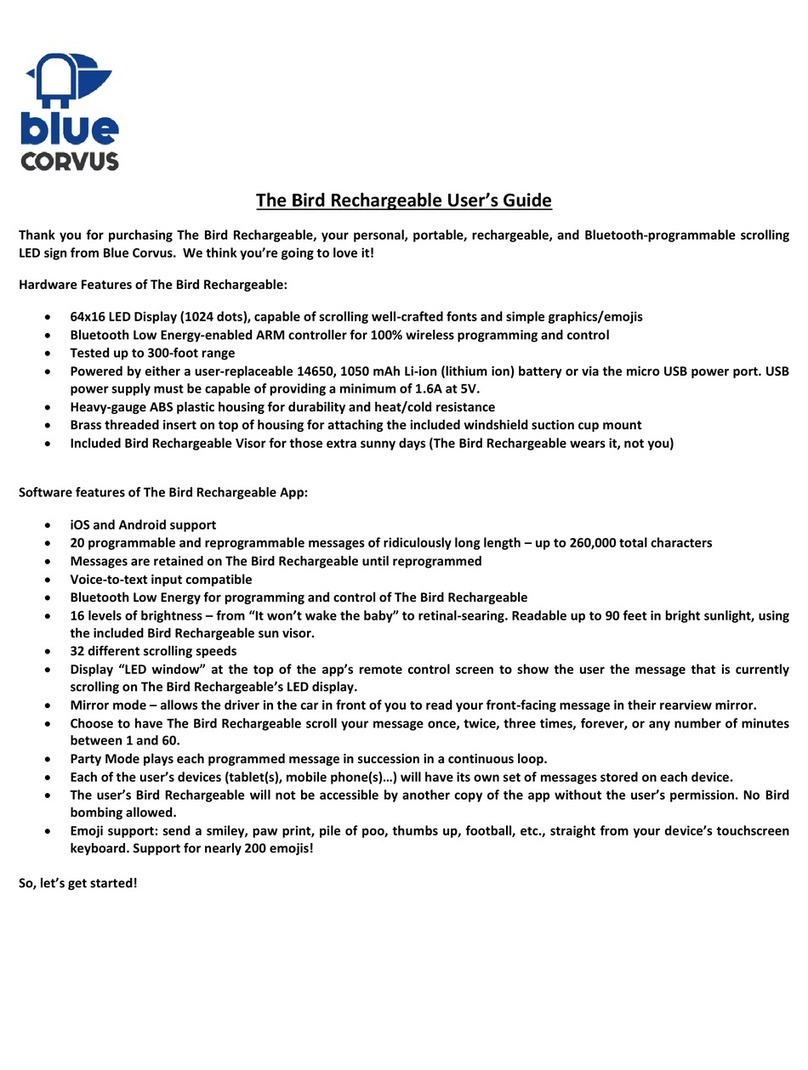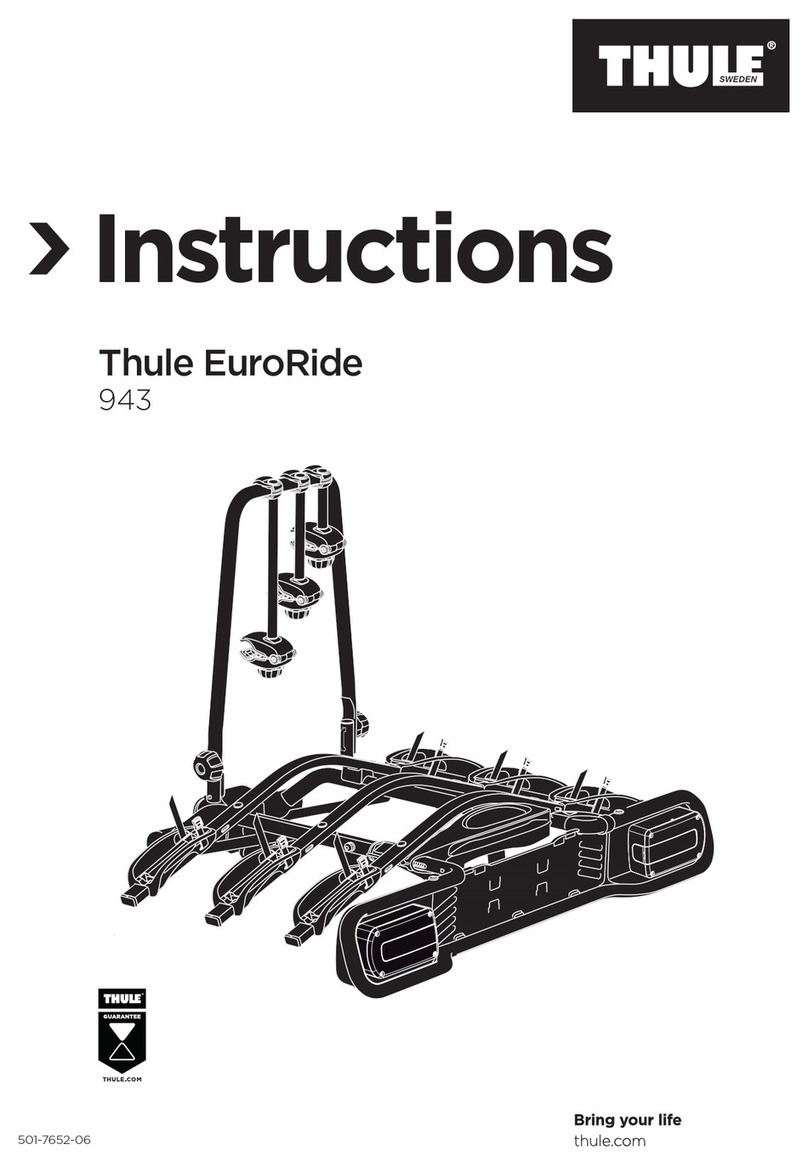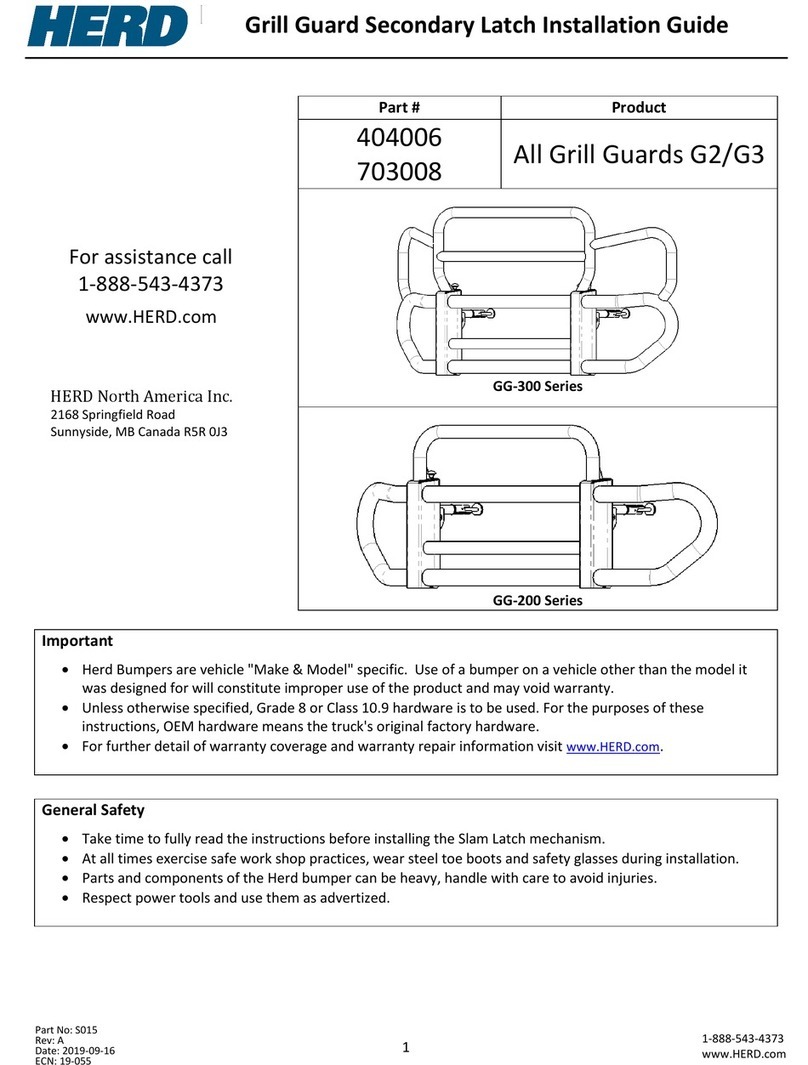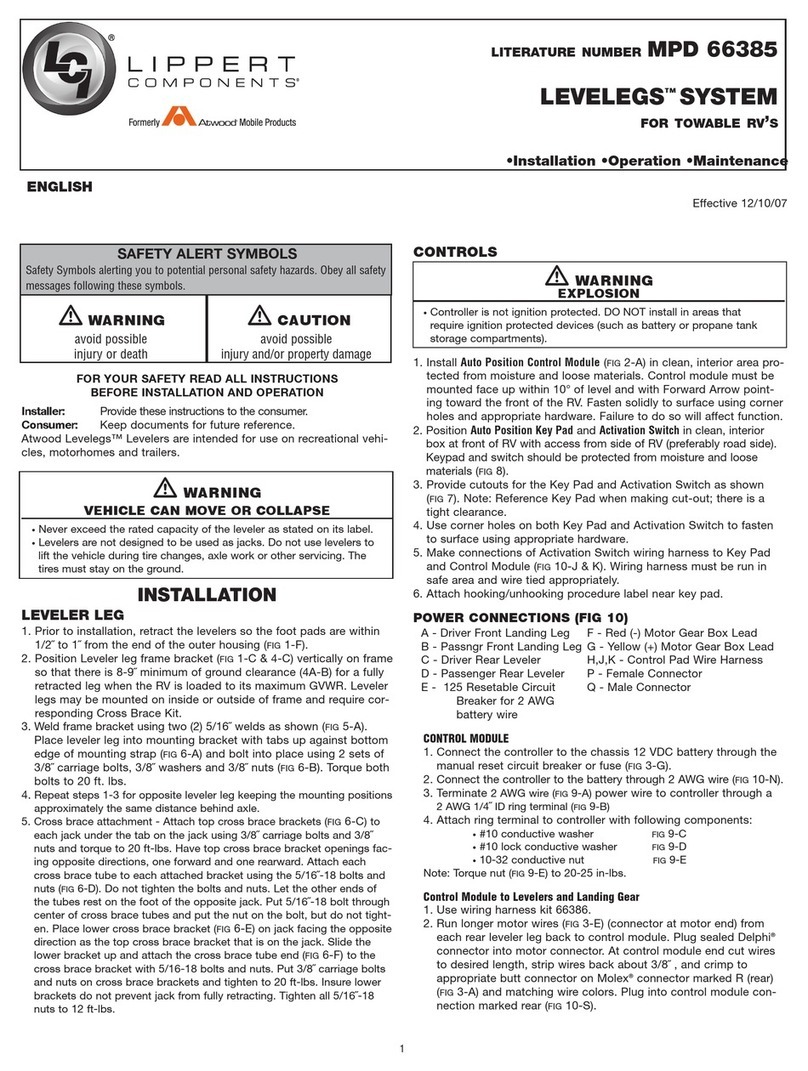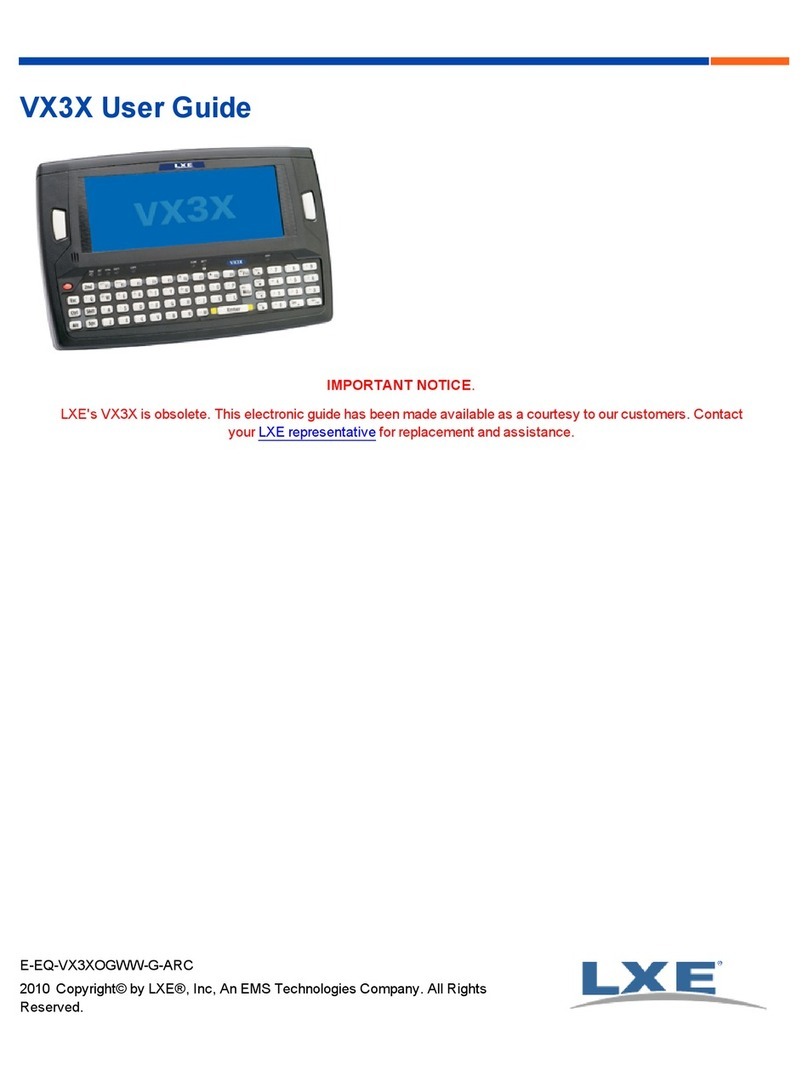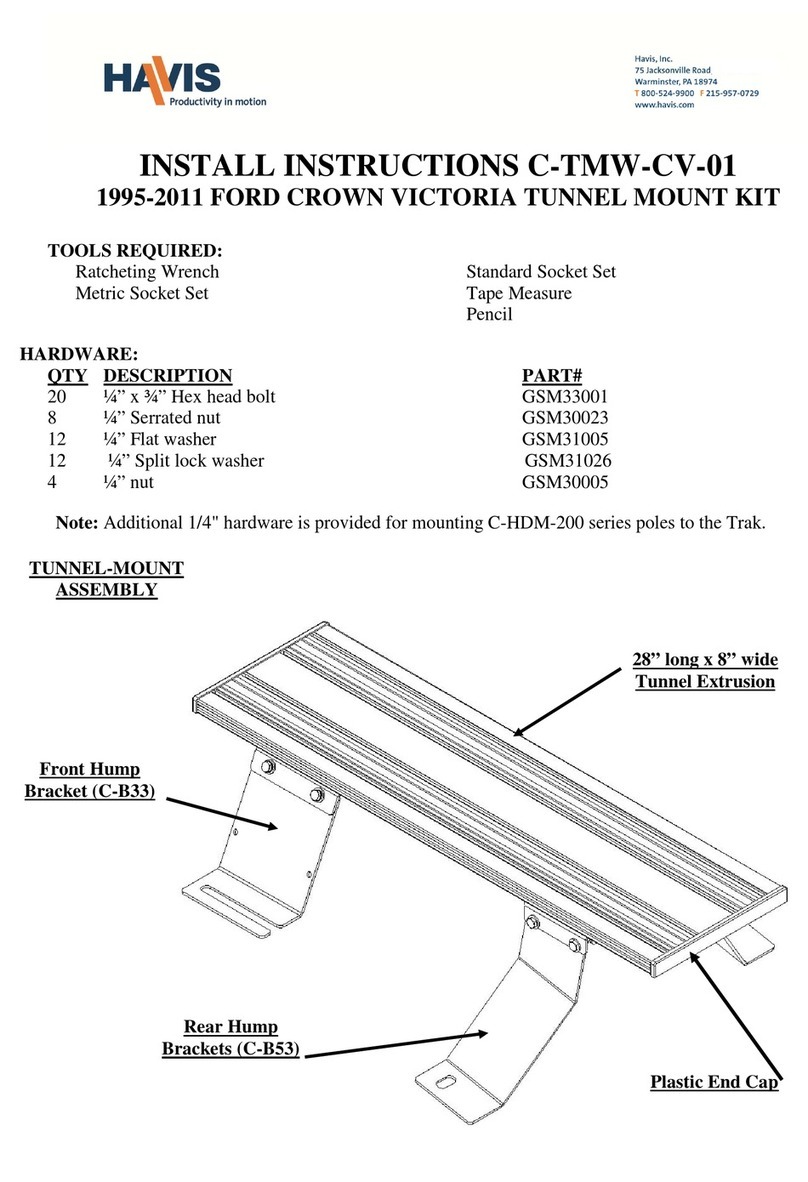Neo Car Audio Universal iON User manual
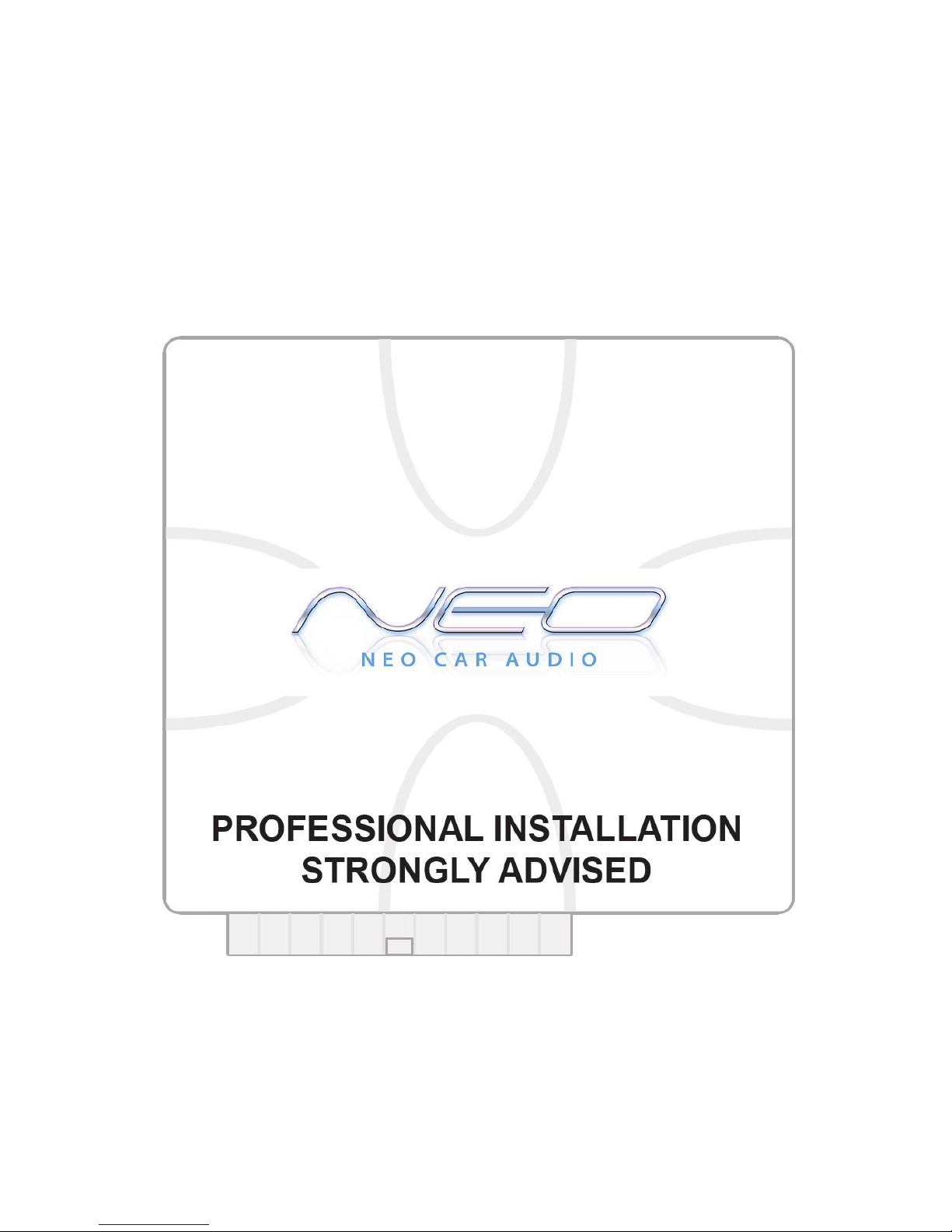
- 1 -
NEO CAR AUDIO
Universal iON
iPod INTERFACE
Instruction Manual
IMPORTANT NOTE
Neo iON Dip switch positions MUST be set BEFORE any other step is taken.
Otherwise, the kit will not operate properly. See section 1.6 for further details.
Neo Car Audio®,
2553 State St. San Diego, CA 92101
619-704-0690 or Visit www.neocaraudio.com
support@neocaraudio.com
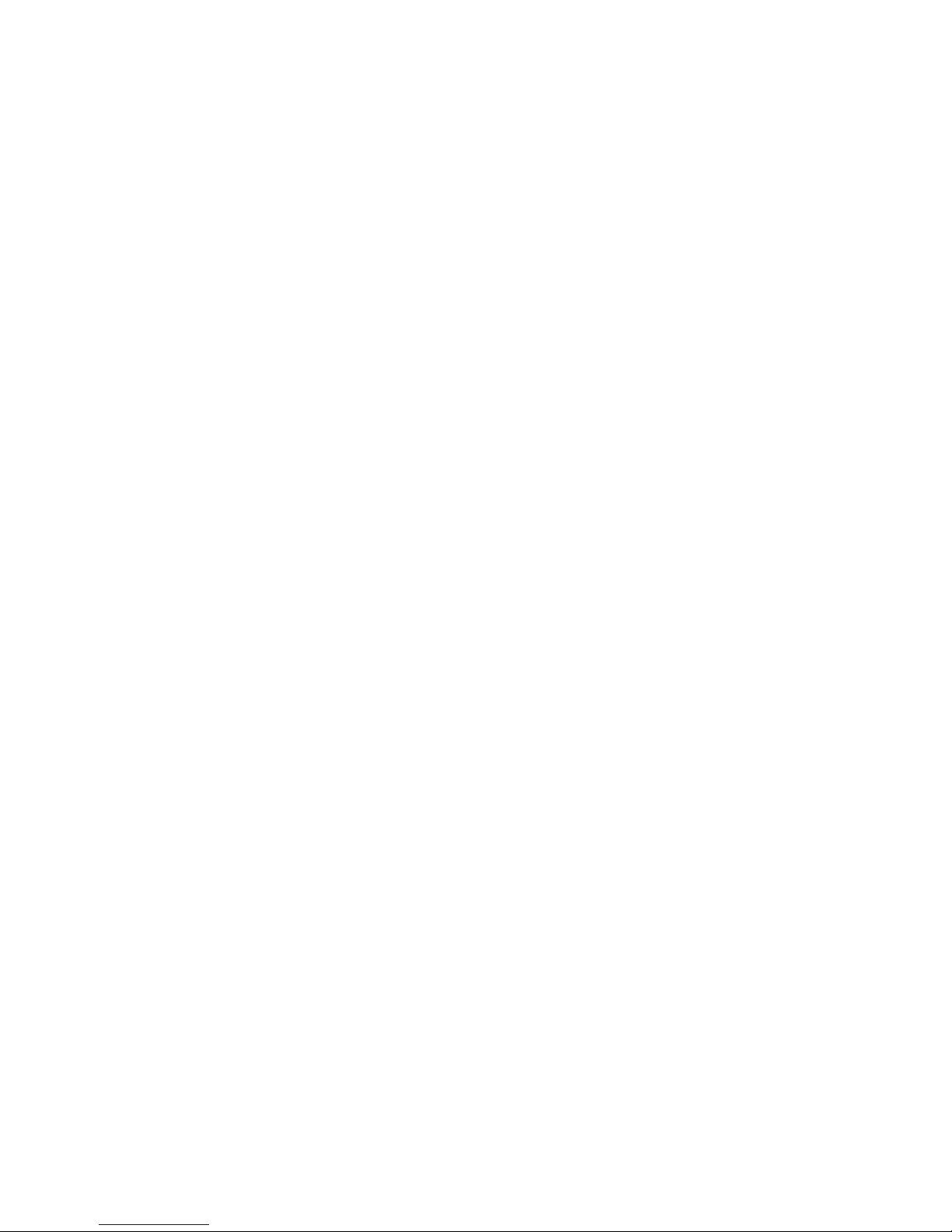
- 2 -
Table of Contents
Pages
CHAPTER 1 - Getting Started
1.1 Introduction 3
1.2 Precautions 3
1.3 Configuration & Harnesses 4
1.4 Programming the iON 5
CHAPTER 2 - General Installation
2.1 Installation Location 6
2.2 Pre-Installation Checklist 6
2.3 Wiring Connections 6-7
2.4 Installation at Changer Location 7-8
2.4 Installation at Radio 8
CHAPTER 3 - Operation
3.1 Operation 9
3.2 Troubleshooting 10
3.3 Warranty 11
3.4 Warning 11
3.5 FCC Statement 11
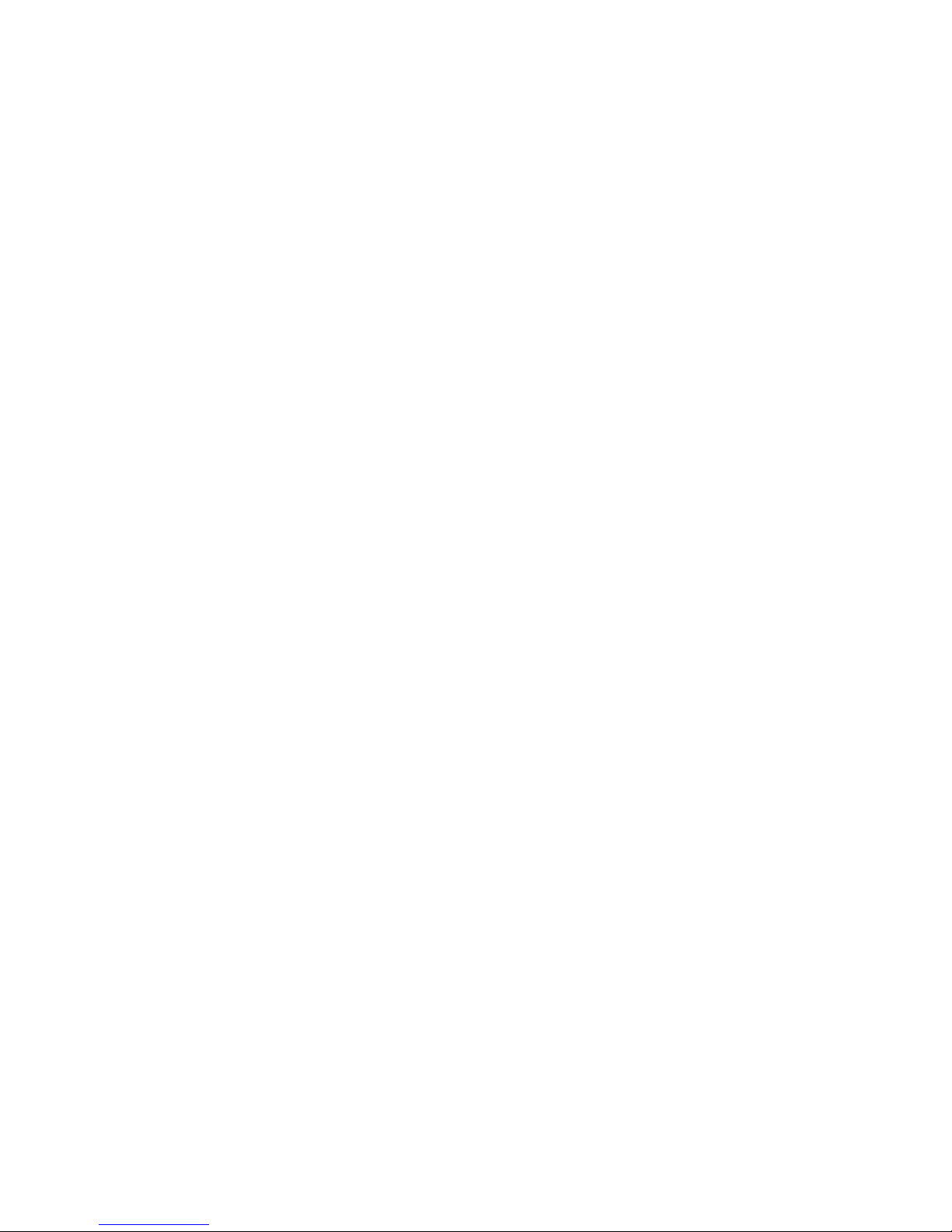
- 3 -
Chapter 1 - Getting Started
1.1 Introduction
Thank you for purchasing the iON Interface, by Neo Car Audio®.
The iON is designed to provide endless hours of listening pleasure through most vehicles’
factory radios. To ensure that your iPod performs correctly in your car or truck, we
recommend that you read this entire manual before attempting installation of the iON interface.
The iON interface will allow you to connect your iPod to a factory radio that has the ability to
control a CD changer. The iON is designed to be used with iPod Mini, Nano, Photo, Video,
Classic, iPhone, iPod Touch (this includes 4th Gen Nano, 3G iPhone and 2nd Gen Touch).
1.2 Precautions
(Important, Please Read)
UPDATING iPod FIRMWARE
For proper operation of the iON, your iPod must be updated with the most recent version of
Firmware from Apple. This is done on your computer. To update the software on the iPod go
to http://www.apple.com/ipod/download/. Follow the directions on the website to complete the
download. There is no charge for this update.
PREVENTING DAMAGE TO YOUR VEHICLE OR iPod.
•The manufacturer recommends unplugging the iPod when not in use.
To eliminate the risk of an electrical short, we recommend disconnecting the car battery in
most vehicles, except in the following situations:
•Vehicles equipped with on-board navigation should not have the car’s battery
disconnected. Doing so may cause loss of memory settings. These settings would
then have to be reprogrammed by an authorized car dealer for a fee to be paid by the
vehicle’s owner. For these vehicles, we recommend extreme caution when handling
exposed 12V power or ground wires/connectors.
•Vehicles that incorporate a security-code protecting the radio. If the car’s battery or the
radio’s power plugs are disconnected, the radio will not operate without re-entering the
security-code. If you have access to the security-code, feel comfortable disconnecting
the battery and the radio’s power connectors. Other wise, do not disconnect the battery
and exercise extreme caution while handling exposed 12V power or ground
wires/connectors.
PROPER MOUNTING LOCATION
Securely install the interface in a location free from; heat, humidity, moving parts or direct
sunlight. Beware of hot-air flow from your vehicle’s climate control system. We recommend
securing the interface to a suitable location, free of sharp metal edges, using; double sided tape,
Velcro or wire ties.

- 4 -
1.3 Configuration and Harness Selection
This section will instruct you on how to properly identify and/or confirm the proper interface
dip-switch configuration and vehicle specific harness selection.
Please go to:
http://www.neocaraudio.com/ionapps
Use this guide to locate your vehicle, inform you of the proper dip-switch configuration for the
interface, and the vehicle specific harness that you will need for your particular vehicle.
Depending on the type of iON kit you purchased, it might include a bundle of different vehicle
harnesses or none at all. If the kit contains many harnesses, only one will be needed for your
specific vehicle. If the kit came without any vehicle harness, your authorized Neo Car Audio
dealer will have the harness for you to purchase separately.
As you consult the online application guide, please take a moment to review our
IMPORTANT COMPATIBILITY NOTES listed below each of the vehicle manufactures.
These notes will inform you of any issues or circumstances that can affect the compatibility of
our product with your factory audio system and accessories. Some situations result in the loss
of use of some factory audio players. Please read and understand these notes before proceeding
to the application guide.
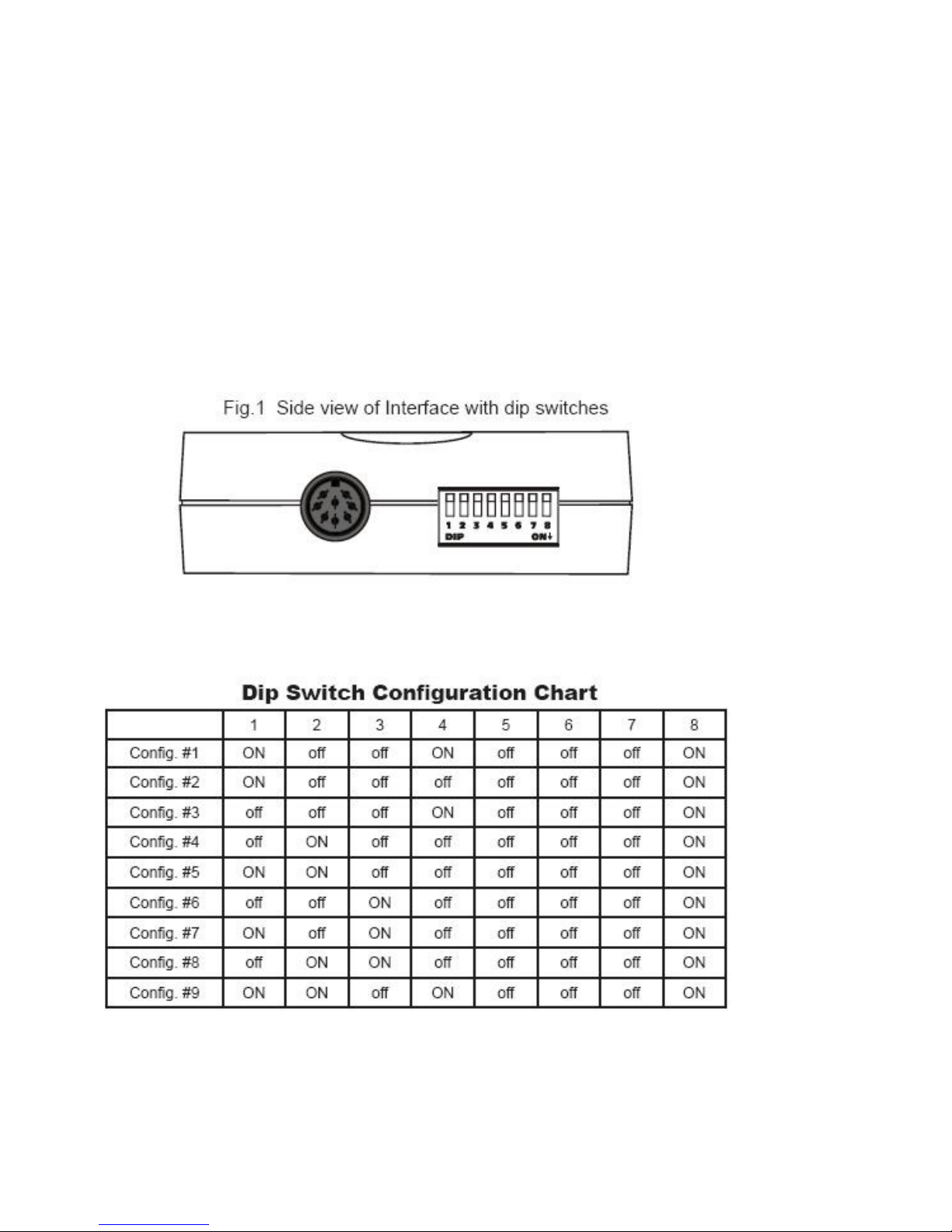
- 5 -
1.6 Programming the iON
Now that you have identified the correct harness and dip-switch configuration using the
application guide, it is now time to program the interface.
To program the interface, set the dip-switches located on the side of the interface (see Fig.1
below) to the configuration listed for your vehicle in the online application guide:
http://www.neocaraudio.com/ionapps
Switches are in their default setting of “OFF” in the UP position and are turned “ON” when
switched DOWN. Refer to the chart on the bottom of this page.
This programs the iON to the vehicle it is being installed in. The dip-switches MUST be set
before the interface is plugged into the vehicle. Otherwise the iON will not work correctly.
:
For Configuration Settings, please Visit,
http://www.neocaraudio.com/ionapps
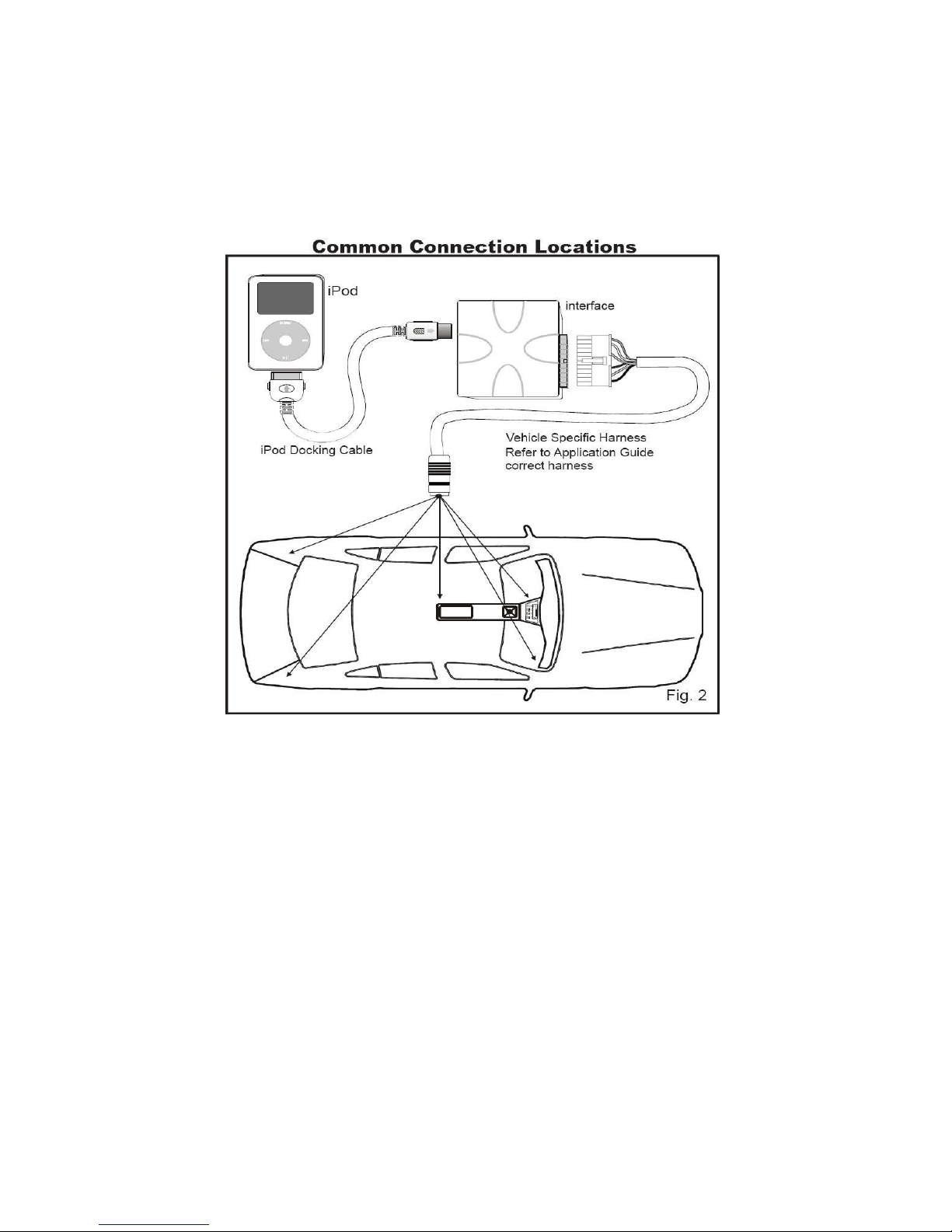
- 6 -
Chapter 2 - General Installation
2.1 Installation Location
Most installations will require you to remove the factory radio in order to plug in the vehicle
specific harness. Some vehicles may require you to connect the interface to a factory pre-run
CD changer cable. The location of these CD changer cables will vary by vehicle. Some
common locations of these cables are in the trunk, behind the glove box, and in or under a
center console. (See Fig.2 below)
2.2 Pre-Installation Checklist
At this time and before beginning the installation:
• You have read and understand the precautions outlined in section 1.2
• Your iPod’s Firmware should have been updated. (Section 1.2)
• You should have your radio’s security code. (When applicable, see section 1.2)
• The dip-switches on the interface should have been set with the proper configuration.
(See section 1.3)
• You should have in your possession the correct harness for your vehicle. (See section 1.3)
• You have determined your installation location. (See section 2.1)
If any of these steps has not been taken, STOP. Only when ALL of these steps have been taken
should you proceed with the rest of the installation.
2.3 Wiring Connections
Some vehicle specific harnesses require wiring connections that involve splicing of wires. If
you are not confident in making these connections to your radio’s wiring harness, we
recommend you seek professional installation. You can visit www.neocaraudio.com and click
on the dealer link at the top of the page to find an authorized professional installer.

- 7 -
Make these connections only after verifying the proper circuit on your radio harness with a
voltmeter. With the key OFF and the negative test lead of the voltmeter firmly touching a bare
metal chassis part of your car, begin probing the wires in the main radio harness with the
positive test lead. The constant 12V+ circuit should read a continuous 12 volts or higher.
Once you’ve identified the constant 12V+ circuit, strip back about 1/8” of the insulation. Now
take the positive test lead and insert it into the wire stranding so that you can now probe for a
suitable ground location in the dash cavity using the negative test lead. Bare chassis metal is
the recommended ground spot. The voltmeter will read a constant 12 volts or higher when you
have found a good ground point. Attach the BLACK ground wire to this spot with either an
existing bolt or screw or use a metal piercing screw. You also have the option of splicing into
the ground wire in the main radio harness. Probe the remaining wires with the negative test
lead until you again find a circuit that reads a constant 12 volts on the voltmeter. When you’ve
found a circuit that reads constant 12 volts, turn the dash light dimmer control to make sure you
have not probed the illumination dimmer circuit. If the circuit continues to read a constant 12
volts or higher regardless of the dimmer position, you have found the ground wire. If not,
continue testing until you do. Some vehicles do not have a ground wire in their main radio
harness and instead ground through their mounting brackets to the dash. In these cases, you
will have to ground the black wire to the bare metal chassis inside the dash. Once the ground
wire is connected, please finish your wiring connections by splicing in the external YELLOW
wire from the vehicle specific harness.
Vehicle Specific Harnesses that require wiring connections:
V6H-FD1 – connect the Yellow wire to constant 12V+ & connect the Black wire to ground.
V6H-FD2 – connect the Yellow wire to constant 12V+ & connect the Black wire to ground.
V6H-FD3 – connect the Yellow wire to constant 12V+ & connect the Black wire to ground.
V6H-GM3 – connect the Yellow wire to constant 12V+ & connect the Black wire to ground.
V6H-VW2 – connect both the Black and Black/White wires to ground.
2.4 Installation at the CD Changer Location
In this section you will learn how to install the iON in the factory CD changer location. If your
vehicle is equipped with a factory CD changer you will need to disconnect it from the factory
re-run harness in order to connect the iON interface. If your vehicle is not equipped with a
factory CD changer, you will need to locate the factory pre-run harness. This may involve the
removal of the; center console, glove box, or carpeted side panels in the trunk. Please consult
your vehicle’s dealership or a local car audio professional for instruction or assistance with
locating the factory CD changer connection if necessary.
1. Connect your vehicle specific Harness to the factory pre-run CD changer harness in the
vehicle.
2. Make any necessary wiring connections on your vehicle specific harness. Please see
section 2.3 for details on making these wiring connections.
3. Now that the interface is connected to the radio, you will need to test the operation of the
interface before permanently running the white iPod docking cable or re-assembling the dash.
First, connect the white iPod cable to the iPod. The iPod should indicate that it is being
charged. Turn on the factory radio and press the button that would activate the factory CD
changer to select the iPod. It may take up to three minutes for the interface to initialize to the
radio (this only happens the very first time you select the iPod). Once the iPod has been
selected, press Play on the iPod. You should be able to hear the music on your iPod through
your factory radio. Now press the “Next Track” button on the radio. The iPod should change
to the next song on the iPod. By pressing the “Previous Track” button on the radio the iPod
should change to the previous song. With the operation of the interface confirmed, you may
continue with the installation. If you experience difficulties in operation, please see our
troubleshooting chart in section 3.2.
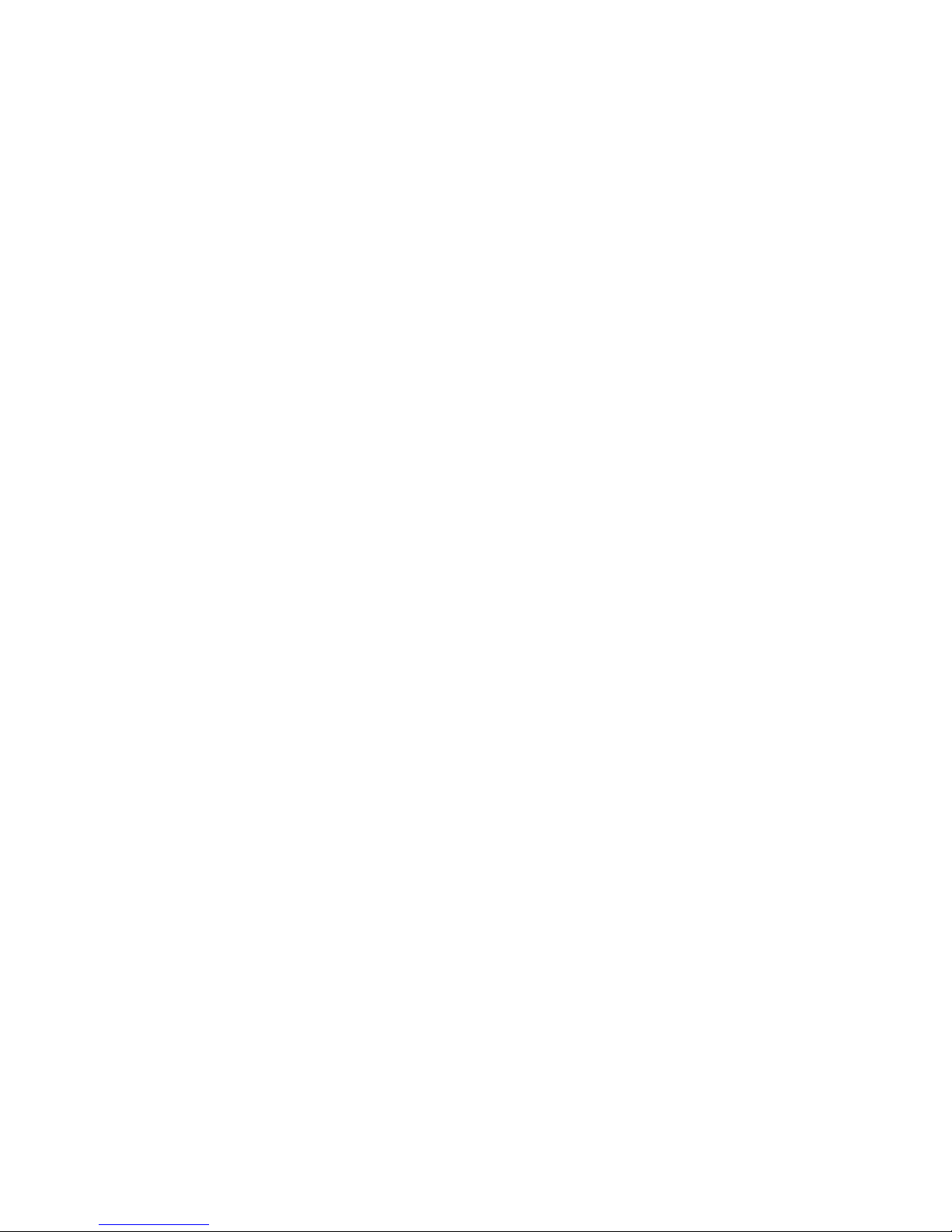
- 8 -
4. Decide on a convenient location to mount your iPod.
5. Run the docking cable from the interface to the desired mounting location. Use caution to
not cut, pinch, or crimp the cable during this step. Avoid moving parts, vehicle wiring
harnesses and areas of excessive heat when routing the cable.
6. Secure the interface in the vehicle using; double sided tape, Velcro or wire ties. Make sure
to check for proper clearance and avoid moving parts. Take into account the size of the
interface and the wire harness and do not force the interface and harness into a space that is too
tight, damage to the harness may result.
7. Now that the interface is secured and the docking cable has been run, you are ready to enjoy
your iPod in your vehicle!
2.5 Installation at the Radio
In this section you will learn how to install the iON behind the radio. If your vehicle is
equipped with a factory CD changer or other external audio source, you will need to disconnect
it from the back of the radio in order to connect the iON interface.
1. Carefully remove the radio from the vehicle. If your radio uses a Security Code, make sure
that you have the code before unplugging the radio. Some vehicles require the use of special
tools to remove the radio. Please consult your vehicle’s dealership or a local car audio
professional for instruction or assistance with radio removal if necessary.
2. Make any necessary wiring connections on your vehicle specific harness. Please see section
2.3 for details on making these wiring connections.
3. Connect the Vehicle Specific Harness to the CD changer port on the back of the radio. Be
sure to make a firm connection but do not force it. If there is difficulty making the connection,
please consult the application guide to confirm your vehicle specific harness selection.
4. Now that the interface is connected to the radio, you will need to test the operation of the
interface before permanently running the white iPod docking cable or re-assembling the dash.
First, connect the white iPod cable to the iPod. The iPod should indicate that it is being
charged. Turn on the factory radio and press the button that would activate the factory CD
changer to select the iPod. It may take up to three minutes for the interface to initialize to the
radio (this only happens the very first time you select the iPod). Once the iPod has been
selected, press Play on the iPod. You should be able to hear the music on your iPod through
your factory radio. Now press the “Next Track” button on the radio. The iPod should change
to the next song on the iPod. By pressing the “Previous Track” button on the radio the iPod
should change to the previous song. With the operation of the interface confirmed, you may
continue with the installation. If you experience difficulties in operation, please see our
troubleshooting chart in section 3.2.
5. Decide on a convenient location to mount your iPod.
6. Run the docking cable from the interface to the desired mounting location. Use caution to
not cut, pinch, or crimp the cable during this step. Avoid moving parts, vehicle wiring
harnesses and areas of excessive heat when routing the cable.
7. Secure the interface in the dash cavity behind the radio using; double sided tape, Velcro or
wire ties. Make sure to check for proper clearance and avoid moving parts. Take into account
the size of the interface and the wire harness and do not force the interface and harness into a
space that is too tight, damage to the harness may result.
8. Now that the interface is secured and the docking cable has been run, you may reinstall the
radio and replace any panels that may have been removed to access the radio. You are ready to
enjoy your iPod in your vehicle!
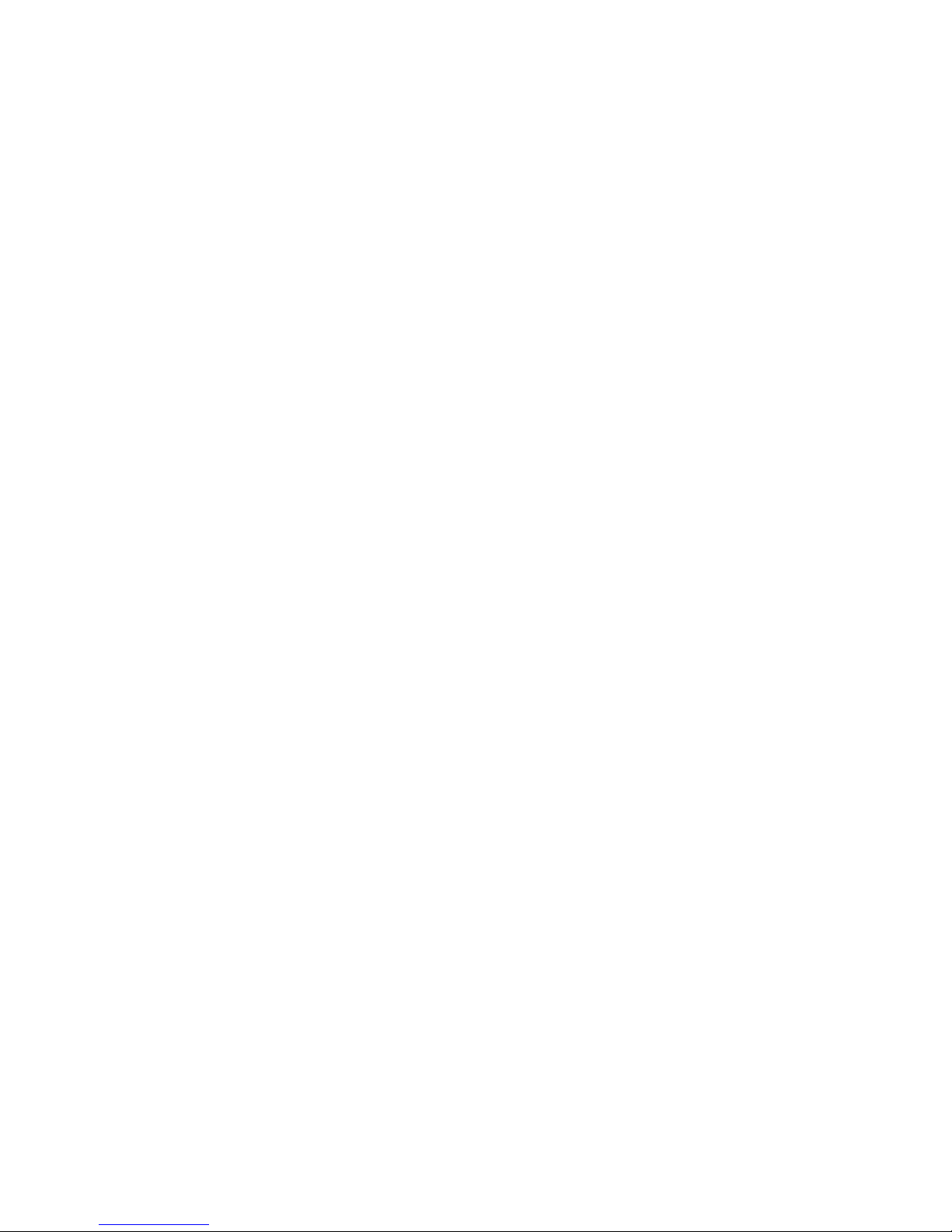
- 9 -
Chapter 3 - Operation
3.1 Operation
SELECTING THE IPOD
To select the iPod from the radio, press the button that would normally activate the factory CD
changer. This button varies by vehicle manufacturers. In some applications (using
configuration #8) the iON is accessed like an XM receiver. In these cases you will press the
appropriate activation button. Some radio models require pressing the “Seek >” button once,
after pressing the CD button. Yet, it may also be necessary to press Play on the iPod itself to
begin playback. In some cases, if it is the first time selecting the iPod from the radio it may
take up to three minutes for the iON to initialize.
CONTROLLING THE IPOD FROM THE RADIO
With the iON interface, the radio will control the iPod as if it were a factory CD changer.
Therefore, operation will be done by using the same buttons you would use to control a factory
CD changer. For more details on your particular radio, consult your vehicle’s owner’s manual.
The iON interface allows you to skip songs forward and backwards and also to fast forward
and rewind through a particular song. In general, most radios will utilize “seek” or “track”
buttons to control these functions.
CONTROLING THE IPOD FROM THE IPOD
The iON interface allows you to keep full control of the iPod from the click wheel. You can
browse files and change playlist on the iPod. You can also skip songs forward and backwards
from the iPod. The iON interface does not disable any functionality of the iPod!
RADIO DISPLAY DURING IPOD OPERTION
Some factory radio’s may show DISC and TRACK numbers on the display of the radio. The
iON interface does not send any information from the iPod to the radio. This means that the
DISC and TRACK numbers shown on the display will not and can not reflect the song number
on the iPod due to the complex nature of the music library. Some factory radio’s may flash
zeros on the display of the radio, or toggle back and forth between Tracks “1” and “2”. All
these are normal behaviors and do not represent a malfunction.
CONTROLING THE IPOD FROM THE STEERING WHEEL CONTROLS
If your vehicle’s steering wheel controls have the ability to select track and control the forward
and rewind functions of your factory CD changer, then they will also control these same
functions on the iPod.

- 10 -
3.2 Trouble Shooting
For consumer technical support call: 619-704-0699
Hours: 8:00 am-4:00 pm P.S.T. MON - FRI
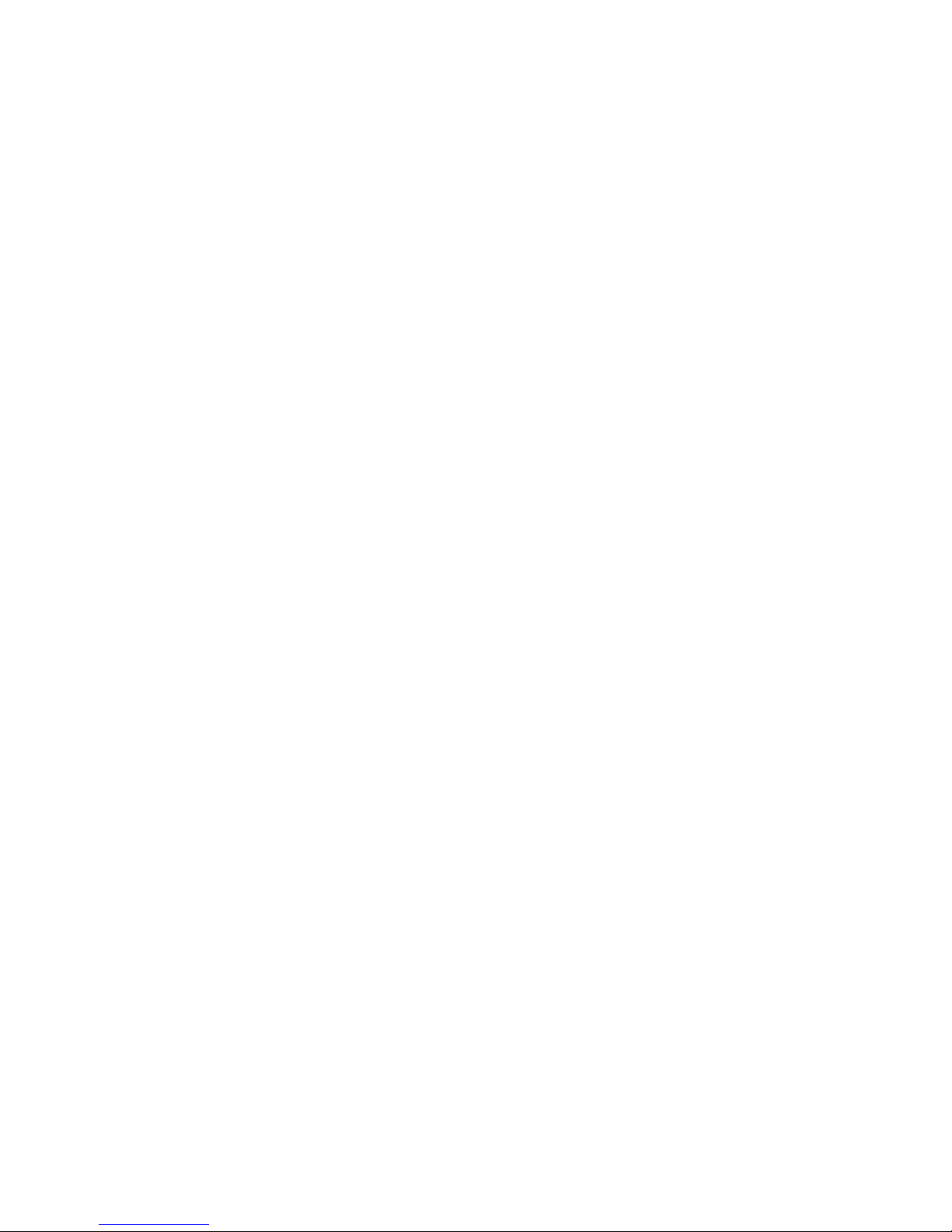
- 11 -
3.3 Warranty
One Year Limited Warranty
The quality controls used in the manufacture of this product will ensure your satisfaction. This
warranty applies only to the original purchaser of this product from an authorized Neo Car
Audio dealer.
This warranty covers any supplied or manufactured parts of this product that, upon inspection
by Neo Car Audio authorized personnel, is found to have failed in normal use due to defects in
material or workmanship. This warranty does not apply to installation expenses.
Attempting to service or modify this unit, operating this unit under conditions other than the
recommended voltage will render this WARRANTY VOID. Unless otherwise prescribed by
law, Neo Car Audio shall not be liable for any personal injury, property damage and or any
incidental or consequential damages of any kind (including water damage) resulting from
malfunctions, defects, misuse, improper installation or alteration of this product.
All parts of this Neo Car Audio product are guaranteed for a period of 1 year as follows:
Within the first 12 months from date of purchase, subject to the conditions above, Peripheral
Electronics will repair or replace the product at their discretion, if it is defective in material or
workmanship providing it is returned to an Authorized Neo Car Audio’s Dealer, with PROOF
OF PURCHASE from an authorized Neo Car Audio dealer.
3.4 Warning
This equipment may be reset by unintentional electrostatic discharge during operation.
Exposure to direct sunlight or extreme heat may cause damage or malfunction.
3.5 FCC Class B Radio Frequency
Interference Statement
This equipment has been tested and found to comply with the limits for a Class B digital
device, pursuant to Part 15 of FCC rules. These limits are designed to provide reasonable
protection against harmful interference in a residential installation. This equipment generates,
uses, and can radiate radio frequency energy and, if not installed and used in accordance with
the instructions, may cause harmful interference to radio communications. However, there is
no guarantee that interference will not occur in a particular installation. If this equipment does
cause harmful interference to radio or television reception, which can be determined by turning
the equipment off and on, the user is encouraged to try to correct the interference by one or
more of the following measures:
1. Reorientate or relocate the receiving antenna.
2. Increase the separation between the equipment and receiver.
3. Connect the equipment into an outlet on a circuit different from that of which the
receiver is connected.
4. Consult the dealer or an experienced radio / television technical for help.
Notice: The changes or modifications not expressly approved by the party responsible for
compliance could void the user authority to operate the equipment.

- 12 -
Neo Car Audio®,
2553 State St. San Diego, CA 92101
619-704-0699 or visit www.neocaraudio.com
support@neocaraudio.com
Table of contents
Other Neo Car Audio Automobile Accessories manuals