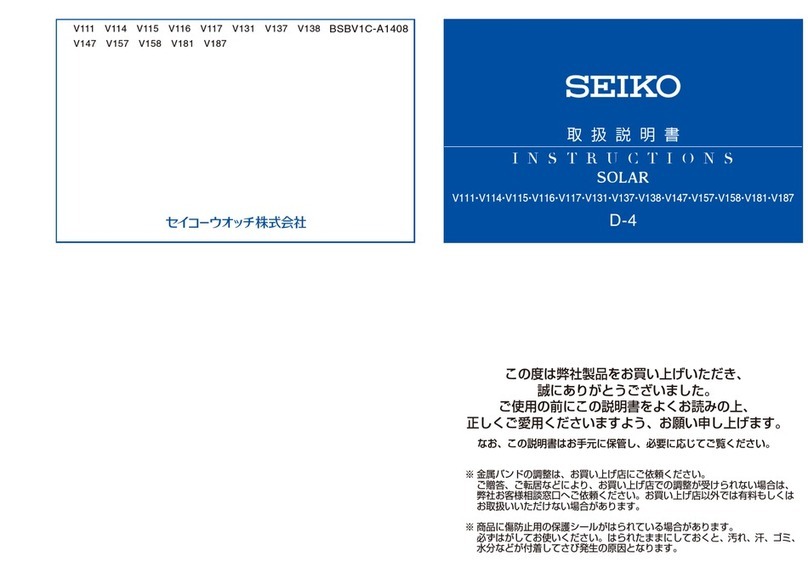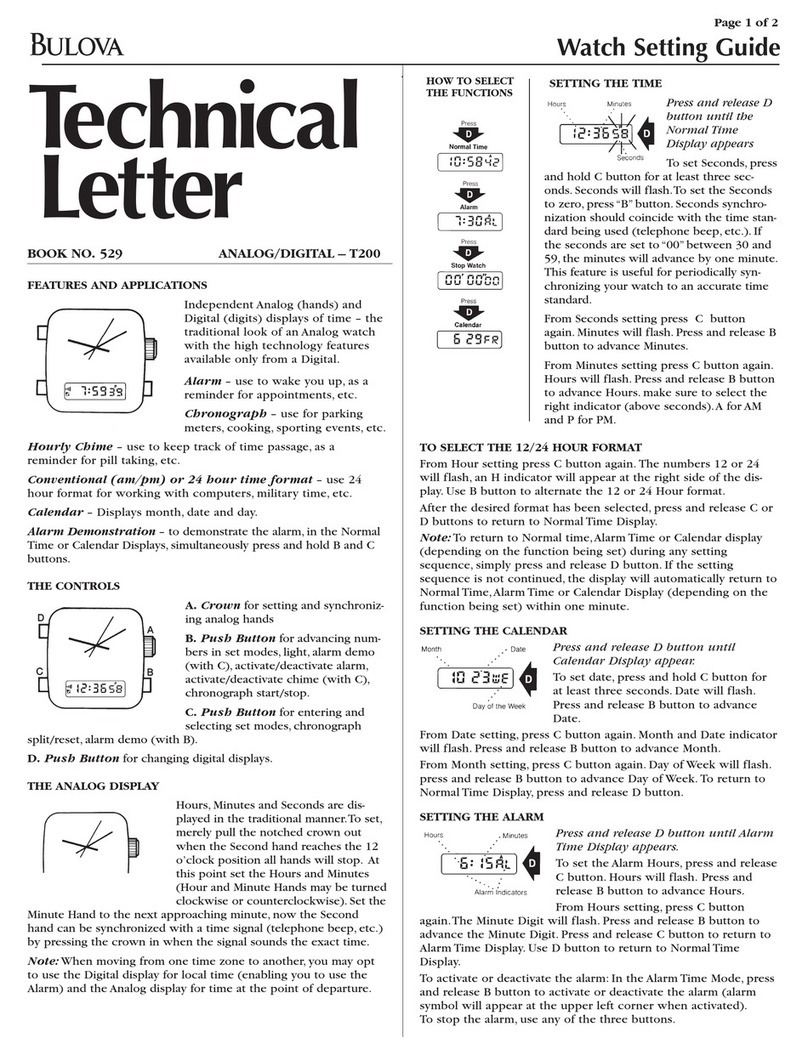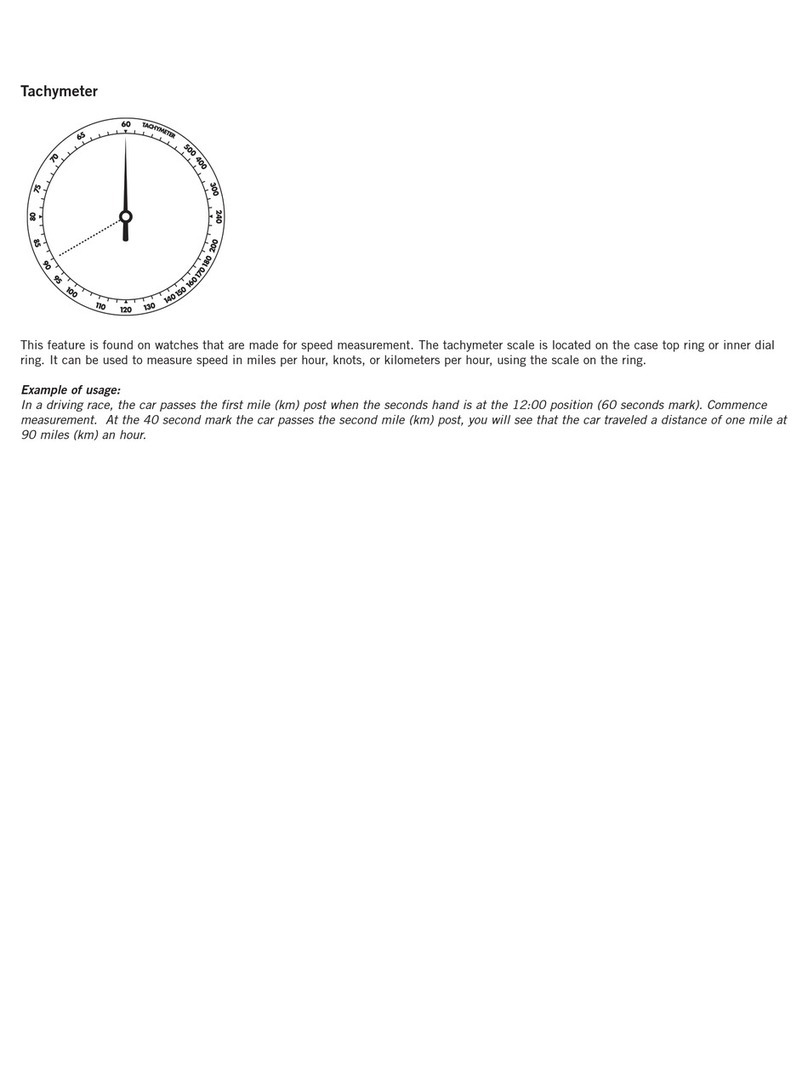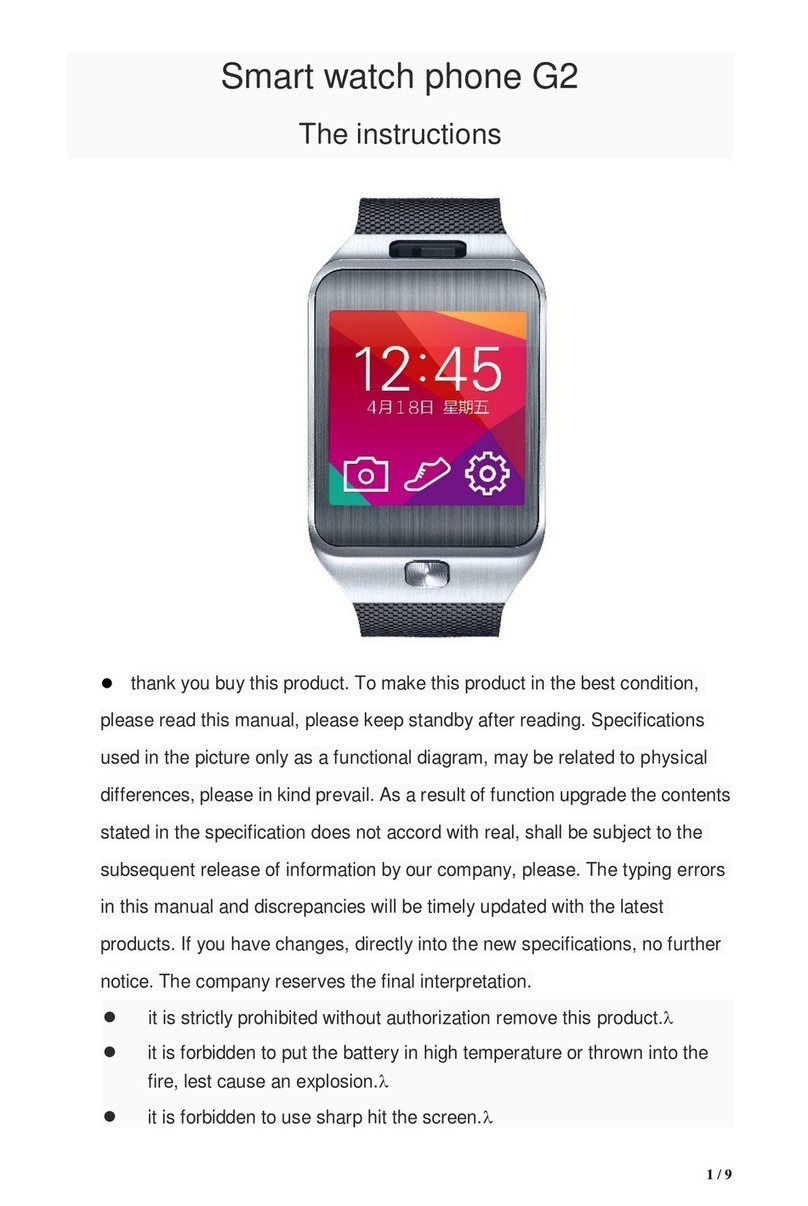Neoi 380 User manual

1
Neoi 380 Mobile Watch
Conent
1. Safety Precautions ............................................................................................3
2. Phone Overview ................................................................................................4
3. Getting Started..................................................................................................6
4. Text Entry..........................................................................................................8
5. Calling ...............................................................................................................9
6. Menus..............................................................................................................10
6.1 Call log .......................................................................................................10
6.2 Contacts .....................................................................................................11
6.3 Profiles .......................................................................................................12
6.4 Browser......................................................................................................14
6.4.1 STK.......................................................................................................14
6.4.2 WAP .....................................................................................................14
6.4.3 Data account ........................................................................................14
6.5 Messages....................................................................................................15
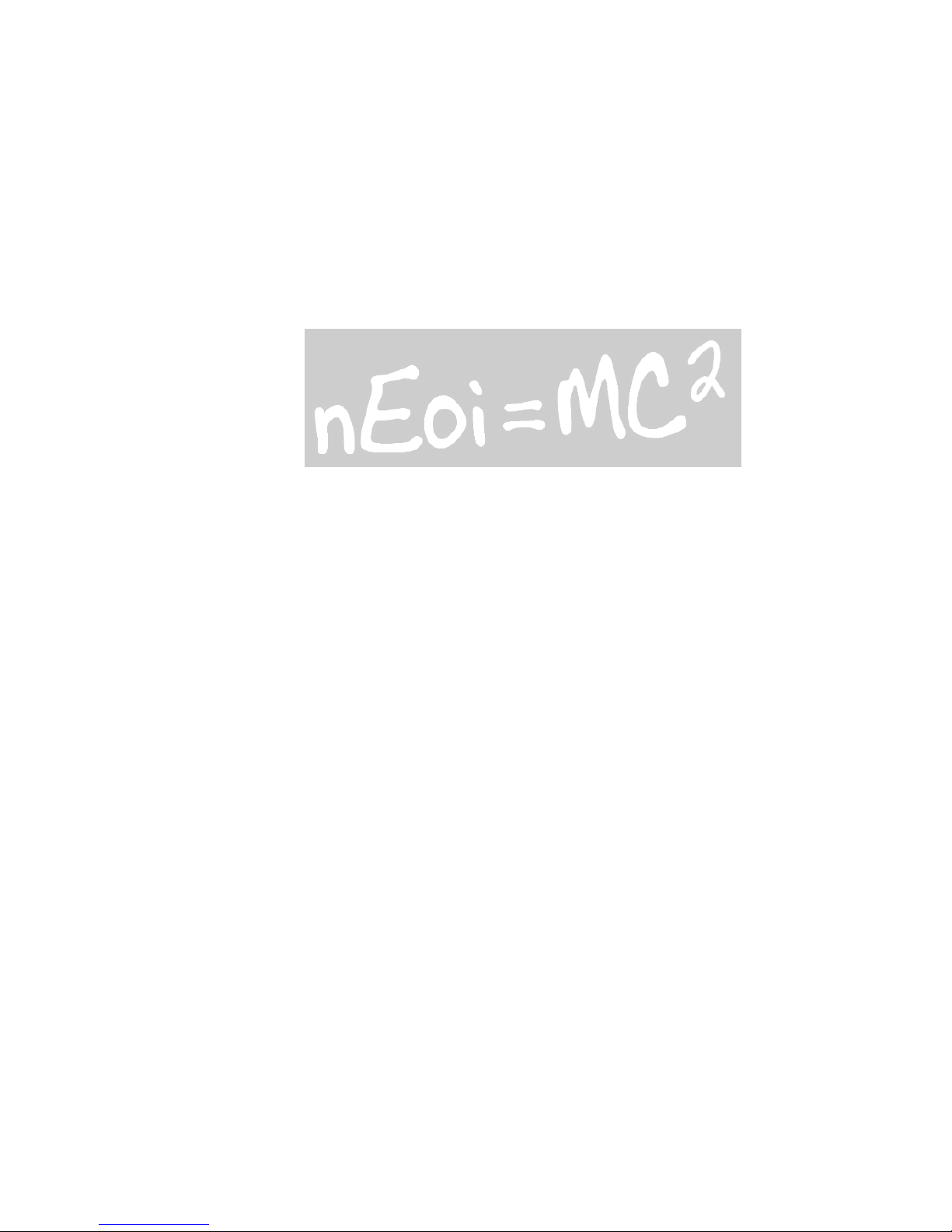
2
6.5.1 SMS ......................................................................................................15
6.5.2 MMS .....................................................................................................16
6.5.3 Email ....................................................................................................17
6.5.4 Voice mailbox.......................................................................................17
6.5.6 Cell Broadcast ......................................................................................17
6.6 Multimedia .................................................................................................17
6.6.1 Camera.................................................................................................17
6.6.2 Image viewer .......................................................................................18
6.6.3 Photo Editor ......................................................................................... 18
6.6.4 Video recorder...................................................................................... 19
6.6.5 Video player .........................................................................................19
6.6.6 Audio player .........................................................................................19
6.6.7 Sound recorder.....................................................................................19
6.6.8 Compose melody ..................................................................................19
6.6.9 FM radio ...............................................................................................19
6.6.10 Fun & Games ......................................................................................19
6.7 Tools ..........................................................................................................20
6.7.1 Calendar...............................................................................................20
6.7.2 To-do list .............................................................................................. 20
6.7.3 Alarm ...................................................................................................20
6.7.4 Calculator.............................................................................................20
6.7.5 Currency converter...............................................................................20
6.7.6 World clock ..........................................................................................20
6.7.7 E-Book reader ......................................................................................20
6.8 My files.......................................................................................................21
6.9 Settings ...................................................................................................... 21
6.9.1 Dual SIM settings ................................................................................. 21
6.9.2 Phone settings .....................................................................................21
6.9.3 Standby modes settings .......................................................................22
6.9.4 Call settings .........................................................................................22
6.9.5 Network settings..................................................................................24
6.9.6 Security Settings ..................................................................................24
6.9.7 Bluetooth .............................................................................................25
6.9.8 Restore factory settings .......................................................................25
7. Appendix I Troubleshooting ............................................................................25
8. Appendix II Abbreviations and Explanation ....................................................27

3
9. Appendix III Maintenance card .......................................................................28
1. Safety Precautions
Information for parents
Please read the operating instructions and safety precautions carefully before use.
Explain the content to your children and the hazards associated with using the phone.
Remember to comply with legal requirements and local restrictions when using the phone,
for example, in aeroplanes, petrol stations, hospitals or while driving.
Mobile phones can interfere with the functioning of medical devices such as hearing
aids or pacemakers. Keep at least 20 cm (9 inches) between the phone and
pacemaker.
For more information, consult your doctor.
Always keep the phone and accessories out of reach of small children.
Small parts such as the SIM card, dust cap, lens ring and lens cap as well as the
microSD card can be dismantled and swallowed by small children.
Do not place the phone near electromagnetic data carriers such as credit cards and
floppy disks. Information stores on them could be lost.
Do not look directly into the LED (such as flash LED) with optical magnifiers because
of radiation. This product complies with IEC/EN 60825-1 „ Safety to Laser Products“ for
LED Class 1M products; such products are safe under reasonably foreseeable operating
conditions.
Permanent hearing loss may occur if you use earphones or headphones at high
volume. You can adapt over time to a higher volume, which may sound normal but
can be damaging to your hearing. Set your volume to a safe level. If you experience
discomfort or buzzing in your ears, reduce the volume or discontinue use of your
earphones or headphones.
Ring tones, info tones and handsfree talking are reproduced through the loudspeaker.
Do not hold the phone to the ear when it rings or when you have switched on the
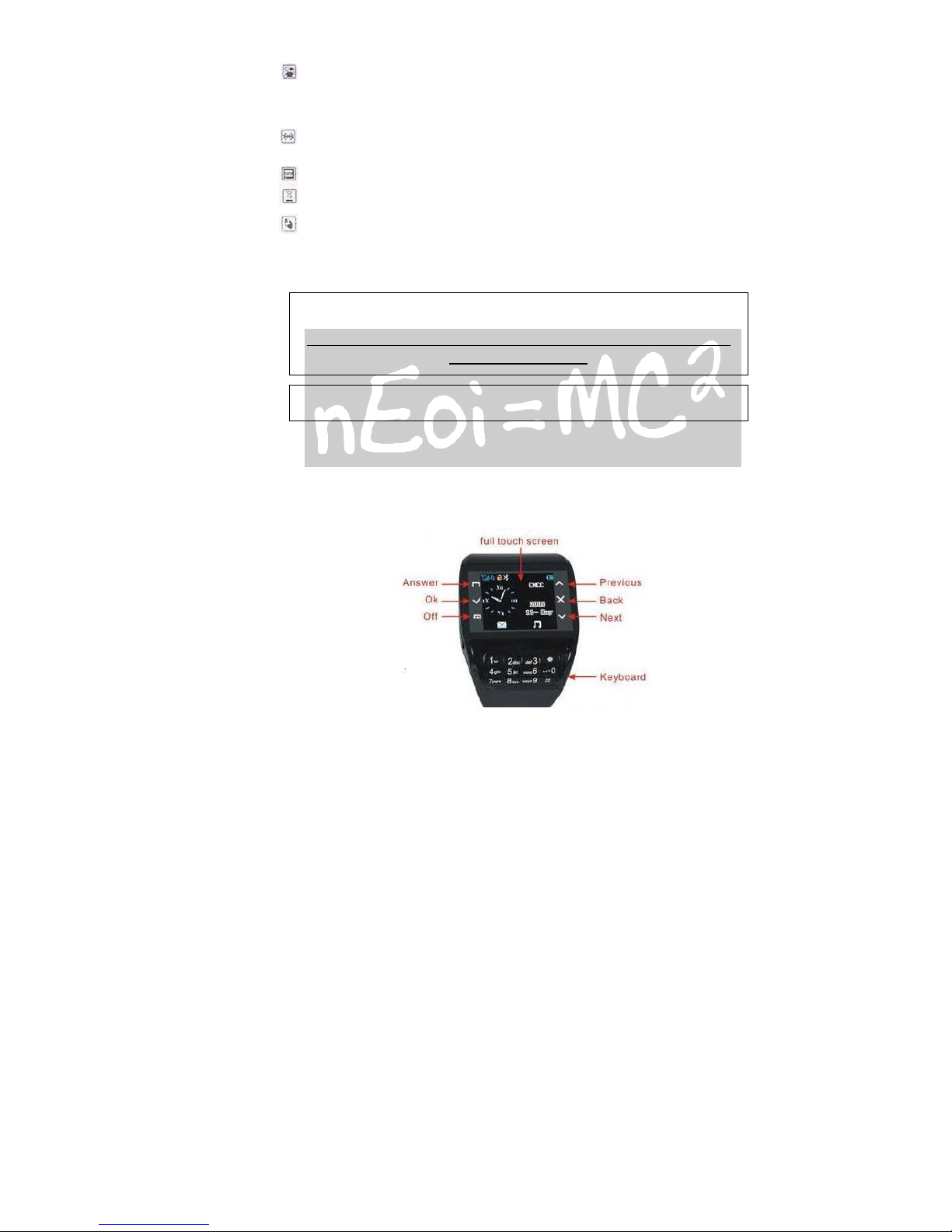
4
handsfree function. Otherwise you risk serious permanent damage to your hearing.
The mains voltage (V) specified on the power supply unit must not be exceeded.
Otherwise the charging device may be damaged.
The power supply must be plugged into an easily accessible AC mains power socket when
charging the battery. The only way to turn off the charging device after charging the
battery is to unplug it.
You may only open the phone to replace the battery, SIM and microSD card. You must
not open the battery under any circumstances. All other changes to this device are
strictly prohibited and will invalidate the guarantee.
The phone may cause interference in the vicinity of TV sets, radios and PCs.
Dispose of unwanted batteries and phones as permitted by the laws in your countries.
Only use original batteries and charging devices. Otherwise you risk serious damage
to health and property. The battery could explode, for instance.
All batteries can cause property damage, injury or burns if a conductive material such
as jewelry, keys or beaded chains touch exposed terminals. Excercise care in handling any
charged battery, particularly when placing it inside your pocket, purse or other container
with metal objects. Do not dispose of batteries in fire as they may explode.
Improper use will invalidate the guarantee! These safety instructions also apply to
original accessories.
Please before Fits usage , Format the Micro SD Card on
your PC or Laptop
As mobile devices offer a range of functions, they can be used in positions other than
the head, such as directly on the body. In this case, the limits are met too.
2. Phone Overview
Talk/yes key on the touching panel
For dialing or receiving calls. Press it in the standby mode to browse dialed calls.

5
Selection key on the touching panel
The current functions are displayed in the bottom line of LCD. Access main menu and
contacts accordingly.
Hang up key on the touching panel
Up key, Press it to move the cursor in the edit status. Or add the call volume in the standby
mode.
Down key on the touching panel
Down key, Press it to move the cursor in the edit status. Or reduce the call volume in the
standby mode.
Quit key on the touching panel
The current functions are displayed in the bottom line of LCD. Retrun to the last step or
cancel the letter you entered before. Access phone book and contacts accordingly.
Number keys
Press number keys (0-9) to enter numbers.
Press and hold number keys (2-9) to start speed dial.
You can also use number keys to select menus. If a number is shown before an option
menu list, you can select the option quickly by pressing the corresponding number key.
Asterisk key
Press the asterisk key to enter „*“.
Press the asterisk key twice in a row to enter „+“, to make an international call. Press the
asterisk key three times in a row to enter „P“. Press the asterisk key four times in a row to
enter „W“.
Press and hold the Asterisk key in idle screen to activate/deactivate the Meeting mode.
Pound key
Press the pound key to enter „#“.
When in an editing screen, press the pound key to change the input method.
End key
power-on and power-off.
Connection jack
The connection jack is used to connect charger and USB cable.
Icons displayed on the main screen (Icons may be changed without further notice)
The following icons may be displayed in the first line of screen.
Signal strength
Battery status
Keypad locked
Alarm activated
Headset mode
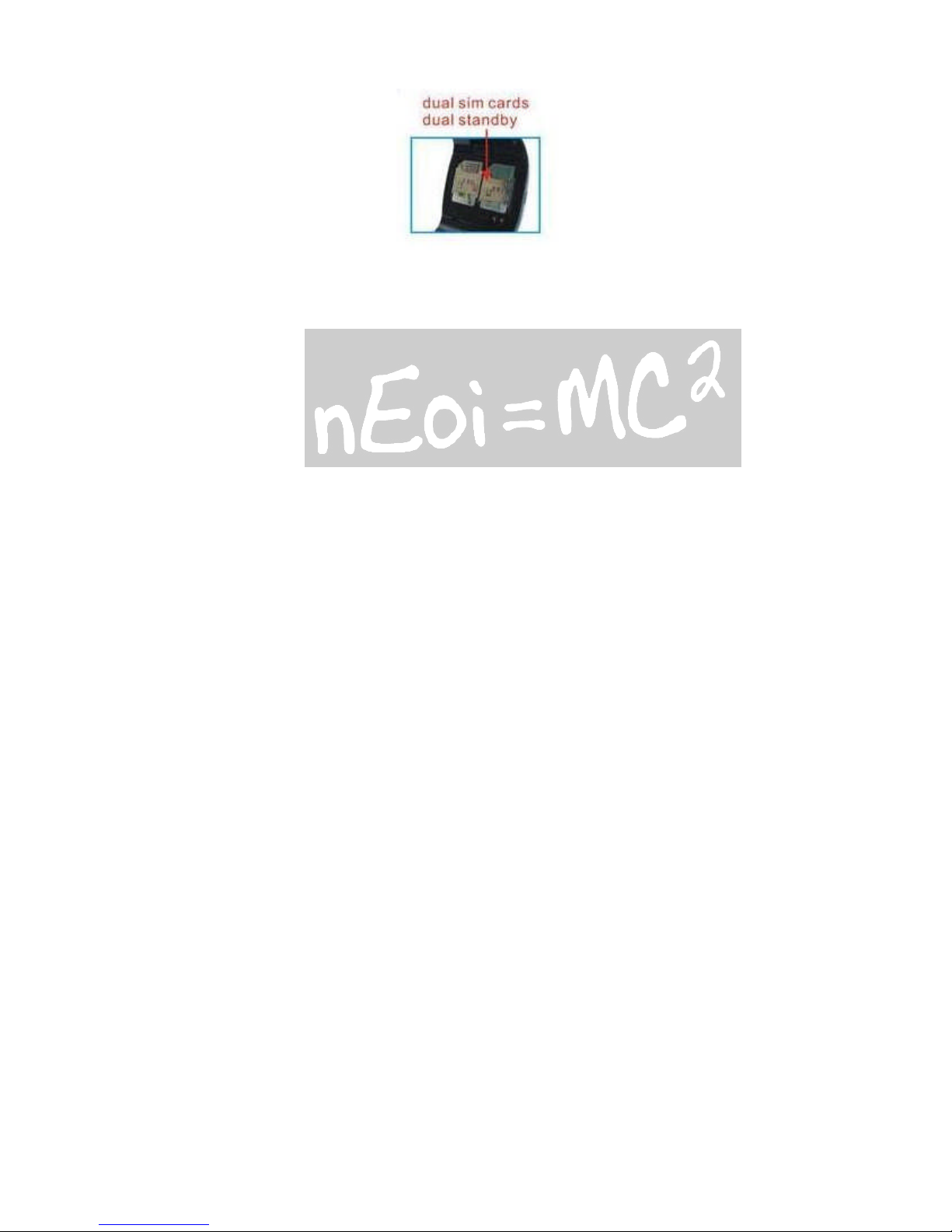
6
3. Getting Started
What is a SIM card
When registering your mobile phone number, you will have a Sim card (Subscriber Identity
Module) provided by the network operator.
The SIM card has information reserved for your use. It includes your phone number, PIN
(Personal Indenification Number), PIN2, PUK (password to unlock PIN), PUK2 (password
to unlock PIN2), IMSI (International Mobile Subscriber Identity) number, network
information, phone book data, SMS data and so on. If it is lost, contact your network
operator immediately for help.
PIN code
PIN is the password provided by your network operator. It is usually 4 digits. When you
input the PIN code, the screen displays „*“ to replace the number entered.
PIN is used to access the SIM card. If the PIN protection function is enabled, the screen
will display „Enter PIN“ each time the phone is switched on. You can deactivate this
feature but you risk unauthorized use oft he phone. Some network operators do not permit
deactivating the control.
PIN2 code
PIN2 is required for some specific functions provided by the network, such as the charge
information.
Note: If you enter the PIN incorrectly three times in a row, the SIM card will be locked.
Please contact your network operator immediately for decoding. Attempting to decode
yourself may result in the permanent failure oft he SIM card.
PUK code
PUK (Personal Unlocking Key)… If you enter the PUK incorrectly ten times in a row, the
SIM card will become invalid. Please contact your network operator for a new SIM card.
Installing the SIM card
1. Press and hold the ending key to turn off the phone.
2. Remove the battery cover and then the battery.
3. Insert the SIM card into the card holder. Ensure that the cut corner is at the top left and
the metal contacts face the phone.
4. Re-install the battery. Place the battery cover onto the back of your phone and slide it
forward until the latch catches the cover.
Note: A SIM card can be easily damaged if ist metal contacts become scratched. Therefore,
take special care when holding or inserting it and keep it away from small children.
Charging the battery

7
The batter is not fully charged when first unpacked. It takes three charging-discharging
cycles for the battery to reach its peak performance. The battery can be charged and
discharged hundreds of times. However, the capacity oft he battery will be reduced each
time it is charged/emptied, and it will eventually wear out. When the talk time and the
standby time are noticeably shorter than normal, replace the battery. Use original
batteries and charging devices only.
Unplug the charger from the outlet and the phone when not in use. Do not leave fully-
charged battery connected to a charger because overcharging may shorten the lifetime of
the battery. If unused, a fully-charged battery will lose its charge over time.
If the battery is completely discharged, the charging may not start immediately when you
plug in the connector. Wait 10 to 15 minutes for the phone to begin charging.
Use the battery only for its intended purpose. Never use any charger or battery that is
damaged. Do not short-circuit the battery. An accidental short circuit may occur when a
metallic object such as a coin, clip or pen causes the direct connection of the positive (+)
and negative (-) terminals of the battery, for example, when you carry a spare battery in
your pocket or purse.
Short circuit may damage the battery and the connecting object.
Storage at too high or low temperatures will result in a gradual capacity loss. As a result
the operating time of your mobile phone may be considerably reduced, even after the
battery is fully charged.
Do not dispose of batteries in a fire as they may explode. Batteries may also explode if
damaged. Dispose unwanted batteries and phones as permitted by the laws in your
countries.
Battery type Standby time Call duration
Li-ion battery 200 hours More than 3 hours
Note: The actual operation time of a battery varies based on the operation mode, network
settings and call settings.
Charge a battery according to the following steps:
1. Connect the charger to the connection jack of the phone in proper direction, and
connect the charger to a main socket.
2. The phone displays „Charger Connected!“ and starts charging after properly connected.
The battery icon dynamically displays the charging process. In switch-off state, the phone
dynamically displays the charging process.
3. When the battery is fully charged, the charging process stops automatically, and the
battery icon indicates full grid on the screen. After the battery is fully charged, remove the
charger from the phone and socket as soon as possible.
Note:
After the phone has run out of battery, we recommend that you recharge the battery in
time. If you do not recharge the battery in two days, the phone may enter the slow
charging mode. When you recharge the battery, there may be no display temporarily. After
about 10 minutes, the charging indicator icon is displayed on the screen of the phone. If
you do not recharge the battery more than two days, the battery may enter the
overdischarge protection state. Thus, in order to get the battery into normal charging
mode quickly, we recommend that you charge the battery on an adapter to activate the
battery for charging, and then charge the battery with the phone. Alternatively, you can
charge the battery with the adapter.
Do not change the parts and accessories oft he battery by yourself or take off the battery
cover for
safety.
Use only original batteries and charging devices. Otherwise you risk serious damage to
health and
property.
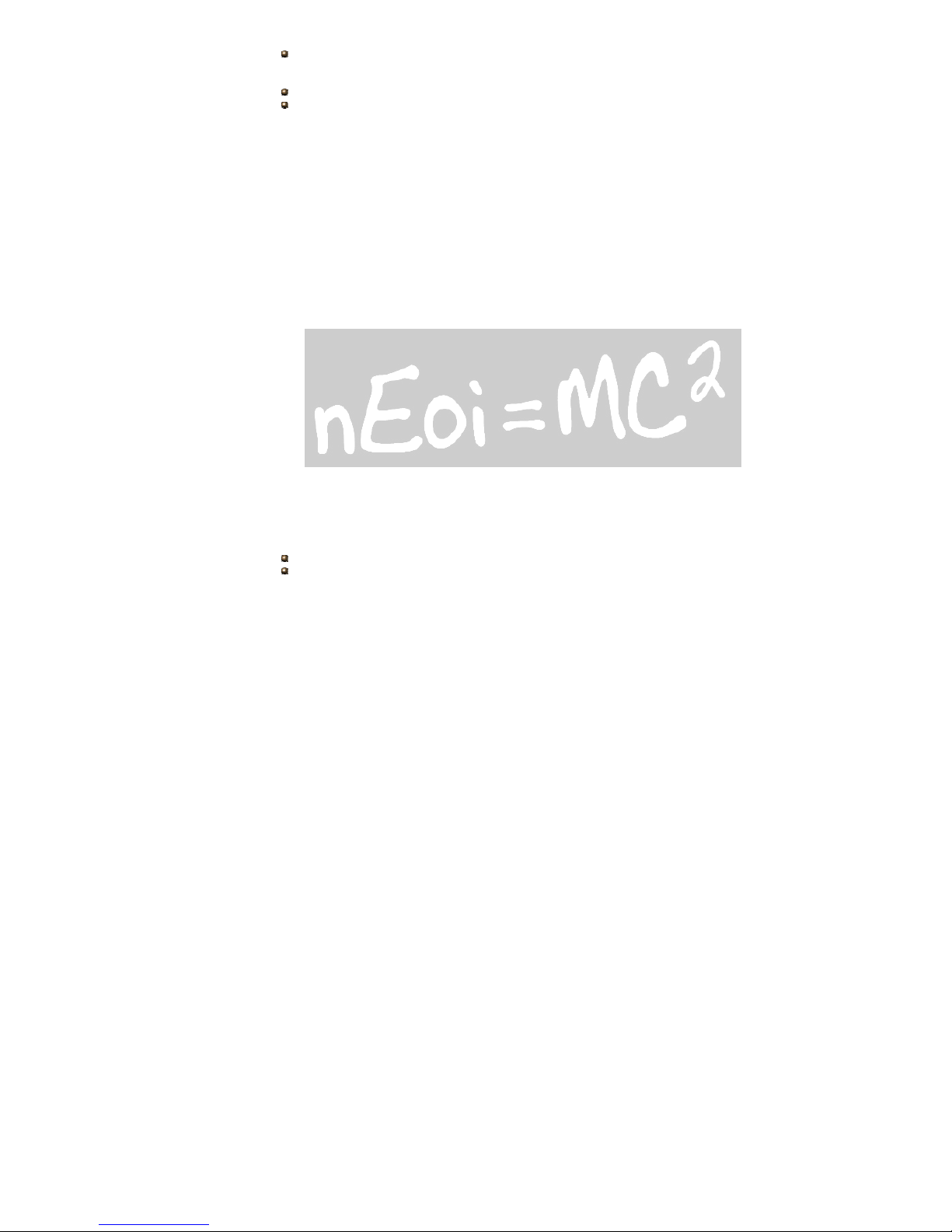
8
The temperature range for charging a battery is -10°C -45°C. Do not charge batteries in
too high or
too low temperature.
Do not use the phone while charging.
It takes approximately four hours to fully charge a battery. Remove the charger quickly
after the
battery is fully charged.
T-Flash card
T-Flash card is a kind of multimedia memory card. You can connect the phone to a
computer with a USB cable to copy and move files between the T-Flash card and the
computer. You can also browse photo, audio and video files stored in the phone or T-Flash
card by the computer. Plug the smaller end oft he USB cable into the data cable jack oft he
phone, and the bigger end into the USB port of the computer. The GSM mobile phone shall
only be connected to a USB interface of version 2.0 or higher.
Switching the phone on
Press and hold the ending key to turn the phone on. The phone will automatically search
fort he network, if there is no password protection fort he SIM card and the phone. After
the phone is registered on the network, the name of the service provider will be displayed
on the idle screen. Then you can make or answer a call.
The phone remains in searching state if it fails to find the available network system
temporarily. After the phone is switched on, if a password is required, enter the correct
PIN code and press the Selection key for confirmation. After unlocked, the phone will
display the name of the registered network and the signal strength. Contact your network
operator if you do not know the PIN code. The default password of the phone is „0000“.
After the phone is switched on, if it displays „Insert SIM Card“ on the screen, press and
hold the ending key to turn the phone off, and check whether the SIM card is properly
inserted.
Switching the phone off
Press and hold the ending key to turn the phone off. After the switch-off animation is
displayed on the screen, the phone will be switched off.
Do not attempt to turn the phone off by directly taking out the battery.
4. Text Entry
When an editing screen is displayed, the current text input method is indicated in the
upper left corner of the display. To have more options to enter text, do one oft he
following ways to select the desired input methods:
Go to Settings > Phone settings > Preset input methods.
In editing screen, select Options > input method.
Changing the input method
Press the pound key repeatedly to select an input method.
Inserting symbols
Press the asterisk key and select the required symbols.
Numeric
When the input method icon is shown as „123“, input numbers directly with number keys.
Note: While using the numeric input method, you need to switch to other text input
methods to insert a space by pressing number key 0.
Multitap ABC and abc

9
Press a number key (2-9) repeatedly until the required letter appears in the text. Press a
key once to input the first letter listed on the key, press it twice quickly to input the
second letter, and so on.
Press number key 0 to insert a space. Press number key 0 twice to enter 0.
Smart ABC and abc
Press each key associated with the letter you want to enter only once. The letters you have
entered appear at the bottom of screen. The candidate words change with each key you
press. Apart from Multitap ABC/abc and Smart ABC/abc, the phone also provides Multitap
PinYin, Simplified Chinese stroke, Smart PinYin, Multitap ES/es, Smart Es/es.
5. Calling
Making a Call
In idle screen, after entering a phone number, press the calling key to make a call by SIM1
or SIM2.
Press the ending key to end a call.
Making an international call
1. Press the asterisk key twice in a row to enter „+“.
2. Enter the country code, area code and phone number.
3. Press the calling key.
Dialing an extension number
Enter the number, and then press the asterisk key three times in a row to enter „P“, or
press the asterisk key four times in a row to enter „W“. Then enter the extension number.
Making a call from phone book
4. Select Quick search, scroll and select a contact person.
5. Press the calling key.
Dialing a previous number
6. In idle screen, press the calling key to display Call logs of SIM1 and SIM2.
7. Press the up and down on the touching panel to select a number.
8. Press the calling key to make a call from the SIM1 or SIM2 card.
Dialing a speed dial number
In idle screen, press and hold the corresponding number (2-9) in the speed dial list to
make a call. Note that number key 1 is reserved for the voice mail number.
To set speed dial
9. Edit the speed dial numbers in Settings > Call Settings > Speed dial > Set number >
Options > Edit
10. Go to Settings > Call Settings > Speed dial > Enable speed dial to enable the function.
Listening to voice mail
Press and hold number key 1.
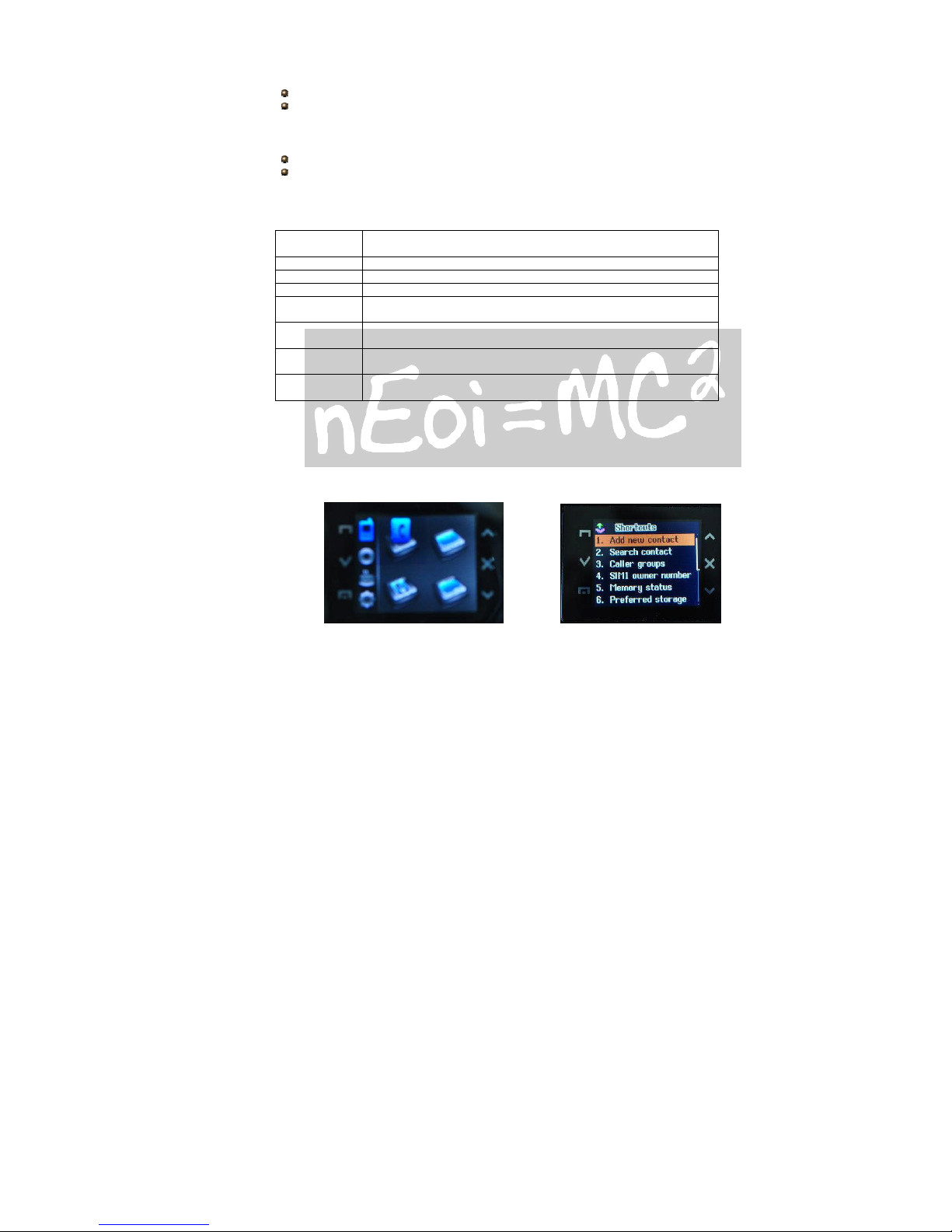
10
You need to set the voice mail number and store it on your SIM card. To set the number,
go to Messages > Voice mailbox, select one SIM card, press Options and then Edit.
Answering a call
Press the calling key.
Press the Selection key, or select Options and Answer.
Ending a call
Press the ending key.
Rejecting a call
Press the ending key.
Select Reject
Call options
Press Options during a call for more options. Options vary depending on the current
situation.
Hold single
call
Hold the current call.
End single call End the current call.
New call Add a new call and talk with more than one party at a time.
Phonebook Use Phonebook to search for number.
Message
center
Read/write a message during a call.
Sound
recorder
Record the call.
Mute The person on the other end of the line cannot hear you
(muting).
DTMF Enter tone sequences (number) for remote inquiries to an
answering machine.
Dual-SIM card dual-standby call
When both SIM1 and SIM2 cards of a mobile phone are in standby state on the network,
and the SIM1/SIM2 card is being used for a call, any call of the other SIM2/SIM1 card
cannot be connected.
6. Menus
6.1 Call log
1. SIM1 call history
Viewing Call History
In idle screen, press the calling key or go to Call log > SIM1 call history > SIM1 missed
calls/SIM1 dialed calls/SIM1 received calls, to view the call logs.
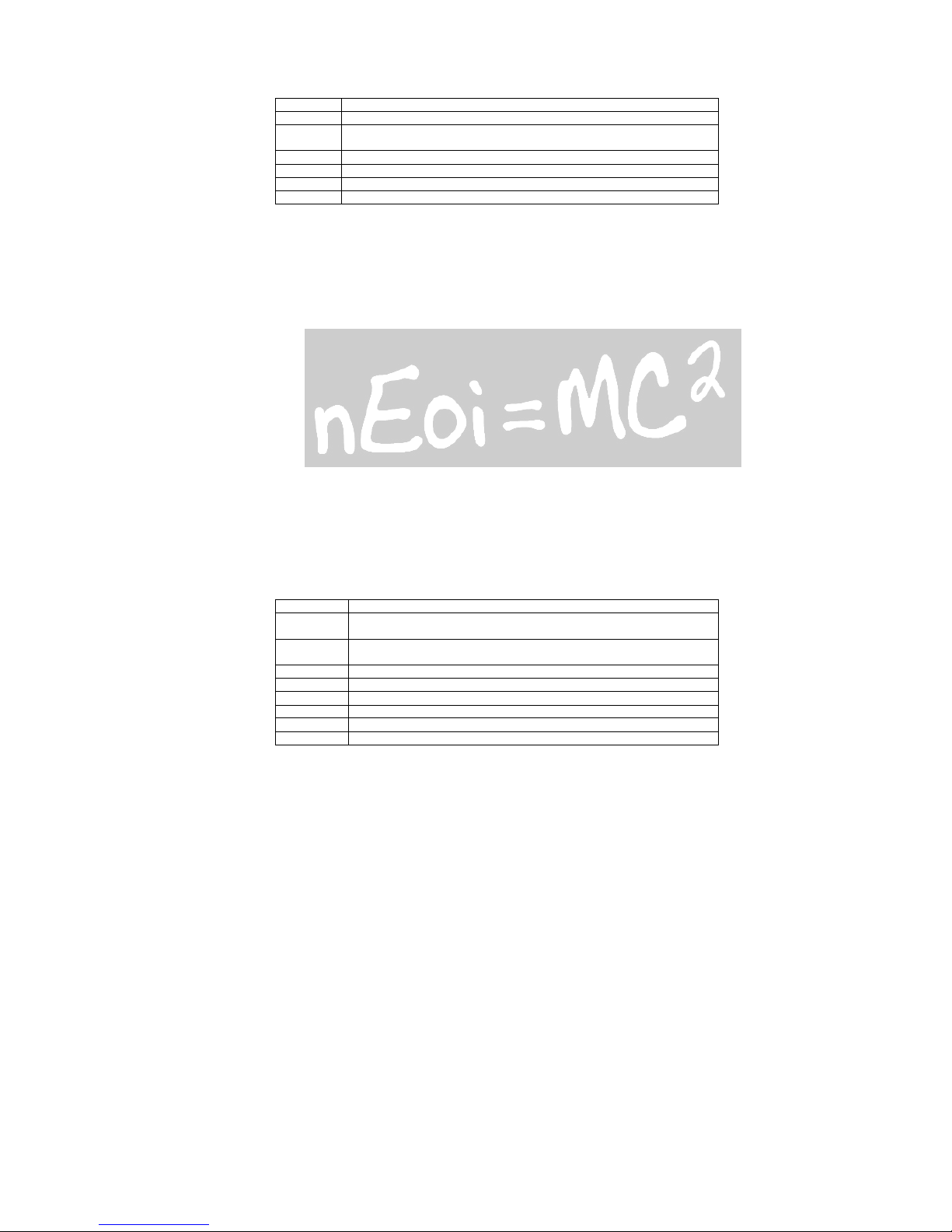
11
Select a call from the list. When the call is displayed, press the calling key to call the
number, or press the Selection key to view the details of the call. Select Options for more
options.
Send SMS Send a short message to the record.
Send MMS Send a multimedia message to the record.
Save Save the selected number to the SIM1 card, the SIM2 card or the
phone.
Delete Delete the selected number from the list.
Dial Dial the selected number.
Edit Edit the selected number and save it.
Call info The information for this record.
Delete SIM1 call log: Delete all missed calls, all dialed calls or all received calls, or all
records on the SIM1 card.
SIM1 call duration: View Last call time, Total sent and Total received, or Reset all time of
the SIM1 card.
SIM1 call cost: View Last call cost and Total cost of the SIM1 card. You can also reset cost
and set the maximum cost and the price per unit of the SIM1 card. You may be required to
enter the PIN2 code to activate this function. It requires network support.
SIM1 SMS counter: View and reset the numbers of short messages sent and received on
the SIM1 card.
SIM1 GPRS counter: View the volume of GPRS last sent, last received, all sent and all
received on the SIM1 card. You can also reset the contents of the counter on the SIM1
card.
The unit is Byte.
2. SIM2 call history
For the detailed information of SIM2 call history, please refer to the contents in „SIM1 call
history“.
6.2 Contacts
The phone provides two kinds of storage media: SIM card and phone. The phone can store
500 entries. The capacity of the phone book on your SIM card depends on the type of SIM
card provided by your network operator.
Enter a number in idle screen and press Selection key to save the number. Select the
storage location. Then the edit interface appears. If To SIM1 or To SIM2 is selected, you
need to edit the name and phone number only. If To phone is selected, you need to edit
the items that you set in the settings of phone book, including the name, number, home
number, company name, email address, office number, fax number, birthday, associate
image, associate video, associate ring and caller group.
The samll icon on the left of the phone book list indicates whether the record is stored on
the SIM1 card, the SIM2 card or the phone.
Dial Directly call the phone number.
SIM1 IP
dial
Dial IP phone number by the SIM1 card.
SIM2 IP
dial
Dial IP phone number by the SIM2 card.
Send SMS Fill entry and send SMS to default phone number.
Send MMS Fill entry and send MMS to default phone number.
View View the detailed information of the record.
Edit Edit the options included in a phone book record.
Delete Delete the record.
Copy Copy the record from the current storage to the other storage.
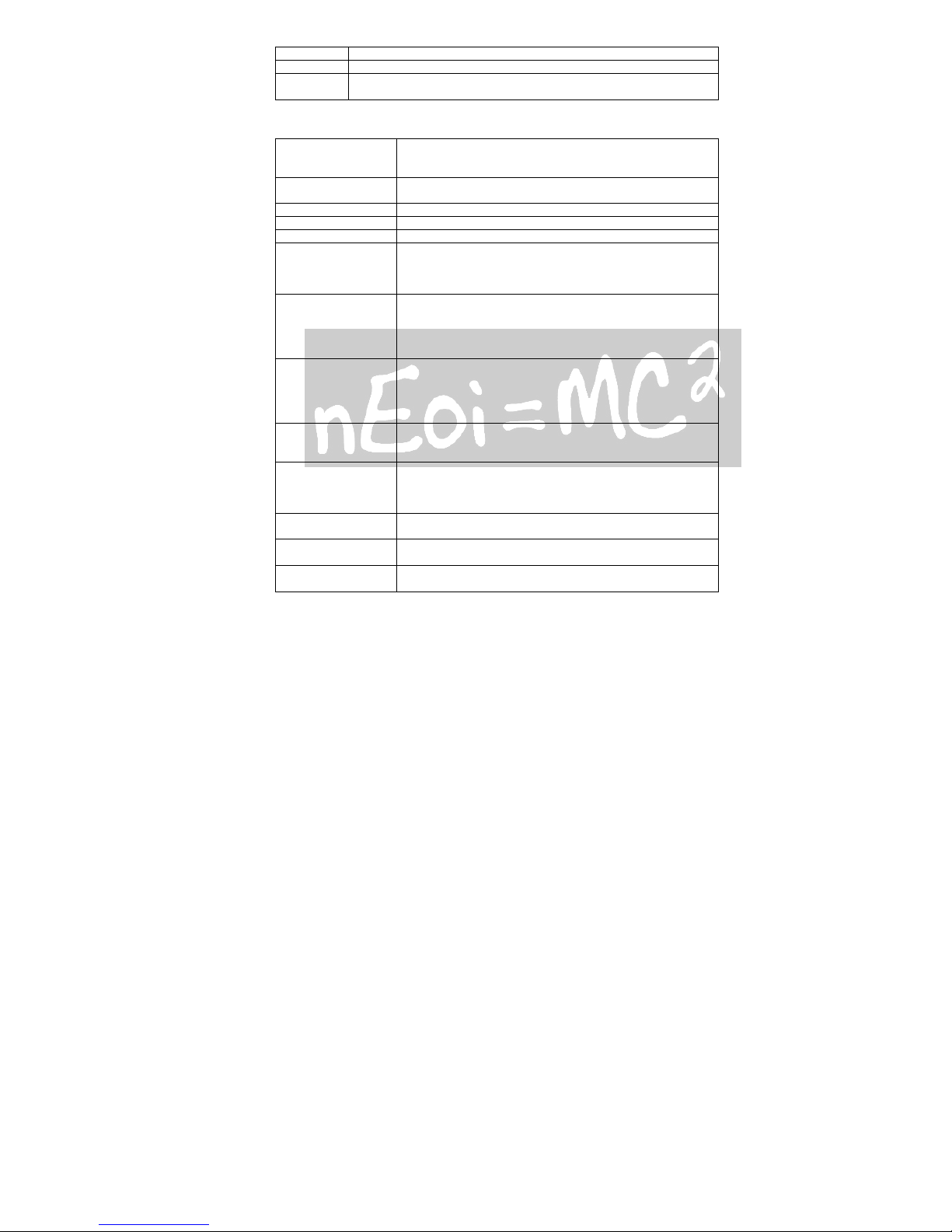
12
Move Move the record from the current storage to the other storage.
Duplicate Copy the record to the current storage.
Send vCard Send vCard by SMS/MMS/Bluetooth or save it to file.
There are the following options if you access the phone book from menu.
Quick search This option allows quick search through phone book.
Enter the first letter. Then all the records starting with
such letter are displayed.
View phonebook View the number of the contacts in SIM1/ SIM2 and the
Phone.
Phonebook backup Import or Export multiple contacts.
Search contact This option lets you search for a specific record.
Add new contact Add a new phone number to SIM1, SIM2 or phone.
Copy Copy all the records from SIM1 to phone, from phone to
SIM1, from SIM2 to phone, from phone to SIM2, from
SIM1 to SIM2, and from SIM2 to SIM1; Copy several
contacts which you have selected.
Delete You can choose to delete all the records from the SIM1
card, SIM2 card or phone, delete them one by one, or
delete several certain contacts you want. Note: If you
want to delete all records at once, the phone password is
required, which is „0000“ by default.
Caller groups A caller group is the combination of phone settings used
to identify a particular group of records. The phone
provides five call groups: Friends, Family, VIP, Business
and Others. You can manage and edit the details of caller
groups.
Extra numbers Set the SIM1 owner number, SIM2 owner number, SIM1
service dialing number and SIM2 service dialing number,
SIM1 SOS number and SIM2 SOS number.
Settings View the memory status. Set the preferred storage of new
numbers. Select the items required to be added when
adding new numbers to the phone. Edit and send your
own vCard. Select v Card version.
Caller image Set an associate picture to a new contact, selected
contact or caller group.
Caller ringtone Set an associate ring tone to a new contact, selected
contact or caller group.
Caller video Set an associate video to a new contact, selected contact
or caller group.
6.3 Profiles
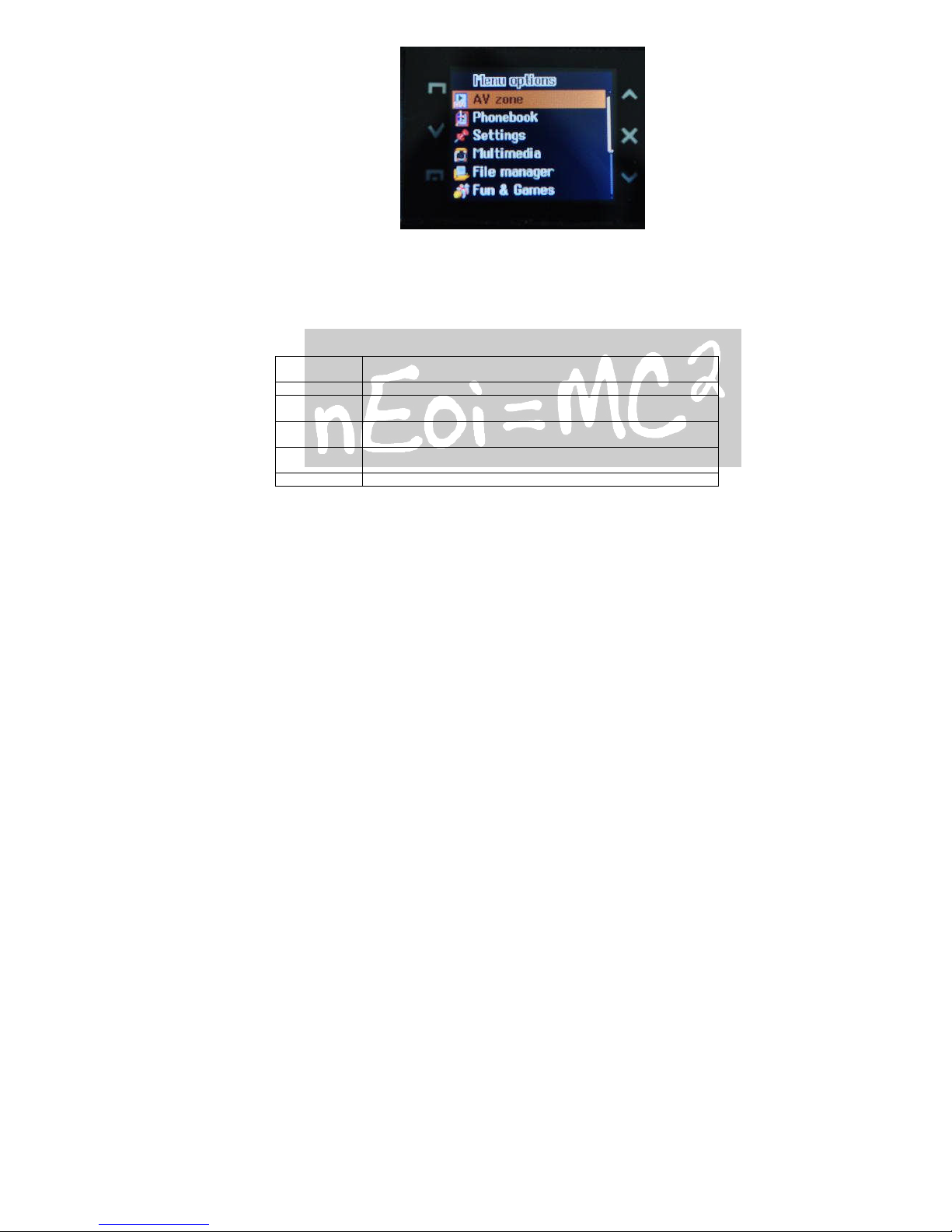
13
The phone provides several pre-defined user profiles that allow the operations of the
phone to best suit the environment you are in. The profiles are General, Meeting, Outdoor,
Indoor, Headset, Bluetooth, and Silent. The phone will automatically enter the headset
profile if you connect the headset.
Note: There is an extra silent mode which can be accessed by the following steps. To
activate that profile, go back to the idle screen, press and hold the pound key until the
phone gives you a prompt.
You can customize the following options for new profiles.
Tone settings Set SIM1 incoming call, SIM2 incoming call, Power on, Power
off, SIM1 message tone, SIM2 message tone and Keypad tone.
Volume Set volume for ring tone and key tone.
Alert type Four types of Ring only, Vibration only, Vibration and ring and
Vibration then ring are available for your selection.
Ring type Three types of Once, Repeat and Ascending are available for
your selection.
Extra tone You can select one or more extra tones. The options are
Warning, Error and Call Connection.
Answer mode If Any key is selected, you can press any key to answer a call.
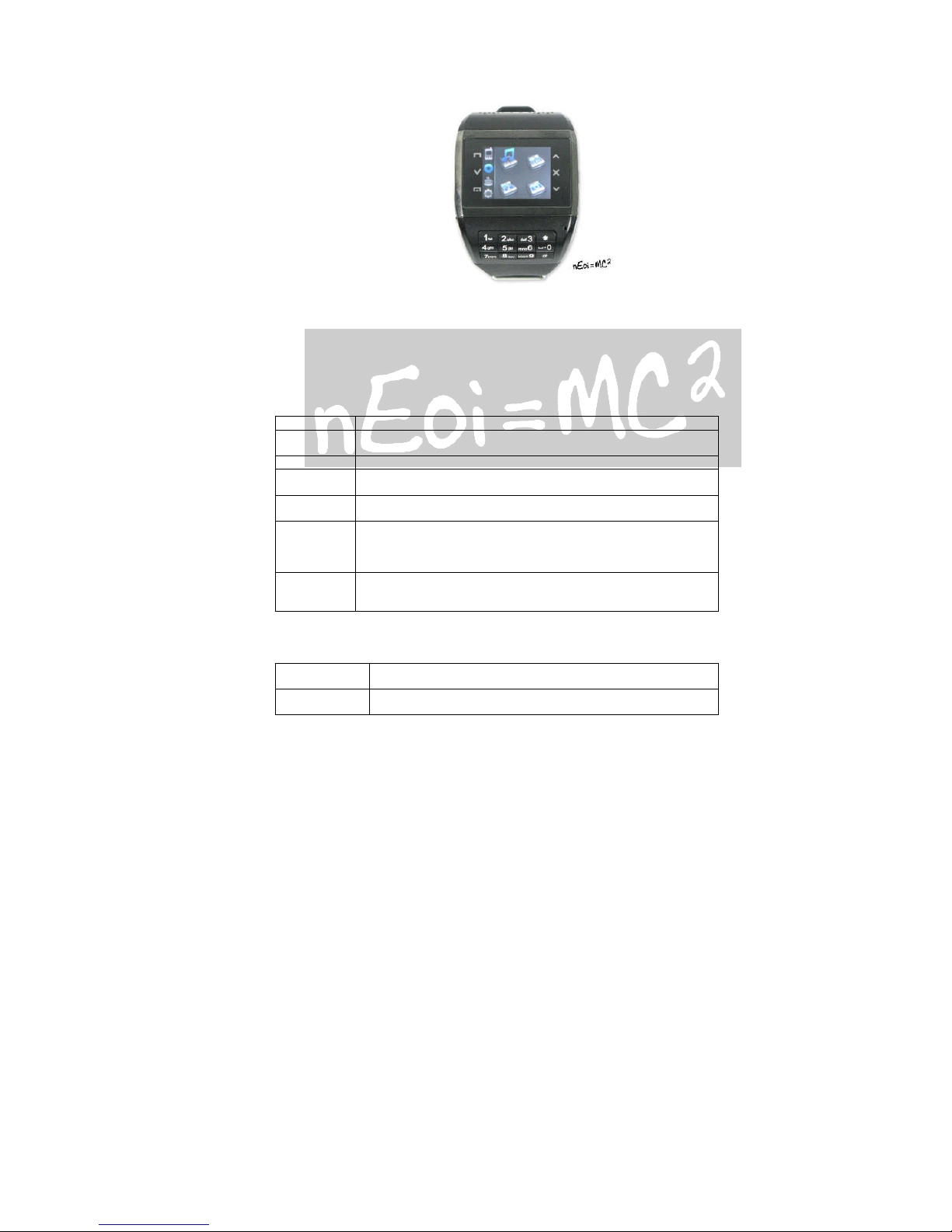
14
6.4 Browser
6.4.1 STK
STK is shown only if it is provided by your SIM card. For further details, please contact
your network operator.
6.4.2 WAP
With the WAP function, you can use the phone to surf the Internet.
Homepage Connect browser to a homepage you set.
Bookmarks The phone displays a list of stored bookmarks. To add a page to
bookmarks, go to Bookmarks > Options > Add new bookmark.
Web history The phone displays the recently-visited pages.
Stored Web Include the web address which has been saved while you were
browseing the web.
Input
address
Enter the URL for direct connection to an Internet address.
Service
Inbox
This function means the service provider will send WAP content to
your phone without any operation from you. For example, you can
obtain the latest news or new WAP setting from the service
provider.
Settings Set the browser settings, including Select SIM, Edit profile,
Browser options, Service meassage settings, Clear cache, Clear
cookies and Trusted certificates.
6.4.3 Data account
The function is used to set account information.
GSM data Press Edit to set Account name, Number, User name, Password,
Line type, Speed and DNS.
GPRS Press Edit to set Account name, APN, User name, Password and
Auth. Type.
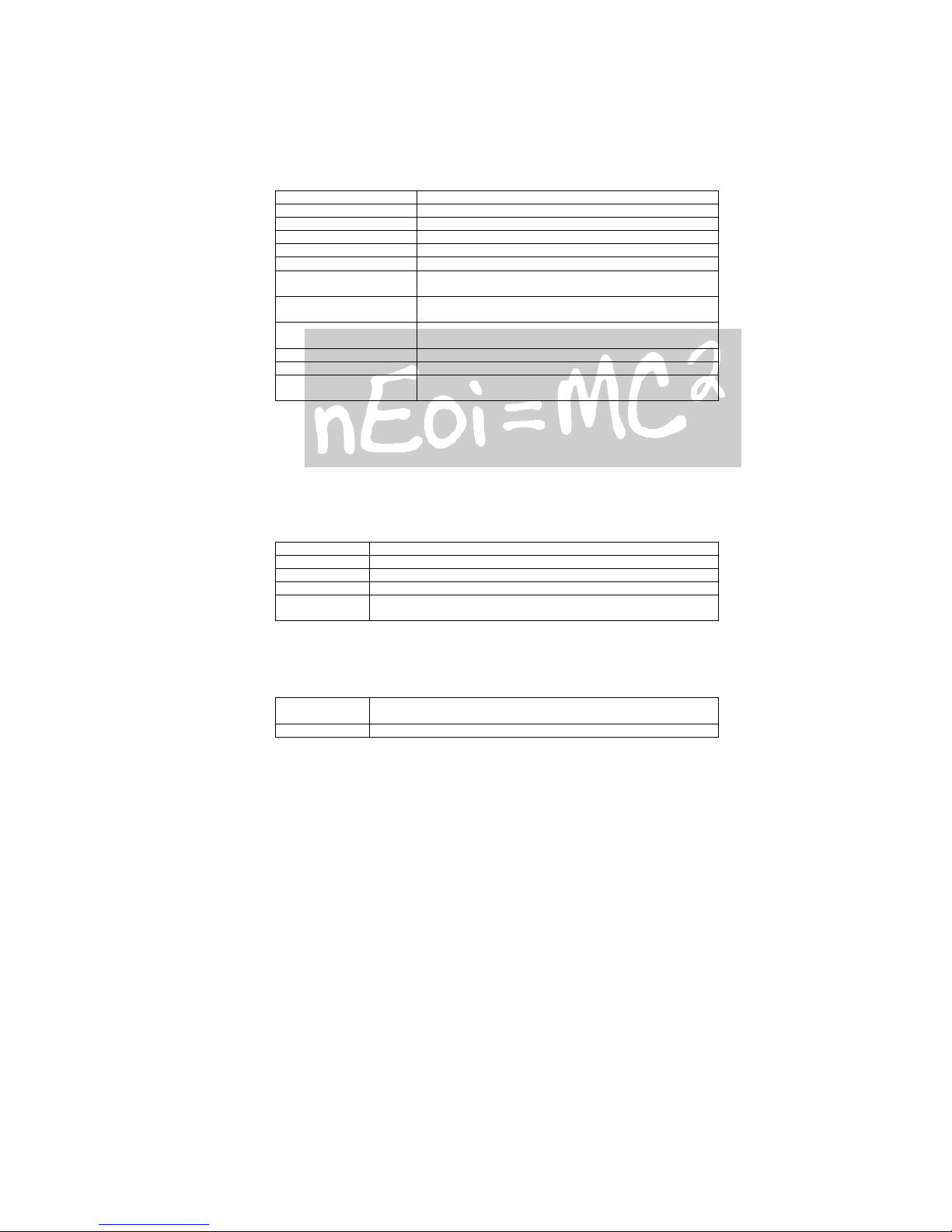
15
6.5 Messages
6.5.1 SMS
The phone supports Short Messaging Service (SMS) and Enhanced Message Service (EMS).
You can send text messages and manage the messages that you sent and received.
If the memory for short messages is not full, short messages will be directly saved in the
SIM card. A flashing envelop icon will appear on the top of the main screen if the memory
is full.
1. Inbox
Incoming short messages are saved in inbox.
Reply Reply the short message.
Delete Delete the short message.
Edit Edit the short message.
Forward Forward this short message to others.
Copy to SIM/phone Copy this short message to SIM or phone.
Move to SIM/phone Move this short message to SIM or phone.
Delete all Before opening the SMS, you can Delete all short
messages in inbox.
Copy all Before opening the SMS, you can Copy all short
messages in inbox.
Move all Before opening the SMS, you can Move all short
messages in inbox.
Use number Extract the number in the short message.
Use URL Extract the URL information in the short message.
Use Email address Extract the Email address information in the short
message.
You cannot receive new messages if the memory for messages is full. Delete unnecessary
messages.
2. Outbox
Short messages successfully sent, not sent and to be sent are saved here.
3. Write message
Create a new short message.
1. Enter text.
2. Select the required items, including SIM1 done, SIM2 done, Use templates, Insert
object, Insert number, Insert contact, Insert bookmark and Input method.
3. Select SIM1 done or SIM2 done for send options.
Send only Send the short message to the corresponding recipient.
Save and Send Send the SMS and save it into Outbox.
Save Do not send the SMS and just save it into Outbox.
Send to many Send the short message to several resipients.
Send by groups Send the short message to each member of the corresponding
caller group.
4. Templates
The phone provides ten templates of text message.
5. SMS settings
Set the following settings of short messages.
Profile settings Set profile name, SMSC number, validity period and message
type.
Common
Enable or disable the delivery report a
nd reply path of short
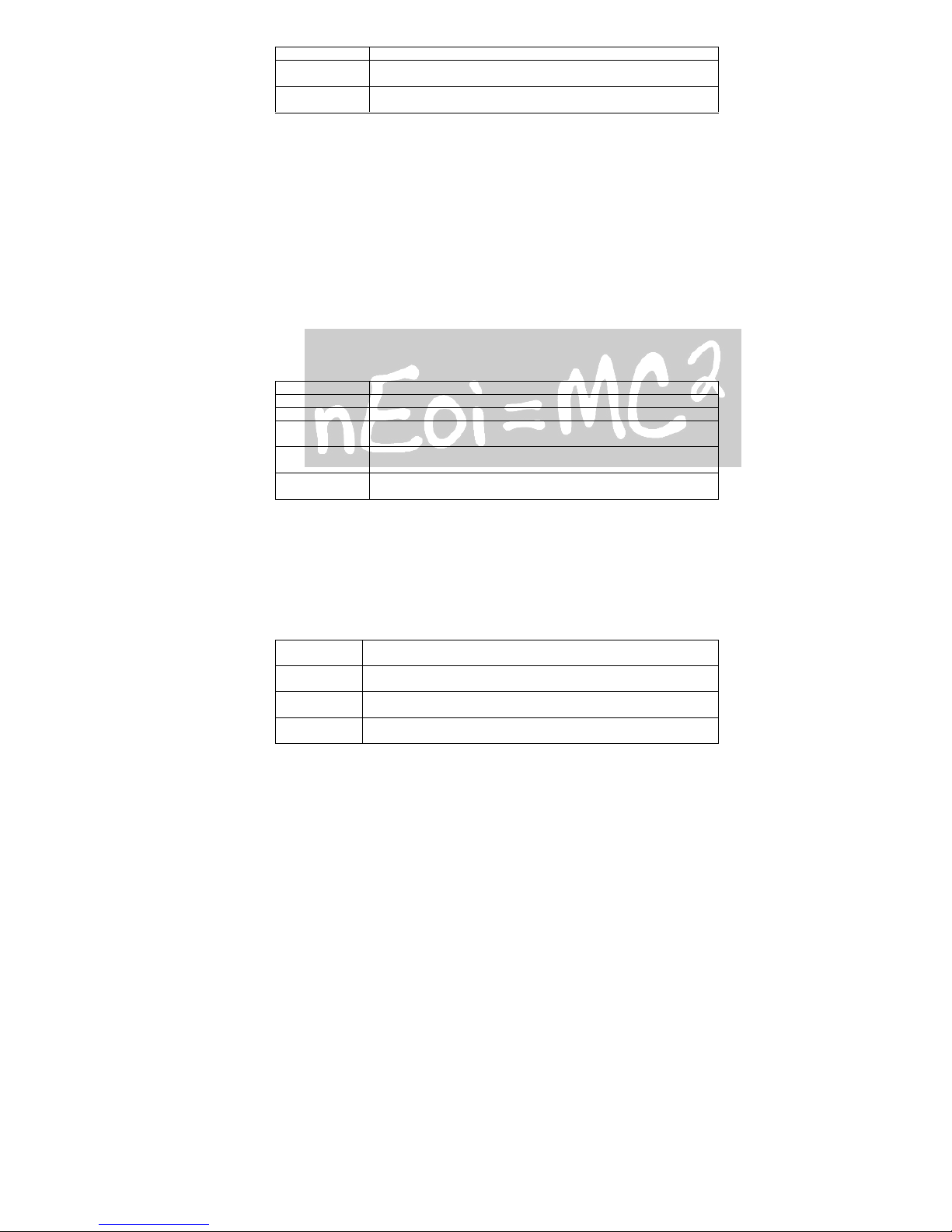
16
settings messages.
Memory status View the memory usage ratio of the SIM card and phone for
short messages.
Preferred
storage
Set to save short messages to the SIM card or to the phone.
6.5.2 MMS
The phone also supports Multimedia Message Service (MMS), which is a network service.
It enables you to send messages with images, sounds and texts. Ask your service provider
whether this service is available. You may need to subscribe to the service from your
network operator before sending and receiving multimedia message.
All multimedia messages are stored in the memory of the phone. The SIM card cannot
store multimedia messages.
1. Write message
Create a new multimedia message.
1. Enter recipients in To by pressing the Selection key on the touching panel (Edit).
Confirm with Done.
2. Enter a subject in Subject by selecting Edit. Press the Selection key on the touching
panel (Options) and select Done.
3. Enter text in Edit content by selecting Edit.
4. Select the items you want to send, including images (Add picture), audios (Add audio),
videos (add video), files in other formats (Add attachment), and bookmarks (Add
bookmark text) and so on.
5. Confirm the contents by selecting Options and Done.
6.
Send Only Just send the MMS and do not save it.
Save and send Send the MMS and save it in Sent.
Save to Drafts Save the MMS in Draft.
Save as
template
Save the MMS as a template.
Send options Several useful function for this MMS, they are Validity period,
Delivery report, Read report and Priority.
Exit Exit the editing of MMS. A message will appear to ask you how
to proceed.
2. Inbox
Incoming multimedia messages are saved in inbox.
3. Outbox
You can view or process the multimedia messages which have not been sent successfully.
4. Drafts
You can save a multimedia message as draft while creating it.
5. Templates
Besides user-defined templates, the phone provides five templates of multimedia message
in Default.
6. MMS settings
Set the following settings of multimedia messages.
Compose Set how a multimedia message is composed, including creation
mode, picture resizing and auto signature.
Send Set validity period, delivery report, read report, priority, slide
timing and delivery time for sending multimedia messages.
Retrieve Set home network, roaming, read report and delivery report for
receiving multimedia messages.
Filter Your phone will reject multimedia messages that meet the
selected filter criteria here.

17
Server profile Activate and edit the server profile. Please contact your service
provider for settings.
Memory
status
View the memory usage ratio, used space and free space for
multimedia messages.
6.5.3 Email
You can send and receive emails in Email.
6.5.4 Voice mailbox
Dial the voice mail number to access your voice mail. The number is provided by your
network operator.
Connect to voice
mailbox
Connect to the current voice mailbox number.
Edit Add or change the voice mailbox number.
Note: The voice mail function requires network support.
6.5.6 Cell Broadcast
Broadcast messages are messages that your network operator broadcasts to all users
within a particular area, such as weather forecast and transportation conditions.
Receice mode Enable or disable the function.
Read message Scroll to read broadcast messages.
Languages Set languages for cell broadcast information. Only
information in the set language can be received.
Channel settings Select the channel of cell broadcast.
For more information about available channels and the information they provide, contact
your network operator.
6.6 Multimedia
6.6.1 Camera
The phone is provided with a built-in 3.2 mega pixel CMOS camera at the back, which
supports the photographing and video shooting functions. Pictures are saved in the file
system of the phone. The file is in the *.jpg format. You can send the pictures taken by the
MMS/Bluetooth/Email function provided by the phone.
While in camera mode, press the Selection key to set the camera. Then save the settings.
Aim the camera lens at the place/object, and then press the Selection key to take a photo.
Keep the camera lens steady for a while for the image quality. After photographing, the
still scenery just taken is displayed on the screen.
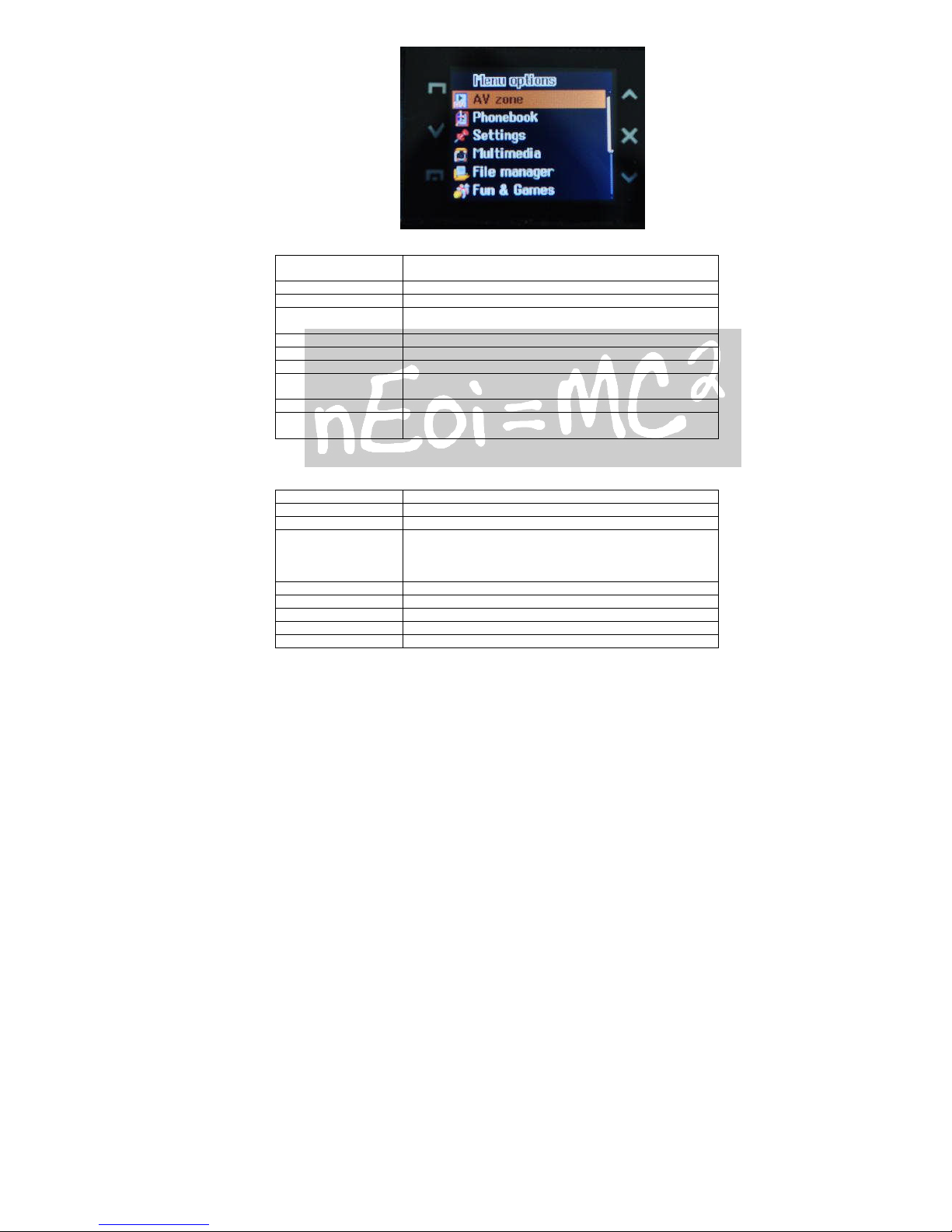
18
Switch to video
camera
Switch to video recorder by selecting this option.
My files View the saved pictures.
Resolution Select the size for capturing picture.
Burst Contain „Off“, „I shot“ and „Burst shot“ options, it will
capture 9 images every time if you select the last option.
Self-timer Take a picture of yours by yourself.
Scene mode Select pre-defined settings for the current environment.
White balance Set light condition.
Flash Turn the flash „on“/“off“, or select „auto“ to consider by
phone self.
Effect settings Select the effect of photo display.
Camera settings Set Image quality, shutter sound, storage, EV, banding
and Restore default.
6.6.2 Image viewer
Pictures taken can be accessed quickly in Image viewer. Select Options for available
options while viewing pictures.
View Browse the pictures saved here.
Image information You can browse the detailed photo information here.
Browse style Select List style or Matrix style.
Forward Set the photo as wallpaper, screen saver, power on
display, power off display or associate picture in phone
book. You can also send it through MMS, Bluetooth and
Email.
Rename Rename the picture.
Delete Delete the picture.
Delete all files Delete all the pictures saved here.
Sort by Sort the pictures by name, type, time, size or none.
Storage Set the storage location of the picture.
6.6.3 Photo Editor
1. Photo Artist
You can edit the pictures stored on your phone memory card.
1. Select Photo artist and locate an image file.
2. Select Auto resize for more options. Select Main LCD clip to clip the image file by
pressing up and down.
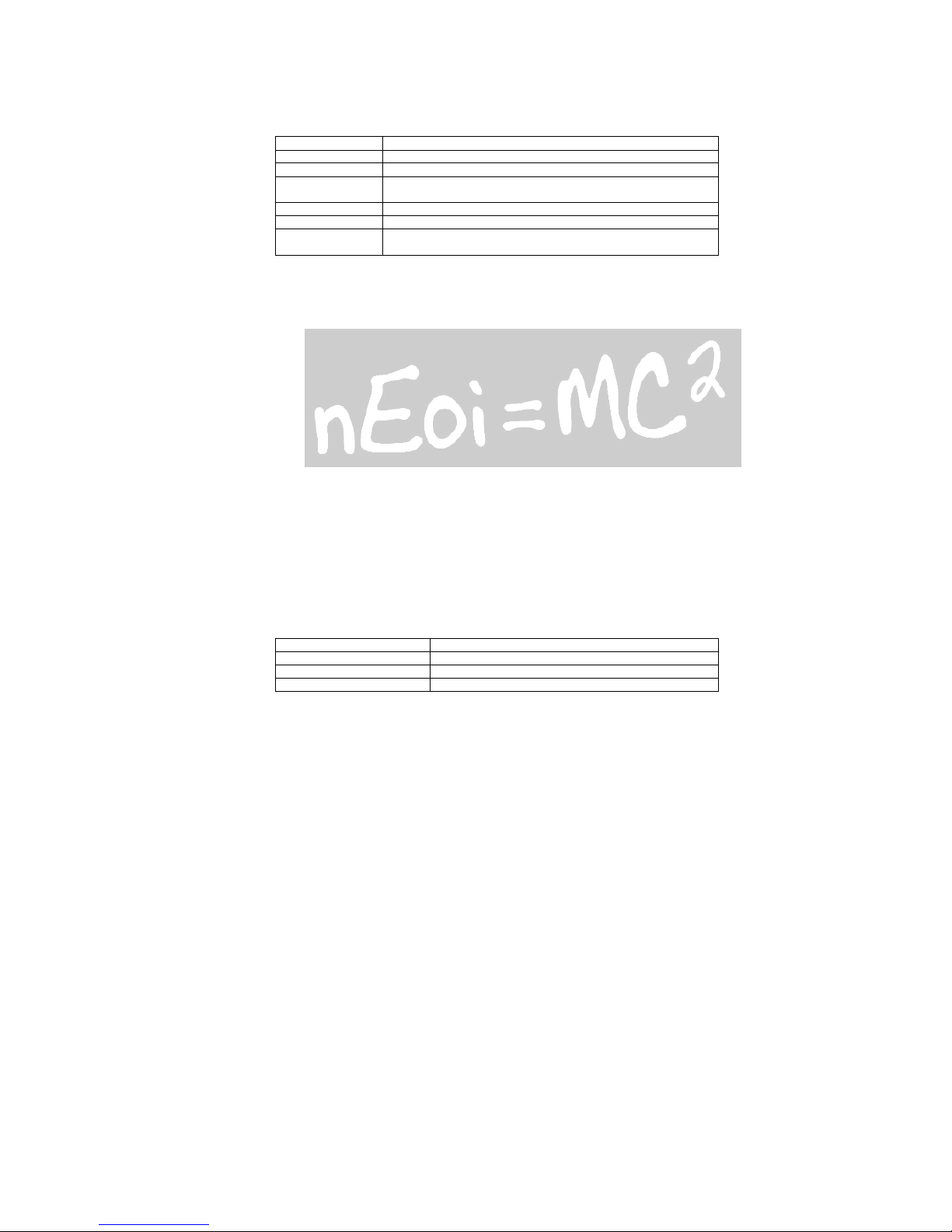
19
Image tiles
2 or 4 or 9 image tiles can be selected.
6.6.4 Video recorder
Video recorder is used for video shooting. Press the Selection key to start shooting, pause
or resume. Options for Video recorder are listed below.
Switch to camera Switch to still camera.
My files View the videos you have recorded.
Resolution The size for your recording.
Night mode The handset will record video in night mode if this function
is in on status.
White balance Set light condition.
Effect settings Select the effect of video display.
Video settings Set Video quality, Record audio, Storage, EV, Banding, Video
size, Encode format, Restore default.
6.6.5 Video player
Video player allows you to browse or process video recording files. Press the Selection key
to play, pause or resume. Press the asterisk key to switch between full screen and half
screen.
6.6.6 Audio player
Audio player allows you to play audio files.
The phone supports T-Flash memory card. You need to save downloaded music files to
directory My Music, so that they can be played normally.
6.6.7 Sound recorder
You can record sound, play, append, rename, delete, and delete all files. Also you can make
settings and forward the sound to User profiles, MMS, Email and Bluetooth.
Your phone supports three kinds of recording formats: AWB, AMR and WAV. Select a
format from Settings in Options. A call may also be recorded and saved to the phone or the
memory card.
6.6.8 Compose melody
You can edit melody compose here.
6.6.9 FM radio
list of channel: choose or edit list of channel
hand input: input channel by hand
auto-search and set: auto-search the channel and renewal list of channel
setting: turn on/off backdrop play, the loudspeaker of phone
left/right key: execute corresponding function below the display
REMARK: FM needs earphone
This option allows you to listen to FM radio.
Channel list Edit channel list.
Manual input Input the channel manually.
Preset auto search Set automatic searching for channels.
Settings Set background play and loud speaker.
6.6.10 Fun & Games
Apart from Java application, the phone provides Puzzle and Bloxorz. Read Help to know
how to play the game. You can set BGM, sound effect and vibration in Games settings.
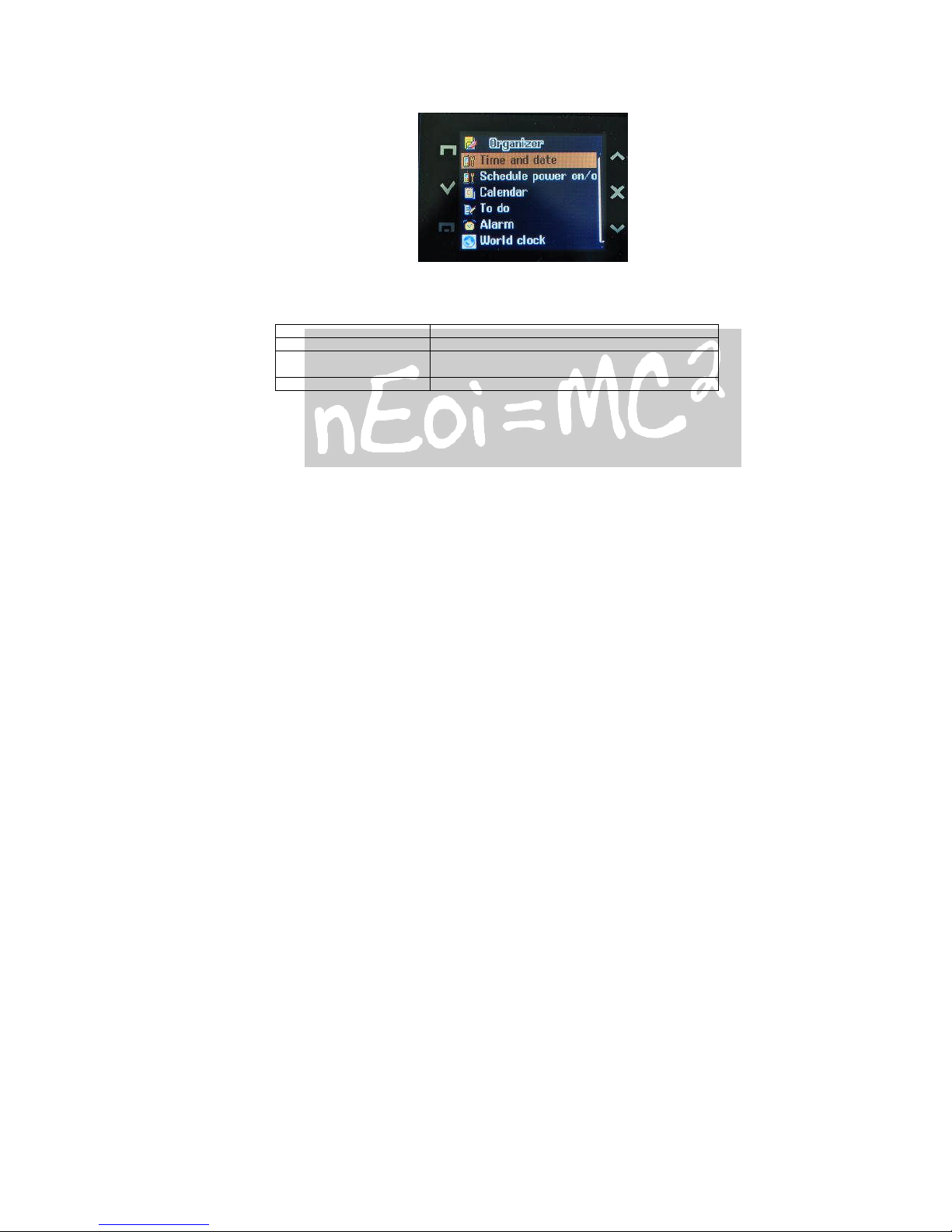
20
6.7 Tools
6.7.1 Calendar
You can enter events in the calendar.
In the calendar interface, press the up and down on the touching panel to scroll to
different weeks.
View tasks View or edit event memos for the day.
Add task Add event memos.
Jump to date Enter a specific date to be located and the cursor
will jump to the date quickly.
Go to weekly view View the tasks in a week.
6.7.2 To-do list
If activated, the phone rings as a reminder when the set time arrvies. You can view, add,
edit and delete task if required.
6.7.3 Alarm
You can set five types of alarm clock time if required. Then the alarm icon will be displayed
on the idle screen.
Scroll to an alarm and select Edit for settings. You can set whether to enable the alarm, the
ring time, repetition mode, audio options, snooze minutes and alert type.
6.7.4 Calculator
1. Enter the amount to be calculated. Press the pound key to enter decimal points.
2. Use navigation keys to operate and Selection key to get the result.
6.7.5 Currency converter
3. Set the exchange rate and confirm with the Selection key.
4. Enter the amount to be converted in Local. Confirm with the Selection key. The amount
in the other currency is displayed in Foreign.
6.7.6 World clock
You can check the current local date and time of major cities in the world.
6.7.7 E-Book reader
The phone supports reading files in *.txt format, which is ideal for reading an e-Book.
Store the *.txt files in the E-Book folder, and then you can read them in E-Book reader.
Table of contents