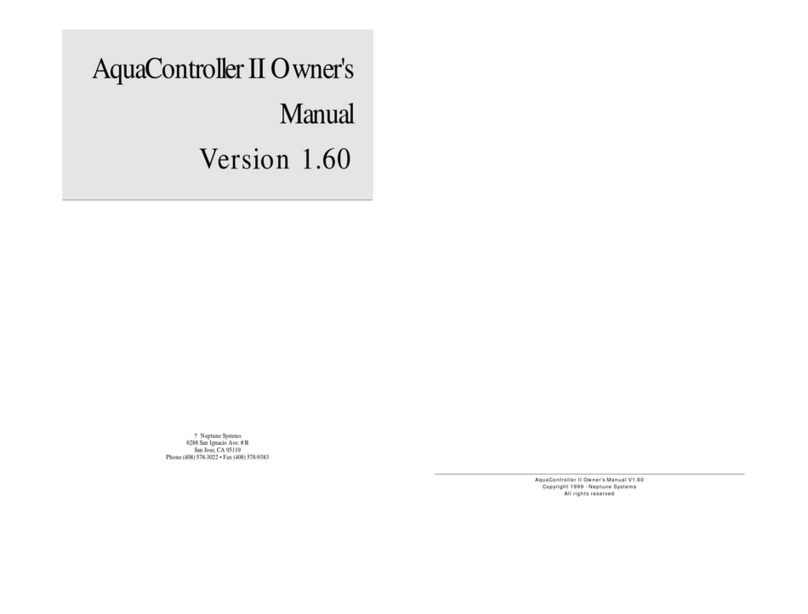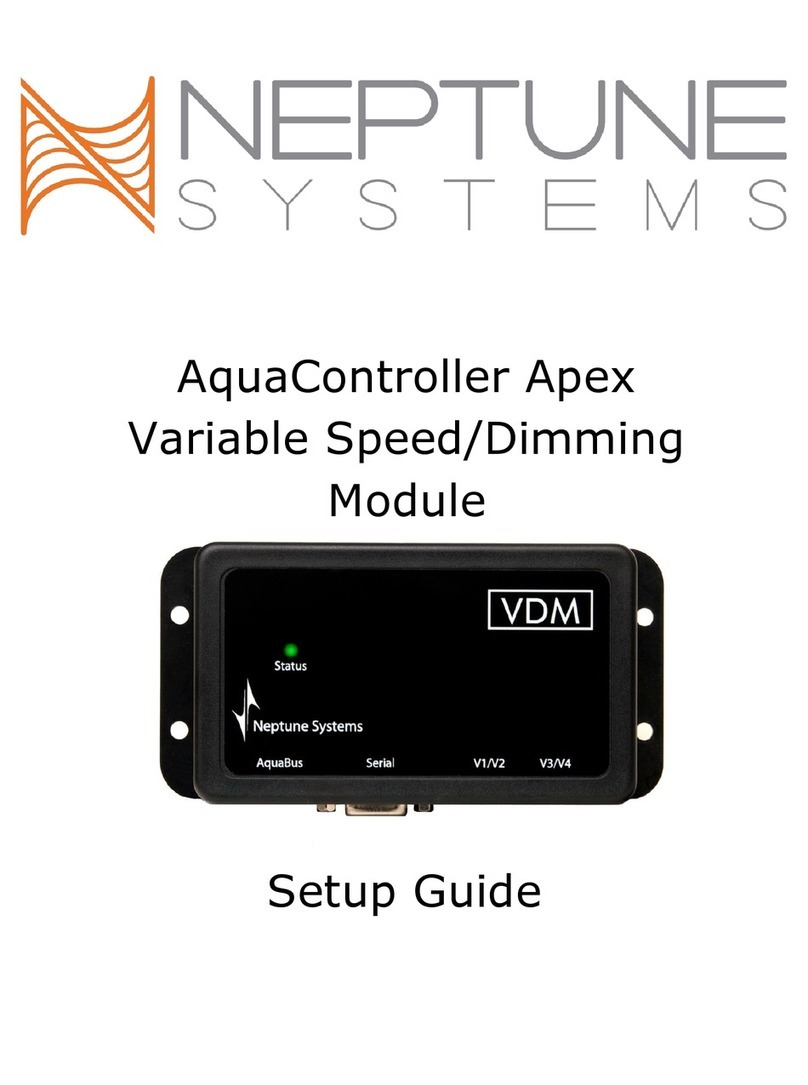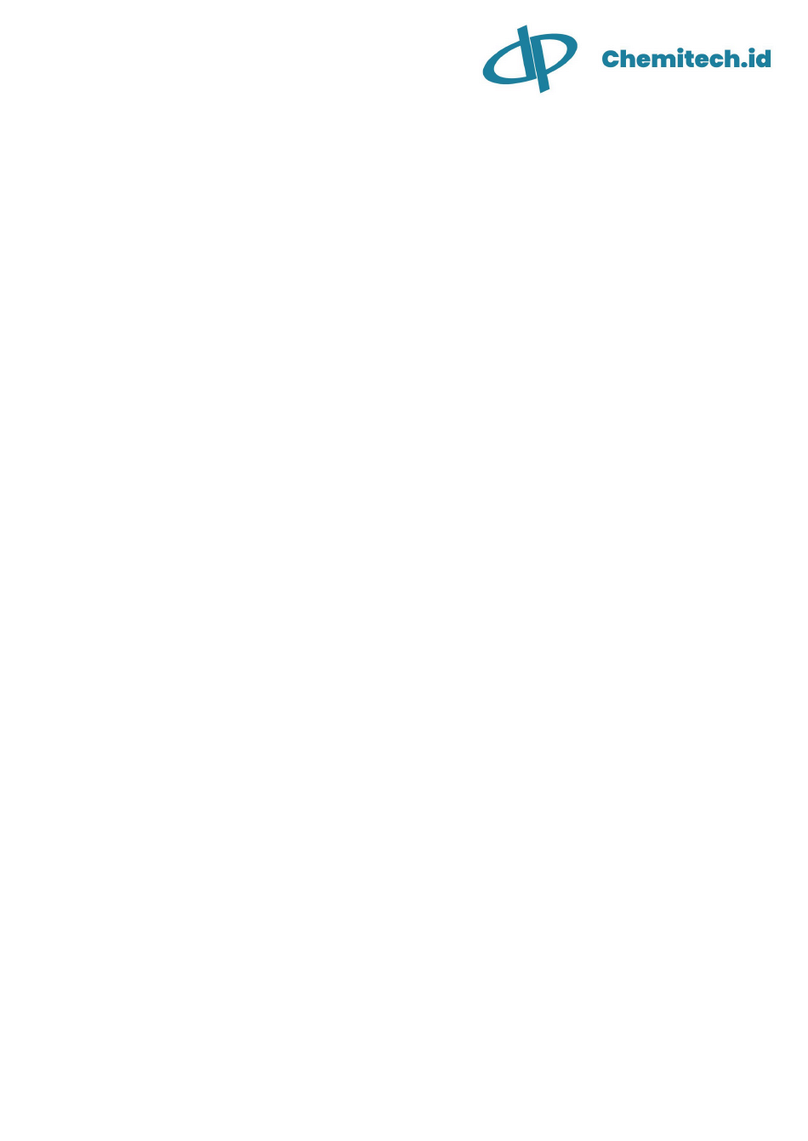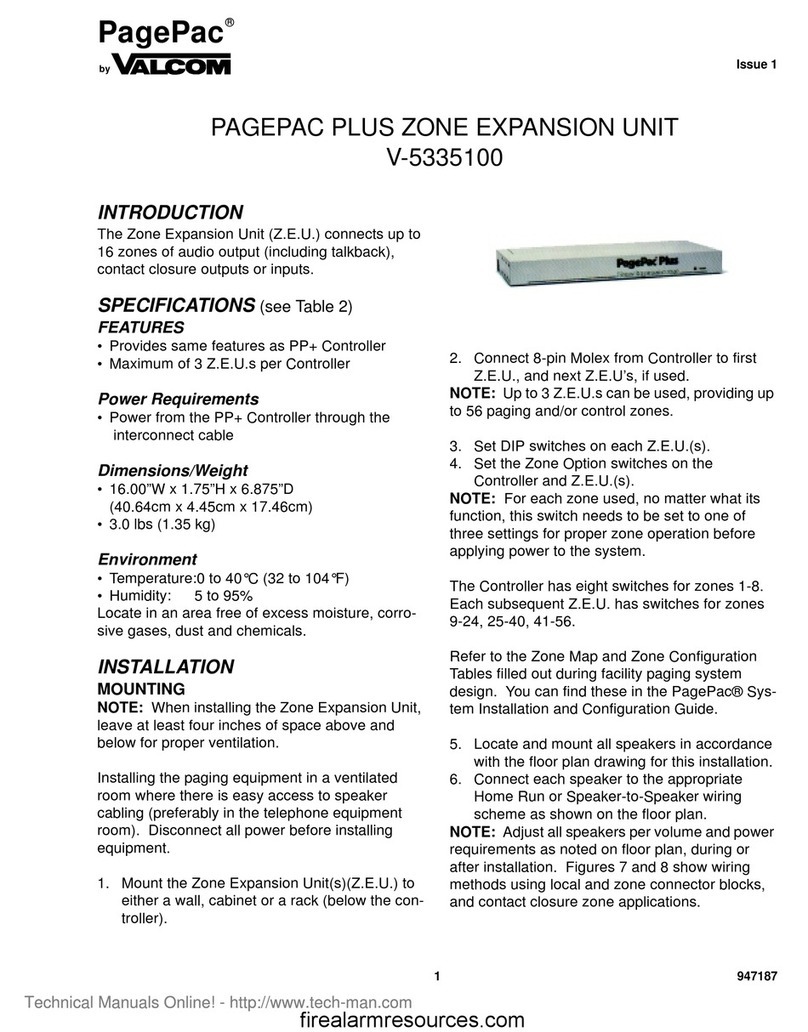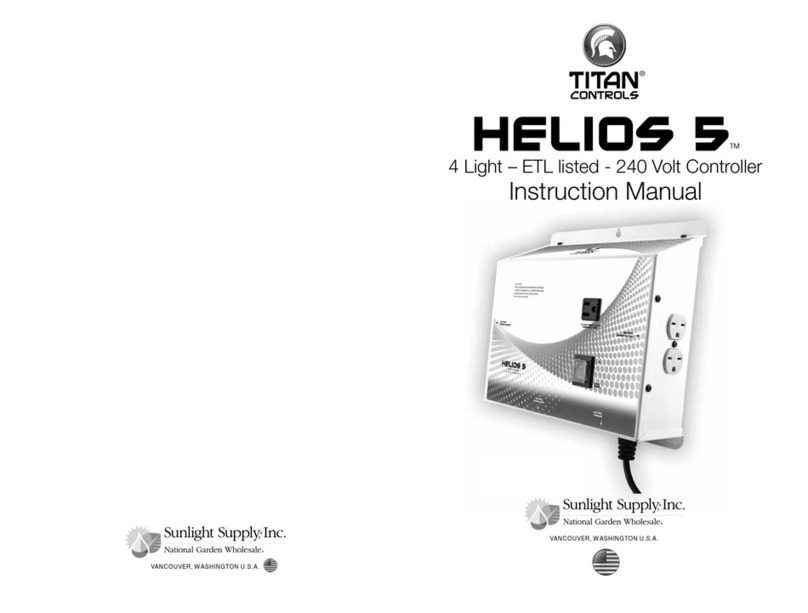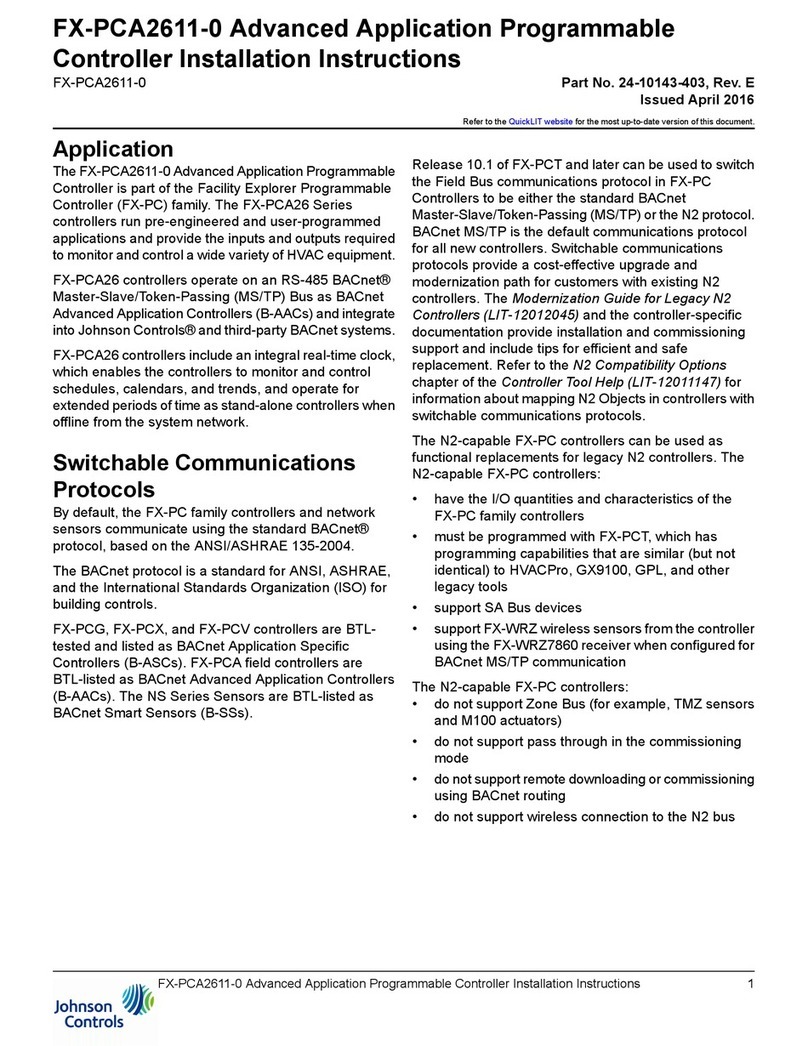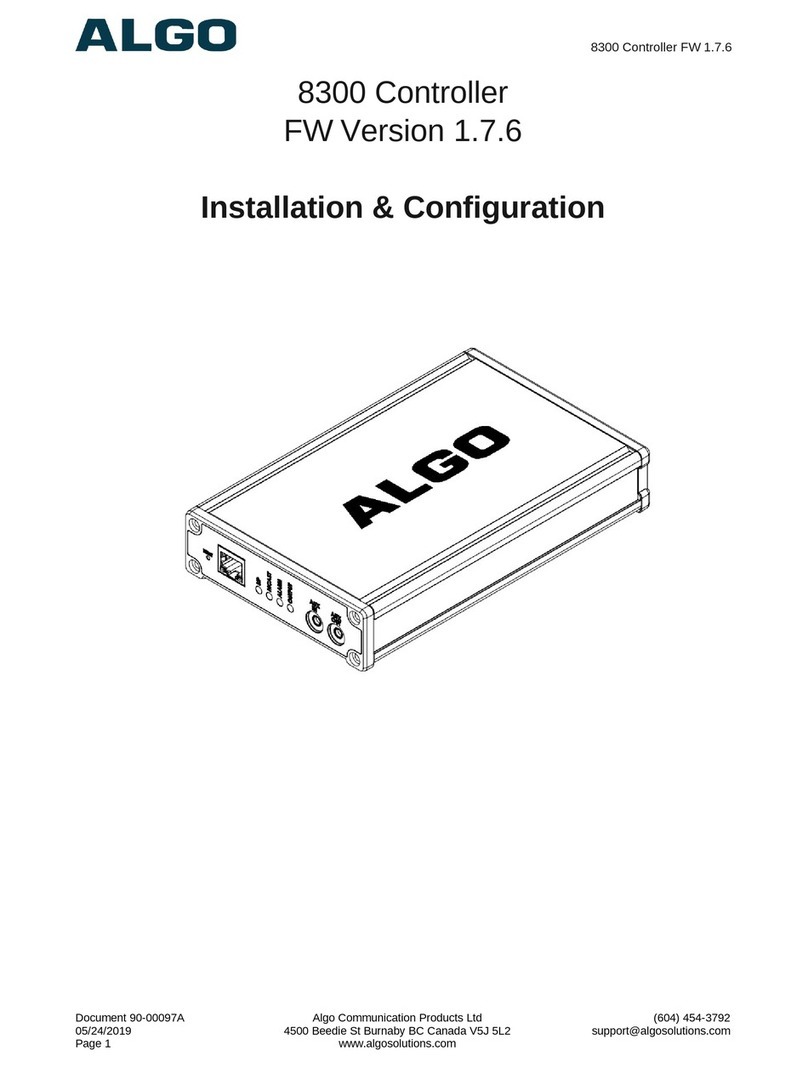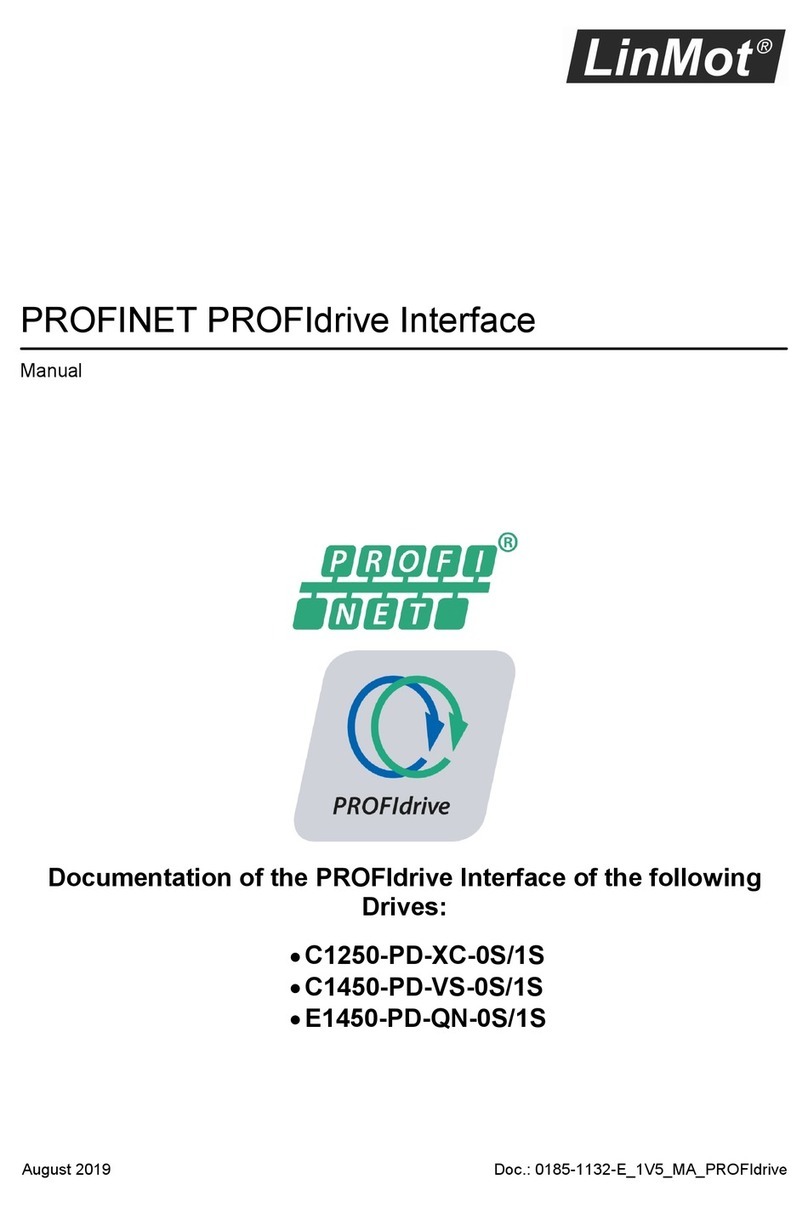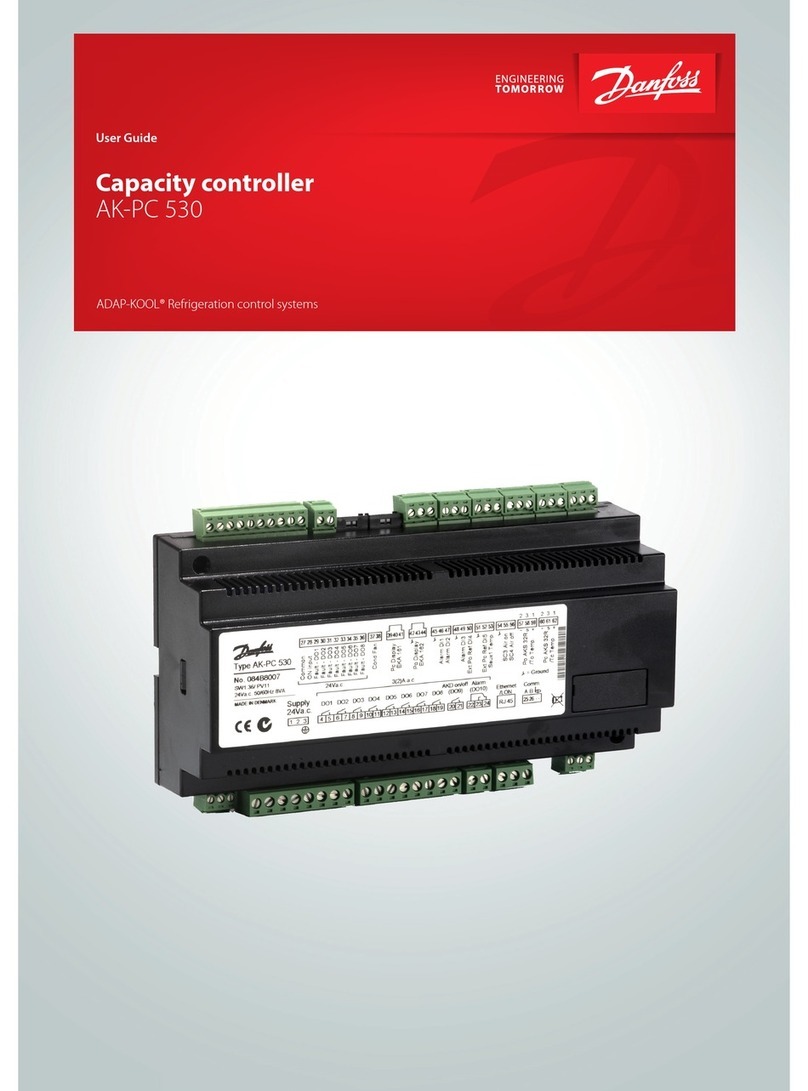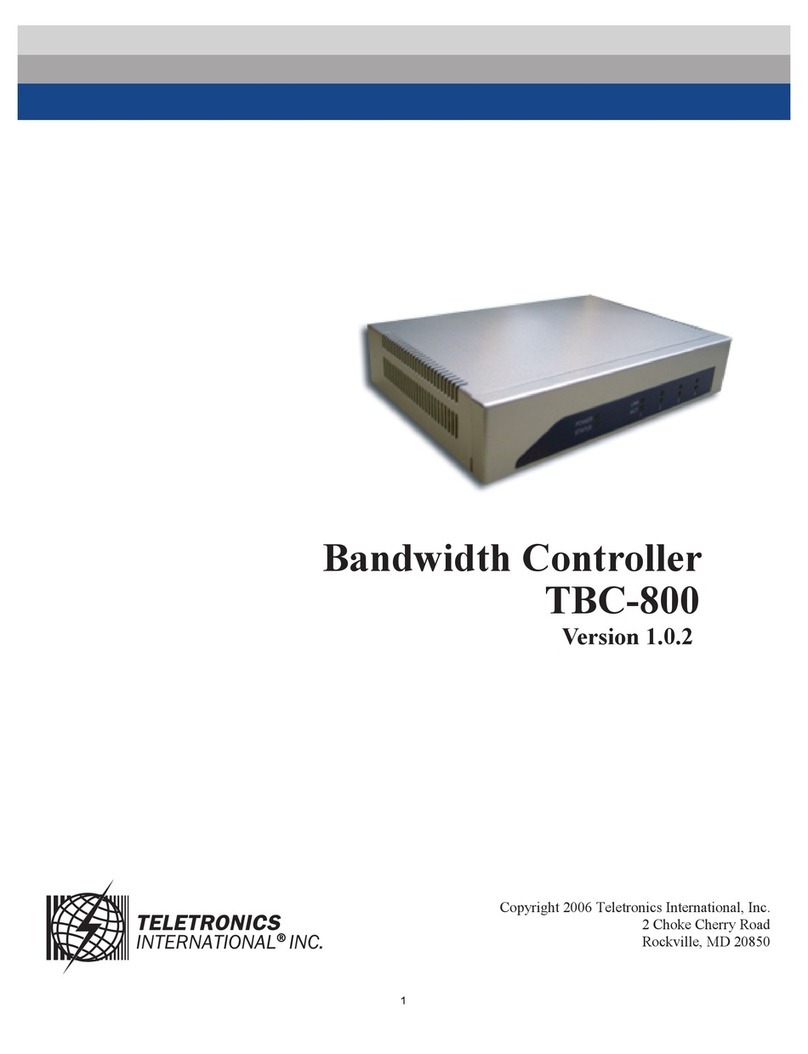Neptune Systems APEX JR. User manual


Initial Connection
Connect one end of the Apex Ethernet cable to your home router and the
other end to your Apex base unit Ethernet port

•Note: If your router is not near your Aquarium, that is OK! For initial setup,
we will need to be connected to your router. After setup is complete you
have the opportunity to make the controller wireless to your home network
Initial Connections: Router
Do not confuse your router with your cable of DSL modem. Your router is
what gives you WiFi internet in the house.
•Note: If your router is not near your Aquarium, that is OK! For initial setup,
we will need to be connected to your router. After setup is complete you
have the opportunity to make the controller wireless to your home network

Initial Connections: Plug in the Apex Jr.
Connect your Apex Jr. power cord to a wall outlet
Initial Connections: Aquabus Cable
Connect the Aqua Controller Display to the Apex Jr. Base Unit’s aquabus
port(orange circle).
NOTE: The Ethernet must be connected before powering your unit on. If unit
was already powered before Ethernet was connected, then connect Ethernet
and power cycle

Initial Connections: Extra Modules
The Apex Jr. has two aquabus ports available. So this would be a good
opportunity to connect other modules using the extra aquabus port on the
Apex Jr’s base unit.
NOTE: It does not matter the order or the port you connect an aquabus
module.
Initial Connections: Home Network Integration
Connect your AquaController Display Screen. It should take about a (1)
minute to start up. Now use it, push the circular button, and restart the
APEX via the netsetup menu
Go to SYSTEM> NETSETUP> RESTART
The Apex will reboot and return momentarily.

Set up your Apex Fusion account
Most of your experience to the Apex will be done using our cloud-based
Dashboard, Apex Fusion. Start by going to www.ApexFusion.comand click on
‘Create an Account’. You will receive an Email to the registration page to sign
up, submit, and log in!
Note: Click on the 2nd link in the invitation email or check out this video
Finding your Apex Fusion Token

You will need a Link Token to sync your Apex to the cloud. Get this ready by
going to your Display Screen and clicking on the option ‘ApexFusion: Link’.
A token id number will appear.
When you log in to your www.ApexFusion.com account for the first time, you
will need to type it in once.
Don’t see this ‘ApexFusion’ option? Update your Firmware
Linking Apex to your ApexFusion.com Account
Log into your ApexFusion.com account and you will be prompted to ‘Link
Apex’. Click on it and type in your Link Token.

Apex Fusion: Link your ApexFusion Account
Enter your link token on your Apex display screen to your Apex Fusion
account- It is case sensitive.
Apex Fusion: Link Successful
After entering the “Link Token,” you should see a “Link Successful Message.”
Select “OK”

Apex Fusion: Listings
To see your Apex Fusion Dashboard, select the “list” icon in your Fusion tool
bar
Selection
Select your Apex from your Apex Listing.

Welcome to your Dashboard!
Now you are at your Apex Fusion Dashboard. Here you can begin configuring
your Apex.
For more detailed Apex Fusion instructions please see the “APEX Fusion
Quick Start Guide”
Aquarium Installation

After you have connected to Apex Fusion and confirmed green status lights
on your modules, then it is time to install the Apex at your aquarium
Make sure the mounting location is free of moisture-above the water line.
•Be sure to utilize drip loops on all power cords, aquabus, and probe cables.
•Do NOT connect your aquarium equipment to the Apex Jr. at this time
Aquarium Installation: Connecting Your Probes
Connect probes to their appropriate inputs, but do not mount them in your
aquarium or sump yet.
Temperature connects to ‘TEMP’ Port
•Be careful handling the probes as they are FRAGILE

Aquarium Installation: Wireless Option
If you do not have the recommended hardwired Ethernet connection at your
aquarium and need to make your controller wireless, try using a 3rd party
adapter, like an Internet Gaming Adapter.
Many users have tremendous success using the Netgear WNCE 3001
Internet Gaming Adapter. If you use Apple Routers, then get an Airport
Express instead.
Follow the instructions from the manufacturer

Confirm The Calibration
Your temperature probe is calibrated at Neptune Systems.
If you need further assistance in calibrating any of our other probes please
see theApex Comprehensive Reference Manual
Aquarium Installation: Mounting Your Probes
After you have finished calibrating your probes mount them in your
Aquarium or Sump. They should be in an area of adequate flow but low
micro-bubbles.
Do NOT completely submerge the probes- use a probe holder like the
Neptune Systems Magnetic Probe Rack (MPR)

Time Zone Set Up
Now that your Apex is installed at your Aquarium, you can begin to configure
your Apex on how to control and monitor your Aquarium.
Set the time zone in your controller. On your display screen: System> Clock
Setup> Time Zone (East, -5, Central, -6, Mountain, -7, and Pacific, -8).
International Time zones will vary, check what time zone you are in here.
Confirm the time is correct by selecting “Tank Time Set”

Apex Jr. Outlet Identification
Configuring outlets on your Apex Jr. To get started you must understand
which outlet is which on your Apex Jr.
The label on your Apex Jr. maps out physically which outlet is which.
Apex Jr. Outlet Details
The Jr. is unique in that the base module actually contains 4 relay style
outlets and each of these outlets is able to handle up to 8 amps (total of 15
amps for the module).

Apex Jr. Outlet Programming
To begin programming outlets in Apex Fusion you must first go to the outlet
configuration page.
To navigate to this, select the “outputs” icon.
Configuring Your Apex: Output Configuration
On the output configuration page all of the outlets for your Apex are listed.
There are 2 main type of outlets.

Alert- Your audible sound and email alarm outlets
Outlet- Physical on/off outlets on your Apex Jr.
Configuring Your Apex: Identifying Outlets
Configure outlet #1 on your Apex Jr which is named ‘base_out1’. First to
select this outlet in Apex Fusion we know this is outlet #1 on your Apex Jr.
because its device is labeled as “Base_Out1” The “1” identifies that it is the
outlet #1 on the Apex Jr.

Configuring Your Apex: Outlet Properties
Regardless of the device plugged into the Apex Jr. outlet, all outlets will have
several common properties. Fill out and select the appropriate information
for the device you plan to connect to outlet #1:
Device: How the outlet is identified : “BaseOut1”
Name: What you want to call the outlet: i.e. “Return_BaseOut1” or
“Heater_1”
Icon: The graphical image of that outlet on your Apex Jr. Display Screen
Module
Configuring Your Apex: Outlet Control Types
Select “Control Type.”
A drop down of several wizards that can be used to program outlets will
appear. These wizards and examples to use them will be described in the
next few steps. The general wizard types include:
• Advanced
• Light
• Pump
• Heater
• Chiller
• pH control

• ORP control
• Feeder (for AFS)
Control Type: Light
If you wanted to configure a light to turn on at 8am and off at 7pm. Select
“Light” option in “Control Type”
On Time: 8:00
Off Time: 19:00
Shutdown Probe: Temp
Shut Down Value: 81.0
Hysteresis: 30:00
• Notes: Shutdown Probe/Value: If temperature goes above 81.0 the light
will turn off.
• Hysteresis: How long the light will be off if it goes above shutdown value

Control Type: Heater
If you wanted to configure a heater to control temperature to 77 degrees.
Select “Heater” option in “Control Type”
On Temp: 76.5
Off Temp: 77.5
Notes: Heater will turn on when temperature falls below 76.5 and turn off
when it goes above 77.5
If heater has internal thermostat, set it slightly above the “Off Temp,” so
79.0
Other Neptune Systems Controllers manuals