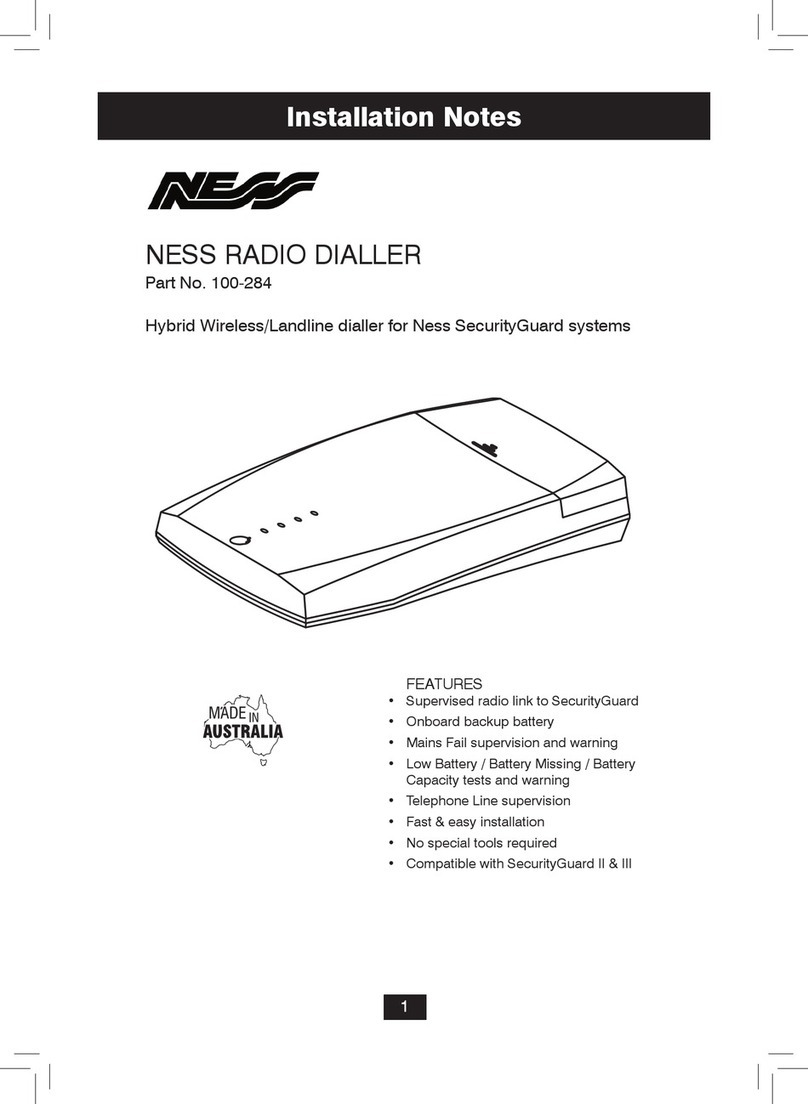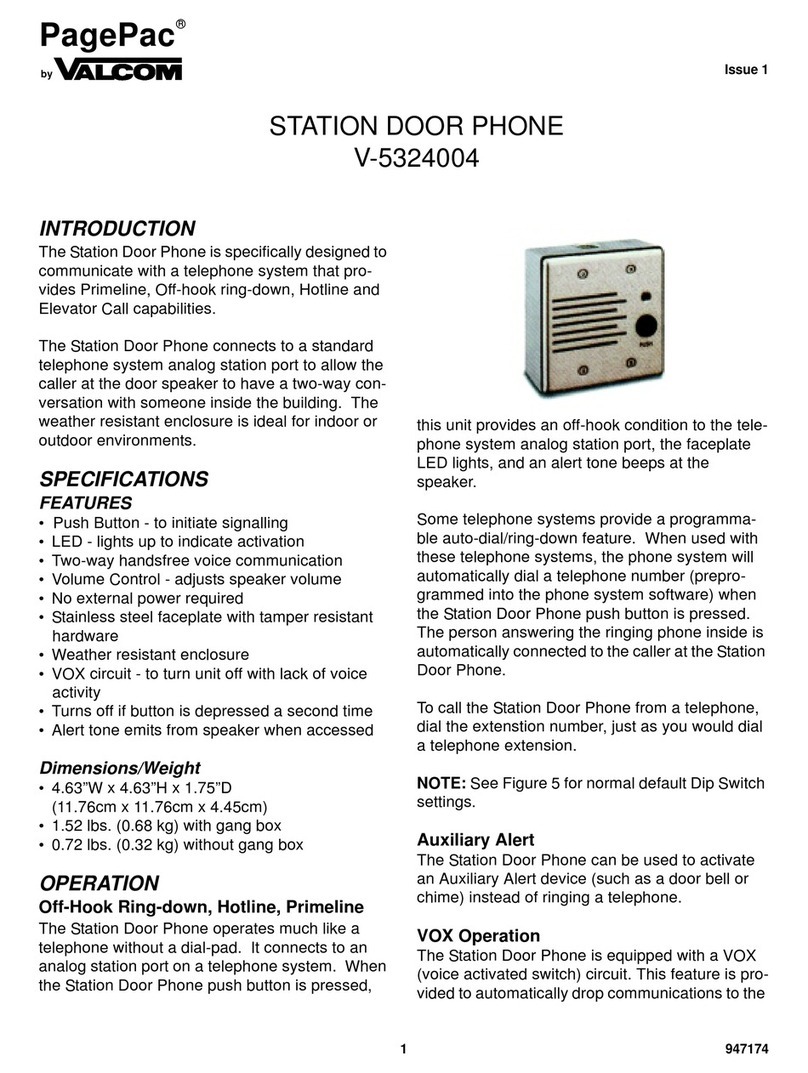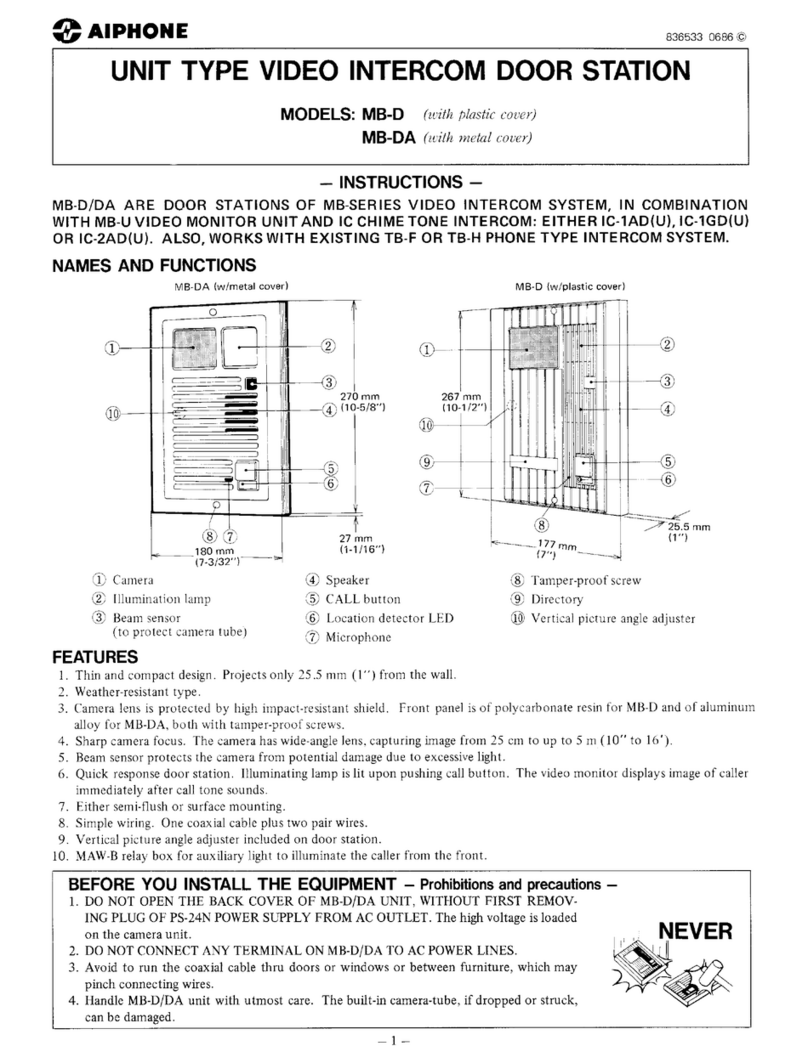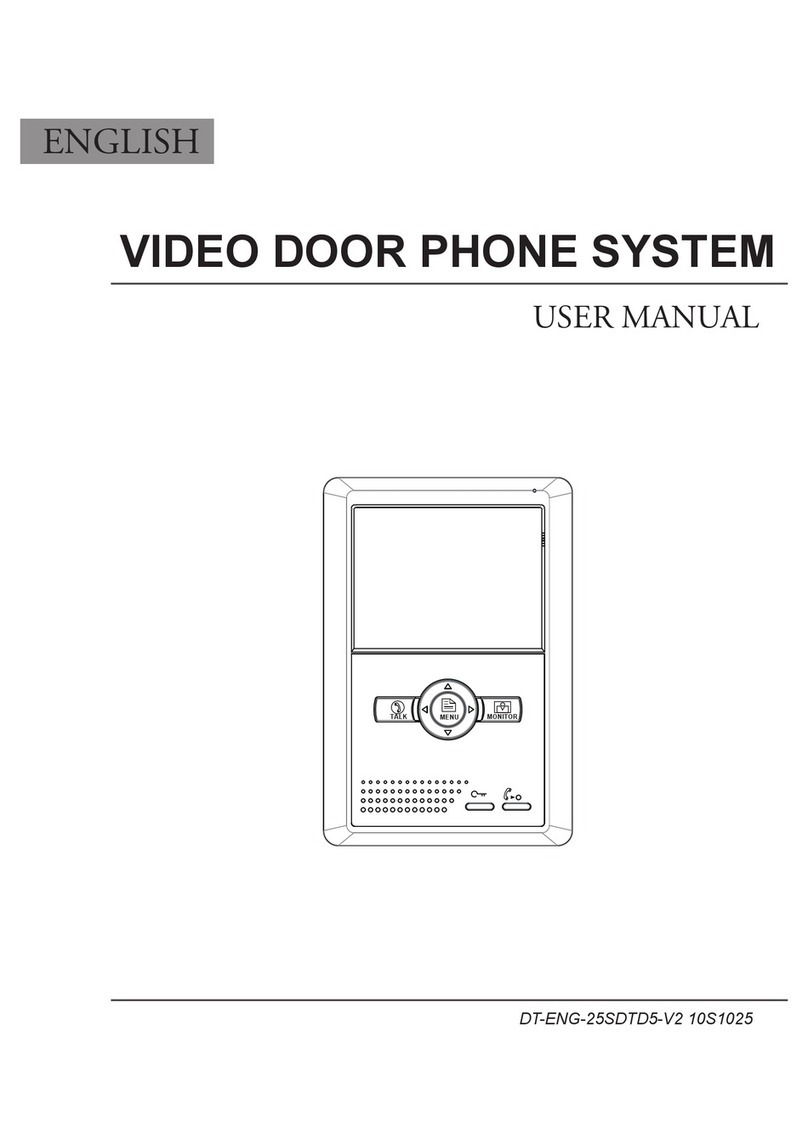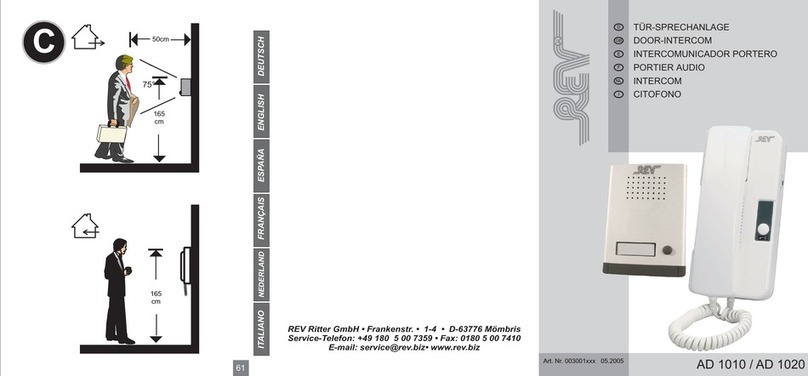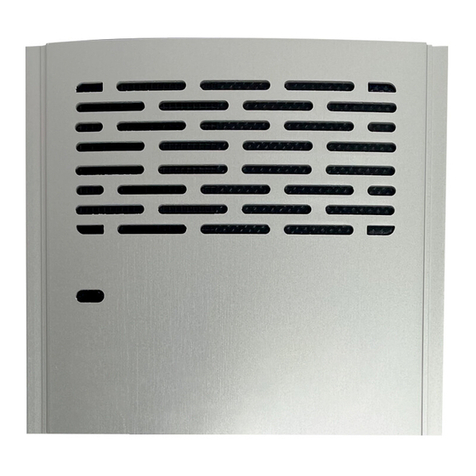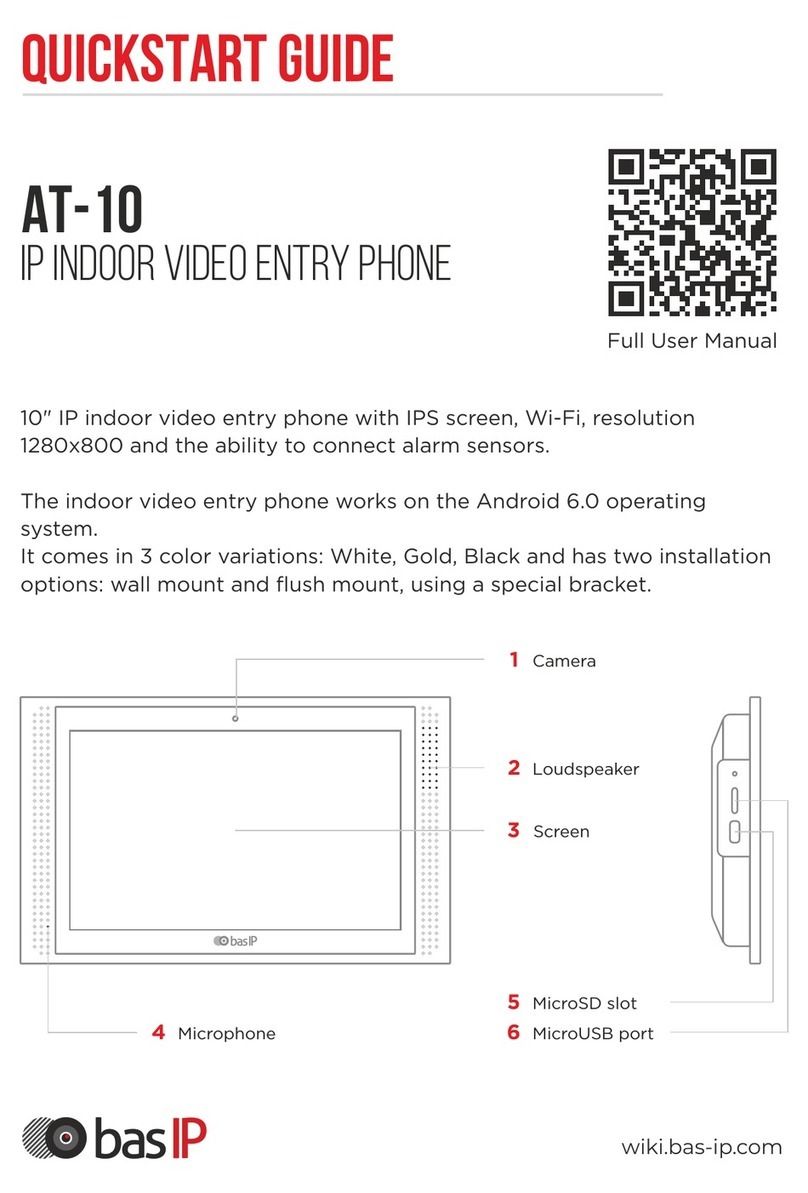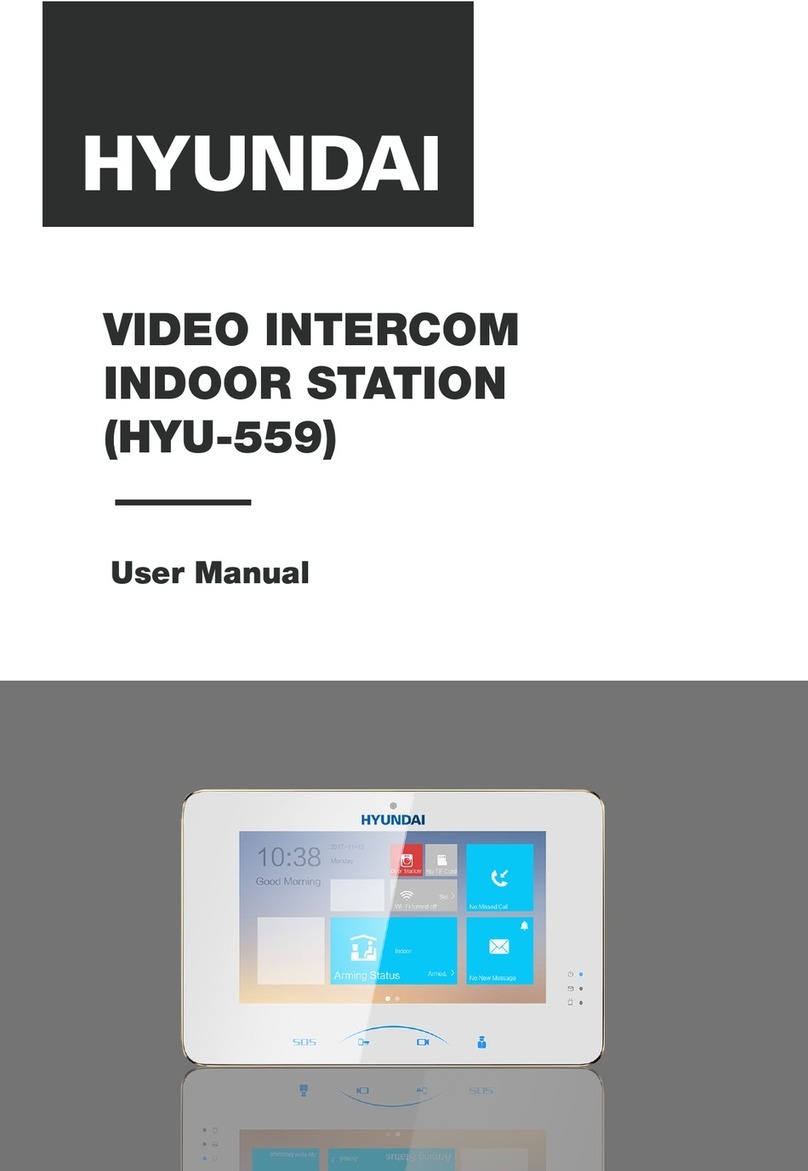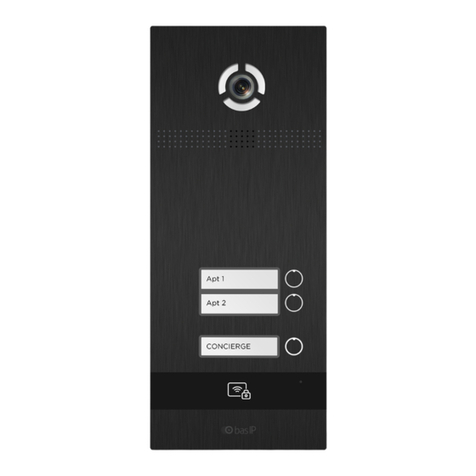Ness uHoo User manual

Uhoo Manual
Introduction
Ness Corporation’s uHoo smart video doorbell offers you the comfort of knowing who is at
your door no matter where you happen to be. Take the call in high definition video and
seamless two-way audio from the comfort of your couch, when travelling abroad or when you
are hard at work.
uHoo video doorbell is battery operated and needs no wires so installation could not be
simpler. When paired with the uHoo app, it can notify everyone in the family that someone is
at the door. uHoo will take a snapshot of the caller (premium version) and ring your phone
with along with the snapshot so you can see who is calling and provides you the option to
answer the call or pass it on to another family member if you are busy. uHoo can also prompt
the caller to leave a video message if the call is unanswered for later retrieval anywhere
anytime (premium).
For security, uHoo can even take a snapshot of a person approaching or passing your door
using its inbuilt motion sensor. The snapshots are uploaded to your uHoo Cloud account and
into your gallery (premium version) just in case it is a face you need to remember. A great
security feature of the uHoo is that a visitor cannot tell if you are at home or not when you
answer a call, a potential thief can no longer “case” your house to check if you are not there
and will now just move on when you answer a call. You have the added bonus of a snapshot
that you can share with police should any trouble occur in your neighbourhood.
The uHoo app also allows you to record video on demand or take a snapshot during a call
which is then automatically uploaded to your gallery (premium version).
All Snapshots and Video are time and date stamped in your gallery and you can share the
images via email or messaging services or send them to the storage of your choice for later
viewing on a larger screen (premium version).
How uHoo works

Uhoo Manual
When the Doorbell button on your uHoo is pressed your uHoo connects to the uHoo Cloud
Server via your Home Router WiFi connection which can then direct the video call to your
phone which may be anywhere in the world (as long as your phone has a Data connection
using either Cellular or Wifi).
Video and sound are streamed in real time to your phone so you can answer the call and
speak to the caller in a full handsfree mode.
For convenience your uHoo is fully battery operated using 3 AA batteries which will give you
from 1 to 3 years of battery life depending on usage. To conserve and maintain the extended
battery life, power saving strategies are used by uHoo which you should be aware of, these
include;
When idle, uHoo is in a low power state with Wifi turned off.
*When a visitor approaches uHoo the motion sensor will detect them within 1 to 2
metres and can take a snapshot of the visitor (optional in menu), this can be seen by
the flashing of the two white LED’s on uHoo.
^When a visitor presses the doorbell another snapshot is taken of the visitor and the
Doorbell is sounded locally (Ding Dong), the uHoo will now turn on its wifi and connect
to your home router this can take up to 10 seconds, once connected uHoo then makes
a connection to the uHoo cloud server and the server will call all phones which are
currently online this could take up to another 5 seconds depending on your phones
connection.
During this connection period the Doorbell Light will flash slowly to let your visitor
know that the call is in progress.
If the call is answered by you the uHoo will operate in full handsfree mode so the
visitor can just talk as normal and the two lights on the uHoo will be on during the call
so uHoo can be used at night.
If the call is not answered by you then uHoo will wait a fixed period of time and then
ask the user to leave a message if they want to.
At the end of the call answered or unanswered, uHoo will remain online to upload any
snapshots or video’s that it has in memory, this is signified by the Doorbell Light
remaining on steady and the two illuminating LED’s turned off, upload of videos and
snapshots is a variable time depending on how many there are to send and your

Uhoo Manual
internet upload connection speed.
Once complete uHoo will power down to a low power state.
*Note – Motion Detection, the motion detector once triggered will go into a 5 minute sleep
mode so that constant movement will not continually trigger snapshots and waste battery
power.
The uHoo will only allow a maximum of 10 motion detected snapshots to be taken every 24
hours to conserve battery life.
^Note – The Motion detector speeds the wake up process of uHoo, if your motion detector is
in a 5 minute sleep mode because of a previous motion detection the “Ding Dong” sound
from a Doorbell press could be delayed up to 2 seconds while the uHoo wakes up from the
button press.
During a call you can take a snapshot of the visitor at any time by pressing the Camera Snap
button in your App or you can record the whole video call by pressing Camera record icon in
your App (Premium version)
You can also mute your microphone should you wish to just view the video in a Privacy mode,
during this time you can still hear the sound coming from your uHoo microphone.
Your uHoo App will notify you of any new available Snapshots or Video and you can view
these in your App (Premium Version). Once the images have been downloaded to your phone
from the uHoo cloud server they are stored on your phone as standard MP4 video and JPG
picture files and you can copy and share them however you like, this will allow you to copy
them to a computer for viewing on a larger monitor if you like.
By using the uHoo Free app you can receive a video call anywhere you like on your phone
without incurring any extra charges, if however you would like to be able to view snapshots
or video then the uHoo Premium app has a small subscription fee to cover the cost of storage
on the uHoo server. You will note that the uHoo Free app will still show that snapshots and
video are available but you cannot view them, if you choose to upgrade then you will be able
to view a limited number of previously captured snapshots and video which have been stored

Uhoo Manual
on the server so you will get the benefit of the upgrade immediately with some images in
your history.
You can have a mix of Premium and Free users connect to your uHoo so that anyone can
receive a call and you do not then have to pay for all users only those that wish to view
snapshots and video.
Screen 1 – Main Screen

Uhoo Manual
Cloud Connection – When this is Green you are connected to the uHoo Server, you will1.
only receive calls when you are connected to the server. When this is Orange or Grey
you have no connection to the server, check that you have an Internet connection on
your phone and make sure that you have the correct uHoo account login details in
your Account Settings.

Uhoo Manual
Menu Bar – Pressing this will open the Menu ( see next pages )2.
Battery Display – This is the battery state of your uHoo’s AA batteries. Your App will3.
warn you when its batteries are low and need replacing.
Snapshot Gallery – This will open your gallery of snapshot thumbnails, if there is a4.
number displayed as well then this is the number of unviewed or new snapshots
Message Gallery – This will open the page which will show every call that has been5.
made from the uHoo and will also allow you to view any Video Messages or recorded
video.
Volume Slider (Android only) – You can change the volume of your phones’ speaker6.
during a video call. For Apple phones you will need to use your normal Volume Up
Down controls.
Mute – You can mute your phones’ microphone during a call for Privacy, this will not7.
affect the microphone of the uHoo and you can still hear what is coming from your
uHoo.
Snapshot Button – During a video call you can press this button to take a single8.
snapshot of the current video display which you can later retrieve from your gallery.
Video Record Button – Pressing this button at any time during a video call will record9.
the whole of the video call from the start i.e. right from the answering of the call, this
allows you to capture all of the video if you had forgotten or had not thought to press
the button earlier. The video recording will end when the call is ended, pressing the
button again will not stop the recording.
Screen 2 – Menu Page

Uhoo Manual
My uHoo’s – This is the Name that you gave your uHoo during the setup Wizard e.g.1.
Front Door, Holiday House, Smith St, etc. If you have logged out of your Account or you
have deleted your account then you can use this button to start the Setup Wizard and
program your uHoo.
Account Settings – This is the Master email Address that was used to setup your uHoo,2.
it is highly recommended that you use an email address that is secure and you always
have access to, if you forget your login details they will be sent to this address. If you
have logged out of your Account and no User email is shown here then use this button
to log back in with your User Name and Password. You must select if you are the
Master User or not, if you are not the Master User then you need to enter the email
address (User Name) of the Master user that was used to setup the uHoo as well as
your User Name and Password.

Uhoo Manual
User Manager – You can add (or delete) more than one phone to answer your uHoo3.
by creating extra Users (see User Page for more detail).
My Connection – This shows which wifi router your uHoo is connected to, should you4.
wish to change routers you will need to press this button and follow the prompts (
Screen 13A. at end of manual)
uHoo Mic Volume – This changes the sensitivity of the microphone in the uHoo , be5.
careful to not set this too high if the uHoo is used where there is a lot of ambient noise
such as road noise as you only want to pick up the sound of a visitors voice and not
the background noise. You can do this during a live call if desired.
uHoo Speaker Volume – This changes the volume of the uHoo’s inbuilt speaker, you6.
may need to vary this volume if a visitor cannot hear you. You can do this during a live
call if desired.
uHoo Snapshot – The uHoo can take a snapshot when it detects movement in front of7.
it, i.e. somebody approaching. Turning this on will use more battery power in high
traffic areas, so always make sure you use Lithium batteries. High traffic areas will
cause a lot of nuisance snapshots so use this where appropriate. Note that the
snapshots will only be enabled after the next call is made as your app needs to tell
you uHoo about the change in the next call
Screen 3 – Menu (scroll down)

Uhoo Manual
Resolution Mode – Select the quality of your video stream and your manual Snapshot,1.
Medium resolution is an equivalent 480P and High is equivalent to 720P. Note that
the snapshot taken when the button is pressed is always a Medium Resolution file. Be
careful to only select High resolution if you know that your internet connection is fast
enough to stream a high resolution video.
Note – This button may not appear on your uHoo App until you have made a successful
call and answered it with your App as the information about your uHoo is sent during a
call.
Daylight Saving – Your snapshots are saved with a Time and Date, select this button2.

Uhoo Manual
On if you need to change the time forward one hour to suit daylight saving time.
About uHoo – This is the current Firmware Version of your uHoo and of your App. Your3.
uHoo will automatically update it’s firmware over the air when an update is available.
If you have any issues with your uHoo and you need to contact our Customer Service
team they will ask you the Version number of your App and uHoo.
Note – The Firmware version of your uHoo will not appear here until a successful video
call is made to your App as the firmware information is contained within the video call
data that is sent.
Log Out Account – If you want to log into another uHoo or if you do not want to receive4.
calls from your uHoo you can logout of your current account here.
Delete Account – If you want to clear your uHoo and re-use it you must clear your5.
existing account on the server as the MAC address ( unique identifier found on the
back label) for your uHoo is stored and you cannot set your uHoo up again without
clearing it. You should only need to delete your account if you want to have a new
Master User i.e. a different email address.
Exit Application – Your uHoo app is always running in the background so you can6.
receive calls at any time, if you want to stop the app you can easily exit using this
button.
Screen 4 – Messages

Uhoo Manual
You can view the details of all answered calls on this screen, a Green handset indicates1.
the calls that were answered and a Red handset indicates unanswered calls.
An Orange bar indicates that there is a video that has not been viewed2.
To view a video press this play button, the video is downloaded to your phone before3.
viewing and will take some time to load, please wait after you have pressed the play
button for the video to start.
You can delete any video’s or snapshots with this button4.
You can view the snapshot here if you like or from the Snapshot gallery.5.
Screen 5 – Snapshots

Uhoo Manual
Snapshot – when orange you are in the Snapshot thumbnail Gallery, this will display all1.
snapshots taken either by the Motion sensor, the Doorbell Button being pressed or the
Snapshot button in the app.
Video Gallery – When orange you are in the Video thumbnail Gallery, the thumbnail2.
may be the snapshot which was taken when the Doorbell button was pressed i.e. the
start of the video call otherwise it will be a snapshot from the start of the video when
you pressed the Video Record Button.
Thumbnail – To view a full screen of the image tap on the thumbnail. This will also3.
display the Date and Time when the snapshot was taken.
Orange box – An orange box indicates that the snapshot has not been previously4.

Uhoo Manual
viewed and therefore is not downloaded to your phone, tap on the thumbnail to
download and view.
Note – We endeavour to make the snapshot gallery chronologically ordered with the
most recent snapshots appearing at the top of the list however if you have very many
snapshots stored in your uHoo due to prolonged periods without making a call the
order may appear slightly confused, this is because the snapshots are only uploaded
to the server from your uHoo at the end of a call in blocks of 8 or 10 (depending on
size of the snapshot files). So a new snapshot that happens at the next call will appear
at the top of the gallery but older snapshots which have been queued to upload will
get uploaded at each subsequent call until all snapshots have been uploaded from the
uHoo memory.
The reason that the uHoo will not upload all snapshots in memory at one time is that it
may prematurely deplete your batteries due to the extra load placed on the batteries
to upload files. The only time your uHoo fully powered and able to upload snapshots is
at the end of a call, otherwise your uHoo is normally inactive in a battery saving low
power mode when idle.
Screen 6 – Incoming Call Window

Uhoo Manual
The name displayed here will be the name that you gave your uHoo in the initial setup1.
wizard always followed by the word uHoo. E.g. If you gave it the name “Home” then
the display will say Home uHoo or Front Door will read Front Door uHoo.
Snapshot of the caller – The Snapshot taken by uHoo when the doorbell button was2.
pressed will be sent to all phones so that you can view who is calling before you
answer or decline. ( Premium Version only )
Answer – Press the Green Handset to answer an incoming Call. Note that if multiple3.
uHoo’s are logged in to the uHoo then the only the first to answer will take the video
call, you cannot have concurrent calls to multiple handsets.
Decline – You can press the Red Handset to Decline the call, this will just stop the4.

Uhoo Manual
ringing at that phone, if more than one phone is logged into the uHoo then all other
phones will continue to ring until there is an answer or they also choose to decline or
the uHoo cancels the call to a video message after a fixed time.
Screen 7 – Call in progress Window
Video Window – The live stream video of the caller appears in this window, note the1.

Uhoo Manual
aspect ratio of the video will change slightly between Medium and High Resolution
settings.
Phone Volume – For convenience during a call you can turn the speaker volume of your2.
handset up and down with this slider (Android only) . For Apple phones you will need to
use your normal Volume Up Down controls.
Mute – You can mute your phones’ microphone during a call for Privacy, this will not3.
affect the microphone of the uHoo and you can still hear what is coming from your
uHoo.
Snapshot Button – During a video call you can press this button to take a single4.
snapshot of the video which you can later retrieve from your gallery. ( Premium
Version Only )
Video Record Button – Pressing this button during a video call will record the whole of5.
the video call from the start i.e. right from the answering of the call, this allows you to
capture all of the video if you had forgotten or had not thought to press the button.
Note – The video recording will end when the call is ended, pressing the button again
will not stop the recording. (Premium Version Only)
Hang Up – You can end your video call at any time by pressing this button.6.
Screen 8 – User Manager Window

Uhoo Manual
When you press the User Manager Button in the Menu you will be given this screen.
Username – Give your extra User a unique Username for logging in.1.
Password – Give your User a Password, there is no restrictions on the size of the2.
password
Video/Snapshot Button – You can give your extra User the right to view Video’s and3.
Snapshots or you can disallow them if you wish. Note that a User must be using the
Premium App to view Snapshots and Video, if you don’t allow them to view snapshots
or video and they have a Premium App they will still get the PreView before answer
thumbnail for an incoming call and they can still Press the Snapshot or Video Button
during a call to record images and video.

Uhoo Manual
Save – Once you are happy with the new User details press this button to Save the4.
User to the Server.
Delete – You can delete a previously programmed User using this button.5.
User ID – You can add up to 3 unique ID’s, if you have more than 3 extra potential6.
Users then you can still allow them access by using the same Username and Password
for another User.
Screen 9 – Free App

Uhoo Manual
The Free App allows you to answer video calls from your uHoo there are some small
differences between the Free App screen and the Premium App screen.
Snapshot Gallery Button – The number of new snapshots will still appear on the Button1.
in the Free Version however you cannot view the Gallery or snapshots when you press
this button. Pressing this button will give you a Prompt Message about going
Premium.
Message Gallery Button – the number of new messages will still appear on the Button2.
in the Free Version however you cannot view the Gallery or videos when you press this
button. Pressing this button will give you a Prompt Message about going Premium.
Snapshot Button – This is not active in the Free Version. Pressing this button will give3.
you a Prompt Message about going Premium.
Video Record Button – This is not active in the Free Version. Pressing this button will4.
give you a Prompt Message about going Premium.
Screen 9 – Free App Incoming Call

Uhoo Manual
Incoming Call screen – You cannot view the Preview snapshot of the caller in the Free1.
Version but you can still answer or decline an incoming call (screen 10 )
Screen 11 – Firmware Update
Other Ness Intercom System manuals