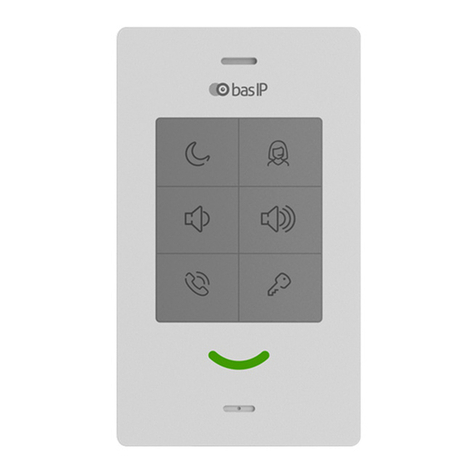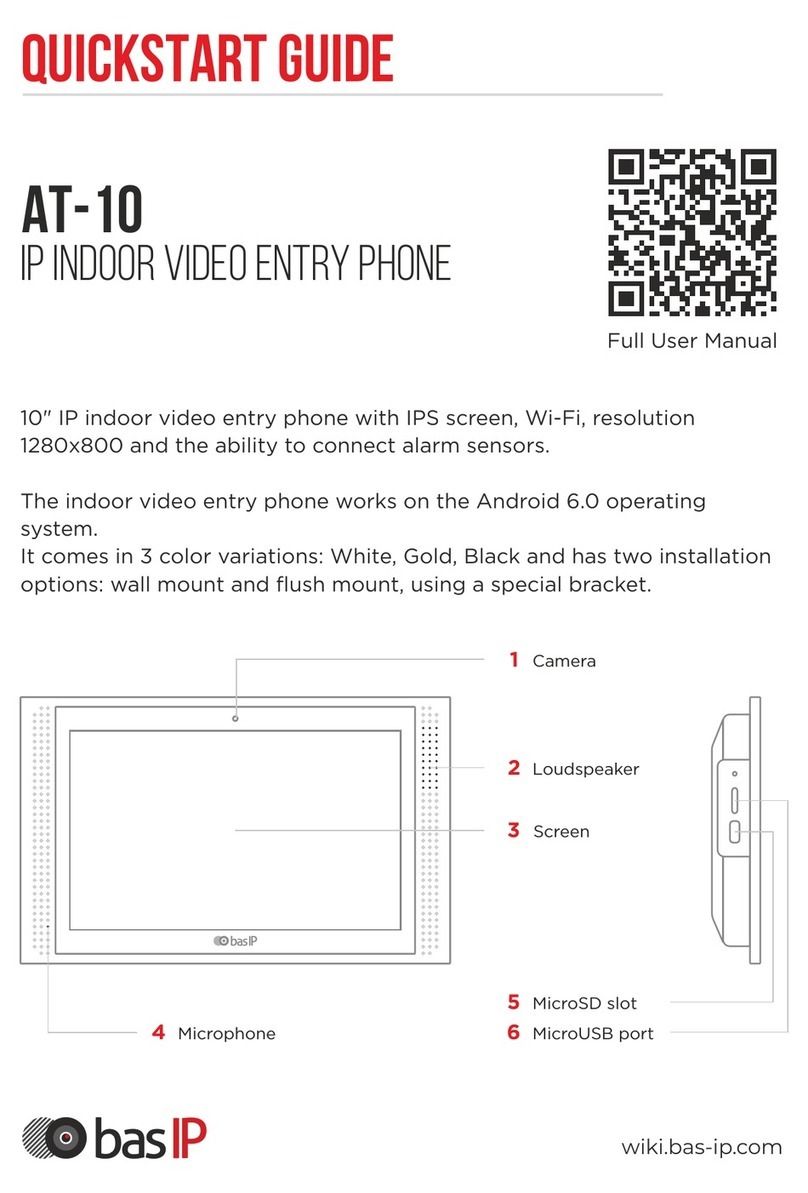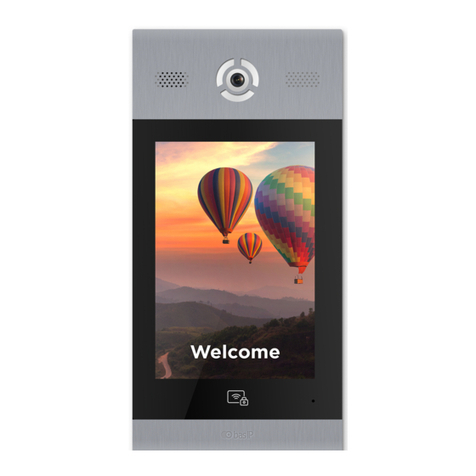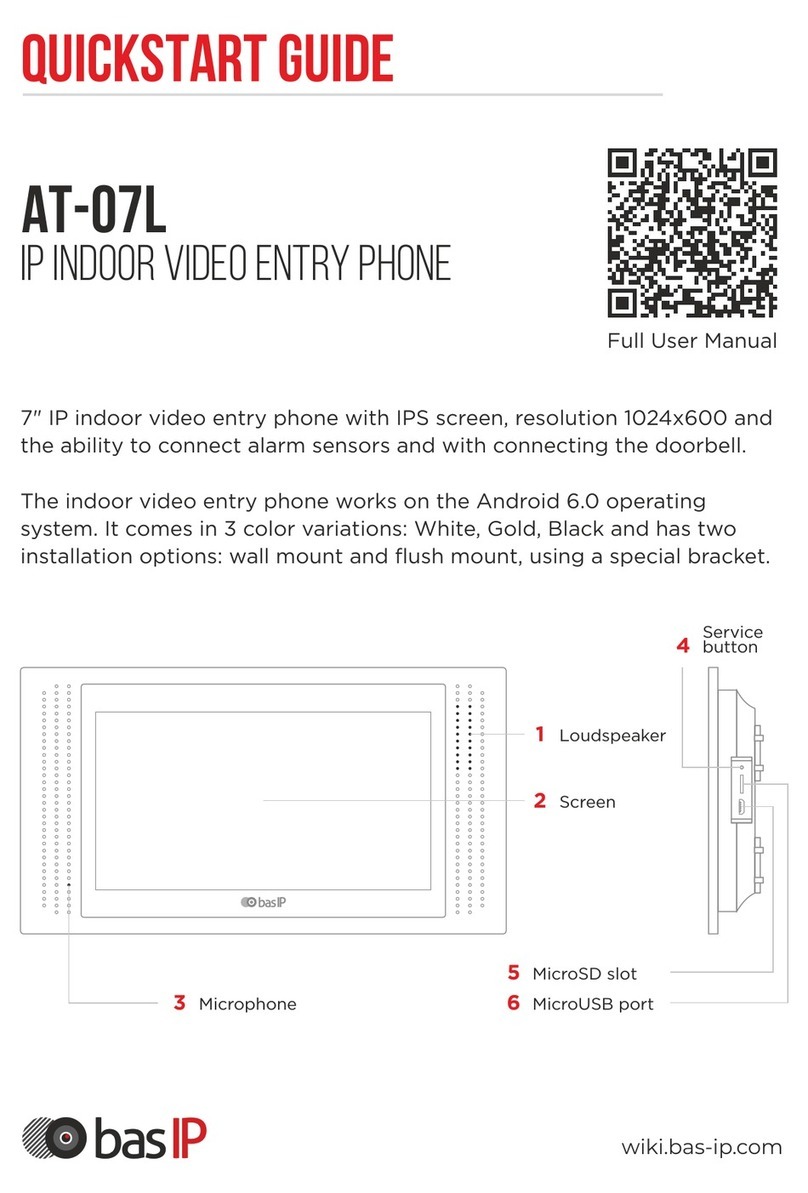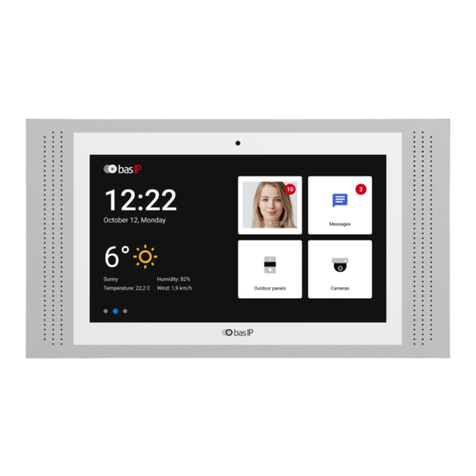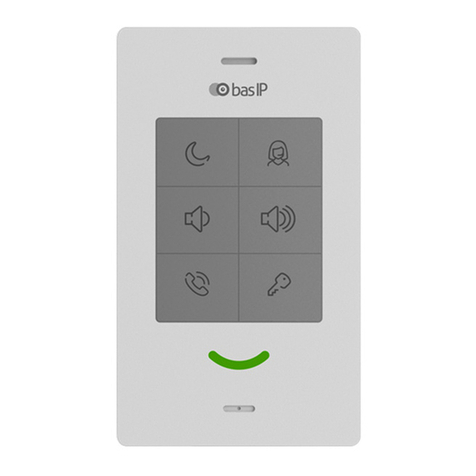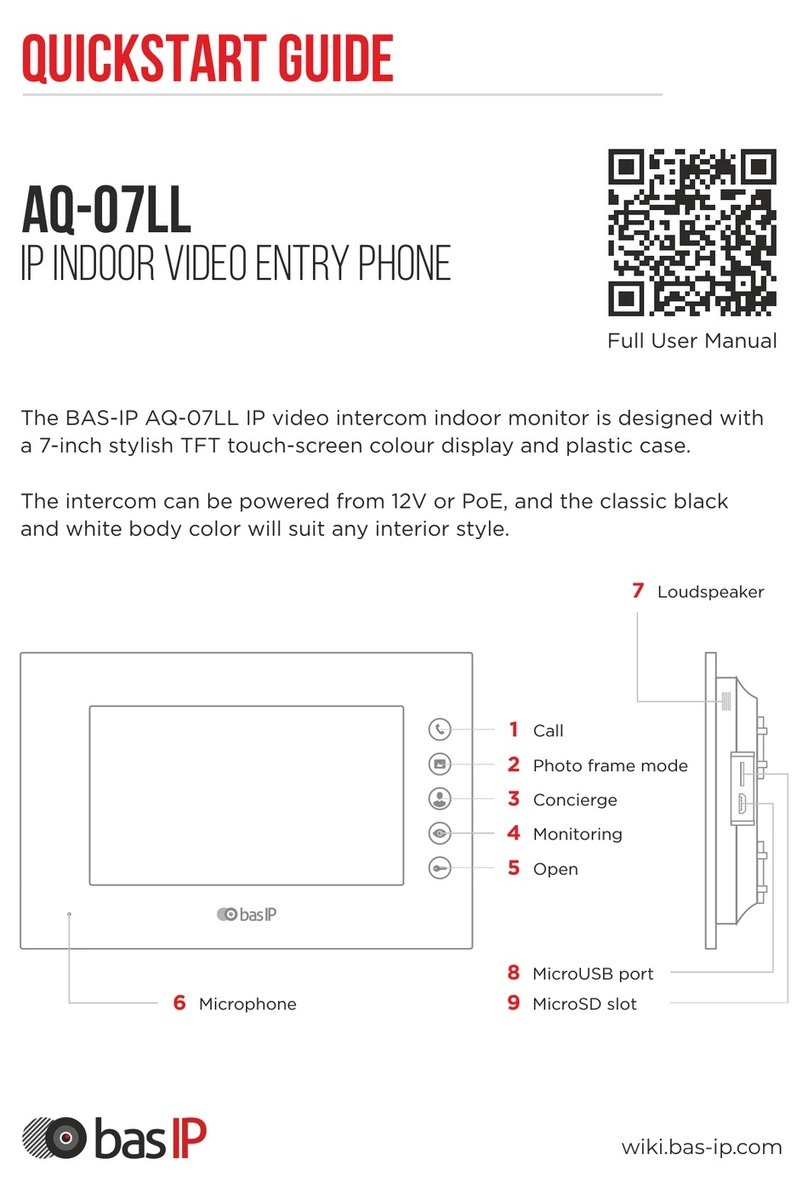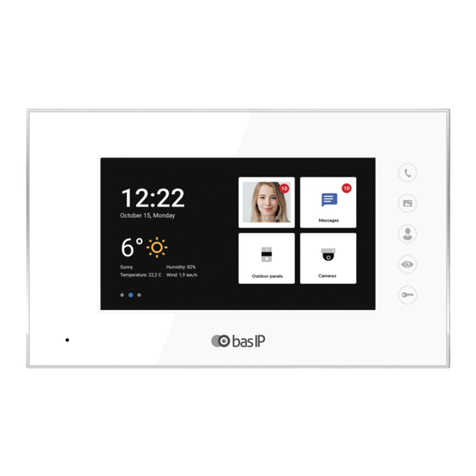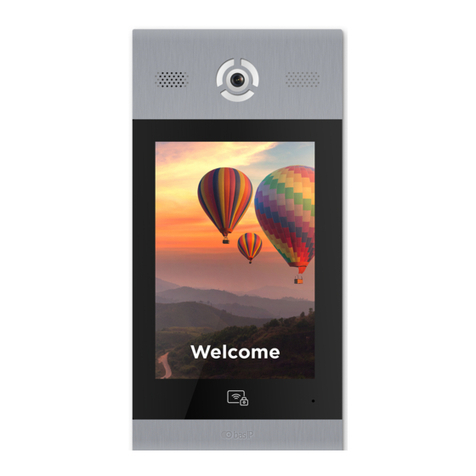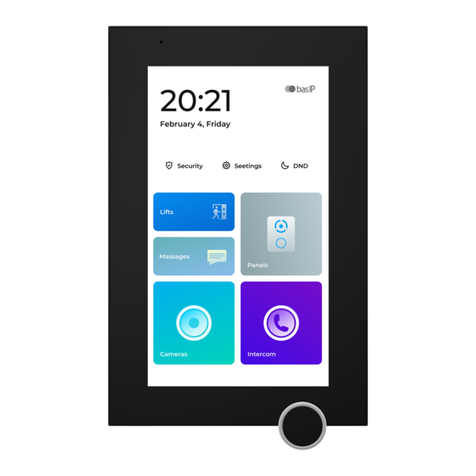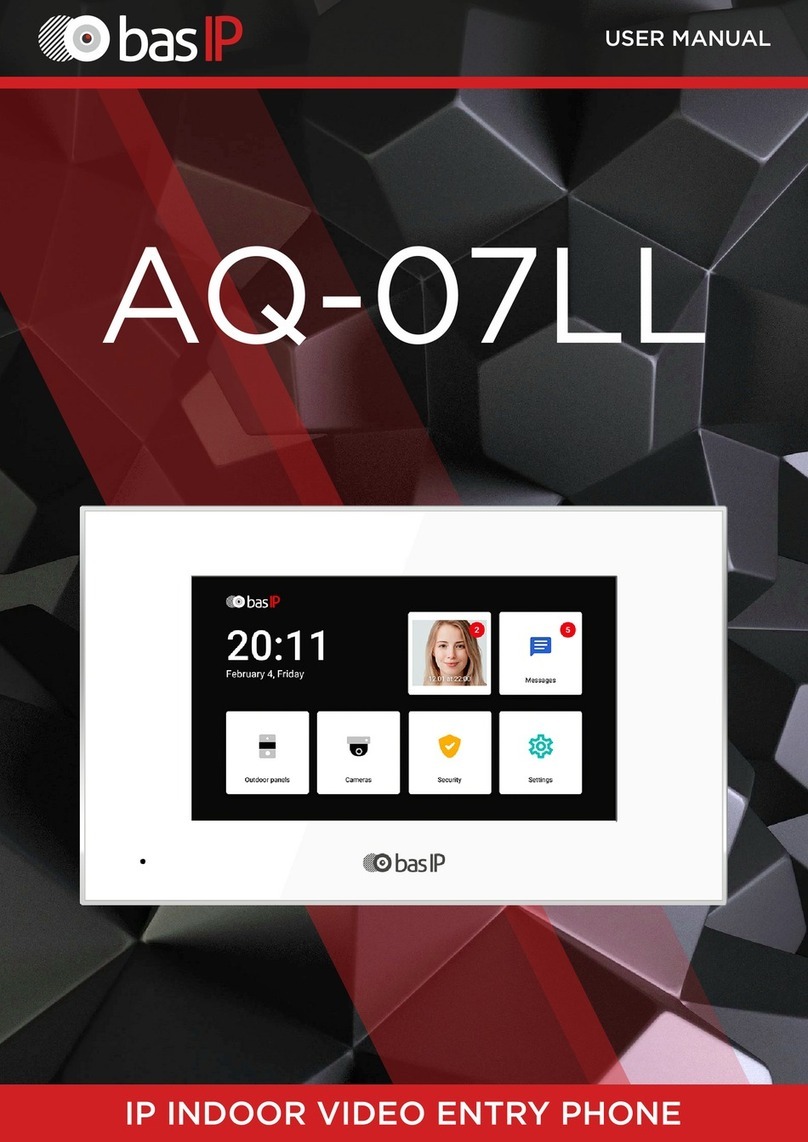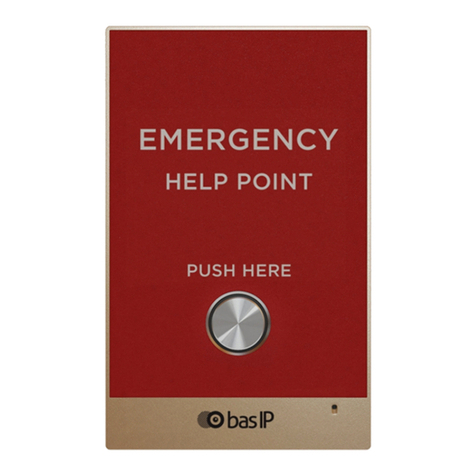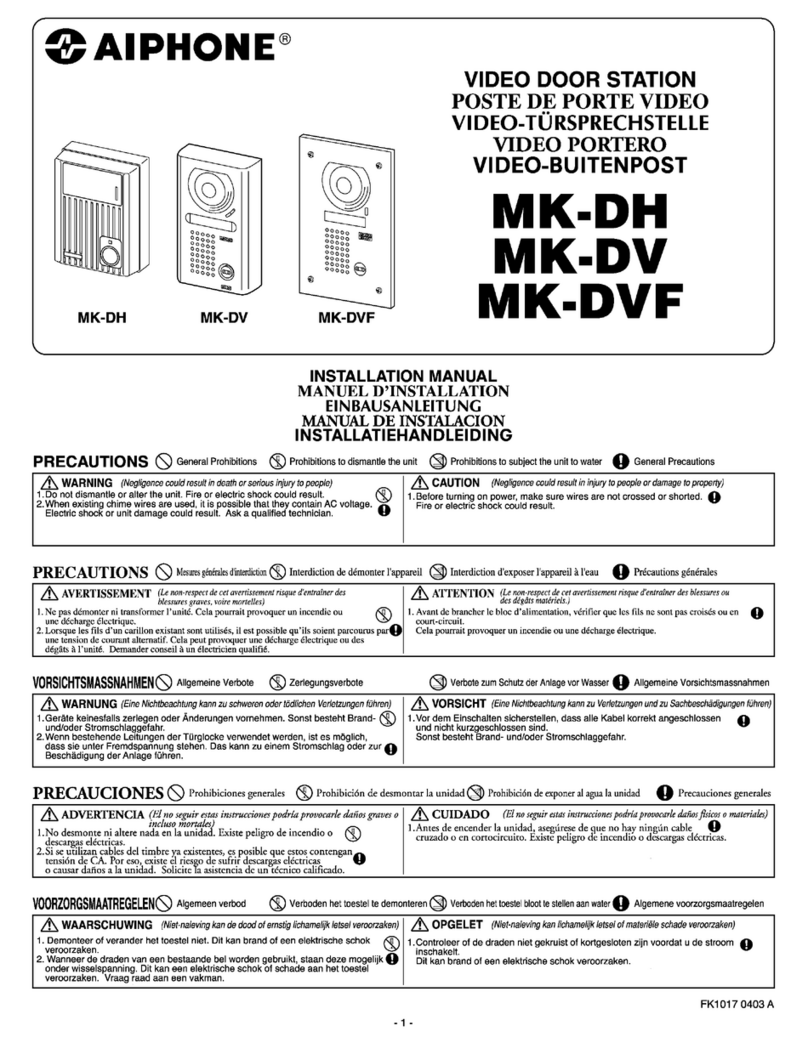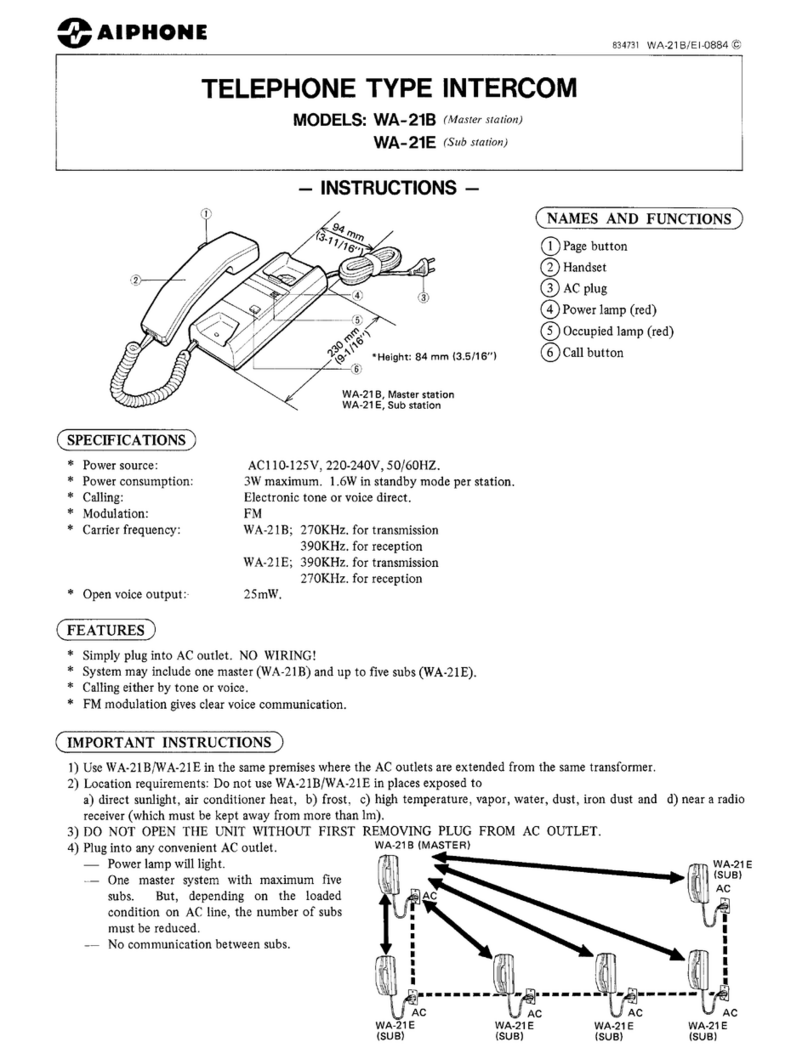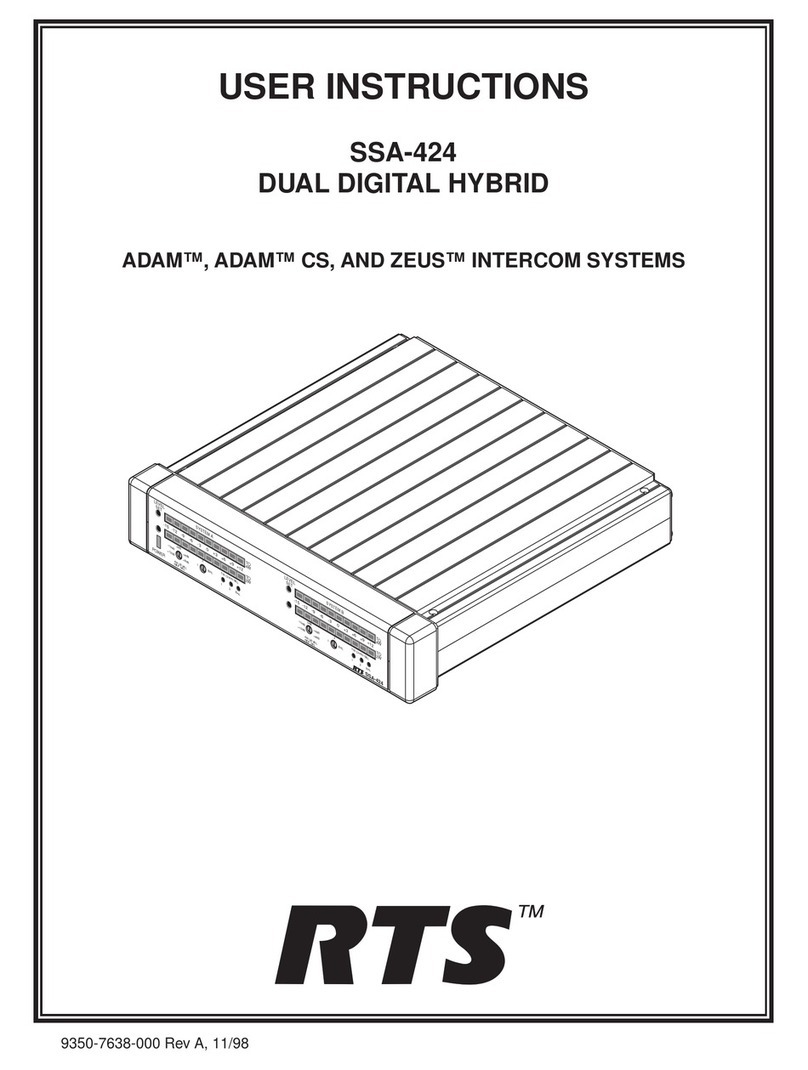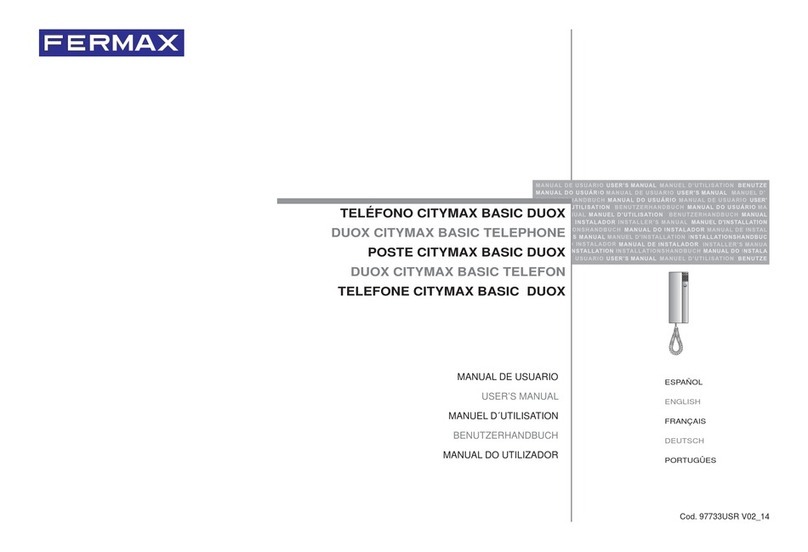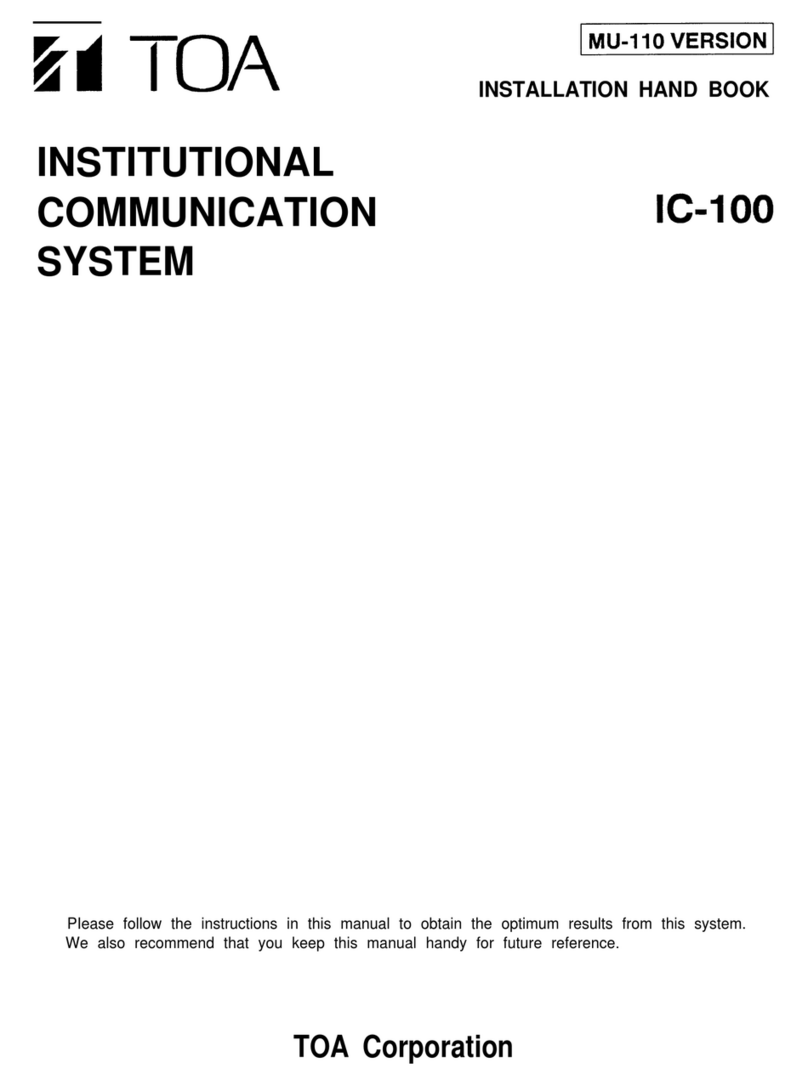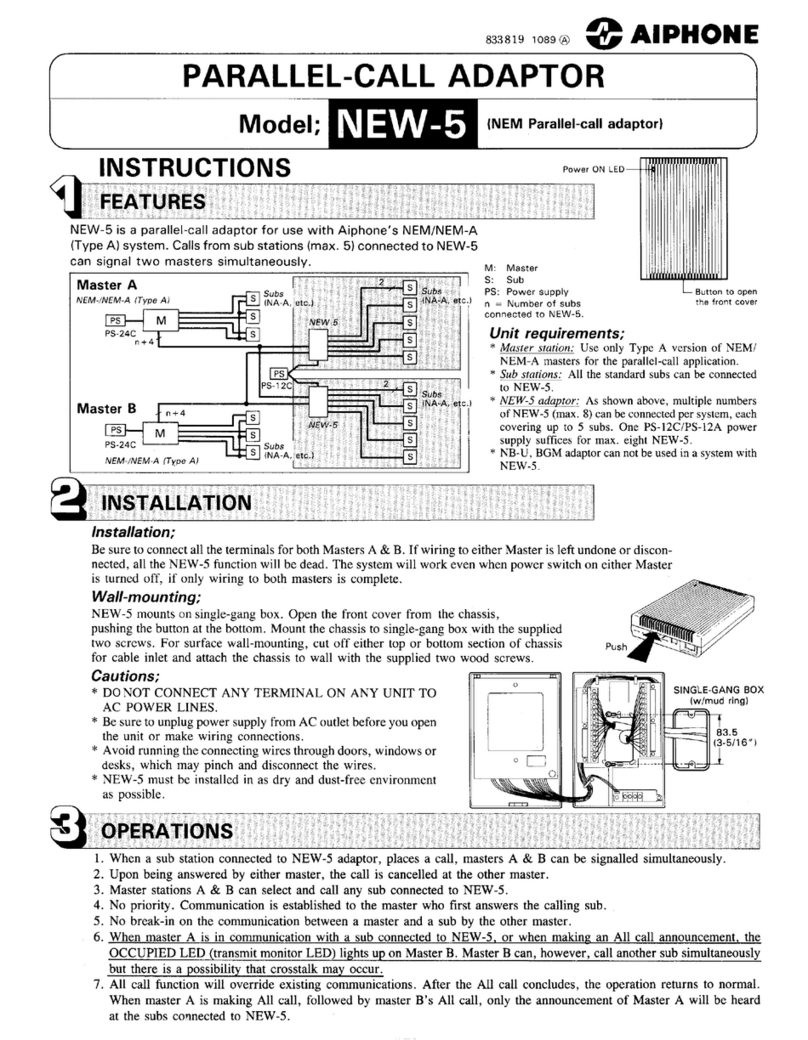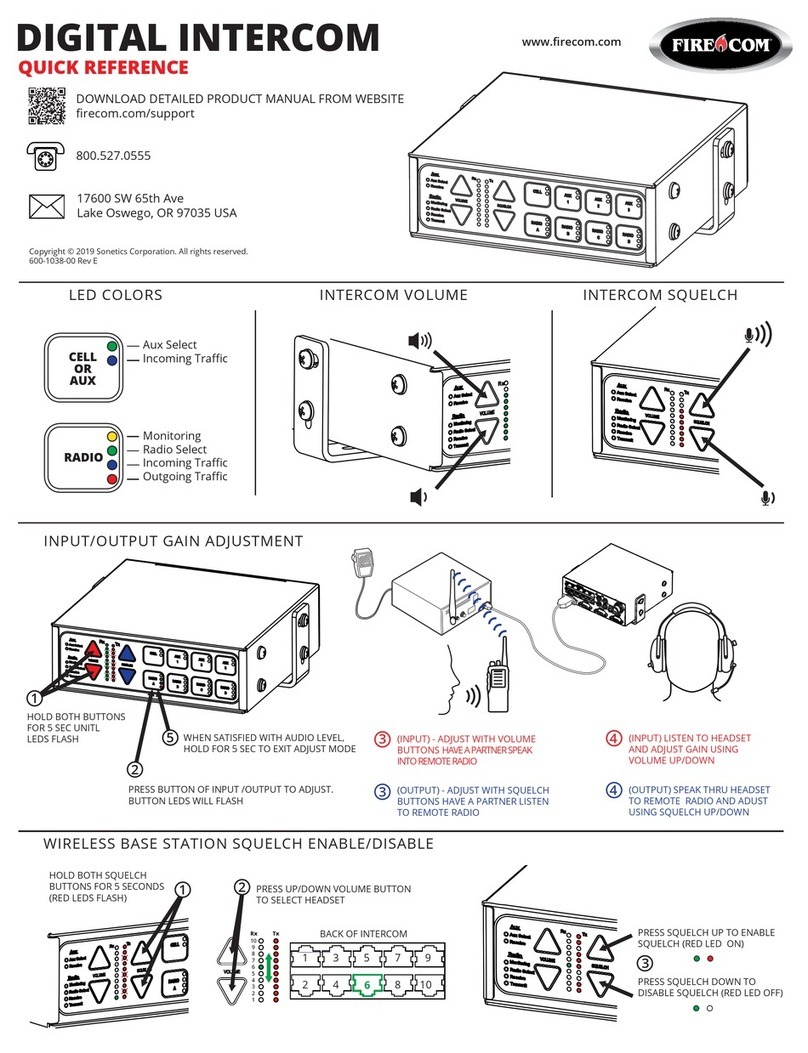basIP BI-02B User manual

BI-02B BI-04B BI-06B BI-08B BI-12B
BI-02B BI-04B BI-06B BI-08B BI-12B
Exported on 07/11/2019

– 2
Table of Contents
Device description................................................................................................ 5
Appearance.....................................................................................................................................5
Technical parameters.......................................................................................... 6
Main features ................................................................................................................................. 6
Functionality .................................................................................................................................. 6
Configuration through WEB interface...........................................................7
Login ..................................................................................................................................................7
Dashboard ...................................................................................................................................... 8
Network information ...................................................................................................................................................9
Network ........................................................................................................................................... 9
Network settings...........................................................................................................................................................9
Custom NTP.................................................................................................................................................................. 10
Management system .................................................................................................................................................10
Panel ................................................................................................................................................10
Apartment Settings.................................................................................................................................................... 10
SIP settings..................................................................................................................................................................... 11
Call settings................................................................................................................................................................... 12
Device settings ............................................................................................................................................................ 12
Apartments ................................................................................................................................... 13
New apartment............................................................................................................................................................ 14
Acess management.................................................................................................................... 15
Common settings........................................................................................................................................................ 16
Locks management.................................................................................................................................................... 16
Open lock....................................................................................................................................................................... 17
Additional settings ..................................................................................................................................................... 17
Server manage access .............................................................................................................................................. 18
Identifiers ....................................................................................................................................................................... 18
New identifier ............................................................................................................................................................... 18
Access restrictions ..................................................................................................................................................... 19
New restriction ...........................................................................................................................................................20
Forward ......................................................................................................................................... 23

– 3
This section is used to substitute numbers by panel when making calls to internal monitors
when there is no monitor or it is turned off, or to any given SIP number. Mode: Mode of the
forwarding. All at once - the call is made to all numbers simultaneously. One by one - the call is
made to the numbers in turn with a delay of 20 seconds......................................................................... 23
New forward queue .................................................................................................................................................. 23
The numeration order of the buttons on the outdoor panels.................................................................. 24
Advanced...................................................................................................................................... 25
Announcement ........................................................................................................................................................... 26
RTSP Feed .................................................................................................................................................................... 26
Custom notifications ................................................................................................................................................ 27
Logs.................................................................................................................................................29
Security..........................................................................................................................................29
System ...........................................................................................................................................30
Settings........................................................................................................................................................................... 31
Device language.......................................................................................................................................................... 31
Software upgrade...................................................................................................................................................... 32
Reboot ........................................................................................................................................................................... 32
Installation and connection............................................................................. 33
Completeness check of the product.................................................................................. 33
Electrical connection ................................................................................................................ 33
Mechanical mounting ............................................................................................................... 37
Connection of additional modules......................................................................................38
Usage of the device ...........................................................................................39
UKEY mobile access .................................................................................................................39
Описание...................................................................................................................................................................... 39
Принцип работы ....................................................................................................................................................... 39
Мобильный доступ с приложениемUKEYhttps://wiki.bas-ip.com/display/BASIPIDAPP/
UKEY...............................................................................................................................................................................40
Настройка в три клика с приложениемUKEY Cfghttps://wiki.bas-ip.com/display/
BASIPCONFIGID/UKEY+Cfg .................................................................................................................................40
Способы получения мобильного идентификатора и карт доступа.................................................. 41
Recieving the RTSP stream from the panel's camera .................................................46

Device description– 5
Device description
The unique multi apartment outdoor panel has a stylish design.
Calling panels BI-02B BI-04B BI-06B BI-08B BI-12B are available in gold, silver and black colors.
They are equipped with a wide-angle camera and support BAS-IP UKEY mobile access.
Using these panels, you can make direct calls to both the internal monitors and the concierge.
The device fits perfectly into the interior of a small office or cottage.
Appearance

Technical parameters– 6
Technical parameters
Main features
Panel type:Multi apartment
Screen:No
Camera:1/4, camera direction adjustment
Angle:117° horizontal x 62° vertical
Camera resolution:1,3 MP
Output Video:HD (1280x720), H.264 Main Profile
Night backlight:6 LEDs
Minimum illumination:0,01 LuX
Protection class:IP65
Operating temperature:-40 - +65 °С
Power consumption:6,5 W, standby - 3,6 W
Power:+12V, PoE
Body:Aluninium alloy
Colors:Silver, Gold, Black
Dimensions for installation:141×359×58mm
Size of the panel:158×379×49mm
Installation Type:Flush
Keypad:Backlight piezo buttons
Functionality
Interface:Russian/English, WEB interface
Opening the lock:From the monitor, by code, by card, from the BAS-IP Intercom application,
UKEY
Access control integration:WIEGAND-26+ output
Shortcut buttons:Concierge button
Number of call melodies:4 polyphonic melodies, ability to customize melodies for different
actions
Authentication:Separate password for settings, WEB – interface
Talk mode:Duplex
Optional:SIP P2P, Built-in Relay

Configuration through WEB interface– 7
1 https://wiki.bas-ip.com/pages/viewpage.action?pageId=2753837
2 https://wiki.bas-ip.com/pages/viewpage.action?pageId=2753838
3 https://wiki.bas-ip.com/pages/viewpage.action?pageId=2753839
4 https://wiki.bas-ip.com/pages/viewpage.action?pageId=2753840
5 https://wiki.bas-ip.com/pages/viewpage.action?pageId=14058107
6 https://wiki.bas-ip.com/pages/viewpage.action?pageId=2753842
7 https://wiki.bas-ip.com/pages/viewpage.action?pageId=14058100
8 https://wiki.bas-ip.com/pages/viewpage.action?pageId=14058103
9 https://wiki.bas-ip.com/pages/viewpage.action?pageId=8552660
10 https://wiki.bas-ip.com/pages/viewpage.action?pageId=8552667
11 https://wiki.bas-ip.com/pages/viewpage.action?pageId=15795192
12 https://wiki.bas-ip.com/pages/viewpage.action?pageId=14058250
13 https://wiki.bas-ip.com/pages/viewpage.action?pageId=14058262
Configuration through WEB interface
•Login1
•Dashboard2
•Network3
•Panel4
•Apartments5
•Access management6
•Identifiers7
•Access restrictions8
•Forward9
•Advanced10
•Logs11
•Security12
•System13
Login
To configure the outdoor panel remotely through the Web-interface, you need to connect to it
via an internet browser on the PC. The panel must be connected to the same network segment
as the PC from which you plan to configure.
In the Internet browser, you must enter the IP address of the panel into the address input line. A
window will then appear to enter the username and password.
Username to enter settings:adminormanager.
Administrator- has full access to all panel settings.
Manager- has access to the panel settings, but he has limited access to the access control
menu. Such access is provided to installation organizations to install and configure the system.
Username: Select a user to change the password.
Default values:
The default administrator password is 123456.
The default password for the manager is 1234.

Configuration through WEB interface– 8
Dashboard
After successful authorization, the following interface will be displayed:
Framework: Firmware version.
Launcher: Launcher version.
Hybrid Mode: The current connection mode of the hybrid adapter.
Hybrid Version: Hybrid adapter version.
Serial number:Serial number of the device.
Device name: Name of the device.

Configuration through WEB interface– 9
Network information
DHCP: The current state of the DHCP connection.
IP Address: The current IP address of the panel.
Subnet Mask: Subnet Mask.
Gateway Address: The address of the main gateway.
DNS server: DNS server address.
MAC address: MAC address of the panel.
Network
Network settings
DHCP:Enable/disable mode to get network settings automatically.
IP:Outdoor panel IP address.
Mask: Subnet Mask.
Gateway: The main gateway.
Default values
By default, the outdoor panel can have a static IP address 192.168.1.90 or 192.168.1.91.

Configuration through WEB interface– 10
DNS: DNS server address.
Custom NTP
NTP: Enable/disable the use of a custom NTP server.
URL: The input field for the user NTP server address.
Time Zone: Select the time zone.
Management system
Mode: Selects the operation mode of the panel control system.
URL: Management server address.
Password: Access password.
Send realtime logs to server: Enable/disable panel logging to server.
Send status to server: Enable/disable sending current panel status to server.
Panel
Apartment Settings
Mode:select operation mode of the panel.

Configuration through WEB interface– 11
Building:Number of the building.
Unit:Unit number.
Device number:Device number of the outdoor panel.
SIP settings
Enable/Disable: Enable/disable SIP registration.
Proxy: A proxy SIP server that can be represented by both an IP address and a domain name.
Server: SIP server address.
STUN IP: STUN server address.
Information about operation modes
If you select the "Wall" mode, you must enter 4 digits of the building number, 2 digits of
the unit number, 2 digits of the floor number, and 2 digits of the apartment number to
call the desired monitor.
If you select the "Unit" mode, youmust enter only 2 digits of the floor number and2
digits of the apartment number to call the desired monitor.
If you have more than one outdoor panel you need to specify their device numbers,
starting from 1to 9.
Data format:
Before the proxy address, you must specify "sip:".
Data format:
Сan be represented by both an IP address and a domain name.

Configuration through WEB interface– 12
STUN port: The port of the STUN server.
Password: Password of SIP number.
Call settings
Concierge: Enable / disable the function to call the specified number in the "Number" line when
pressing the concierge button.
Number: The direction to which the call will be made when pressing the concierge button.
Call max time: A time interval after which the panel automatically ends an outgoing call if there
is no answer.
Talk max time: The time interval after which the panel automatically ends the outgoing
conversation.
Auto call after N digits: The function of automatic dialing after entering the digits specified in
the line "Number of digits".
Number of digits: Select the number of digits, which, when pressed, will automatically call from
the panel.
Device settings
Example:
stun.l.google.com.
Example:
For google STUN server 19302 port is used.
If the function is not enabled, the concierge is called via an internal protocol. If the
system has concierge monitors, the call will go to the main monitor. If he does not
answer, the call will be transferred to the other monitors in the system.

Configuration through WEB interface– 13
14 https://wiki.bas-ip.com/aa07v4/en/main-screen-2754641.html
Video quality: Select your preferred video resolution.
RTP data profile: Select your preferred RTP data profile.
Volume Level: Adjusts the speaker volume of the panel.
RTSP username: Login to get access to RTSP stream.
RTSP password:Password to get access to RTSP stream.
Approximation sensor: Enable/disable the approximation sensor, which turns on the keyboard
backlight when triggered.
Apartments
This menu displays a list of apartments. An apartment is a logical entity intended to bind
identifiers, access codes and redirection rules.
Use the address book: Enable/disable usage of address book to search and call the apartments
from the main screen14.

Configuration through WEB interface– 14
New apartment
After clicking on the "New apartment" button, the following interface will be displayed:
Building:
Unit:
Floor:
Apartment:
Apartment name: Apartment name. For example, "Smith's"
Number of inhabitants: The conditional number of inhabitants who live in this apartment.
After clicking on the "Confirm" button, the following table will be displayed:
Building number
0001-9999
Unit number:
00-99
Floor number:
00-99
Apartment number:
01-99

Configuration through WEB interface– 15
The table contains the following columns:
Apartment name: Apartment name.
Number of inhabitants: The conditional number of inhabitants in this apartment.
Number of identifiers: The number of identifiers that are issued for this apartment. Identifiers can
be created in the "Access management" menu, tab "Identifiers".
Number of access codes: The number of access codes issued for this apartment.
Number of redirects: The number of redirects configured for this apartment.
Actions: Editing or deleting an apartment.
Acess management
In this menu, you can set general control parameters of the access control system, access rules
and identifiers.

Configuration through WEB interface– 16
Common settings
Master card: Master card number.
Use master code: Enable/disable using master code to open the lock.
Master code: The code entered on the keypad for opening the lock.
Locks management
When using the control module with two locks SH-42, when entering the master code
on the panel, both locks will open.
Registering access cards via web interface
Enter 0 in the “Master Card” field and click the “Apply” button.
Next, bring the master card, necessary for registration, to the panel reader area - the
text message "Admin Key" will be displayed and the signal "BEEP" will sound, which
means that the master card has been successfully registered.
After that, in the area of the panel reader hold the user cards in turn. After each user
card, the “BIP” signal will sound, which means the successful registration of the raised
card. Also, the panel display shows that a new card has been added.
The time between adding cards should not exceed 10 seconds.

Configuration through WEB interface– 17
Lock #1, Lock #2
Lock open time (s): Time for which the panel relay contacts are closed or open.
Delay before opening: Time after which the contacts of the panel's relay will close or open.
Open lock
Lock #1, Lock #2
Open lock: The function of opening the selected lock from the panel WEB interface.
Additional settings
Floor number (elevator control): The number of the floor on which the panel is installed for identification by
the elevator module.The function works when using the appropriate elevator control module.
Monitor secure mode: Turns off the alarm on the internal monitor when you bring up a card that
is connected to the logical address of this monitor.

Configuration through WEB interface– 18
Server manage access
Enabled: Turning on/off the panel operation mode, in which access cards and identifiers are not
stored in the panel's memory and when placed to the reader, the panel will send a request to the
server and wait for the answer - to give access or not.
Use a custom server: Enable/disable the use of custom server to control the panel.
Custom server server: The custom server URL address.
Identifiers
This menu displays a table of identifiers and access codes added to the multi-apartment panel
memory.
New identifier
After clicking on the "New identifier" button, the following interface will appear:

Configuration through WEB interface– 19
Apartment number: Select an apartment from the existing list of apartments.
Name of the owner: Information about the owner of the identifier.
Owner Type: Select the type of owner ID. The Owner and Guest types are available.
Identifier Type: Select identifier Type.
Access Rule: Select an access rule from an existing list of rules.
Expiration Time Limit: The expiration time of an identifier.
Pass limit: The number of passes for an identifier.
Lock #: Select the lock to open.
Access restrictions
In this menu, the access restrictions are set, according to which the level of access of various
users and their identifiers will be determined.
There are 3 types of identifiers available:
Card - EM-Marin or Mifare card. In the next field "ID number" you must enter the ID
number in decimal format, without comas. This ID usually is printed on the card. How to
tranfer data from HEX to DEC described here.
UKEY - UKEY identifier. In the next field "ID number" you must enter the ID number in
decimal format.
Access Code - the code to enter on the panel's keyboard. In the near field "Access
Code", you must enter a digital code of no more than 30 characters.

Configuration through WEB interface– 20
New restriction
After clicking on the "New restriction" button, the following interface will appear:
Name: The name of the rule.
All day: Enable/disable the time restriction interval per day.
This manual suits for next models
4
Table of contents
Other basIP Intercom System manuals