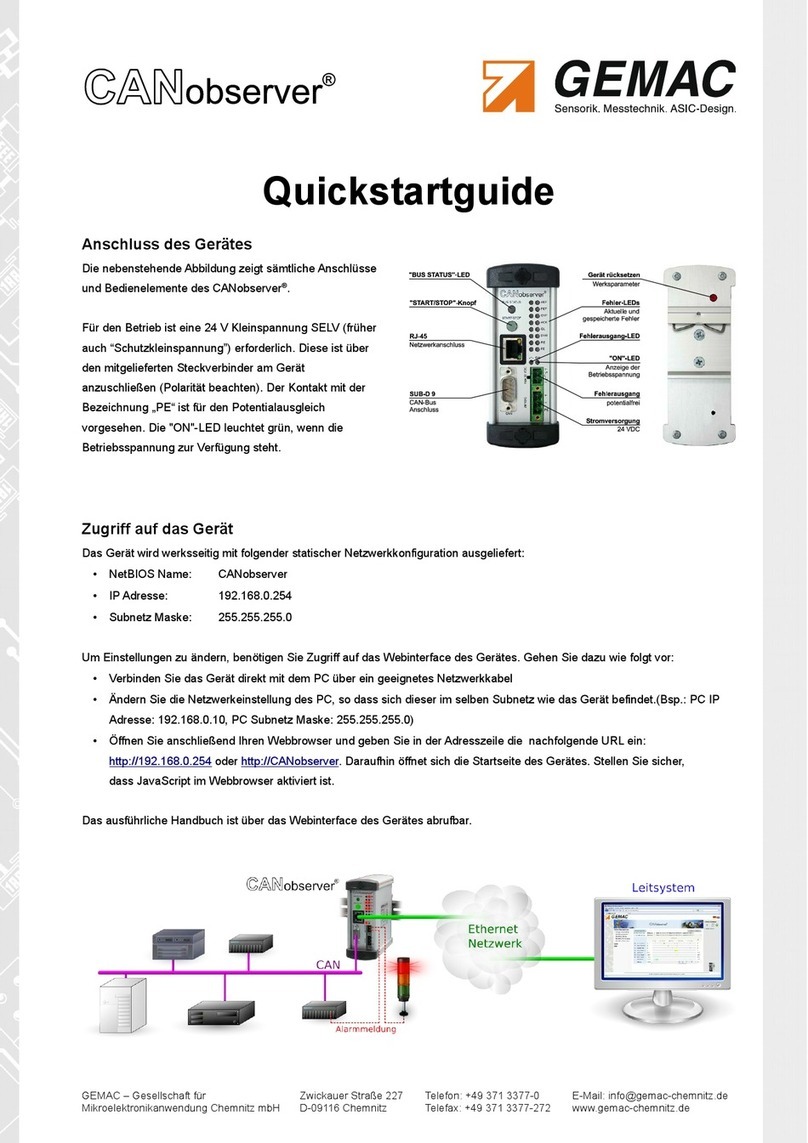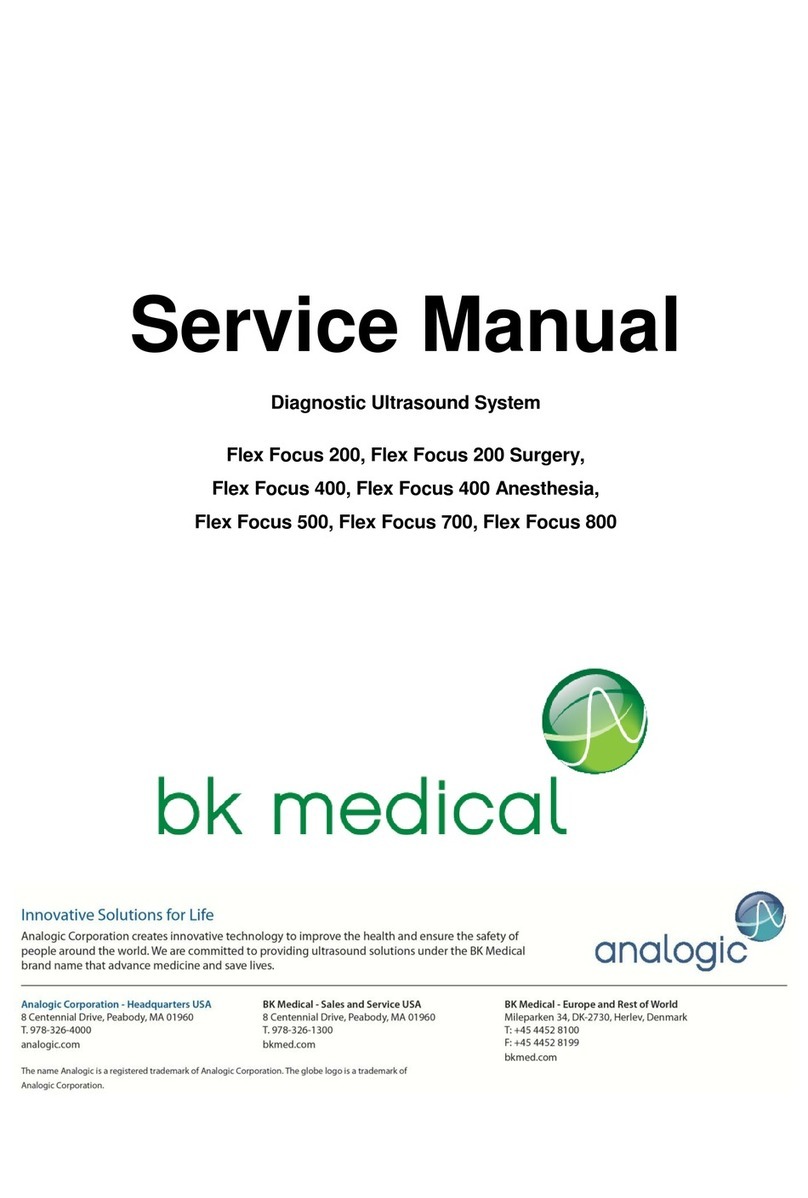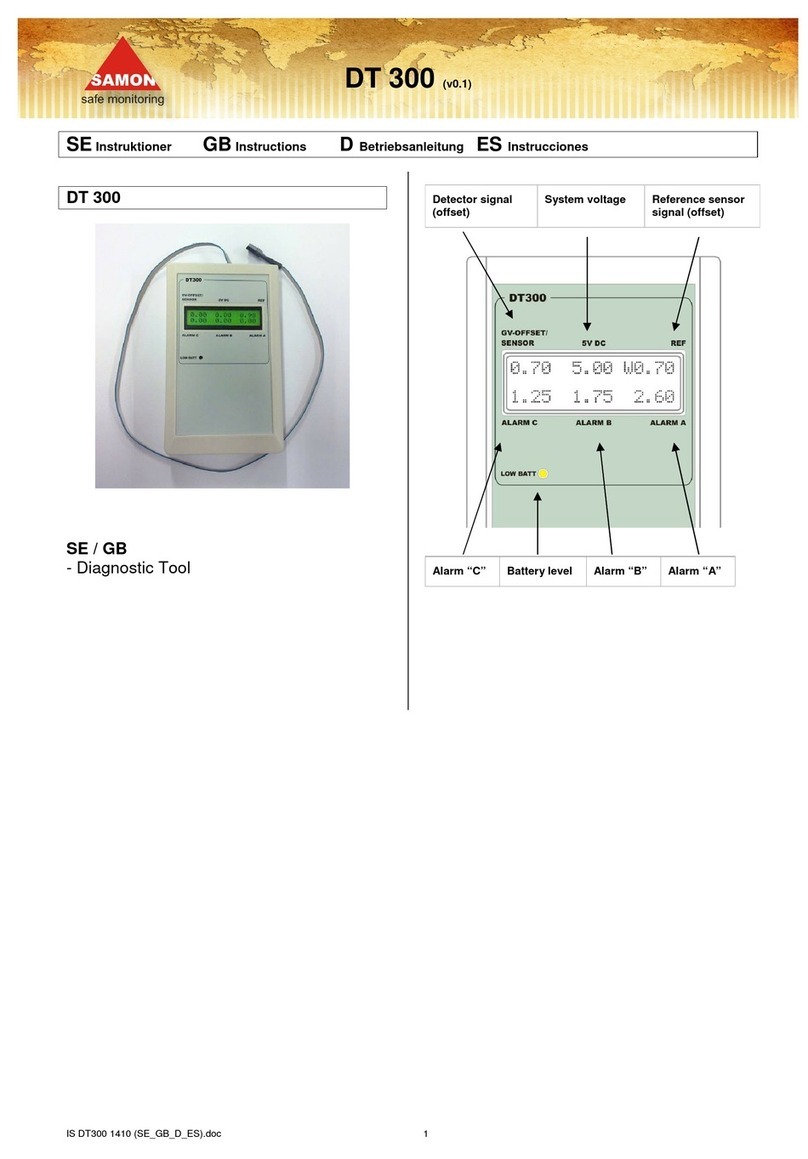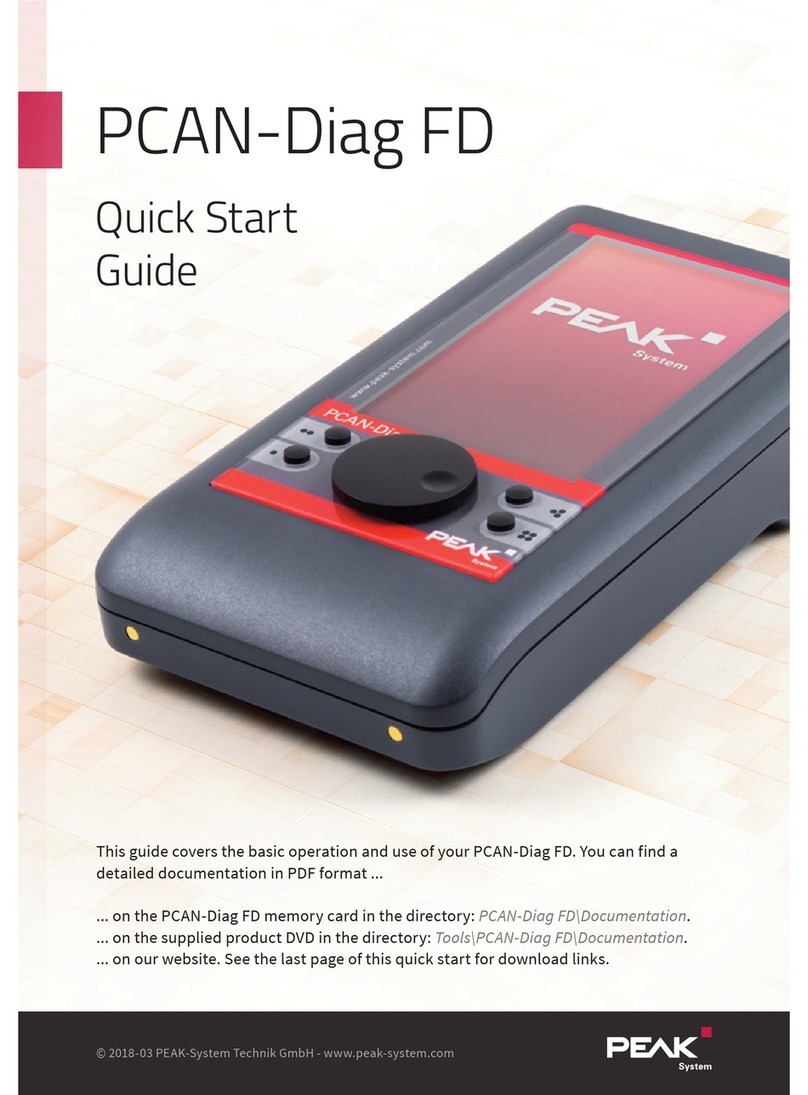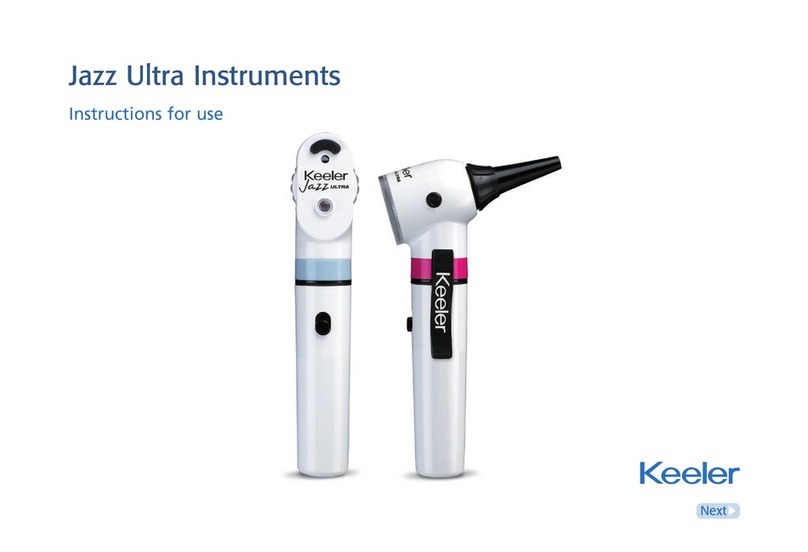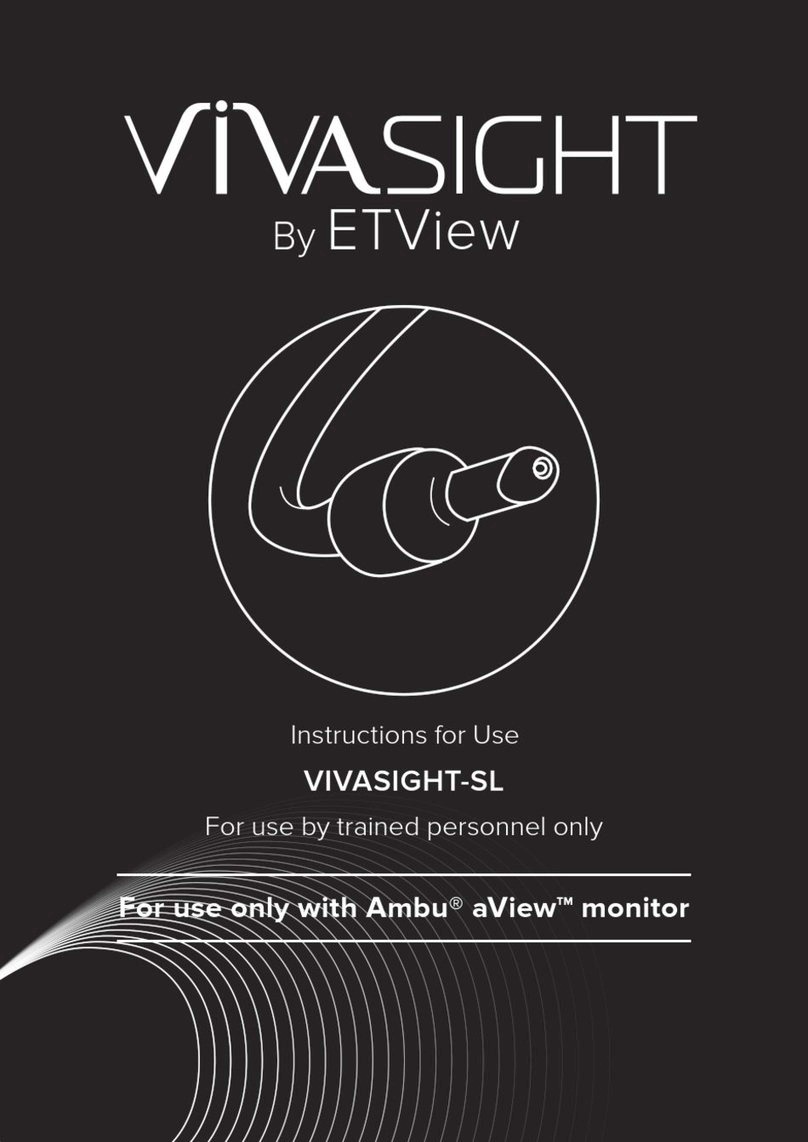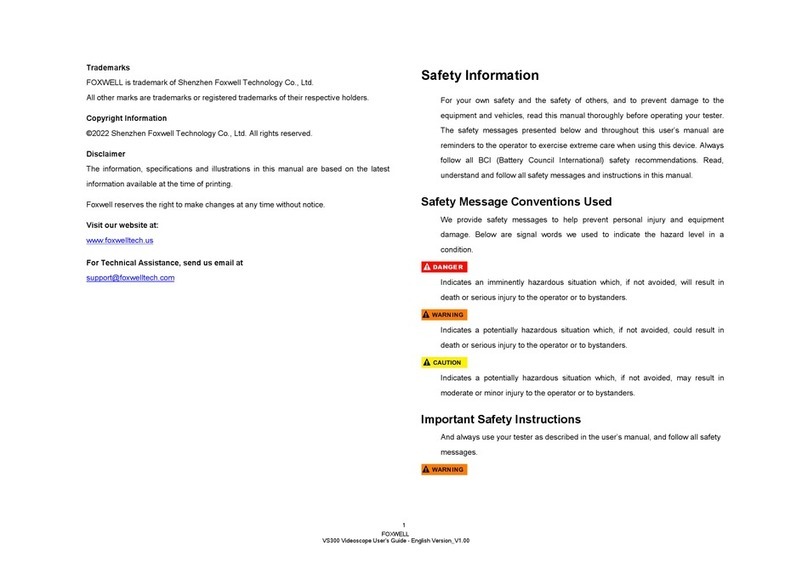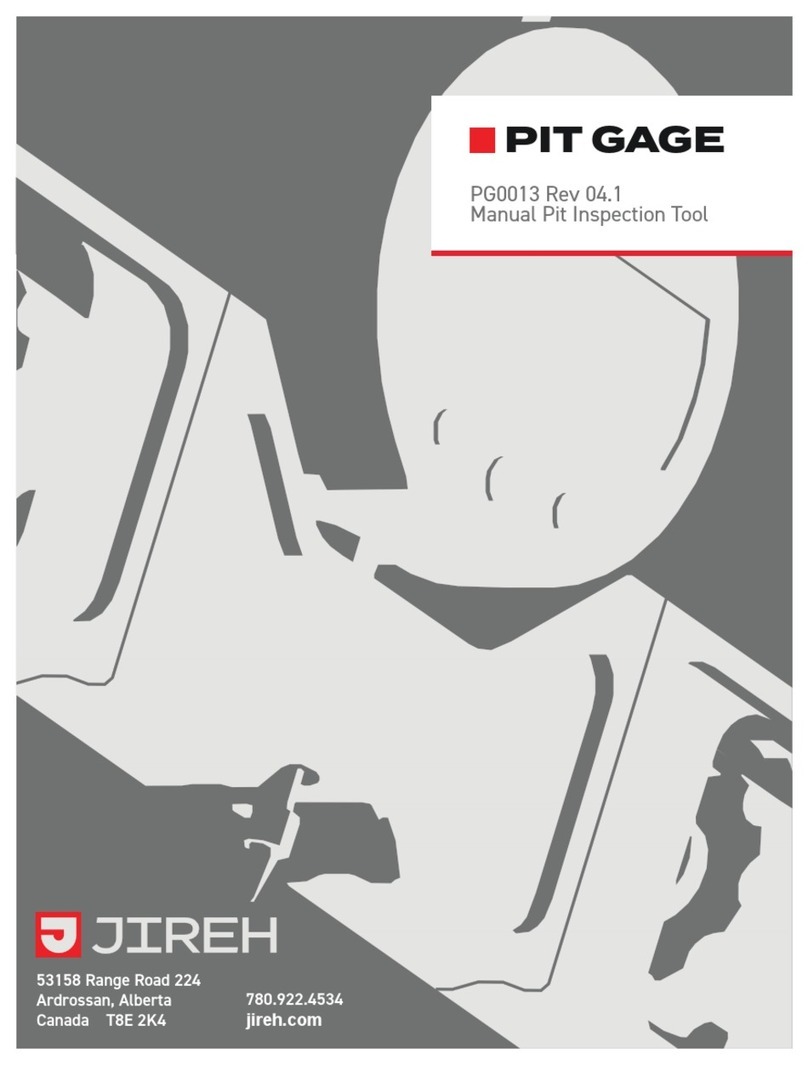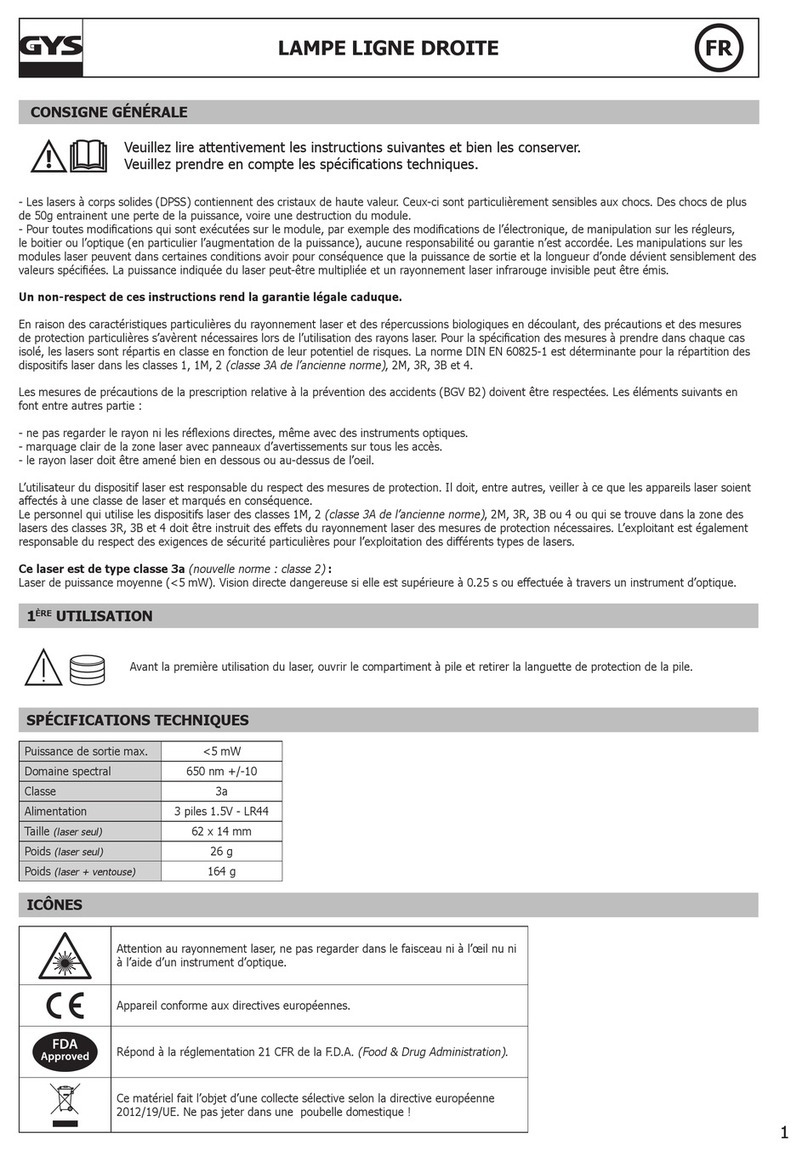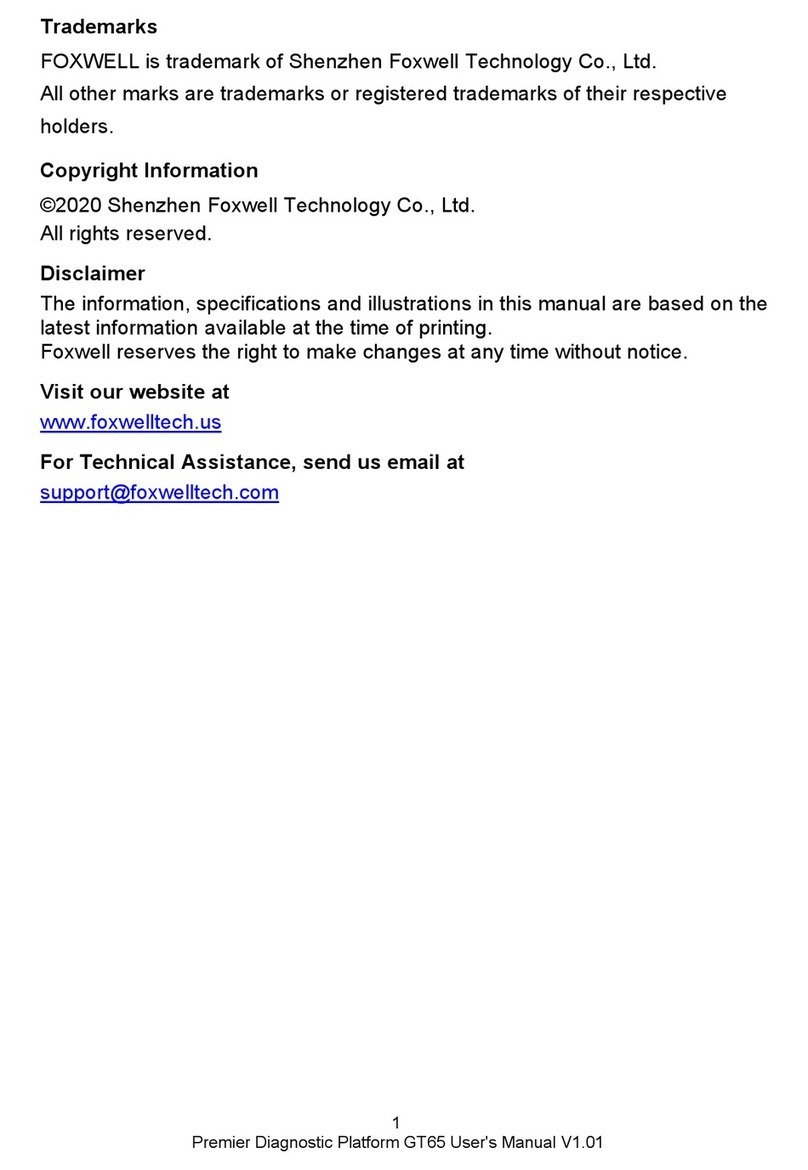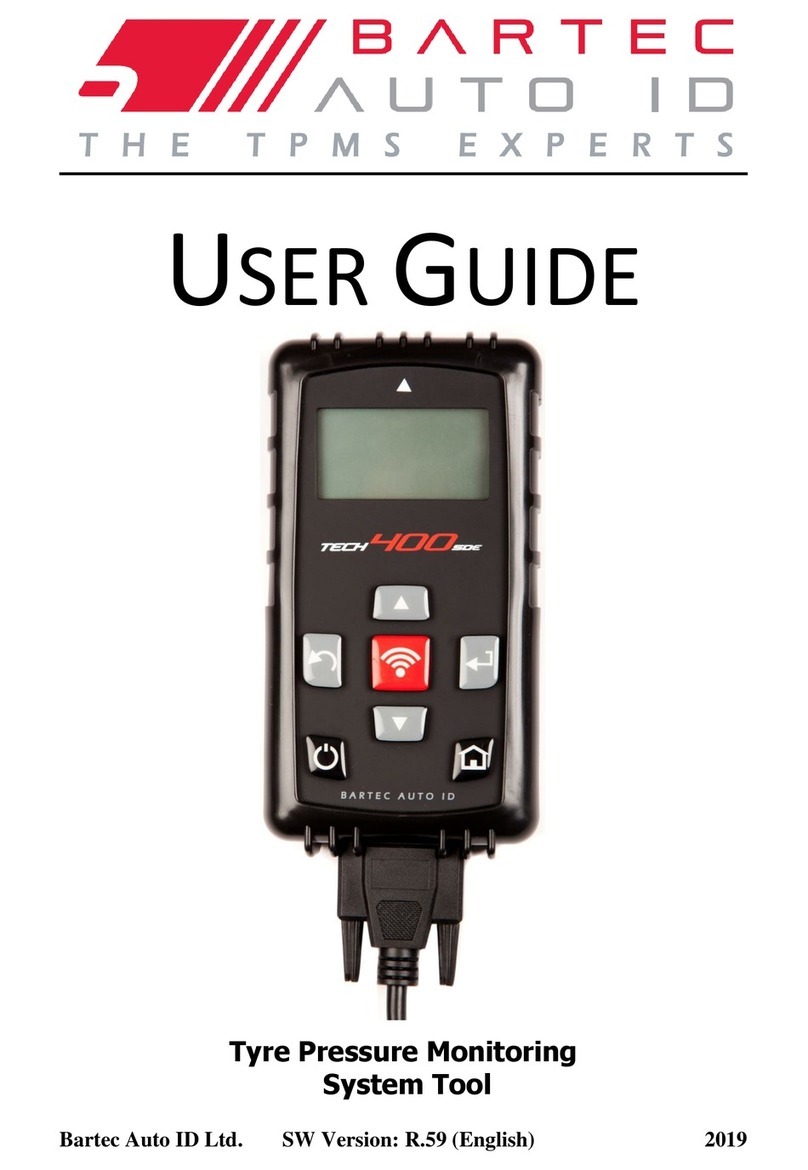NetComm Wireless NDD-0203-02 User manual

| FTTC G.Fast/VDSL Installation Assistant
2
Quick Start Guide
This quick start guide provides an introduction to the FTTC G.Fast/VDSL Installation
Assistant. The FTTC G.Fast/VDSL Installation Assistant is used to power an FTTC DPU
and allows technicians to congure and perform diagnostics on an FTTC DPU.

| FTTC G.Fast/VDSL Installation Assistant
3
NDD-0203-02 - FTTC G.Fast/VDSL Installation Assistant
1 x FTTC G.Fast/VDSL Installation Assistant (NDD-0203-02)
1 x Battery charger
(12 V DC)
1 x Battery pack (Li-ion,
10.4 Ah, removable)
1 x 12 V DC Charge lead
with cigarette lighter plug
Package contents
The NDD-0203-02 FTTC G.Fast/VDSL Installation Assistant package includes:
1 x Dual RJ11 lead
1 x 240 V AC to 15 V DC
adapter with IEC-C7 cable
1 x Magnetic wand 1 x Quick Start Guide
1 x Carry case
1 x Battery charger
mounting bracket

| FTTC G.Fast/VDSL Installation Assistant
4
Device overview
3
1
2
ITEM
1Power button
2LED indicators
3Output port (used with Dual RJ11 lead)
4Battery compartment cover
5Carry strap
4
5
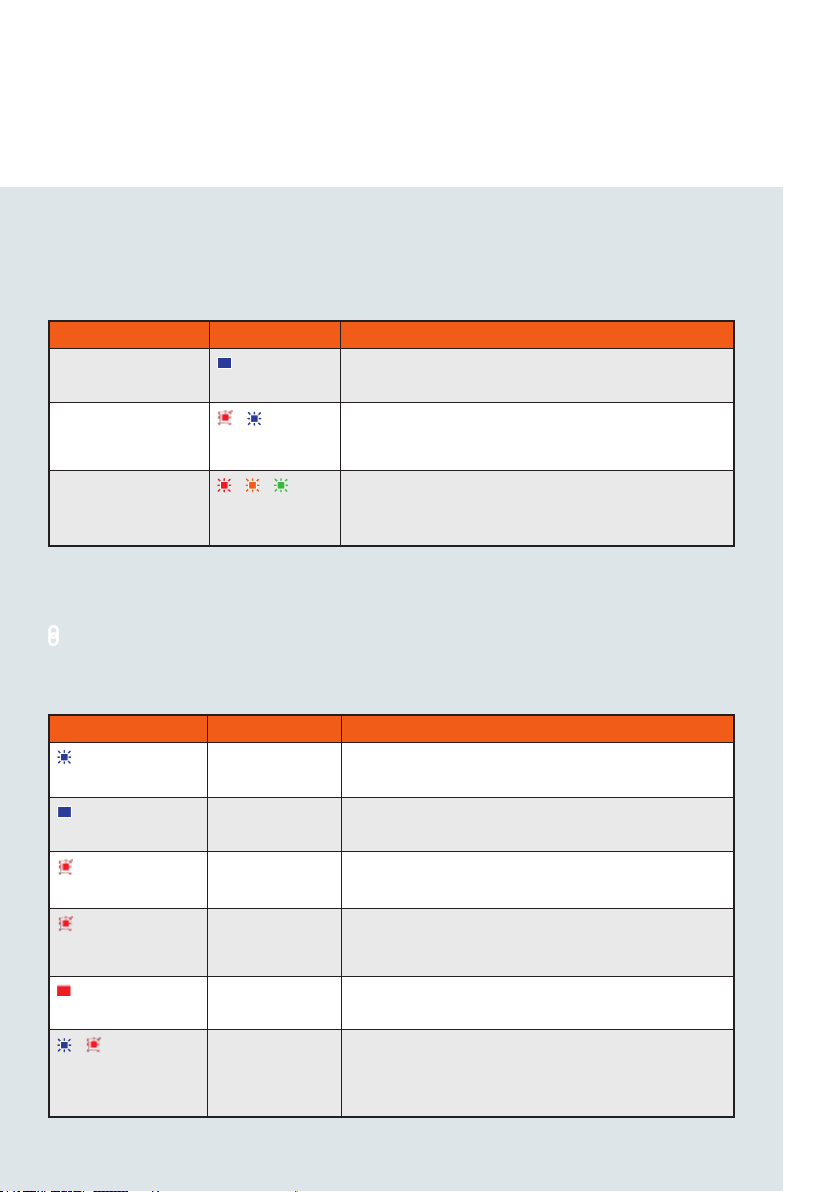
| FTTC G.Fast/VDSL Installation Assistant
5
NDD-0203-02 - FTTC G.Fast/VDSL Installation Assistant
LED indicators
The LED indicators provide you with information about the power, connection and
remaining battery level of the device.
COLOUR STATE STATUS
Blue
Blinking one time
per second
Start up phase.
Blue
On Connected and power feed active
Red
Blinking one time
per second
Line fault – short circuit or overcurrent
Red
Blinking four
times per
second
Line fault – foreign voltage detected
Red
On Line fault – FTTC G.Fast/VDSL Installation Assistant
overheated
/
Blue / red
Blinking one
time per second,
alternating
colours
Line fault – off-hook telephone detected, nd and
disconnect telephone or other device connected to
your phone line
LED DESCRIPTION COLOUR FUNCTION
Power Status
Blue
Displays the power (ON/OFF) status of the Installation
Assistant.
Link Status /
Red / Blue
Displays the connection status between the FTTC
DPU and the Installation Assistant. Also displays fault
states. See the table below for further detail.
Battery Status / /
Red / Amber /
Green
Displays battery life status.
Link Status LED
The Link Status LED indicator is a bi-colour (red/blue) indicator which displays the status
of the power link with the FTTC DPU.

| FTTC G.Fast/VDSL Installation Assistant
6
Battery Status LED
COLOUR STATE STATUS
Red
Blinking one time per second < 10%
Red
On 10 - 30%
Amber
On 30 - 60%
Green
On 60% - 100%
ALERT STATUS
Single short beep Power button push
Single short beep every 5 seconds Low battery (<10%)
Three short beeps Reverse power feed negotiation complete
Long beep (2 seconds) Line fault (e.g. Off-hook, foreign voltage, over current)
Audible Alerts
Note: We recommend that you do not begin an installation if the battery
charge level is below 10%.
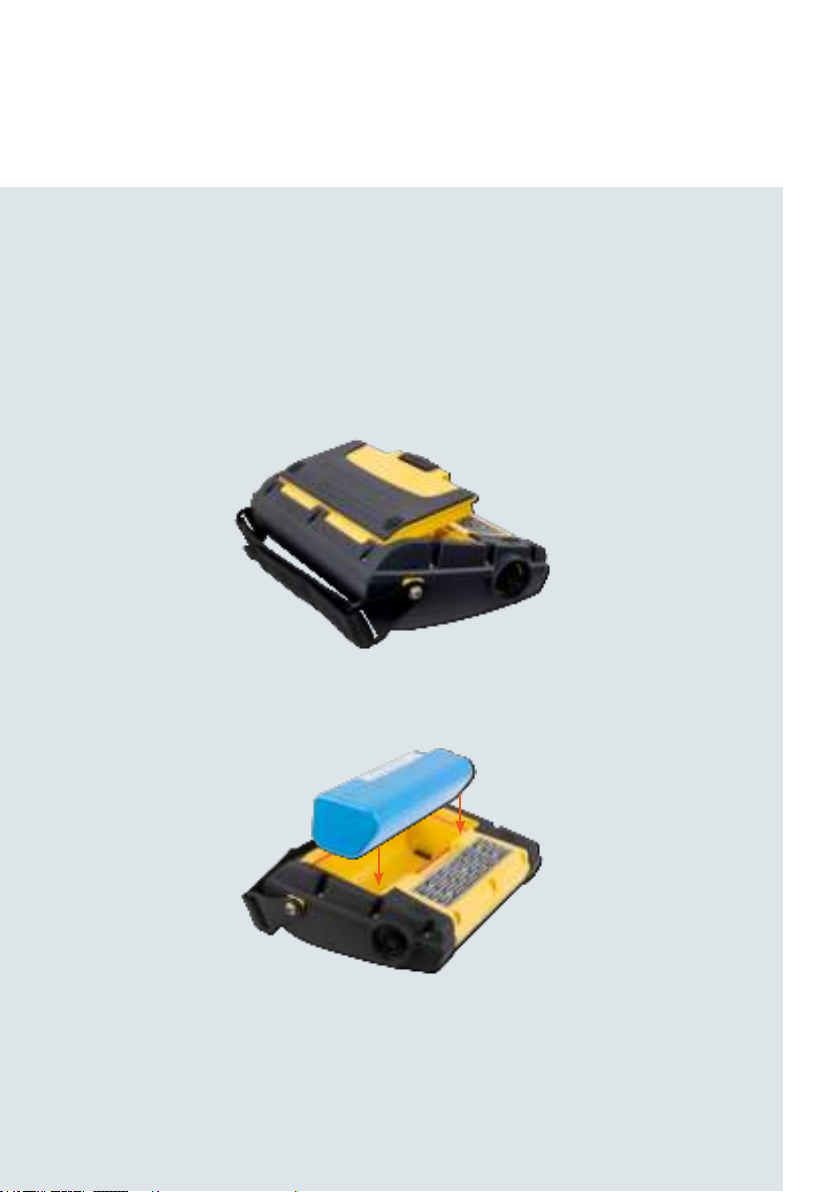
| FTTC G.Fast/VDSL Installation Assistant
7
NDD-0203-02 - FTTC G.Fast/VDSL Installation Assistant
Getting started with the
Installation Assistant
1. Push the retaining clip up and then lift as shown in the image below to remove the
battery compartment cover.
2. Insert the battery pack into the battery compartment as shown below, taking care to
align it correctly, then replace the battery compartment cover.
3. Place the carry strap over your wrist. Adjust the strap by lifting the Velcro and
tightening it so that the unit is secure.

| FTTC G.Fast/VDSL Installation Assistant
8
4. Connect the round end of the dual RJ11 lead to the output port of the Installation
Assistant and turn the cable gland clockwise to lock it in place.
5. Connect the pre-wired line of the FTTC DPU to the black DPU port of the dual RJ11
lead.
6. For DSL diagnostics, connect a DSL test tool to the grey DSL port of the dual RJ11
lead.

| FTTC G.Fast/VDSL Installation Assistant
9
NDD-0203-02 - FTTC G.Fast/VDSL Installation Assistant
Note: The FTTC G.Fast/VDSL Installation Assistant has a maximum
operating distance of 50 metres, hence it is not intended for use inside a
customer’s premises.
If the power connection has not successfully negotiated within 15 minutes,
the FTTC G.Fast/VDSL Installation Assistant powers off automatically.
When packing up the FTTC G.Fast/VDSL Installation Assistant, carefully
place all items in the carry case so that the case can be closed easily. Do
not force the case shut.
7. Push the power button on the top panel of the Installation Assistant once. The unit
beeps once and the power LED lights up blue to indicate the Installation Assistant
has turned on. The DPU takes approximately 10 minutes to pre-charge.
Once connected and powering the DPU, the Installation Assistant beeps three
times and the Link Status LED turns solid blue to indicate that the reverse power
feed negotiation is complete. The FTTC DPU then begins bootup which takes
approximately 2 minutes.
When it has completed booting, you may begin diagnostics. When you have nished
performing diagnostics, press and hold the power button for 3 seconds to turn off
the Installation Assistant.
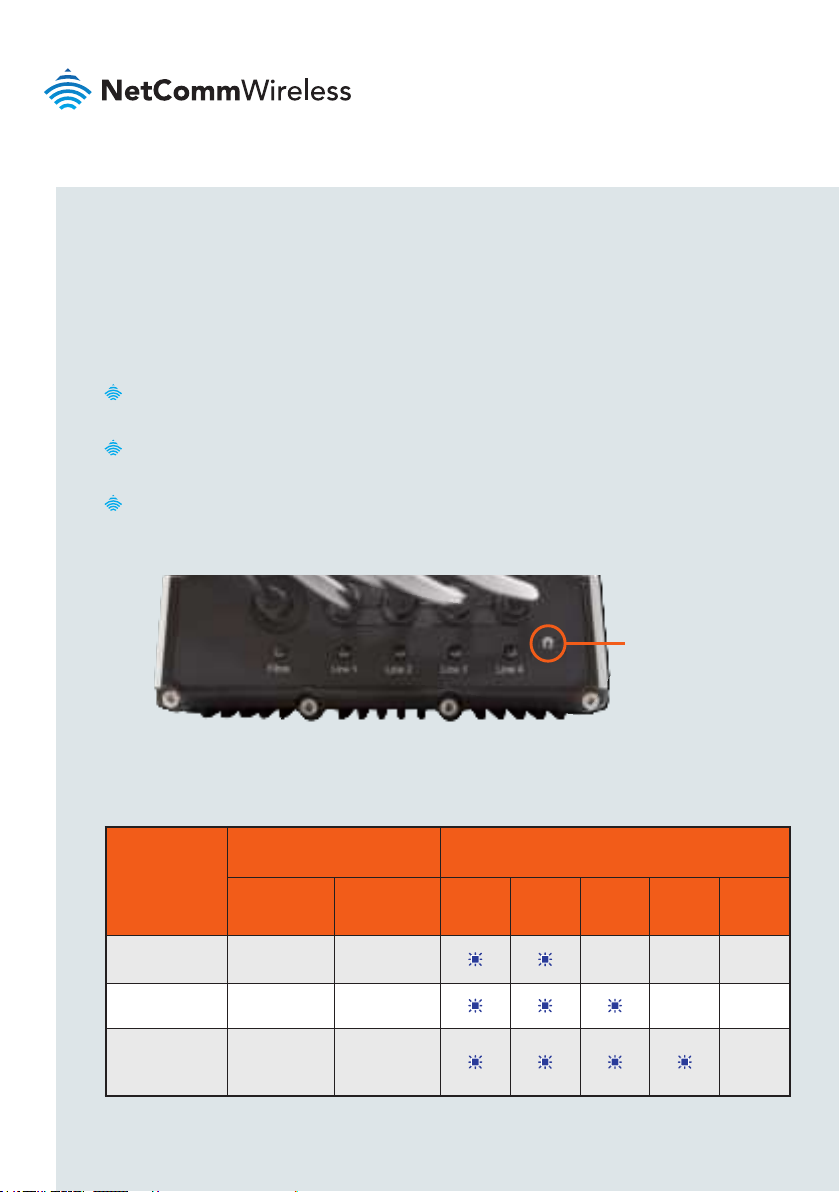
| FTTC G.Fast/VDSL Installation Assistant
10
Using the magnetic wand
The FTTC DPU features a magnetic service button which is used with the magnetic
wand to trigger the following functionality:
A short hold with the magnetic wand reactivates the LED indicators for 10 minutes
(1 to 10 seconds magnet proximity).
A medium hold with the magnetic wand reboots the FTTC DPU
(11 to 20 seconds magnet proximity).
A long hold with the magnetic wand restores factory default settings
(21 to 22 seconds magnet proximity).
ACTION SWITCH ACTIVATION
WINDOW TIME
LEDS FLASHING
MIN
(SECONDS)
MAX
(SECONDS)
FIBRE LINE 1 LINE 2 LINE 3 LINE 4
Reactivate LED
indicators 1 10
Reboot >10 20
Restore
Factory Default
settings
>20 22
To perform the above functions, place the magnetic wand on the magnetic service
button of the FTTC DPU’s panel.
Magnetic
service button

| FTTC G.Fast/VDSL Installation Assistant
11
NDD-0203-02 - FTTC G.Fast/VDSL Installation Assistant
Charging the battery
1. Place the battery in the charger as shown below. The battery may only be inserted
into the charger in one direction.
Note: When using the charger in a vehicle, the charger will stop charging
when the car battery reaches 12 V. To avoid draining the car battery, we
recommend only charging the battery when the engine is running.
2. The Installation Assistant package includes both a 12 V DC Charge lead with
cigarette lighter plug and a 240 V AC to 15 V DC adapter which can be used to
power the charger. Connect the appropriate charger as shown below.
3. The LED ashes green to indicate that the battery is being charged. When it
stops ashing and displays as solid green, remove the battery. The battery takes
approximately 7 hours to fully charge from empty.
12 V DC Charge lead with
cigarette lighter plug
240 V AC to 15 V DC
adapter with IEC-C7 cable
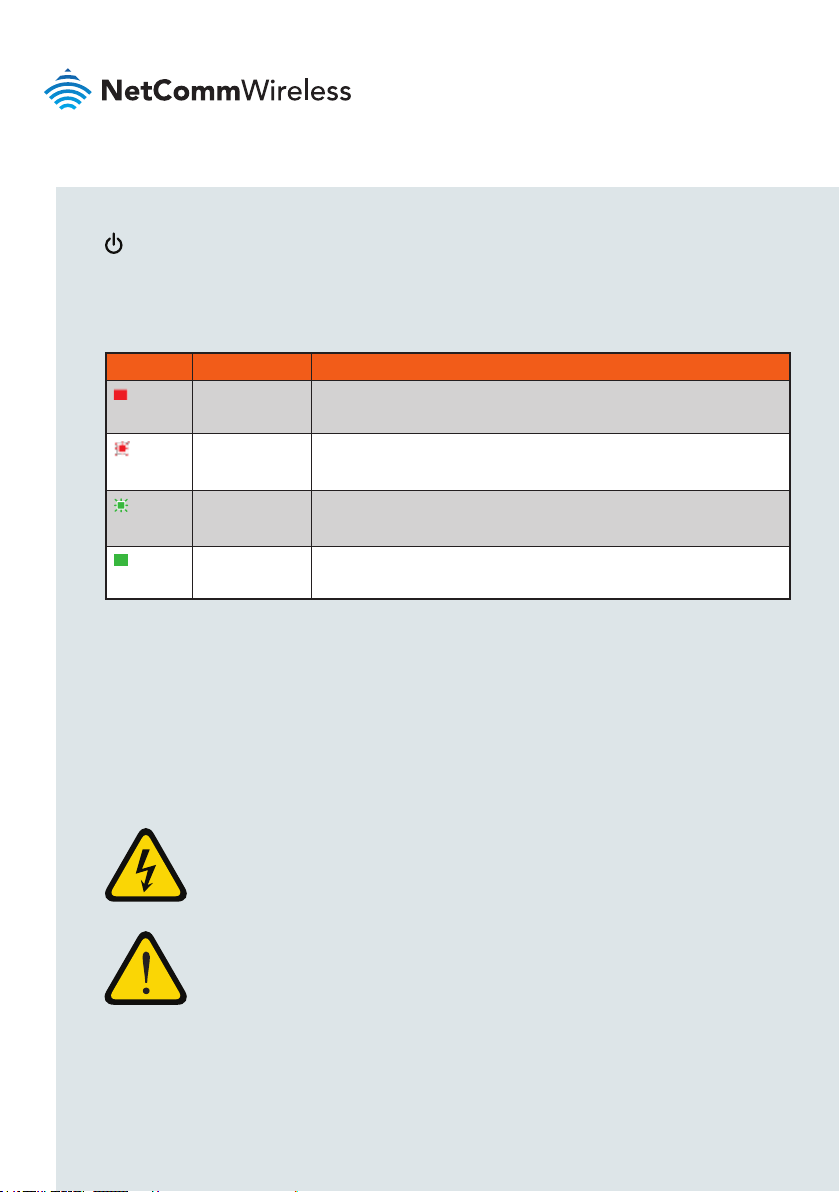
| FTTC G.Fast/VDSL Installation Assistant
12
Charger Status LED
The charger features a single bi-colour (red/green) LED indicator. See the table below for
a description of each status of the LED indicator.
COLOUR STATE STATUS
Red
On Charger powered on. No battery
Red
Blinking once
per second
Fault (Battery overheated, battery fault, or charger voltage too low)
Green
Blinking once
per second
Charging
Green
On 100% charged
Charging time and battery life
The battery takes approximately 7 hours to charge from 0-100%. A fully charged battery
can power the device for more than 5 hours of constant operation.
Battery packs have a nite lifespan and should be replaced after 2-3 years or when they
no longer hold an acceptable charge level.
Warning: Risk of explosion if battery is replaced by an incorrect type.
Important Notice: Dispose of used batteries according to the instructions.
For more details, see the Product handling section.
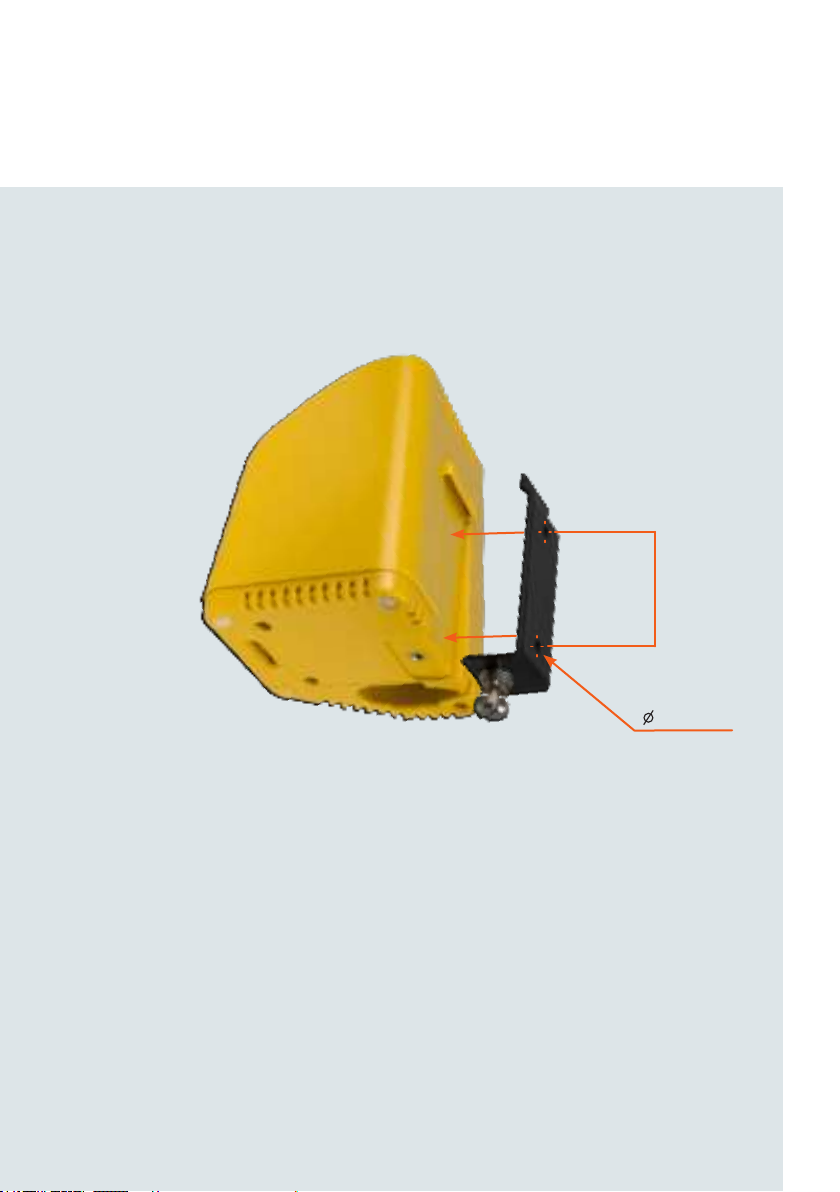
| FTTC G.Fast/VDSL Installation Assistant
13
NDD-0203-02 - FTTC G.Fast/VDSL Installation Assistant
Mounting the charger
To mount the charger, place screws, bolts or other fastening equipment through the
holes on the mounting bracket. The dimensions of the holes are given below.
Ensure that you leave at least 157mm from the top of the charger to allow the battery to
be inserted and removed.
4.50 mm
47 mm

| FTTC G.Fast/VDSL Installation Assistant
14
Ordering additional parts
If you require additional parts, contact your sales representative and quote the following
part numbers:
PART NUMBER PART NAME
CBL-0094-PKG FTTC Dual RJ11 lead
BAT-0005-PKG FTTC Battery pack
HDW-0067-PKG FTTC Magnetic wand
HDW-0062-PKG FTTC Battery charger pack

| FTTC G.Fast/VDSL Installation Assistant
15
NDD-0203-02 - FTTC G.Fast/VDSL Installation Assistant
DPU Troubleshooting
DPU is not powering up
• Only use the FTTC Installation Assistant to power up the DPU. The Network
Connection Device (NCD) must not be used in the eld for installation.
• Check the ports of the Y-cable and the RJ-11 plug from Line 1 of the DPU.
There should be no dirt or dust obstructing the connecting pins. If pins are dirty,
clean them with compressed air.
Pins should be straight and not bent. If they are bent, order a replacement Y-cable.
Y-cable RJ-11
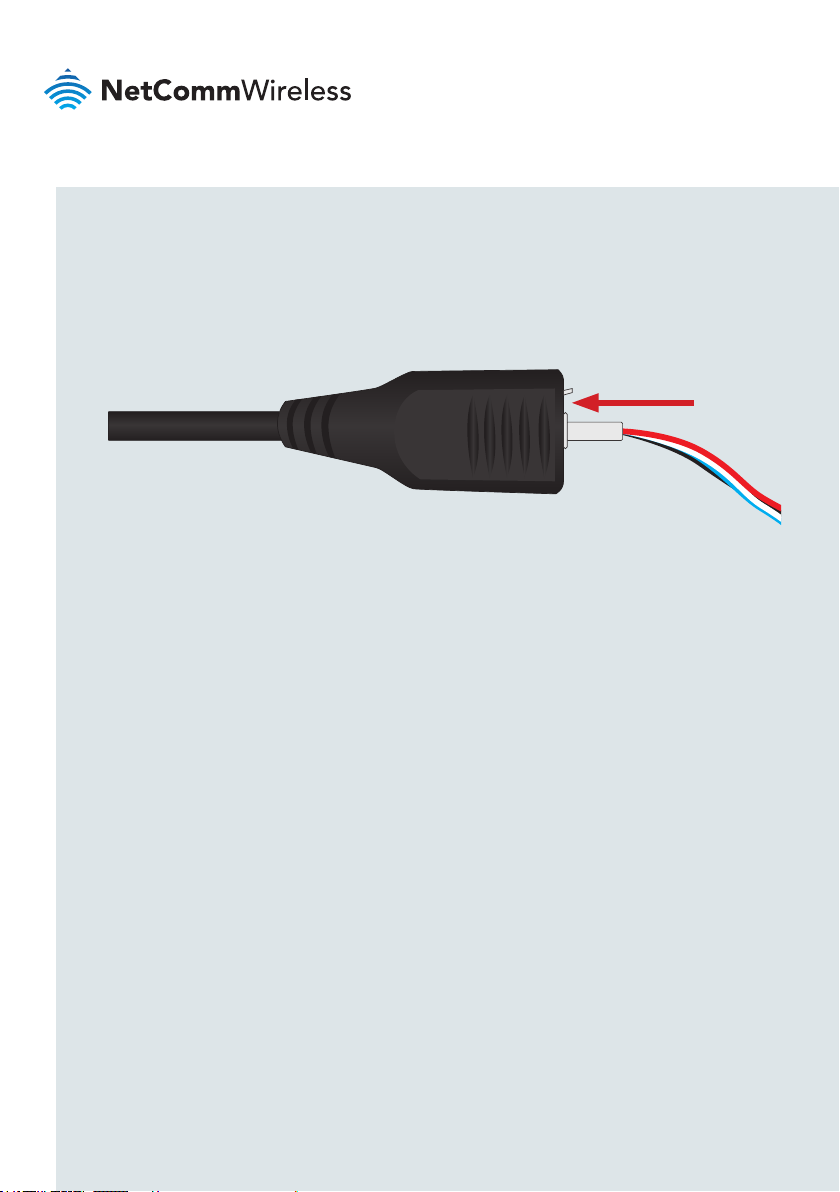
| FTTC G.Fast/VDSL Installation Assistant
16
• Check that the DPU is connected to the DPU port of the Y-cable. The DPU end of
the Y-cable is BLACK.
• If the DPU powers up and won’t attach to the OLT, check that the bre connector
is clean.
Y-cable
RJ-11

| FTTC G.Fast/VDSL Installation Assistant
17
NDD-0203-02 - FTTC G.Fast/VDSL Installation Assistant
Safety and product care
AS/NZS CISPR 32 Warning
Electrical Safety
Accessories
Only use approved accessories. Do not connect with incompatible products
or accessories.
Product handling
You alone are responsible for how you use your device and any consequences of its use.
Use of your device is subject to safety measures designed to protect users and their
environment.
Always treat your device and its accessories with care and keep it in a clean and
dust-free place.
Avoid exposing the device and its accessories to direct sunlight for prolonged
periods.
Do not expose the device or its accessories to open ames or lit tobacco products.
Do not expose any of the accessories to liquid, moisture or high humidity.
Do not drop, throw or try to bend your device or its accessories.
Do not use harsh chemicals, cleaning solvents, or aerosols to clean the device or
its accessories.
Do not paint your device or its accessories.
Do not attempt to disassemble your device or its accessories, only authorised
personnel must do so.
Warning: This is a class A product. In a domestic environment, this product
may cause radio interference in which case the user may be required to
take adequate measures.

| FTTC G.Fast/VDSL Installation Assistant
18
Do not use or install this product in extremely hot or cold areas. Ensure that the
device is installed in an area where the temperature is within the supported operating
temperature ranges:
In Use: (-5°C to 50°C)
Charging: (0°C to 40°C)
FTTC G.Fast/VDSL Installation Assistant IP rating: IP54
Do not use your device in an enclosed environment or where heat dissipation is
poor. Prolonged use in such space may cause excessive heat and raise ambient
temperature, which will lead to the automatic shutdown of your device for your
safety. To use your device normally again after such shutdown, cool it in a well-
ventilated place before turning it on.
Do not operate the device where ventilation is restricted.
Do not use or install this product near water to avoid re or shock hazard. Avoid
exposing the equipment to rain or damp areas.
Do not cover the air vent of the battery charger while it is in use.
Arrange cables in a manner such that they are not likely to be stepped on or have
items placed on them.
Ensure that the voltage and rated current of the power source match the
requirements of the device. Do not connect the device to an inappropriate power
source.
Do not dispose of batteries in a re, they may explode. Please check local
regulations for disposal of electronic products.
Keep away from heat and open ames. Store battery in a cool, dry place.
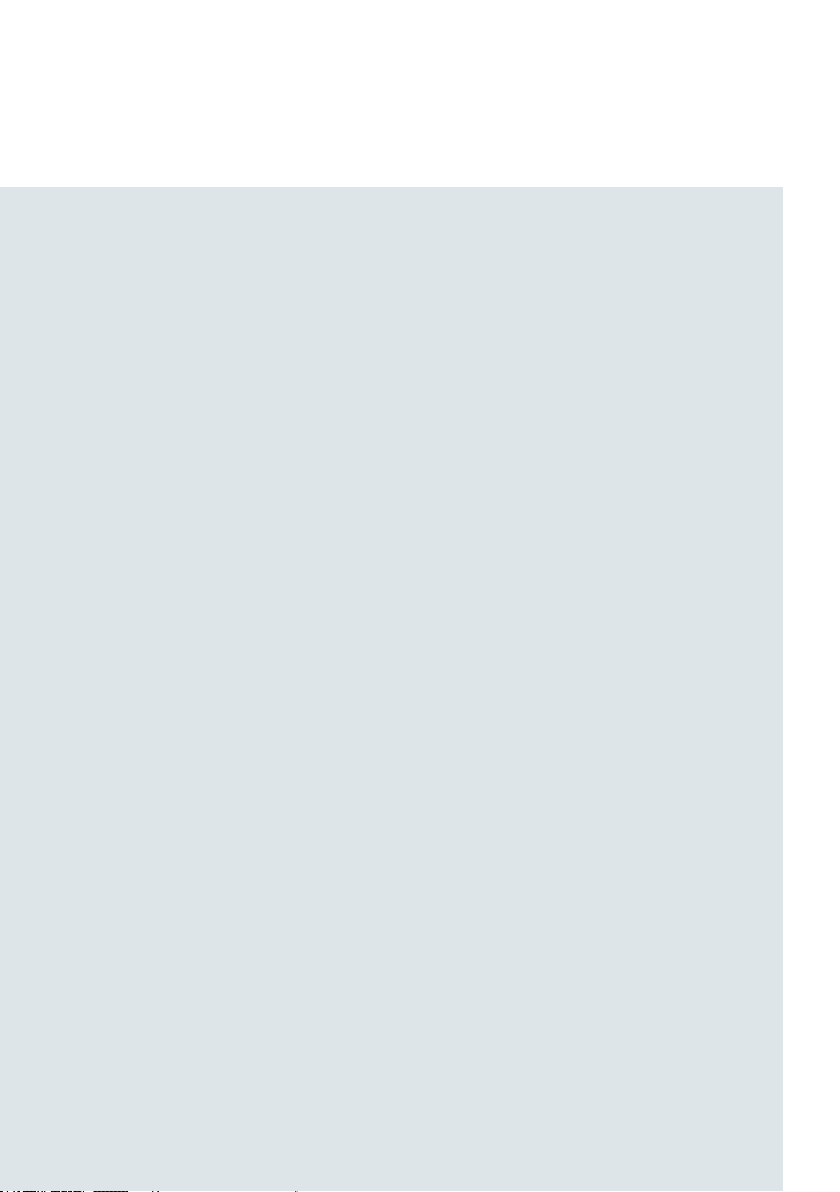
| FTTC G.Fast/VDSL Installation Assistant
19
NDD-0203-02 - FTTC G.Fast/VDSL Installation Assistant
Device heating
Your device may become warm during normal use.
Children
Do not leave your device and its accessories within the reach of small children or allow
them to play with it. They could hurt themselves or others, or could accidentally damage
the device.
Faulty and damaged products
Do not attempt to disassemble the device or its accessories.
The device and its accessories do not contain any user-serviceable components.
Only qualied personnel must service or repair the device or its accessories.
If your device or its accessories have been submerged in water punctured or subjected
to a severe fall, immediately cease using them.
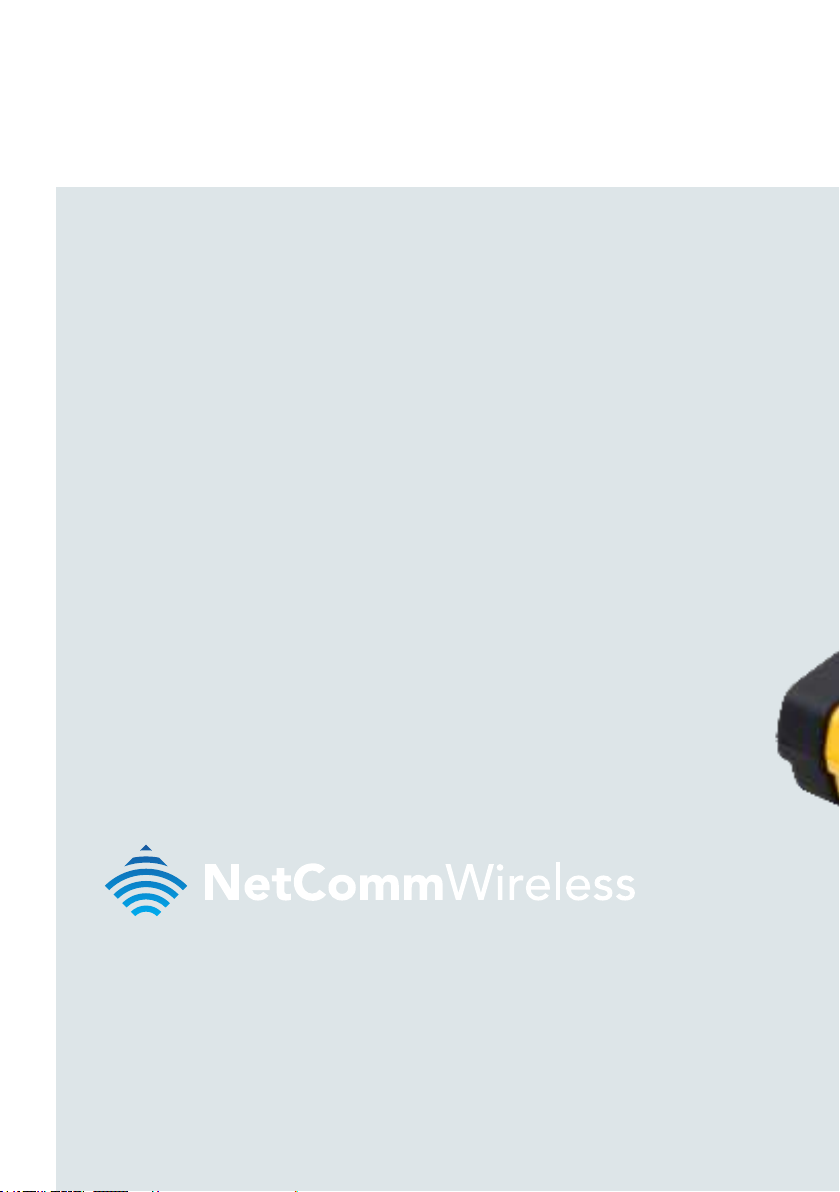
QSG-00112 rev5
NETCOMM WIRELESS LIMITED ABN 85 002 490 486
Head Ofce, 18-20 Orion Road
Lane Cove, Sydney, NSW 2066, Australia
p: +61 2 8205 3888 f: +61 2 9424 2010
www.netcommwireless.com
Table of contents