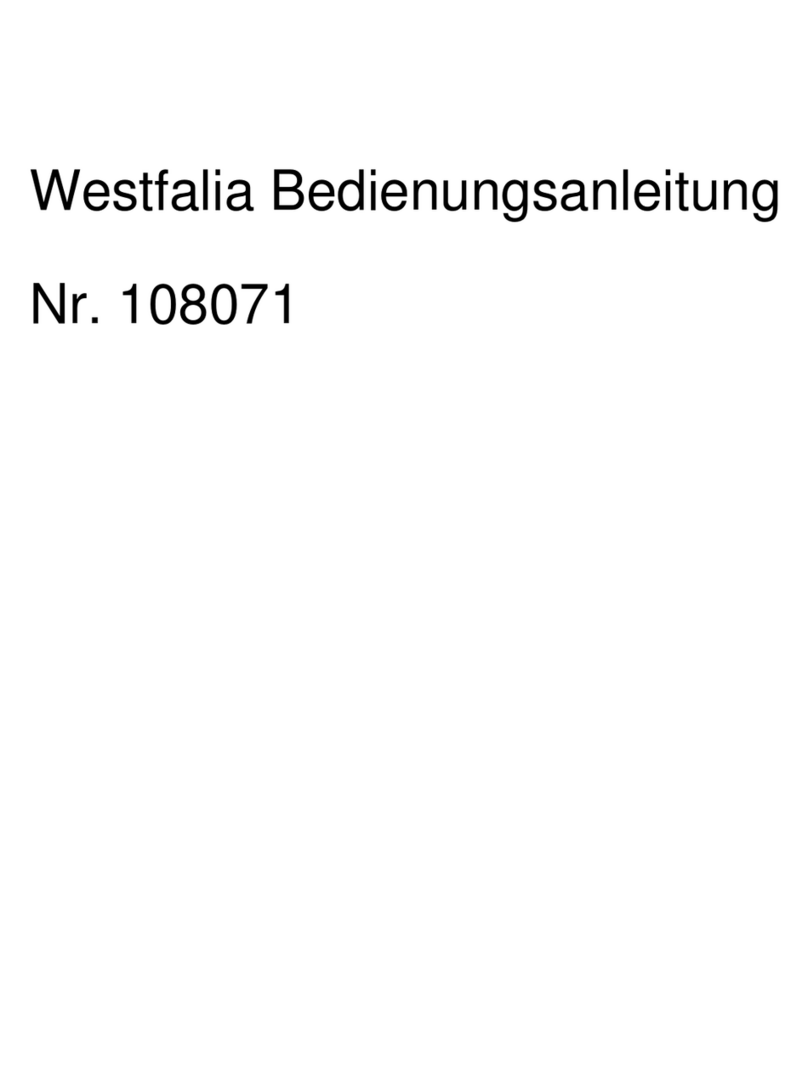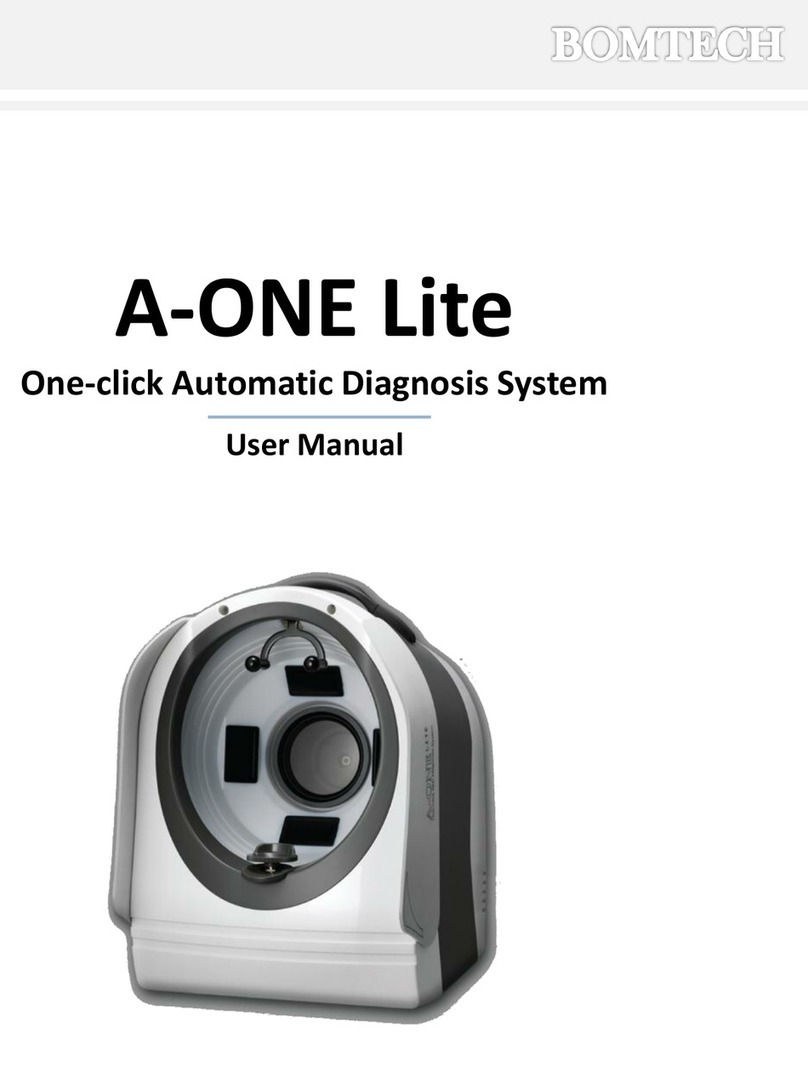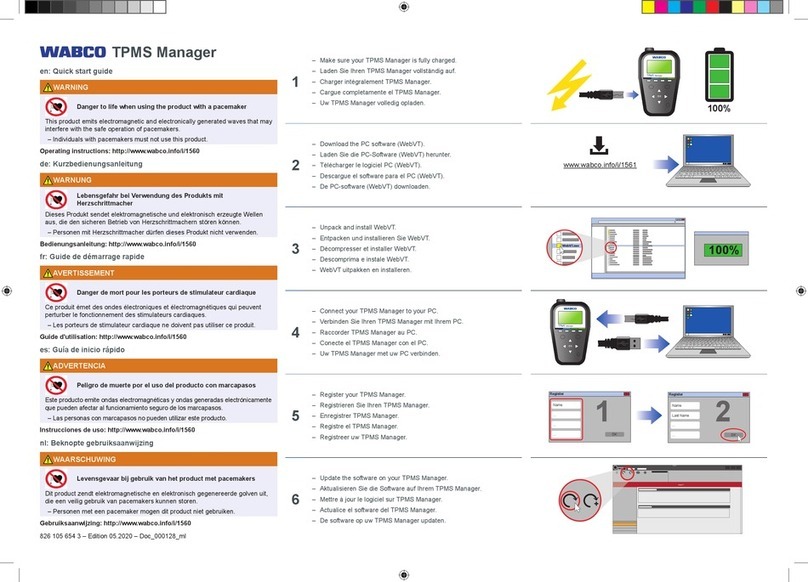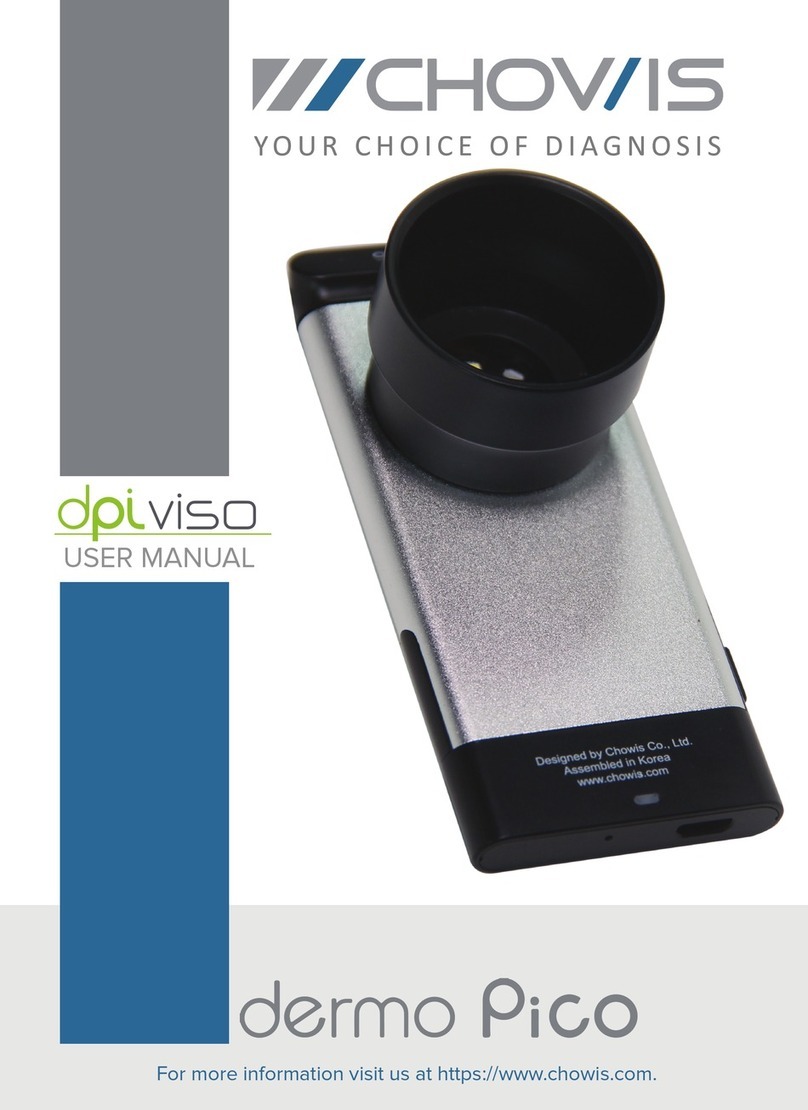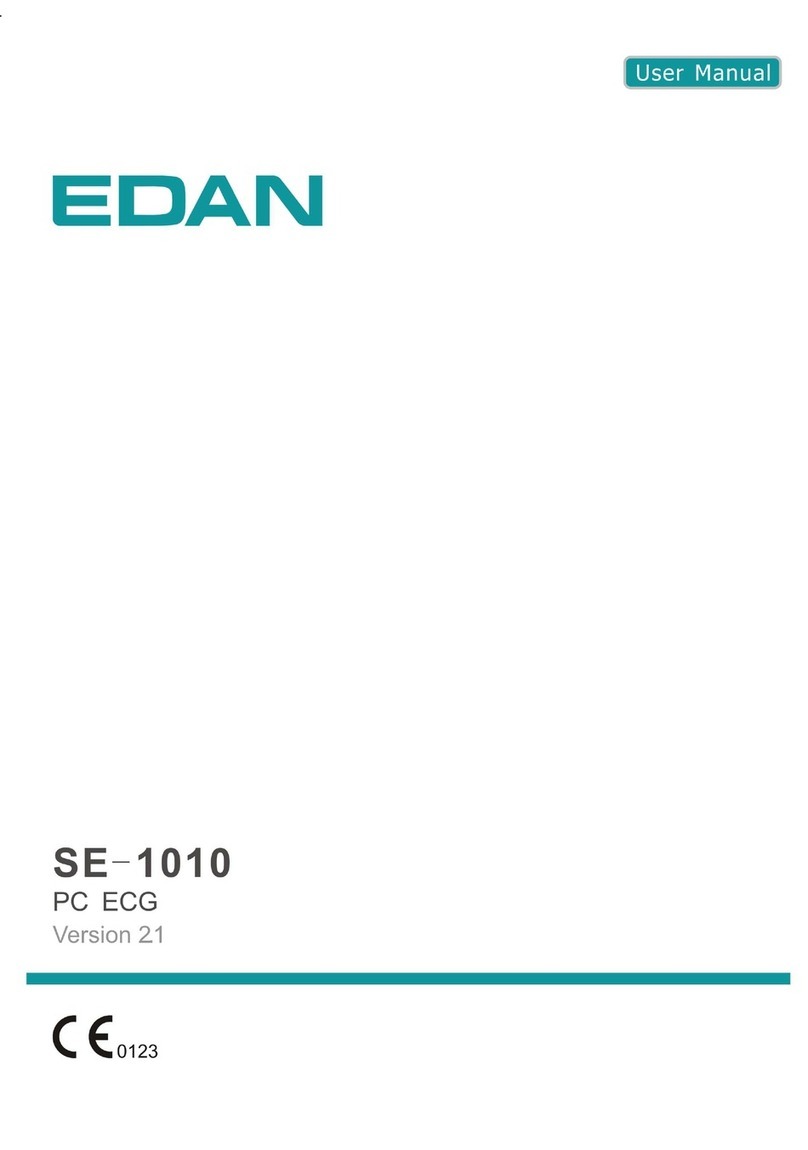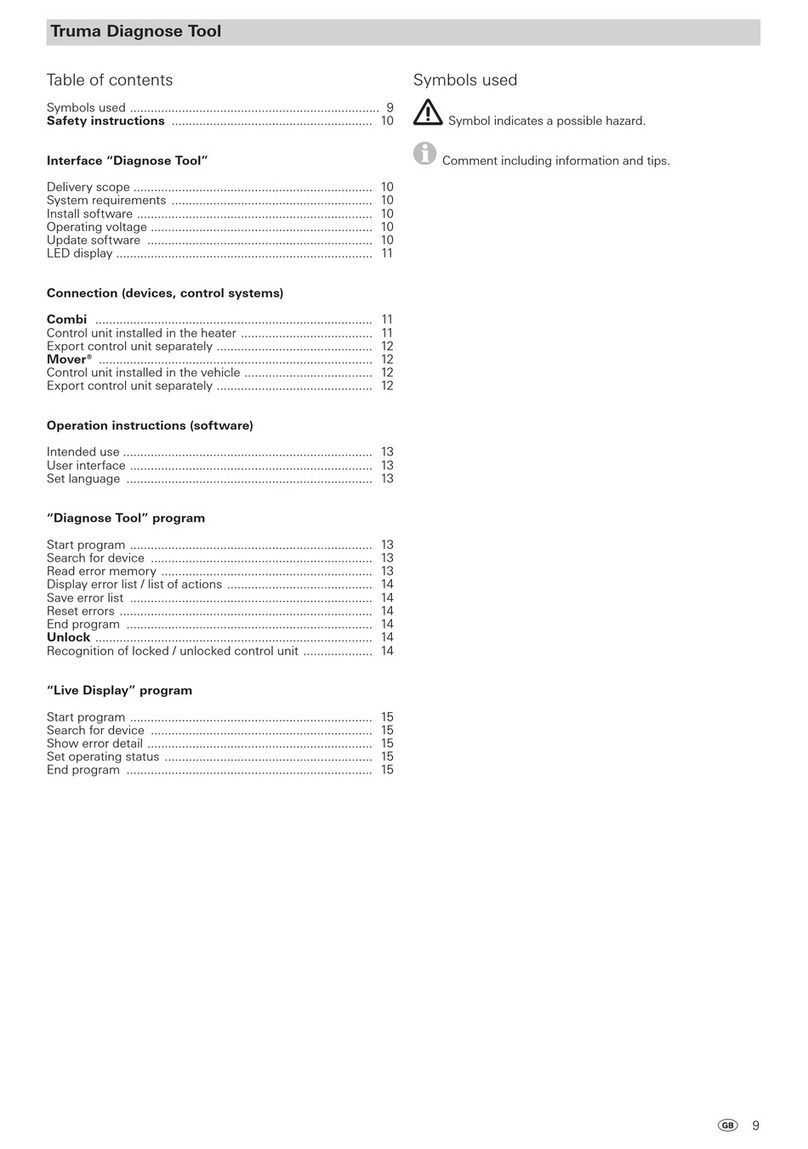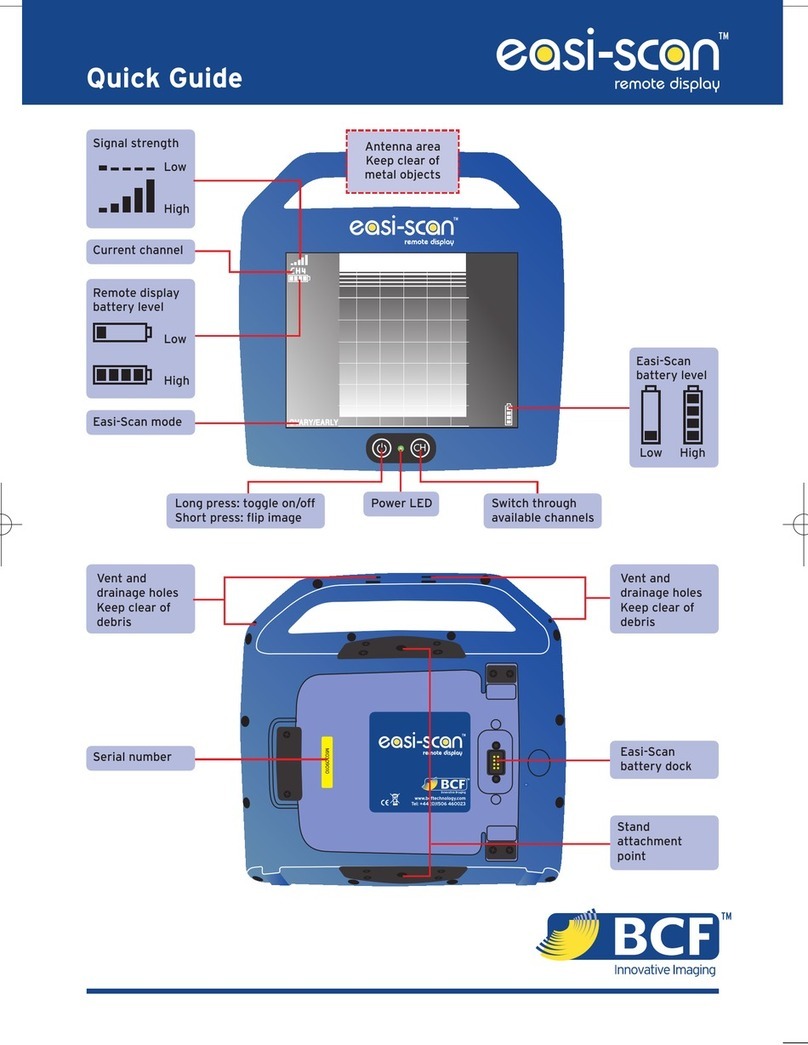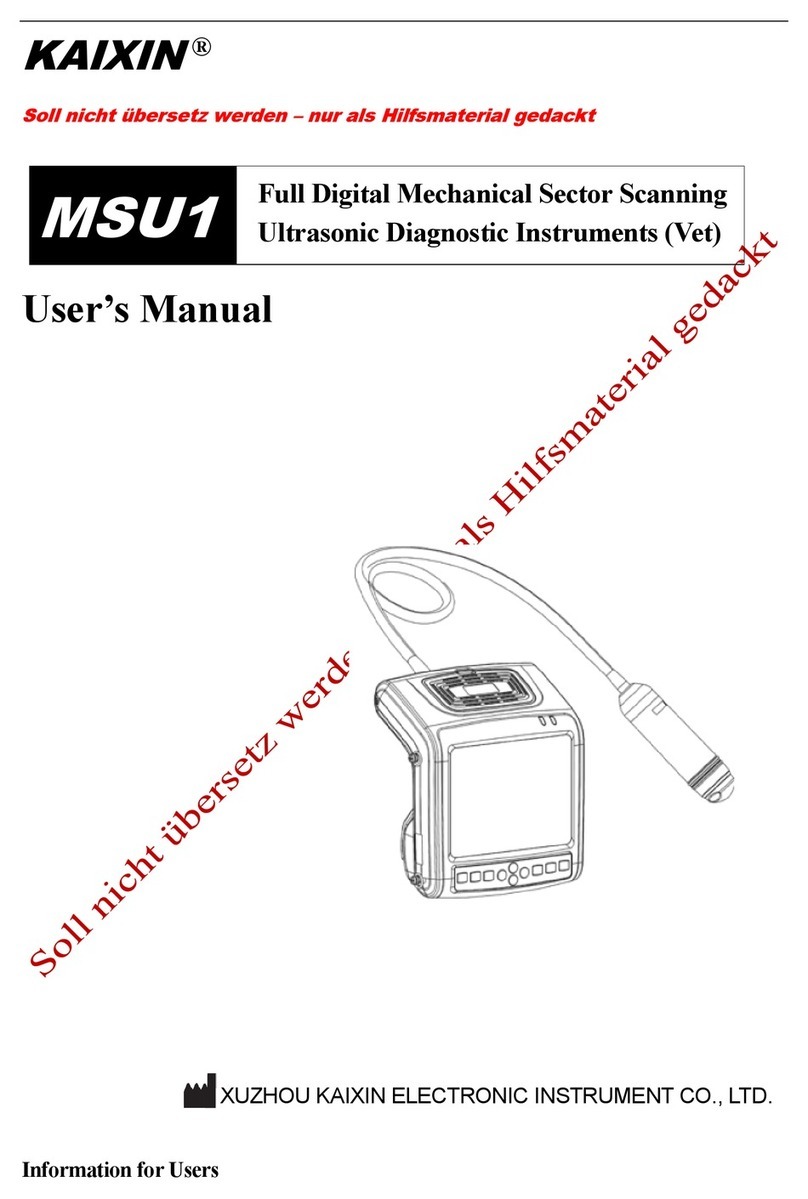Big Banana BB600 User manual

www.bigbananatools.com
BB600 instruction manual
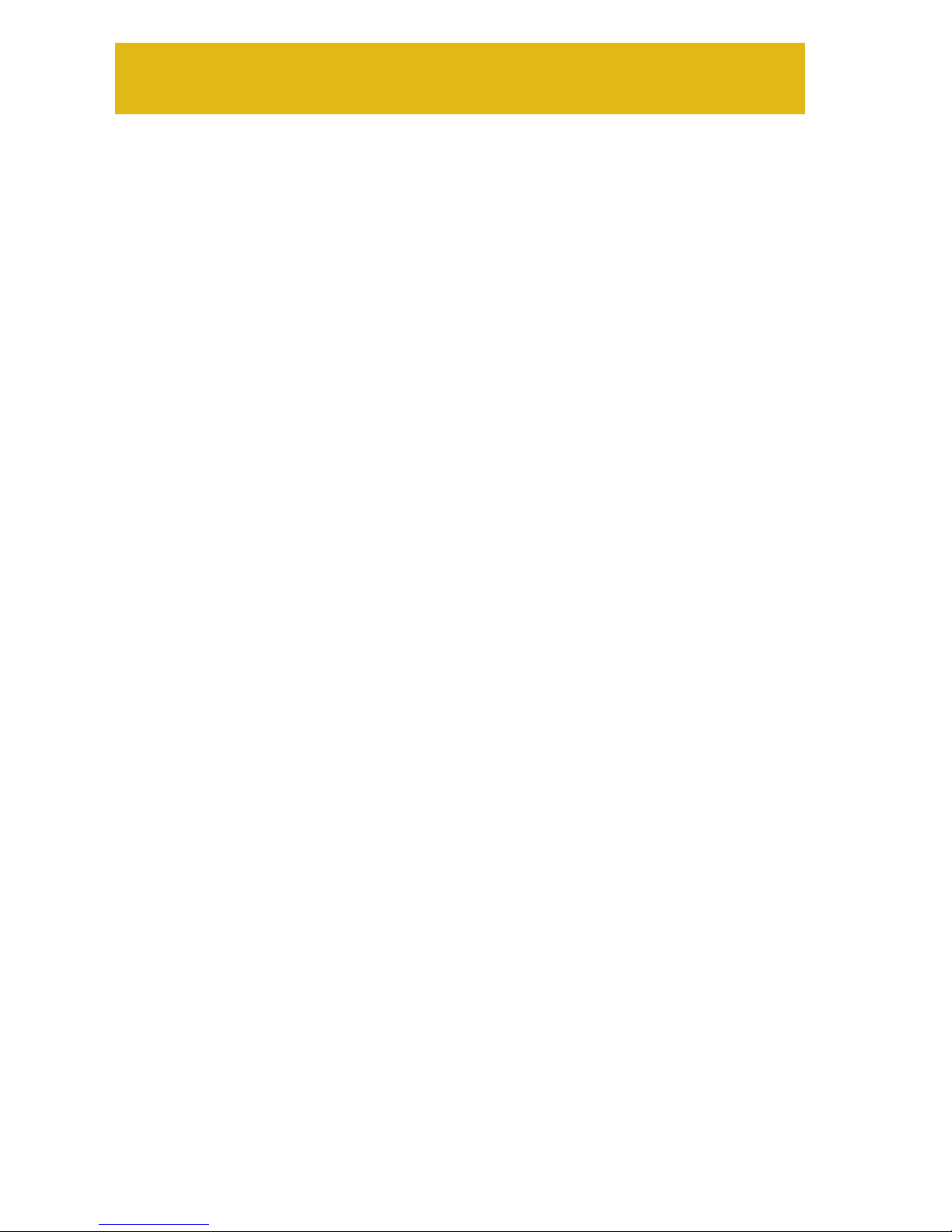
2
www.bigbananatools.com
Table of Contents
Safety Precautions
Vehicle Inspection
Controls
Tool Description
Getting Started
Where’s the Vehicle’s OBD?
Diagnose Menu Settings
System Set Up Menu
Operation Instructions
Connecting the BB600
Diagnose Menu
Diagnosing Trouble Codes
Reading Trouble Codes
Erasing Trouble Codes
View Live Data
View Freeze Frame Data
I/M Status
Vehicle Information
Oxygen Sensor Test
Update / Warranty & Servicing
Appendix a
2
3
4
5
6
7
7
8
9
10
10
11
12
13
15
16
17
18
19
20
23
24
contents
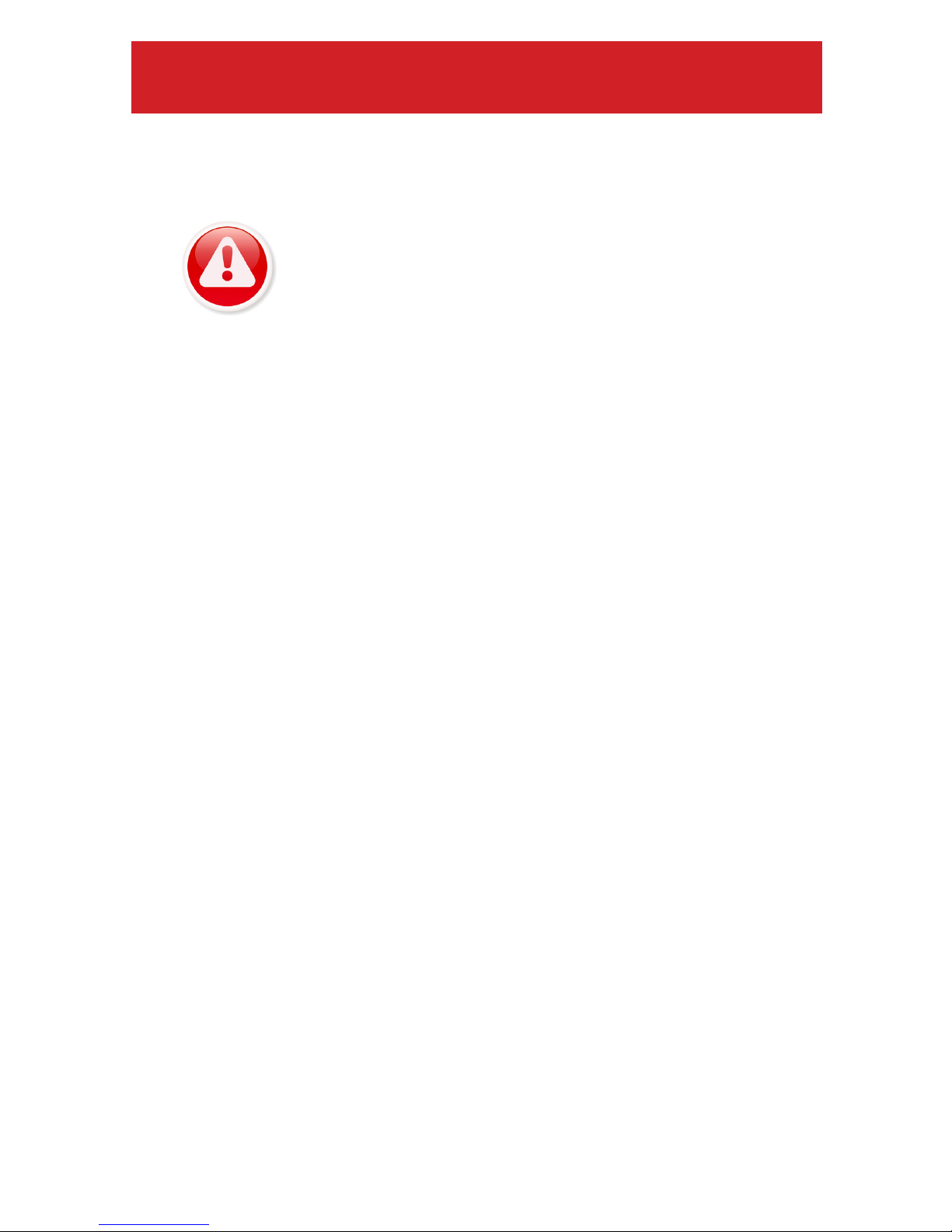
3www.bigbananatools.com
For your safety, read this user manual before using the scan tool. Read your
vehicle’s service manual and follow all safety precautions.
SAFETY FIRST!
DO NOT CONNECT, OR DISCONNECT, THE SCAN TOOL
TO YOUR VEHICLE WHILE THE IGNITION IS ON.
Make sure the parking brake is engaged. For an automatic transmission, make sure
the transmission is in park. For manual transmissions, make sure the transmission
is in neutral and the parking brake is set.
The ignition must be in the OFF position prior to connecting/ disconnecting the
scan tool. Failure to do so could damage the scan tool and the vehicle’s electronic
components.
When the engine is turned on, operate the vehicle in a well-ventilated area.
Wear protective gear such as ANSI safety glasses, proper clothing, and gloves.
Be aware of fast moving parts such as belts, fans, and other moving components.
Always remain at a safe distance while the engine is running.
Do not touch hot engine parts. Serious burns can happen if proper protective gear
(safety gloves, safety glasses) are not worn.
Never smoke or have open ames around a vehicle that is being tested. Fuel and
battery fumes are extremely ammable and can cause an explosion.
Never leave tools on a vehicle’s battery.
When working around airbag components or wiring, follow the vehicles’ safety
manual for instructions. Unintended deployment of an airbag can cause serious
injuries and even death. Be aware that an airbag can still deploy several minutes
after the ignition is turned o.
To preserve the electronics of your handheld scanner, only connect one device at
a time to your vehicle’s Data Link Connector (DLC) port. Using another device, with
more than a 10 megohm impedance, can damage your scan tool and vehicle.

4
www.bigbananatools.com
This scan tool is designed to read your vehicle’s emissions-
related faults and retrieve fault codes related to a malfunction
with these systems.
Simple mechanical problems can cause poor engine
performance and trigger fault codes. Look for low oil levels,
damaged hoses, broken or loose wiring & electrical connectors,
dirty air lters and spark plugs. All known mechanical problems
should be resolved before an accurate test is administered. Refer
to your vehicle’s service manual or consult a certied service
technician for additional information.
Check the following before performing any tests:
Check the engine coolant, power steering, transmission and
other critical uids for accurate levels.
Inspect the air lters and lter housings, check for holes, rips and
cracks or other objects that may block airow.
Inspect the engine belts for proper operation.
Inspect all the engine sensors are connected correctly.
Inspect all spark plugs.
Check for damaged, loose, disconnected or lost electrical wiring.
Ensure all electrical harnesses are connected properly and no
wiring is exposed.
Inspect the battery terminals and ensure they are clean.
vehicle inspection
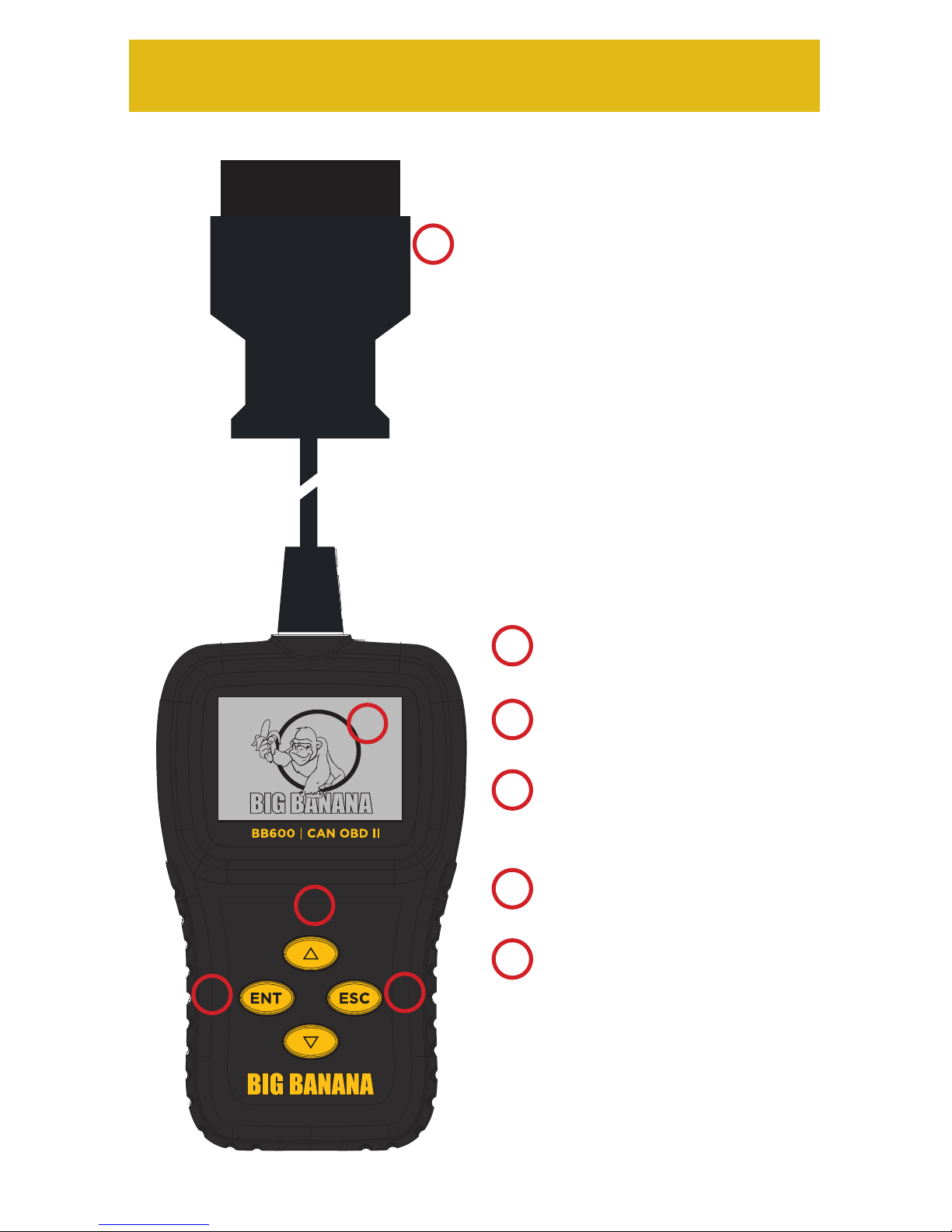
5www.bigbananatools.com
controls
Vehicle Diagnostic Port:
OBDII -16PIN
LCD screen:
Backlit LCD display
Enter Key:
Conrms a selection of a menu
list and operates it
Escape Key:
Returns to the previous screen
Directional Arrows:
Up / Down
Moves the cursor up or down
Left / Right arrow:
Turns the pages
A
B
CD
ED
C
A
B
E

6
www.bigbananatools.com
tool description
Functionality:
• Compatible with all 1996 and newer cars, light trucks and SUV’s.
• Communicates with all OBD II protocols: VPW, PWM, ISO, KWP
2000, and CAN
• Temporarily resets and clears the check engine light (CEL).
• Displays diagnostic trouble codes (DTC) and denitions.
• Retrieves, displays and clears Generic and Manufacturer Specic
Codes, Multiple Codes and Pending Codes.
• Reads and displays Live Data.
• Reads and displays Freeze Frame Data.
• Tests I/M Readiness (Inspection/Maintenance).
• Reads and displays VIN number, CVN and Cal ID.
Dimensions and Specications:
Display: Backlit LCD pixel display.
Operating Temperature: 0 to 50 Celsius (-32 to 122 Fahrenheit)
External Power: 10.0 to 15.5 volts provided via vehicle battery
Dimensions: 120mm Length, 70mm Width, 20mm Height
OBDII Cable Length , 720mm(59.99”)
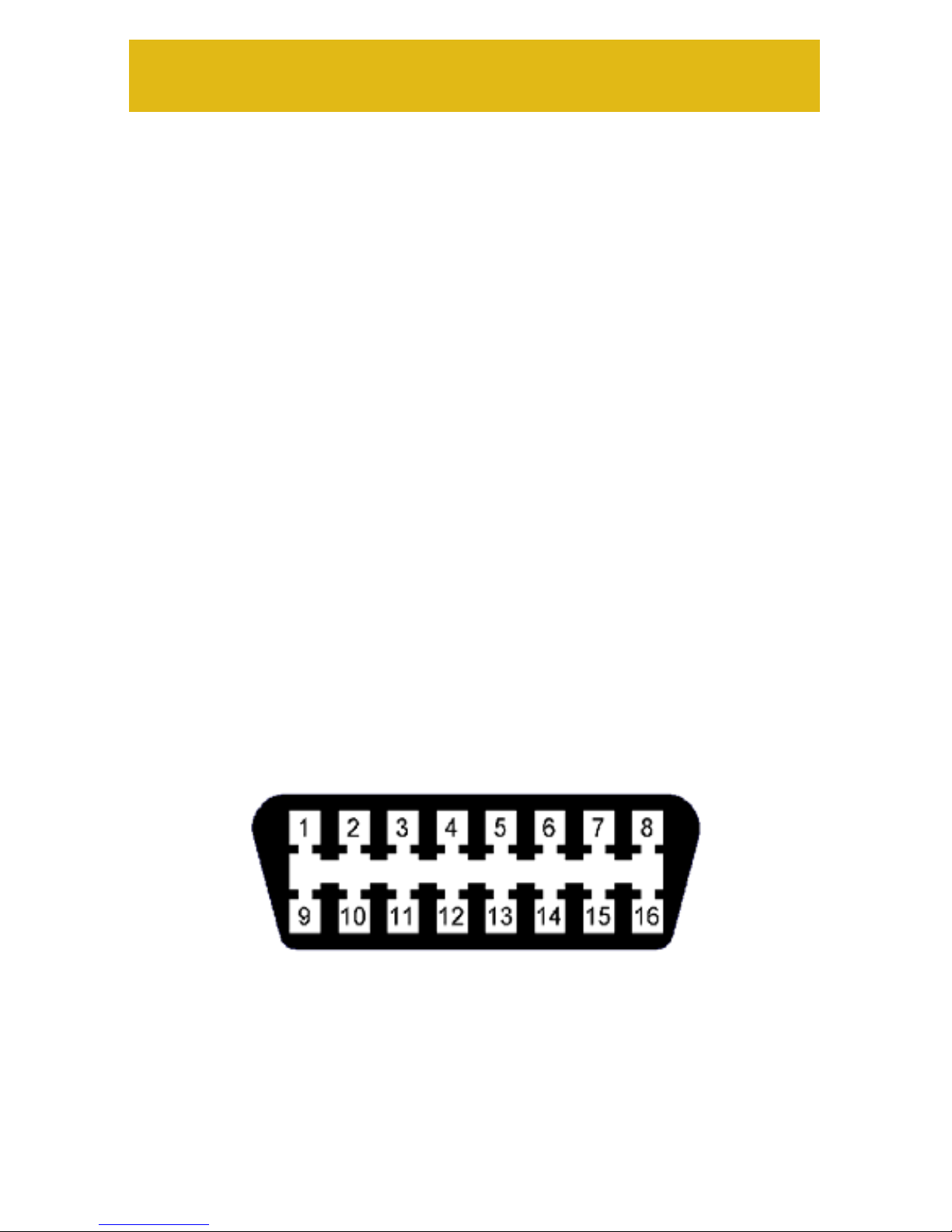
7www.bigbananatools.com
getting started
Where is my vehicle’s OBD connector?
All cars manufactured for sale in the US since 1996 were
mandated, by Federal Law, to have an OBDII diagnostic port.
The connector must be located within three feet of the driver
and must not require any tools to be revealed. Please view
the following image of an OBD II connector. This connector is
normally located under the dashboard and above the gas or
brake pedal. Simply look under the dashboard or run your hand
along the bottom edge of the dashboard until you “feel“ the
connector. In some instances, the port is located behind the
ashtray.
For more information, please visit:
http://www.obdclearinghouse.com/oemdb
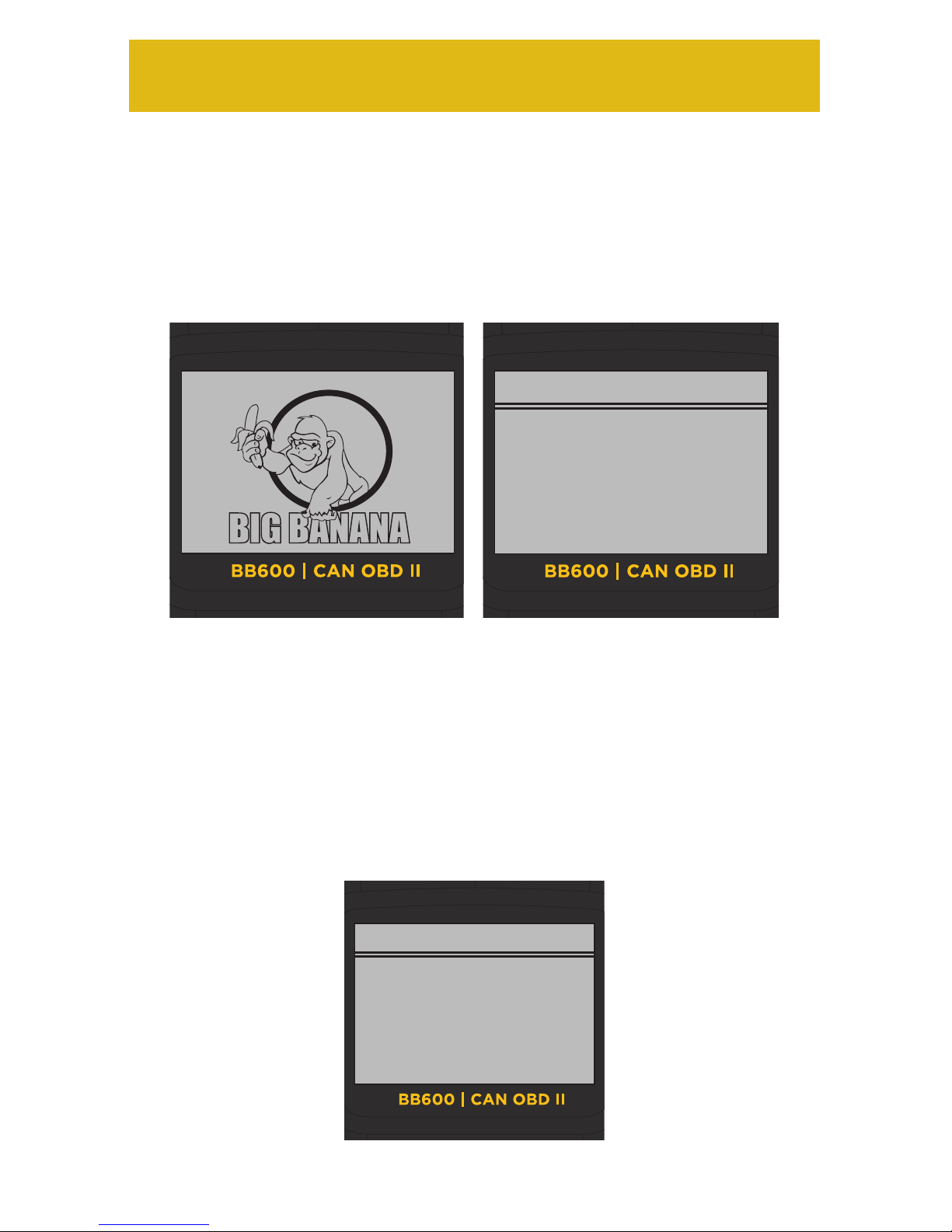
8
www.bigbananatools.com
getting started
The Diagnose Menu allows the user to select Opton #1
(Diagnose) or Option #2 (Settings).
1)Diagnose
2)Setting
Diagnose:
>
Diagnose Menu
Once the OBDII cable is connected properly, the BB600 will
automatically power on and displays the Diagnose Menu.
Selecting Option #1 (Diagnose) allows the user to diagnose
Trouble Codes, erase Trouble Codes, view Live Data and Freeze
Frame Data, I/M Status, VIN Information and Oxygen Sensor
1)Diagnose
2)Setting
Diagnose:
>

9www.bigbananatools.com
To adjust the contrast:
1. On the System Setup Menu, select Option #1 (Contrast) and
press the ENT (Enter) button.
2. Press the Up/Down arrow keys to select desired Contrast.
3. Press the Enter key.
getting started
Important Note:
Menu functionality should be completed and set
before diagnosing vehicle trouble codes.
System Set Up Menu
Selecting Option #2 (Setting) displays the System Set Up
Menu.
1)Contast
2)Unit of Measure
System Setup:
>
1)Diagnose
2)Setting
Diagnose:
>
Contrast (64%)
Conrast
Use Up/Down Arrow Keys to change contrast
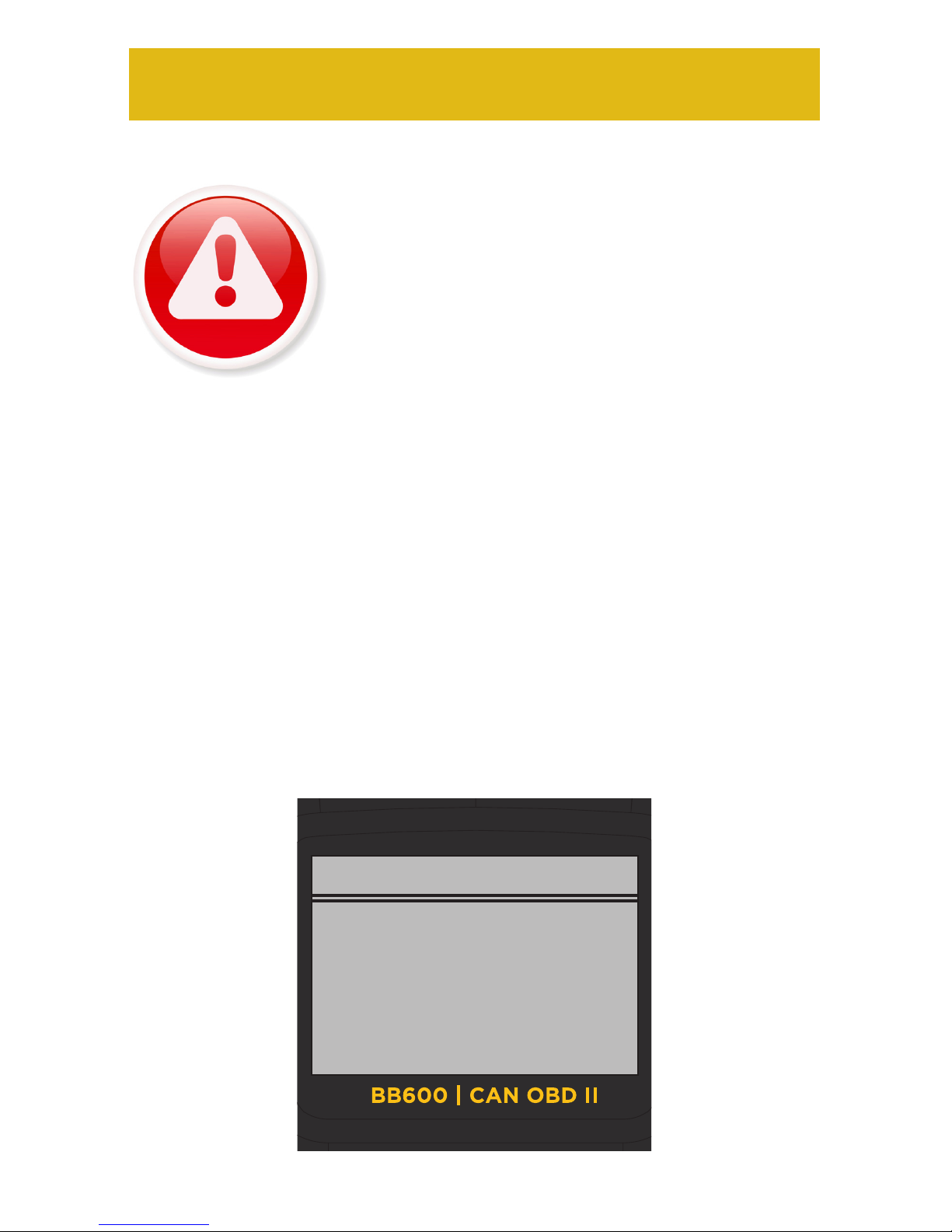
10
www.bigbananatools.com
1. Turn the ignition o.
2. Locate the vehicle’s Data Link Connector (16 pin).
3. Connect the OBDII cable to the vehicle’s Data Connector.
4. Turn your vehicle’s ignition to the on position. Do not start the
engine.
5. The scan tool will auto start and the startup diagnose screen will
display.
operation instructions
IMPORTANT:
CONNECT THE BB600 UNIT TO YOUR
VEHICLE’S 16 PIN DATA LINK CONNECTOR
BEFORE TURNING THE IGNITION TO THE ON
POSITION.
1)Diagnose
2)Setting
Diagnose:
>
Connecting the BB600
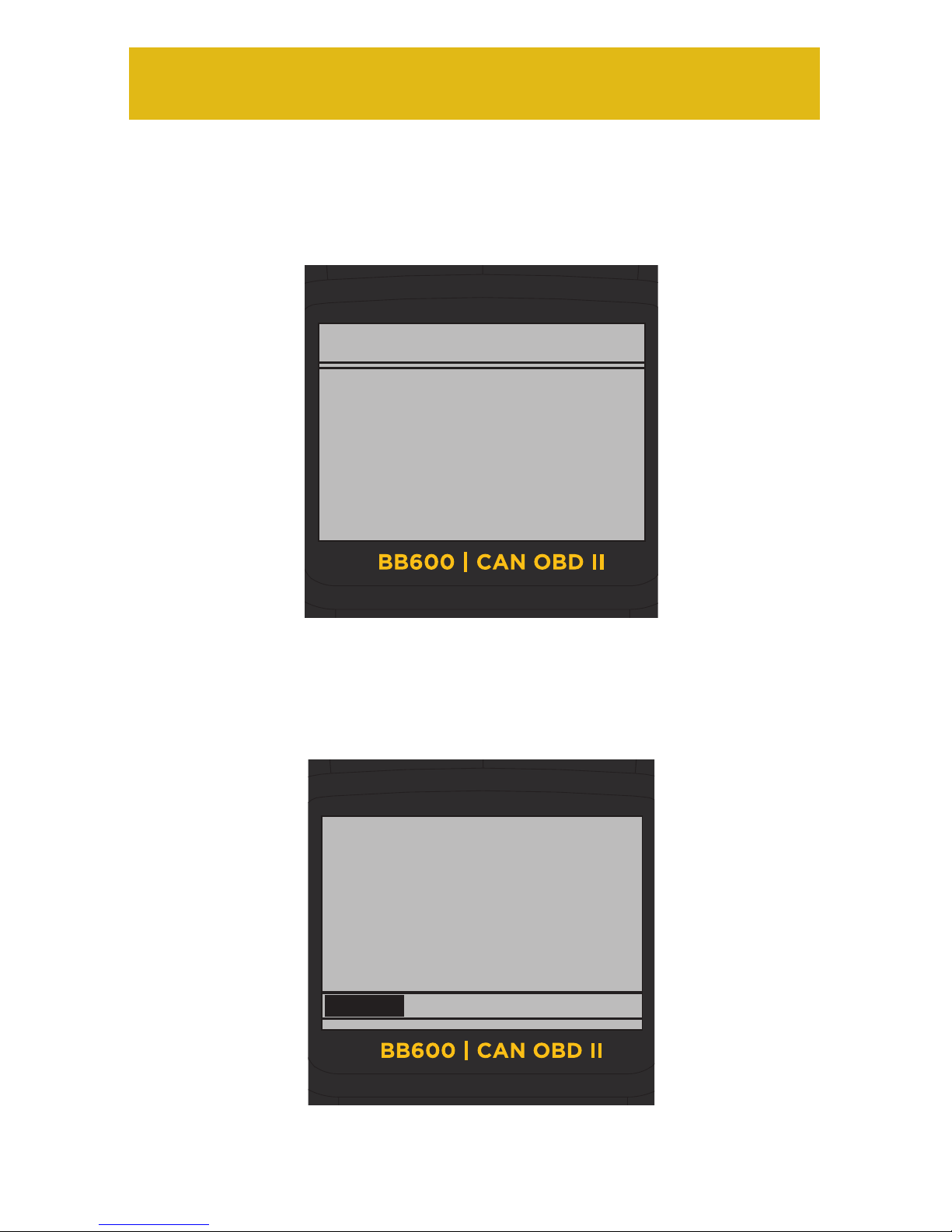
11 www.bigbananatools.com
operation instructions
Diagnose Menu
SAE J1850 VPW
One moment
AUTO-LINK is in
progress
Detecting Protocol
1)Diagnose
2)Setting
Diagnose:
>
1. Press the Up/Down arrow keys and select Option #1
(Diagnose)
1. Once the Diagnose option is selected, press the Enter key.
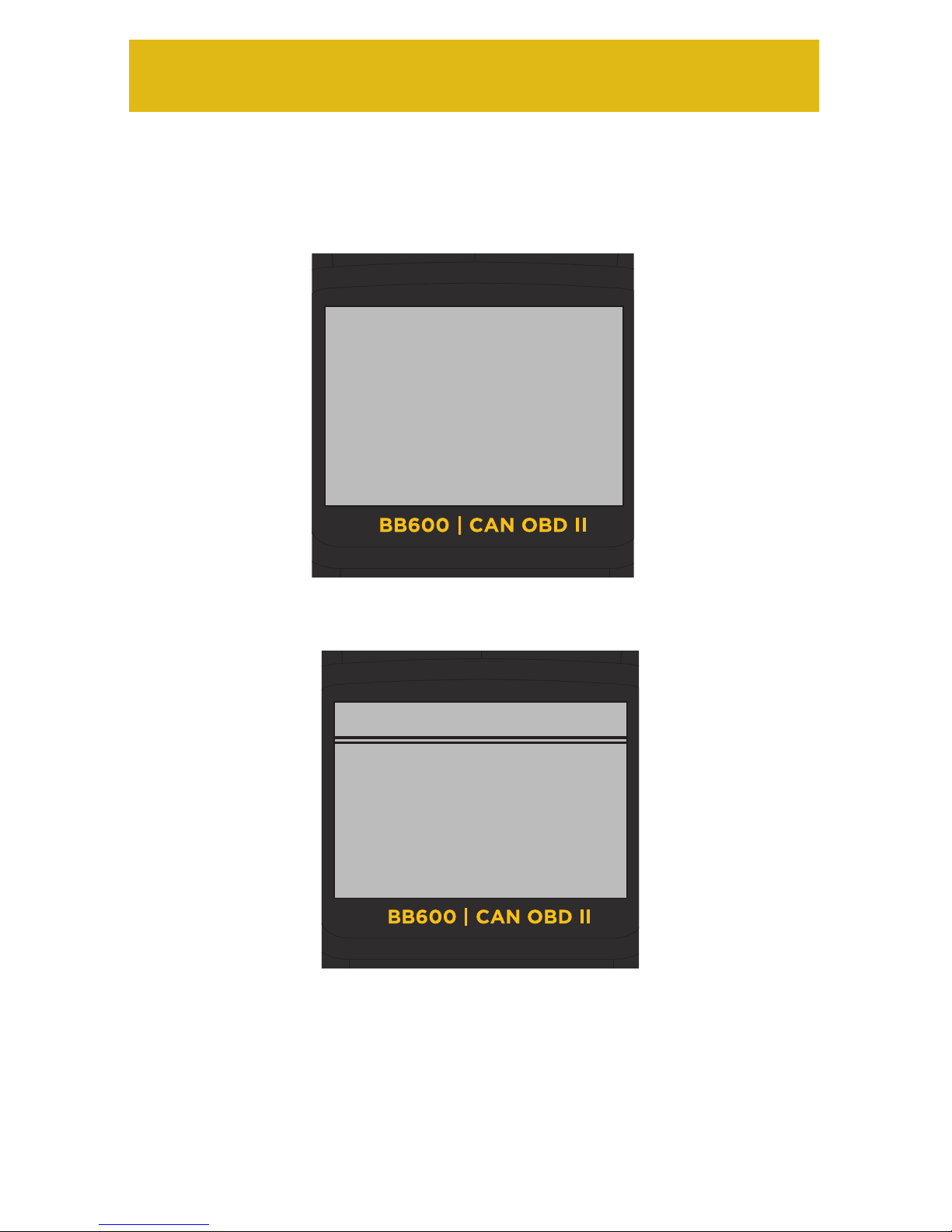
12
www.bigbananatools.com
operation instructions
Diagnose continued:
Test Result Summary
MIL Status
DTC Count
Readiness Complete
Freeze Data Exists
Press any key to cont.
ON
00
N
Y
1)Trouble Codes
2)Erase Codes
3)Live Data
4)Freeze Frame
5)I/M Status
6)Vehicle Infor.
Vehicle Diagnosis:
>
Press any key to display the Vehicle Diagnosis Menu
How to display Trouble Codes:
1. Select Option 1 (Trouble Codes) and press the ENT (Enter)
key.
The Test Result Summary page will display.
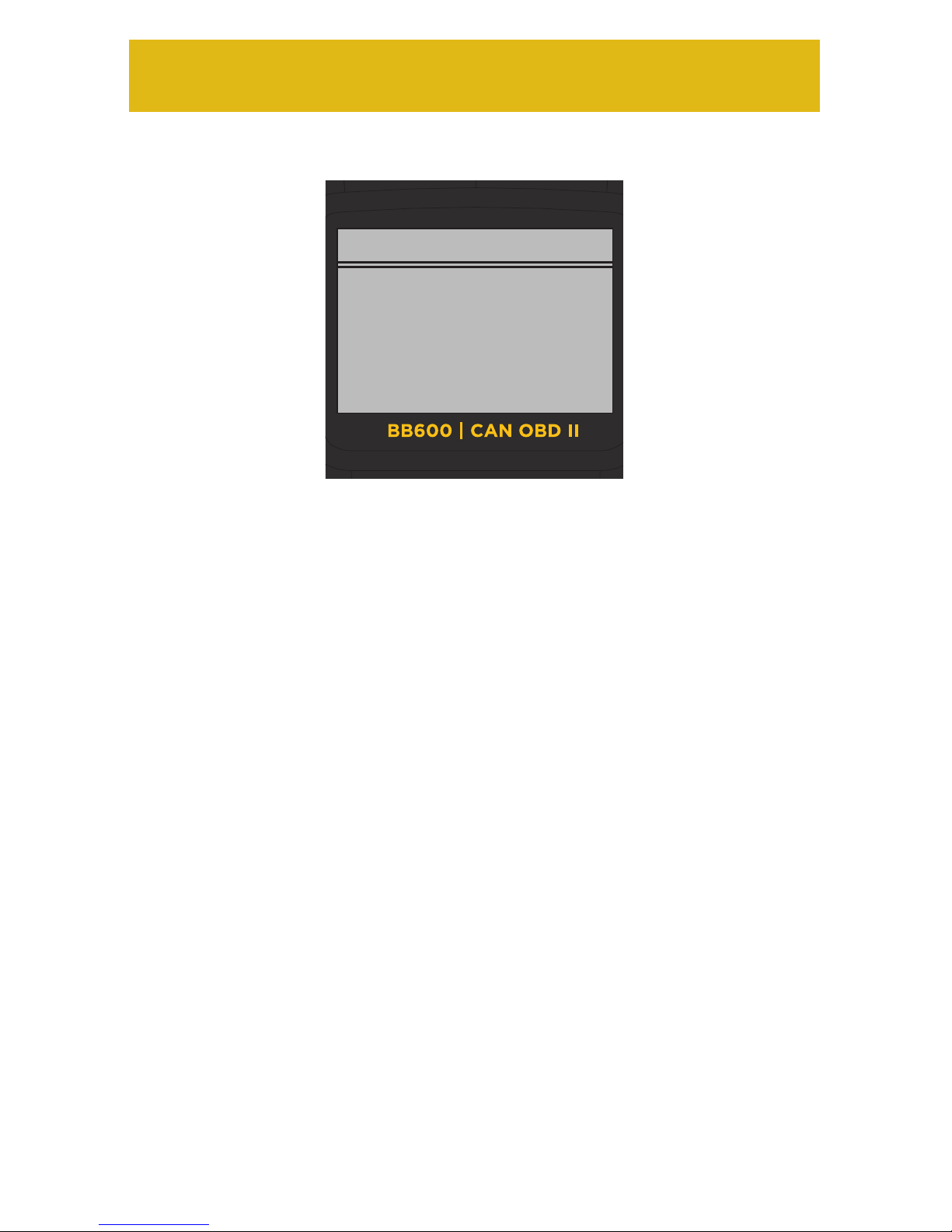
13 www.bigbananatools.com
The Trouble Codes function reads your vehicles’ Diagnostic
Trouble Codes (DTCs) from the vehicle’s computer modules.
Reading Trouble Codes:
When viewing codes, the scan tool displays both Diagnostic Trouble
Codes (DTC) and Pending DTCs.
A DTC indicates a malfunction is present. It must be present for a
sucient amount of time before the tool will display a Diagnostic
Trouble Code, and a Malfunction Indicator Light (MIL). MIL is also
known as , Service Engine Soon or Check Engine Light.
MIL codes will remain stored in the vehicle’s memory until the fault is
repaired.
Pending DTC codes, are also known as, “continuous monitor” and
“maturing codes.” An intermittent fault will cause the vehicle’s
computer to store a code in memory. If the fault does not occur
within 40 warm-up cycles, the code will be cleared from memory. If
the fault occurs a specic number of times, the code will mature into
a DTC and the MIL will turn on.
operation instructions
Codes Total: 01
Fault Codes: 01
Pend Codes: 00
Trouble Codes
Press (ENT) to view
trouble codes
Trouble Codes continued:

14
www.bigbananatools.com
operation instructions
1. Press the ENT key to view trouble codes
2. If there are 2 or more trouble codes listed, press the UP/Down
arrow keys to move between the codes. Select error code and
then press the ENT key.
If there are factory denition error codes, the corresponding
information will be reported on the display.
If the Factory Denition error code is vehicle specic, select the
corresponding car model to interpret the error code displayed.
Erasing Trouble Codes
The Erase function removes DTC Codes and Pending Codes.
Freeze Frame Data may be aected, however it depends on the
vehicle. The I/M Status will register as not ready.
Important Note:
The Check Engine Light and Trouble Codes will come
back on if the issue(s) is not resolved.
01/01
P0401
Exhaust Gas
Recirculation Flow
Insufficient
Detected
Trouble Codes Continued:

15 www.bigbananatools.com
operation instructions
A conrmation message will appear when all fault codes
have been erased successfully.
How to erase Trouble Codes:
1. Press the ESC (Escape) key.
2. Select Erase Codes (Option 2) and press the ENT key
Erase trouble codes!
Are you sure?
Erase Codes
YES NO
1)Trouble Codes
2)Erase Codes
3)Live Data
4)Freeze Frame
5)I/M Status
6)Vehicle Infor.
Vehicle Diagnosis:
>
1)Trouble Codes
2)Erase Codes
3)Live Data
4)Freeze Frame
5)I/M Status
6)Vehicle Infor.
Vehicle Diagnosis:
>
Erasing Trouble Codes continued:
A conrmation message appears asking if all trouble codes
are to be erased.
Use the Up/Down Arrow keys and select yes or no.
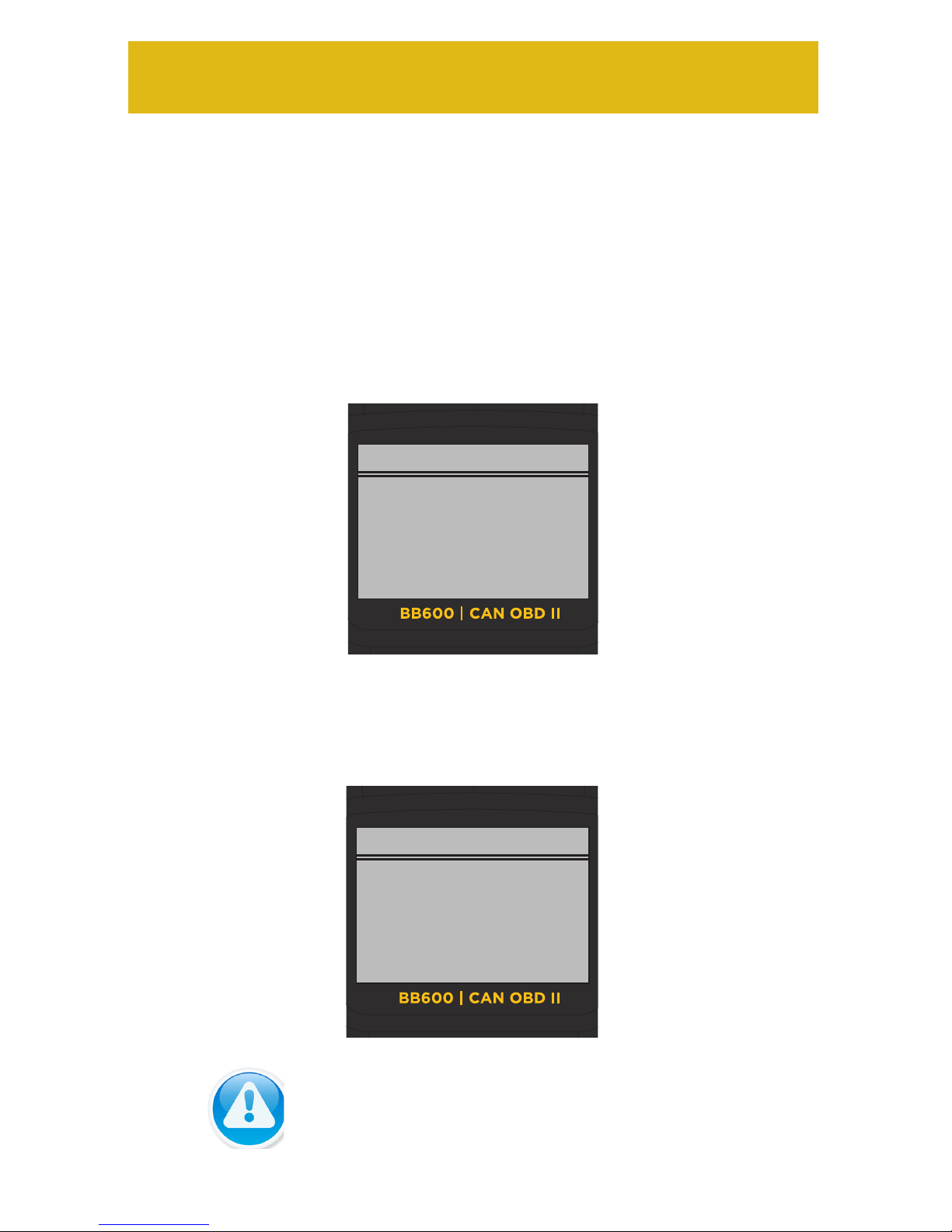
16
www.bigbananatools.com
operation instructions
Viewing Live Data
Live Data reads certain sensors in real time such as RPM, Engine
Coolant, Temperature, Vehicle Speed, Oxygen Sensor Data, O2 Voltage,
Temps, MAF and more.
How to view Live Data:
1. Press ESC key to return to the Vehicle Diagnosis menu.
2. Start Engine.
3. Select Live Data (option 3) and press the ENT key.
Your vehicle’s live data feed has multiple screens. Press the UP/Down
arrow keys, on the keypad, to toggle through the following pages of
monitored vehicle data.
Important Note:
A full list of abbreviated live data codes are listed in
Appendix A
1)Trouble Codes
2)Erase Codes
3)Live Data
4)Freeze Frame
5)I/M Status
6)Vehicle Infor.
Vehicle Diagnosis:
>
Fuel SYS1 N/A
Fuel SYS2 N/A
COOLANT (DEGF) 70
DataStream:
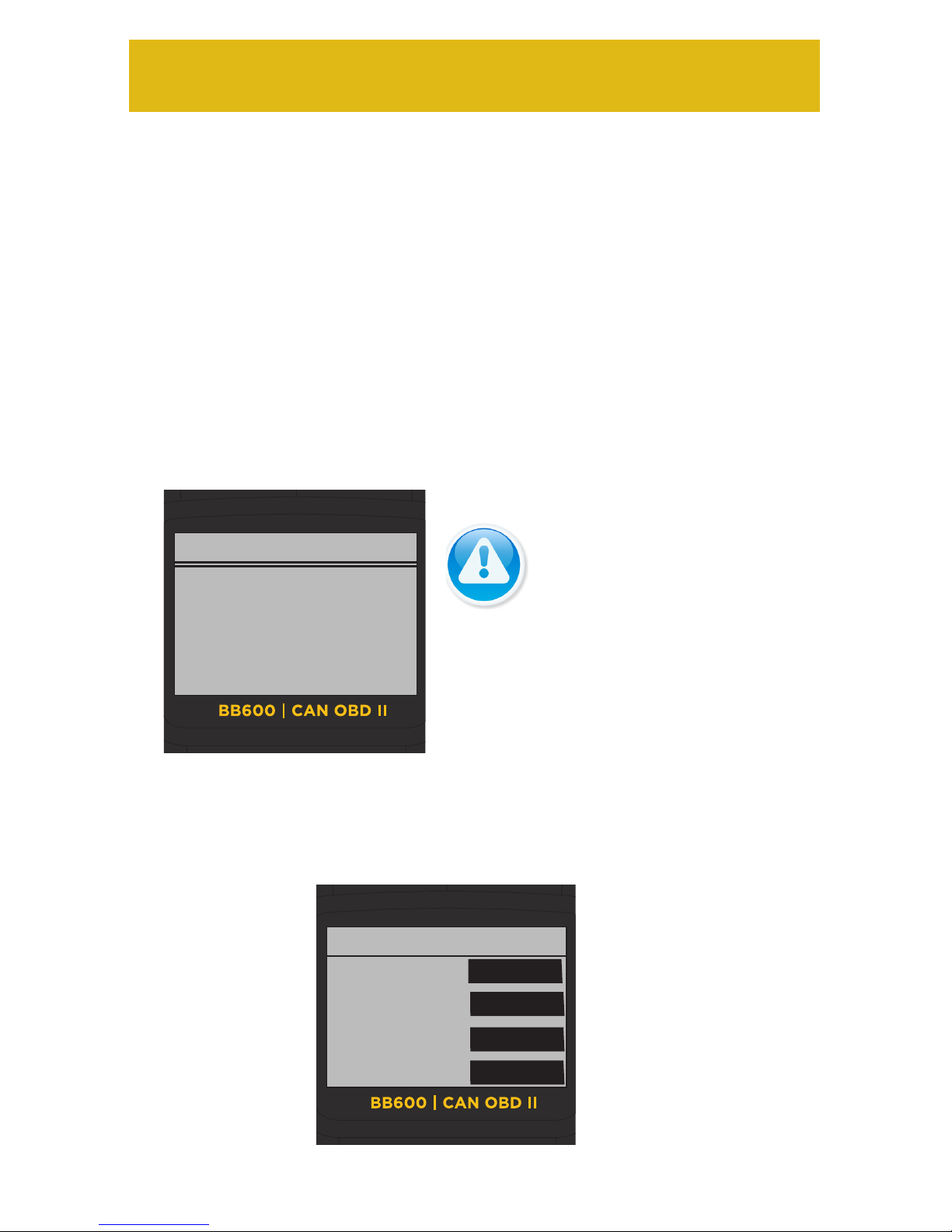
17 www.bigbananatools.com
operation instructions
Viewing Freeze Frame Data
Freeze Frame Data is merely a snapshot of the engines condition
at the time of an emission-related fault. When an emissions-related
fault occurs, certain vehicle conditions are recorded by the on-board
computer. This information is known as freeze frame data. Sometimes
this data can be overwritten by faults. with a higher priority.
How to view Freeze Frame Data:
1. Press ESC key.
2. Select Freeze Frame (option 4) and press the ENT key.
Your vehicle’s freeze frame data feed has multiple screens.
Press the Left/Right arrow keys, on the keypad, to toggle through the
following pages of monitored vehicle data.
1)Trouble Codes
2)Erase Codes
3)Live Data
4)Freeze Frame
5)I/M Status
6)Vehicle Infor.
Vehicle Diagnosis:
>Important Note:
A full list of abbreviated codes are
listed in Appendix A
Veh Speed
IAT
MAF
ABSLT TPS
Freeze Frame
>
OKm/h
-39 (DEG C)
0.00 (g/s)
99.0%

18
www.bigbananatools.com
operation instructions
Viewing I/M Status
I/M (Inspection/Maintenance) status is a snapshot of the emission
systems operations for all OBDII Vehicles - Misre Monitor, Evap System
Monitor, Oxygen Sensor Monitor, and the EGR System Monitor just to
name a few.
This function will indicate ok, inc (incomplete), or n/a. To reach ready
or ok status, the vehicle has to complete an entire drive cycle. A drive
cycle varies from one vehicle to the next; however, the vehicle has to
be driven, under proper conditions, long enough to reset the status to
ready. If a Ready status has been reached, then the vehicle is ready to
pass an emissions test.
Your vehicle’s I/M data feed has multiple screens. Press the Up/Down
arrow keys, on the keypad, to toggle through the following pages of
monitored vehicle data.
How to view the I/M status:
1. Press ESC key.
2. Select I/M Status (option 5) and press the ENT key.
1)Trouble Codes
2)Erase Codes
3)Live Data
4)Freeze Frame
5)I/M Status
6)Vehicle Infor.
Vehicle Diagnosis:
>
MIL Status off
Misfire Monitor ok
Fuel System Mon ok
Comp. Component ok
Use arrow keys to scroll
I/M Status
Catalyst Mon ok
Htd Catalyst n/a
Evap System Mon ok
Sec Air System n/a
Use arrow keys to scroll
I/M Status
Refer to the next page for a full list of
abbreviated names

19 www.bigbananatools.com
operation instructions
Below is a list of the abbreviated I/M data
Viewing Vehicle Information
The vehicle information function allows the scan tool to retrieve the
vehicle’s VIN Number, Calibration ID, Calibration Verication numbers
and in use performance tracking.
How to view Vehicle Information:
1. Press the ESC key.
2. Select Vehicle Information (option 6) and press the ENT key.
The screen will display Vehicle Information (i.e., VIN Number and
CALID).
Abbreviated Name Expanded Name
I/M Inspection/Maintenance
MIL Status Malfunction Indicator Lamp Status
Misre Monitor Misre monitor
FUEL System Mon Fuel System Monitor
Com Component Comprehensive Components Monitor
Catalyst Mon Catalyst Monitor
Htd Catalyst Heated Catalyst Monitor
Evap System Mon Evaporative System Monitor
Sec Air System Secondary Air System Monitor
A/C Refrig Mon Air Conditioning Refrigerant Monitor
OXYGEN Sens Mon Oxygen Sensor Monitor
Oxygen Sens HTR Oxygen Heater Sensor Monitor
1)Trouble Codes
2)Erase Codes
3)Live Data
4)Freeze Frame
5)I/M Status
6)Vehicle Infor.
Vehicle Diagnosis:
>

20
www.bigbananatools.com
operation instructions
Oxygen Sensor Information
In real time, oxygen sensors help determine if the air to fuel ratio of a
combustion engine is rich or lean. Even though these oxygen sensors
are located in the exhaust system, they do not directly measure the air
or the fuel entering the engine.
How to view Oxygen Sensor Data
1. Press the ESC key.
2. Press the Down arrow key, select
Oxygen Sensor (option 7) and press
the ENT key.
Vehicle Information Continued:
Vehicle information is reported on the above screens.
Important Note:
Not all vehicles support this mode; depending on your
vehicle, this information may not be available.
If the vehicle does not support this mode, the error message,“Not
supported,” will display on the screen.
VIN:
JTHBE1BL1D5007442
CALID:
330S2100
Use arrow keys to scroll
Vehicle Information
CVN:
A6BD610E
Vehicle Information
7)Oxygen Sensor
Vehicle Diagnosis:
>
Table of contents