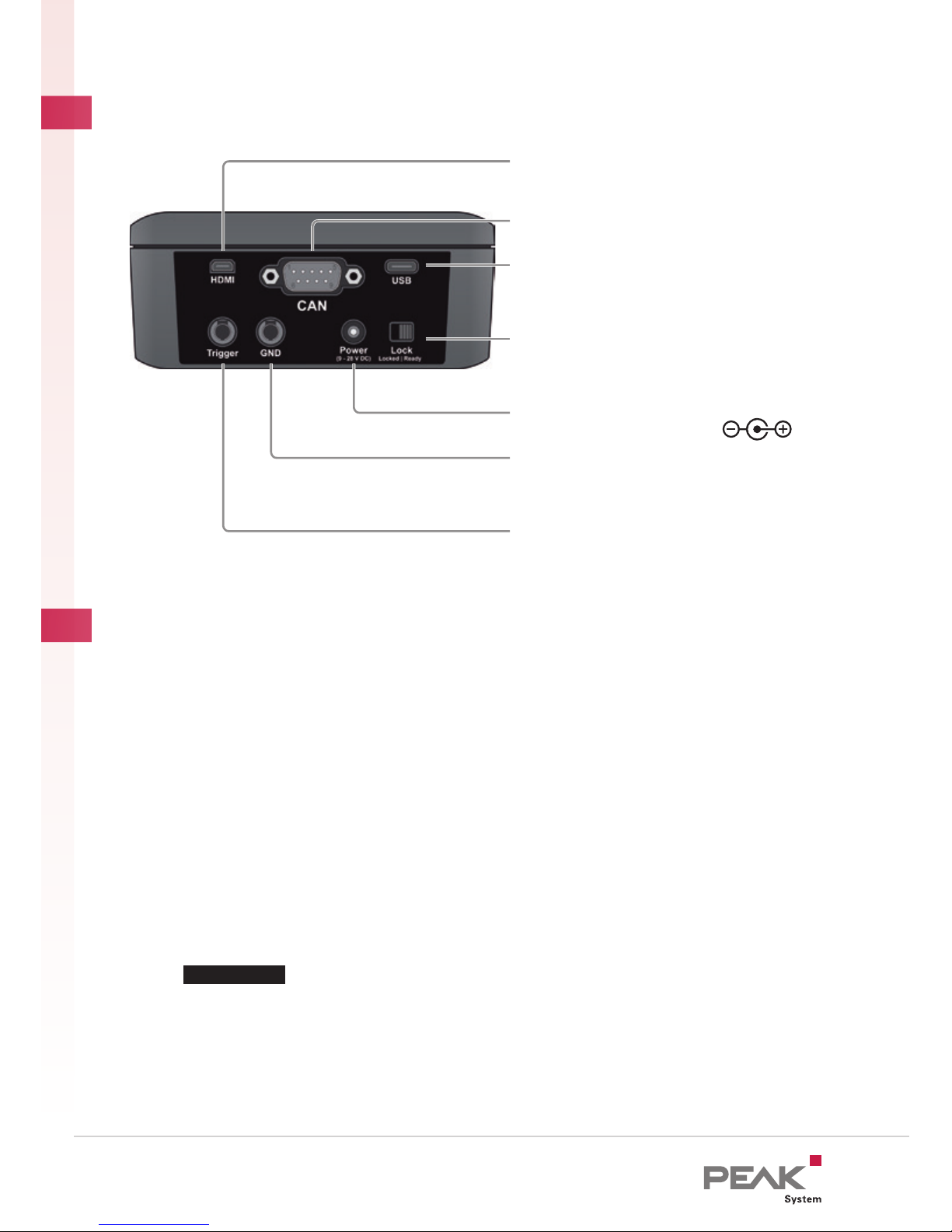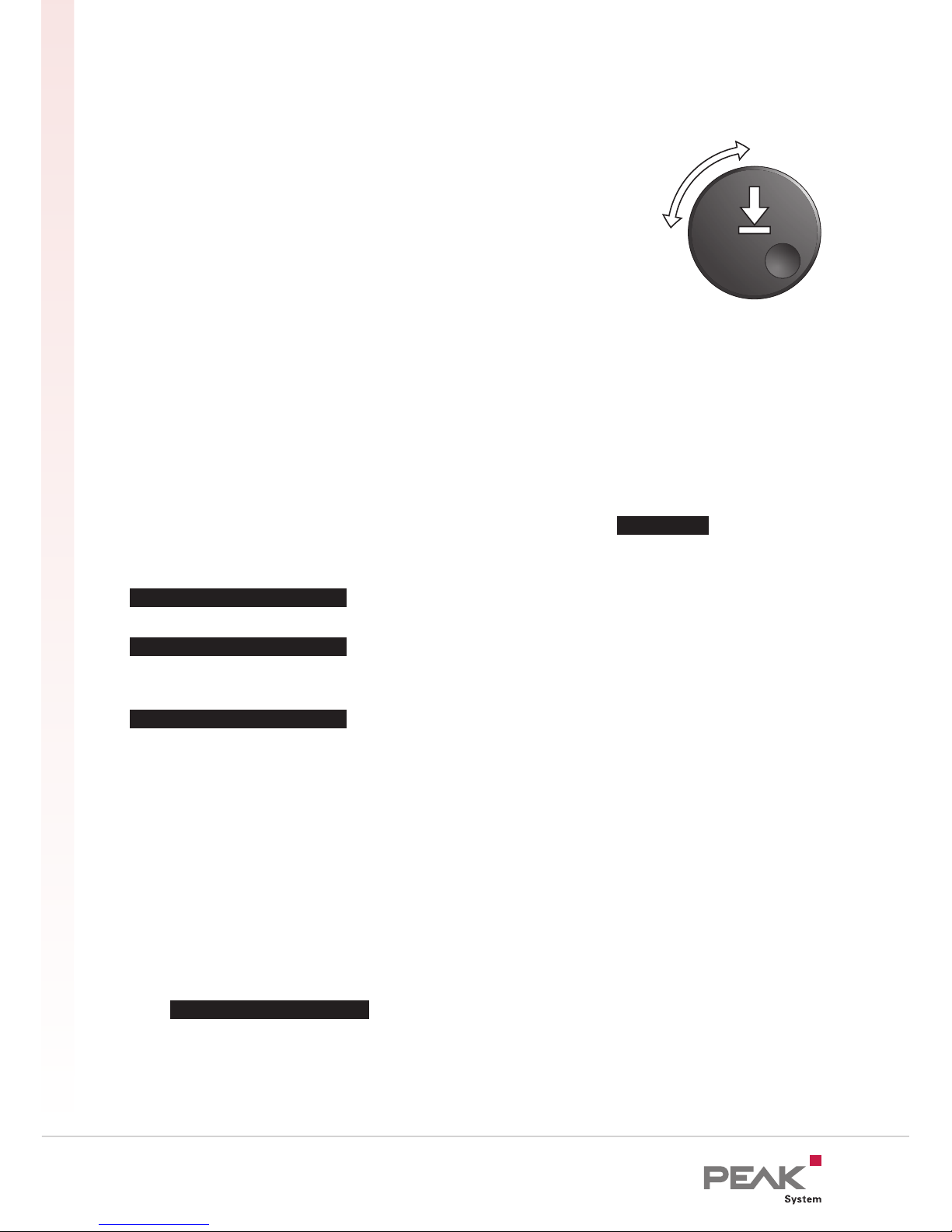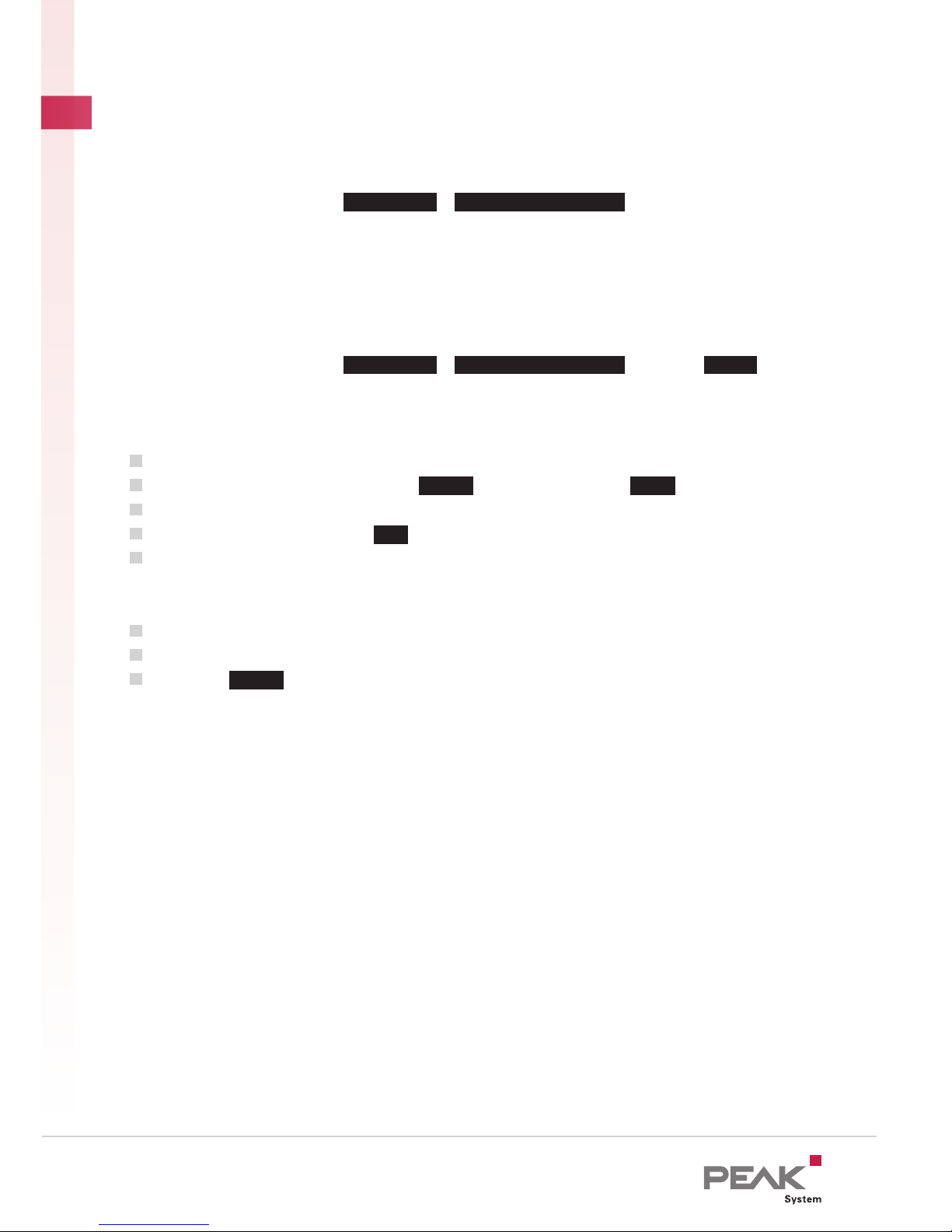Oscilloscope Function
In order to analyze incoming signals with the oscilloscope function, select Scope from
the main menu. If needed, you can adjust the configuration of the oscilloscope in the
Settings area.
Trigger Selection of the event that triggers the sampling of the signals (e.g.
start or end of a CAN frame, CAN ID, CAN error, or bitrate switch of a
CAN FD frame).
View In this section, you can customize the signal sources to be displayed.
Export In this section, you can configure which data will be saved on the
memory card when using the Export function.
After confirming the settings with the SAVE&OK hotkey, you can start the sampling.
Single Triggers a single sampling of the signal.
Ru n/Sto p Starts and stops the repeated sampling of the signal.
The presentation of the signal course can be manipulated via menu functions.
Zoom Zooms in or out.
H-p os. Moves the visible section horizontally.
Device Configuration with Projects
The PCAN-Diag FD can be adapted quickly to different application scenarios. The
device settings and required files are set up in form of projects with the Windows
software PCAN-Diag FD Editor; afterwards the projects are transferred to your
PCAN-Diag FD via USB. You can find the program (PcanDiagFdEdt.exe) ...
... on the PCAN-Diag FD memory card in the directory: PCAN-Diag FD\Tools.
... on the supplied product DVD in the directory: Tools\PCAN-Diag FD\Tools.
... on our website.
Detailed instructions about the creation of and the work with projects can be found in
the PCAN-Diag FD user manual or in the PCAN-Diag FD Editor software help.