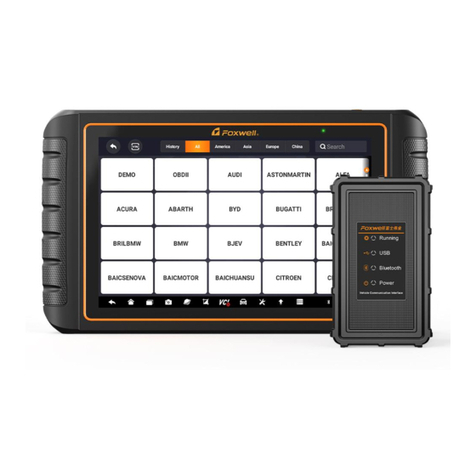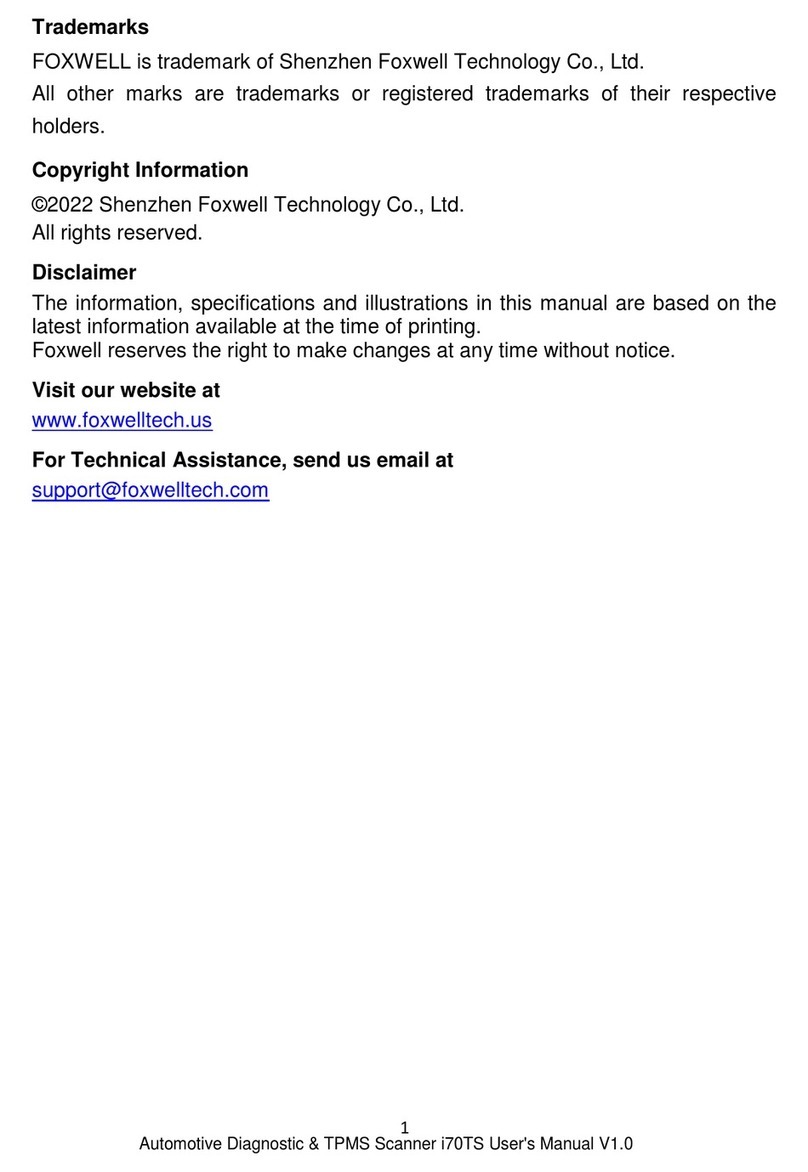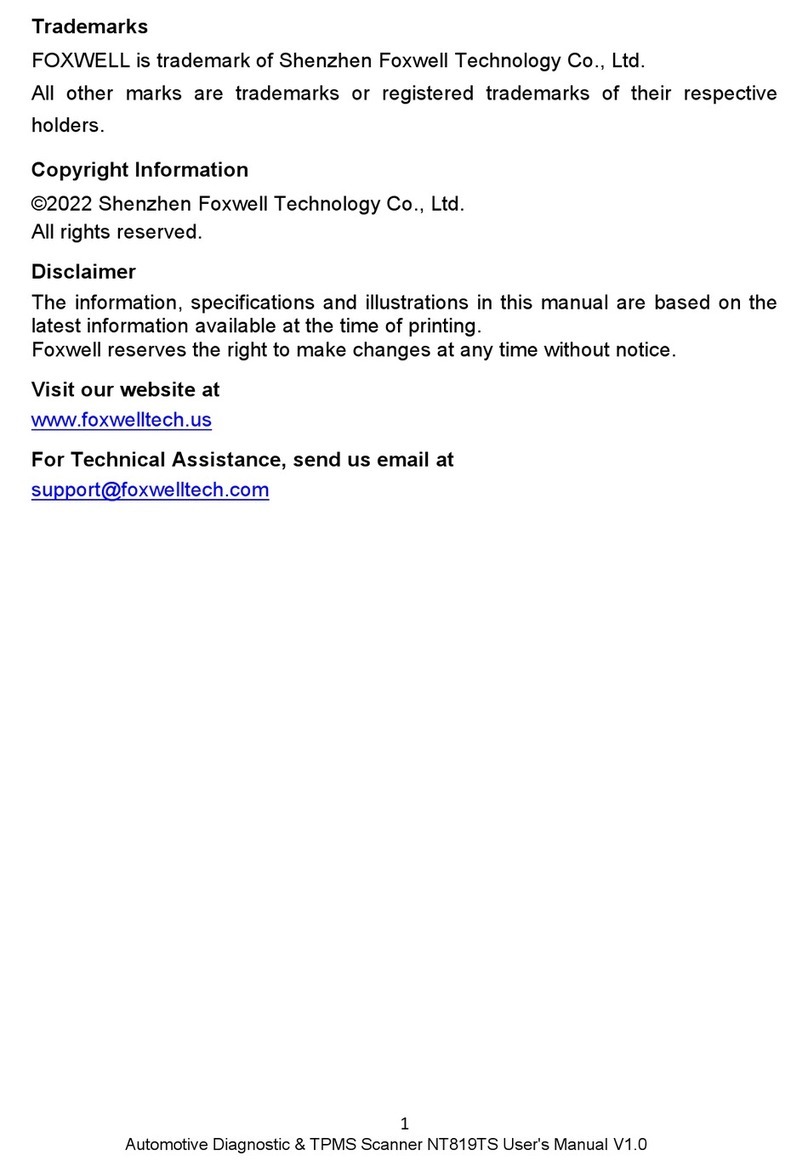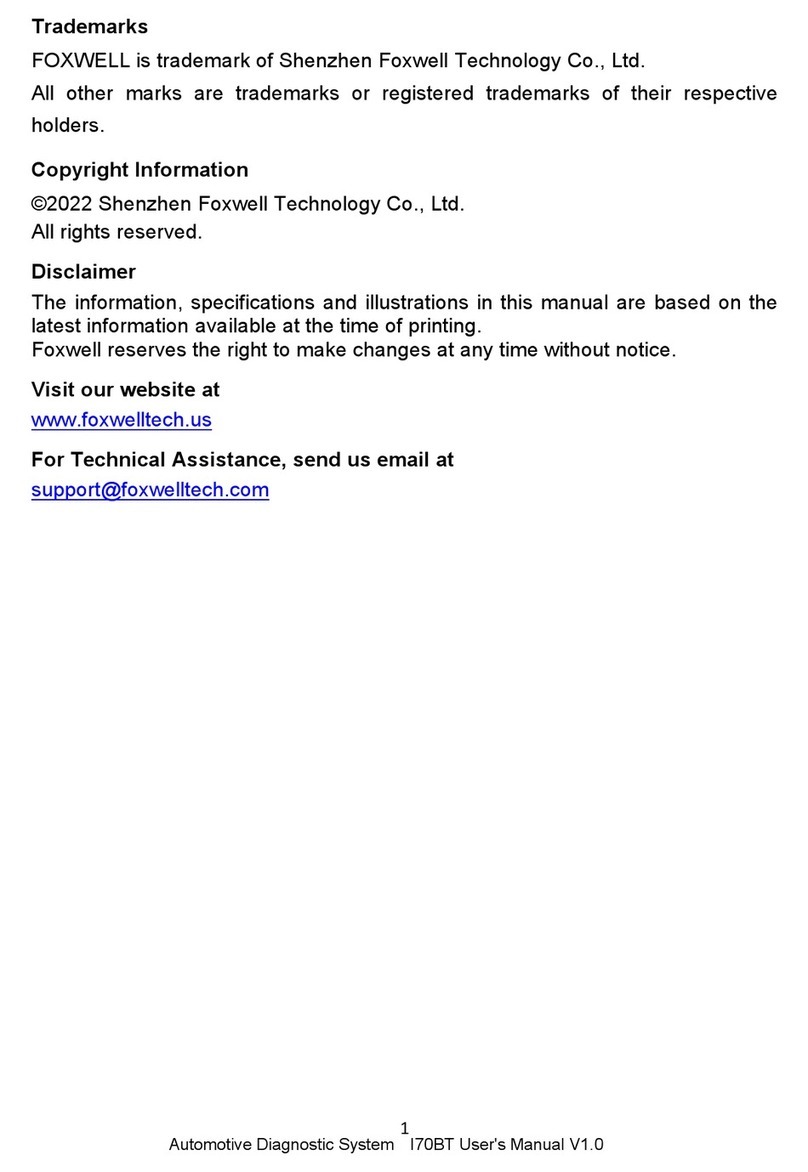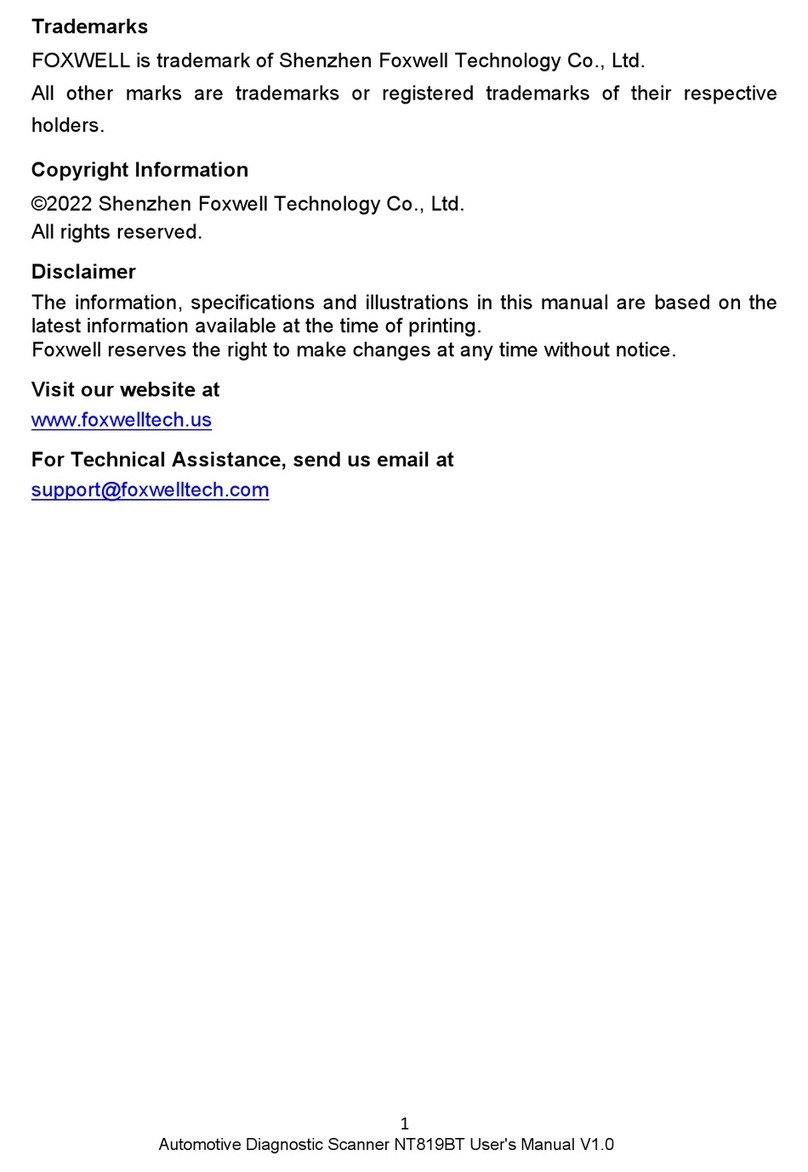Trademarks
FOXWELL is trademark of Shenzhen Foxwell Technology Co., Ltd.
All other marks are trademarks or registered trademarks of their respective holders.
Copyright Information
©2022 Shenzhen Foxwell Technology Co., Ltd. All rights reserved.
Disclaimer
The information, specifications and illustrations in this manual are based on the latest
information available at the time of printing.
Foxwell reserves the right to make changes at any time without notice.
Visit our website at:
www.foxwelltech.us
For Technical Assistance, send us email at
support@foxwelltech.com
Safety Information
For your own safety and the safety of others, and to prevent damage to the
equipment and vehicles, read this manual thoroughly before operating your tester.
The safety messages presented below and throughout this user’s manual are
reminders to the operator to exercise extreme care when using this device. Always
follow all BCI (Battery Council International) safety recommendations. Read,
understand and follow all safety messages and instructions in this manual.
Safety Message Conventions Used
We provide safety messages to help prevent personal injury and equipment
damage. Below are signal words we used to indicate the hazard level in a
condition.
Indicates an imminently hazardous situation which, if not avoided, will result in
death or serious injury to the operator or to bystanders.
Indicates a potentially hazardous situation which, if not avoided, could result in
death or serious injury to the operator or to bystanders.
Indicates a potentially hazardous situation which, if not avoided, may result in
moderate or minor injury to the operator or to bystanders.
Important Safety Instructions
And always use your tester as described in the user’s manual, and follow all safety
messages.