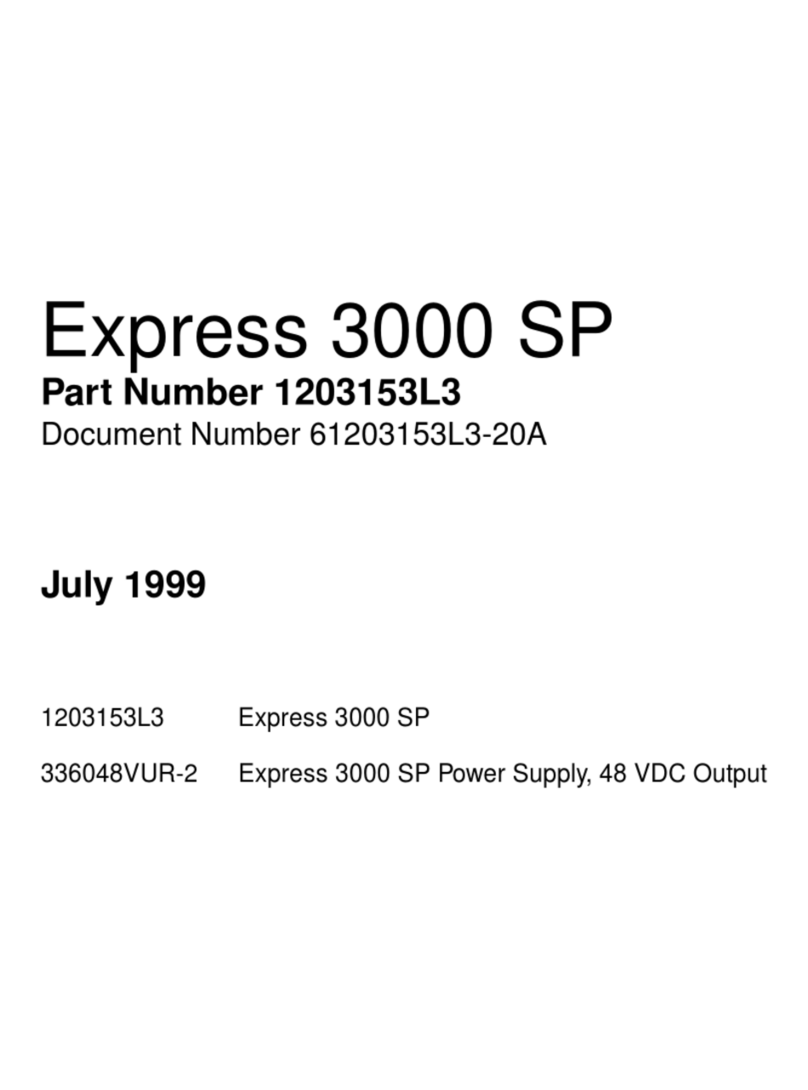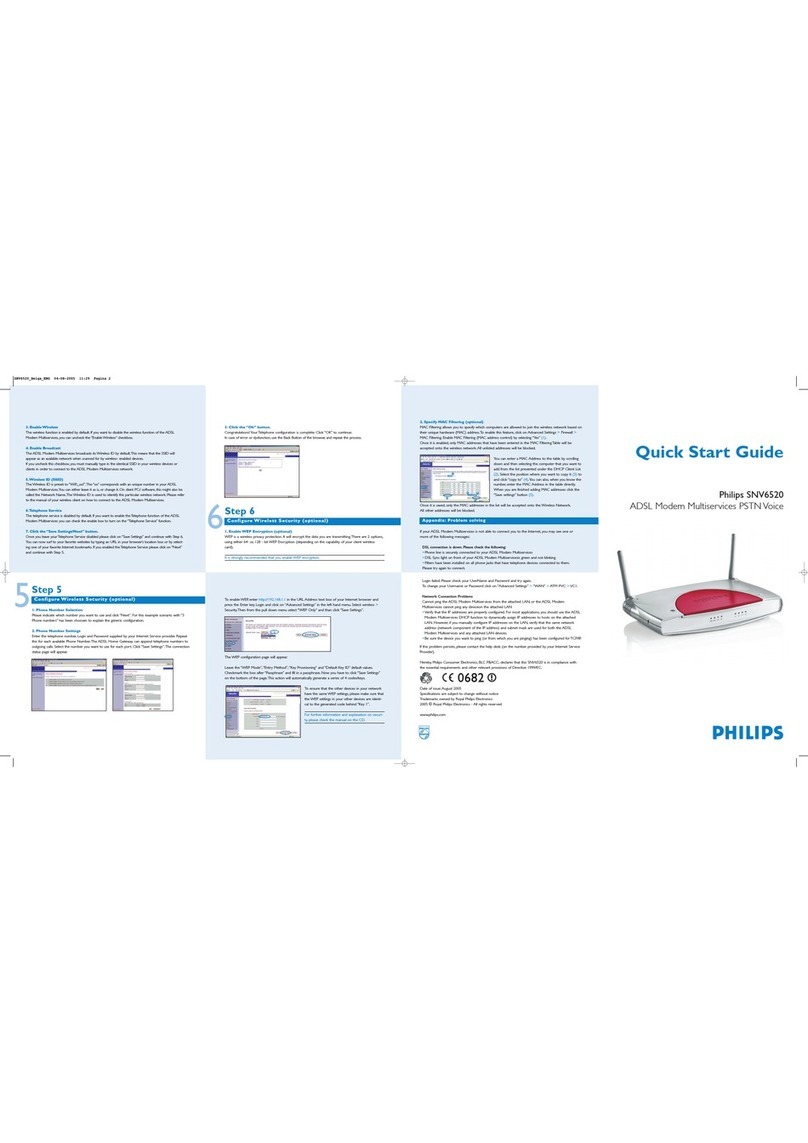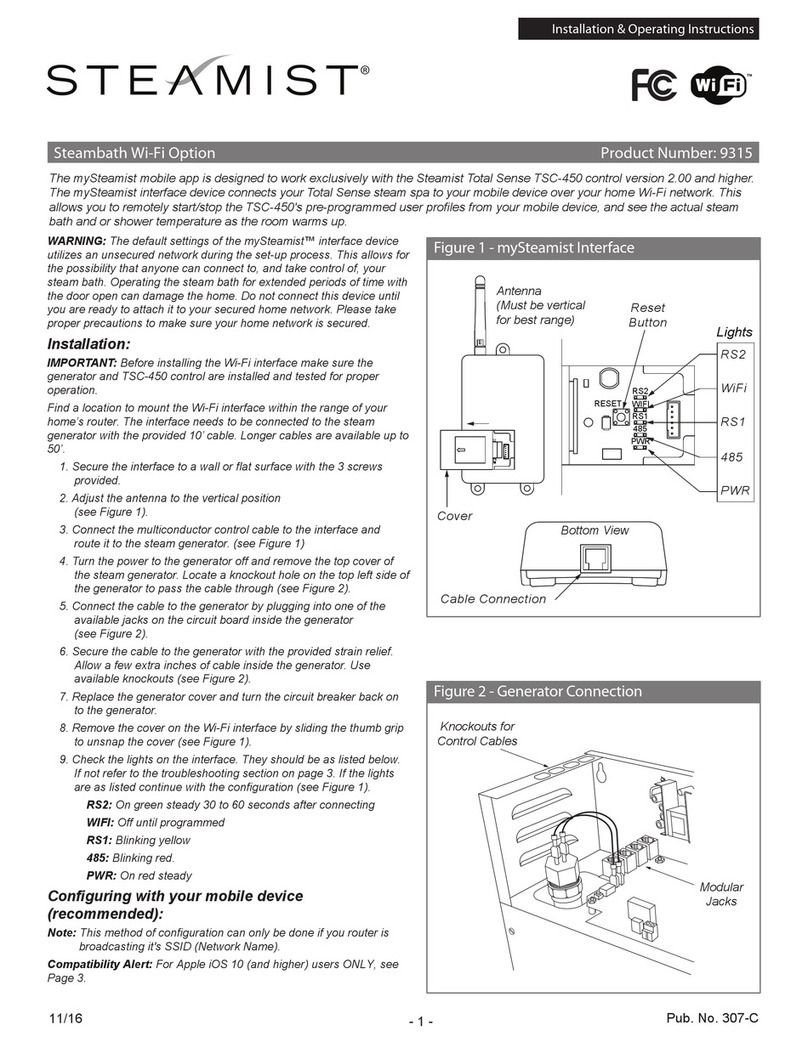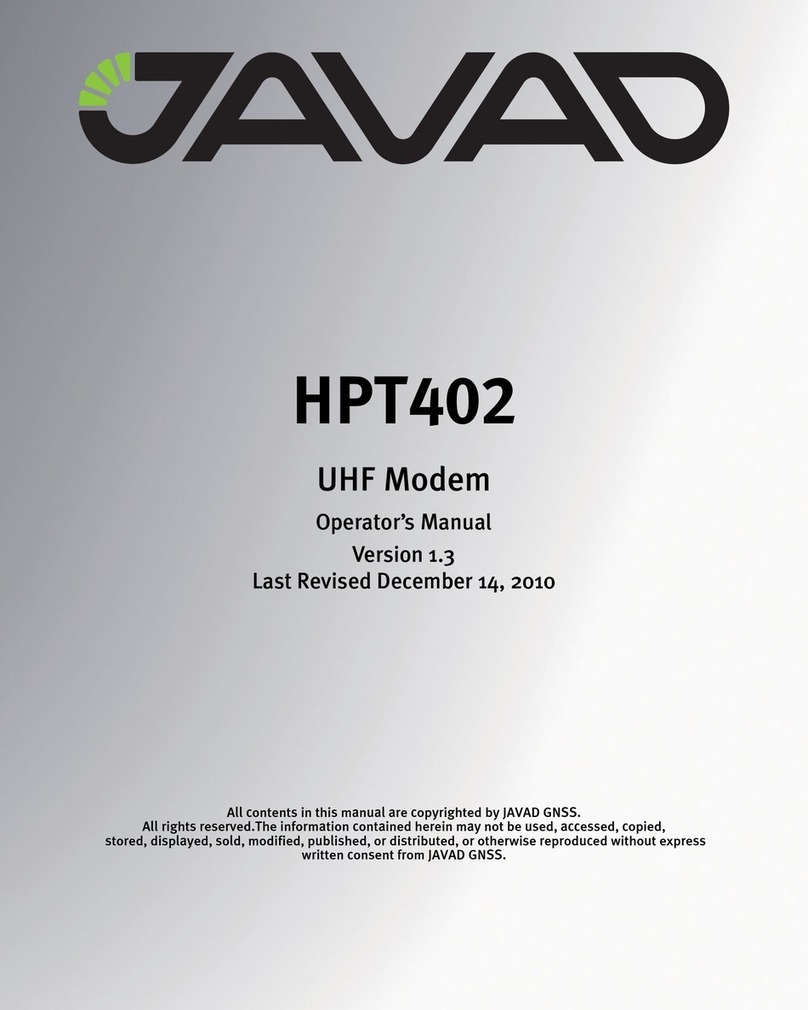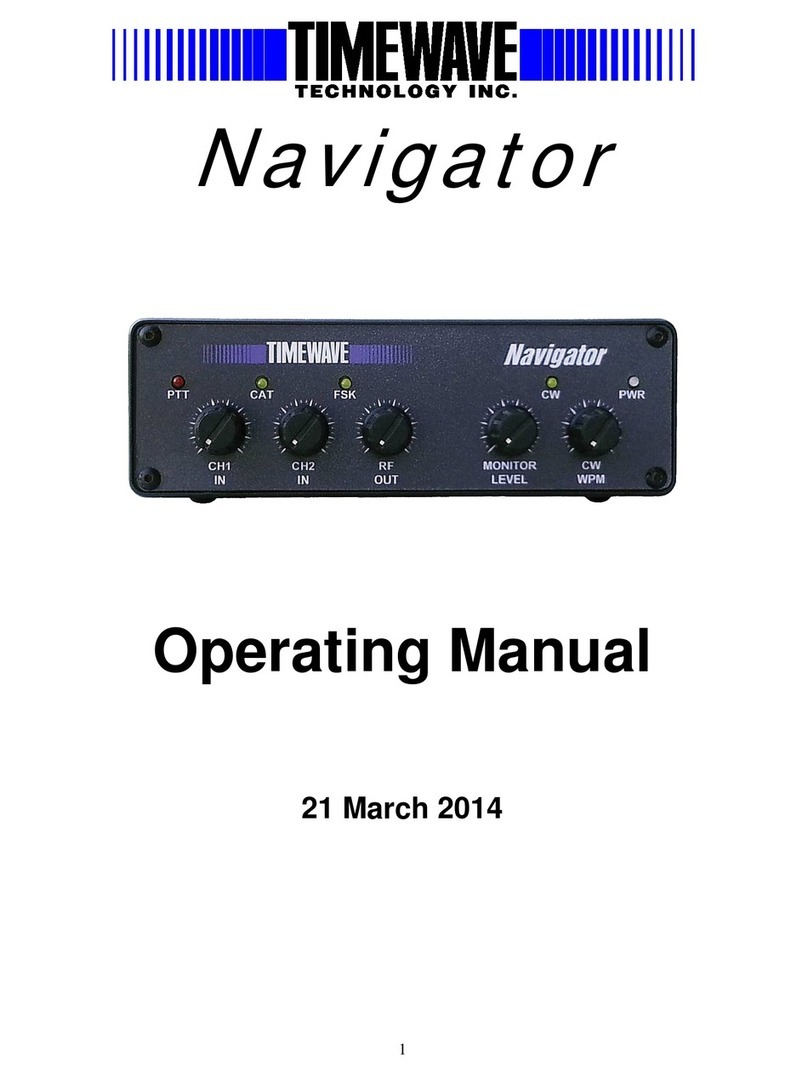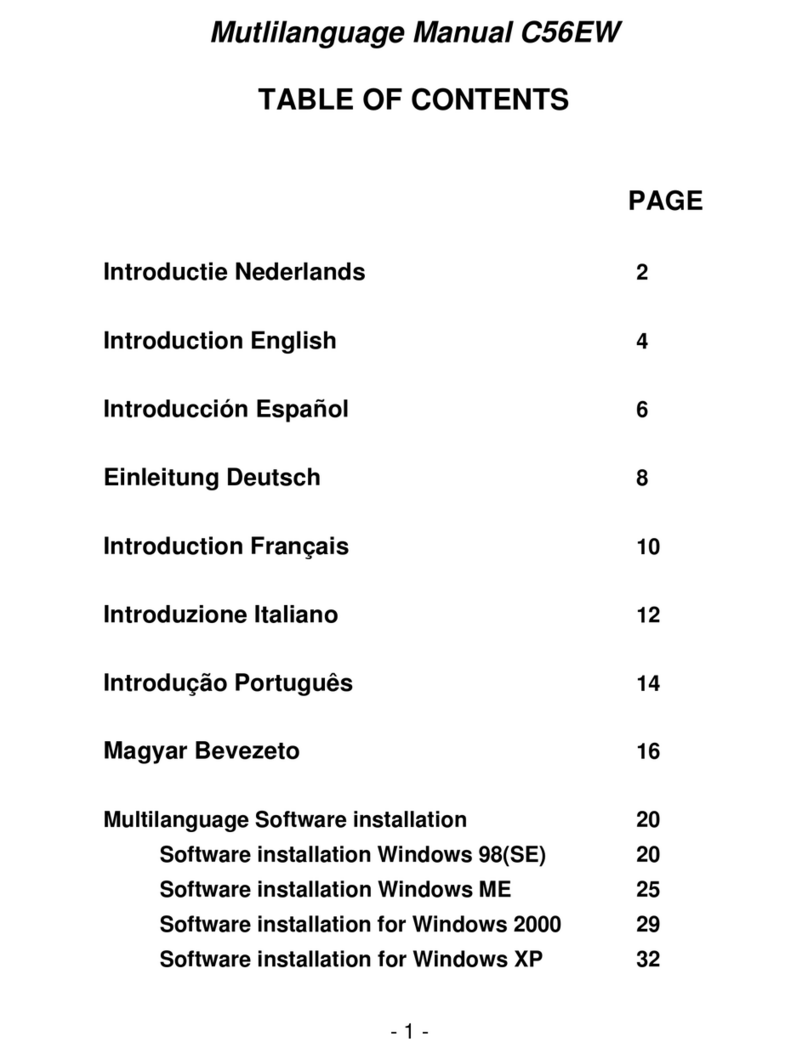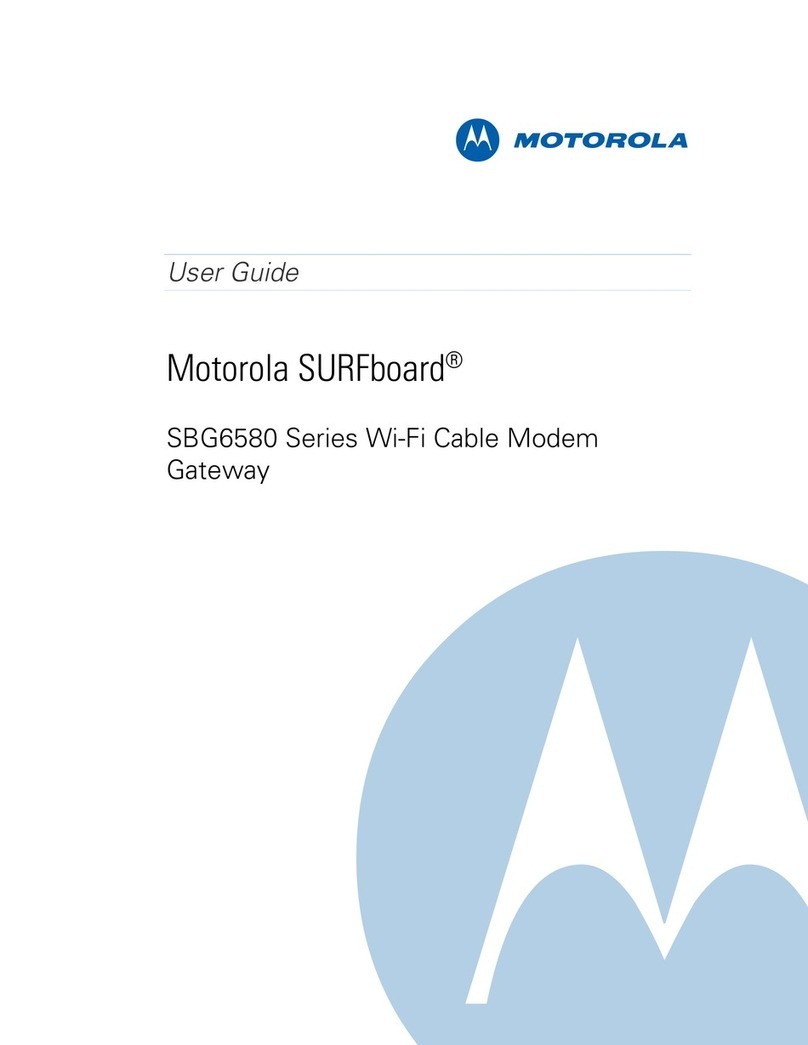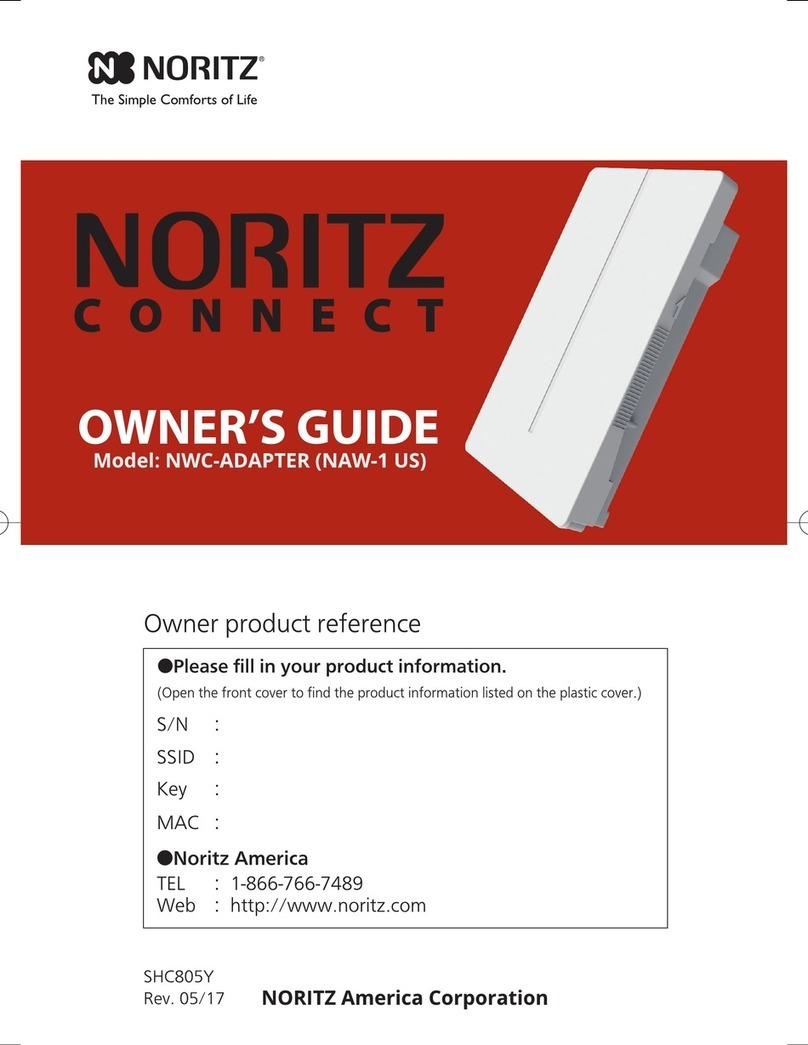NetComm Wireless NWL-221 User manual

Port Forwarding Conguration Guide
Vodafone
MachineLink
Doc No CG01203

Port Forwarding Configuration Guide – Vodafone MachineLink 2 of 12
November 2019 v. 2.1 vodafone.netcommwireless.com
Document History
This guide covers the following products:
•Vodafone MachineLink 4G Lite NWL-221
•Vodafone MachineLink 4G Lite NWL-222
•Vodafone MachineLink 4G Lite NWL-224
Ver. Document Description Date
v. 1.0 Initial document release. November 2019
Table i - Document revision history
Note – Before performing the instructions in this guide, please ensure that you have the latest firmware version installed on your router.
Visit http://vodafone.netcommwireless.com to download the latest firmware.
Note – The functions described in this document require that the router is assigned with a publicly routable IP address.
Please ensure that your mobile carrier has provided you with a publicly routable IP address before performing the instructions in this
document.
Copyright
Copyright© 2019 NetComm Wireless Limited. All rights reserved.
Copyright© 2019 Vodafone Group Plc. All rights reserved.
The information contained herein is proprietary to NetComm Wireless and Vodafone. No part of this document may be translated,
transcribed, reproduced, in any form, or by any means without prior written consent of NetComm Wireless and Vodafone.
Trademarks and registered trademarks are the property of NetComm Wireless Limited or Vodafone Group or their respective owners.
Specifications are subject to change without notice. Images shown may vary slightly from the actual product.
Note – This document is subject to change without notice.

Port Forwarding Configuration Guide – Vodafone MachineLink 3 of 12
November 2019 v. 2.1 vodafone.netcommwireless.com
Contents
Introduction ........................................................................................................................................................................................ 4
Adding a Port Forwarding Rule ............................................................................................................................................................5
Verifying the Port Forwarding rule....................................................................................................................................................... 8
Place device in the Demilitarized Zone (DMZ) ...................................................................................................................................... 9
Verify the DMZ configuration ............................................................................................................................................................ 11

Port Forwarding Configuration Guide – Vodafone MachineLink 4 of 12
November 2019 v. 2.1 vodafone.netcommwireless.com
Introduction
Port forwarding enables programs or devices running on your LAN to communicate with other devices on the internet as if they were
directly connected. Many internet services and applications use designated ports and when packets arrive at the router, they will be lost
unless they are directed to the appropriate destination. Port forwarding works by forwarding a specific TCP or UDP port or range of ports
from the modem/router to the computer or device you are using.
There might also be times when you wish to place a device connected to your router in the “demilitarized zone” or “DMZ”. A device placed
in the DMZ will have all port numbers forwarded to it, giving it unrestricted access to the internet.
Important –
Each service or application generally uses different TCP or UDP ports. Refer to the documentation for the service or application to find out
which ports need to be forwarded.
You can only forward a port or range of ports to a single destination (IP address). In some cases, this may cause issues where multiple LAN
devices attempt to use a service simultaneously. Where possible, use an alternate port for any subsequent connections after the first device.
Please consult your service provider or application developer for assistance with this
Note – Before performing the instructions in this guide, please ensure that you have the latest firmware version on your router. Visit
http://www.netcommwireless.com/products/m2m-wireless to find your device and download the latest firmware.

Port Forwarding Configuration Guide – Vodafone MachineLink 5 of 12
November 2019 v. 2.1 vodafone.netcommwireless.com
Adding a Port Forwarding Rule
This guide will take you through the steps required to add a port forwarding rule to your router.
1Open a web browser and navigate to the LAN IP address of your router. For the NTC-6000 Series, the default is http://192.168.20.1.
For NTC-22x series, the default is https://192.168.1.1. For every other product, the default is http://192.168.1.1.
Login to the router with the following credentials:
2Username: root
Password:
Note – Original factory password is printed on the device’s label on the underside of the router casing.
After the initial login you will be prompted to define your personal secure password.
Thereafter you must use that password to log in.
Figure 1: Login page
3From the menu bar along the top of the screen, select Networking then from the left select the Routing menu followed by the
Port forwarding option.

Port Forwarding Configuration Guide – Vodafone MachineLink 6 of 12
November 2019 v. 2.1 vodafone.netcommwireless.com
Figure 2: Navigating to the Port forwarding page
4Click the + Add button to add a new rule.
Figure 3: Adding a new rule
5Using the Protocol drop down list, select the protocol type to use for the rule. You can select TCP, UDP or All.

Port Forwarding Configuration Guide – Vodafone MachineLink 7 of 12
November 2019 v. 2.1 vodafone.netcommwireless.com
Figure 4: Entering the port forwarding rule details
6In the Source IP address field, enter the address from which the traffic will originate. This is usually a WAN IP address originating
from the internet. In this example, we are setting the Source IP Address to 0.0.0.0 which allows connections from anywhere.
7In the Source port range (From) and (To) fields, enter the range of ports to forward. For example, entering 6881 in the first field
and 6999 in the second field will forward the 19 ports between and including 6881 and 6999. If you wish to forward a single port,
enter the same port number in both the first and the second fields.
8In the Destination networking address field, enter the local IP address of the LAN client to which port traffic will be forwarded.
9In the Destination port range (From) and (To) fields, enter the port range for the destination. In many cases these ports will be
the same as the Incoming Port Range. If you wish to specify a single port, enter the same port number in both the first and the
second fields.
10 Click the Save button. The port forwarding rule is displayed at the bottom of the screen as highlighted in Figure 5 below.
Figure 5: A completed port forwarding rule

Port Forwarding Configuration Guide – Vodafone MachineLink 8 of 12
November 2019 v. 2.1 vodafone.netcommwireless.com
Verifying the Port Forwarding rule
In the example above, we forwarded port 3389 which is the default port for Microsoft’s Remote Desktop Protocol (RDP). The client machine
(192.168.20.10) is accepting Remote Desktop connections on port 3389 so we can verify the connection by connecting to the client using
RDP. We need to connect to the WAN IP address of the router and our request is forwarded on to the client (192.168.20.10). The WAN IP
Address can be found by viewing the Status page of the NetComm Wireless M2M Series Router as shown below:
Figure 6: The Status page showing the WAN IP Address
11 Click the Windows Start button then type mstsc and press Enter.
12 Type the WAN IP address of the remote router and click Connect.
Figure 7: RDP Connection screen
13 The remote desktop opens and prompts you to login. If it does not, verify your settings and try again.
14

Port Forwarding Configuration Guide – Vodafone MachineLink 9 of 12
November 2019 v. 2.1 vodafone.netcommwireless.com
Place device in the Demilitarized Zone
(DMZ)
A device connected to the router may be placed in the DMZ which gives it unrestricted access to the internet. All ports are forwarded to the
device when it is in the DMZ. Placing a device in the DMZ can be useful for testing certain scenarios but is also risky since it puts the client
device in a vulnerable position.
Important – Placing a device in the DMZ puts it in a vulnerable position and is open to potential threats from the internet. It is not
recommended that you leave a device in the DMZ during normal operation.
To place a device in the DMZ:
15 Open a web browser and navigate to the LAN IP address of your router. For the NTC-6000 Series, the default is http://192.168.20.1.
For NTC-30 and NTC-40 Series, the default is http://192.168.1.1. For NTC-22x series, the default is https://192.168.1.1.
Login to the router with the following credentials:
Username: root
Password:
Note – Default password is admin which must be changed after first login.
Figure 8: Login page
16 From the menu bar along the top of the screen, select Networking then from the left select the Routing menu followed by the
DMZ option.

Port Forwarding Configuration Guide – Vodafone MachineLink 10 of 12
November 2019 v. 2.1 vodafone.netcommwireless.com
Figure 9: Internet Settings - Routing – DMZ
17 Set the DMZ option to ON and enter the IP address of the device that you want to place in the DMZ.
Figure 10: DMZ Settings
18 Click the Save button. The IP address you entered will have all ports forwarded to it.

Port Forwarding Configuration Guide – Vodafone MachineLink 11 of 12
November 2019 v. 2.1 vodafone.netcommwireless.com
Verify the DMZ configuration
In the example above, we placed the client machine on 192.168.20.10 in the demilitarized zone. This means that all ports are forwarded
directly to it. To test that it is in the DMZ, we can connect to the WAN IP Address using RDP. The WAN IP Address can be found by viewing
the Status page of the NetComm Wireless M2M Series Router as shown below:
Figure 11: The Status page showing the WAN IP Address
19 Click the Windows Start button then type mstsc and press Enter.
20 Type the WAN IP address of the remote router and click Connect.
Figure 12: RDP Connection screen
21 The remote desktop opens and prompts you to login. If it does not, verify your settings and try again.

Port Forwarding Configuration Guide – Vodafone MachineLink 12 of 12
November 2019 v. 2.1 vodafone.netcommwireless.com
This manual suits for next models
2
Table of contents
Other NetComm Wireless Modem manuals

NetComm Wireless
NetComm Wireless NTC-100 User manual
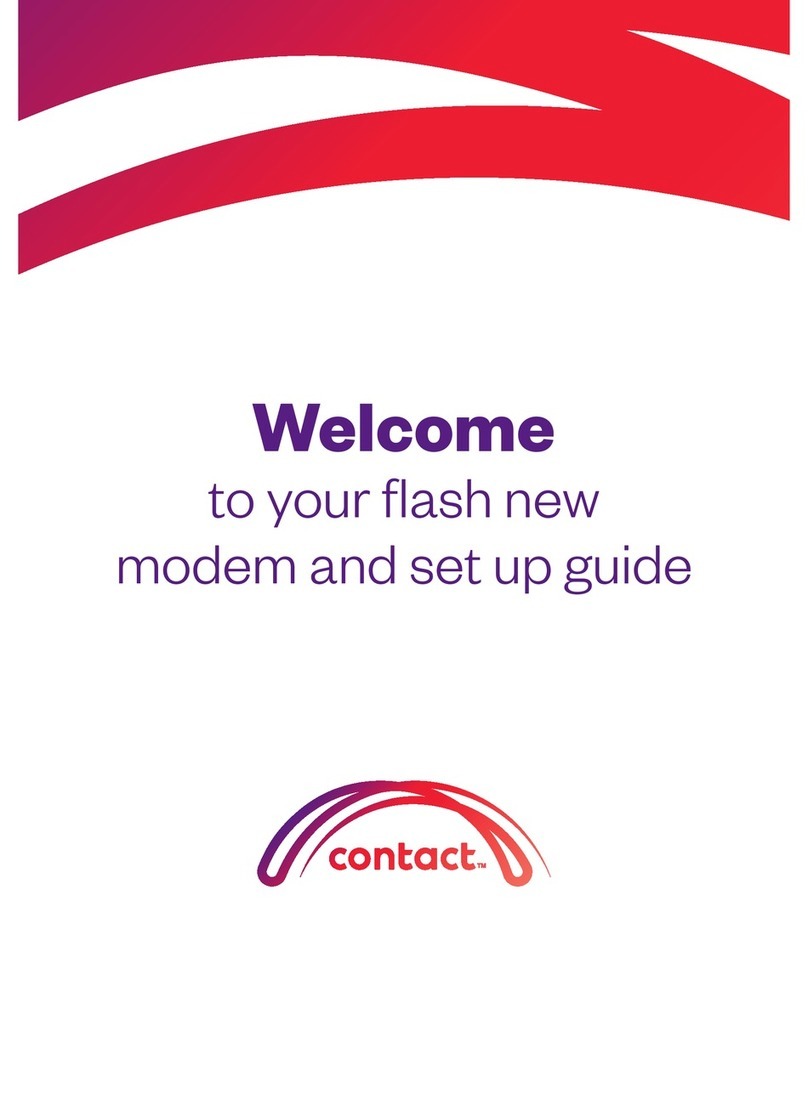
NetComm Wireless
NetComm Wireless Contact NF18ACV User manual
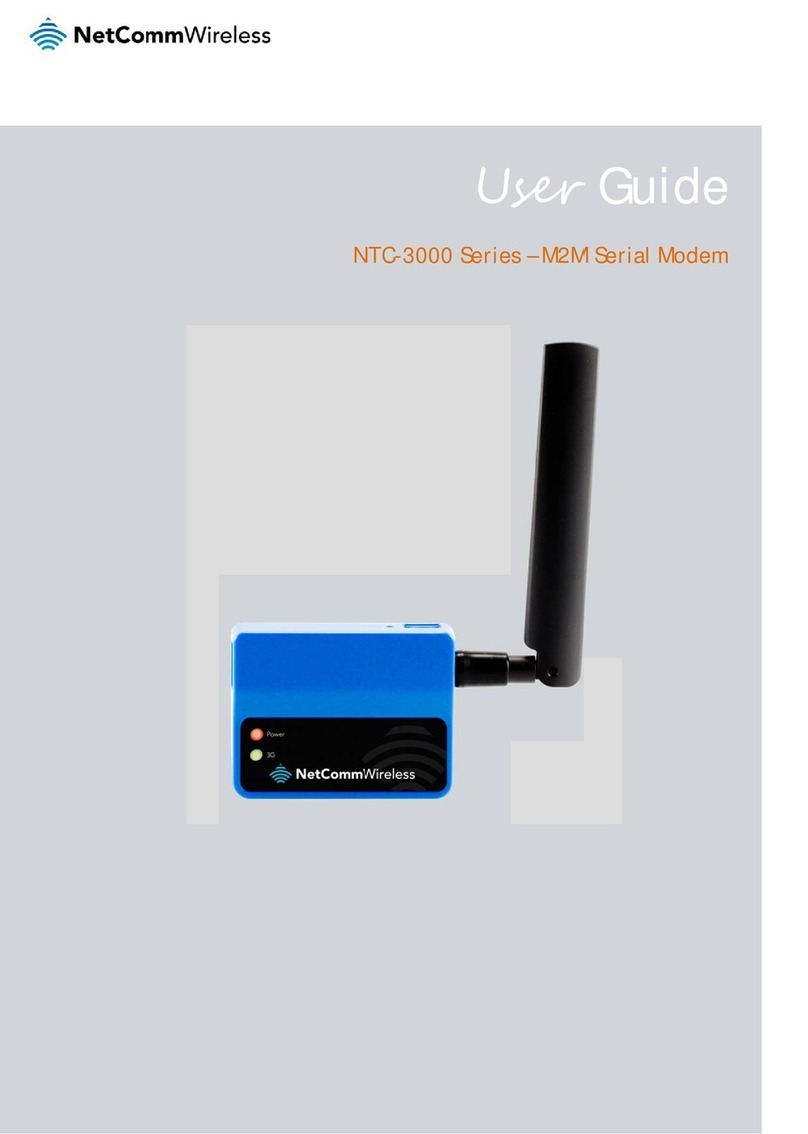
NetComm Wireless
NetComm Wireless NTC-3000-01 User manual
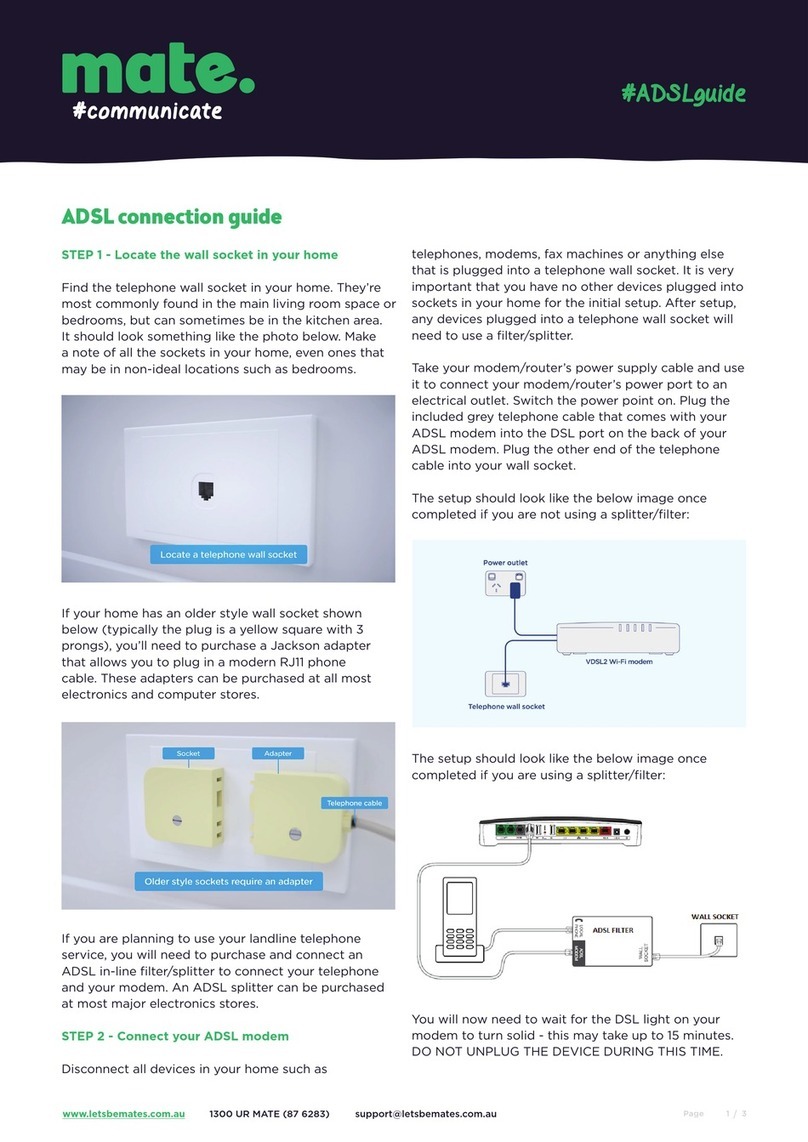
NetComm Wireless
NetComm Wireless Contact NF18ACV User manual

NetComm Wireless
NetComm Wireless NF17ACV User manual

NetComm Wireless
NetComm Wireless NTC-3000-01 User manual
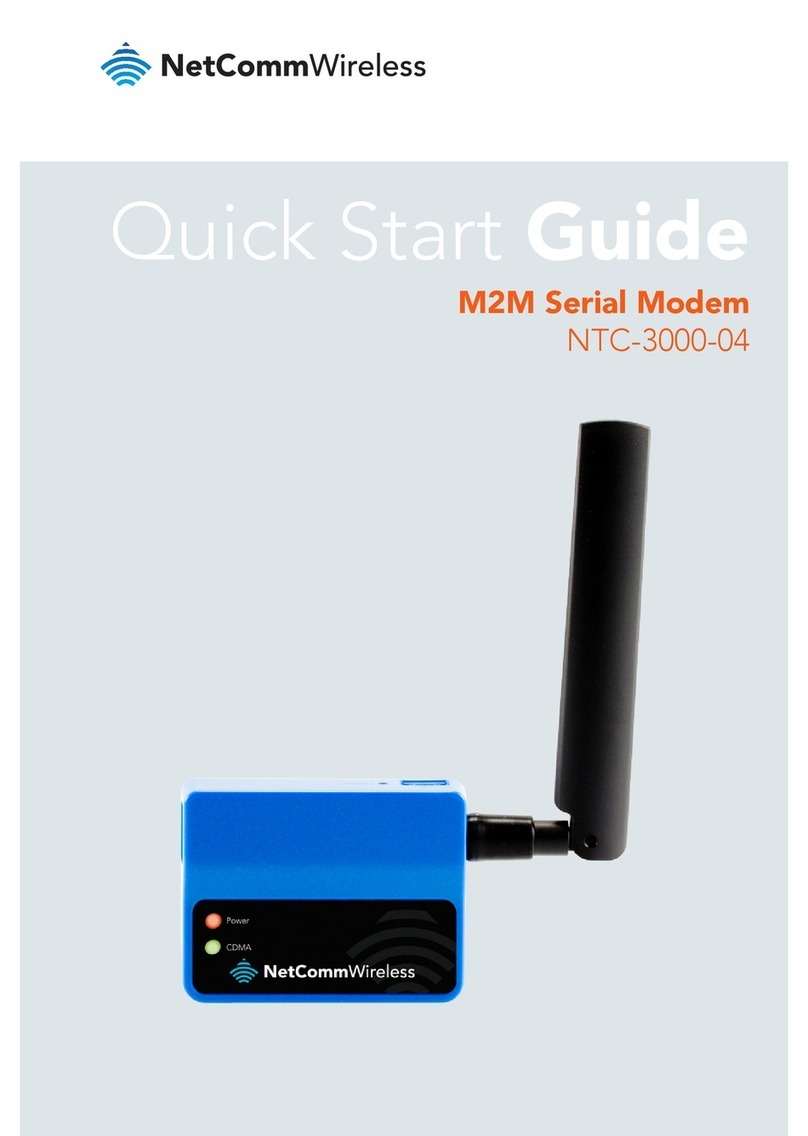
NetComm Wireless
NetComm Wireless NTC-3000-04 User manual

NetComm Wireless
NetComm Wireless NB16WV-02 User manual
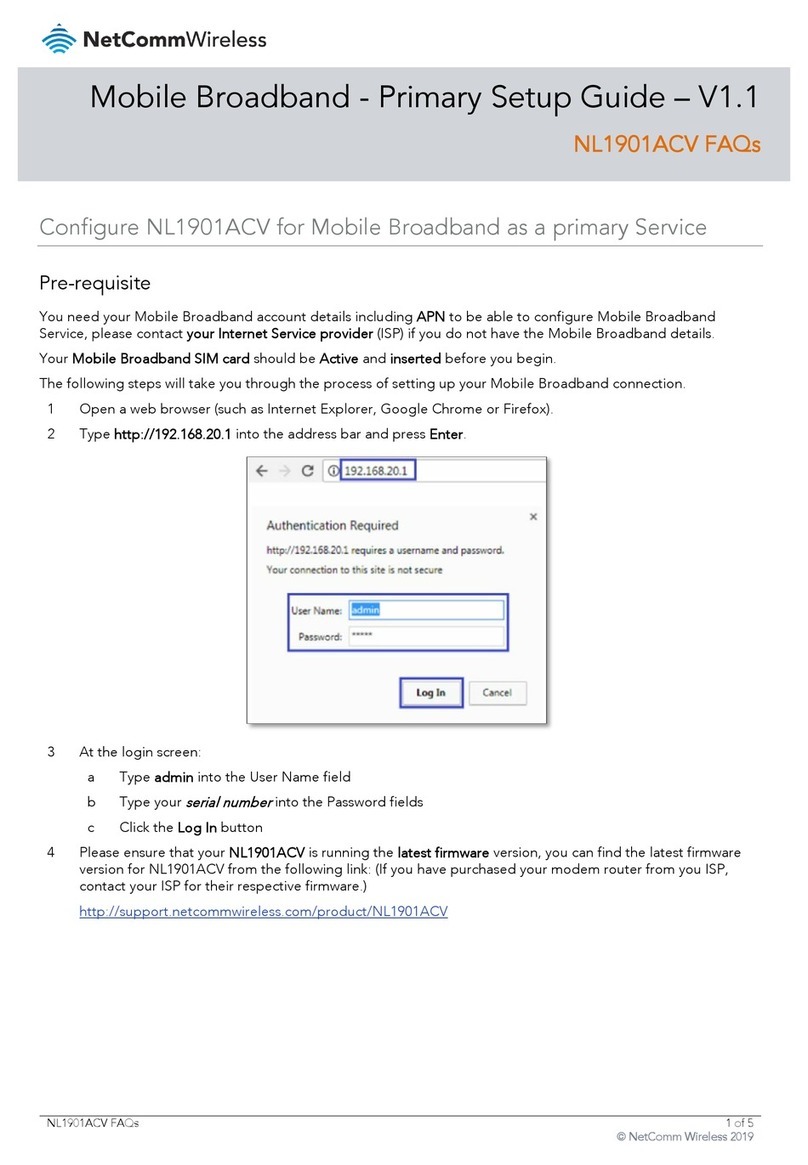
NetComm Wireless
NetComm Wireless NL1901ACV User manual
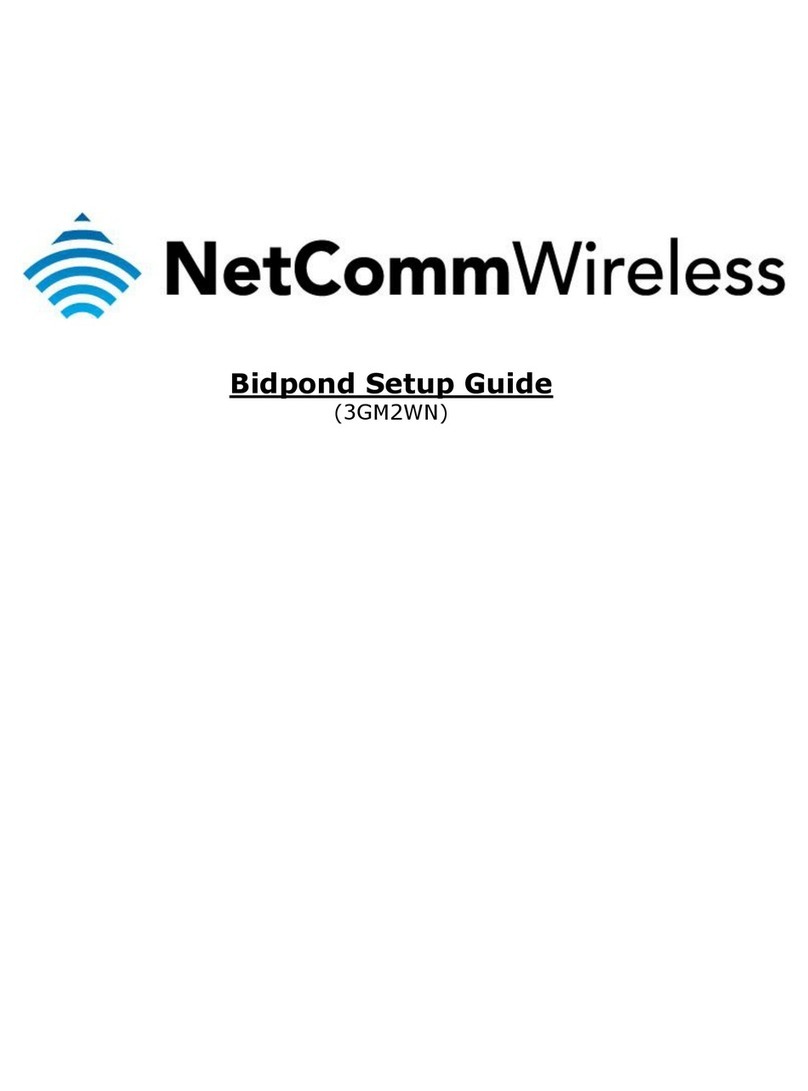
NetComm Wireless
NetComm Wireless 3GM2WN User manual