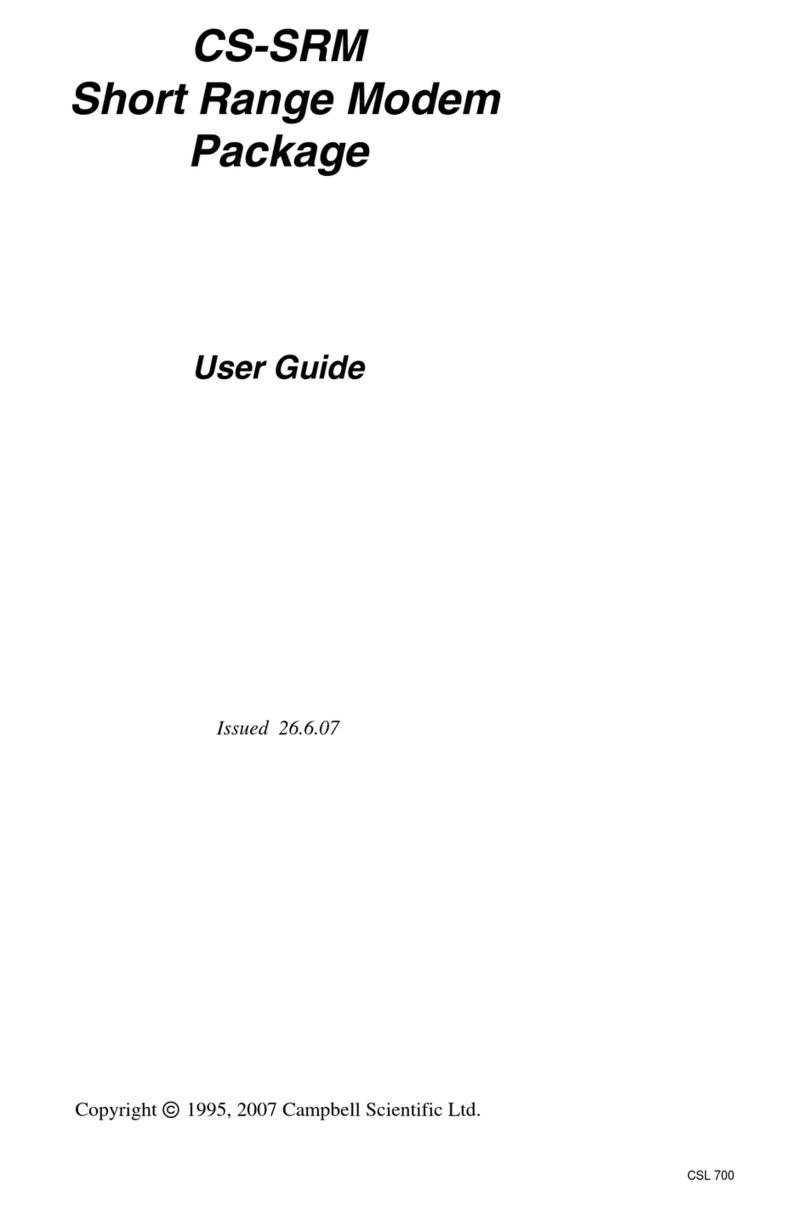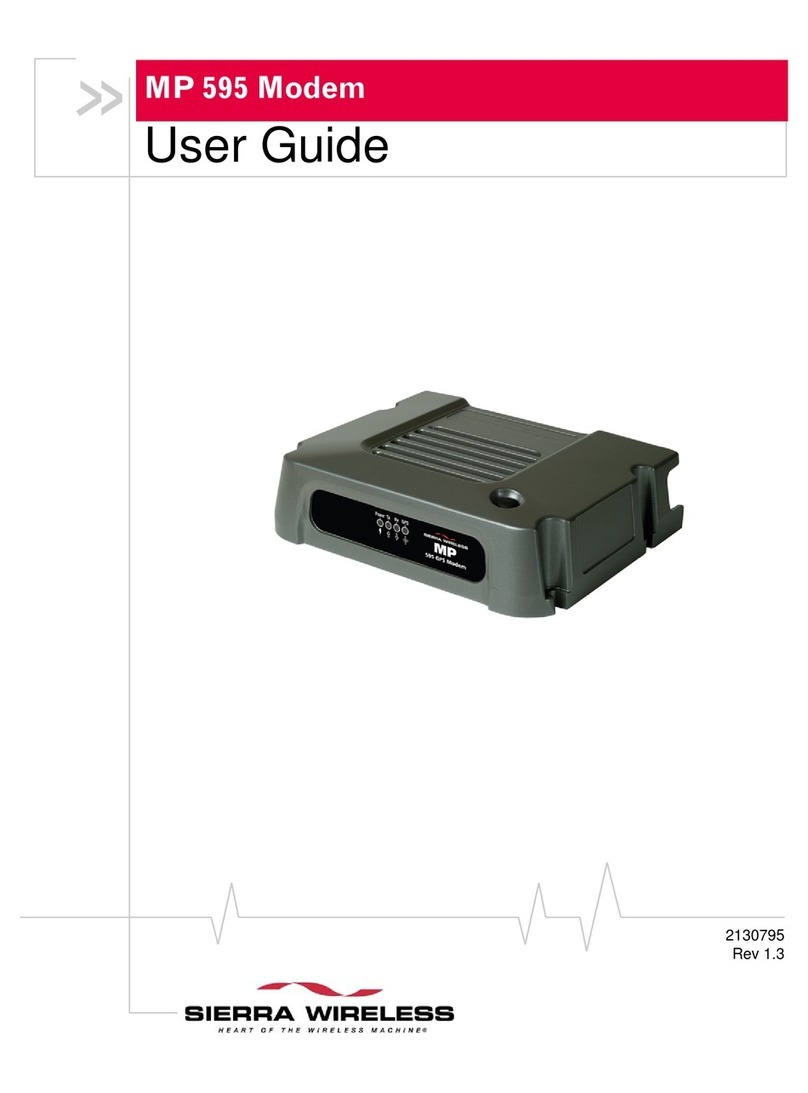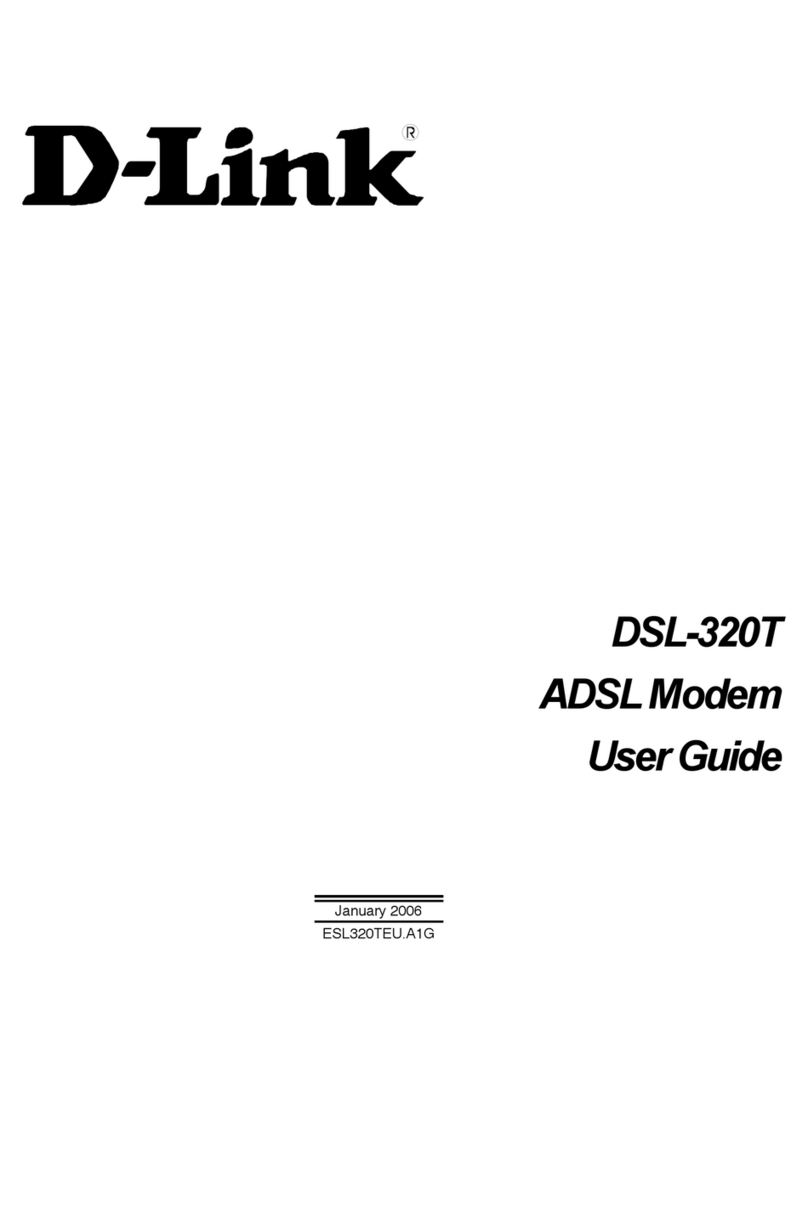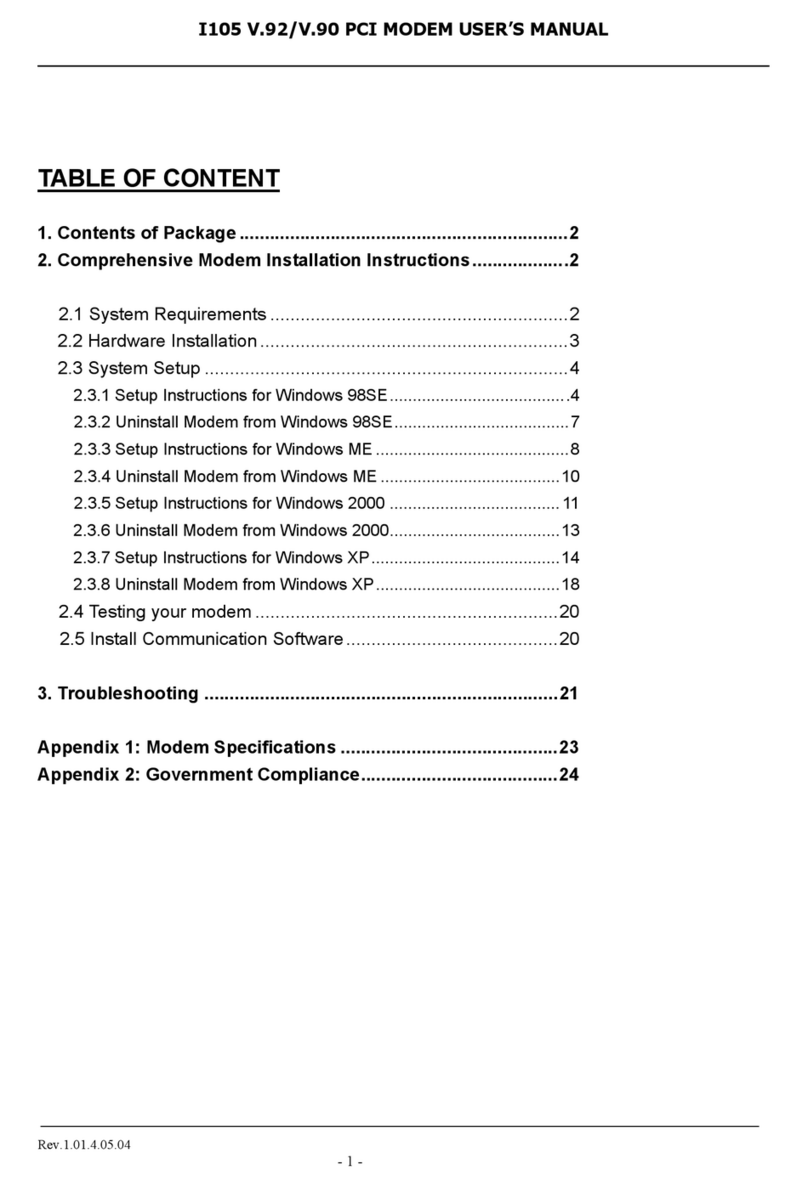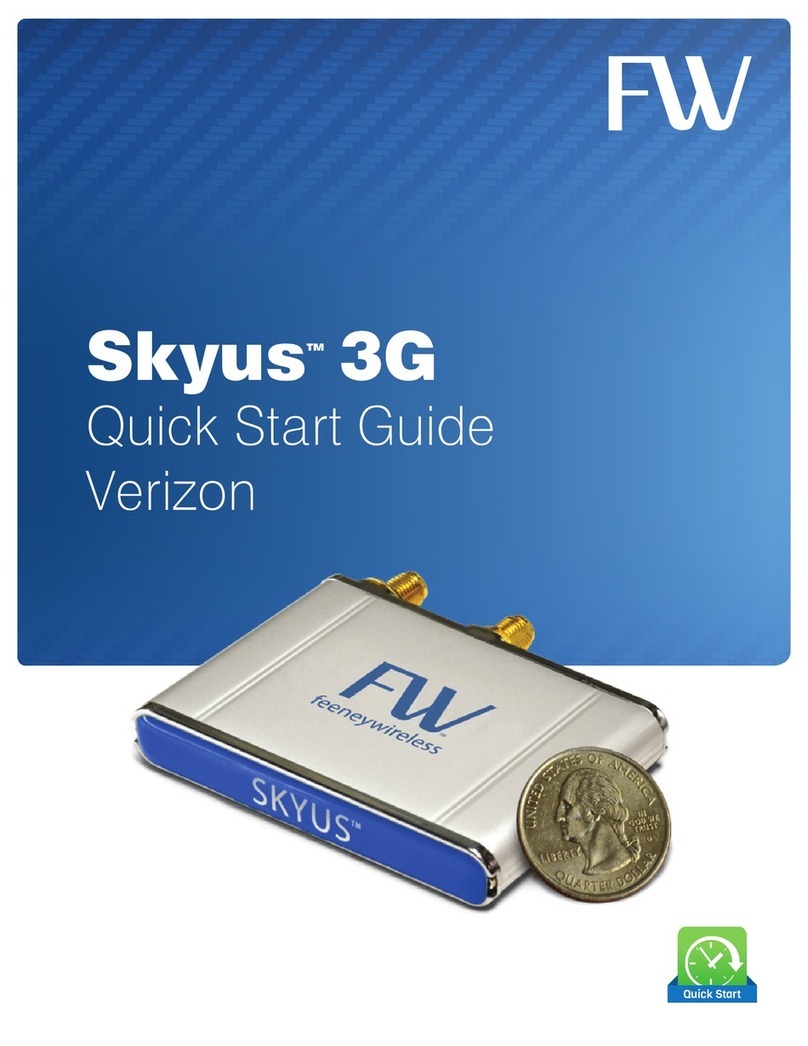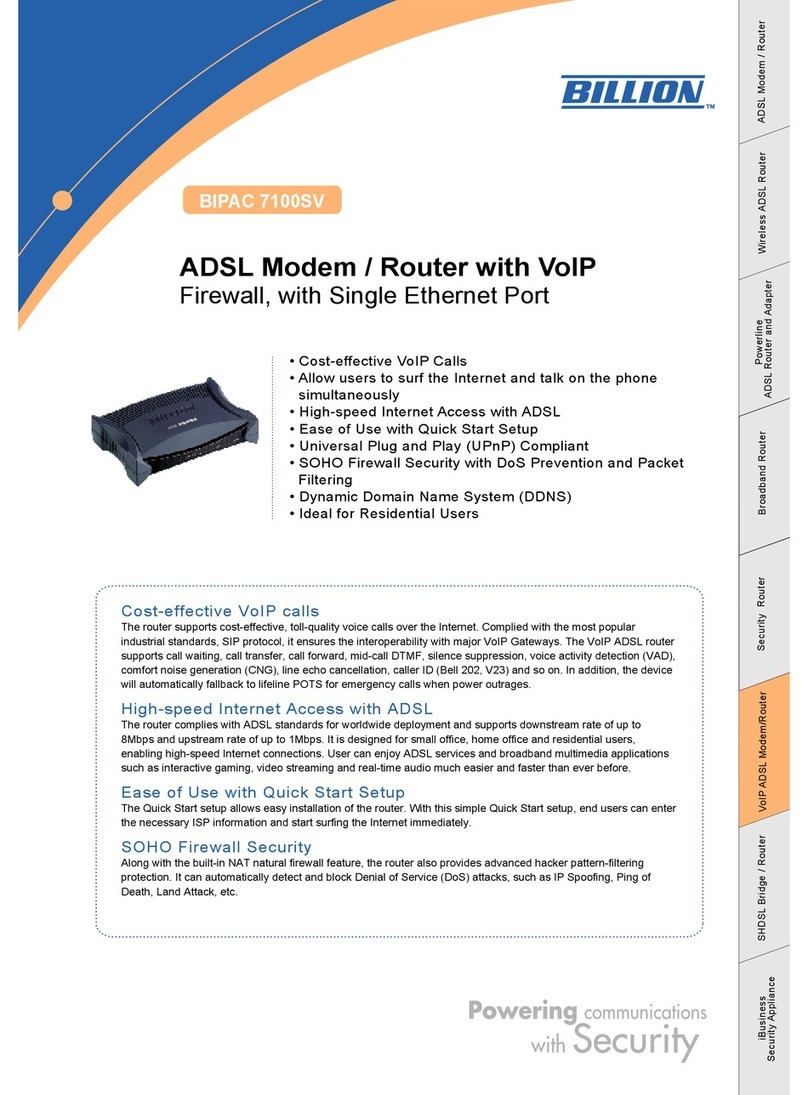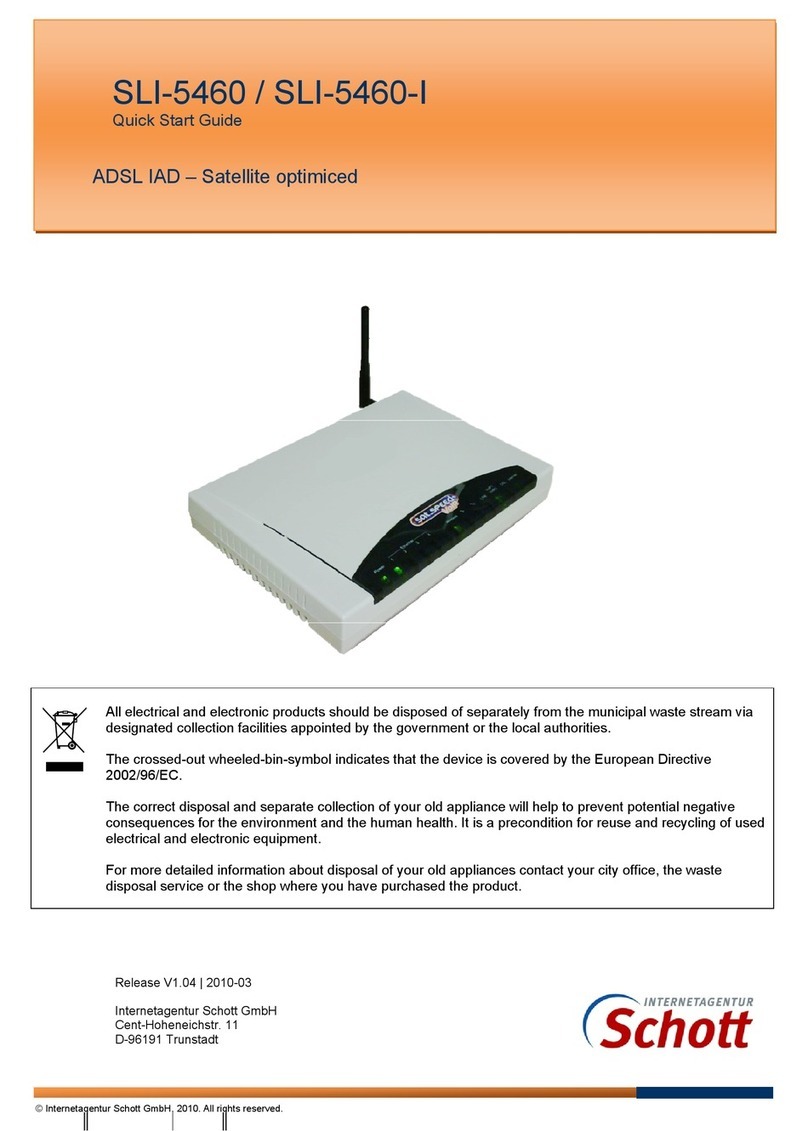NetComm Wireless Contact NF18ACV User manual

Welcome
to your flash new
modem and set up guide

Before you start... Get going
We’ll send you an email when your connection is ready to go. Once that’s confirmed
this simple guide will help you set up your new modem.
Wait for the experts
If you are expecting a visit from your local Fibre company to set up your connection,
wait for them, as they may need to install a special connection point in your home.
Or do it yourself
It should only take a few minutes to set up and maybe a couple more for the modem to
start chatting to our system. 10 minutes max and you’ll be on your way to the wonderful
world of the internet!
Future proofed for Fibre
You may not have Fibre in your street today but with this modem we want to make sure
you are ready when it is. This modem is designed to work for ADSL, VDSL or Fibre
(UFB) connection types.
Go fast with ADSL or VDSL
Once you’ve received an email confirming your broadband connection is ready, you
can connect via ADSL or VDSL by following these 3 easy steps:
1. Plug the supplied Grey Cable to the DSL port on the back of your modem and to
the phone port that supplies your DSL service.
2. Plug the supplied Yellow Ethernet Cable into one of the Ethernet ports on the
modem and plug the other end into your PC or laptop’s Ethernet port (refer to your
computer’s user manual if you’re unsure which port it is). To connect wirelessly
check out the Go wireless section.
3. Plug the supplied Power Adapter into the Power port of the modem and into a wall
socket. Turn the power on at the wall socket and press the power On/Off Button
on the side of the modem. The modem will take a few minutes to power up and
communicate with our systems.
DSL
POWER SOCKET DSL JACKPOINT
MODEM
PC
Telephone Ethernet
Reset
Power
USB2
WAN
11 22 34
POWER CABLE
PHONE CABLE ETHERNET CABLE
How do I know when I can set up my modem?
Don’t plug your Contact modem in until your connection date, and after you’ve
received a confirmation email from us that your connection is now active.
If your connection date has passed, or you haven't had a connection date yet,
please contact us at broadband@contactenergy.co.nz
1 2

Go faster with Fibre
Once you’ve received an email confirming your Fibre connection is ready, you can
connect by following these 3 easy steps:
1. Plug one end of the supplied Yellow Ethernet Cable into the WAN Port located on
the back of the modem, and plug the other end of the same cable into the GE1 port
of the installed UFB ONT. ONT stands for Optical Network Terminator. This is the
connection point installed by a technician when fibre is installed into your property.
2. Plug the supplied Yellow Ethernet Cable into one of the Ethernet ports on the
modem and plug the other end into your PC or Laptop’s Ethernet port (refer to your
computer’s user manual if you’re unsure which port it is). To connect wirelessly
check out Go wireless section.
3. Plug the supplied Power Adapter into the Power port of the modem and into a wall
socket. Turn the power on at the wall socket and press the power On/Off Button
on the side of the modem. The modem will take approximately a few minutes to
power up and communicate with our systems.
DSL
POWER SOCKET
ONT
MODEM
PC
Telephone Ethernet
Reset
Power
USB2
WAN
11 22 34
POWER CABLE
ETHERNET CABLE
ETHERNET CABLE
Go wireless
The modem comes shipped with the wireless function enabled so there’s no need
to configure it. The password to keep your wireless connection secure is printed on
the base of the modem, and on the WiFi security card which came in the box with
your modem. These are listed as WiFi Network Name (SSID) and WiFi Password (aka
Security Key).
Using your wireless capable device (i.e. laptop, smartphone, or tablet device), search
for and select the WiFi Network Name listed on the WiFi security card or the base of
your modem. When prompted enter the WiFi Password printed on the card in the box
and located on the base of the modem as shown on the images below.
Dual Band Setting
If you’re a keen gamer or have the latest gadgets, you’ll be pleased to know that the
NetComm NF18ACV has dual bands. This allows you to maintain separate settings
for both 2.4GHz and 5GHz wireless services. Once you’ve become more familiar with
your modem you can separate your WiFi activity to avoid signal traffic which may slow
you down. You’ll find that the 5GHz wireless network will be a faster connection with a
slightly shorter range than the 2.4GHz network.
Not all WiFi devices can support the 5GHz wireless band. In these cases please
connect to 2.4GHz and it should work. You can jump online to the Netcomm website
for instructions at netcommwireless.com.
NB If you are utilising both bands and want to change the password for your WiFi, you’ll
need to change both bands. See the section called ‘Secure it like Fort Knox’.
BASE OF MODEM
VDSL2/ADSL2+ Dual Band AC1600
Gigabit Gateway with VoIP - NF18ACV
MAC:
S/N:
Admin IP Address:
192.168.20.1
Model No. NF18ACV
Power: 12VDC/2Amp
Gateway Login Detail:
admin/admin
2.4GHz WiFi Network Name:
2.4GHz WiFi Password:
5GHz WiFi Network Name:
5GHz WiFi Password:
MADE IN CHINA
WiFi Network Name and
WiFi Password
Wireless Network Name (SSID)
2.4GHz - NetComm 5464
5GHz - NetComm 3131
2.4GHz - Tulovodkgo
5GHz - Meyiblowzo
Wireless Security Key
Wireless Security Card
3 4

Go homeline
This option is only available if you have selected to have a homeline from Contact, as
part of your broadband package.
Once you’re connected to the internet you can plug your telephone handset’s cable
into Telephone port number 1 located on the back of the modem. Port number 2 is
only required if you have a second phone line.
Once you’ve completed the set up these are the lights that should be lit up in green on
your modem:
The lights are on - you’re on your way!
DSL
POWER SOCKET DSL JACKPOINT
MODEM
Telephone Ethernet
Reset
Power
USB2
WAN
11 22 34
POWER CABLE
PHONE CABLE PHONE CABLE
ADSL/VDSL
UFB
Power DSL Internet WiFi Telephone
1 2
Power
UFB
ADSL/
VDSL
Internet WAN WiFi Telephone
1 2
Power DSL Internet WiFi Telephone
Power Internet WAN WiFi Telephone
WAN
WAN
Power DSL Internet WiFi Telephone
1 2
Power
UFB
ADSL/
VDSL
Internet WAN WiFi Telephone
1 2
Power DSL Internet WiFi Telephone
Power Internet WAN WiFi Telephone
WAN
WAN
5 6

To protect yourself from unauthorised access, use this section to change your WiFi
network name, WiFi password and your admin password.
Once you’re finished, you’ll need to reconnect all your devices that use WiFi to access
the internet (eg iPad, smartphone, Apple TV, etc), with the new WiFi network name and
password you’ve just created.
Tip: It’s a lot easier to do these changes on your desktop, laptop or tablet, rather than
your smartphone.
How to change your WiFi password
For security reasons we recommend changing the default password from admin
to something else, write this down and keep it somewhere safe. Pick a password
that’s easy to remember but hard to guess. Also consider if you’re likely to share your
password with house guests. We recommend using a combination of numbers and
upper and lower case letters.
1. Open your preferred browser (eg Safari, Internet Explorer) and log in to your Modem
by typing http://192.168.20.1 into the address bar. This is your Admin IP Address.
2. Enter your admin username and password into the login window that appears (the
default for name and password is admin).
3. From the left hand menu select Wireless, 2.4GHz and then Security.
4. Under the WPA/WAPI passphrase field, enter in the new Wireless Password that
you would like for your network.
5. Click the Apply / Save button at the bottom of the page.
6. To confirm your wireless settings are saved, select the Click here to display option
and ensure your new password is correct
7. Repeat steps 4-6 above for the 5GHz option. Ensure the passphrase is the same as
the one you entered for the 2.4GHz option.
Secure it like Fort Knox
How to change your WiFi network name
We recommend using a desktop to change your WiFi Network Name (SSID) for your
wireless network by following these steps:
1. Open your preferred browser (eg Safari, Internet Explorer) and log in to your
Modem by typing http://192.168.20.1 into the address bar. This is your Admin IP
Address.
2. Enter your admin username and password into the login window that appears (the
default for name and password is admin).
3. From the menu on the left side of the screen select Wireless, 2.4GHz and then
Basic.
4. Make sure ‘Enable Wireless’ and ‘Enable Wireless Multicast Forwarding (WMF)’
are both ticked.
5. In the SSID field enter the new name that you would like for your wireless network,
for example Smith Family WiFi.
6. Click the Apply / Save button at the bottom of the page.
BASE OF MODEM
VDSL2/ADSL2+ Dual Band AC1600
Gigabit Gateway with VoIP - NF18ACV
MAC:
S/N:
Admin IP Address:
192.168.20.1
Model No. NF18ACV
Power: 12VDC/2Amp
Gateway Login Detail:
admin/admin
2.4GHz WiFi Network Name:
2.4GHz WiFi Password:
5GHz WiFi Network Name:
5GHz WiFi Password:
MADE IN CHINA
Admin IP Address and
Default Username/Password
7 8

Location, location, location
- Tips to improve your modem’s performance
If you’re in a multi-level property or you’ve got a lot of devices to connect to your
wireless modem, set up the modem so it’s as near as possible to the centre of the
house. This should help to improve your connectivity and speed.
Avoid placing your modem near devices that may emit radio “noise,” such as
microwave ovens or dense objects that can block wireless communication, including
refrigerators, washers and/or dryers, metal cabinets, fish tanks etc.
MY SKY subscribers
If you are a MY SKY HDi/+ customer, place your modem close enough to connect to
your MY SKY HDi box (approximately 1 metre away), but not directly behind it.
You may require a SKY LINK or cable which you can acquire through SKY at
skyondemand.co.nz or call SKY on 0800 759 759.
Still not working?
Call us on 0800 401 373 or email broadband@contactenergy.co.nz
But wait, there’s more...
Stay safe and secure
We recommend changing your default password after the first login to protect your
modem from unauthorised access.
On the base of your modem there is a section called Admin IP Address with a number
address, 192.168.20.1, and the default user name and password of admin/admin.
1. Open your preferred browser (eg Safari, Internet Explorer) and log in to your
Modem by typing http://192.168.20.1 into the address bar. This is your Admin IP
Address.
2. Enter your admin username and password into the login window that appears (the
default for name and password is admin).
3. Once logged in to your modem, go to Management > Access Control > Passwords.
4. To change the password enter admin under Old Password and then enter your
new desired password under New Password and Confirm Password.
5. Once completed click on the Apply / Save button.
6. When you update the password, be sure to write down your new admin password
and keep this somewhere safe.
BASE OF MODEM
VDSL2/ADSL2+ Dual Band AC1600
Gigabit Gateway with VoIP - NF18ACV
MAC:
S/N:
Admin IP Address:
192.168.20.1
Model No. NF18ACV
Power: 12VDC/2Amp
Gateway Login Detail:
admin/admin
2.4GHz WiFi Network Name:
2.4GHz WiFi Password:
5GHz WiFi Network Name:
5GHz WiFi Password:
MADE IN CHINA
Admin IP Address and
Default Username/Password
My DSL cable doesn’t plug into my DSL jackpoint
If your DSL cable doesn’t fit your DSL jackpoint, just email broadband@
contactenegy.co.nz to let us know and we’ll send you a filter/splitter that plugs
into your jackpoint, which the cable will fit.
9 10

0800 401 373
contact.co.nz
NF18ACV 06/18
Other manuals for Contact NF18ACV
2
Table of contents
Other NetComm Wireless Modem manuals

NetComm Wireless
NetComm Wireless NF17ACV User manual

NetComm Wireless
NetComm Wireless NB16WV-02 User manual
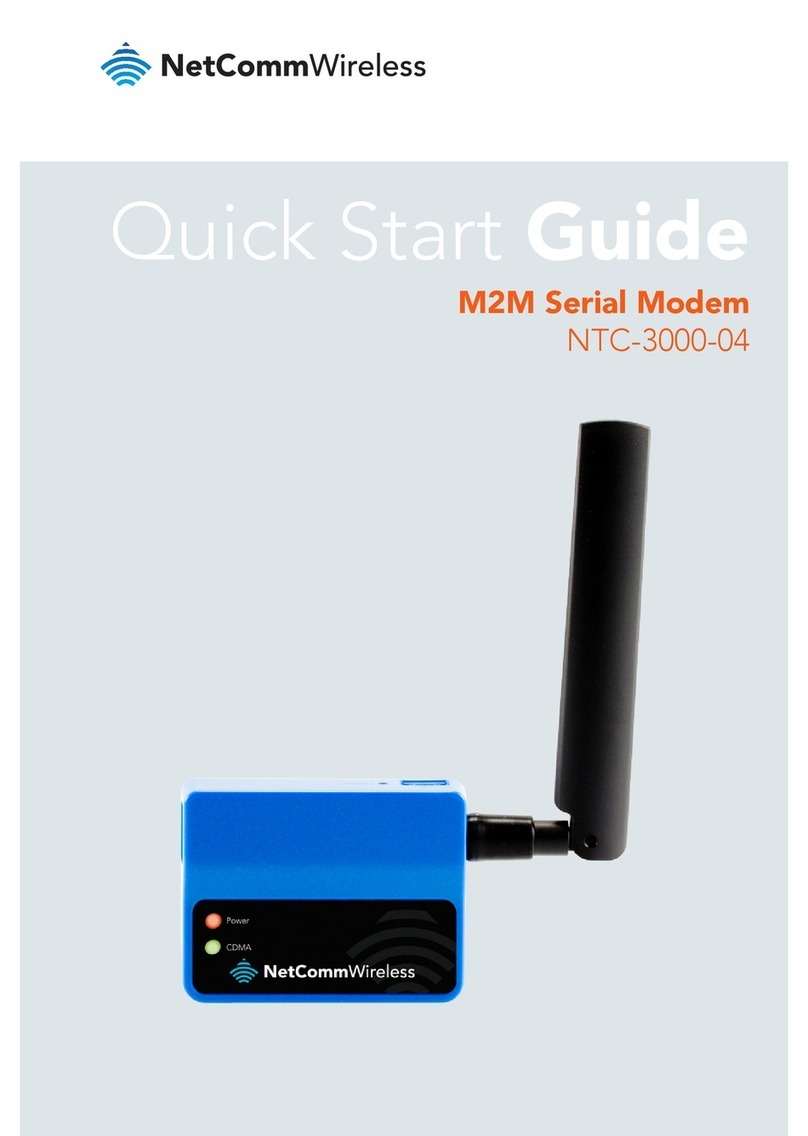
NetComm Wireless
NetComm Wireless NTC-3000-04 User manual

NetComm Wireless
NetComm Wireless NTC-100 User manual

NetComm Wireless
NetComm Wireless NTC-3000-01 User manual
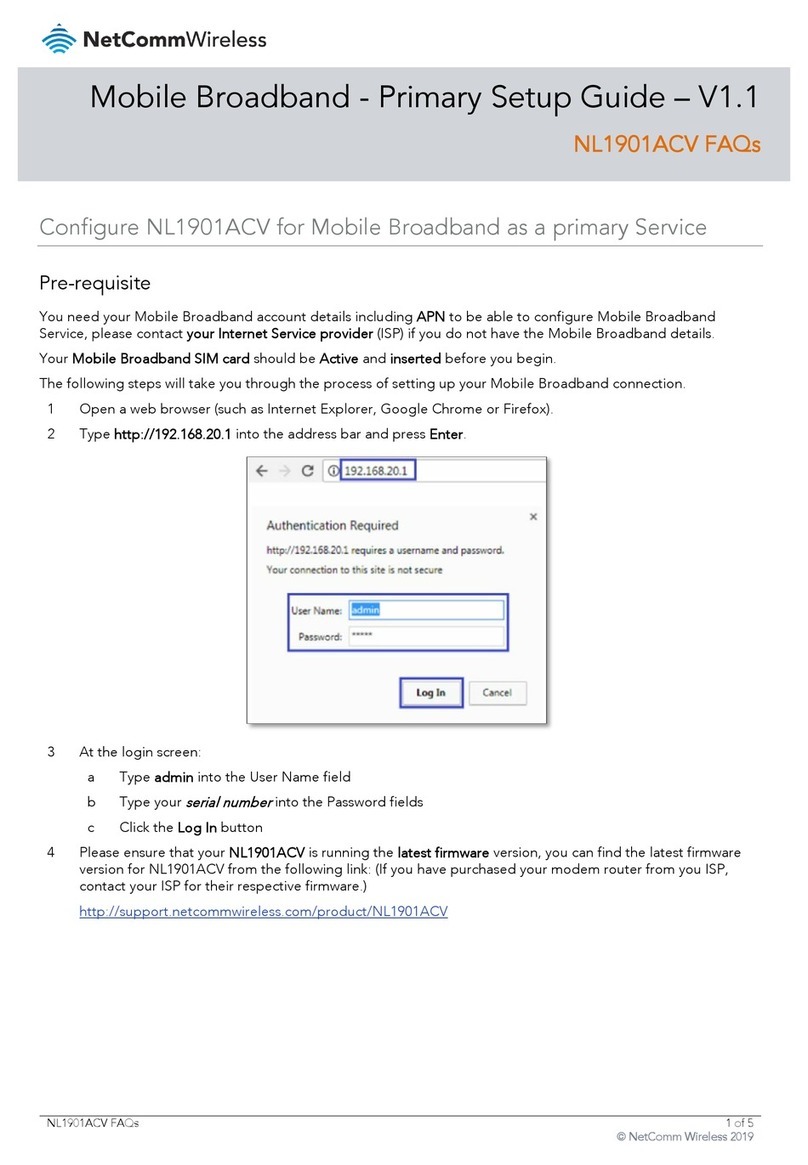
NetComm Wireless
NetComm Wireless NL1901ACV User manual
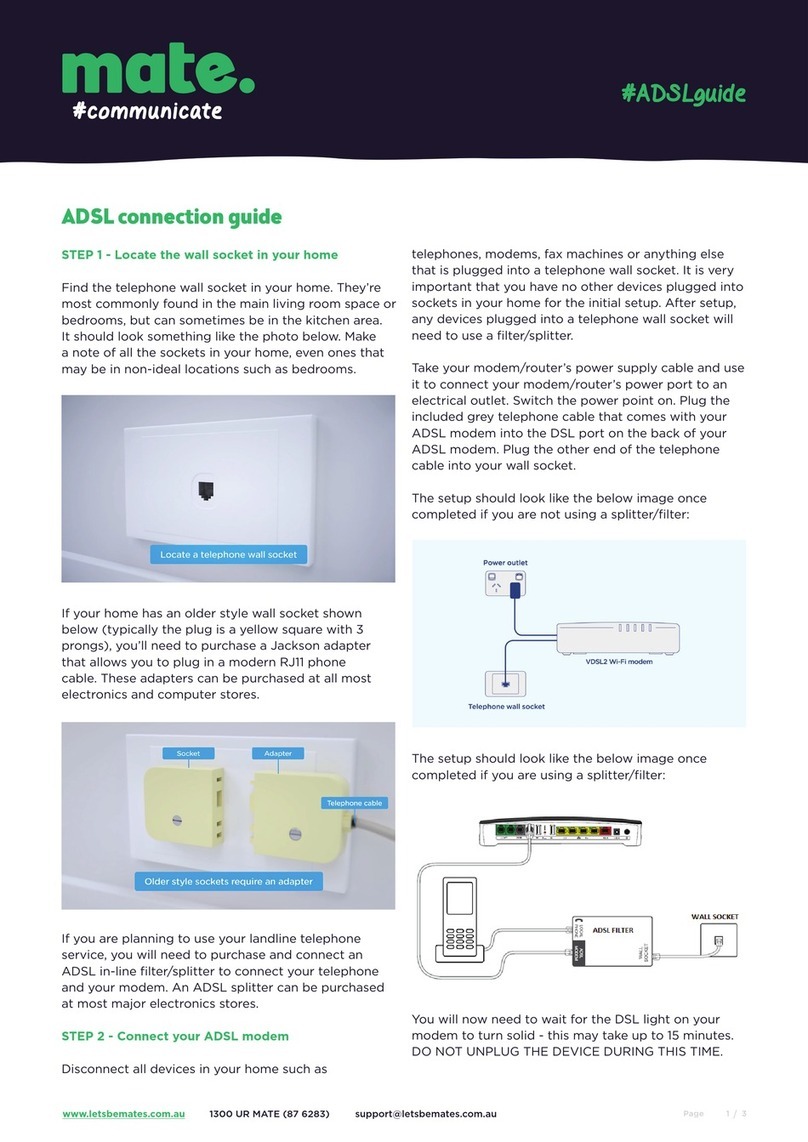
NetComm Wireless
NetComm Wireless Contact NF18ACV User manual

NetComm Wireless
NetComm Wireless NWL-221 User manual
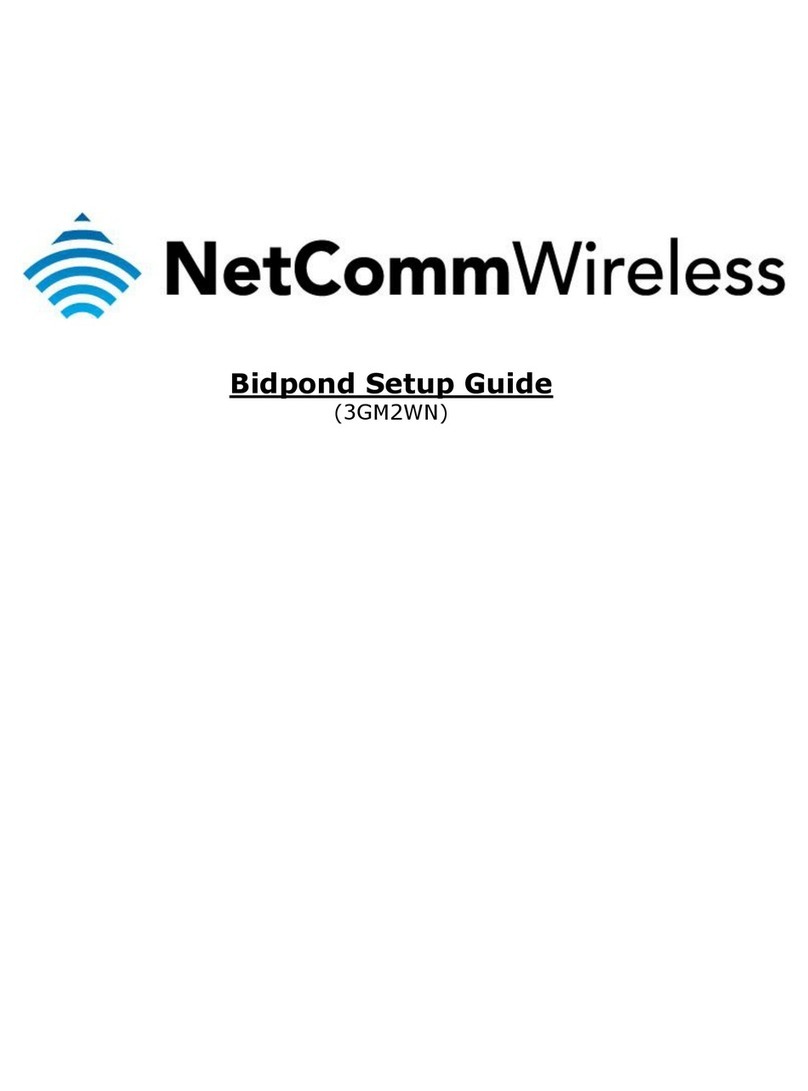
NetComm Wireless
NetComm Wireless 3GM2WN User manual
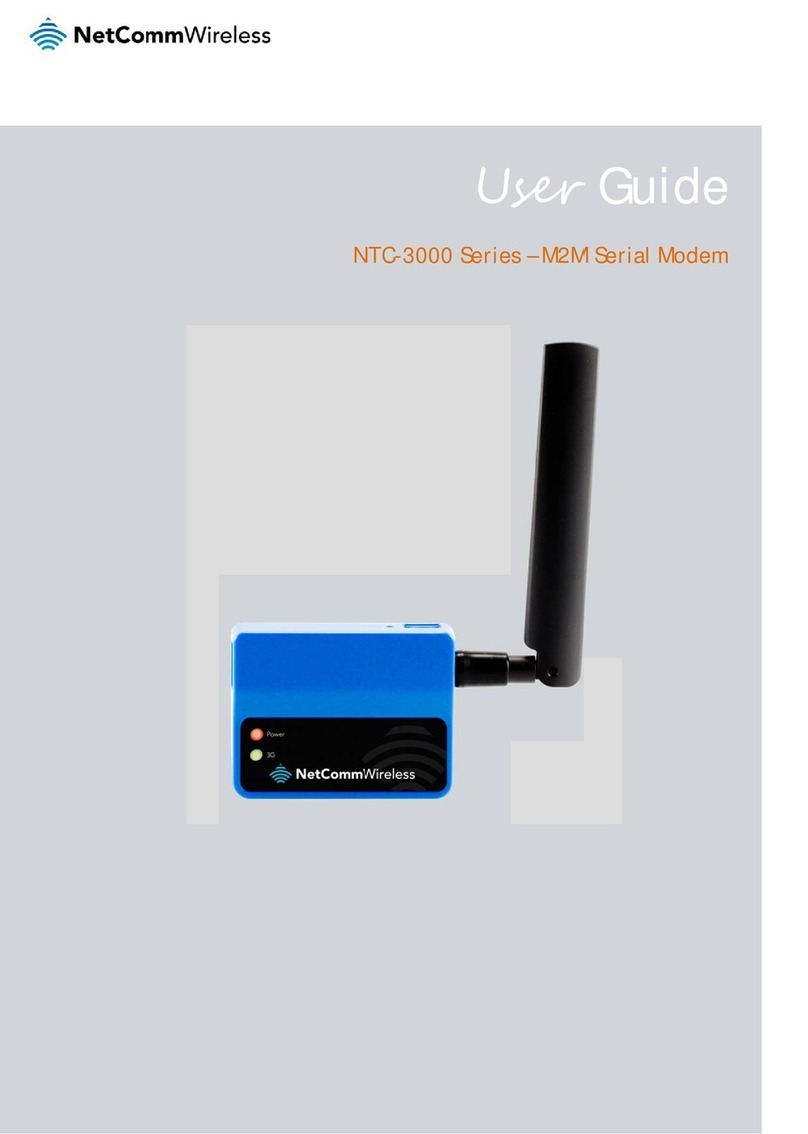
NetComm Wireless
NetComm Wireless NTC-3000-01 User manual