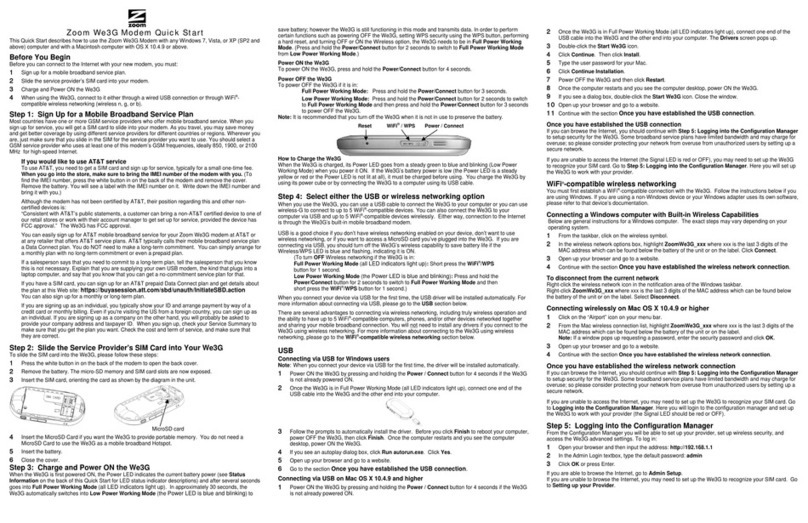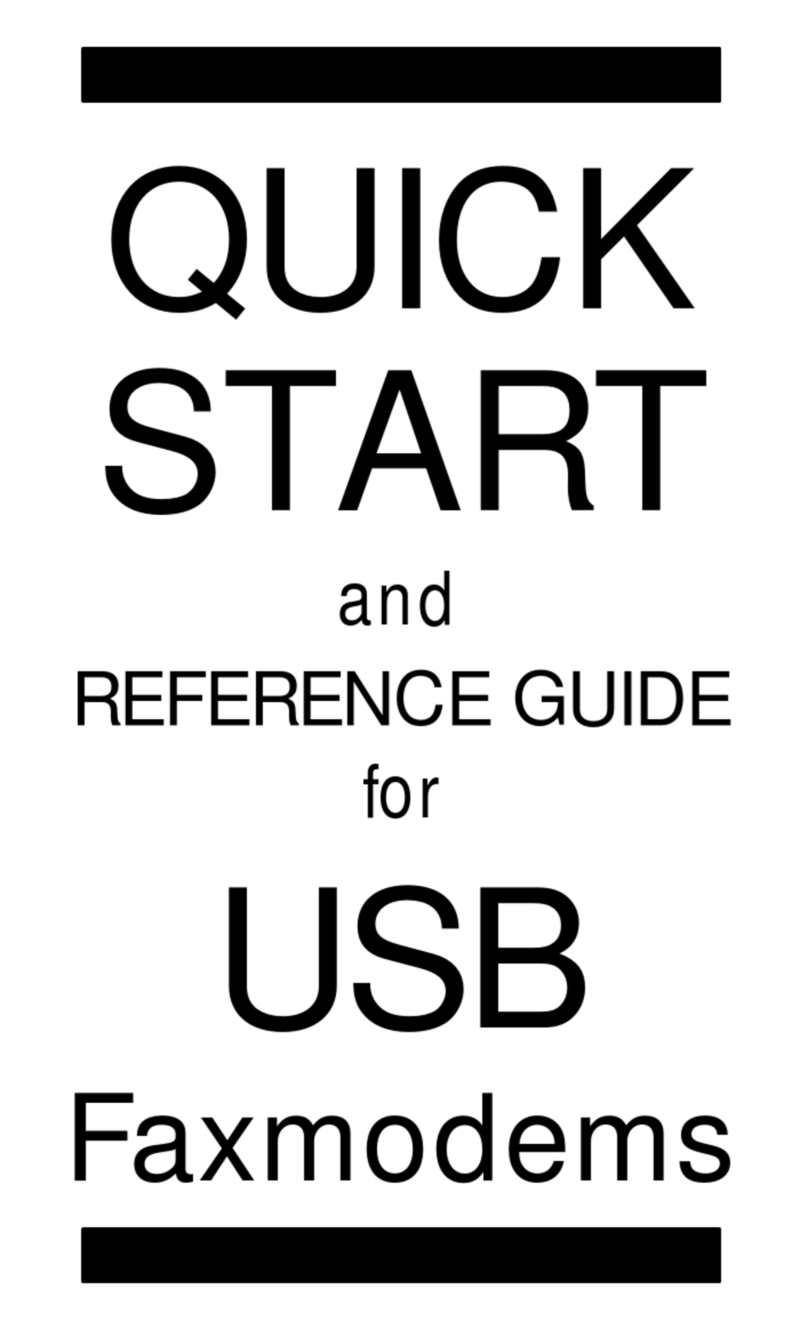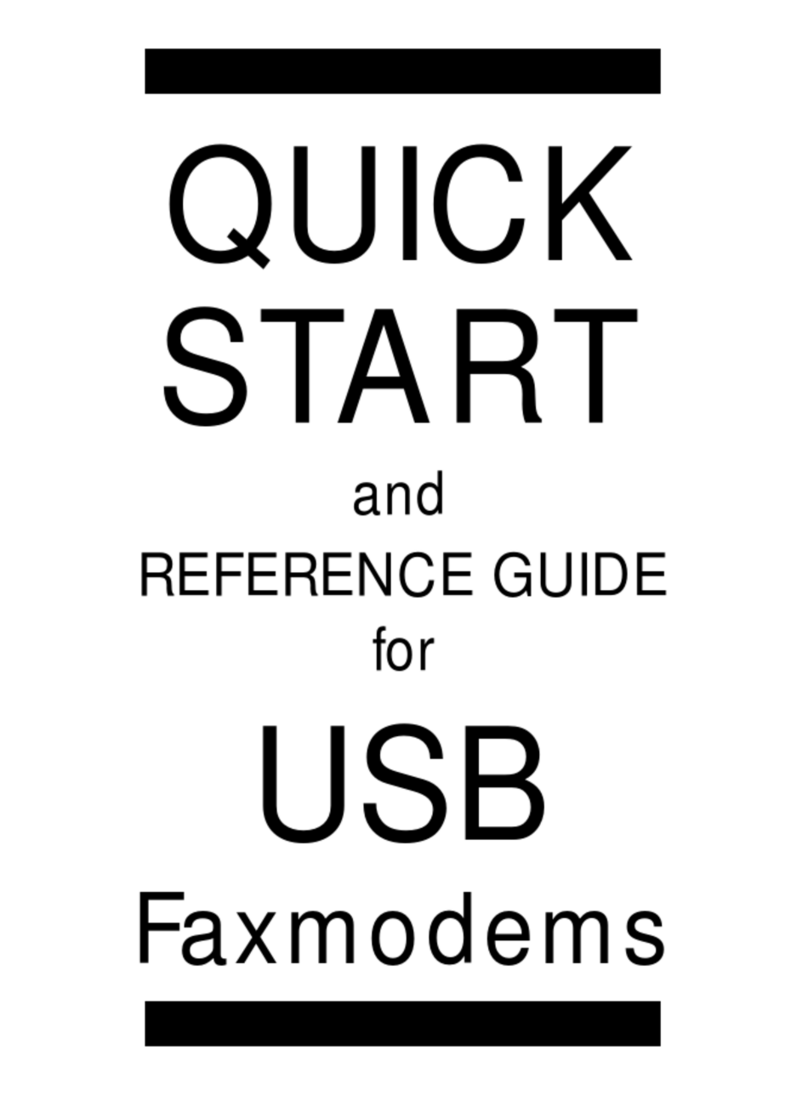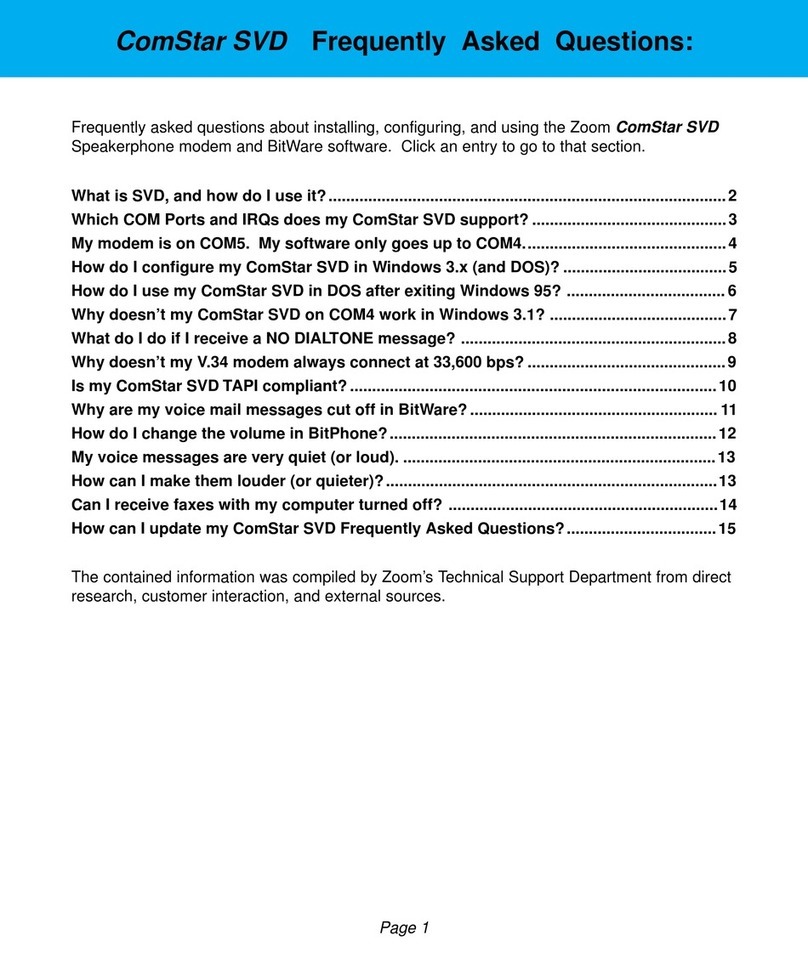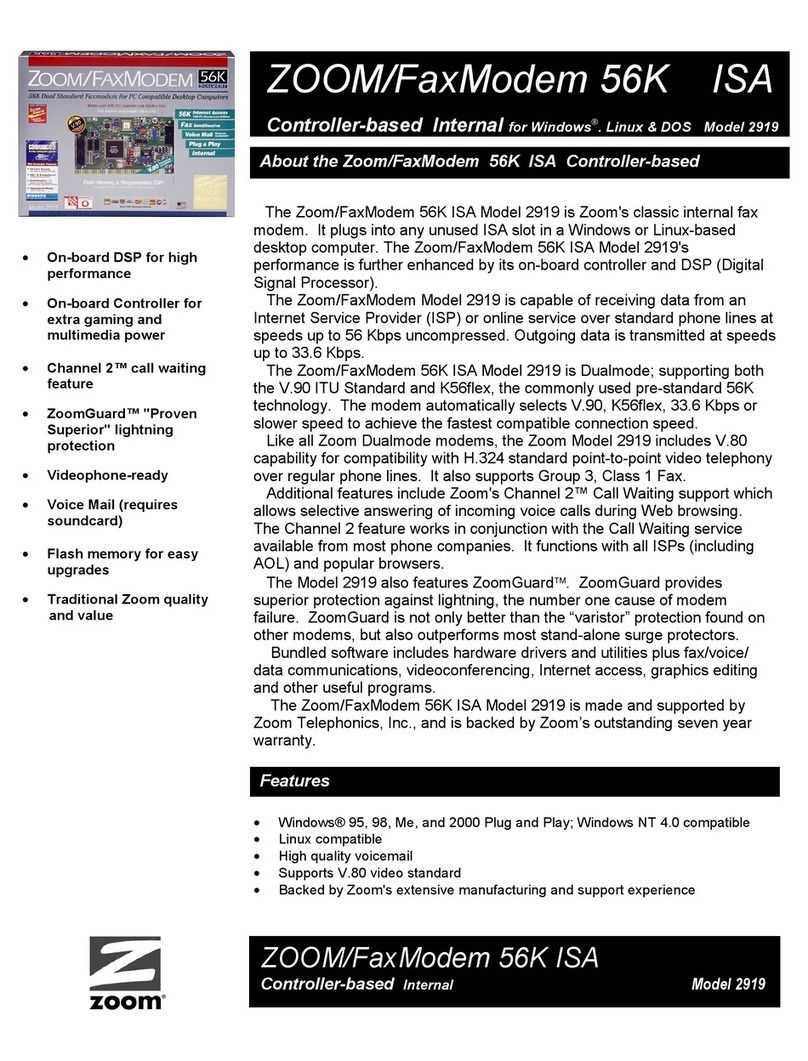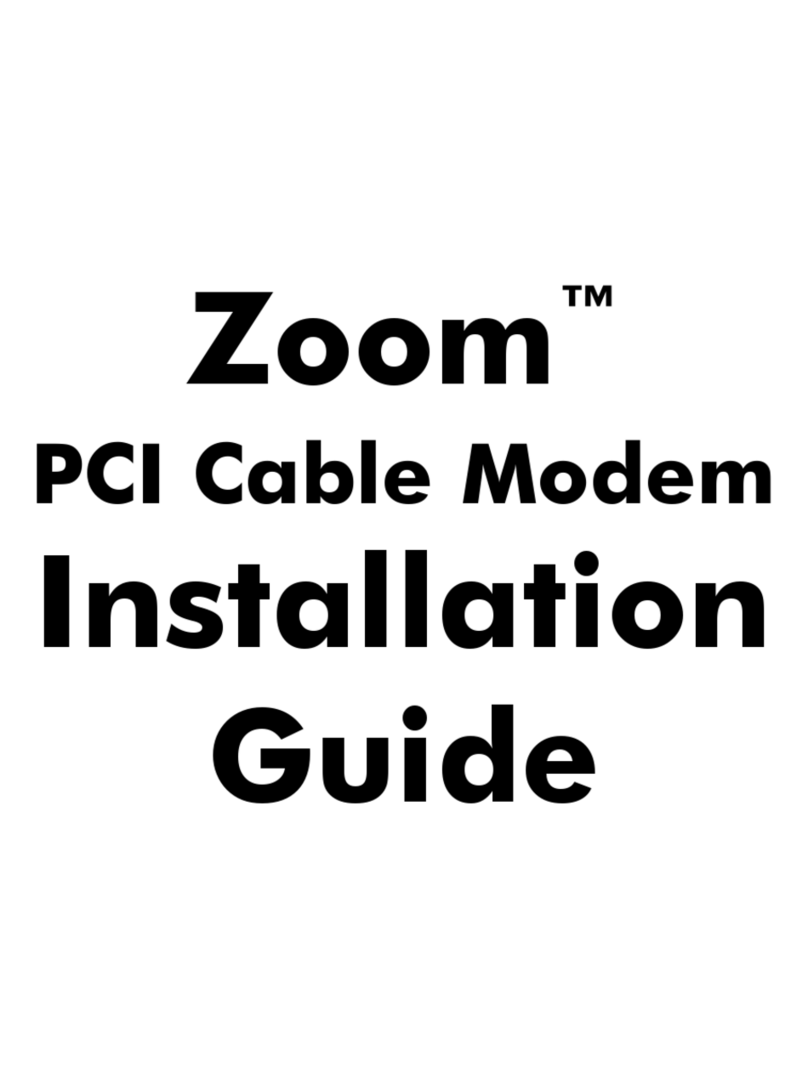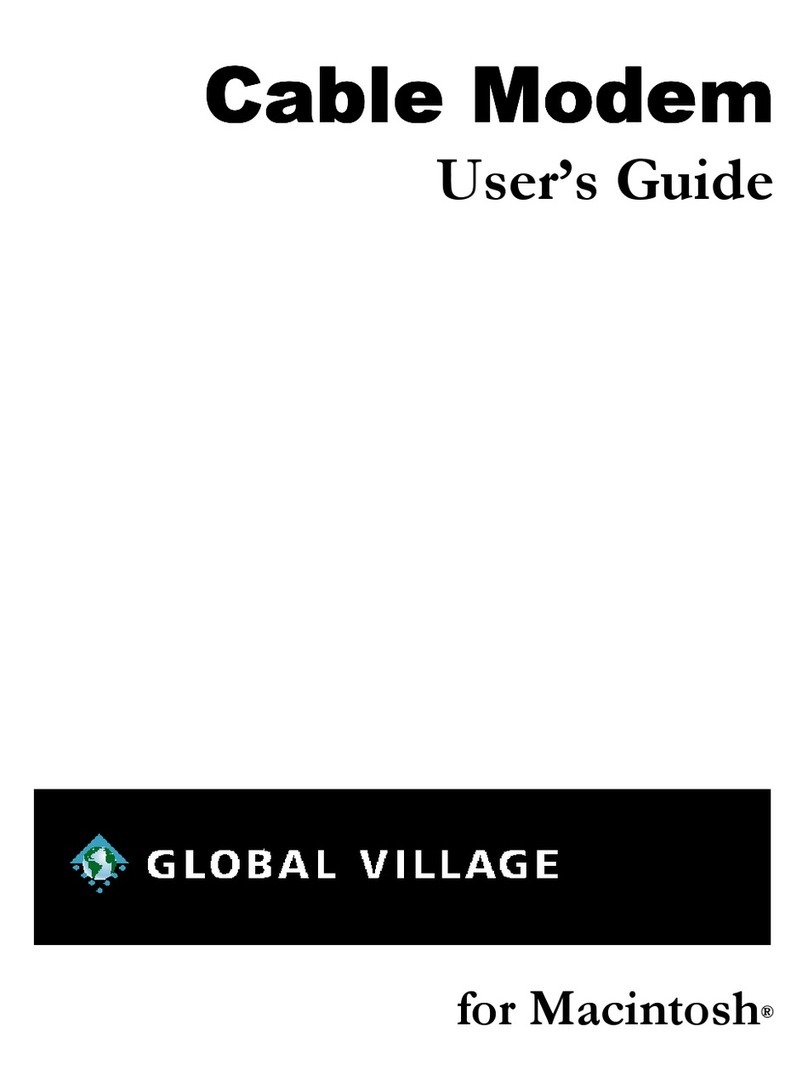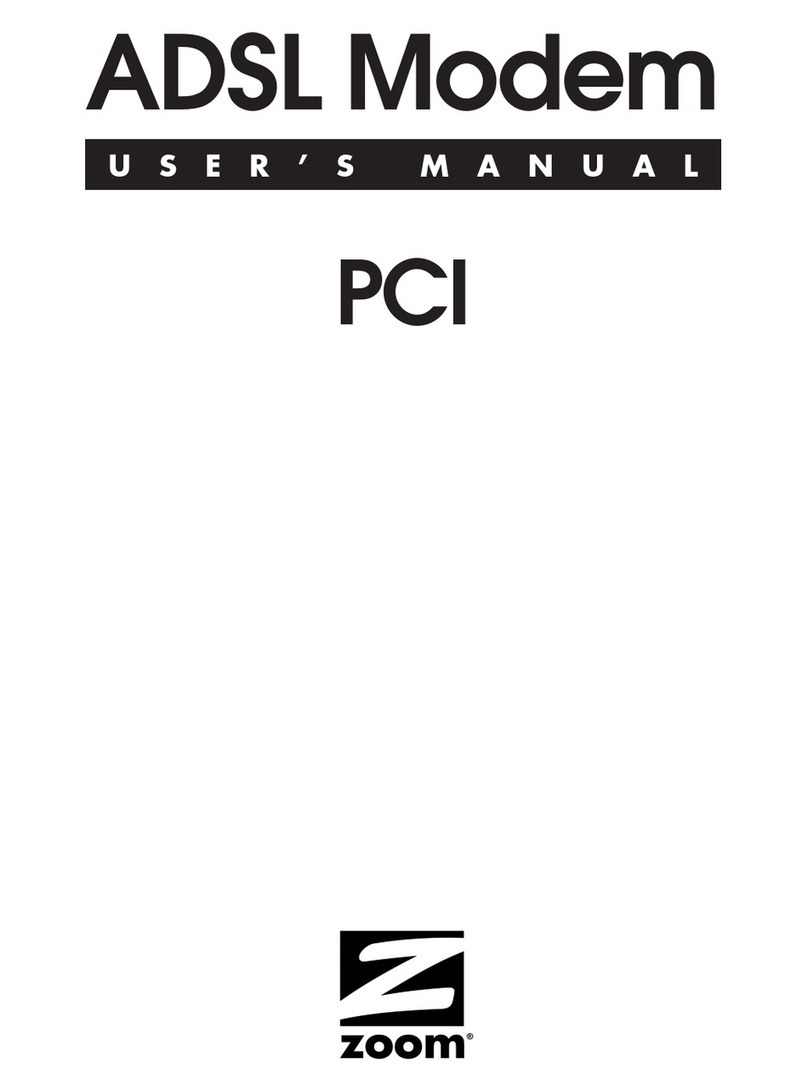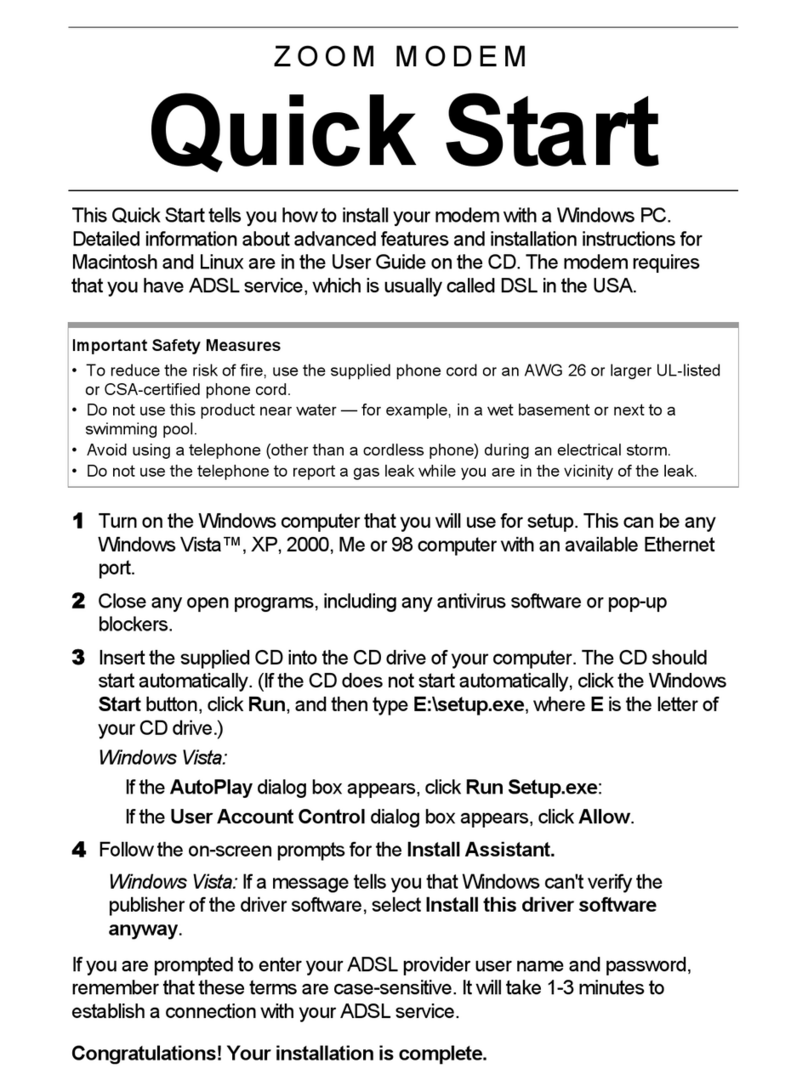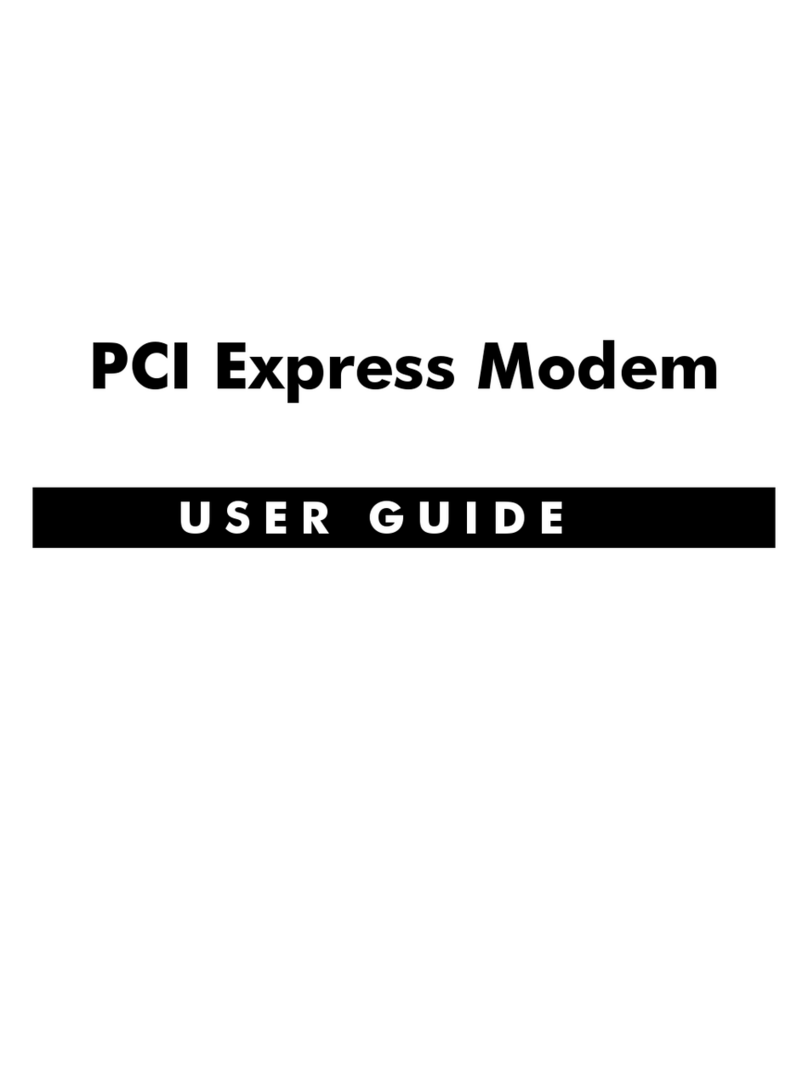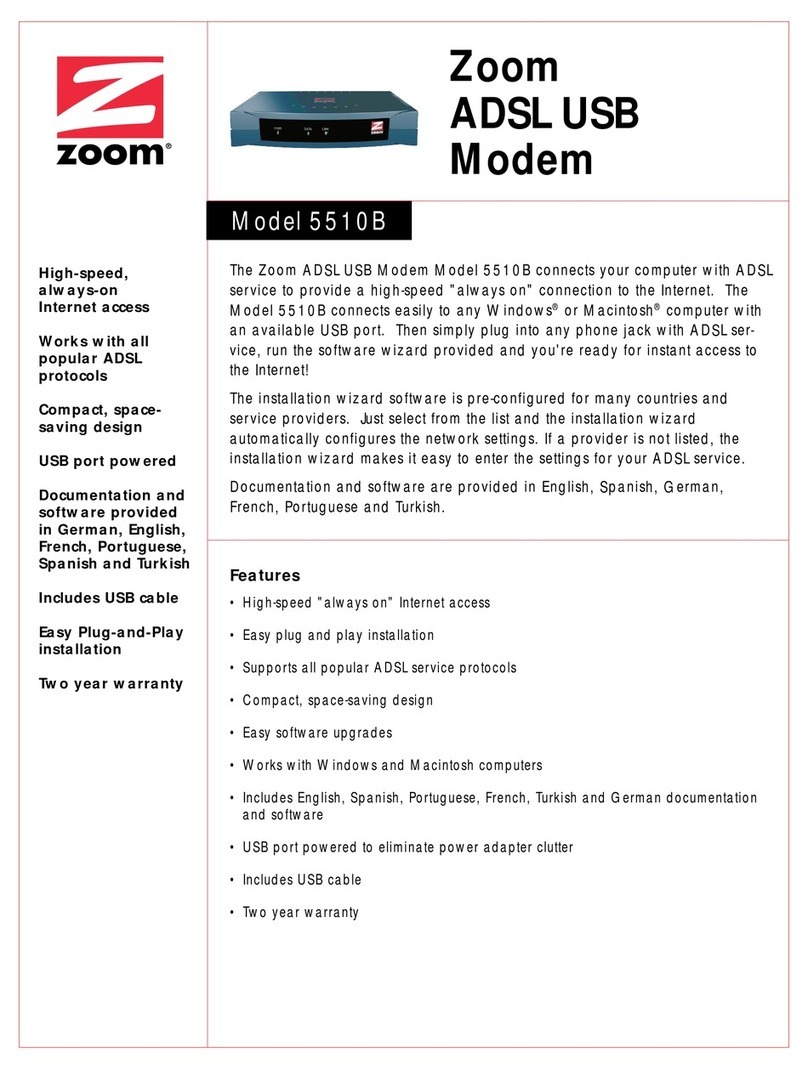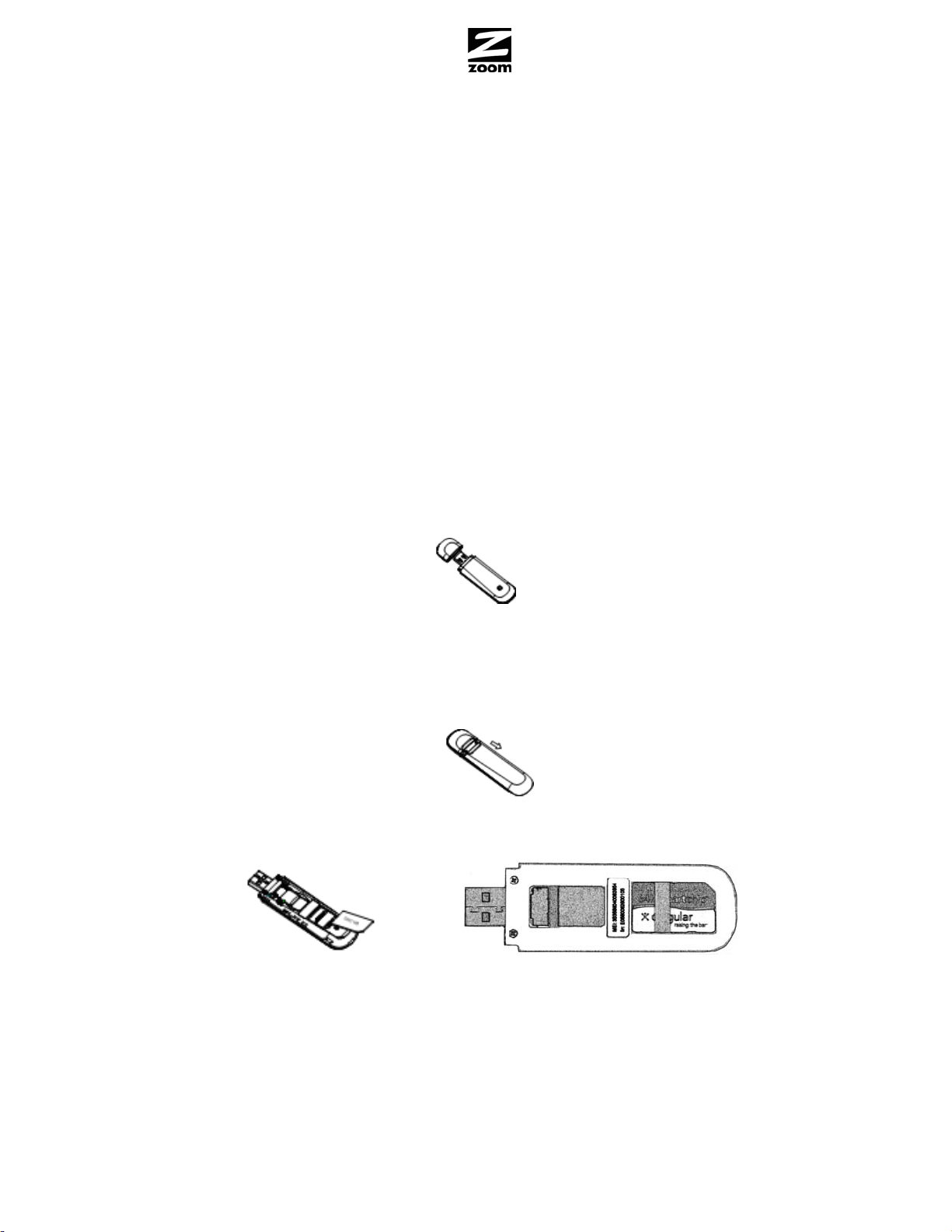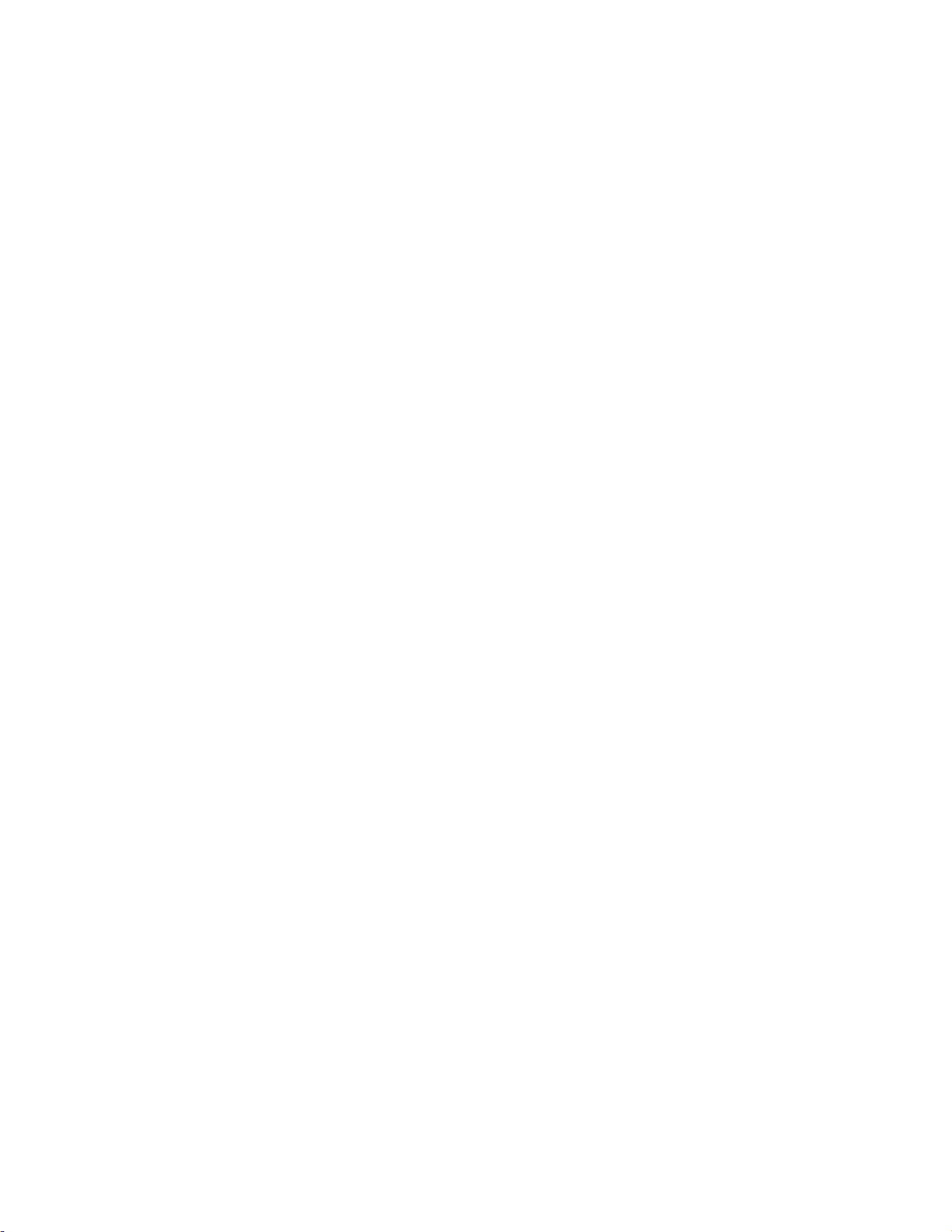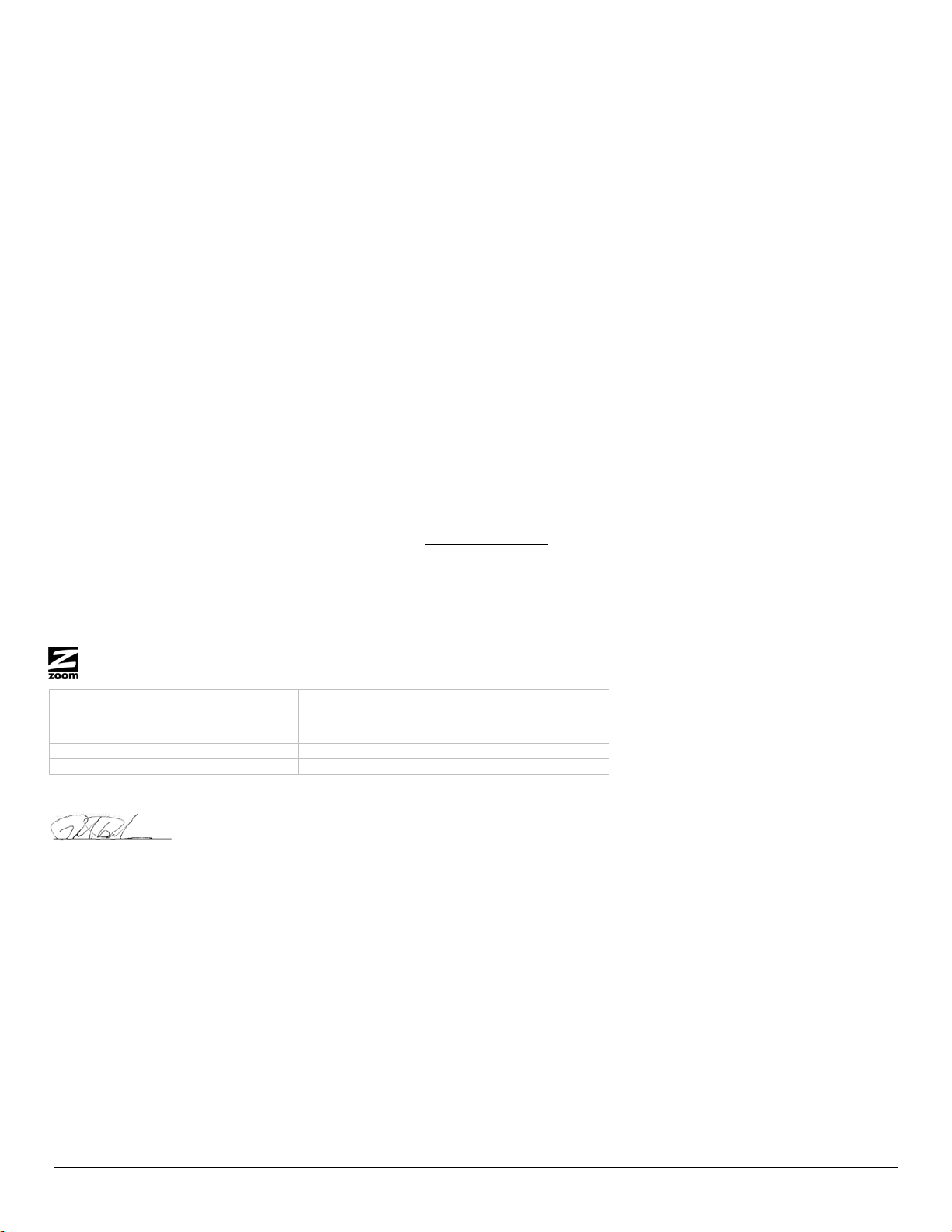Tech Support Numbers:
US: (617) 753-0965
UK (London): +44 2033180660
UK (Manchester): +44 1618840074
FCC Regulations
zThis device complies with part 15 of the FCC Rules. Operation is subject to the condition that this device does not cause harmful interference.
zThis USB Dongle complies with part 15 of the FCC Rules. Operation is subject to the following two conditions: (1) This device may not cause harmful interference, and (2) this device
must accept any interference received, including interference that may cause undesired operation.
zThis USB Dongle has been tested and found to comply with the limits for a Class B digital device, pursuant to Part 15 of the FCC Rules. These limits are designed to provide reasonable
protection against harmful interference in a residential installation. This equipment generates, uses and can radiated radio frequency energy and, if not installed and used in accordance
with the instructions, may cause harmful interference to radio communications. However, there is no guarantee that interference will not occur in a particular installation If this equipment
does cause harmful interference to radio or television reception, which can be determined by turning the equipment off and on, the user is encouraged to try to correct the interference by
one or more of the following measures:
-Reorient or relocate the receiving antenna.
-Increase the separation between the equipment and receiver.
-Connect the equipment into an outlet on a circuit different from that to which the receiver is connected.
-Consult the dealer or an experienced radio/TV technician for help.
Changes or modifications not expressly approved by the party responsible for compliance could void the user‘s authority to operate the equipment.
zThe antenna(s) used for this transmitter must not be co-located or operating in conjunction with any other antenna or transmitter.
RF Exposure Information (SAR)
This device meets the government’s requirements for exposure to radio waves.
This USB Dongle is designed and manufactured not to exceed the emission limits for exposure to radio frequency (RF) energy set by the Federal Communications Commission of the U.S.
Government.
The exposure standard for wireless device employs a unit of measurement known as the Specific Absorption Rate, or SAR. The SAR limit set by the FCC is 1.6W/kg. *Tests for SAR are
conducted using standard operating positions accepted by the FCC with the device transmitting at its highest certified power level in all tested frequency bands. Although the SAR is
determined at the highest certified power level, the actual SAR level of the USB Dongle while operating can be well below the maximum value. This is because the device is designed to
operate at multiple power levels so as to use only the poser required to reach the network. In general, the closer you are to a wireless base station antenna, the lower the power output.
The highest SAR value for the device as reported to the FCC when tested for body, as described in this user guide, is 0.98 W/kg for GSM 850 band, 0.935 W/kg for GSM 1900 band, 0.901
W/kg for WCDMA band V , 0.88 W/kg for WCDMA band IV, and 1.05 W/kg for WCDMA band II.
While there may be differences between the SAR levels of various USB Dongles and at various positions, they all meet the government requirement.
The FCC has granted an Equipment Authorization for this device with all reported SAR levels evaluated as in compliance with the FCC RF exposure guidelines. SAR information on this
device is on file with the FCC and can be found under the Display Grant section of http://www.fcc.gov/oet/fccid after searching on FCC ID: BDN3GM1085 .
For body operation, this device has been tested and meets the FCC RF exposure guidelines for use the positions the device a minimum of 0.5 cm from the body. Use of other
enhancements may not ensure compliance with FCC RF exposure guidelines.
This USB dongle transmitter is approved for use in typical laptop computers. To comply with FCC RF exposure requirements, this USB dongle should not be used in other devices or
certain laptop and tablet computer configurations where the USB connectors on the host computer are unable to provide or ensure the necessary operating configurations intended for the
device and its users or bystanders to satisfy RF exposure compliance requirements. This transmitter must not be collocated or operating in conjunction with any other antenna or
transmitter.
Declaration of Conformity / Declaración de conformidad
Manufacturer/Constructeur/Fabricante
Zoom Telephonics, Inc.
207 South Street
Boston, MA 02111 USA
617-423-1072 www.zoomtel.com
Brand/Marke/Marca Zoom 3G Modem 14.4
Type/Typ/Tipo Series 1090, Models 4590, WM76
The manufacturer declares under sole responsibility that this equipment is compliant to required directives. This product is CE marked.
El fabricante declara bajo su exclusiva responsabilidad que este equipo satisface las Directivas requeridas. Este producto tiene marca CE.
P.Prohodski
19 November, 2010
1090/TF, Boston, MA, USA
Director, Hardware Engineering
Director, Ingeniería de apoyo
3230-A 27656 ©2010