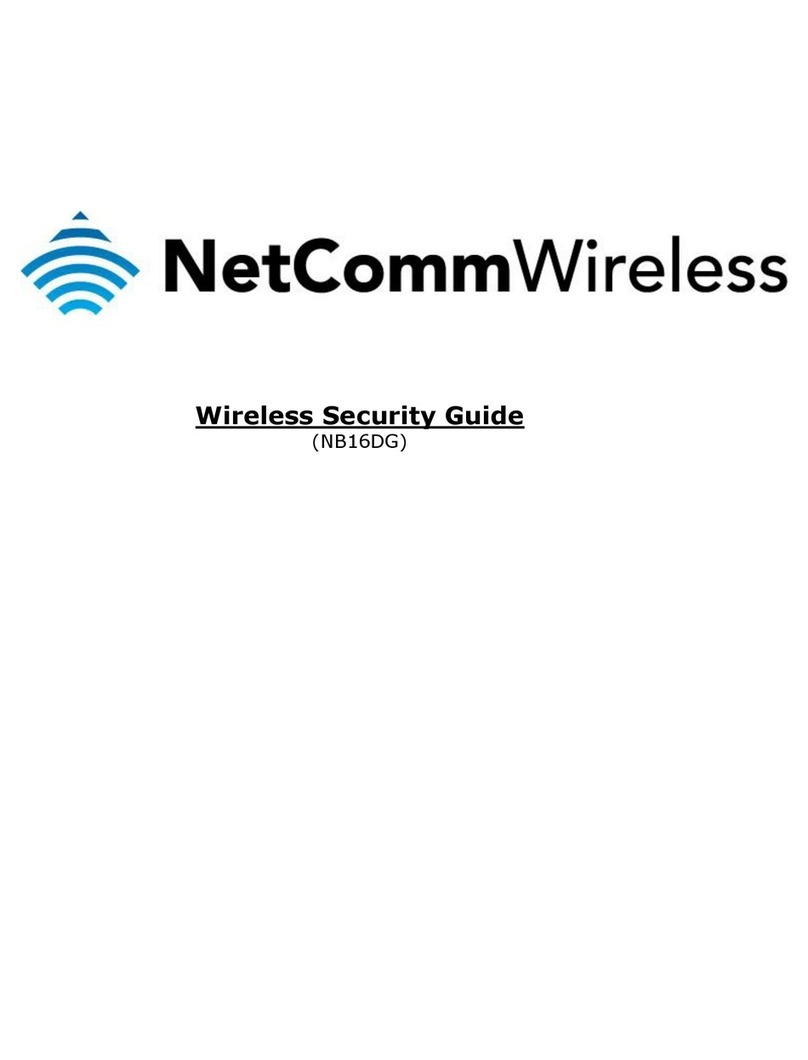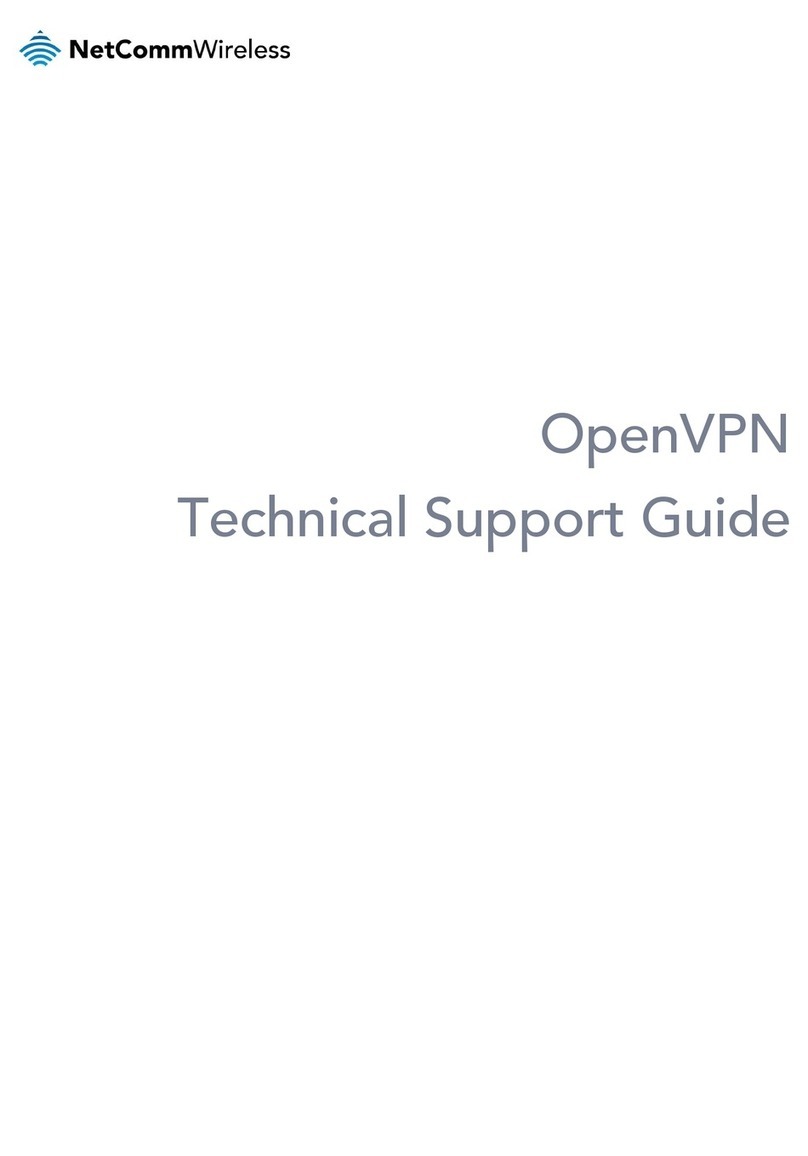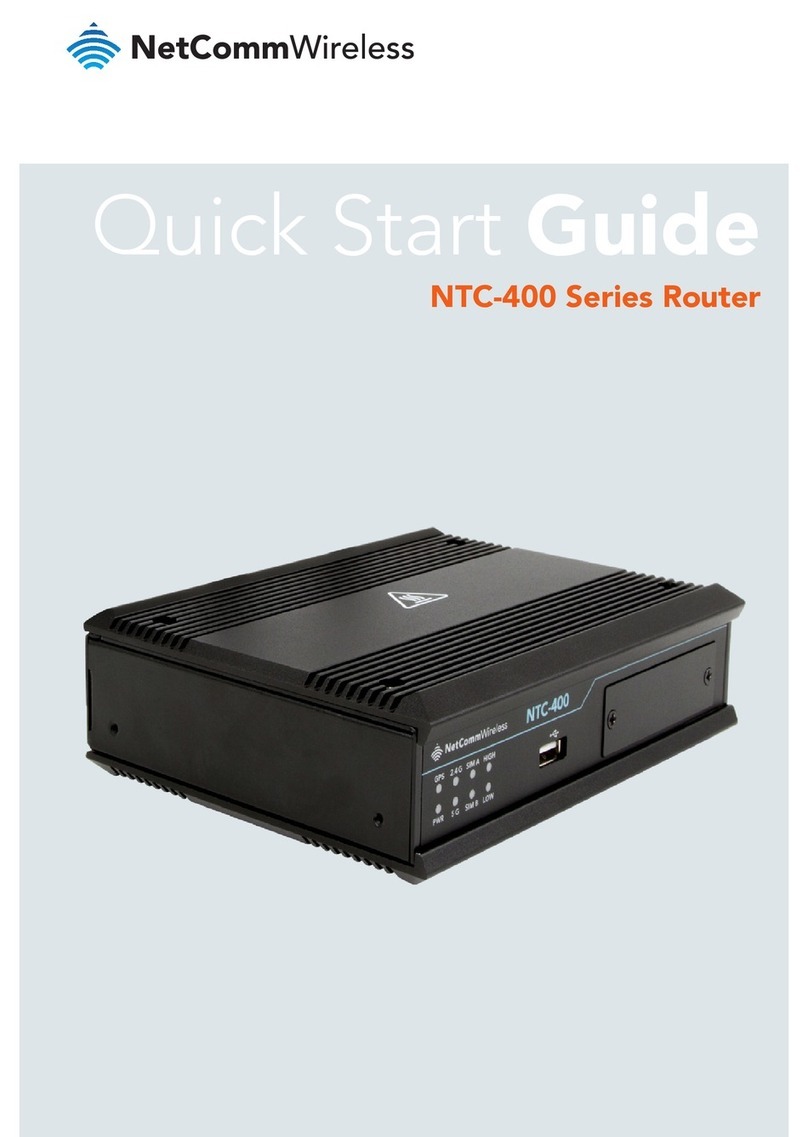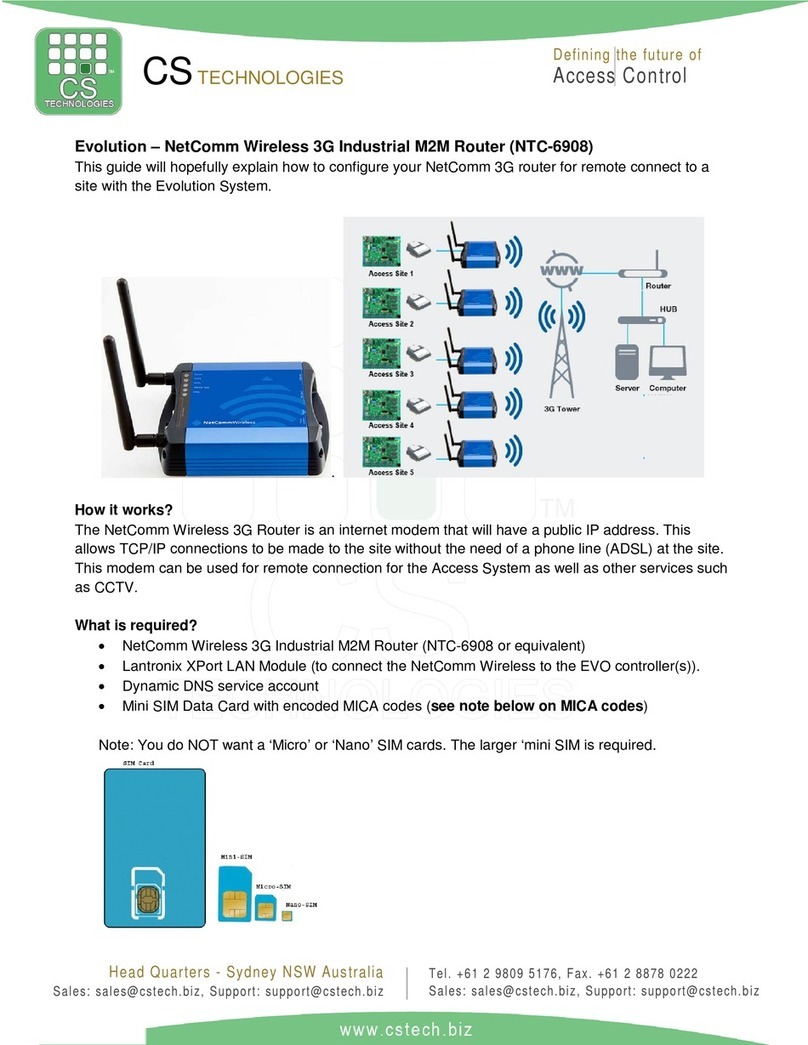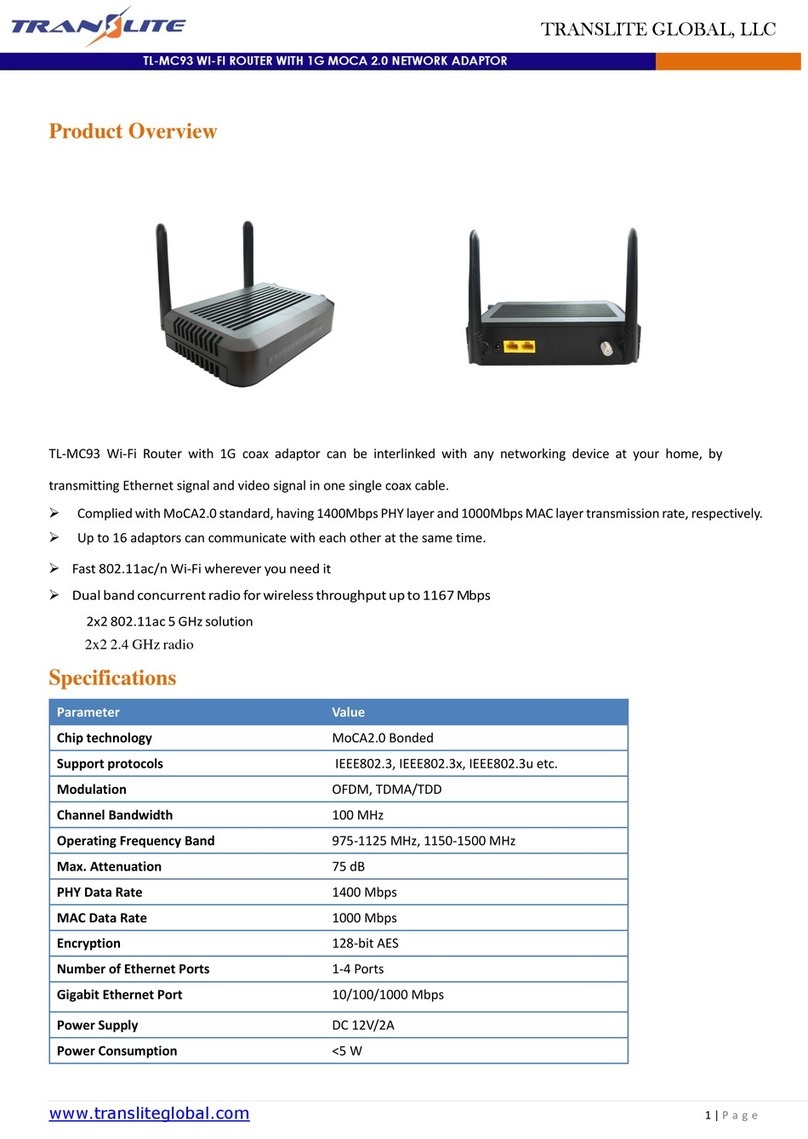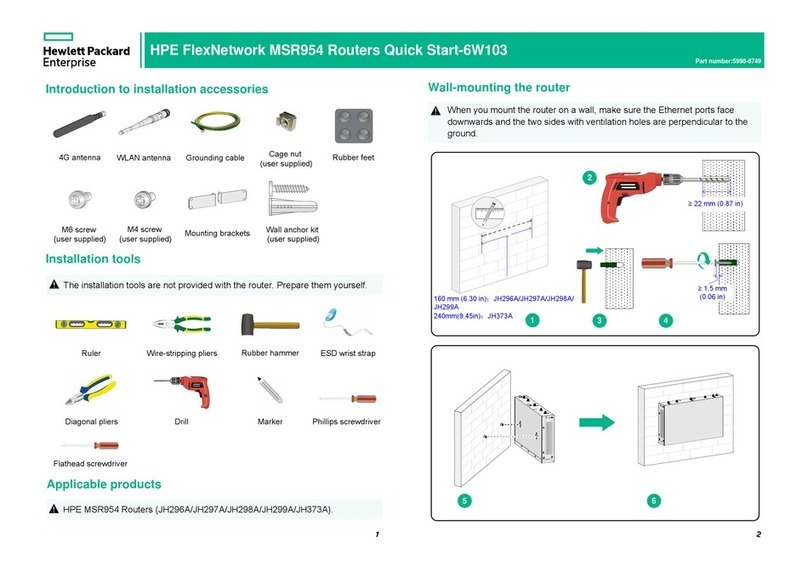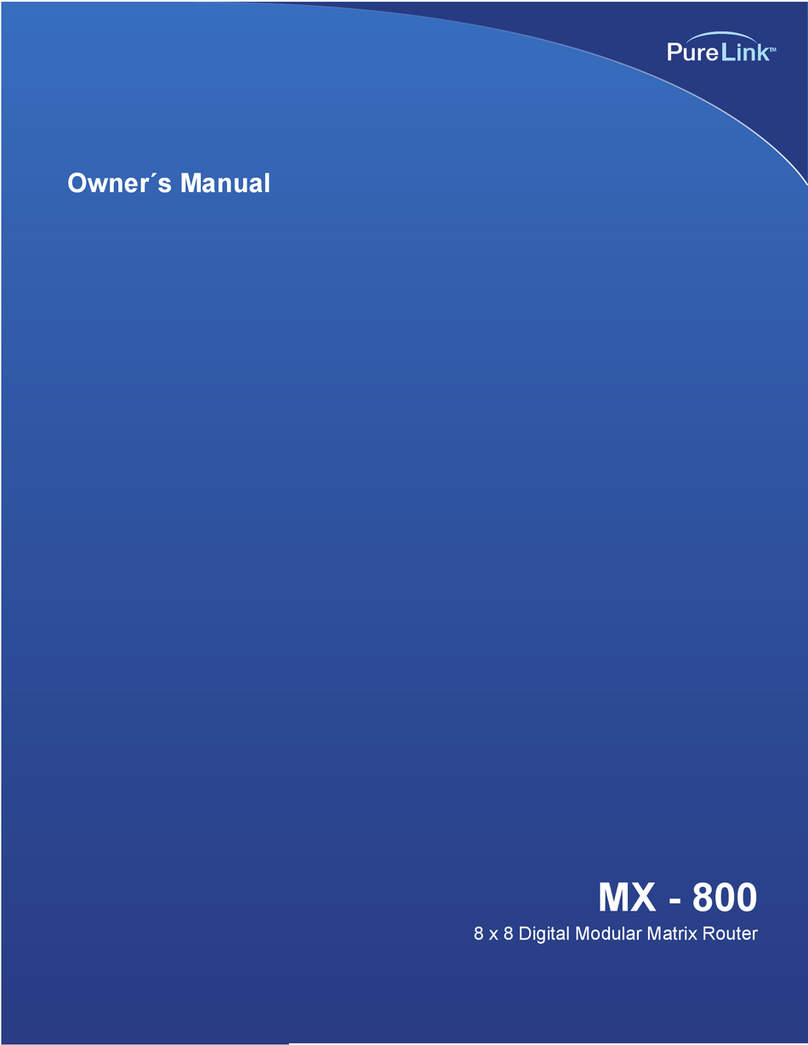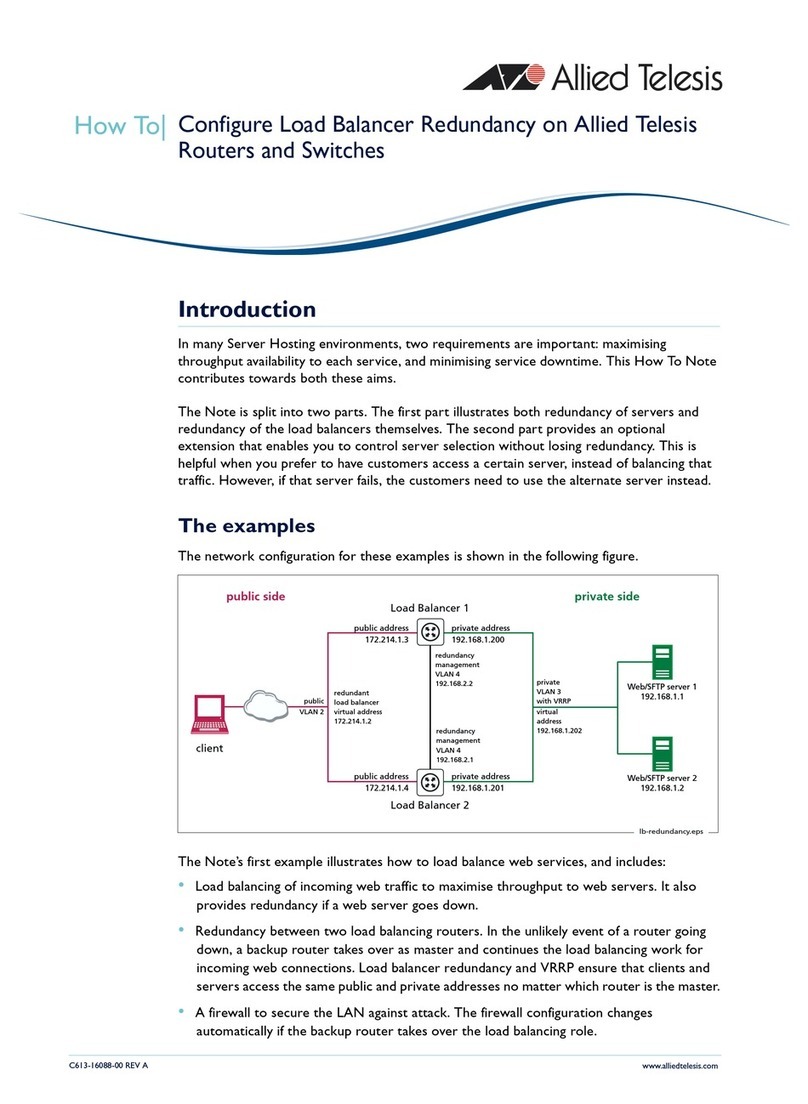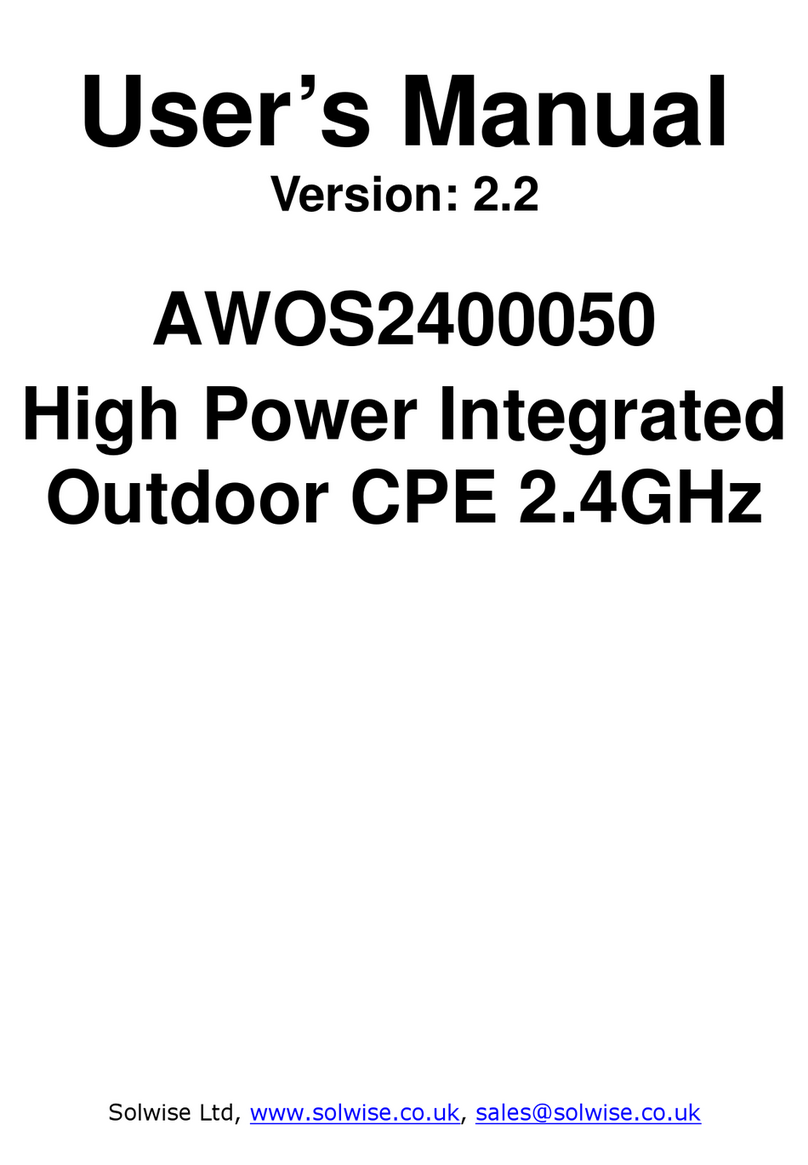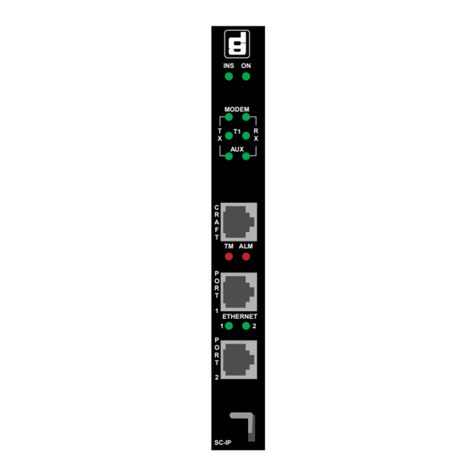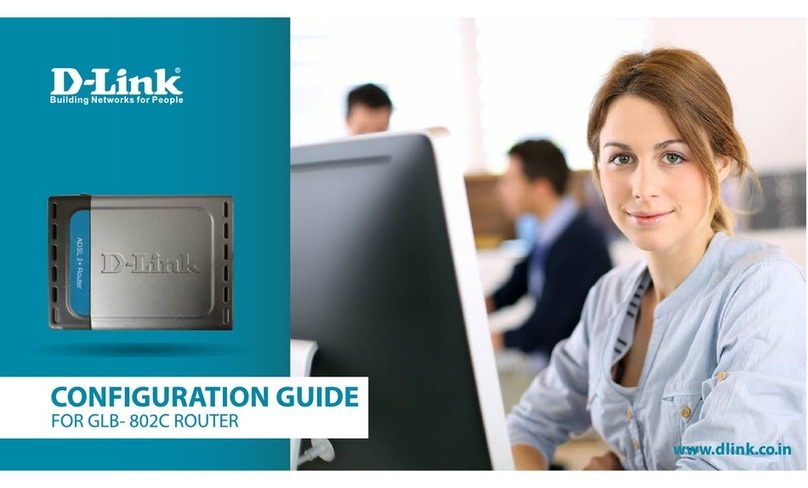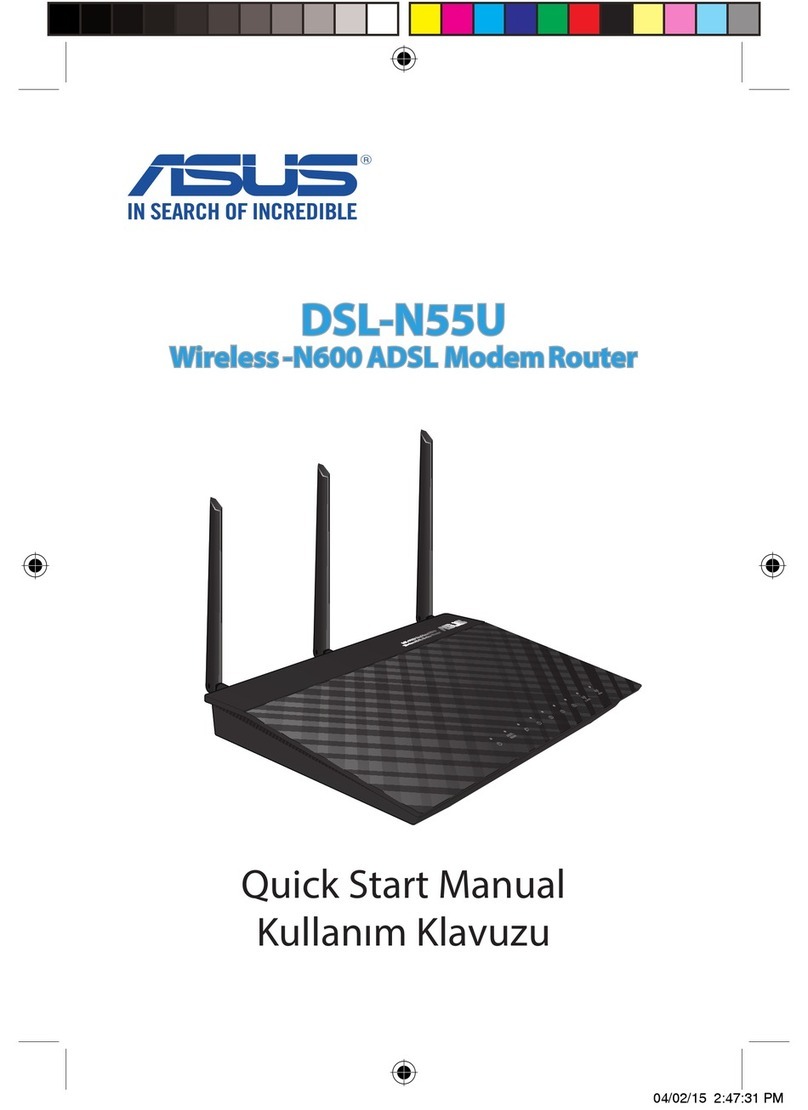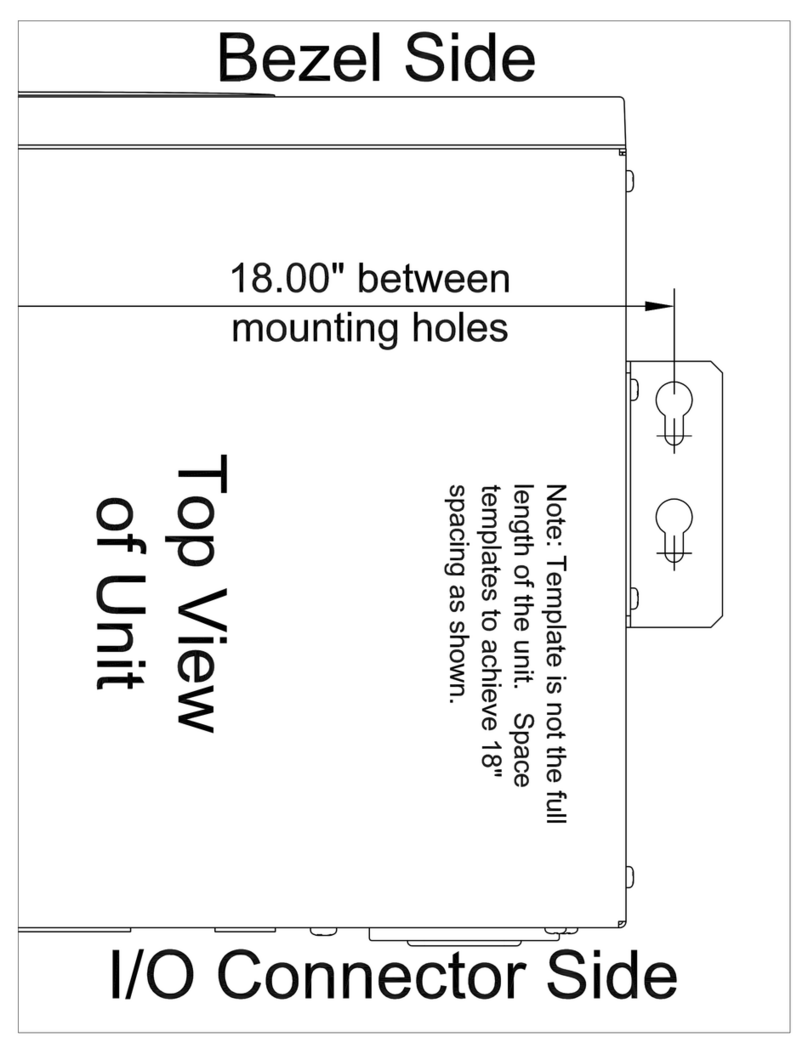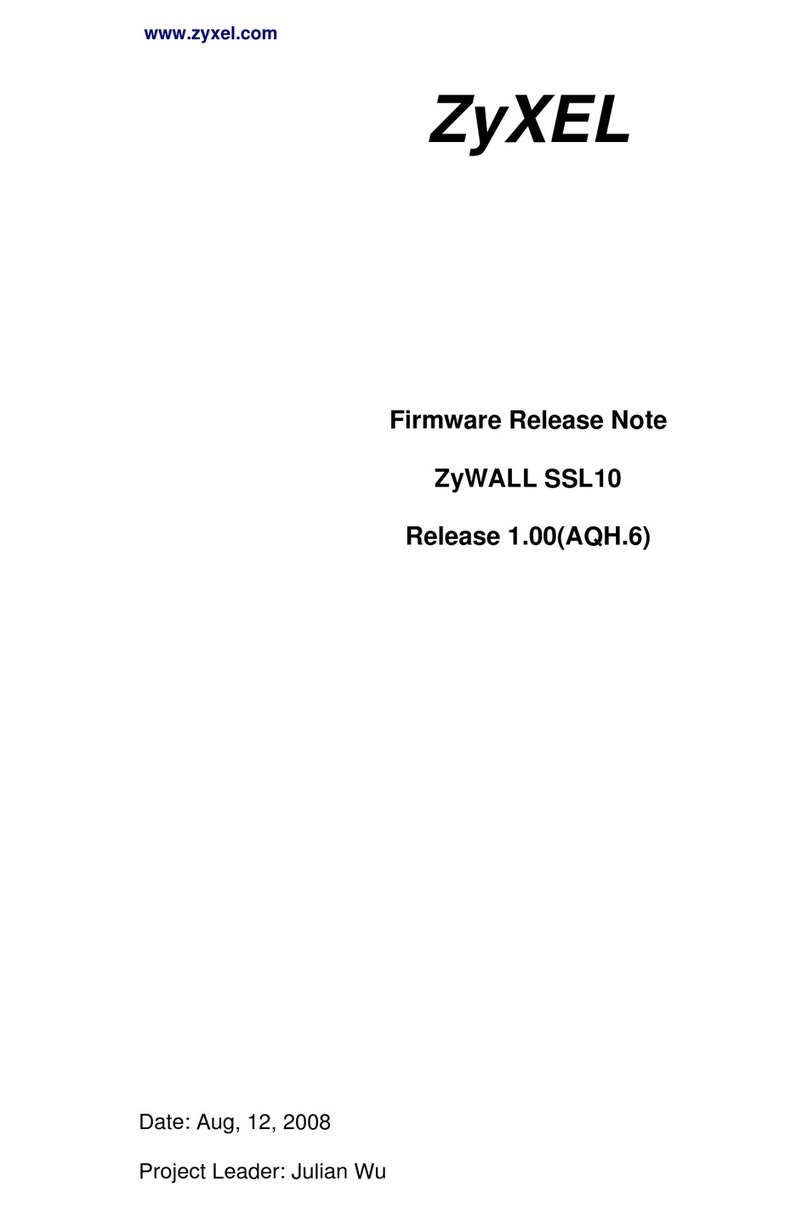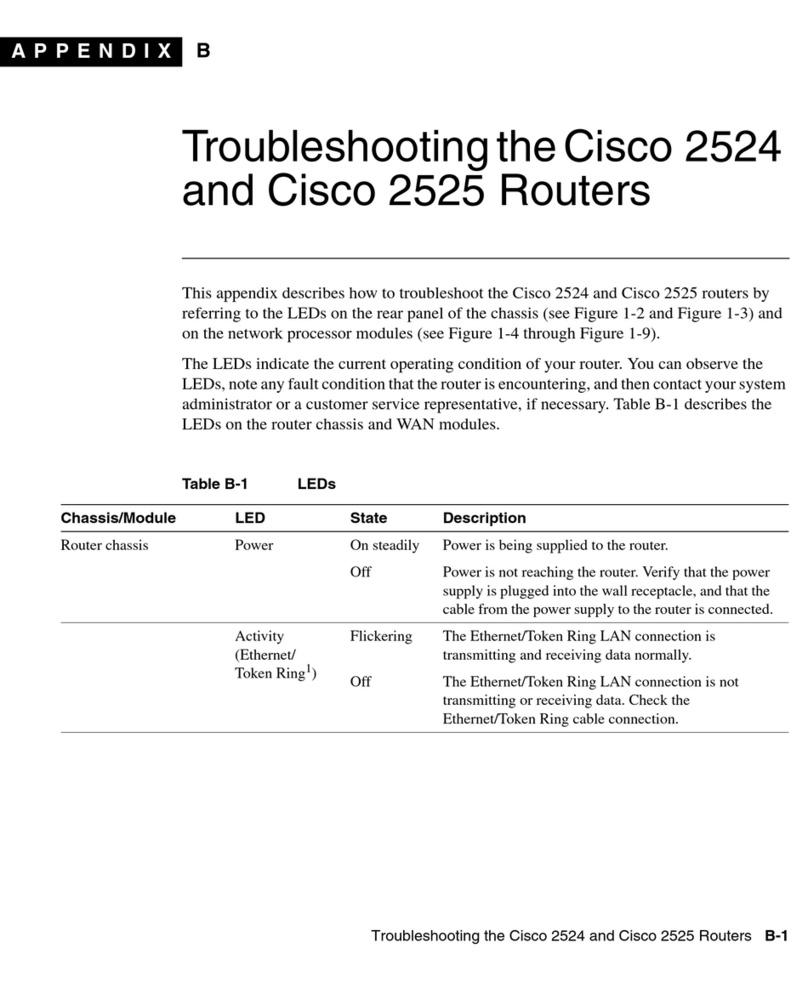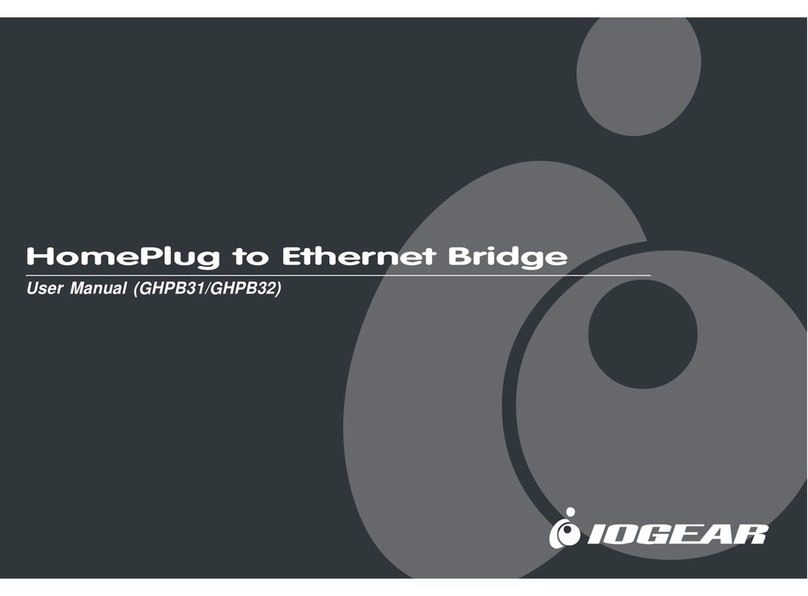vodafone.netcommwireless.com
Vodafone MachineLink 3G Firmware Upgrade Guide
Upgrading the Firmware
The MachineLink 3G router has dual redundant operating systems; a Main system and a Recovery system. One system may be used to restore the
other in the event of a corruption to avoid a total failure of the device. It is therefore necessary to update both the main and recovery systems
when a firmware update is available.
The firmware update process involves first upgrading the recovery image firmware and then upgrading the main firmware image. To obtain the
latest firmware image files, visit the product website at http://vodafone.netcommwireless.com/
Note: In order to perform a firmware update, you must be logged into the router with the root manager account. Refer to the “Advanced
configuration” section of the User Guide for details.
To update the MachineLink 3G router’s firmware:
1. Connect one end of the RJ-45 (Ethernet cable) to the Ethernet port of the MachineLink 3G Router and the other end to the Ethernet
port of your computer.
2. Connect the power adapter to the DC power jack of the MachineLink 3G Router and plug it into an available wall socket. Wait
approximately 1 minute for the router to start up.
3. Extract the firmware image files from the archive that you downloaded from the product website to the hard drive of your computer.
4. Open a web browser and navigate to http://192.168.1.1
5. In the Username field, enter root and in the Password field, enter admin then click the Log in button.
6. Select the System item from the top menu bar, select the System configuration item from the menu on the left and then select the
Upload menu item.
7. Under the File Uploads section, click the Choose a File button. Locate the module image file on your computer named phs8-
p_r03.001_01.001.07.usf and click Open.
8. Click the Upload button. The module image is uploaded to the router.
9. Under the File Uploads section, click the Choose a File button. Locate the uboot image file on your computer named uboot.sb and
click Open.
10. Click the Upload button. The uboot image is uploaded to the router.
11. Under the File uploads section, click the Choose a file button. Locate the Recovery image file on your computer named
vdf_nwl10_x.x.xx.x_r.cdi where the letter ‘x’ represents the version number of the firmware file and click Open.
12. Click the Upload button. The Recovery firmware image is uploaded to the router.
13. Repeat steps 11 and 12 for the Main firmware image file. The Main image is named vdf_nwl10_x.x.xx.x.cdi where the letter ‘x’
represents the version number of the firmware file. When you have completed uploading both files, the router displays a list of the
uploaded files.
Note: Do not remove the power when the router’s LEDs are flashing as this is when the firmware update is in process.
14. Next to phs8-p_r03.001_01.001.07.usf image, click the Install link and then click OK on the confirmation pop-up window. The module
image is updated and when it is complete the router displays “The installation was successful” and then returns to the list of
uploaded files