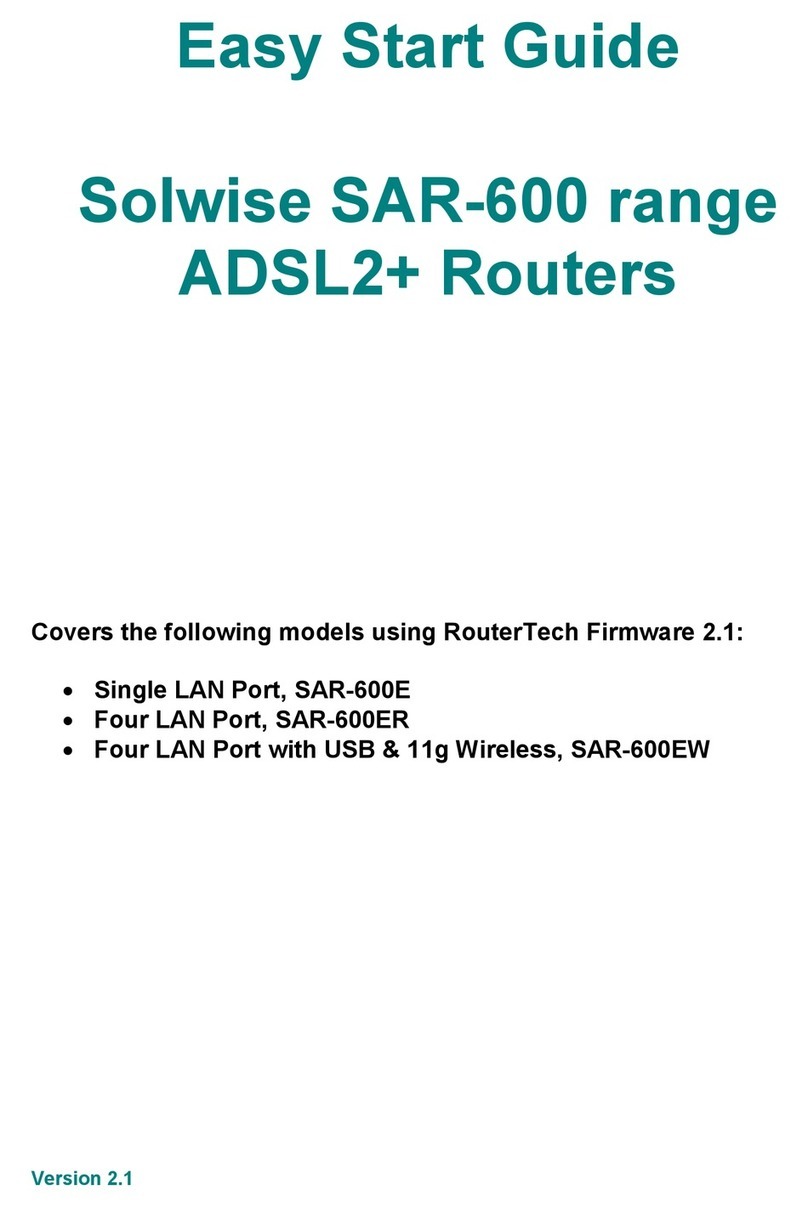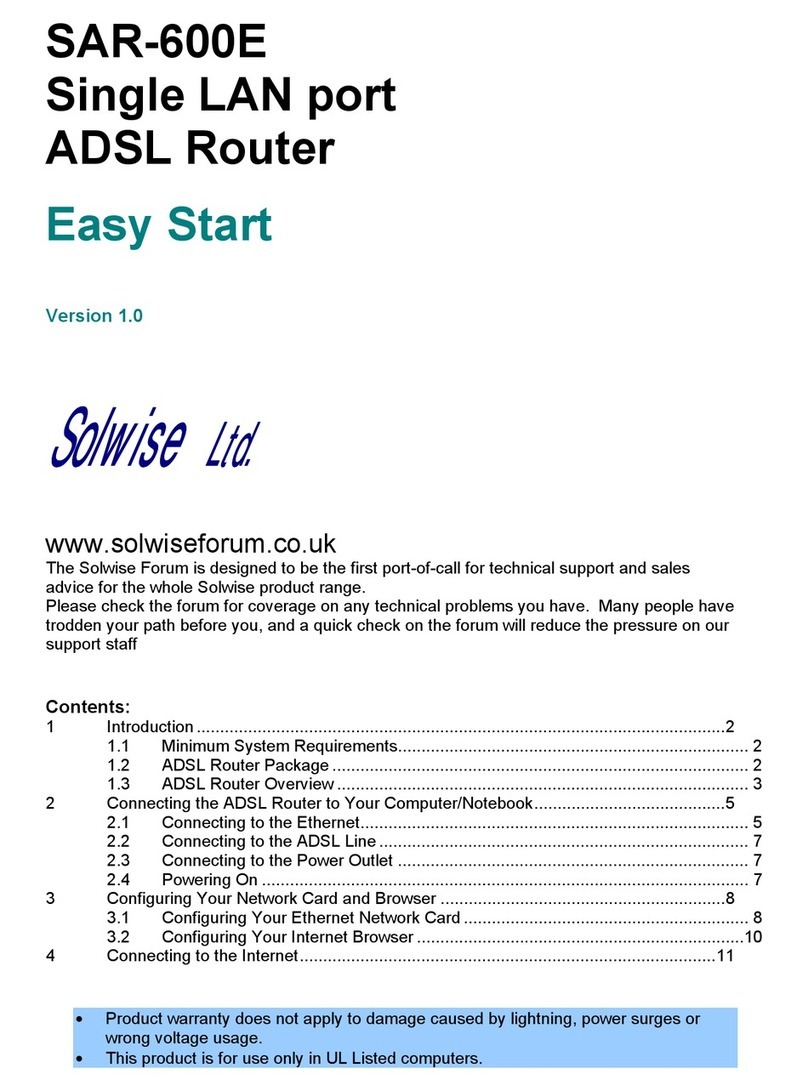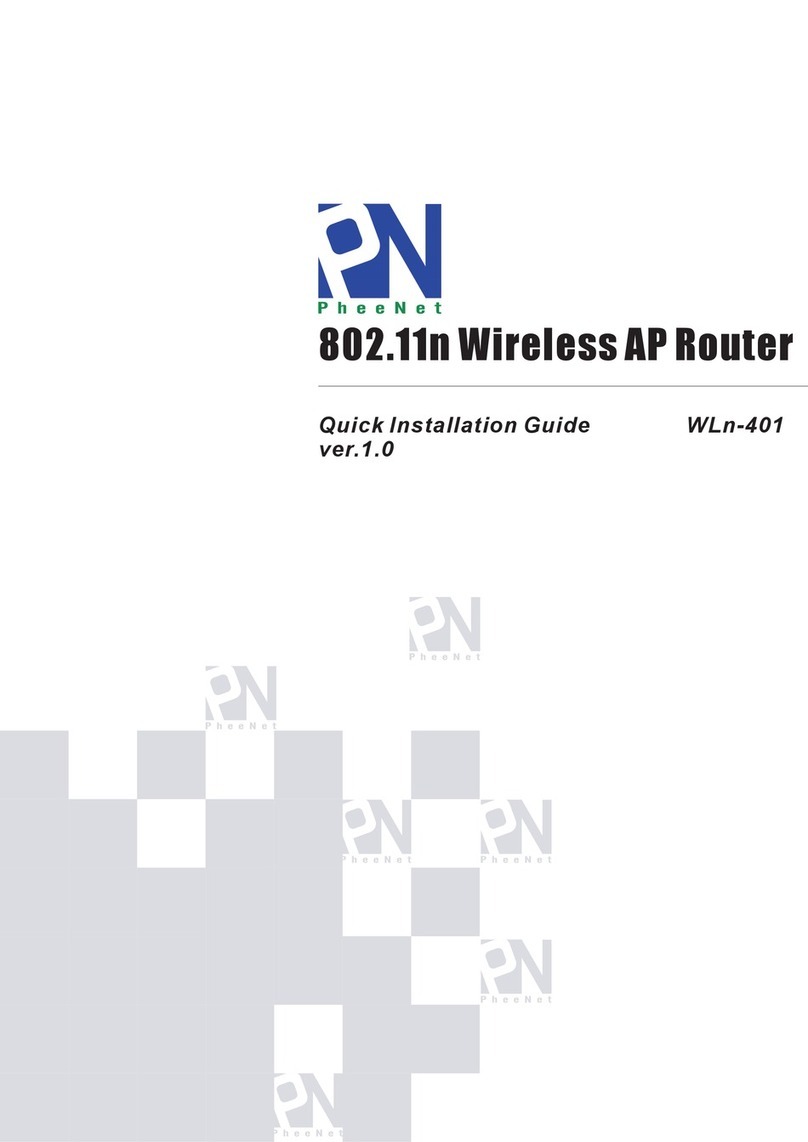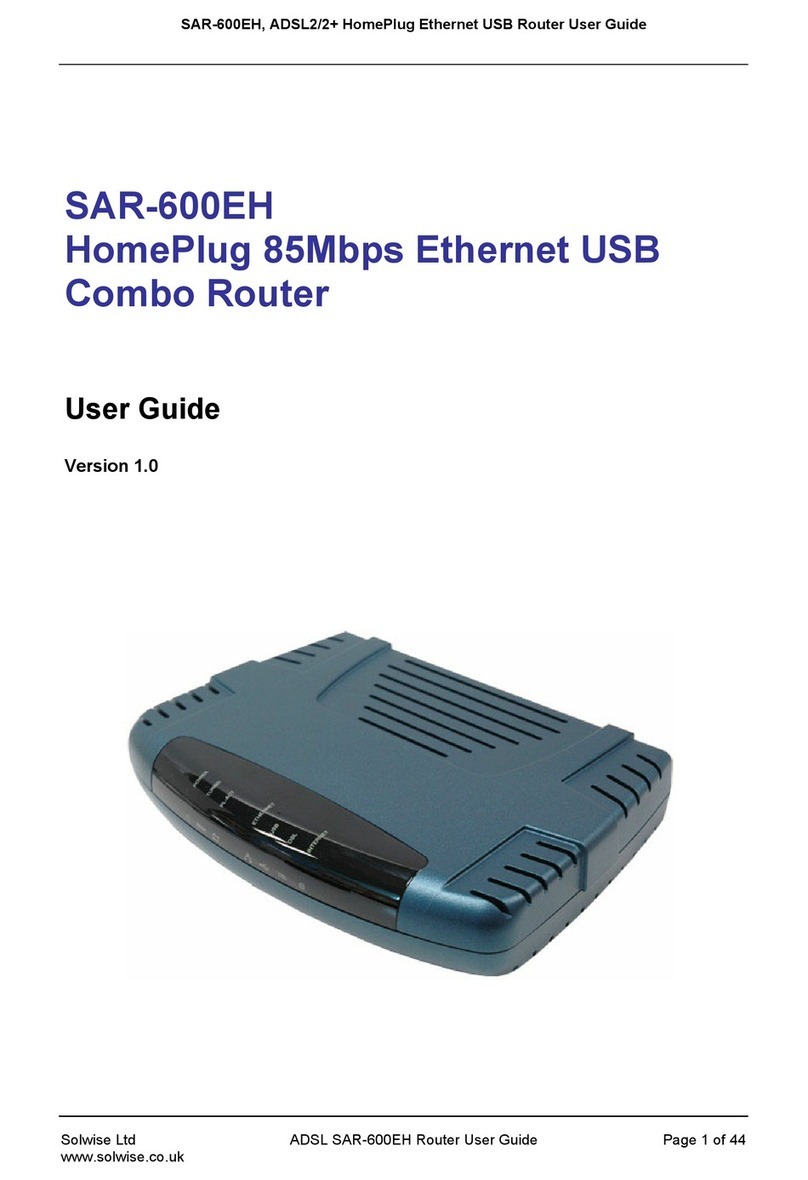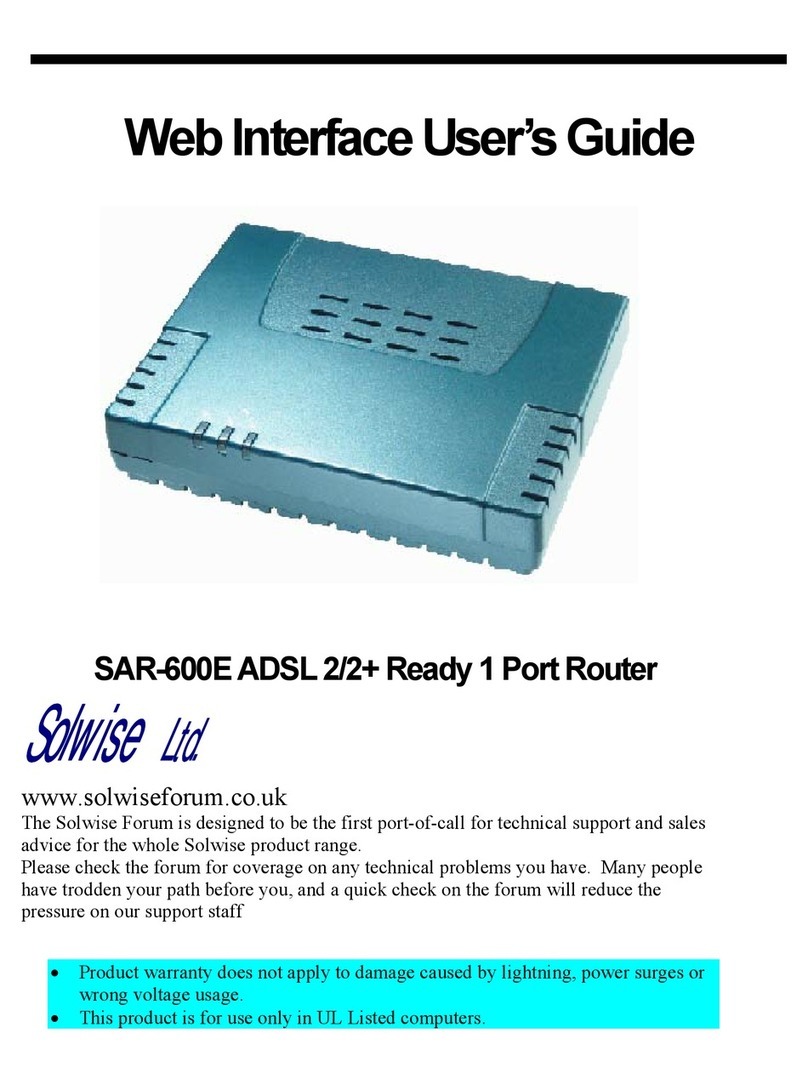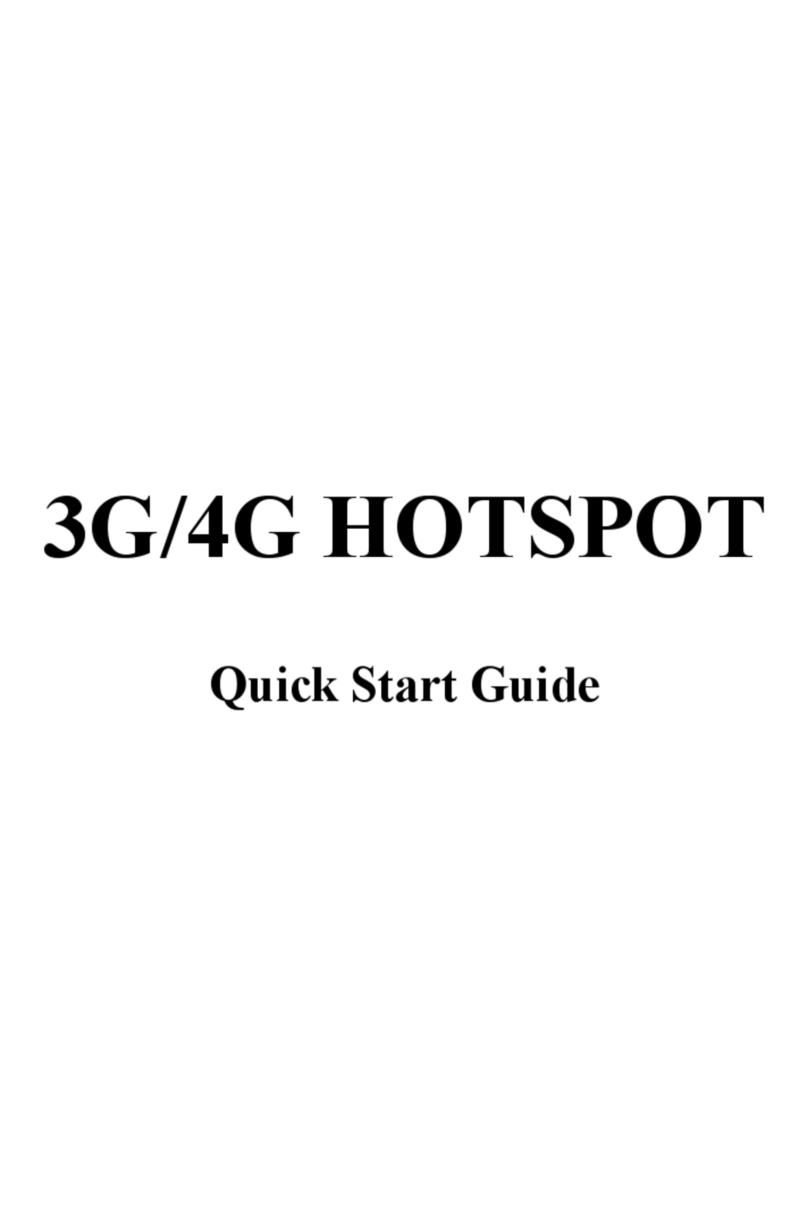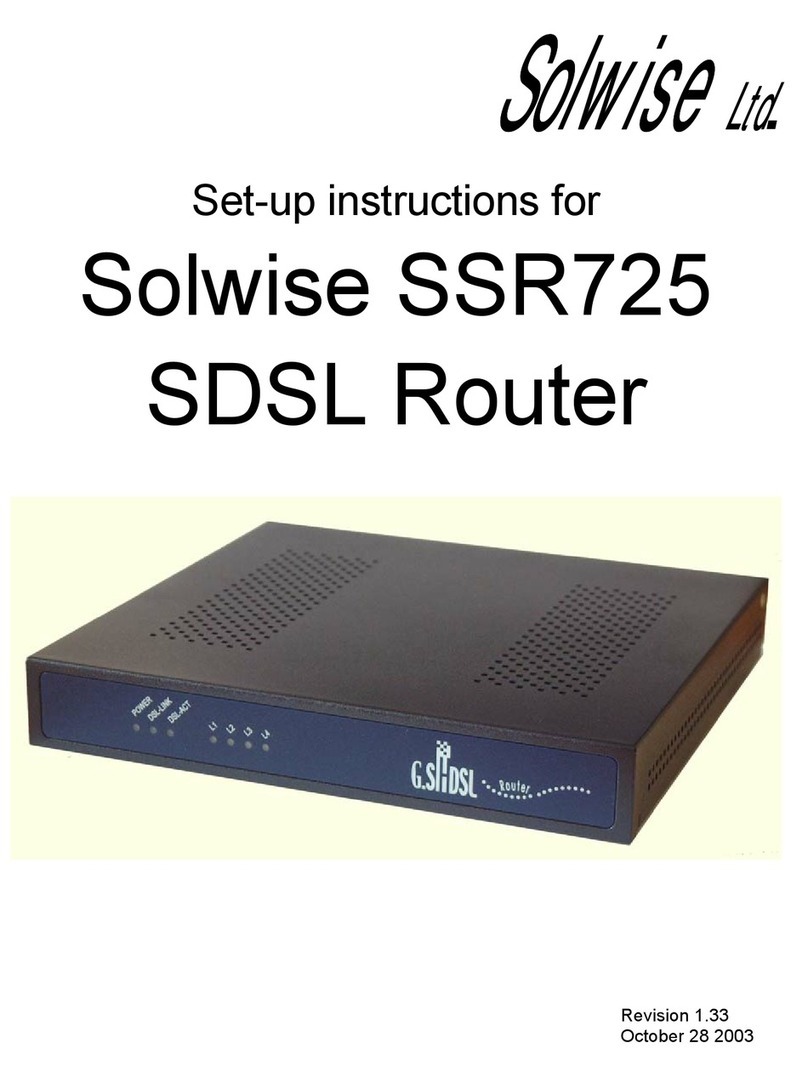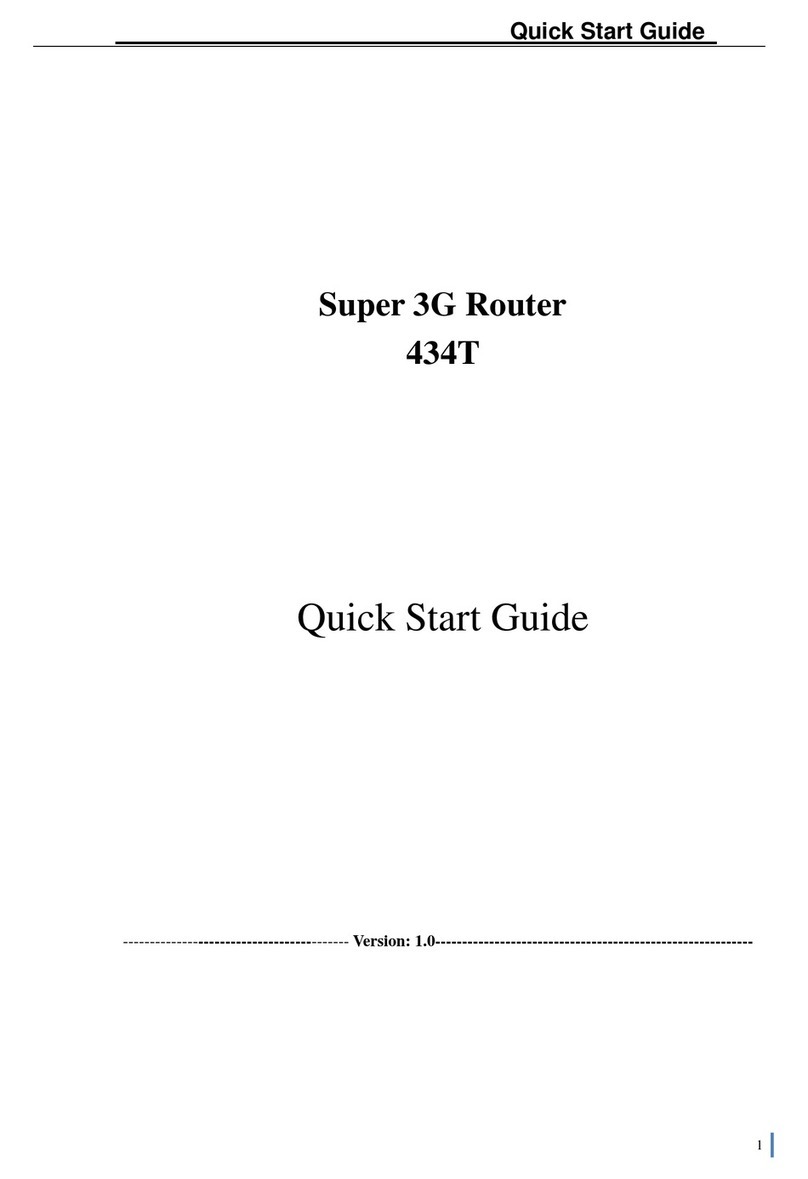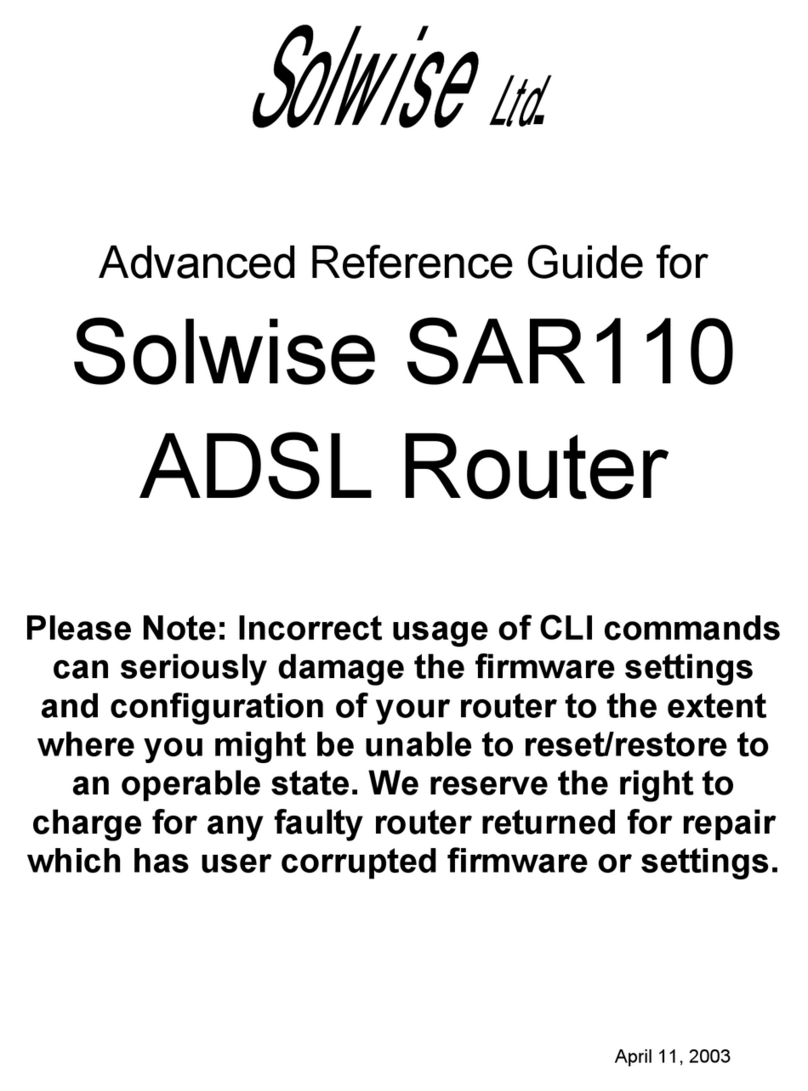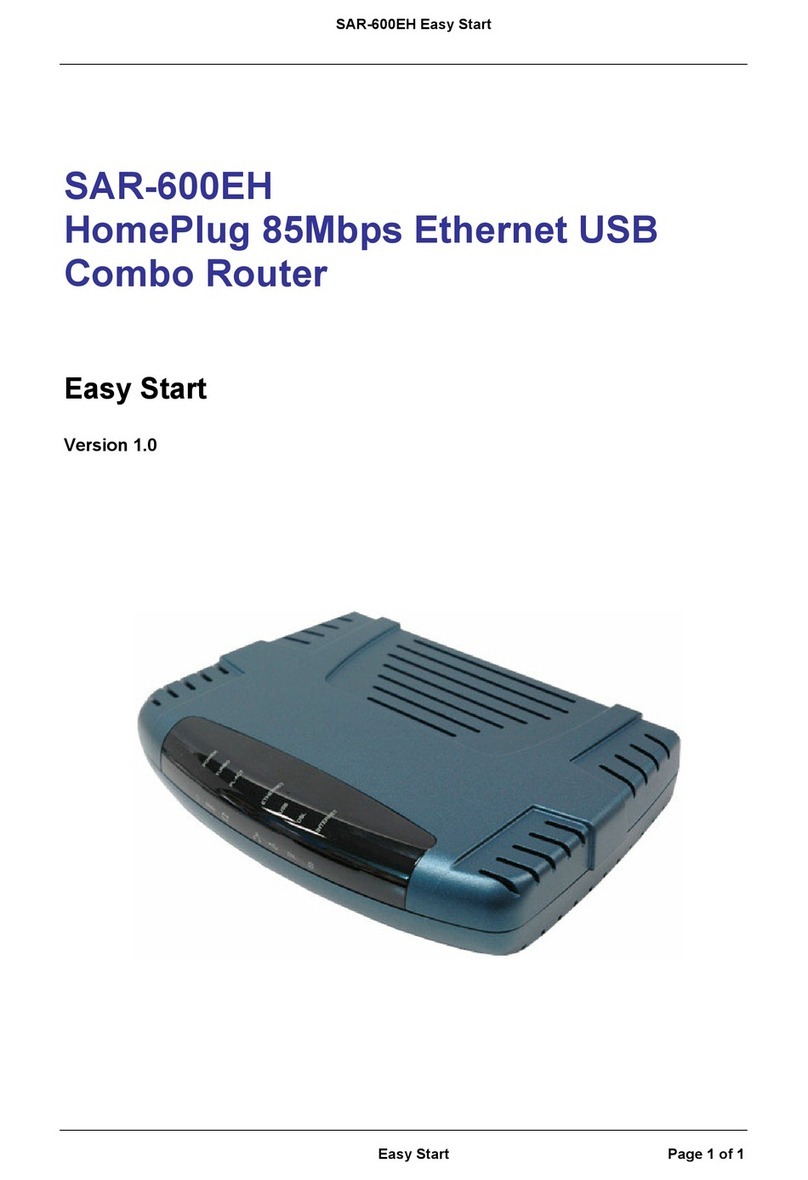4.7 WDS.........................................................................................................................................11
4.8 Signal Meter.............................................................................................................................11
5. TCP/IP.........................................................................................................................................12
5.1 Operation Mode .......................................................................................................................12
5.2 Basic........................................................................................................................................12
5.2.1 Bridge................................................................................................................................12
5.2.2 Gateway - this mode is irrelavent since the WAN port is not used on the AWOS outdoor
product 13
5.2.3 Gateway - Wireless and LANs Bridge - this mode is irrelavent since the WAN port is not
used on the AWOS outdoor product................................................................................................14
5.2.4 Wireless ISP......................................................................................................................14
5.2.5 Wireless ISP - LANs Bridge...............................................................................................15
5.3 Advanced.................................................................................................................................16
5.3.1 NAT...................................................................................................................................16
5.3.2 HTTP Port.........................................................................................................................16
5.3.3 Remote Management........................................................................................................16
5.3.4 SSH Server / SSH Server Port..........................................................................................17
5.3.5 Block P2P .........................................................................................................................17
5.3.6 Block NETBIOS.................................................................................................................17
5.4 IP Alias.....................................................................................................................................17
5.5 Static Route..............................................................................................................................17
6. Firewall........................................................................................................................................18
6.1 Layer7 Filter.............................................................................................................................18
6.1.1 Source...............................................................................................................................18
6.1.2 Destination........................................................................................................................18
6.1.3 Protocol.............................................................................................................................18
6.2 Port Filter .................................................................................................................................18
6.3 Port Forwarding........................................................................................................................19
6.4 IP Filter.....................................................................................................................................19
6.5 MAC Filter................................................................................................................................19
6.6 DMZ Zone................................................................................................................................19
7. Bandwidth Control .......................................................................................................................20
7.1 Interface Bandwidth..................................................................................................................20
7.2 IP/MAC Bandwidth...................................................................................................................20
7.2.1 IP/IP Range/MAC Bandwidth Control................................................................................20
7.2.2 Add Layer7 Rules..............................................................................................................20
8. Others..........................................................................................................................................21
8.1 Personal script .........................................................................................................................21
8.2 Ethers/DHCP script..................................................................................................................21
8.3 Proxy ARP script......................................................................................................................21