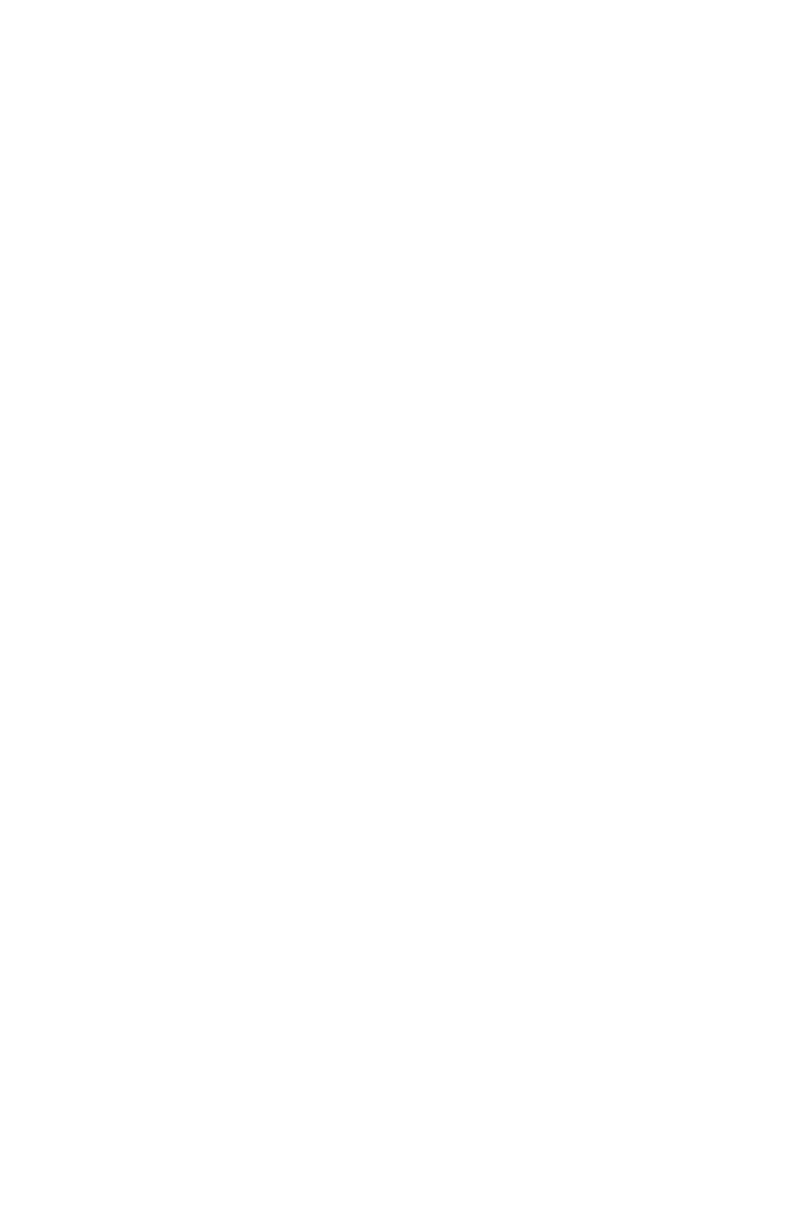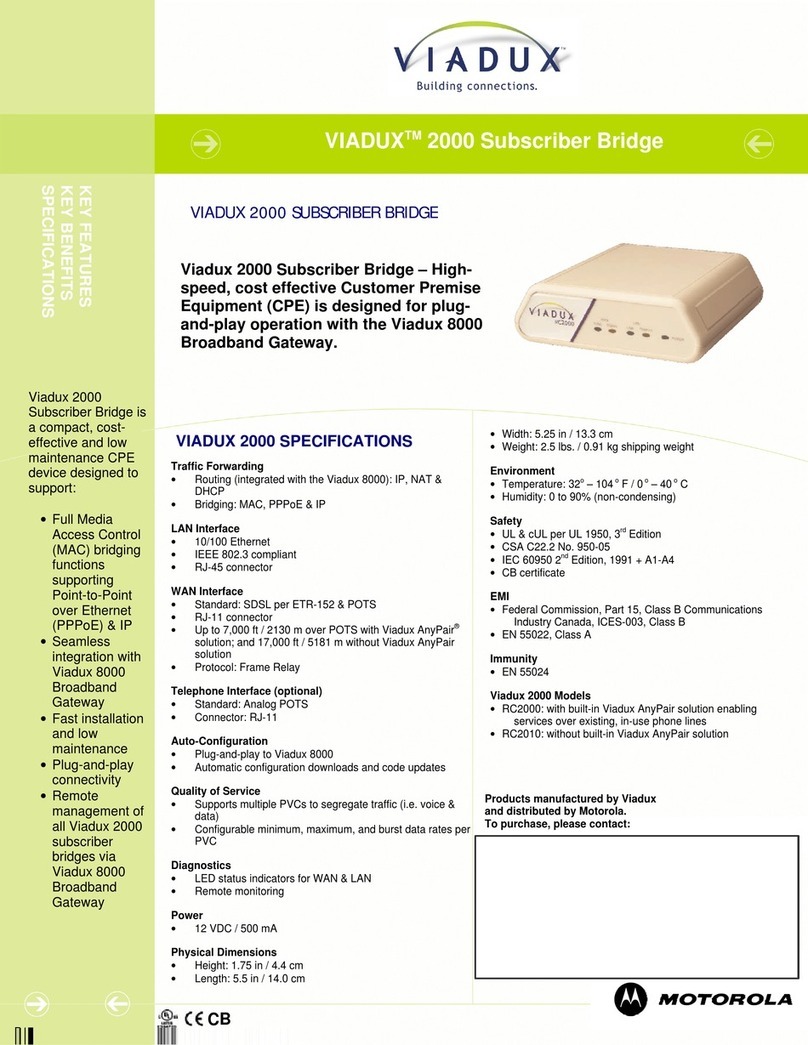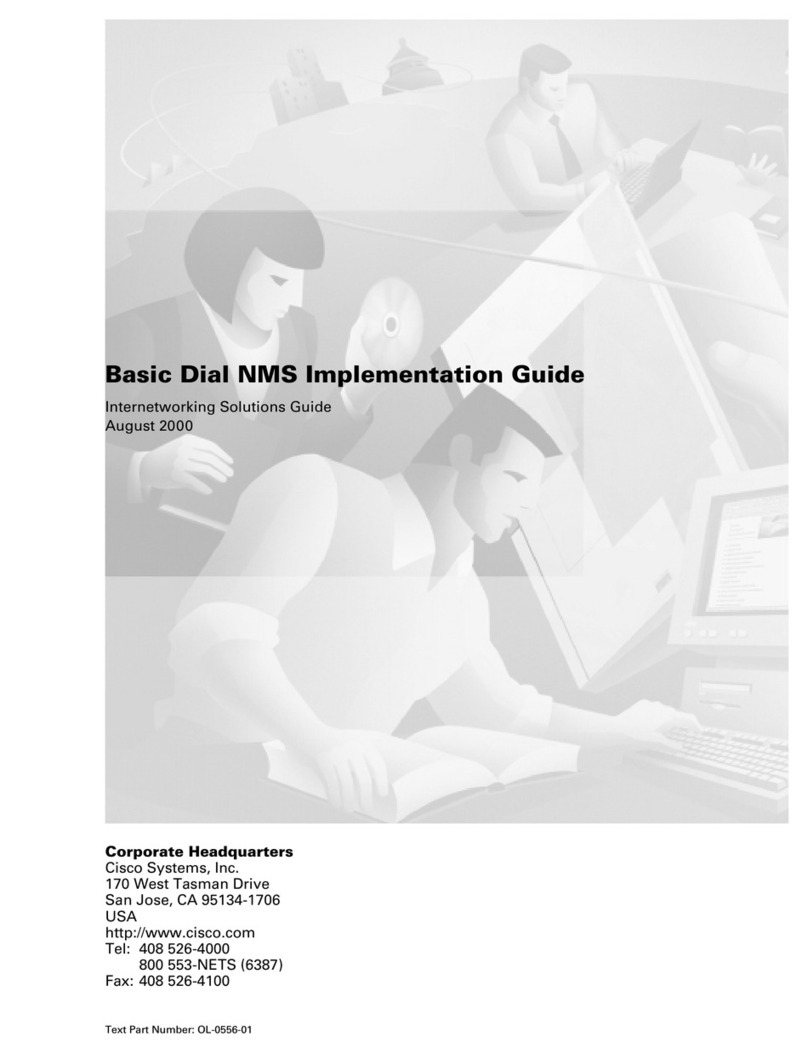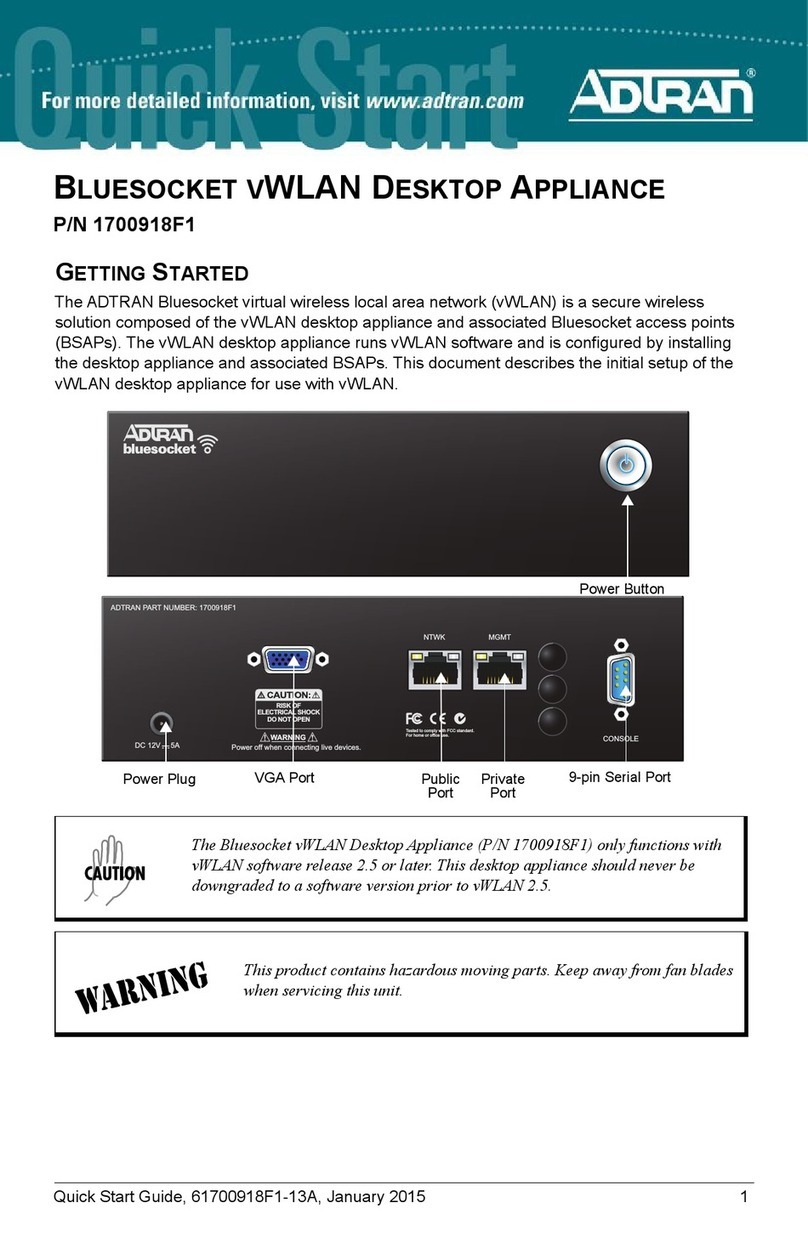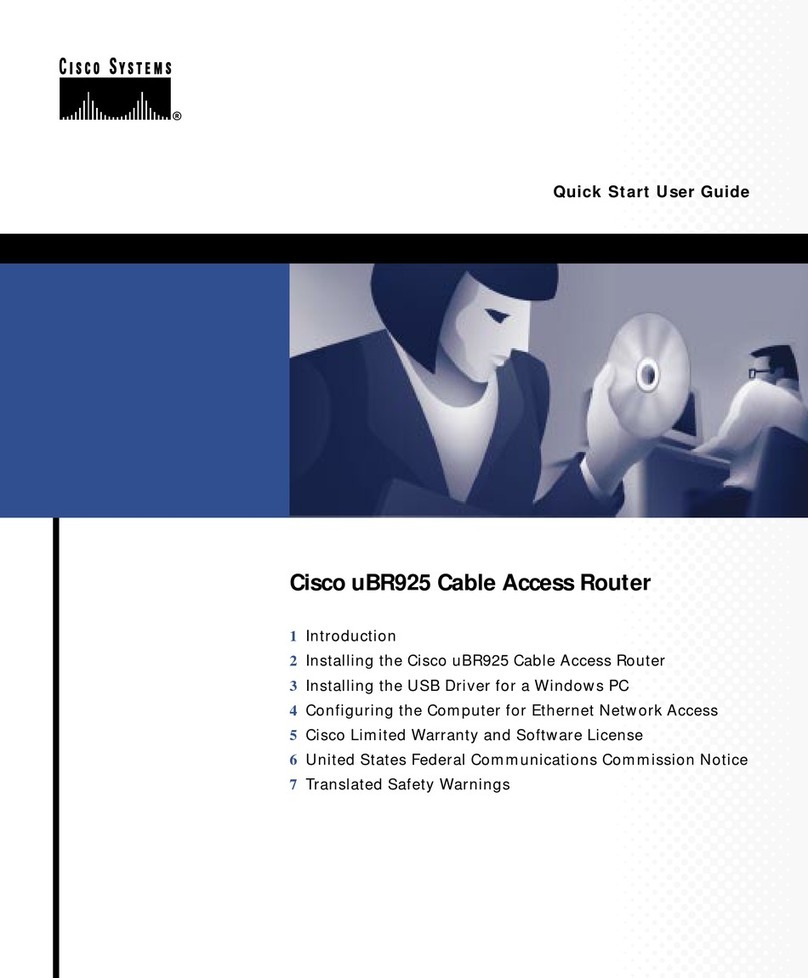NetComm Wireless NF18ACV User manual
Other NetComm Wireless Network Router manuals

NetComm Wireless
NetComm Wireless NWL-12 Series User manual
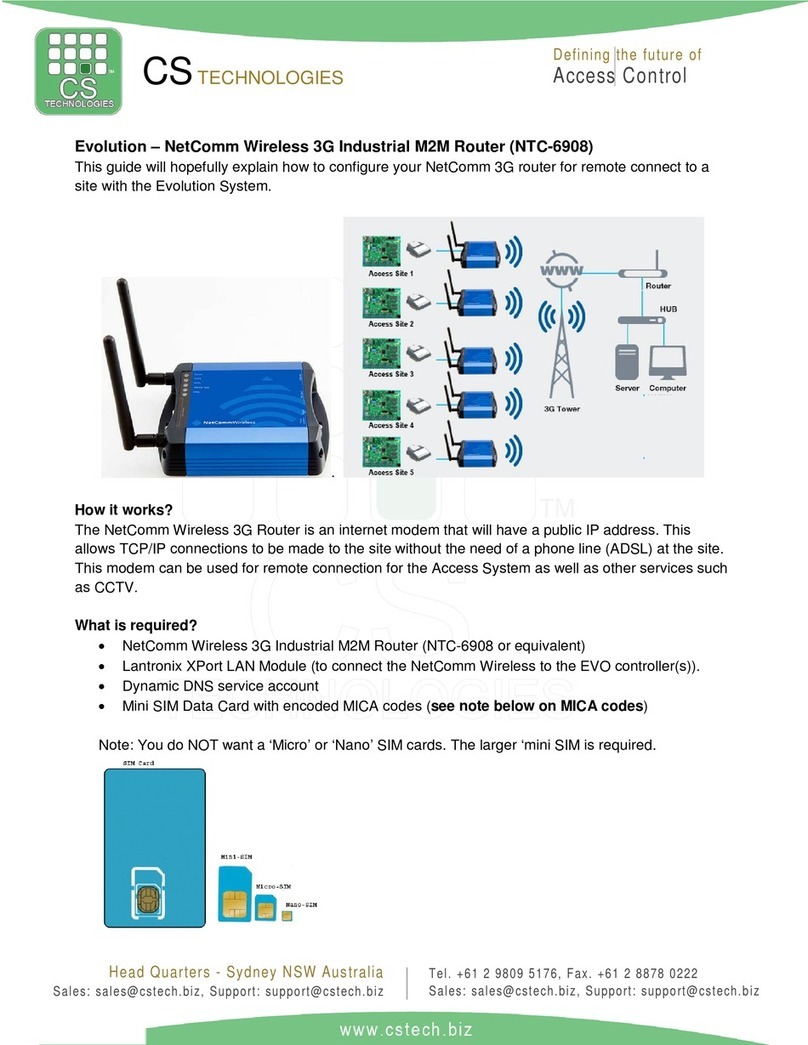
NetComm Wireless
NetComm Wireless NTC-6908 User manual

NetComm Wireless
NetComm Wireless Vodafone MachineLink 3G Quick start guide
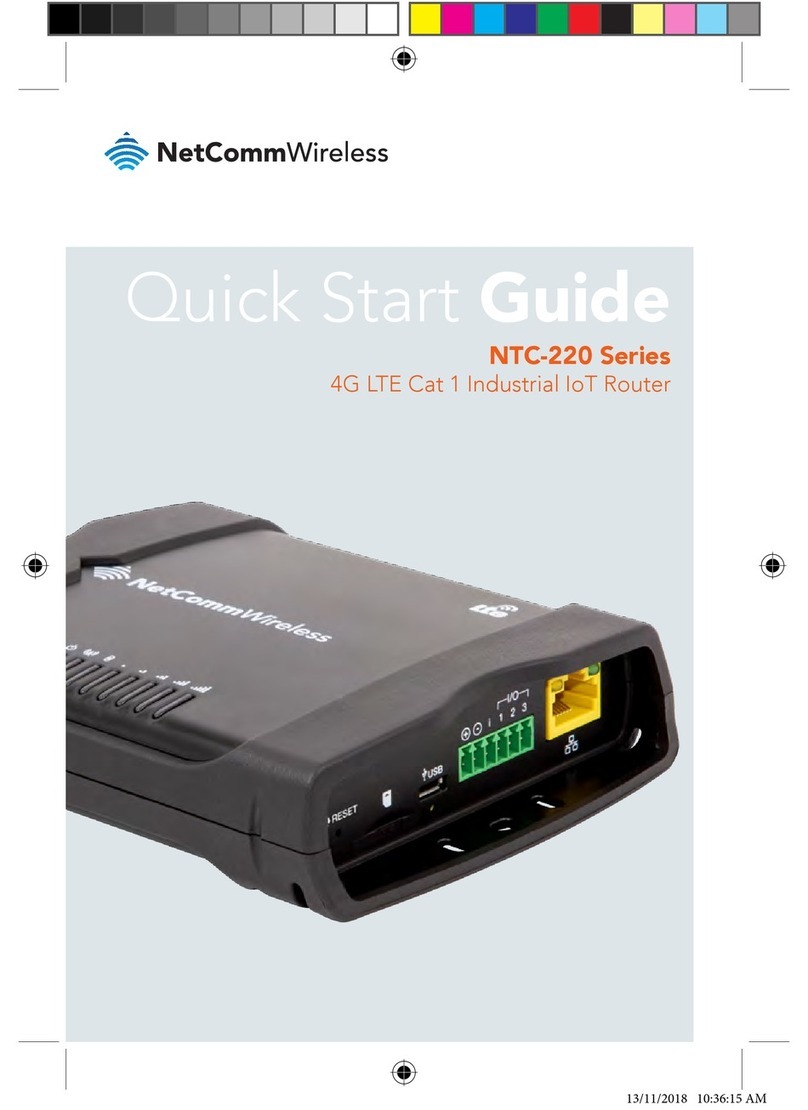
NetComm Wireless
NetComm Wireless NTC-220 Series User manual

NetComm Wireless
NetComm Wireless NF15ACV User manual

NetComm Wireless
NetComm Wireless NP124 User manual

NetComm Wireless
NetComm Wireless NF10WV User manual
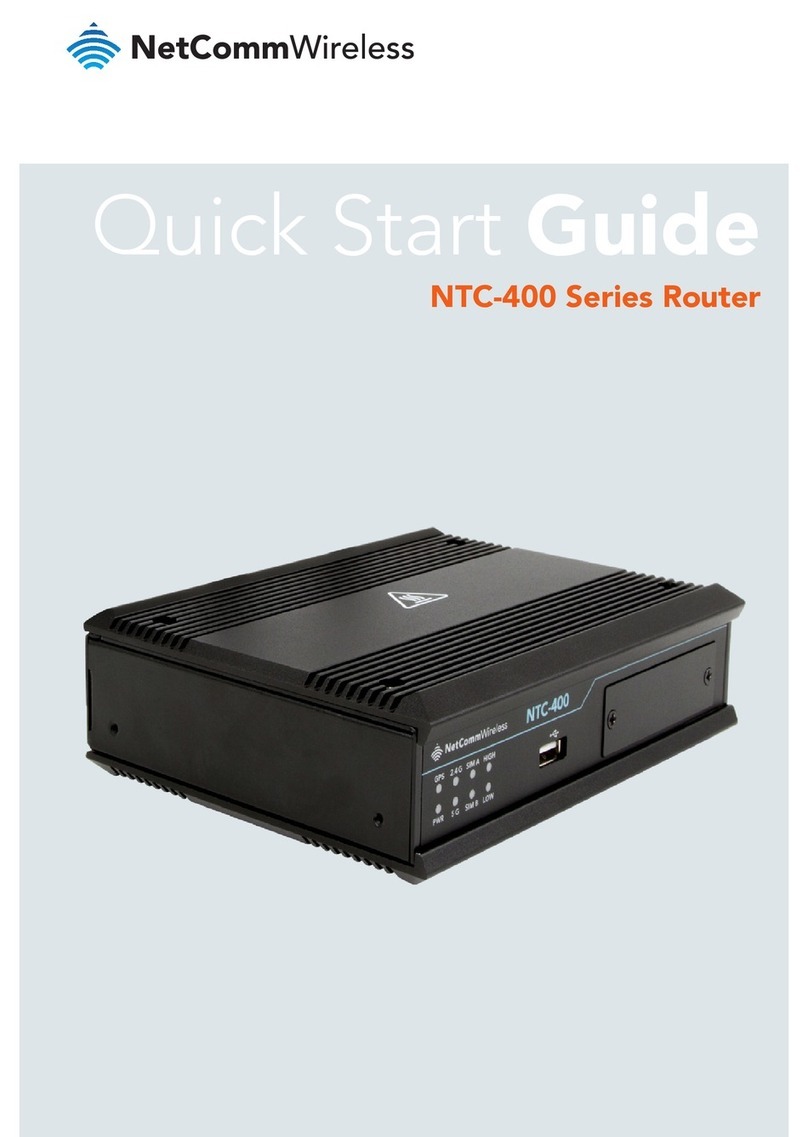
NetComm Wireless
NetComm Wireless NTC-400 Series User manual

NetComm Wireless
NetComm Wireless NTC-140W User manual

NetComm Wireless
NetComm Wireless NB16DG Instruction Manual

NetComm Wireless
NetComm Wireless NTC-221 User manual
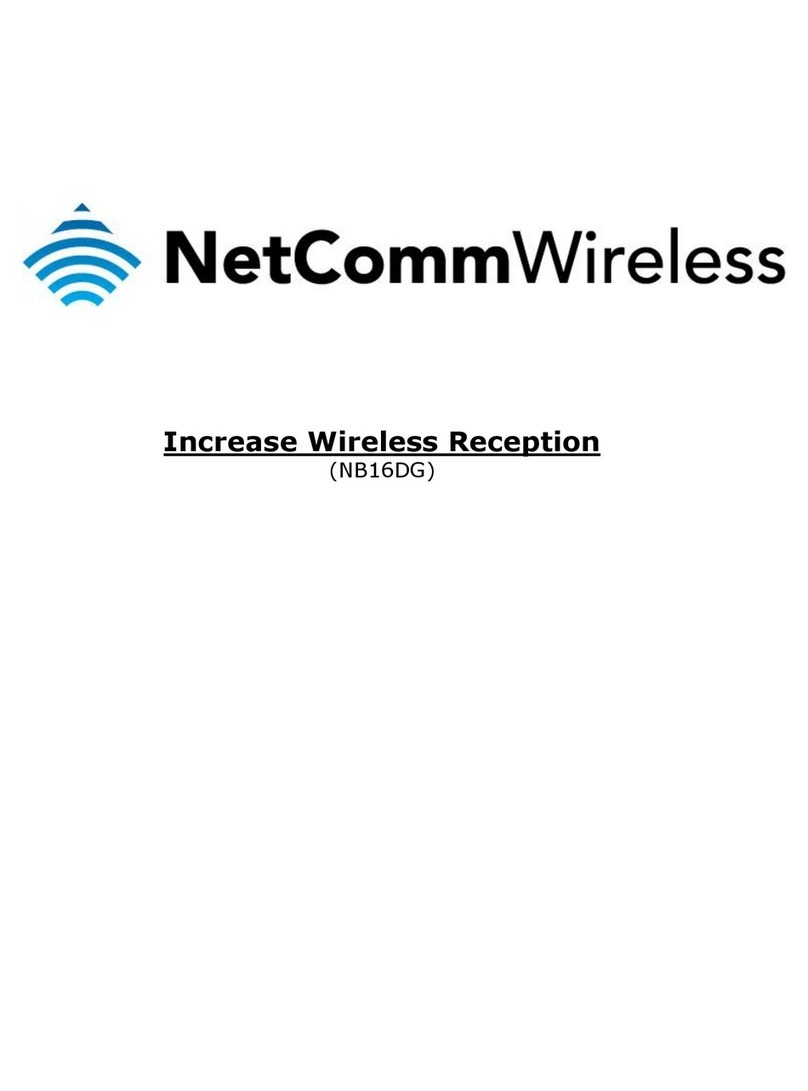
NetComm Wireless
NetComm Wireless NB16DG Instruction Manual

NetComm Wireless
NetComm Wireless WSG-NF5 User manual

NetComm Wireless
NetComm Wireless NB16DG User manual

NetComm Wireless
NetComm Wireless NB304n User manual

NetComm Wireless
NetComm Wireless NTC-140 User manual
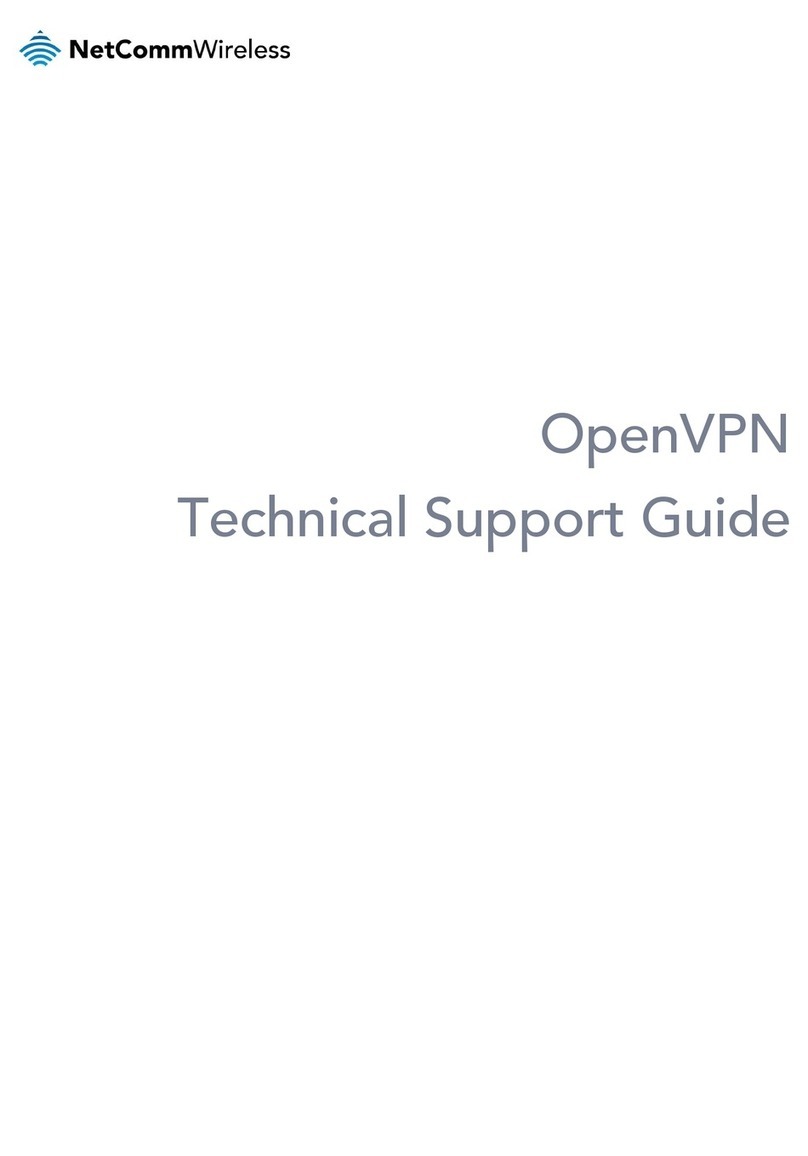
NetComm Wireless
NetComm Wireless NTC-6908 Installation instructions

NetComm Wireless
NetComm Wireless NTC-6200-01 User manual

NetComm Wireless
NetComm Wireless NWL-25 Quick start guide

NetComm Wireless
NetComm Wireless NTC-140-01 User manual
Popular Network Router manuals by other brands

CommScope
CommScope C1004W installation guide

Microsens
Microsens MS400830M user manual
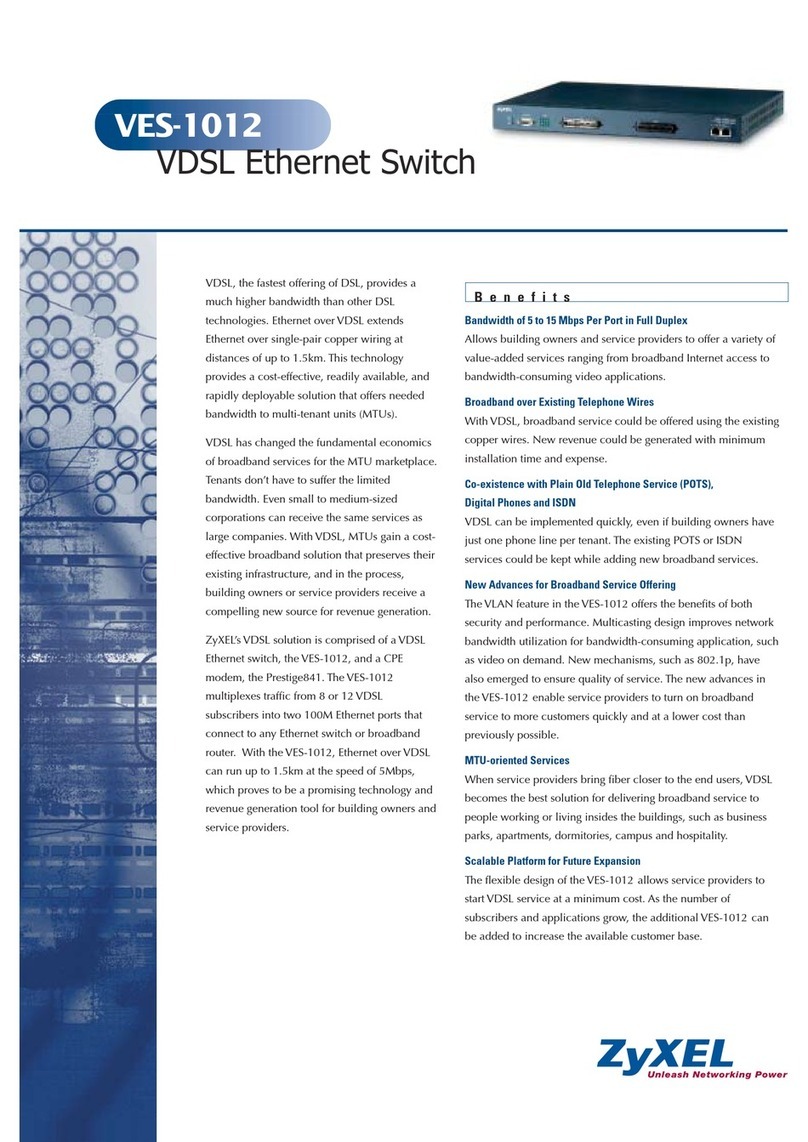
ZyXEL Communications
ZyXEL Communications VES-1012 - datasheet

Linksys
Linksys WRT100 - RangePlus Wireless Router user guide
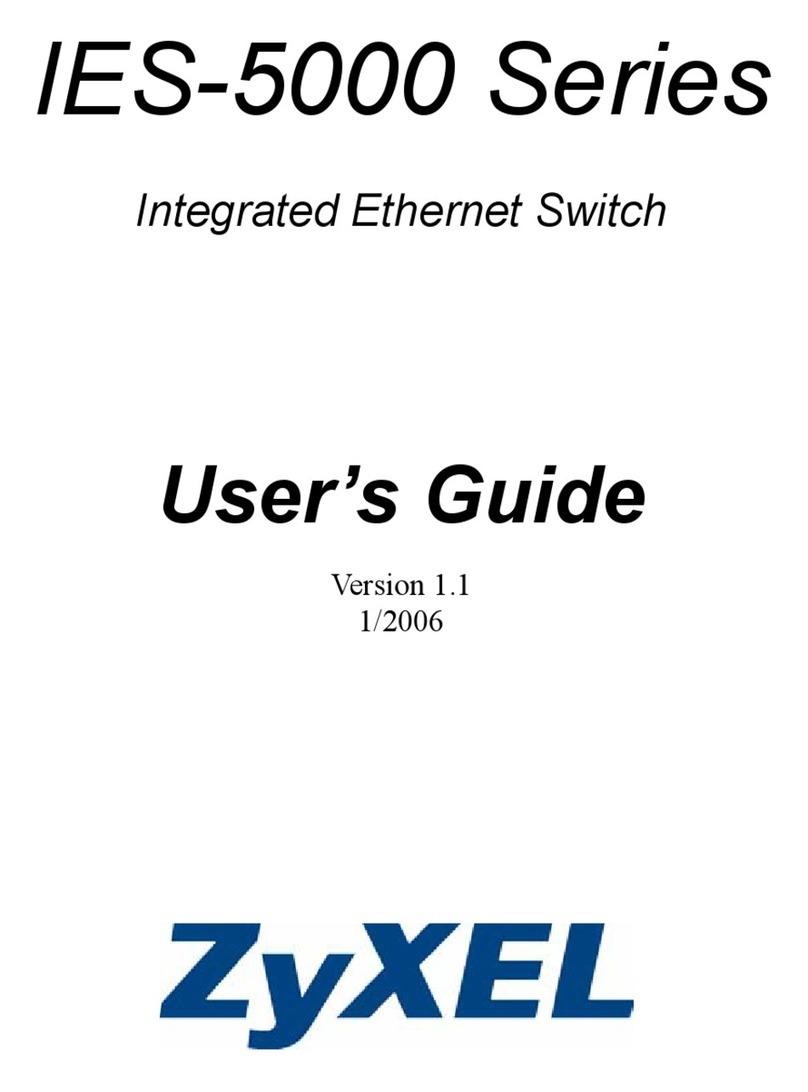
ZyXEL Communications
ZyXEL Communications IES-5000 Series user guide

TP-Link
TP-Link Archer C20 user guide