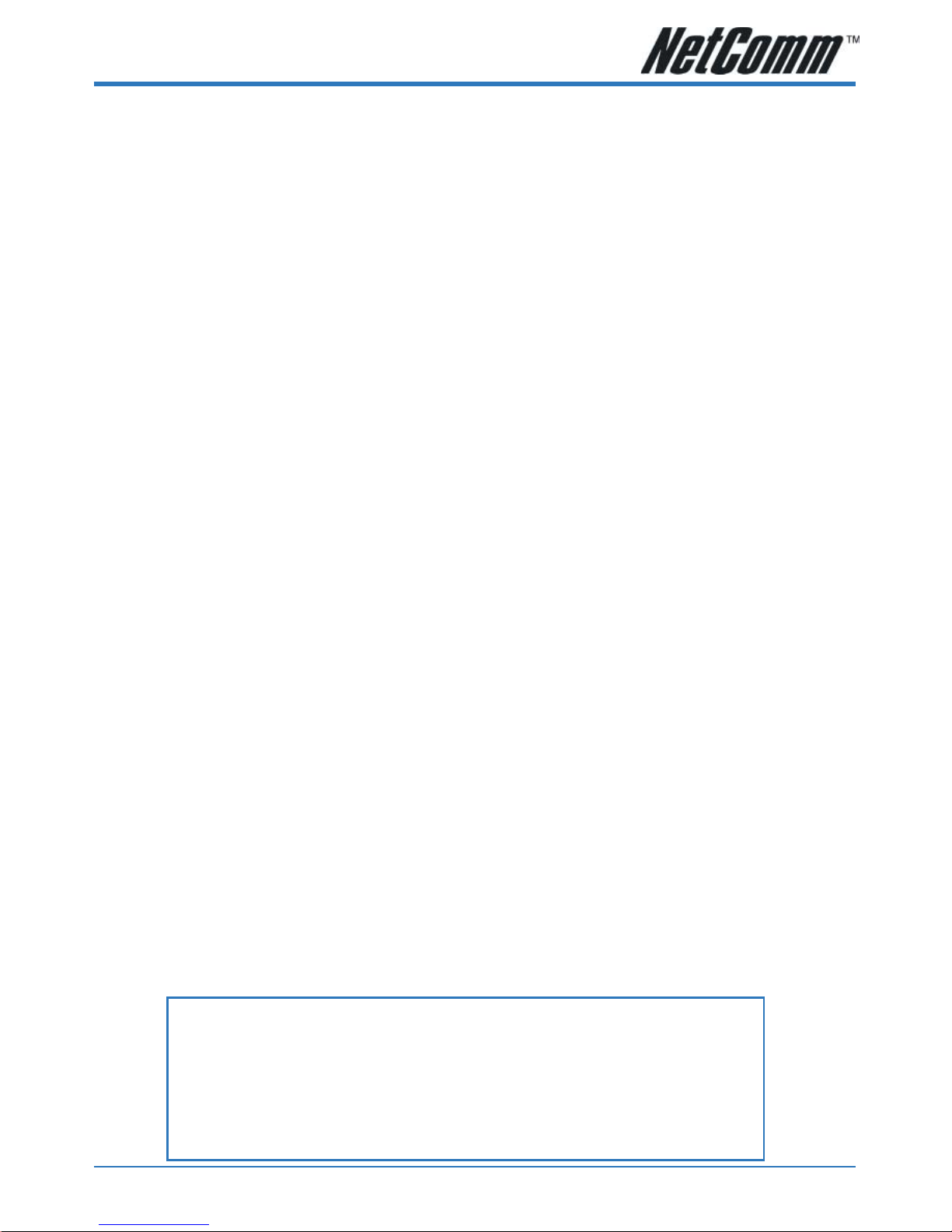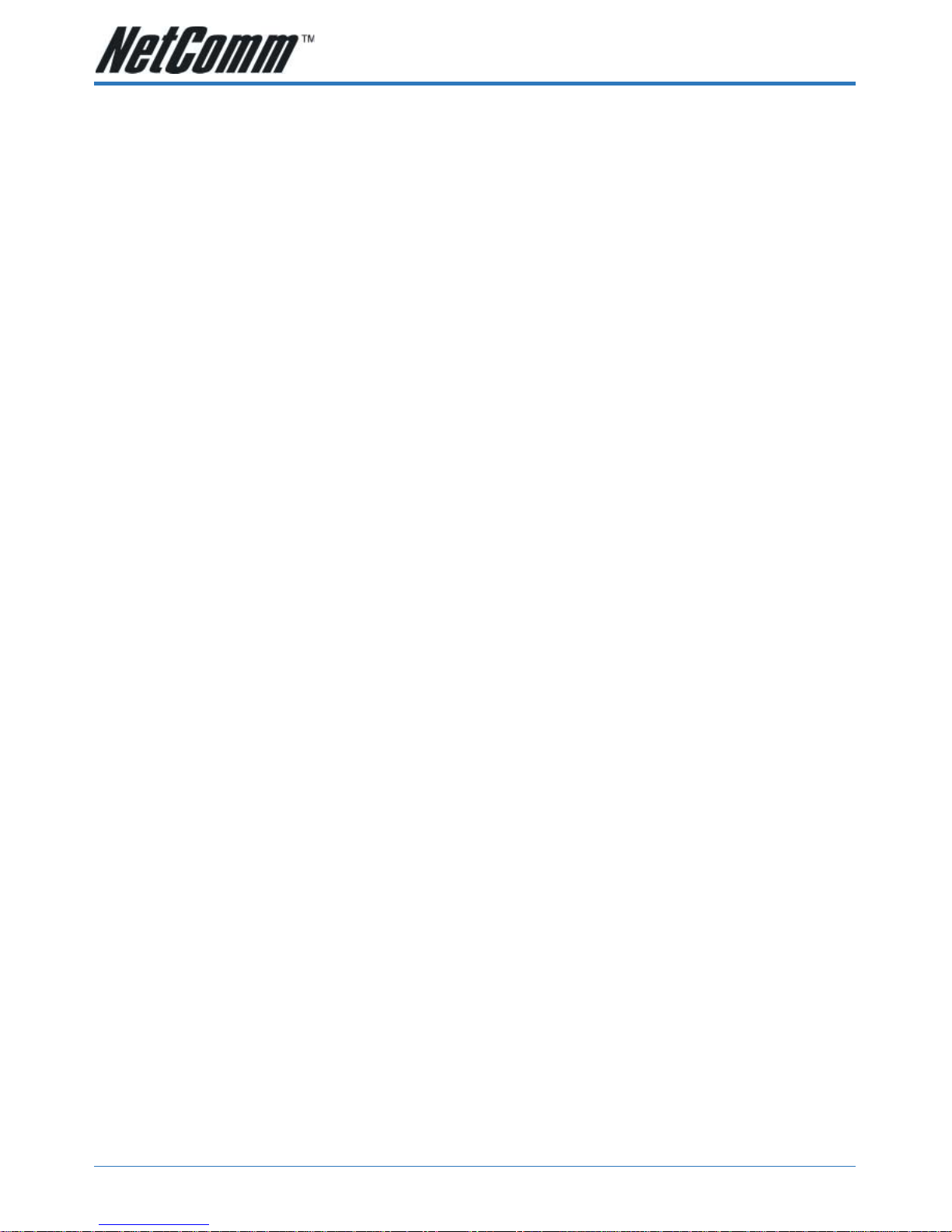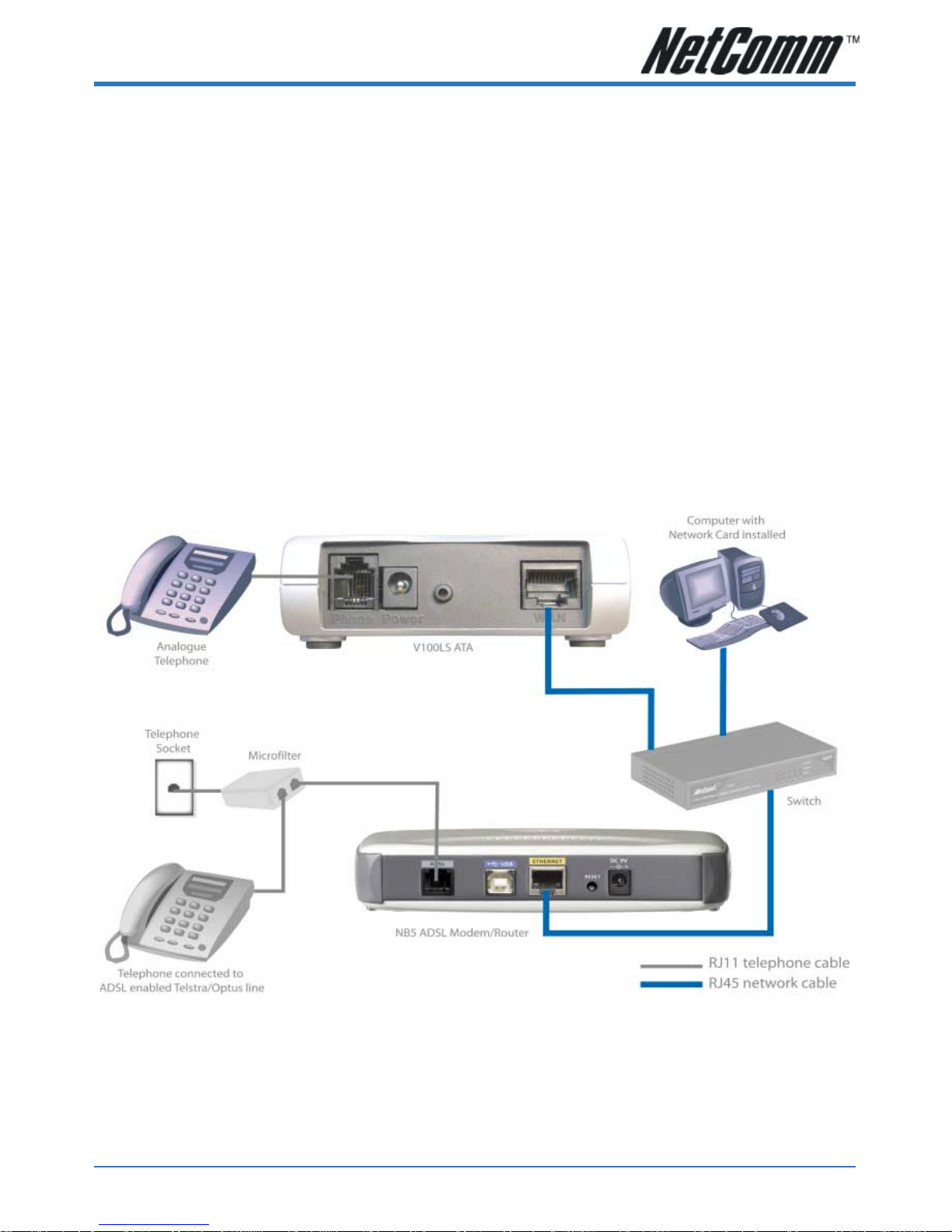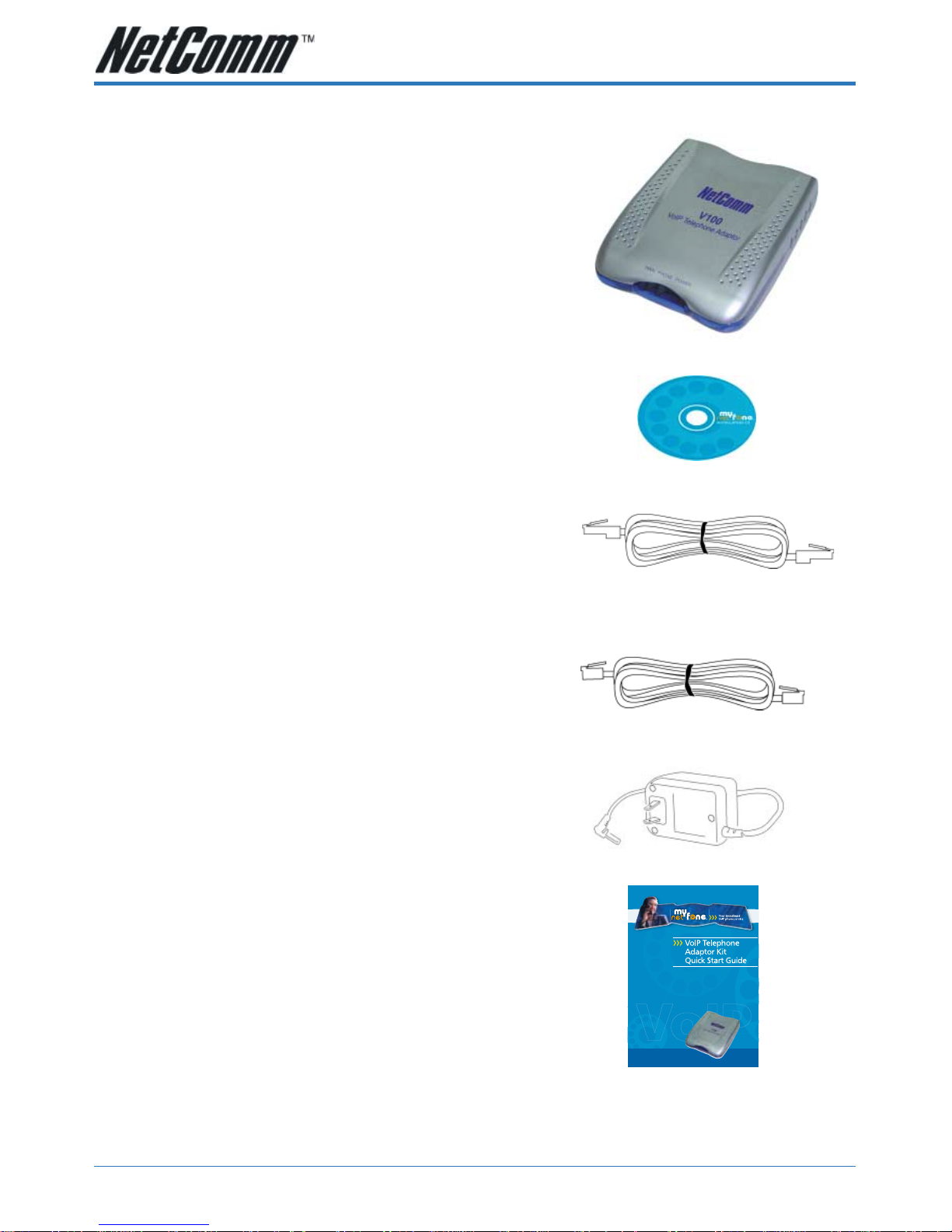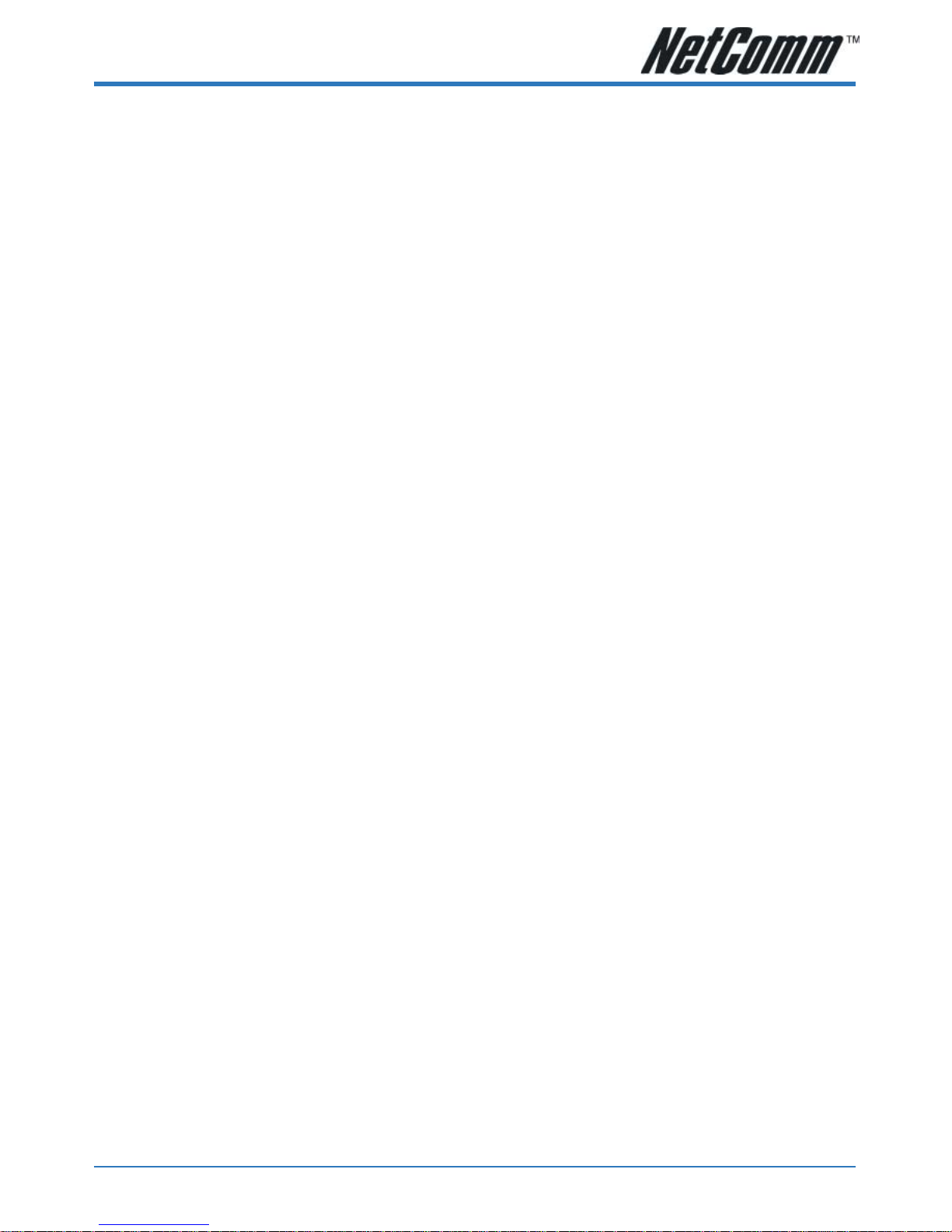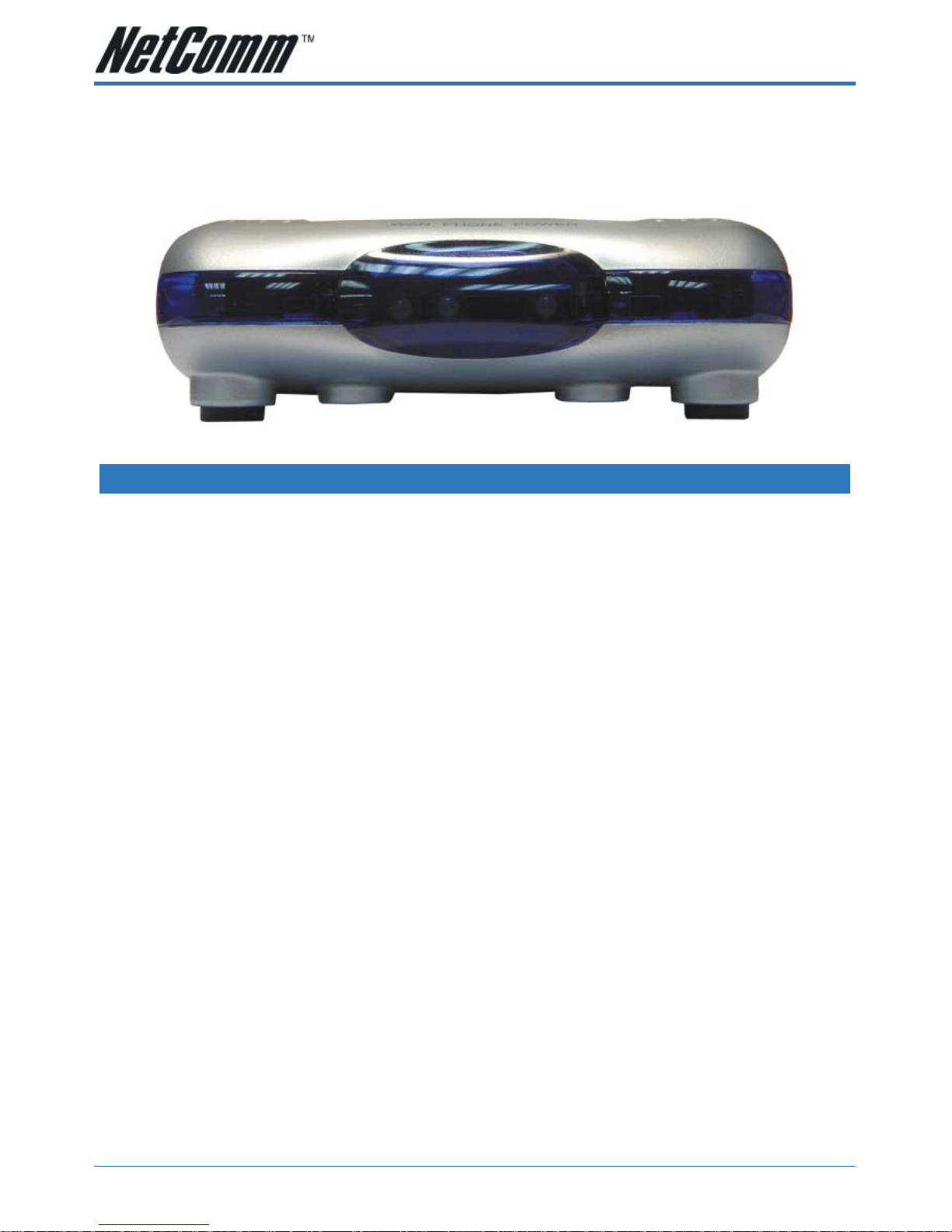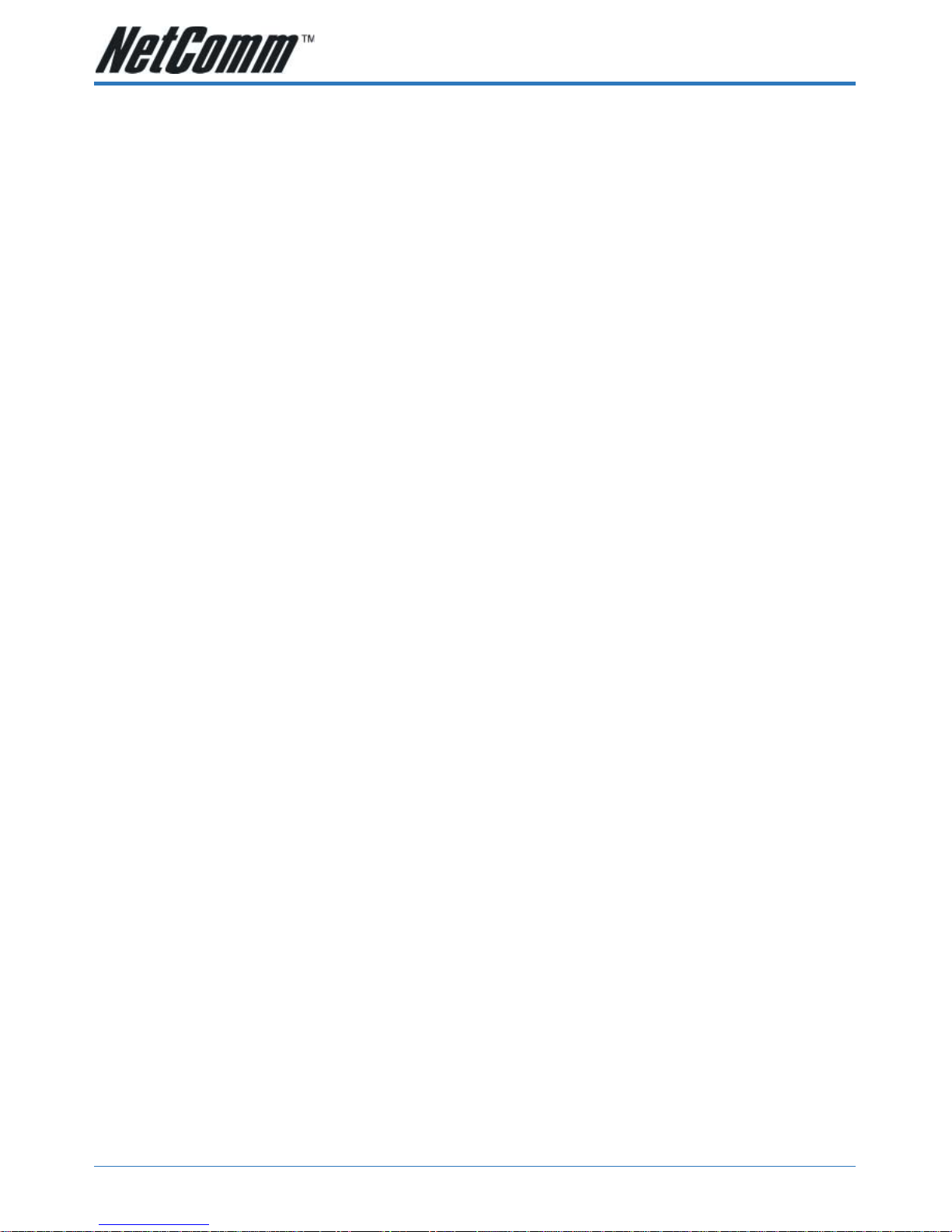YML739Rev1 V100LS User Guide
www.netcomm.com.au 3
Appendix A: Troubleshooting ................................................................................................... 19
Modem and LAN port LED is black ........................................................................... 19
Dial tone, but can’t make or receive calls ............................................................... 19
Fail to register on SIP server .................................................................................... 19
Non-continuous voice .............................................................................................. 19
No DTMF tone at remote site ................................................................................... 19
Cannot receive any incoming calls .......................................................................... 20
Warnings ................................................................................................................. 20
Appendix B: Cable Connections ................................................................................................ 21
J-45 Network Ports ....................................................................................................... 21
Twisted pair cables ........................................................................................................ 21
Straight and crossover cable configuration ................................................................... 22
J11 connector and cable .............................................................................................. 22
605 to J-11 adapter ...................................................................................................... 23
Appendix C: Installing the V100LS ATA Utility .......................................................................... 24
Using the V100LS ATA Configuration Utility .............................................................................. 25
Status Tab .......................................................................................................................... 25
Connection Mode Tab ......................................................................................................... 27
SIP Tab ............................................................................................................................... 29
Local ............................................................................................................................. 29
Host ........................................................................................................................ 29
Phone Configuration ............................................................................................... 30
Proxy and egistrar ................................................................................................. 30
Call Forward .................................................................................................................. 31
STUN Tab ...................................................................................................................... 32
Telephone Book Tab ........................................................................................................... 33
Tool Tab .............................................................................................................................. 35
System ..........................................................................................................................35
Diagnostic ..................................................................................................................... 36
Upgrade ........................................................................................................................ 36
Appendix D: egistering your NetComm Product .................................................................... 37
NetComm Contact Information............................................................................................ 37
MyFone Customer VoIP Numbers ....................................................................................... 37
Appendix E: Legal & egulatory Information ........................................................................... 38
Customer Information ......................................................................................................... 38
Product Warranty ............................................................................................................... 39
Limitations of Warranty....................................................................................................... 39
MyFone Customer VoIP Numbers
Customer C re: 181
VoiceM il: 121
Rech rge Account: 151
Customer Support: 1300 731 048.