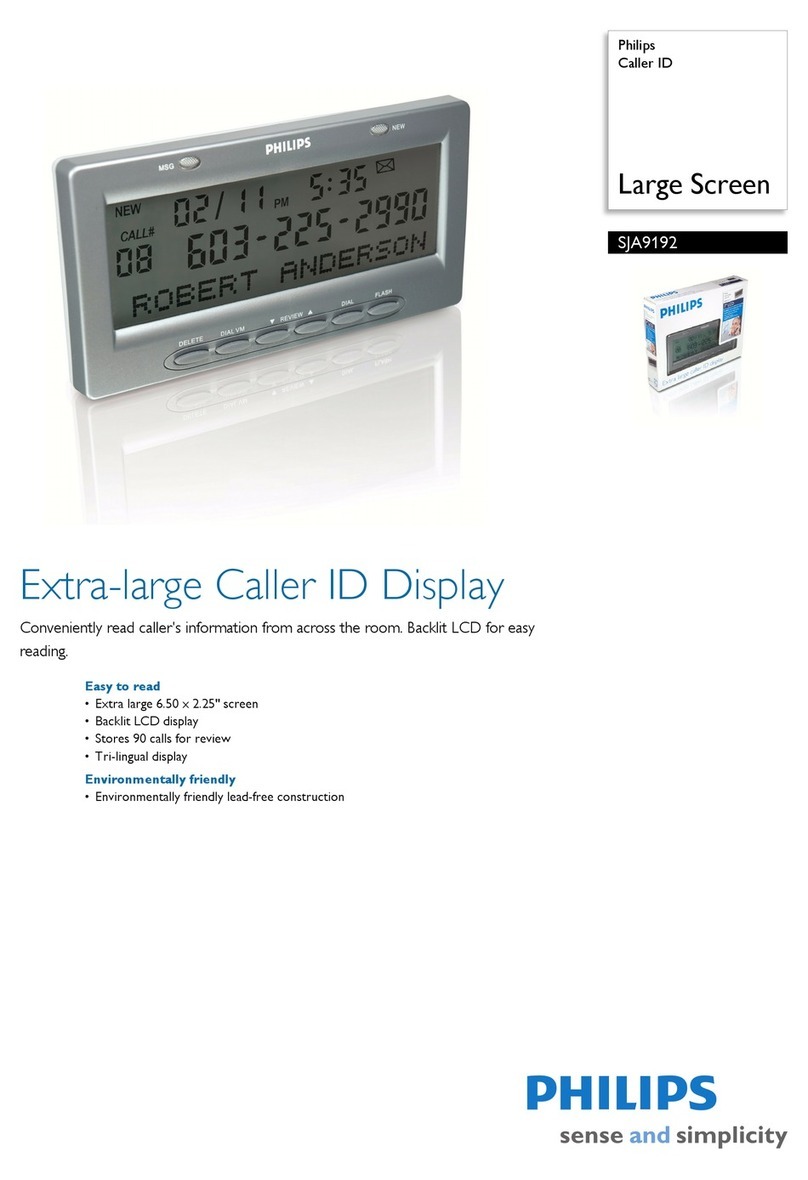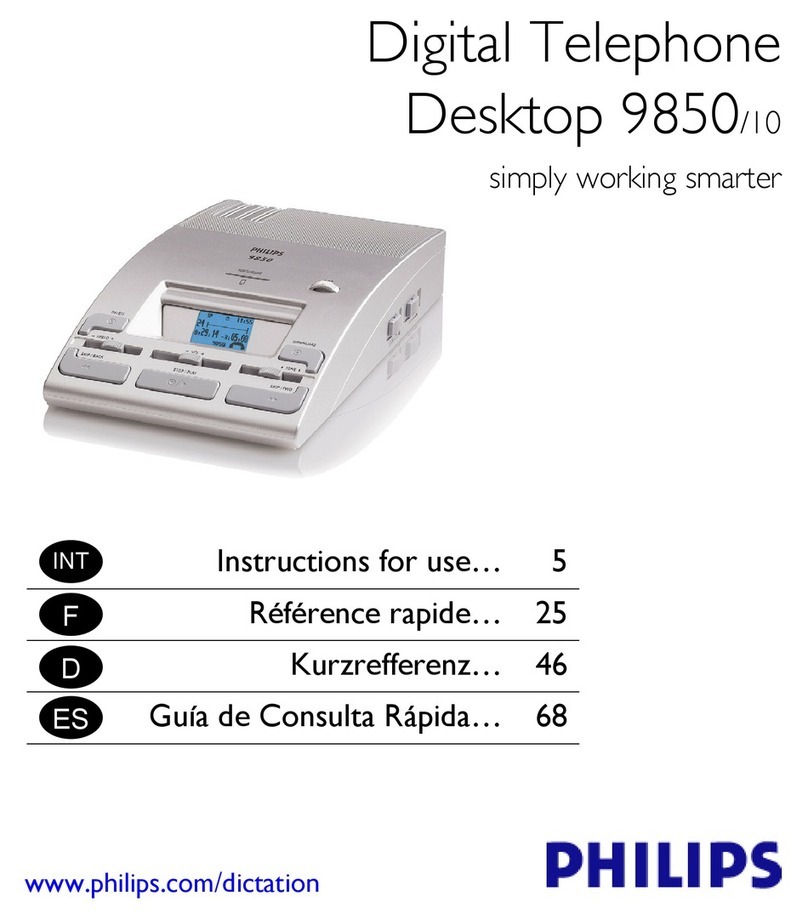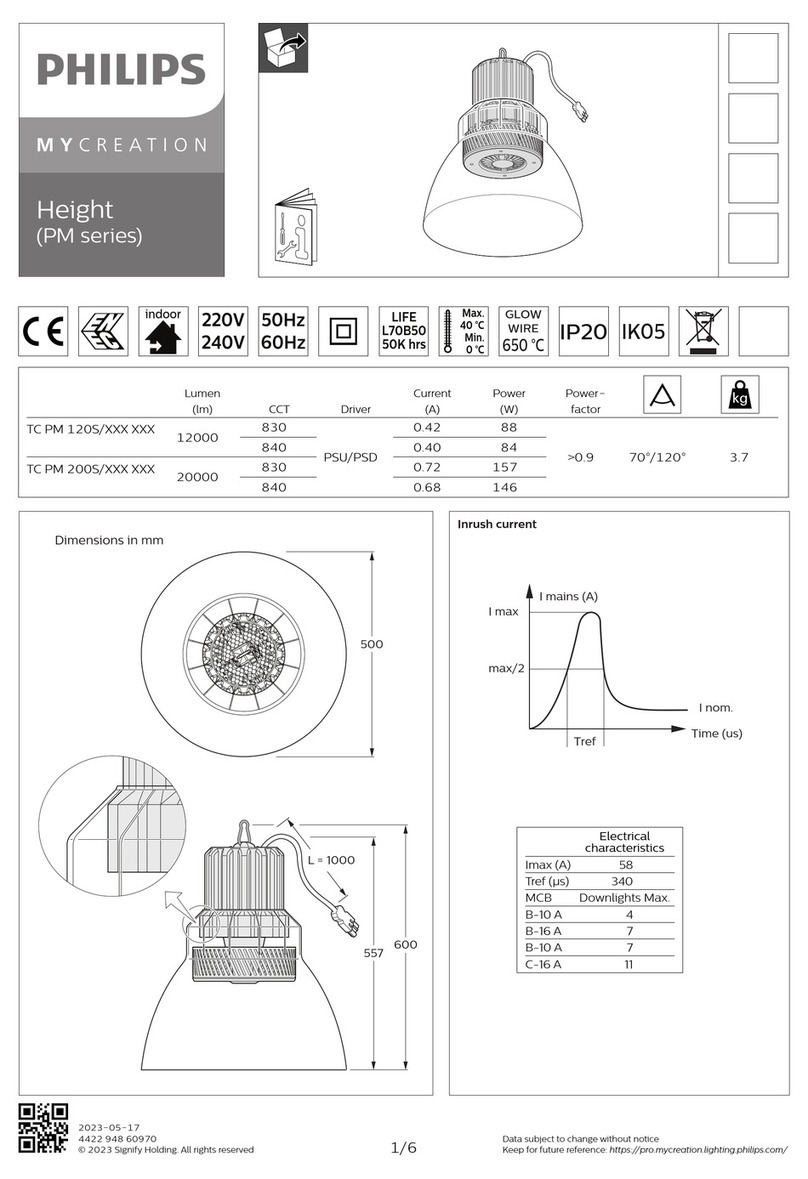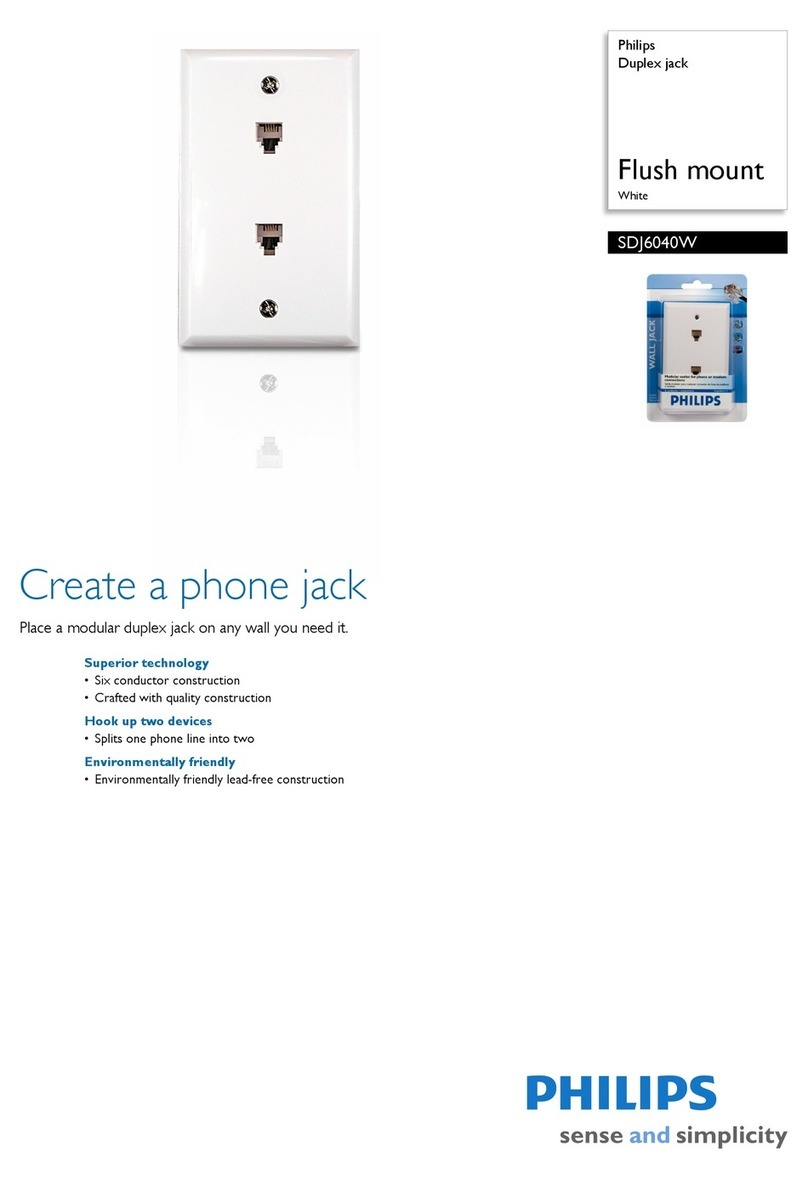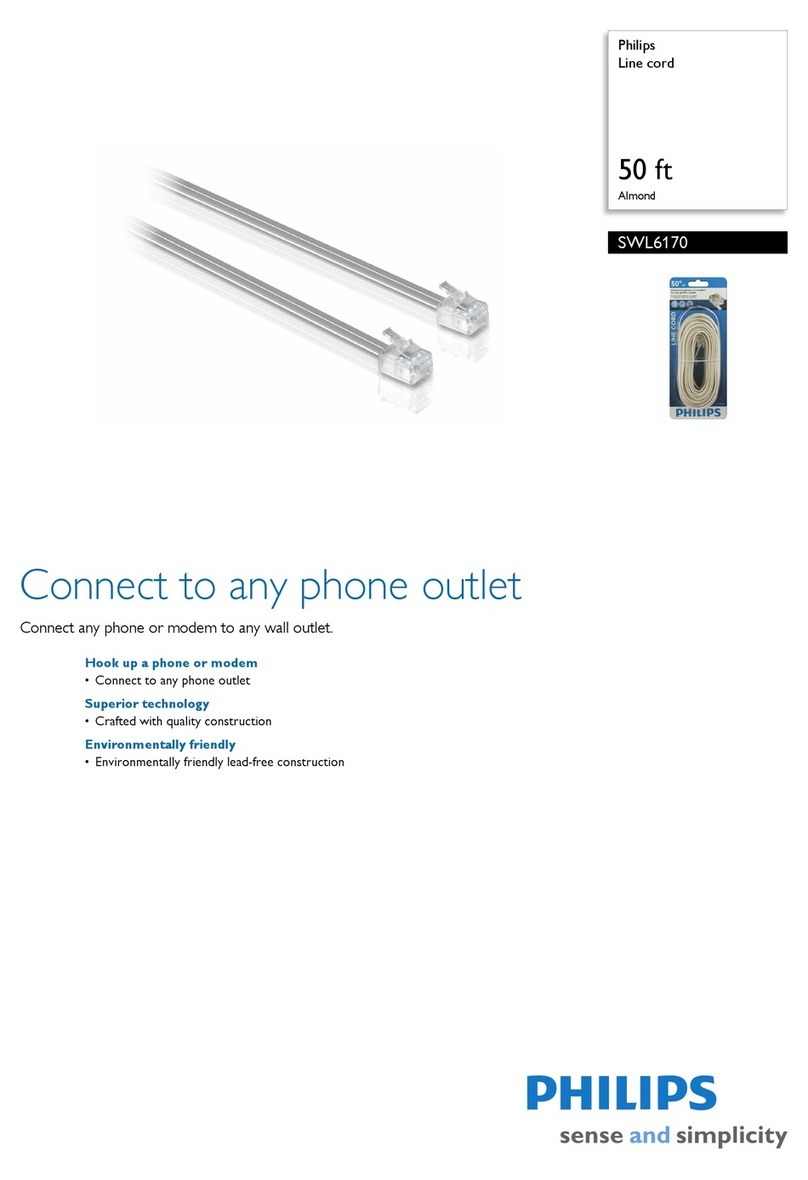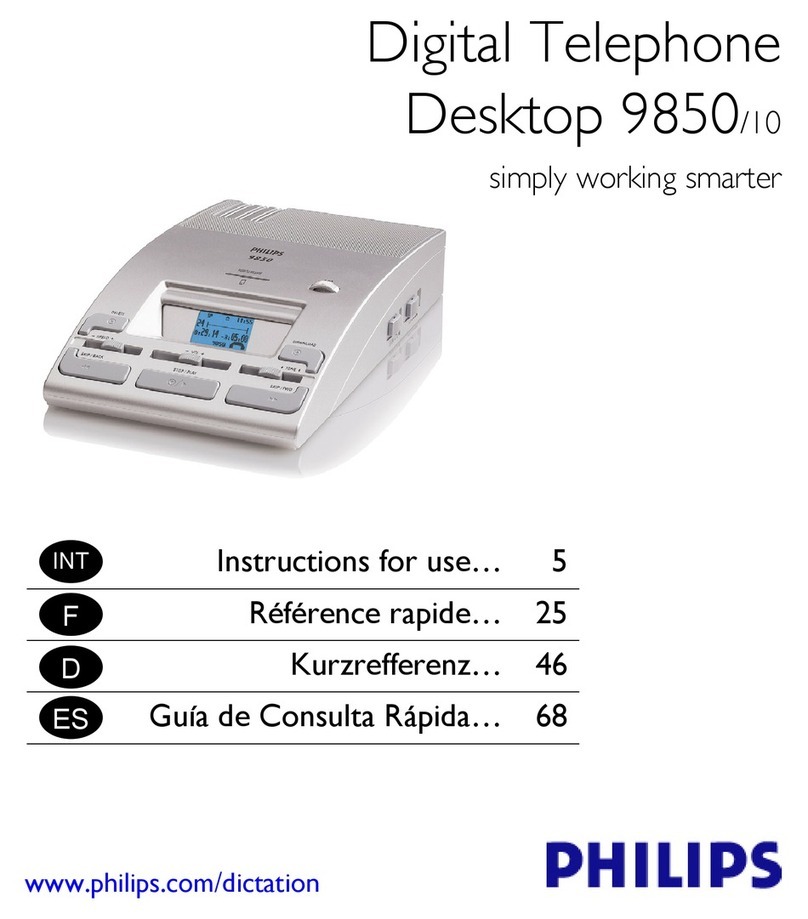Programming Additional Extension Units
If you would like to add extension units to your current setup, or
the indicator light on the extension unit remains red after following
the proper installation procedure, you must program the new
extension unit to function with the other units. To do so, follow
these steps.
1. Press and release the button on the bottom right side of the
base unit (two phone connectors),which puts the base unit into
program mode.The indicator light on the base unit will begin to
flash orange.This retains the current link code,and allows newly
added extension units to obtain the same link code.
NOTE: The base unit is in program mode only when the
indicator light is flashing orange.
NOTE: If you press and hold the button on the base unit
and it turns solid red before it begins to flash
orange, you need to press and release the button
on all extension units.
NOTE: Ensure neither the base or extension unit is
plugged into a surge protector, plug strip, extension
cord, other A/C power extension device or GFCI
protected outlet.
2. Press and release the button on the right side of the added
extension unit, or the one with a solid red indicator light.The
indicator light on the extension unit will flash red; then turn
solid green.
3. If you are adding more than one extension unit, press and
release the button on each added extension unit.The indicator
light on every extension unit will flash red;then turn solid green.
NOTE: If you press and release the button on the extension
unit and it does not turn green when the base is in
program mode,press and release the button on the
extension unit again.
NOTE: Do not press the button on the extension unit
while the light is flashing; wait until the indicator
light is not flashing.
NOTE: If you press and release the button on the
extension unit when the base unit is not in
program mode, the indicator light will flash red
for about ten seconds and then turn solid red. If
you intend to program the extension unit, place
the base unit into program mode and attempt to
EN Programming Additional Units
10