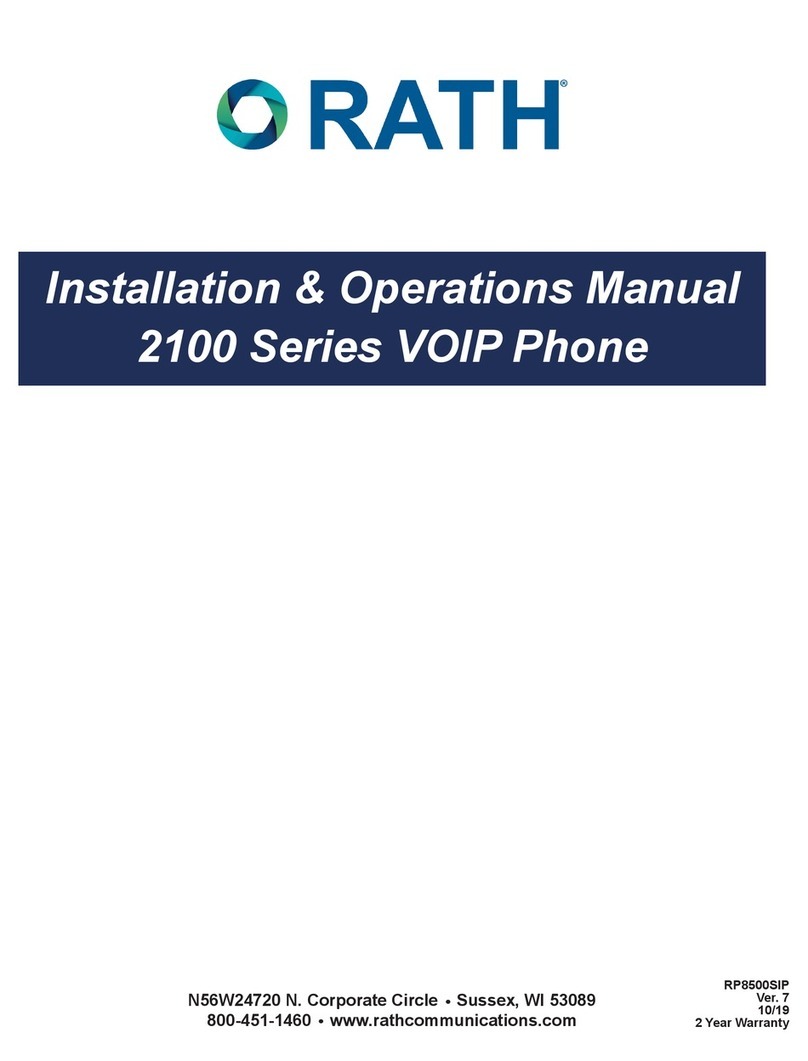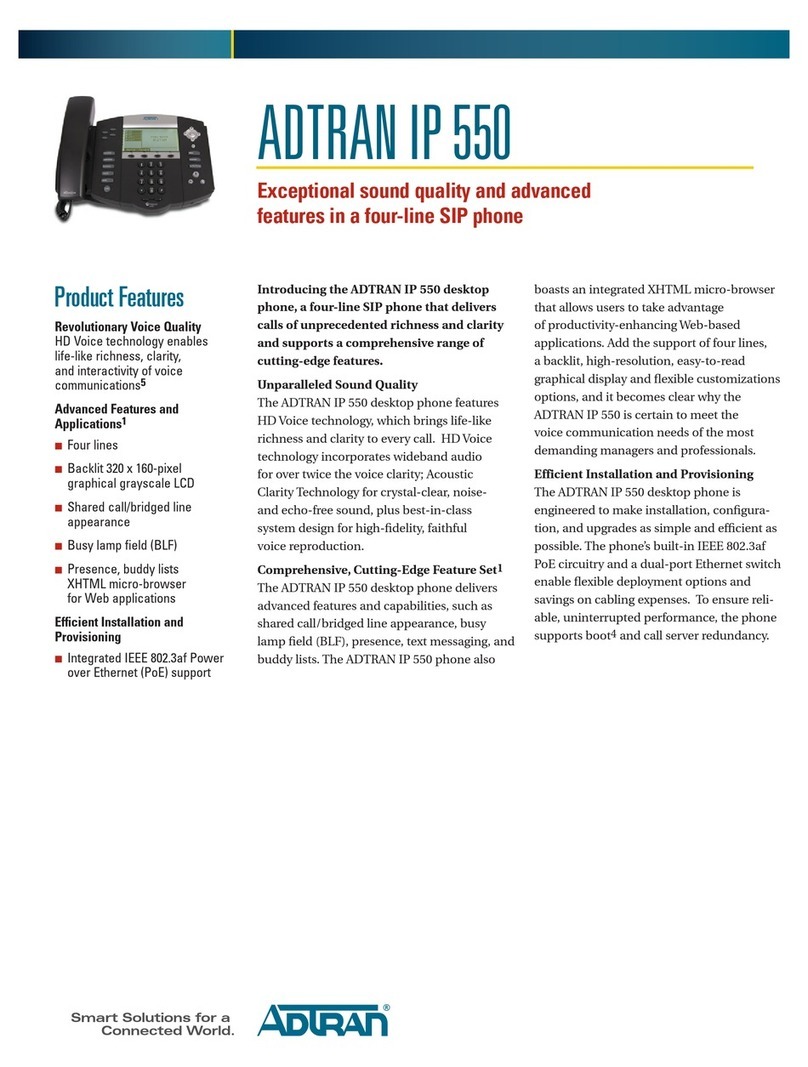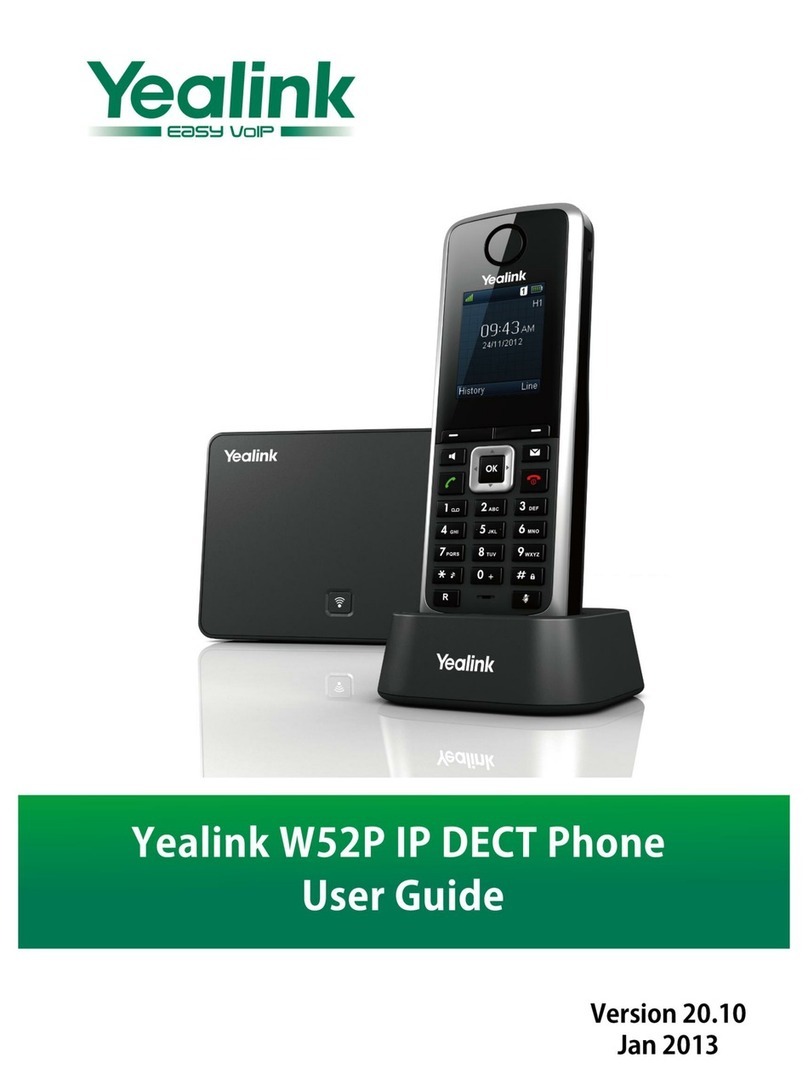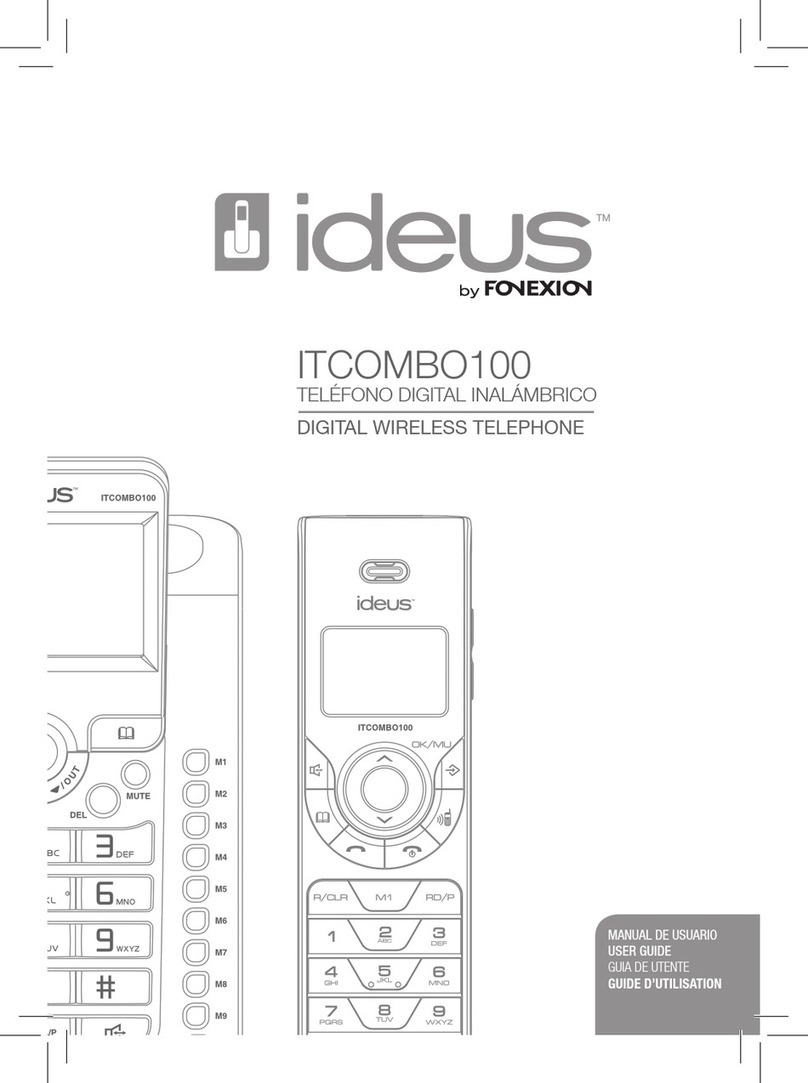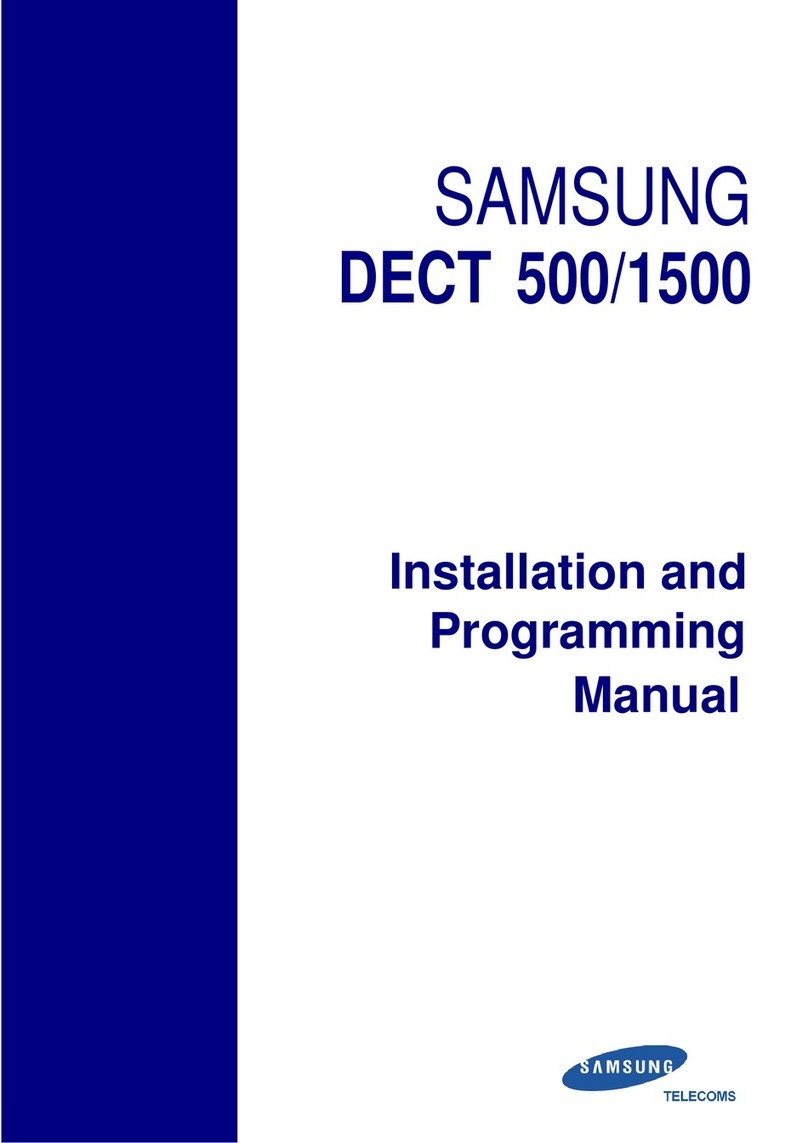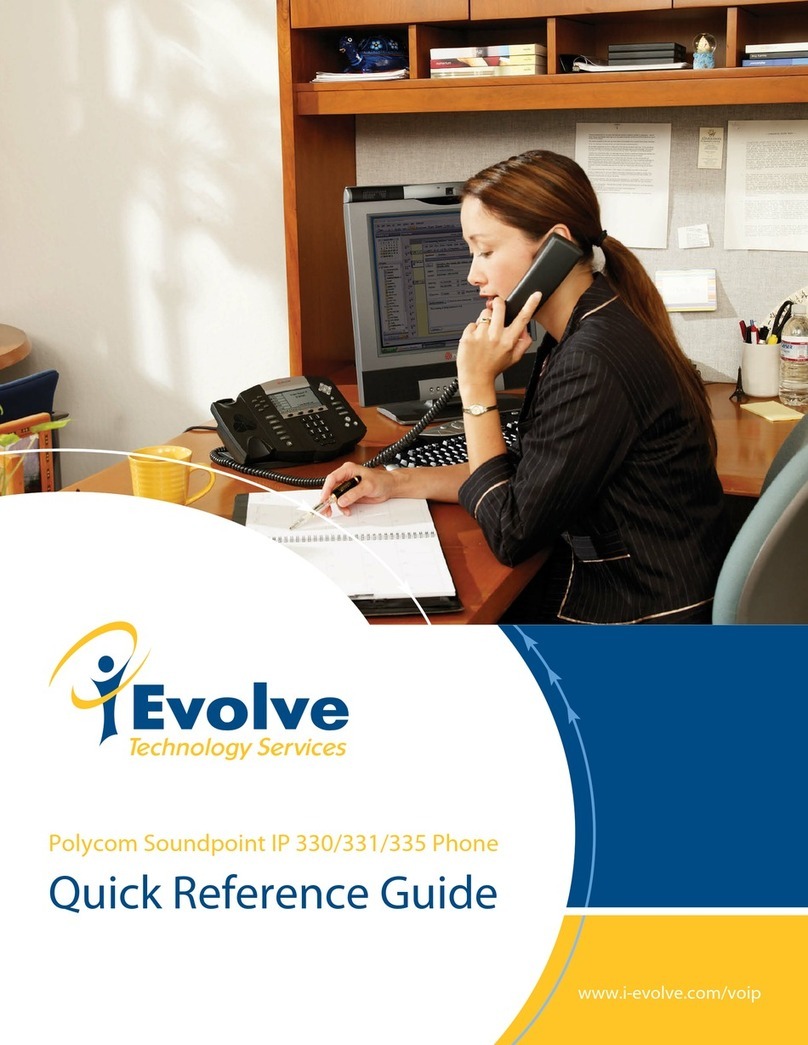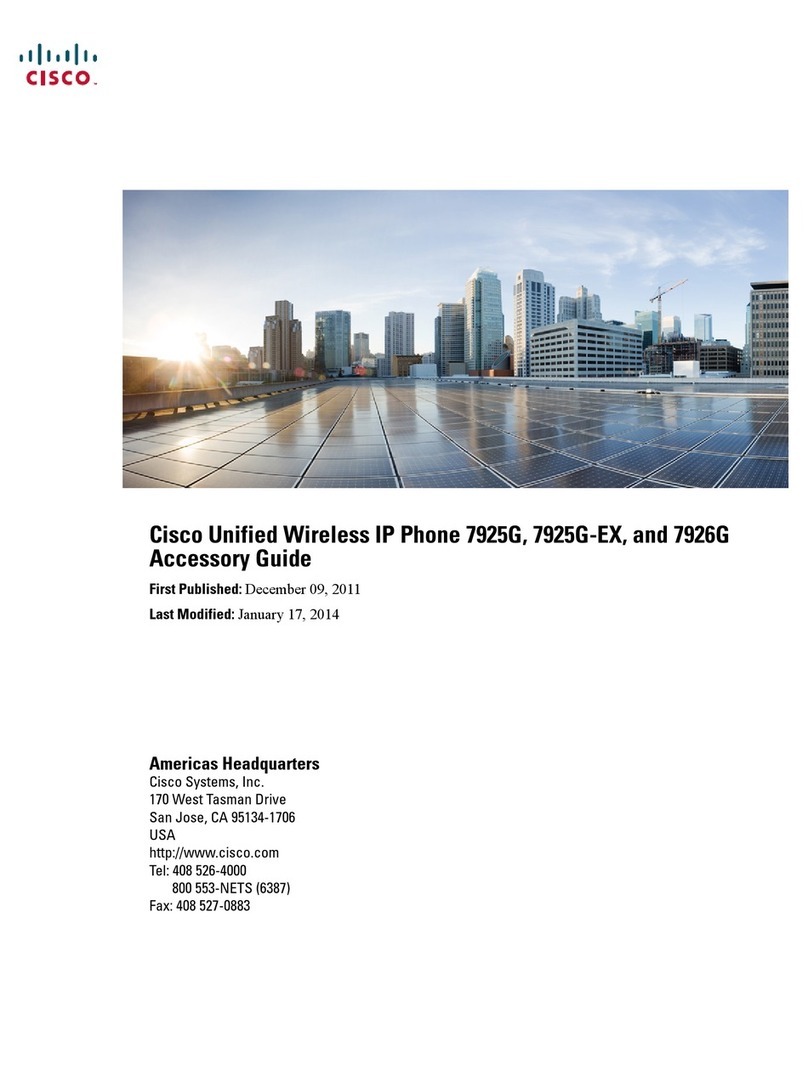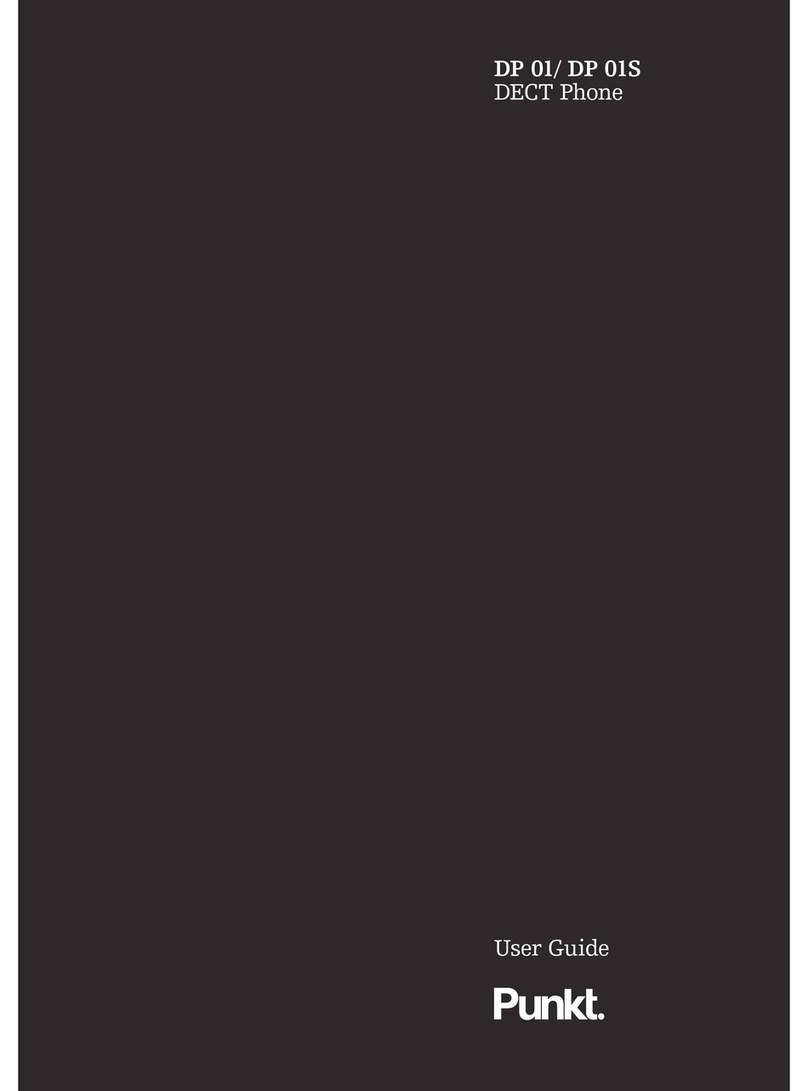Netech Cisco 7945 Product information sheet

Voice Mail Functions
First Time Enrollment:
•Press the Messages button on your phone.
•Enter your default password 1234
•Follow the prompts, you will:
•Record your name
•Record a personal greeting
•Change your password
•Wait for confirmation before hanging up
Check Messages from your phone:
•Press the Messages button.
•Enter your password.
Check Messages from another phone on your
company’s network:
•Press the Messages button
•Press the * (asterisk) button
•Enter your ID (extension)
•Enter your password
Check Messages remotely:
•Dial your VM number or backdoor number
•Press * when you hear the recording
•Enter your ID (extension)
•Enter your password.
Voice Mail Options and Shortcuts
While listening to the Main menu, press. . .
1 to hear new messages
3to review old messages (31-saved, 32-deleted)
4to change set-up options
411 to change your Standard Greeting
412 to turn on/off Alternate Greeting
431 to change your password
432 to change your recorded name
During message playback, press...
1to restart message
2to save message
3to delete message
4for slow playback
6for fast playback
7to rewind 5 seconds
8to pause/resume
9to fast-forward 5 seconds
# to skip to next message
After Message Playback, press...
1to restart message
2to save message
3to delete message
4to reply
5to forward to another user (## + ext)
7 to rewind 5 seconds
Anytime…
0 for Help
* Cancel, Exit, or Back-up
# Skip, Confirm, Accept, Start-Stop
Tippecanoe School Corporation

Soft-Keys:
•These are the four keys located directly below the
LCD screen.
•These keys will change depending on the status of
your line (idle, off-hook, connected, etc.)
•Press the Display button (fifth key on right) to
awaken color screen from sleep mode.
Navigation Keys:
•Press Up/Down and Left/Right arrows to highlight
desired row and column.
•Press center to Select the highlighted item.
To Place, Answer and EndCalls:
•Pick up/Hang up the handset.
-OR-
•Activate/Deactivate the headset or speaker phone.
-OR-
•Use soft-keys: Redial, New Call, Dial, Answer or
EndCall, where appropriate.
Using Call Hold:
•While on a call, press the Hold softkey.
•To return to the call, press the Resume softkey.
Switch from a connected call to answer a
ringing call (Call Waiting):
•Press the Answer soft-key.
•Doing so answers the new call and automatically
places the first call on hold.
•To switch between calls on the same line, use the
scroll key to select the desired call and press the
Resume softkey
Transferring Calls:
1. Press the Transfer soft-key. Your phone will auto-
matically put your original call on hold and open a
new line.
2. Dial the extension to which you want to transfer
your caller. Your phone will now connect to this
extension.
3. Hang up. You are now disconnecting yourself from the
call and connecting the caller to the other exten- sion.
•To cancel the transfer, have the person on the other
extension hang up, and then press Resume to get
the original caller back.
•You cannot use Transfer to redirect a call on hold.
Press Resume to remove the call from hold before
transferring.
•Blind
•Press Transfer, dial number, hang up.
•Announced or Consultive
•Press Transfer, dial number, wait on the line,
announce call, hang up.
•Direct to voicemail
•Press Transfer, press Asterisk* (star) key, dial
extension, hang up. Enter your extension if you
wish to send caller to your own voice mail.
Forwarding Calls:
•Press the CfwdAll soft-key. You will hear two
beeps.
•Dial the number to which you would like to forward
the calls.
•To cancel, press the CfwdAll soft-key once.
Do Not Disturb (Forward to VoiceMail):
•Press the CfwdAll soft-key. You will hear two
beeps.
•Press the Messages button.
•To cancel, press the CfwdAll soft-key once.
Conference Calls
•During a call press the More soft-key, followed by
the Confrn soft-key. Your phone will automatically
put your original call on hold and open a new line.
•Dial the extension or phone number that you would
like to add to theconference.
•When you have your new caller on the line, press
the Confrn soft-key again.
•Repeat to add additional callers, usually up to four
or six total participants.
Call Park
•During a call press the More soft-key, followed by
the Park soft-key.
•Your phone will automatically select a park num-
ber. Note the call park number displayed on your
phone screen (between 8550-8559).
•To retrieve that call, dial the park number on any
Cisco phone to connect.
•You have a limited amount of time to retrieve a
parked call before it reverts back to theextension
from which it was parked.
Features Menu/ User Options:
•Press the Settings button and select “User Prefer-
ences”:
•Select “Brightness”
Use the Up and Down soft-key options to
change the brighness on your color screen.
•Select “Rings” and then (the first) “Default
Ring”, and then press Select to display list of
ring tones
Use Play soft-key to listen to a ringtone,
then use Select and Save to set the desired
ring tone for your phone.
•Press the Directories button
•Missed Calls
•Received Calls
•Placed Calls
•Corporate Directory
•Search for extensions or people by first
name, last name, or extension.
Over for VoicemailInstructions
This manual suits for next models
1