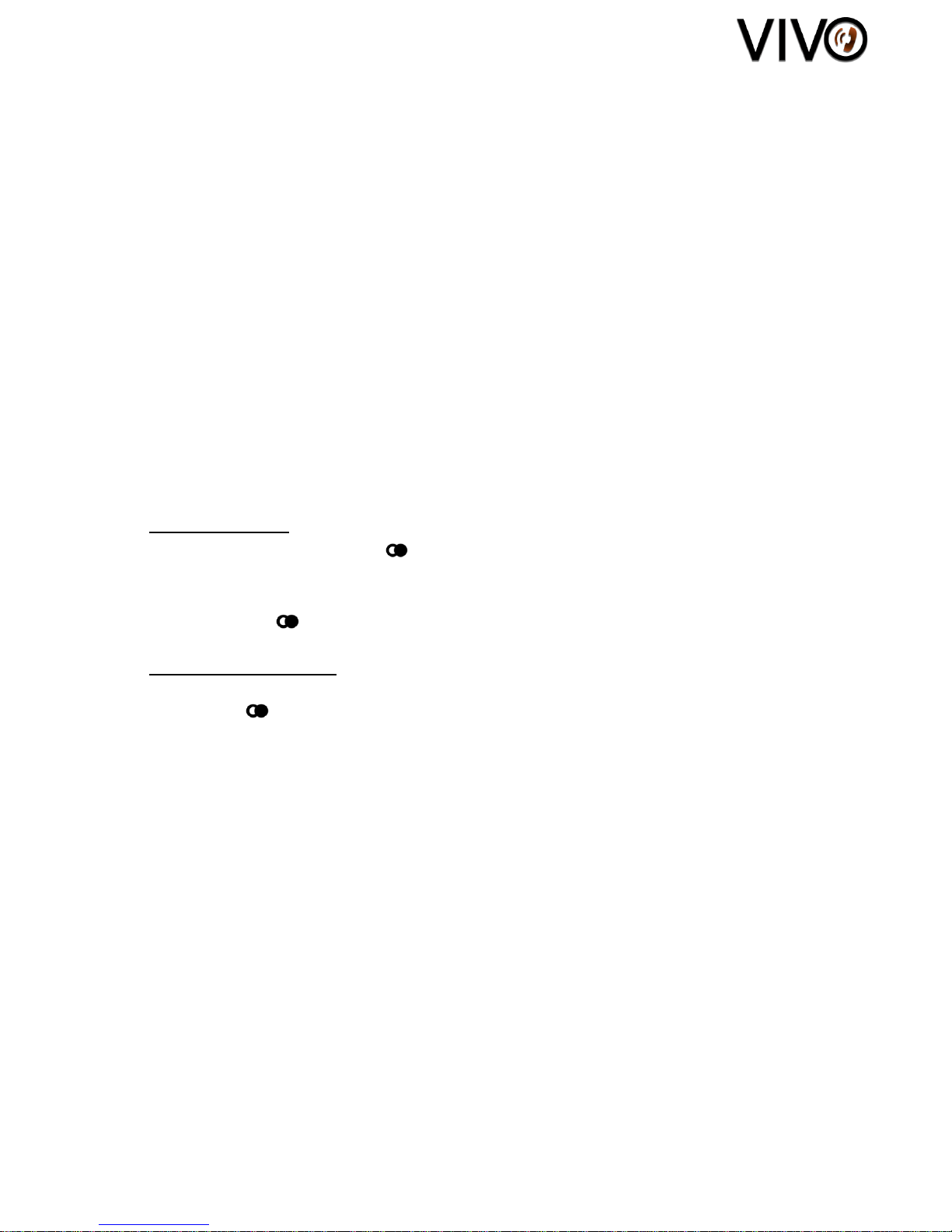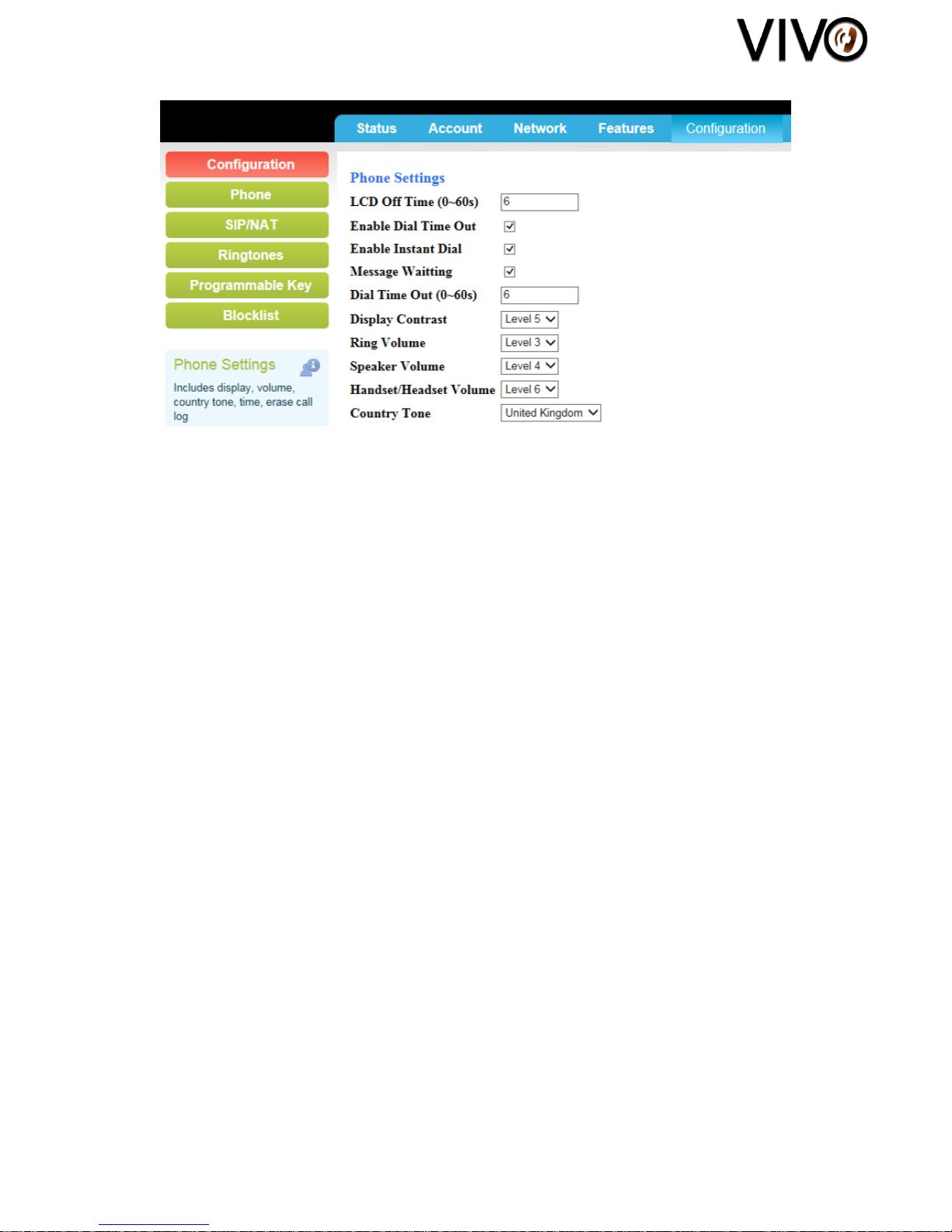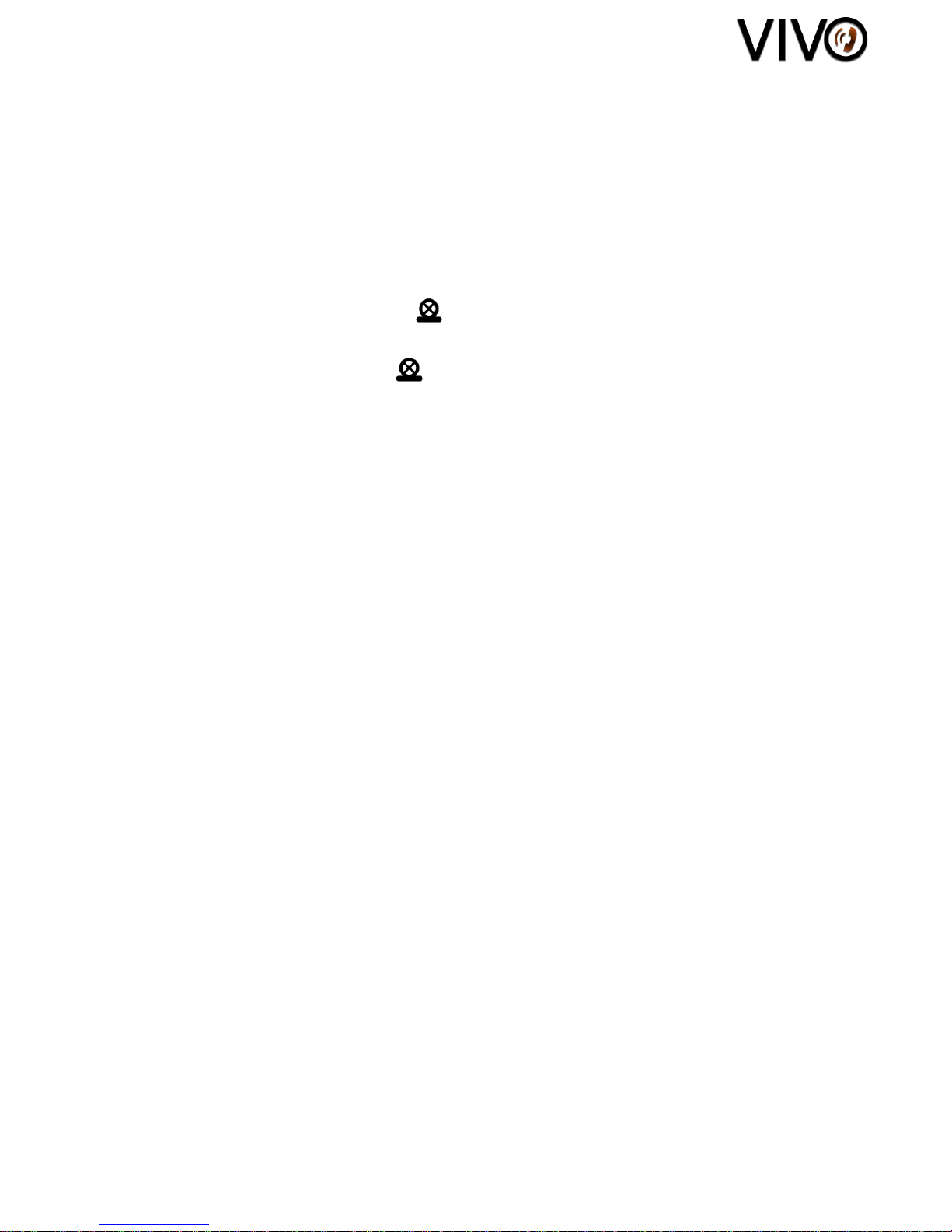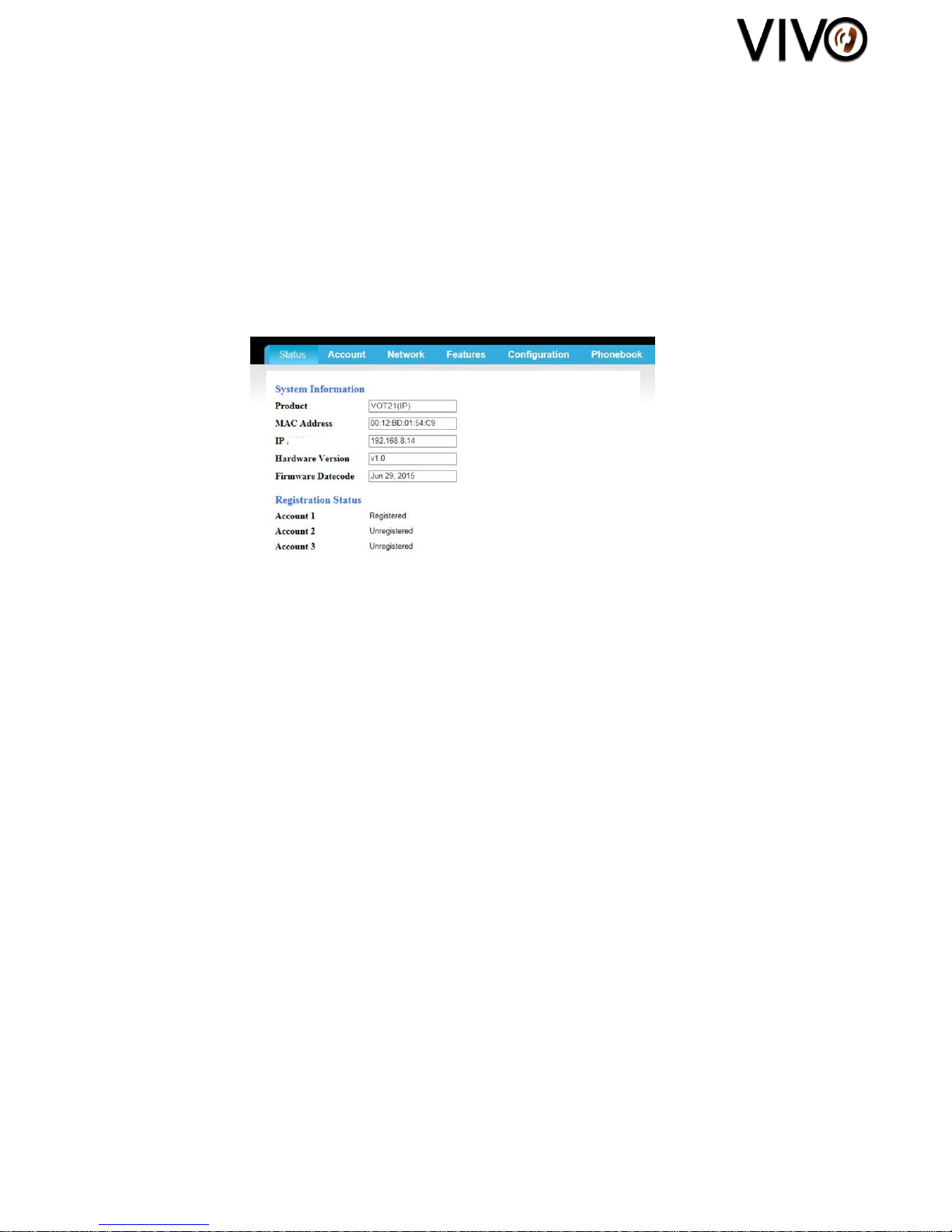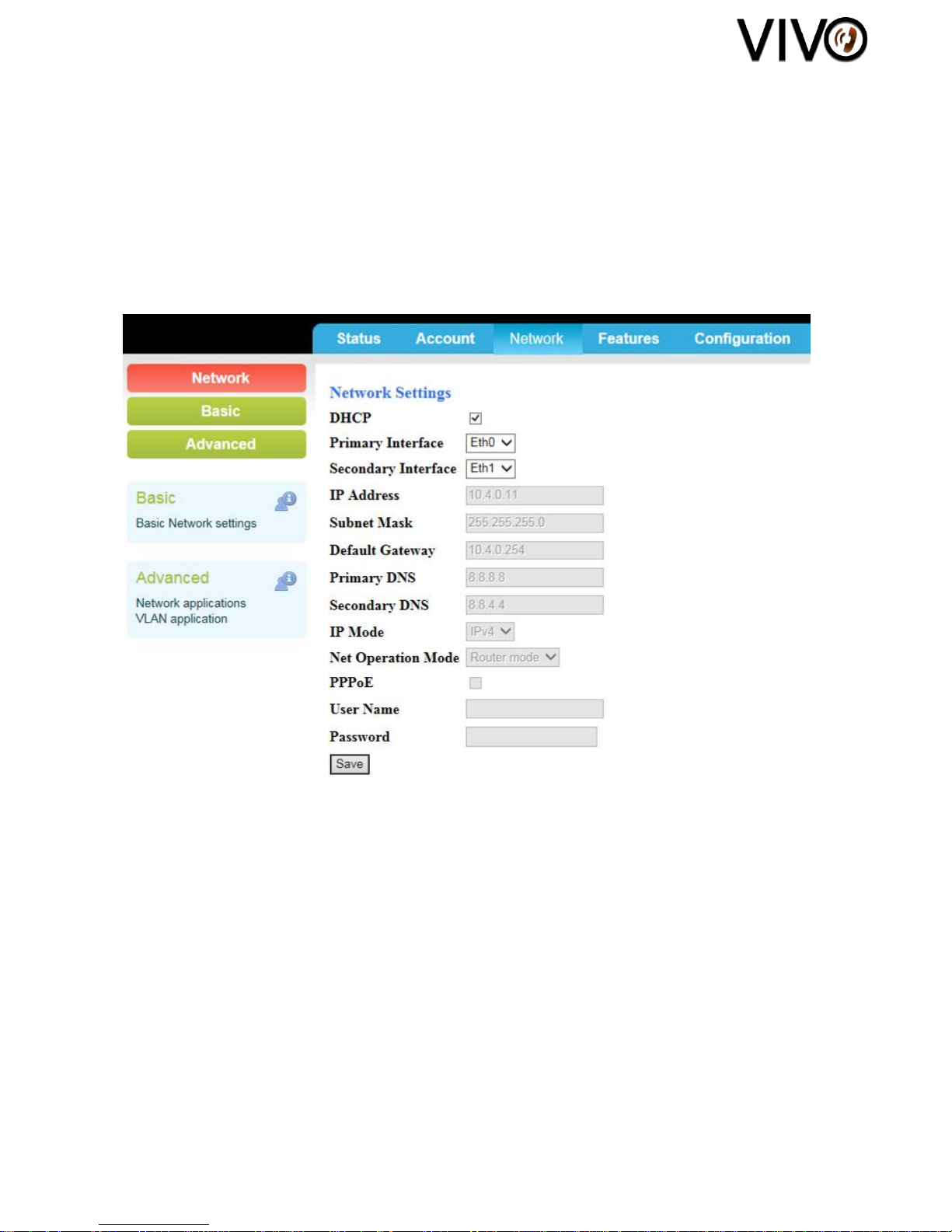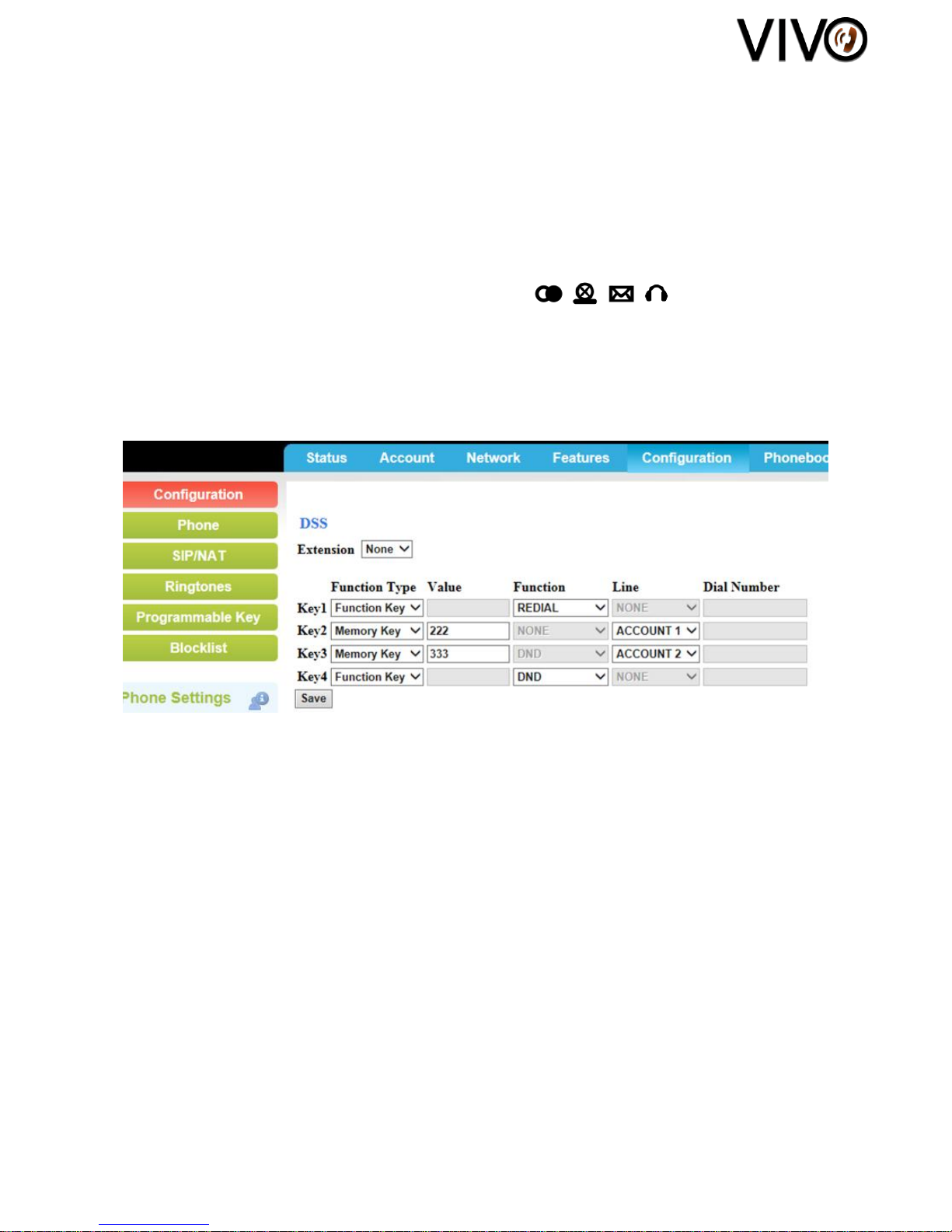4/13
Figure 2 - Phone Settings Page on Web Portal
F. Call Flash
If the call is on Account 1,
1. During a conversation using the handset or the speakerphone, press preset function
keys to switch Account 2 / 3. (Please refer to Page 10 for the function keys setting)
2. The previous conversation is automatically put on-hold.
3. Listen for dial-tone coming from the handset receiver or the speakerphone.
4. To place another call, simply press the desired number on the keypad and wait for 5
seconds or press "#" to dial out immediately.
If the call is on Account 2,
1. During a conversation using the handset or the speakerphone, press preset function
keys to switch Account 1 / 3. (Please refer to Page 10 for the function keys setting)
2. The previous conversation is automatically put on-hold.
3. Listen for dial-tone coming from the handset receiver or the speakerphone.
4. To place another call, simply press the desired number on the keypad and wait for 5
seconds or press "#" to dial out immediately.
If the call is on Account 3,
1. During a conversation using the handset or the speakerphone, press preset function
keys to switch Account 1 / 2. (Please refer to Page 10 for the function keys setting)
2. The previous conversation is automatically put on-hold.
3. Listen for dial-tone coming from the handset receiver or the speakerphone.
4. To place another call, simply press the desired number on the keypad and wait for 5
seconds or press "#" to dial out immediately.
G. Call Hold
If the call is on Account 1,
1. During a conversation using the handset or the speakerphone, press preset function keys
2. The previous conversation is automatically put on-hold.
If the call is on Account 2,
1. During a conversation using the handset or the speakerphone, press preset function keys